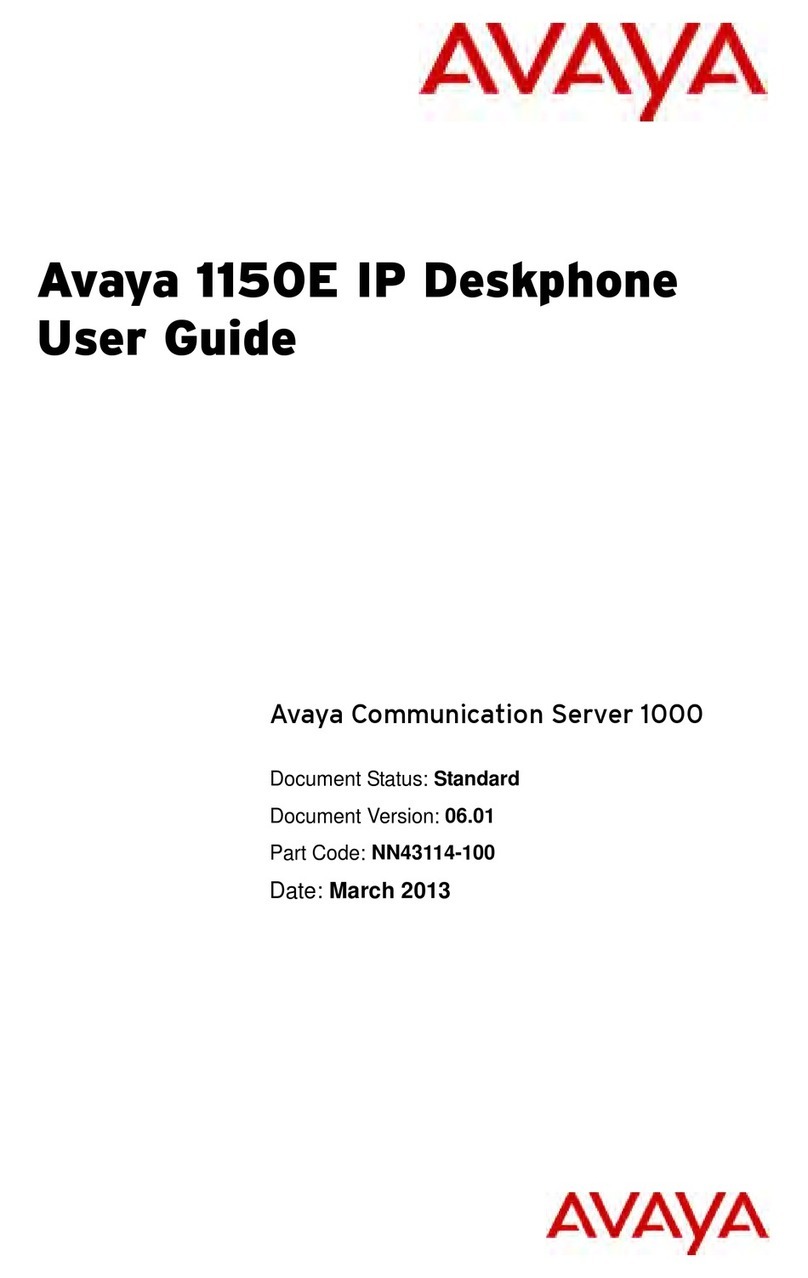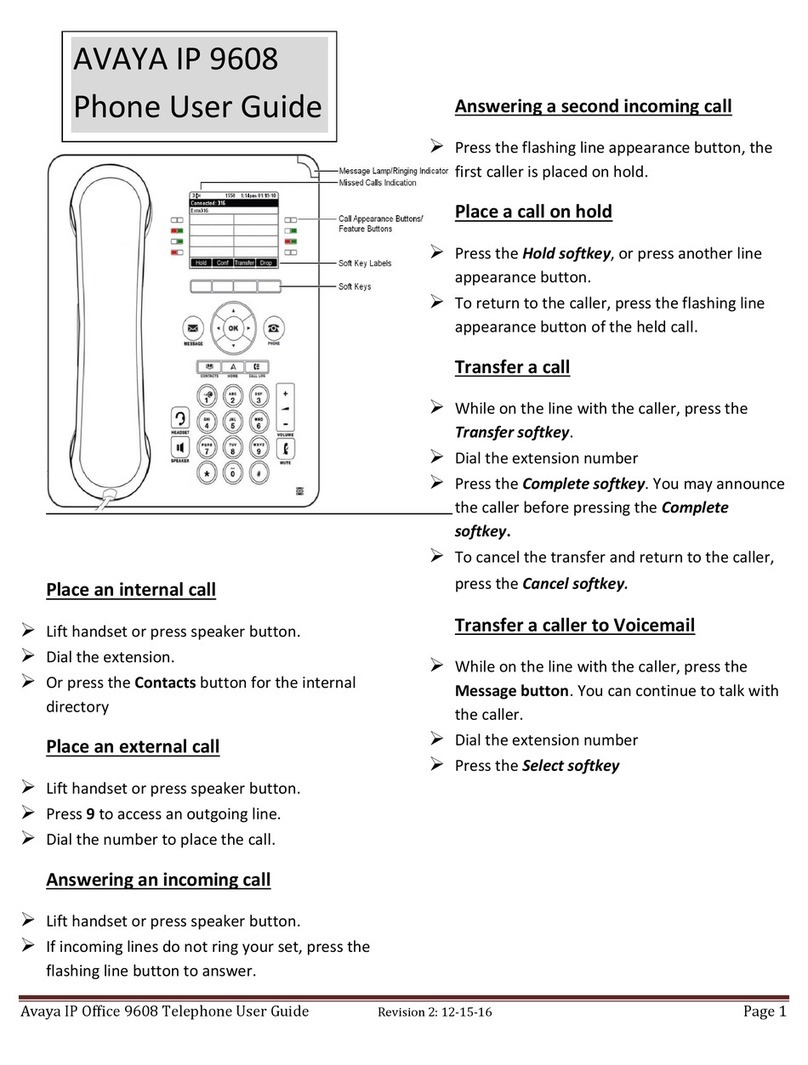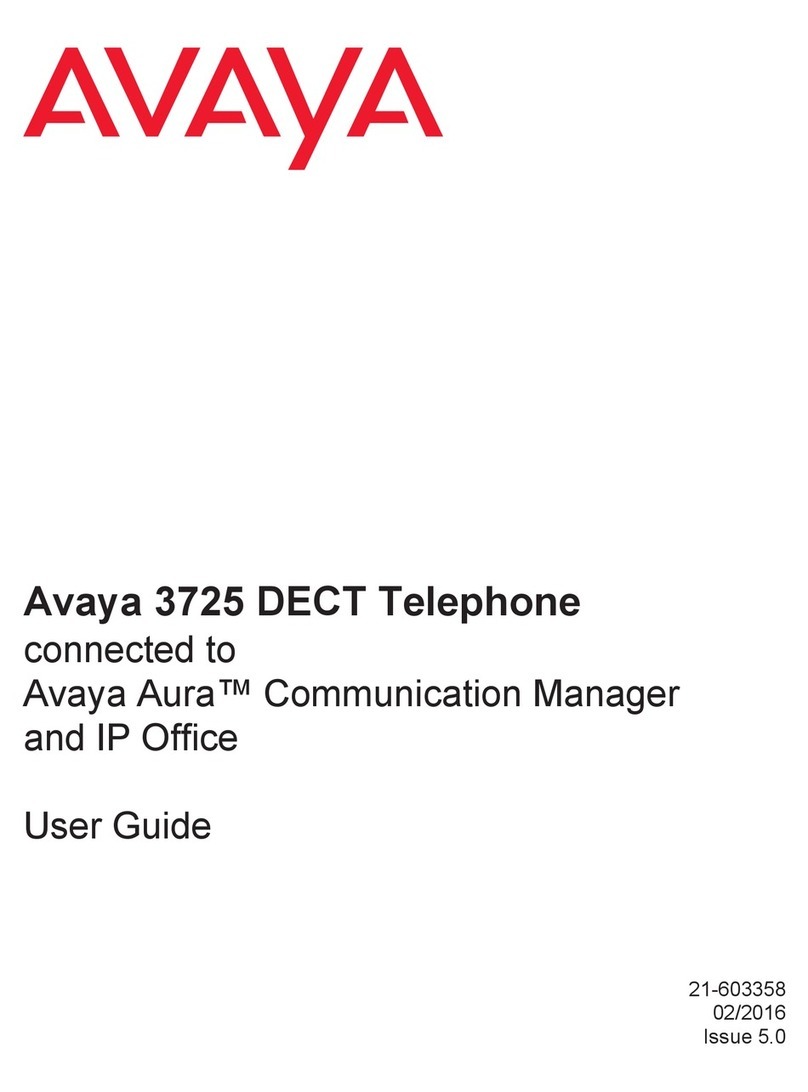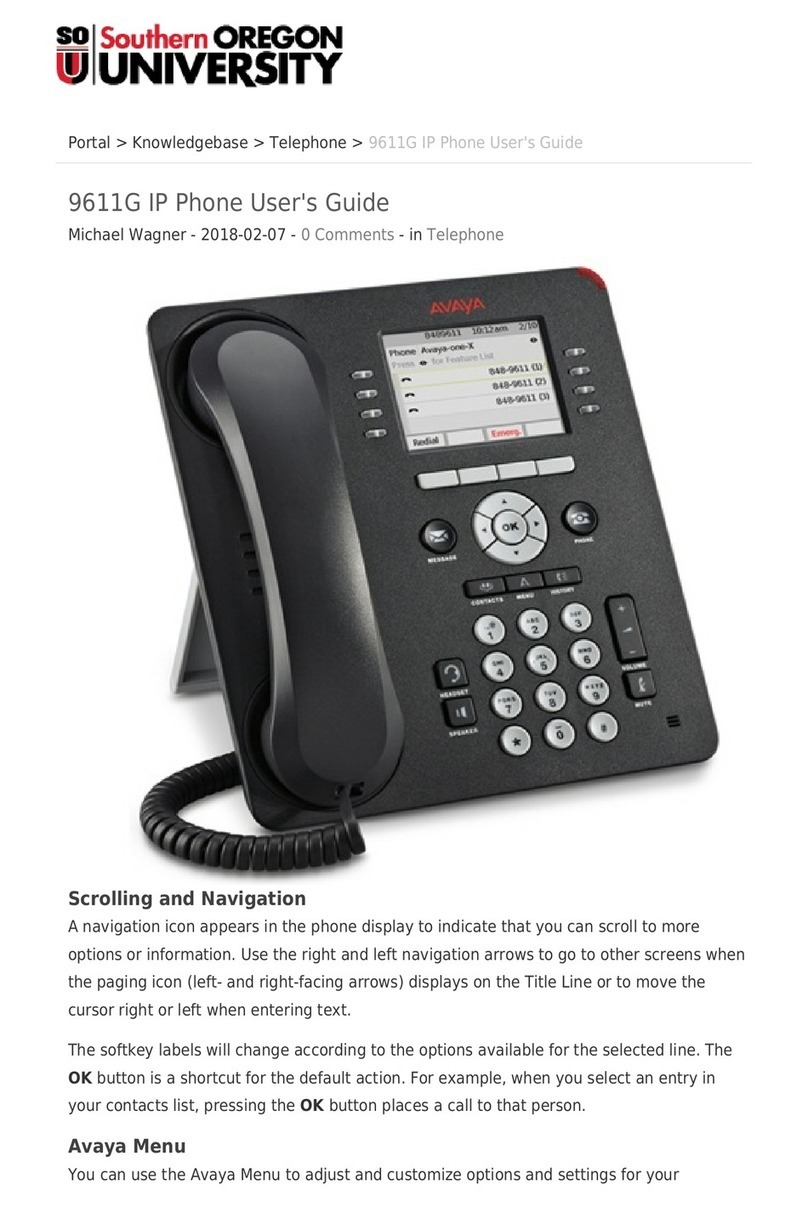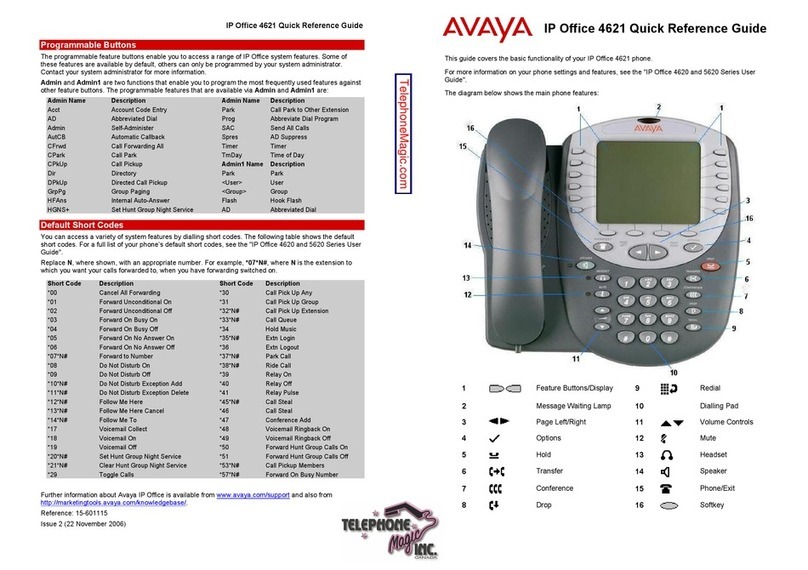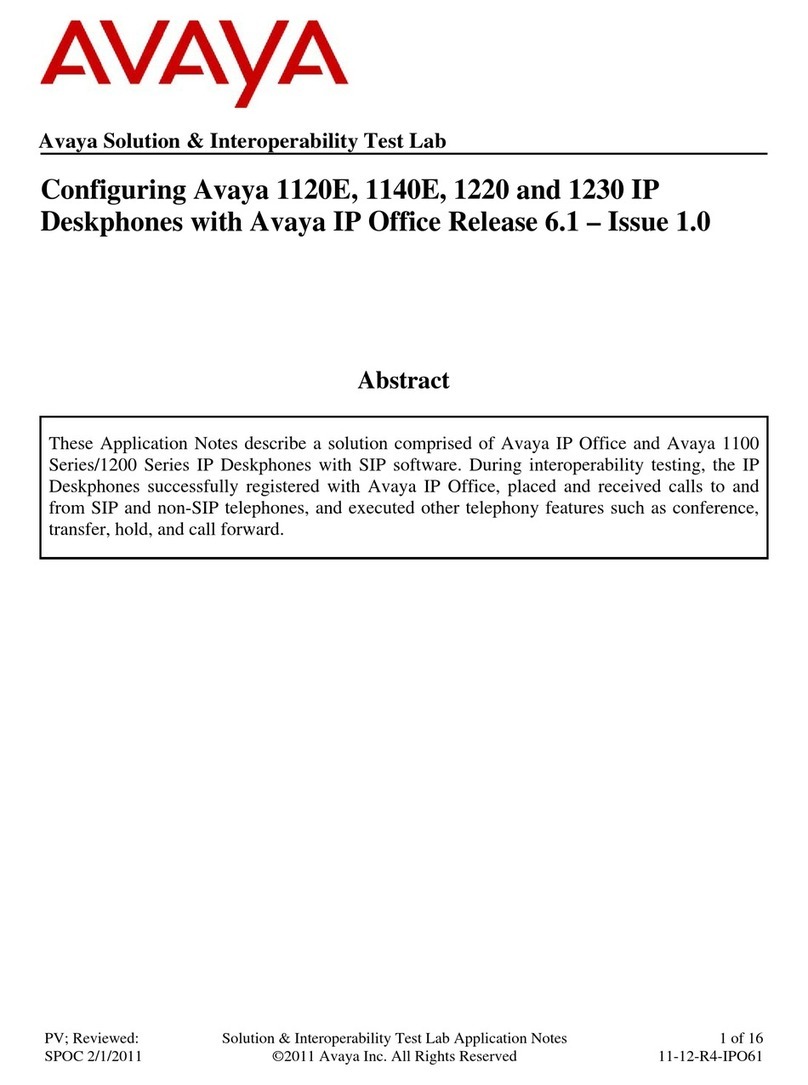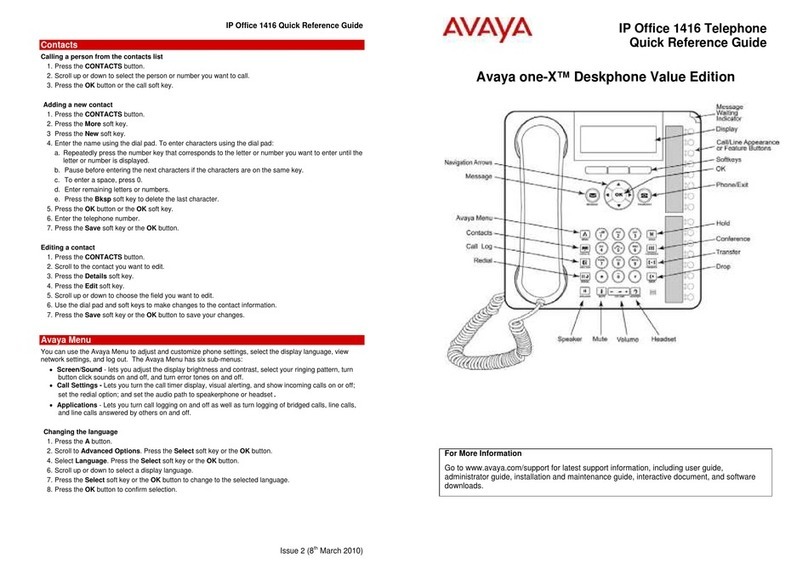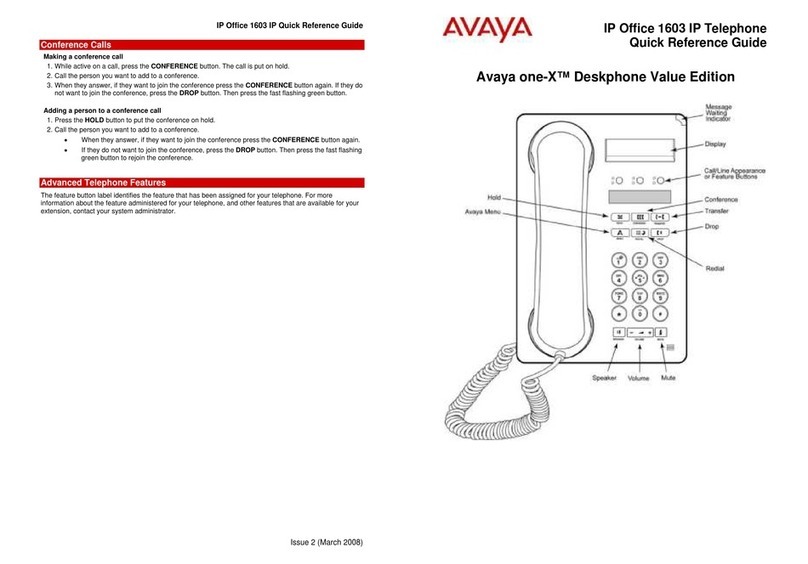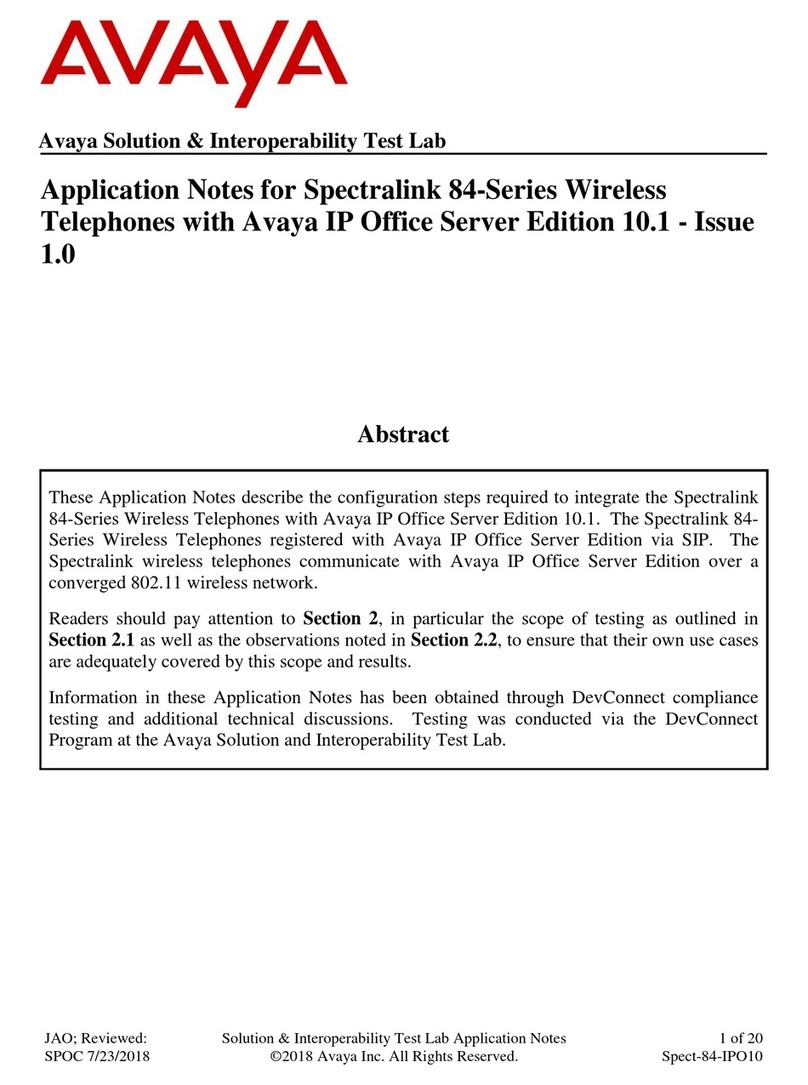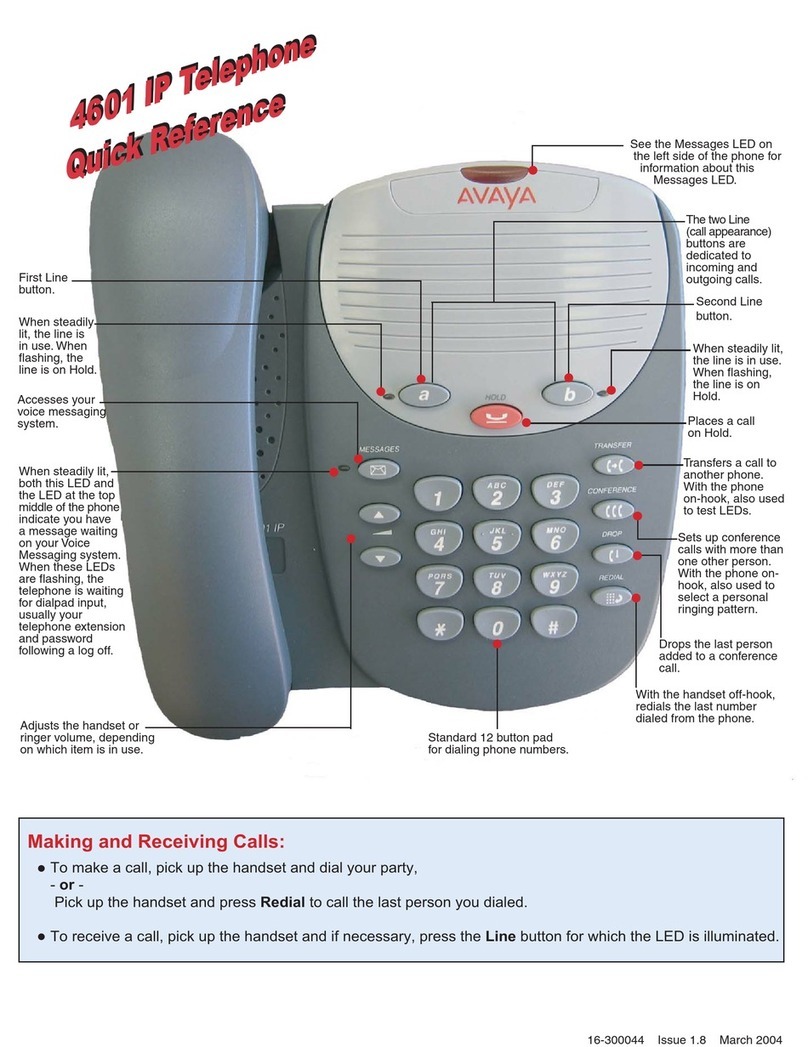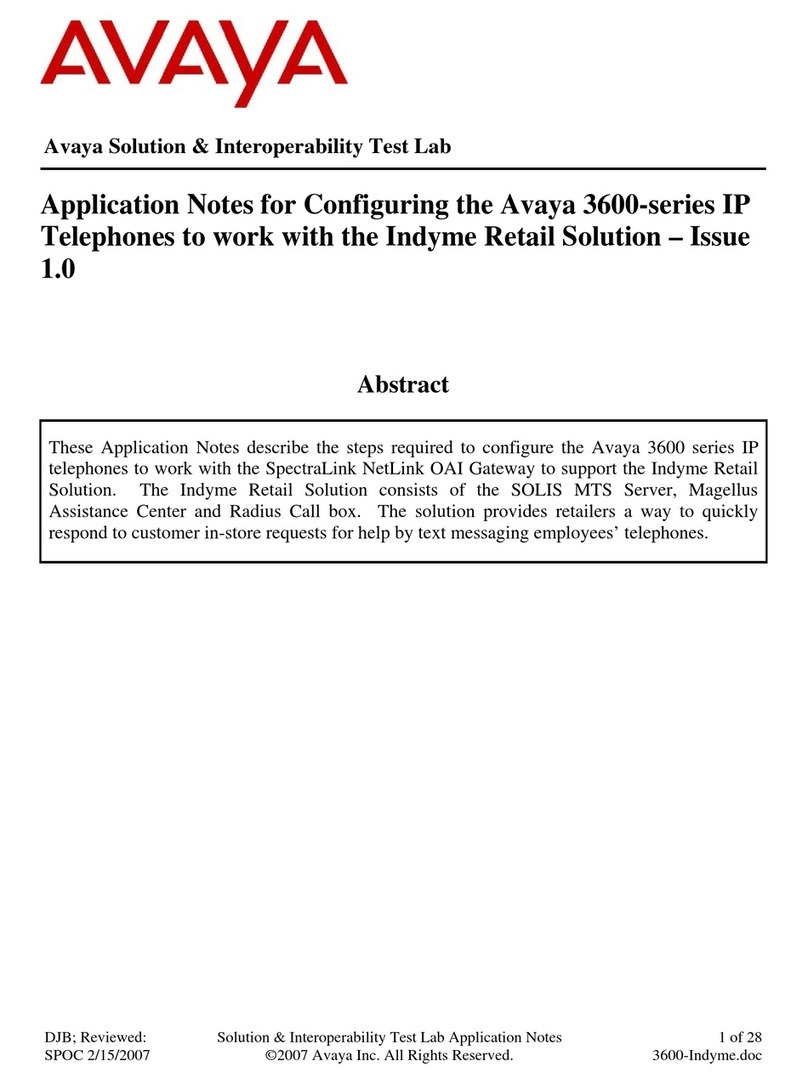Place A Call:
-Get dial tone and press the Intercom key
- Dial the desired intercom number of the party you want to reach
- Start speaking (speaker is activated on called phone)
Receive A Call: - From a phone on the system
- Hear one ring then callers voice speaking a message. - Dial voice mail extension (
) or press the Messages key.
-Lift receiver or press Handsfree button to respond to call -At the prompt press # (to access your mailbox)
-Enter password followed by the # key. (
-Place handset on cradle or press the Goodbye button. - From an outside line
-Dial
, the direct number to voicemail, you reach the system
SWITCH FROM HANDSET TO HANDSFREE AND BACK
greeting.
-While on a handset call, press the Handsfree button and place handset -or- Dial your DID number to reach your greeting.
in cradle. - During your greeting, press * *, to get to the system greeting.
- While on a Handsfree call, lift handset. - At the system greeting press the # key.
- Enter your 7-digit mailbox number followed by the # key.
- Enter your password followed by the # key.
-Press the Hold button.
- To return to call… press the flashing line key.
HOW TO LEAVE A VM WITHOUT RINGING PHONE
Note: When answering a second call on your phone, selecting a flashing line - Access Voicemail system (press messages button or dial VM extension)
key will automatically put the first caller on hold. - At the prompt, dial the 7-digit mailbox number of the party you wish to
leave a message for.
Note: You can also transfer a caller into someone's voicemail by using the
-Press Mute (LED light flashes red: you can not be heard) above with the transfer feature.
-Press lit Mute (LED light is off: you can be heard)
Note: This feature works with handset, handsfree, or headset calls.
- The voice mail system assumes you are the owner of the extension you
are calling from and will ask you for the password.
- Get Dial tone - The voice mail system has voice prompts that will walk you through the
- Press line button system.
- You will be forced through an enrollment process the first time you log
in to the system (Change Password, Record Name, Select Greeting -
-
While on an active call press the
soft key (caller is put on hold -
Standard System Greeting / Personal Greeting).
you get dial tone) - Your temporary password is
.
- Dial number you wish to transfer caller to - Minimum password length is 4-digits, trivial passwords are not allowed.
- Announce Call (optional - this is NOT a 3-way call, you are speaking to the - To bypass a greeting or interrupt a prompt, press #.
2nd party) - Passwords do not expire.
-
soft key to complete transfer. (You are removed from call)
- You can have up to six invalid login attempts then your mailbox will be
-
soft key to establish a conference call.
disabled. You can have three invalid login attempts per session.
Note: If party you called is not available (busy, no answer, misdial), press the
goodbye key to hang up with the called party then select the line key you
See Voice Mail Commands page for commands available while
maneuvering through the system.
(Voice Mail)
University of Hawaii - Hawaii Community College University of Hawaii - Hawaii Community College