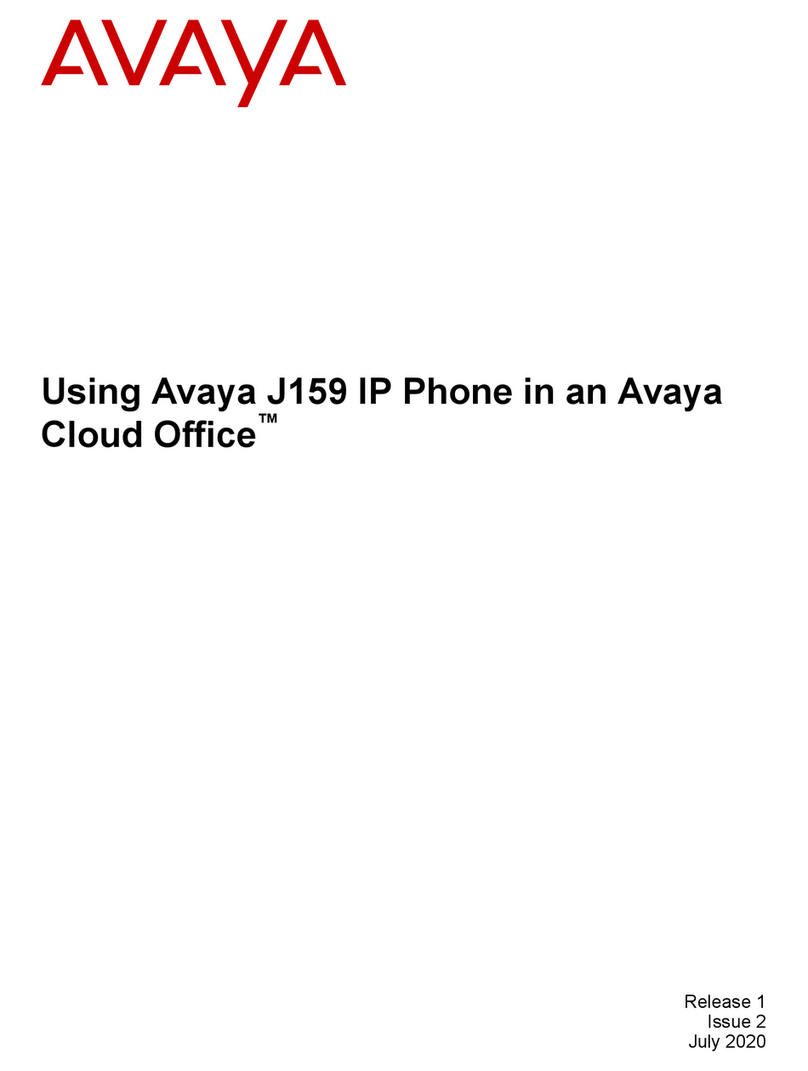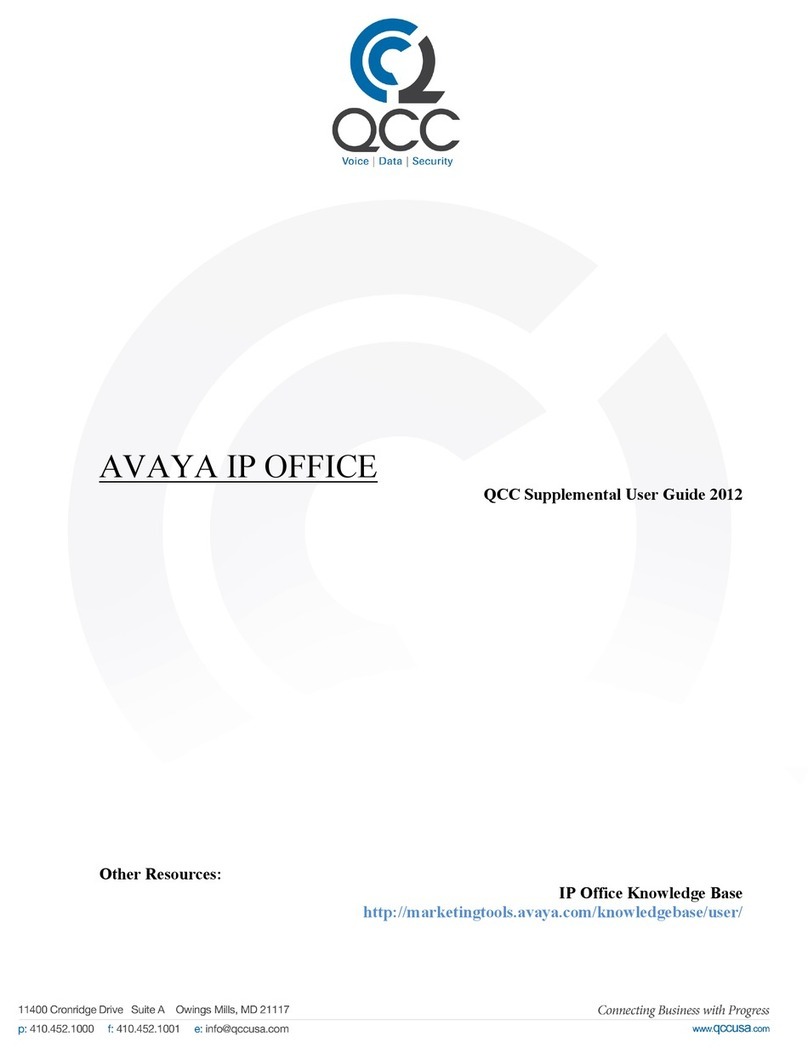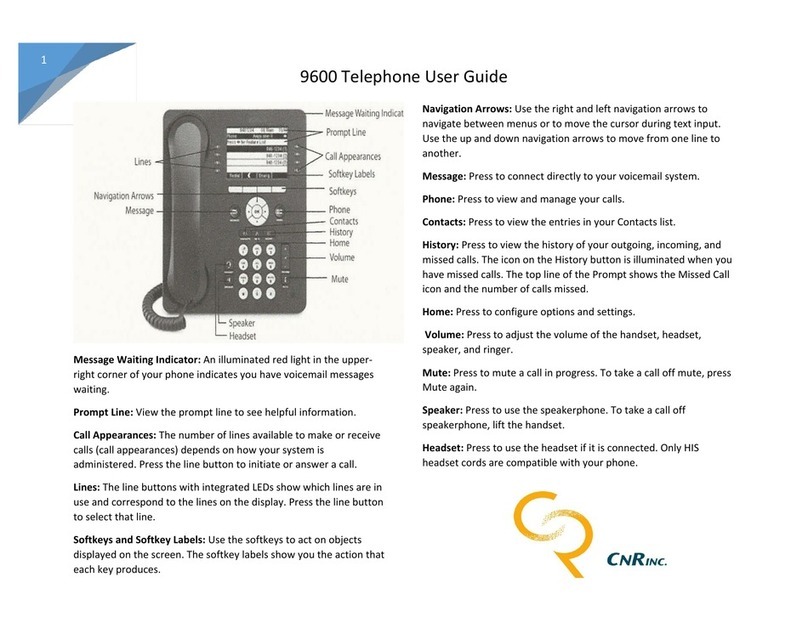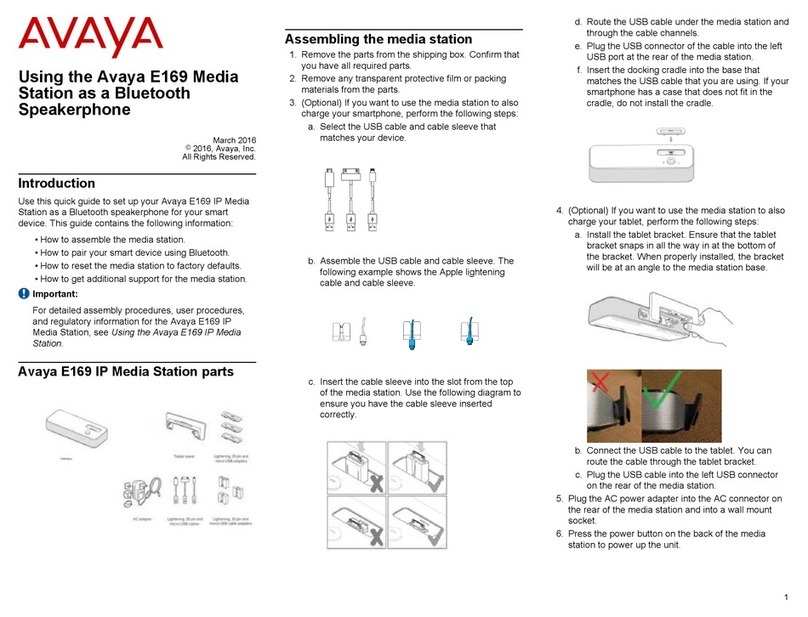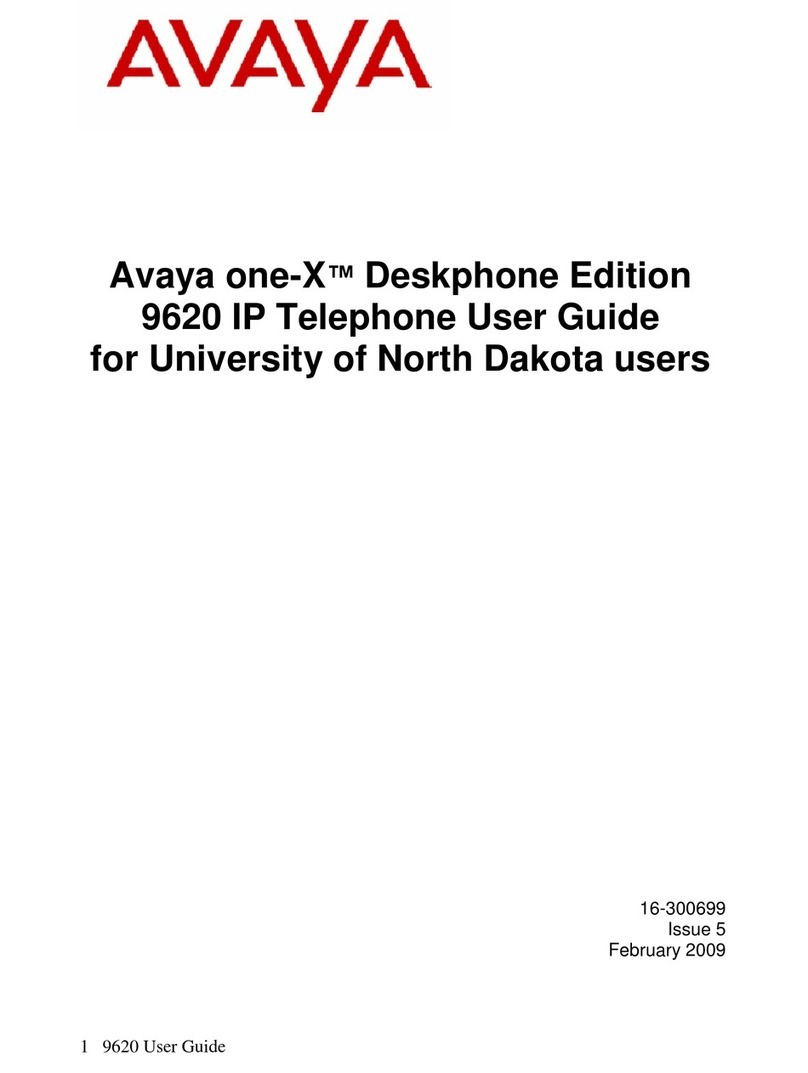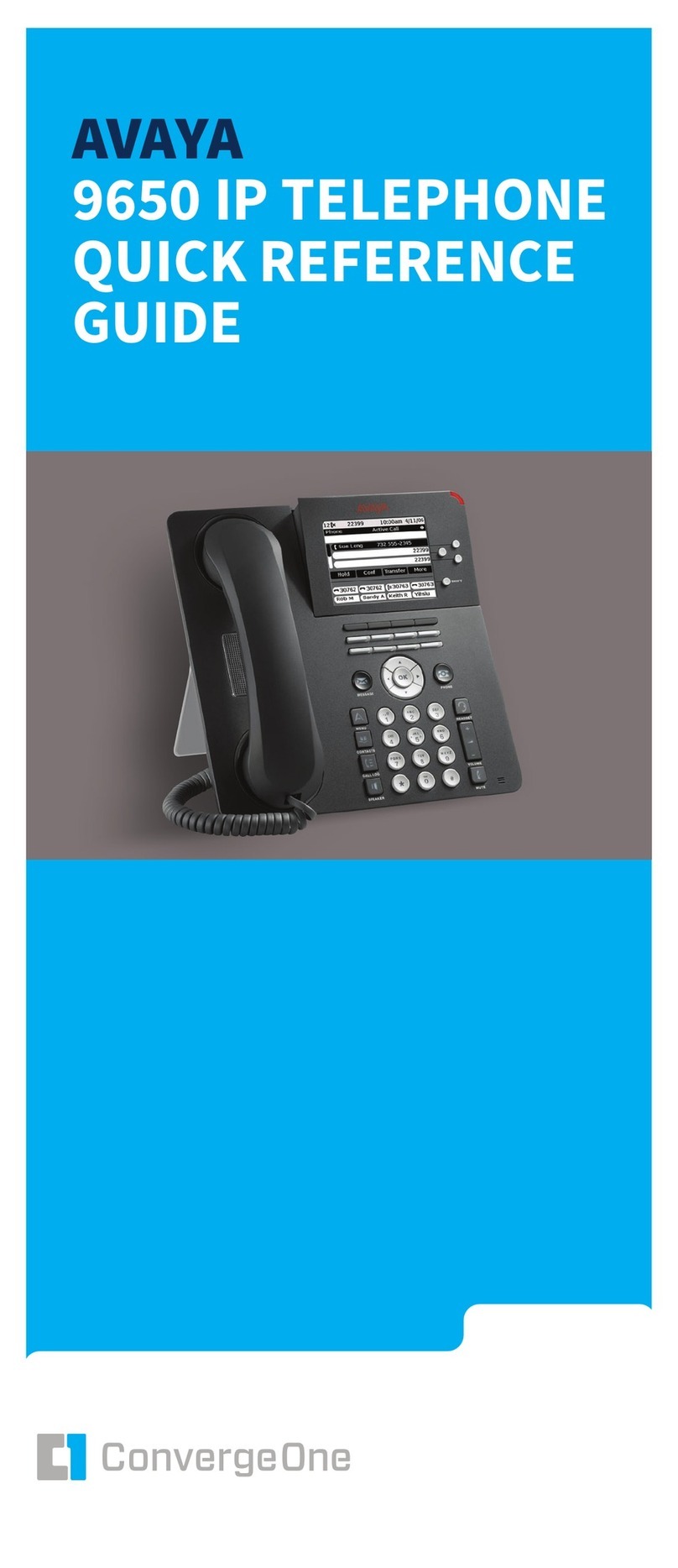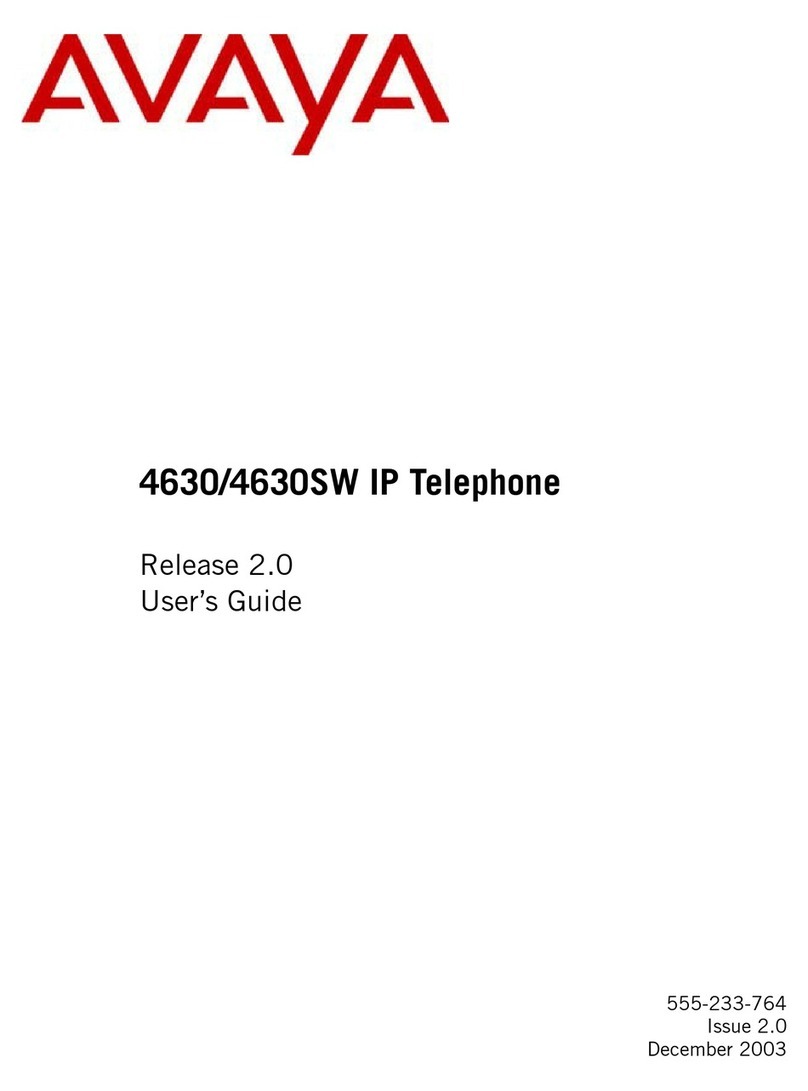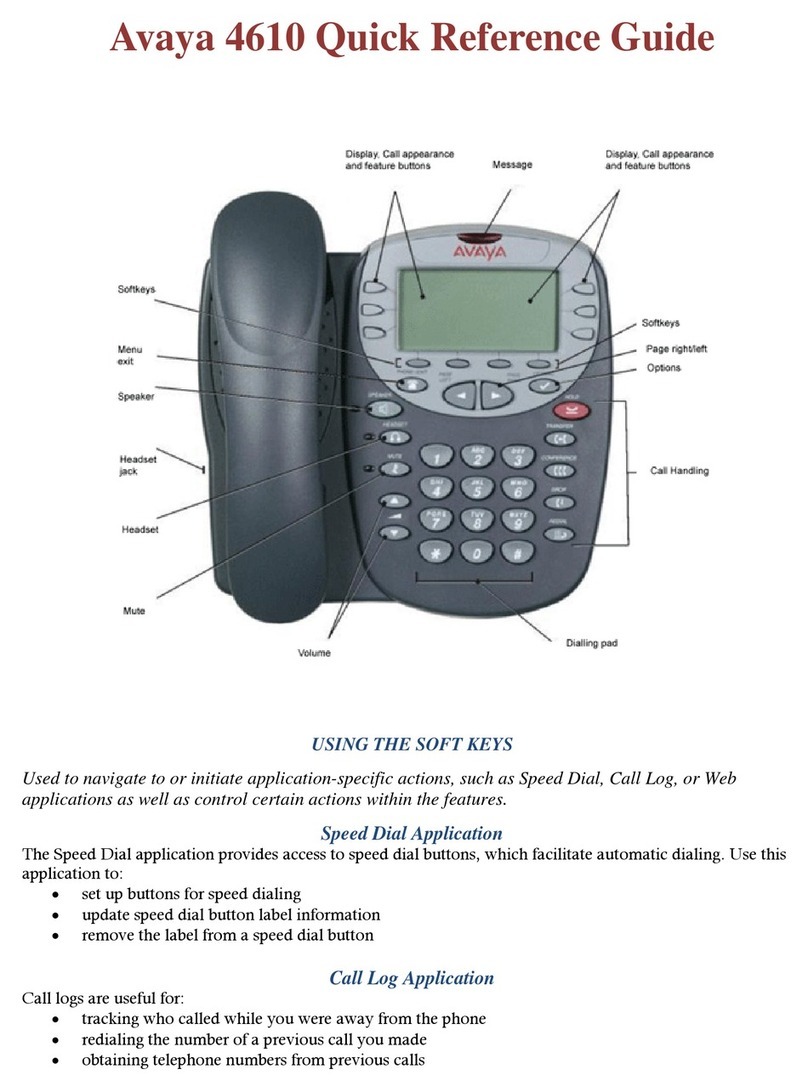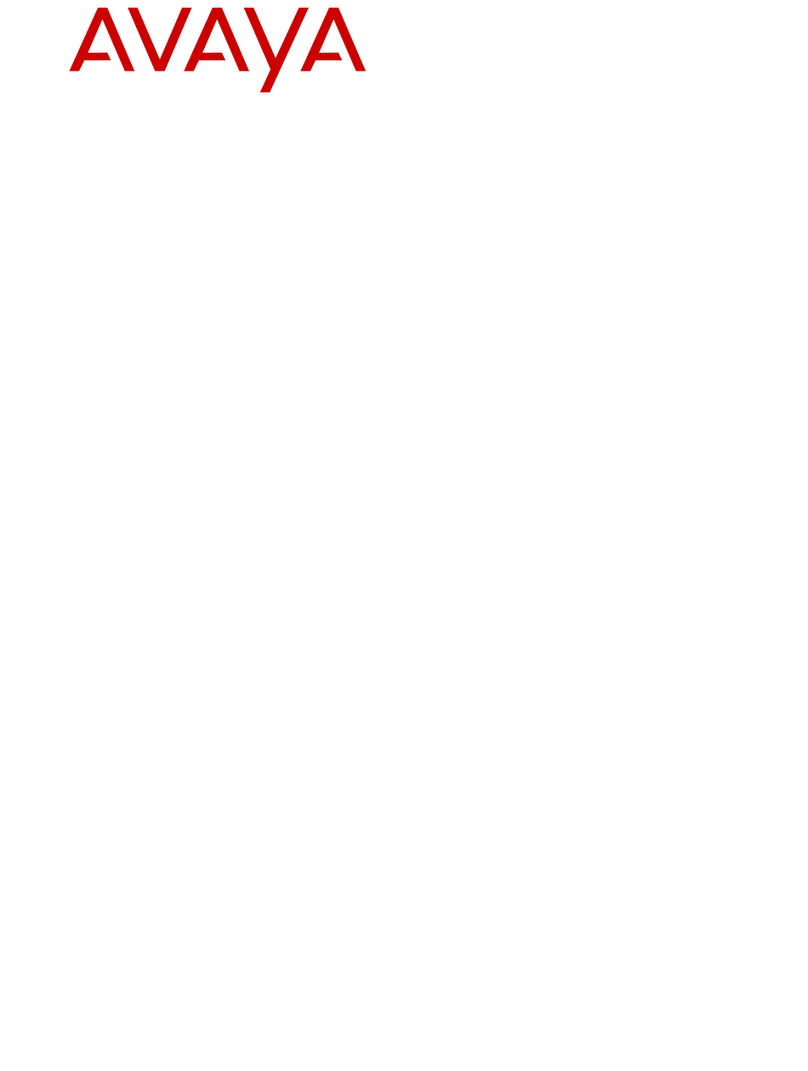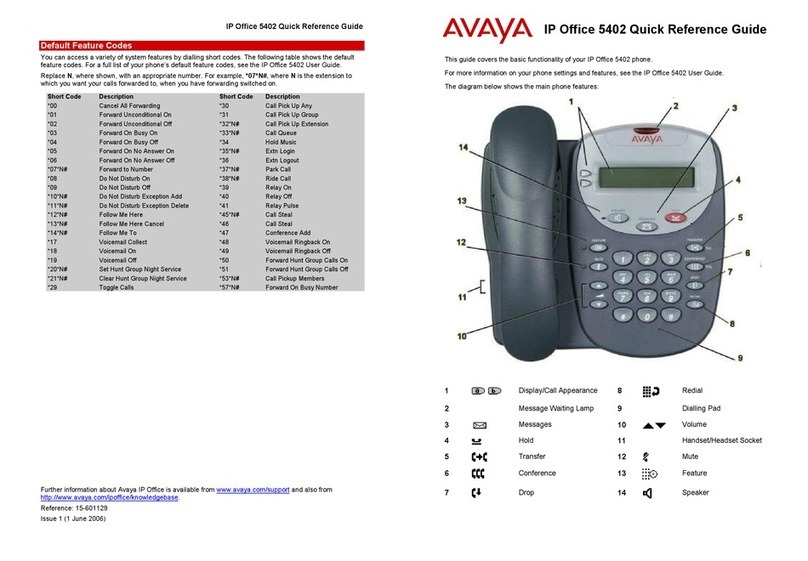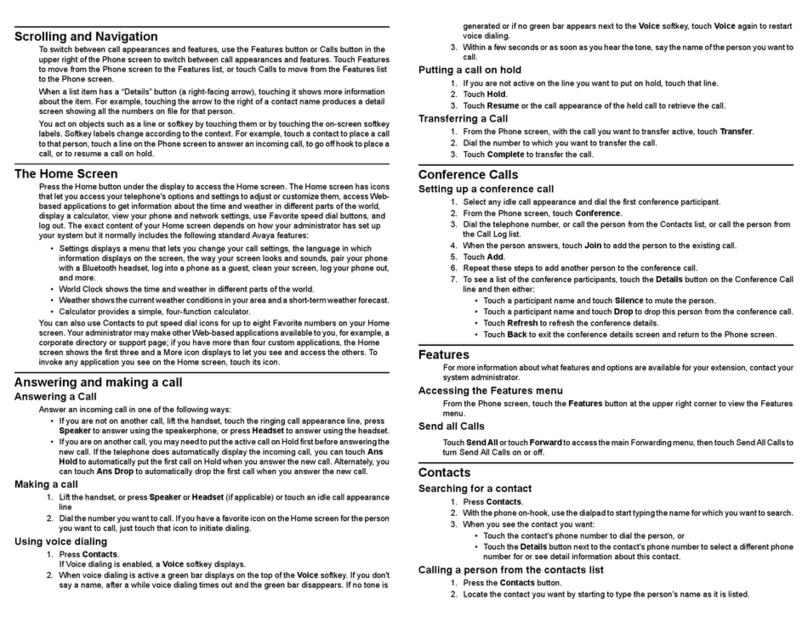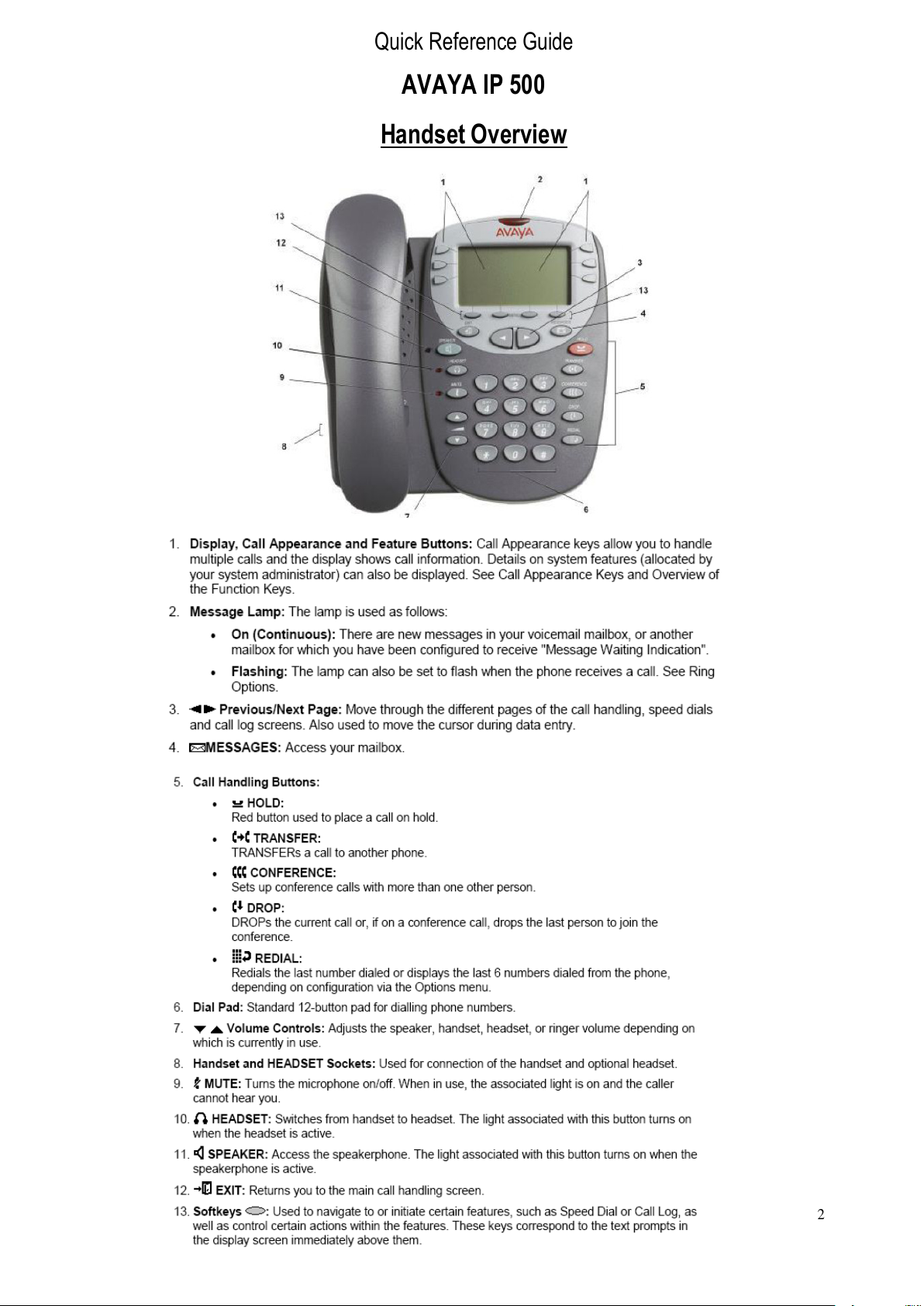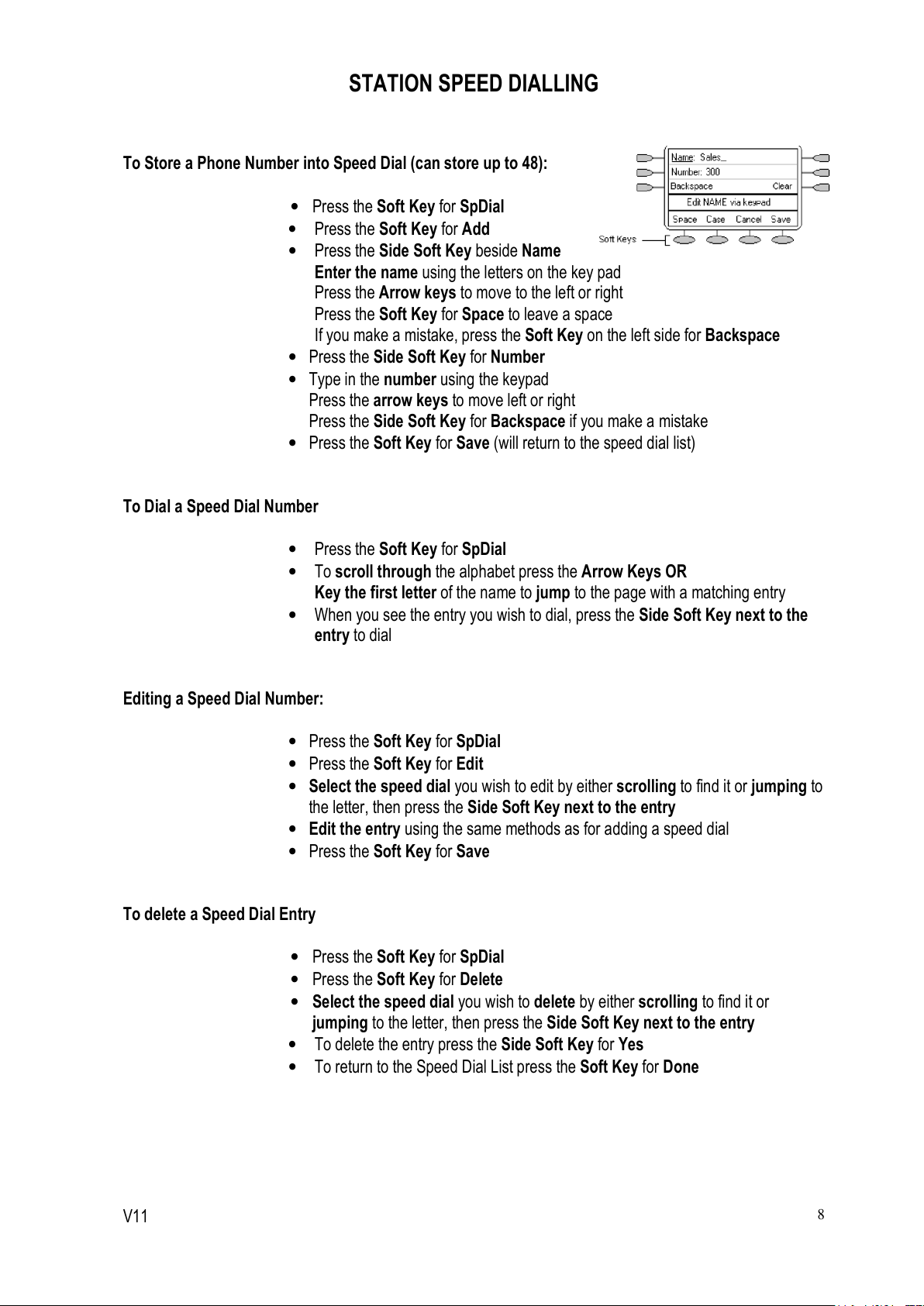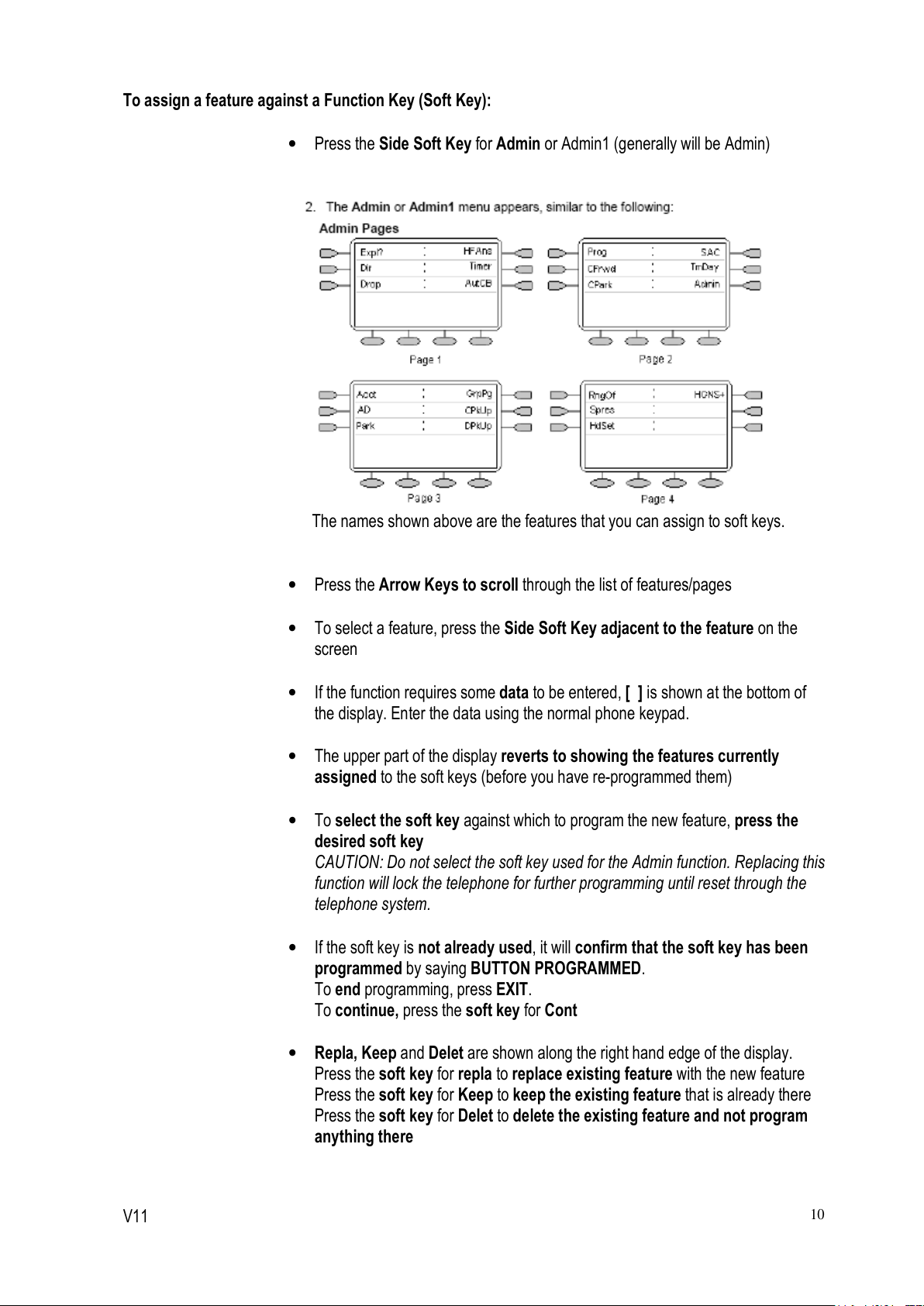STATION SPEE IALLING
To Store a Phone Number into Speed ial (can store up to 48):
•Press the Soft Key for Sp ial
•Press the Soft Key for Add
•Press the Side Soft Key beside Name
Enter the name using the letters on the key pad
Press the Arrow keys to move to the left or right
Press the Soft Key for Space to leave a space
If you make a mistake, press the Soft Key on the left side for Backspace
•Press the Side Soft Key for Number
•Type in the number using the keypad
Press the arrow keys to move left or right
Press the Side Soft Key for Backspace if you make a mistake
•Press the Soft Key for Save (will return to the speed dial list)
To ial a Speed ial Number
•Press the Soft Key for Sp ial
•To scroll through the alphabet press the Arrow Keys OR
Key the first letter of the name to jump to the page with a matching entry
•When you see the entry you wish to dial, press the Side Soft Key next to the
entry to dial
Editing a Speed ial Number:
•Press the Soft Key for Sp ial
•Press the Soft Key for Edit
•Select the speed dial you wish to edit by either scrolling to find it or jumping to
the letter, then press the Side Soft Key next to the entry
•Edit the entry using the same methods as for adding a speed dial
•Press the Soft Key for Save
To delete a Speed ial Entry
•Press the Soft Key for Sp ial
•Press the Soft Key for elete
•Select the speed dial you wish to delete by either scrolling to find it or
jumping to the letter, then press the Side Soft Key next to the entry
•To delete the entry press the Side Soft Key for Yes
•To return to the Speed ial List press the Soft Key for one