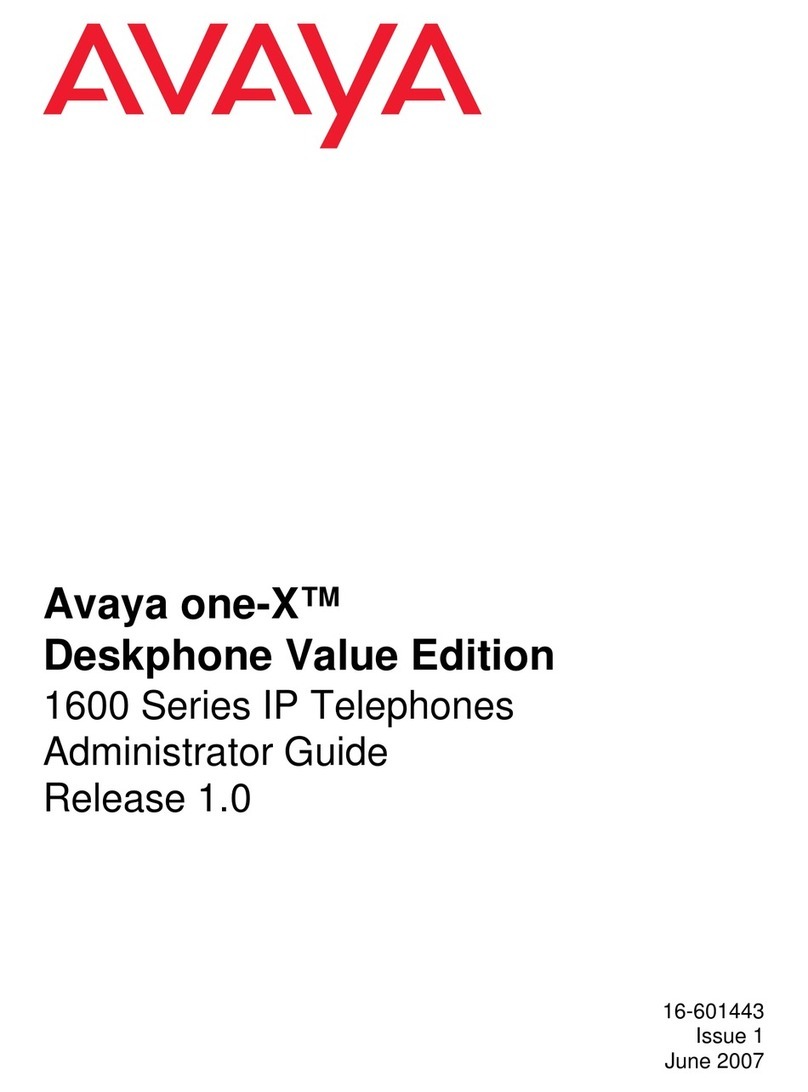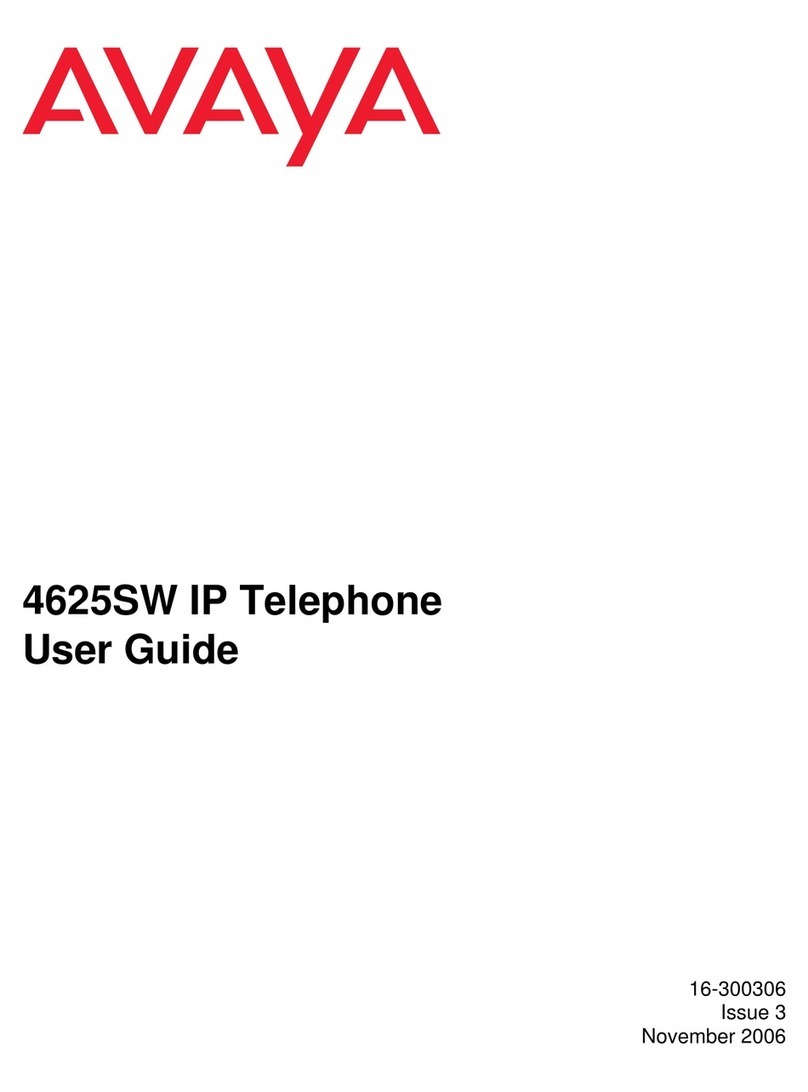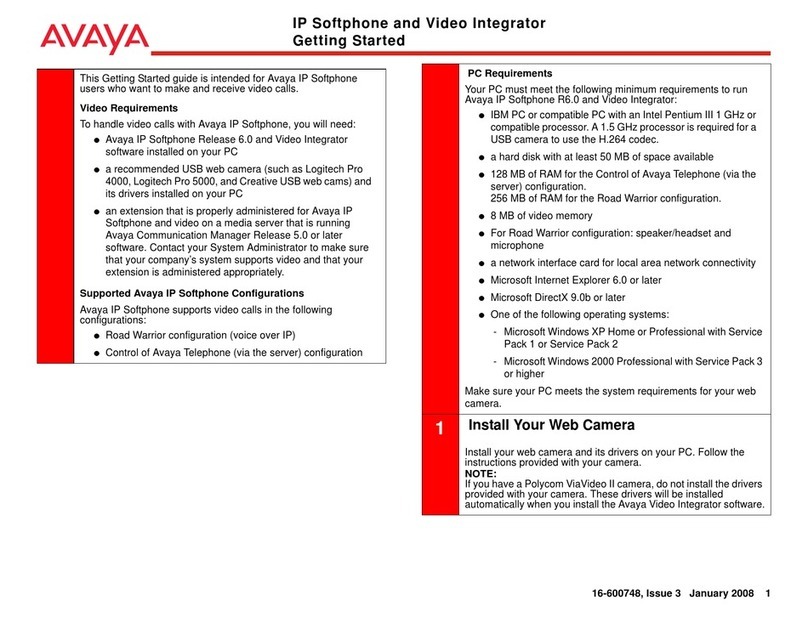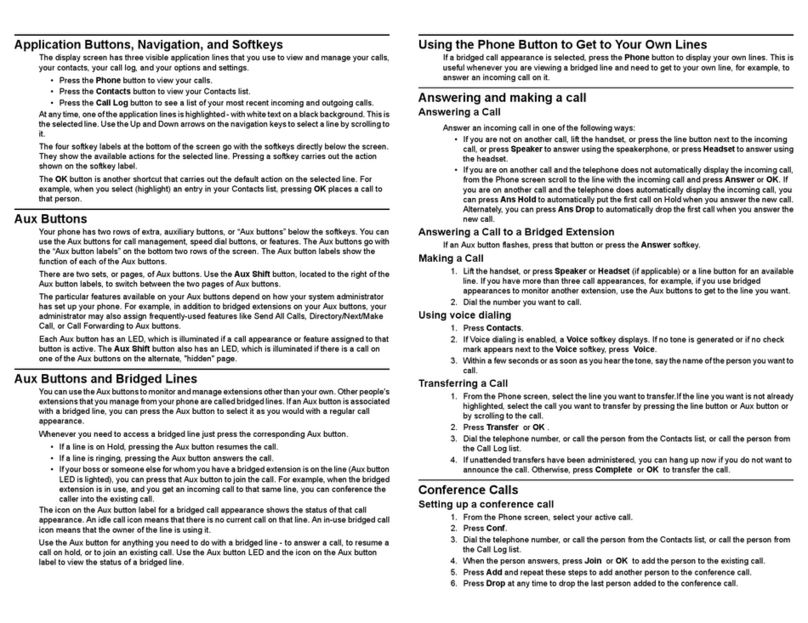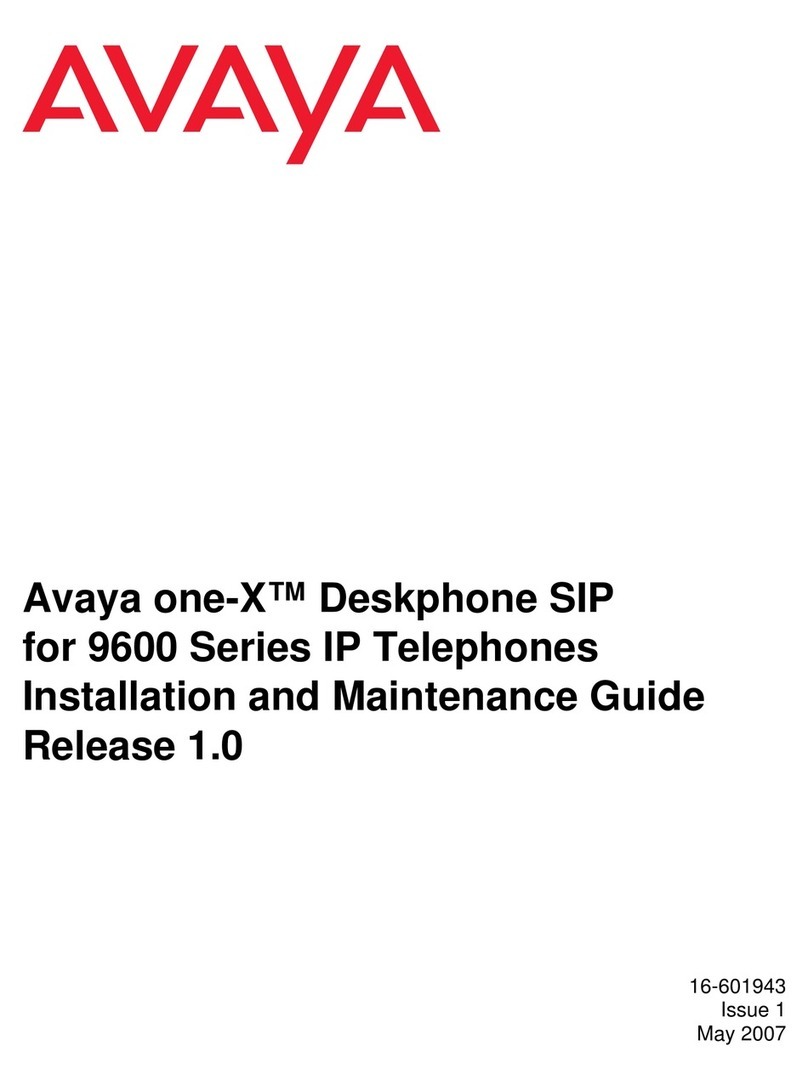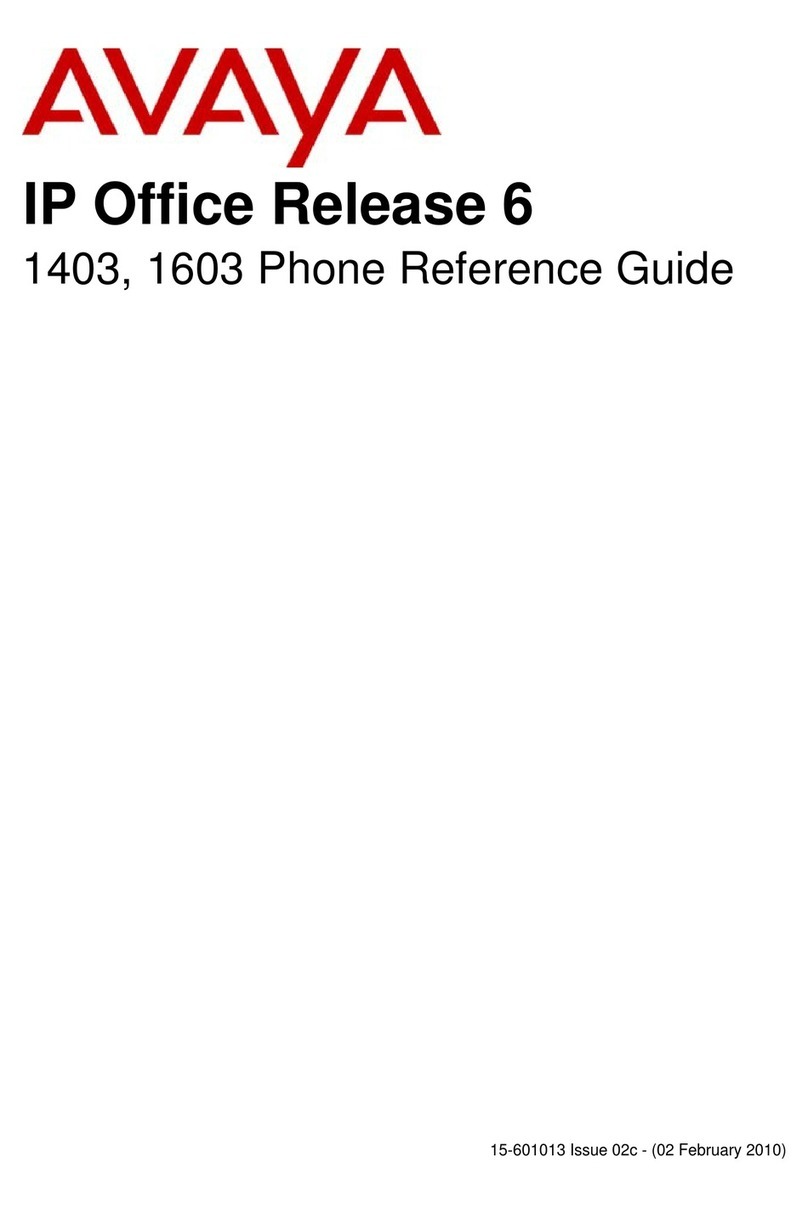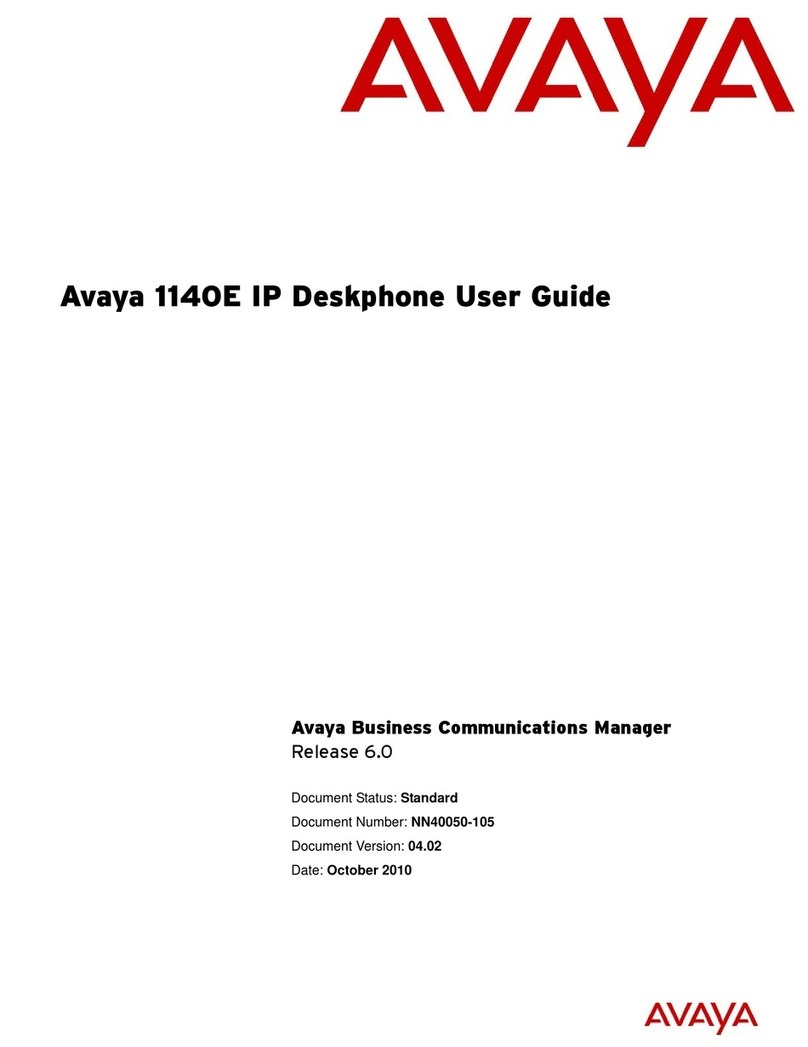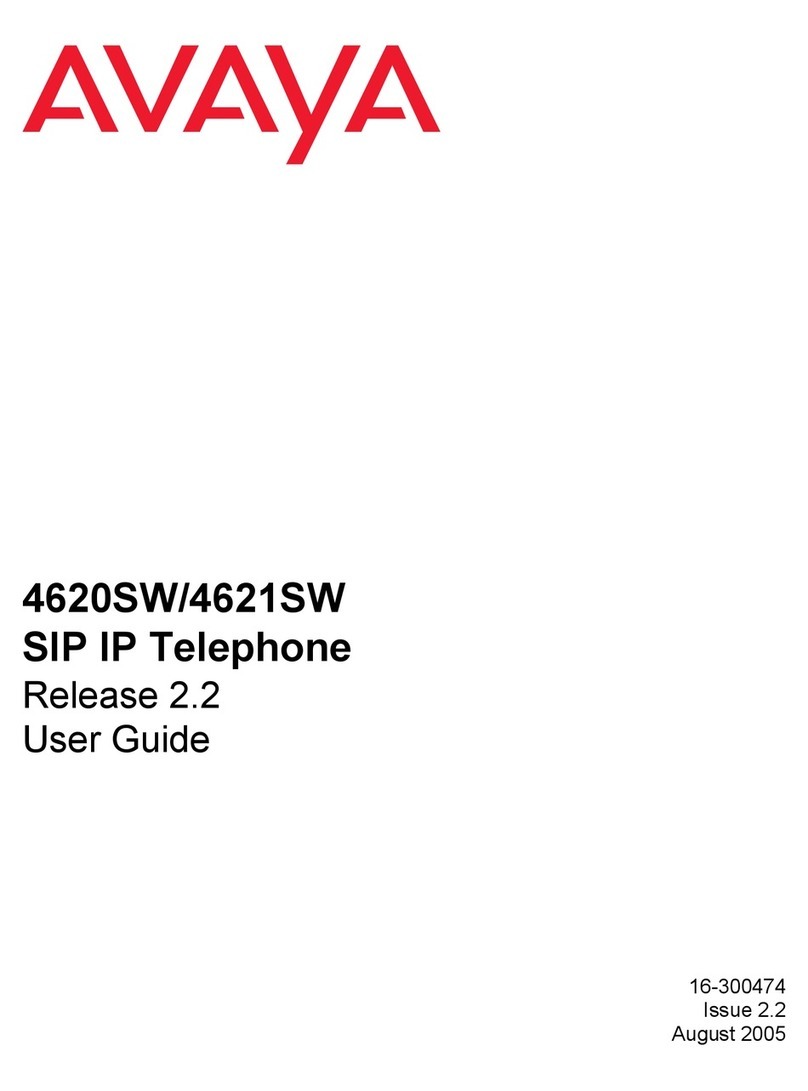Initiating a conference call
1. During a call, press the Conf soft key.
2. Enter the SIP address or phone number or select an
entry from the Address Book, Inbox, or Outbox and
complete the call.
3. Press the Join key, select Conference and press the
OK key to create a conference call. You can continue
to add more callers to the conference call by repeating
the previous steps.
Context-sensitive soft keys
This section describes the context-sensitive soft keys for the idle IP
Deskphone display and for the active call display.
Idle IP Deskphone display
When the More... soft key is pressed, the following soft keys are
displayed.
When the More... soft key is pressed, the following soft keys are
displayed.
When you press the More… context-sensitive soft key for the third
time, you return to the first soft key display.
The following describes the context-sensitive soft keys available
when the IP Deskphone is idle
Redial or NewCall
Redial the last dialed number.
If there is no stored redial number, NewCall appears and
has the same effect as pressing the primary user line key
(dial prompt).
abc or 123
Toggle between alpha and numeric input modes.
•To type letters, abc must be displayed.
•To type numbers, press the abc soft key to display 123
on the menu list.
Msgs
Display the Messages menu.
1. Voice Mail—Use to access your Voice Mail. The IP
Deskphone connects to the server to retrieve your
Voice Mail.
2. Instant Messaging—Use to access your IM box. From
the IM box you can:
•View received Instant Messages
•Delete Instant Messages
•Send Instant Messages.
CallFwd
Forward all calls to a specified address.
DND
Block all calls.
Retrve
Retrieve parked calls (local and server parked calls only).
ScrnSvr
Activate the screensaver (only if the screensaver feature is
enabled).
Presnce
Configure the presence status for your IP Deskphone.
Prefs
1. Display — Adjust screen display settings.
2. Audio — Adjust tones and volume settings and configure
a USB headset.
3. Feature Options — Program feature keys, call decline
reasons, call ignore actions, and call subjects, call fwd
notification.
4. Language — Change language.
5. Misc Options — Set alpha dialing, search method,
privacy settings, # Ends dialing, location, and time.
6. Network — Access Server Settings, Device Settings,
Diagnostics and Lock.
7. USB Locks — Enable or disable USB devices.
8. User Settings — Modify call settings, IM settings, voice
mail setting, and remembering settings.
More...
Select a new menu list.
Active call IP Deskphone display
When the More... soft key is pressed, the following soft keys are
displayed.
When the More... soft key is pressed, the following soft keys are
displayed.
When you press the More… context-sensitive soft key for the third
time, you return to the first soft key display.
The following describes the context-sensitive soft keys available
when the IP Deskphone is on an active call.
Conf
Obtain a dial tone to place another call during an active call.
•Use to make a conference call.
•Behaves like the NewCall context-sensitive soft key.
Trnsfr
Transfer the current call to another location or contact.
Audio
1. Change audio codec — Use to change the audio
settings based on the available bandwidth.
2. Monitor audio quality — Diagnostic tool to monitor the
audio quality.
NewCall
Obtain a dial tone to place another call during an active call.
•Use to make a conference call.
•Behaves like the Conf context-sensitive soft key.
Park
Park the current call to the server or another user (not
available for all call servers).Retrve
Retrve
Retrieve parked calls (local and server parked calls only).
Prefs
Access Display, Audio, Feature Options, Language,
Misc Options, Network, USB Locks, and User Settings.