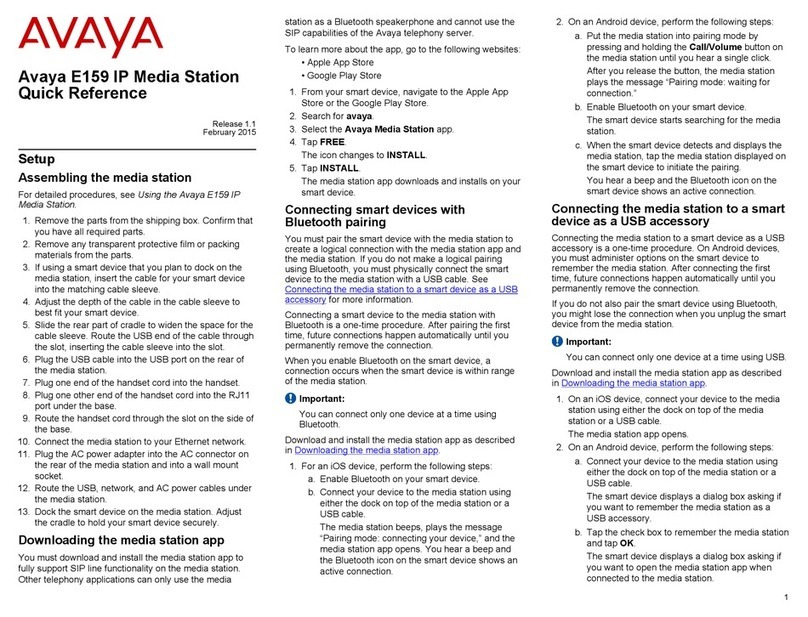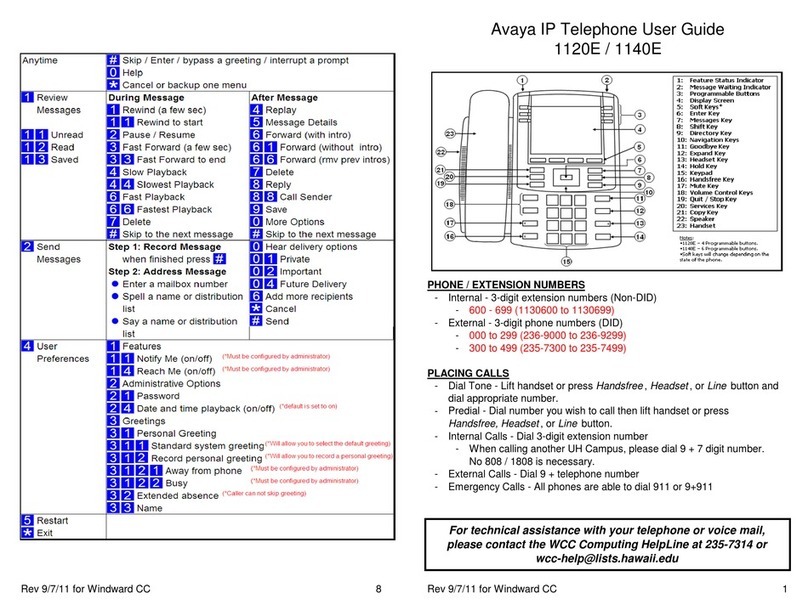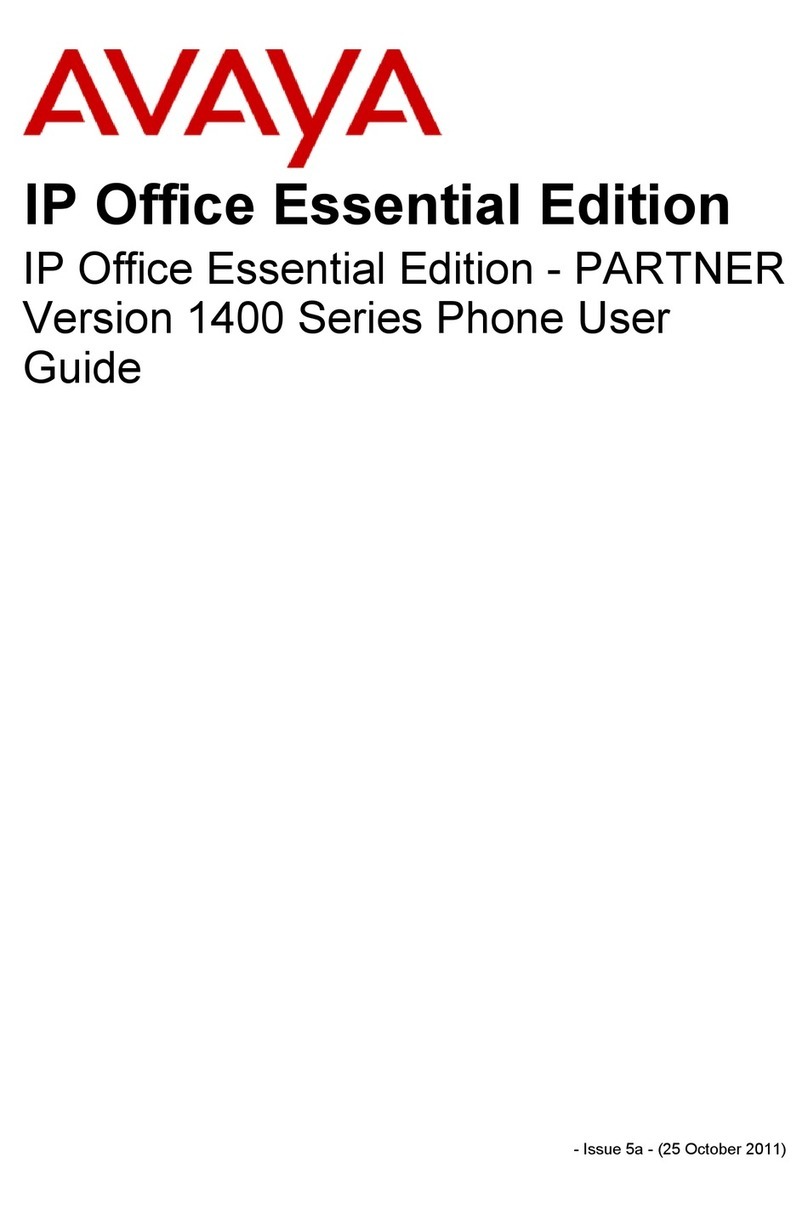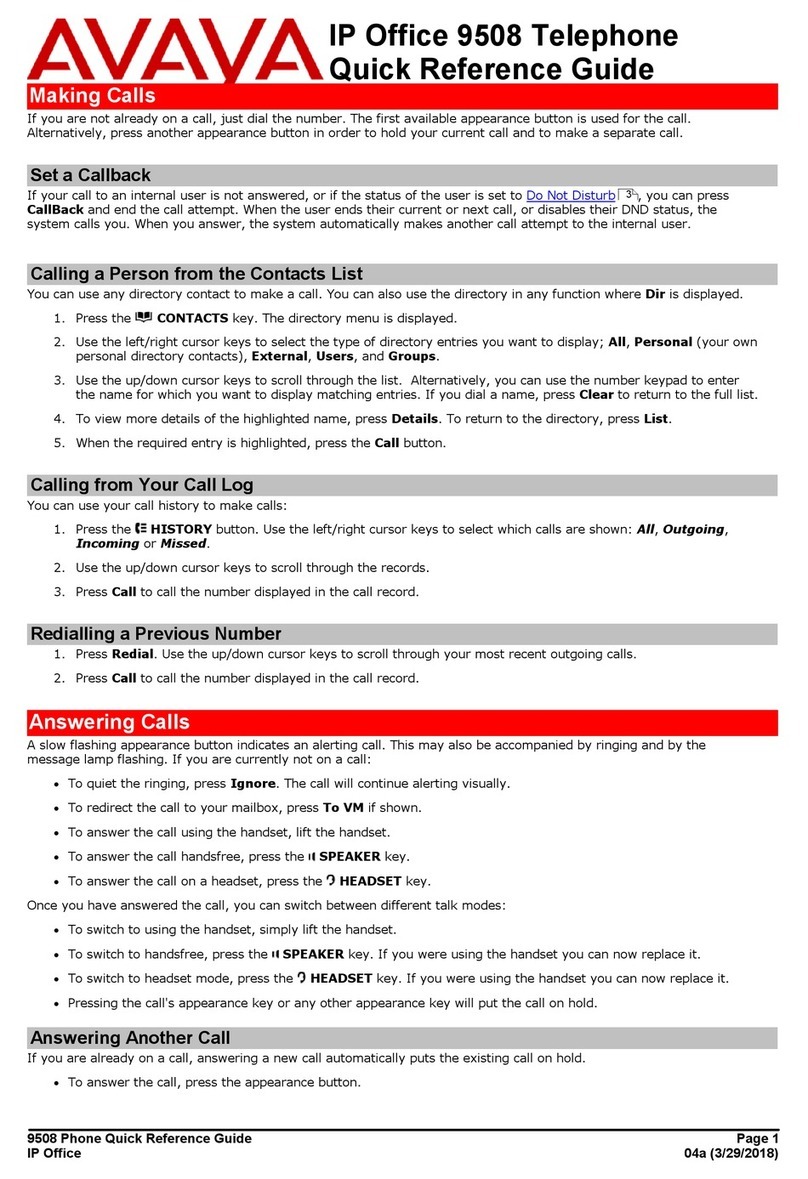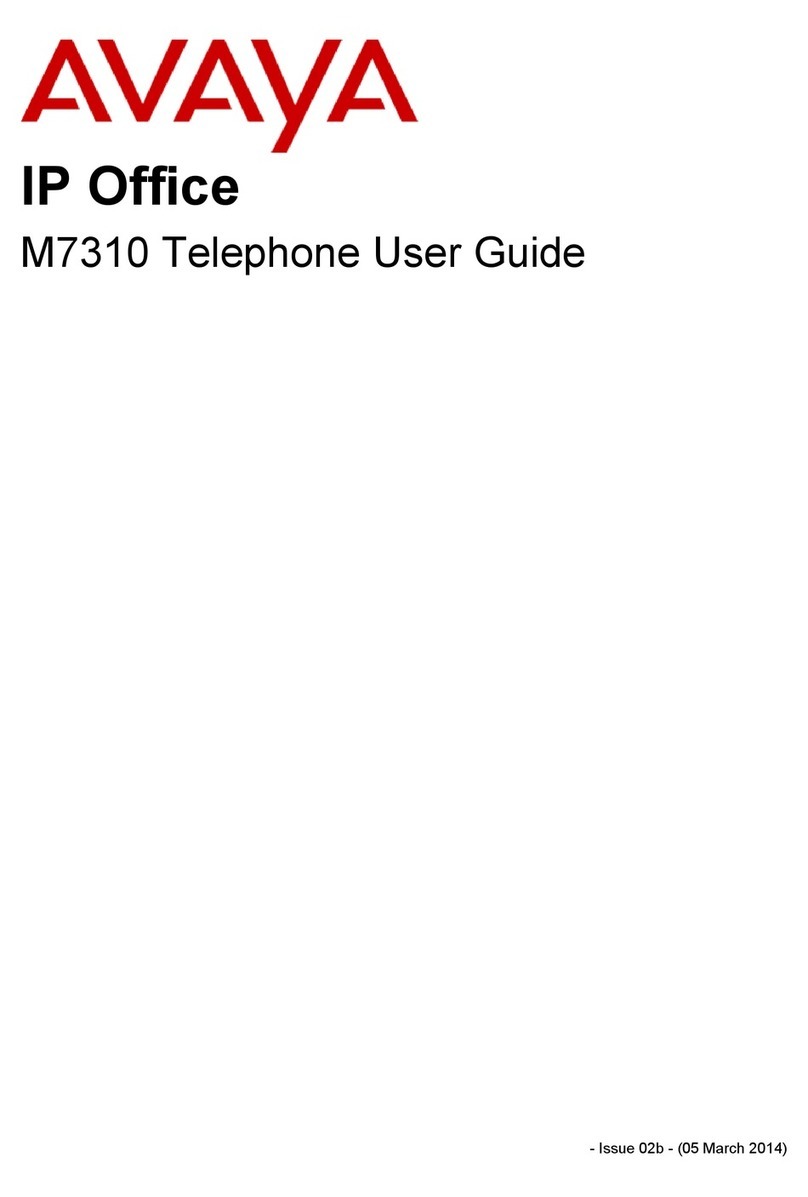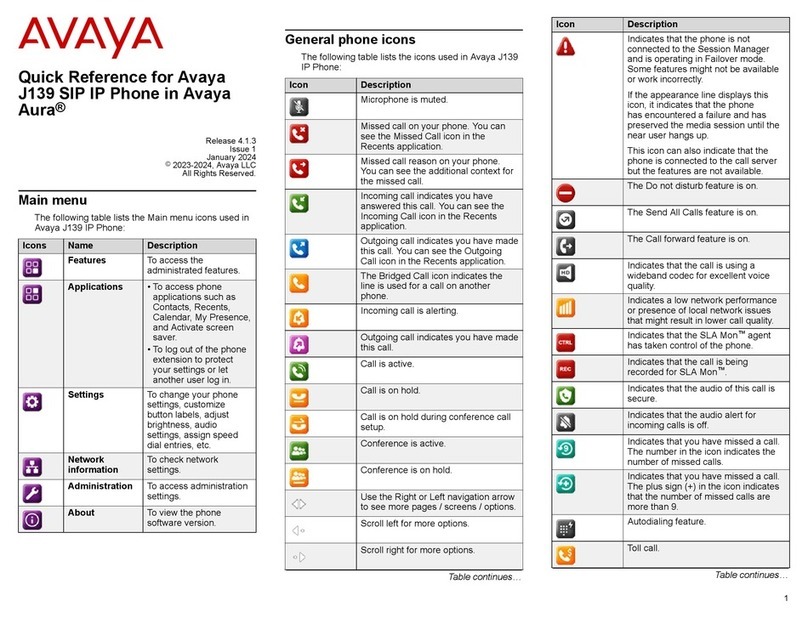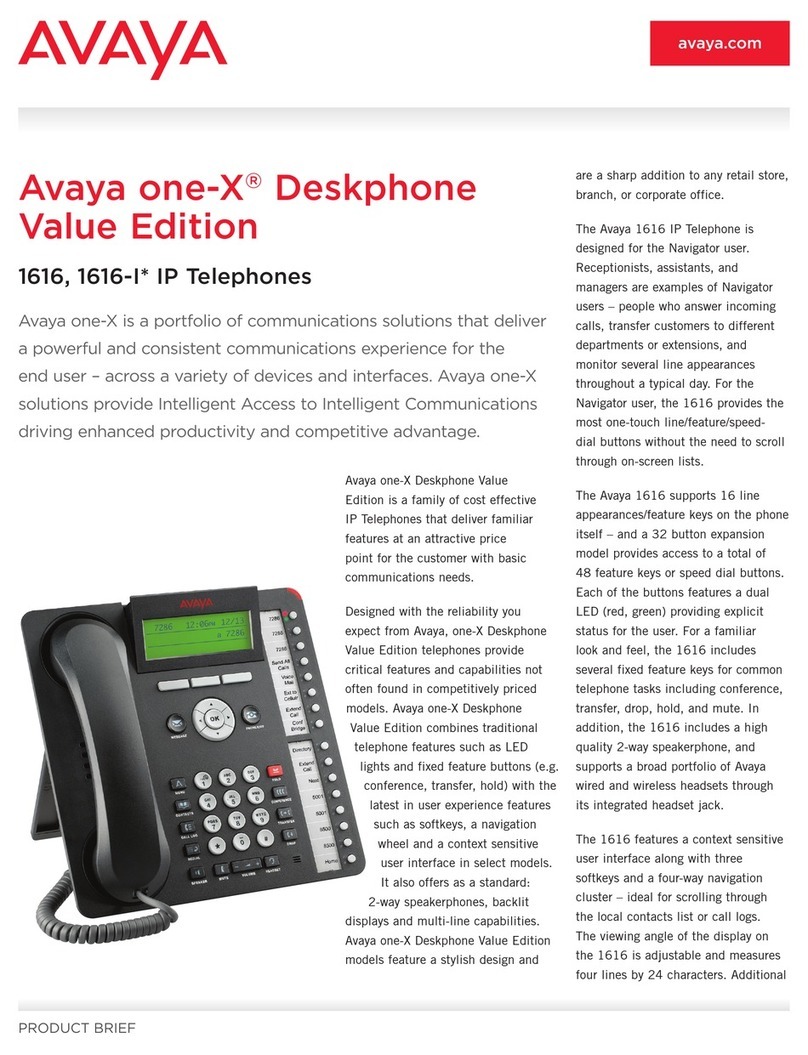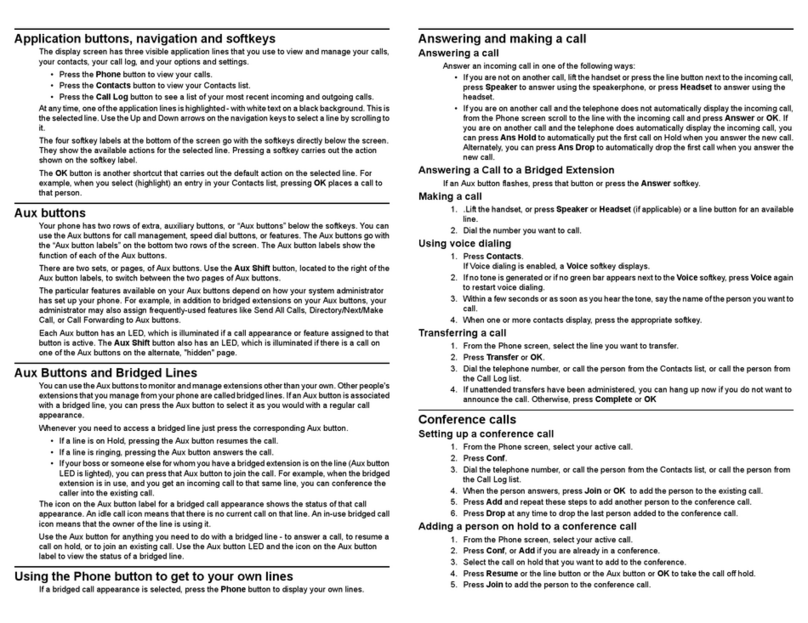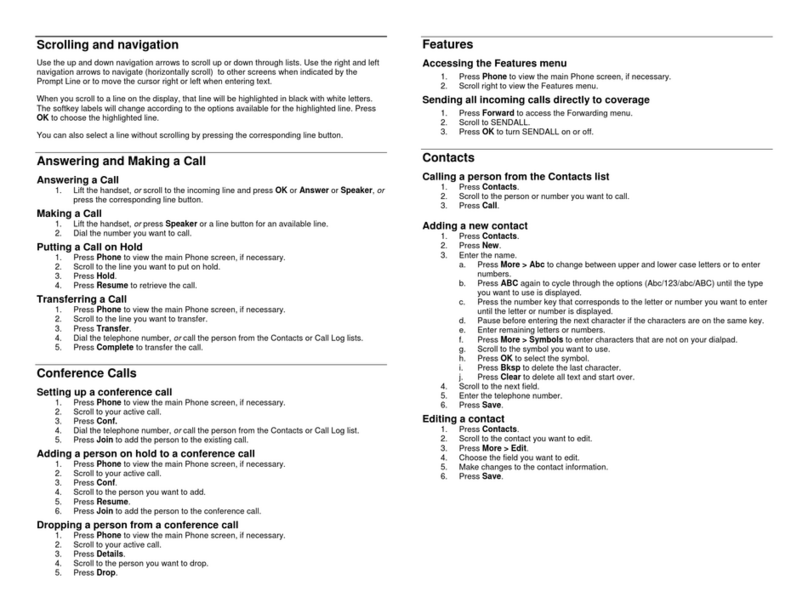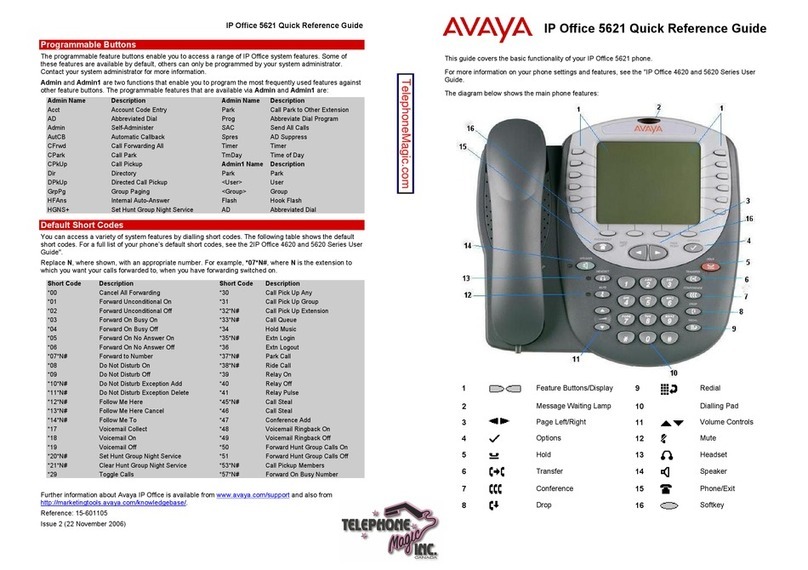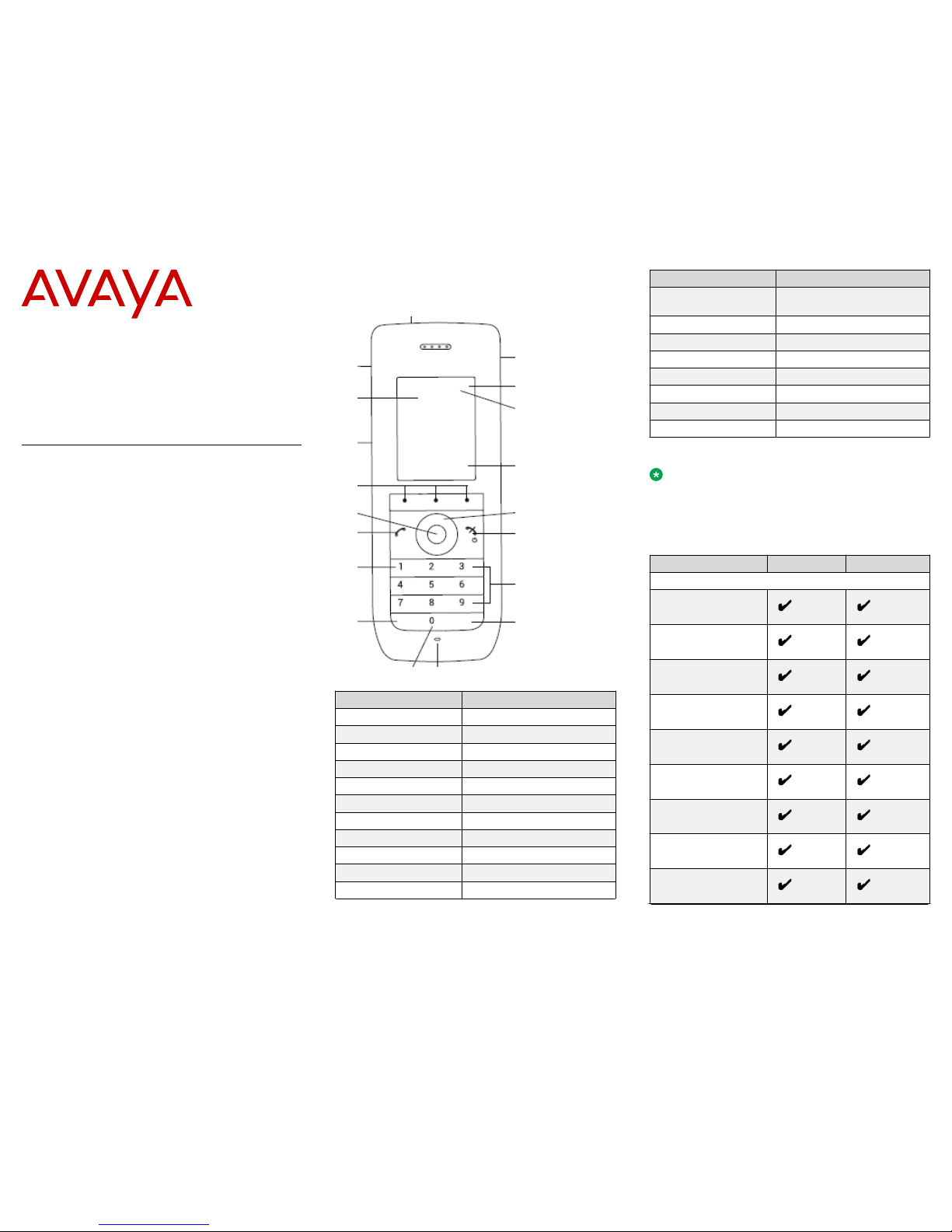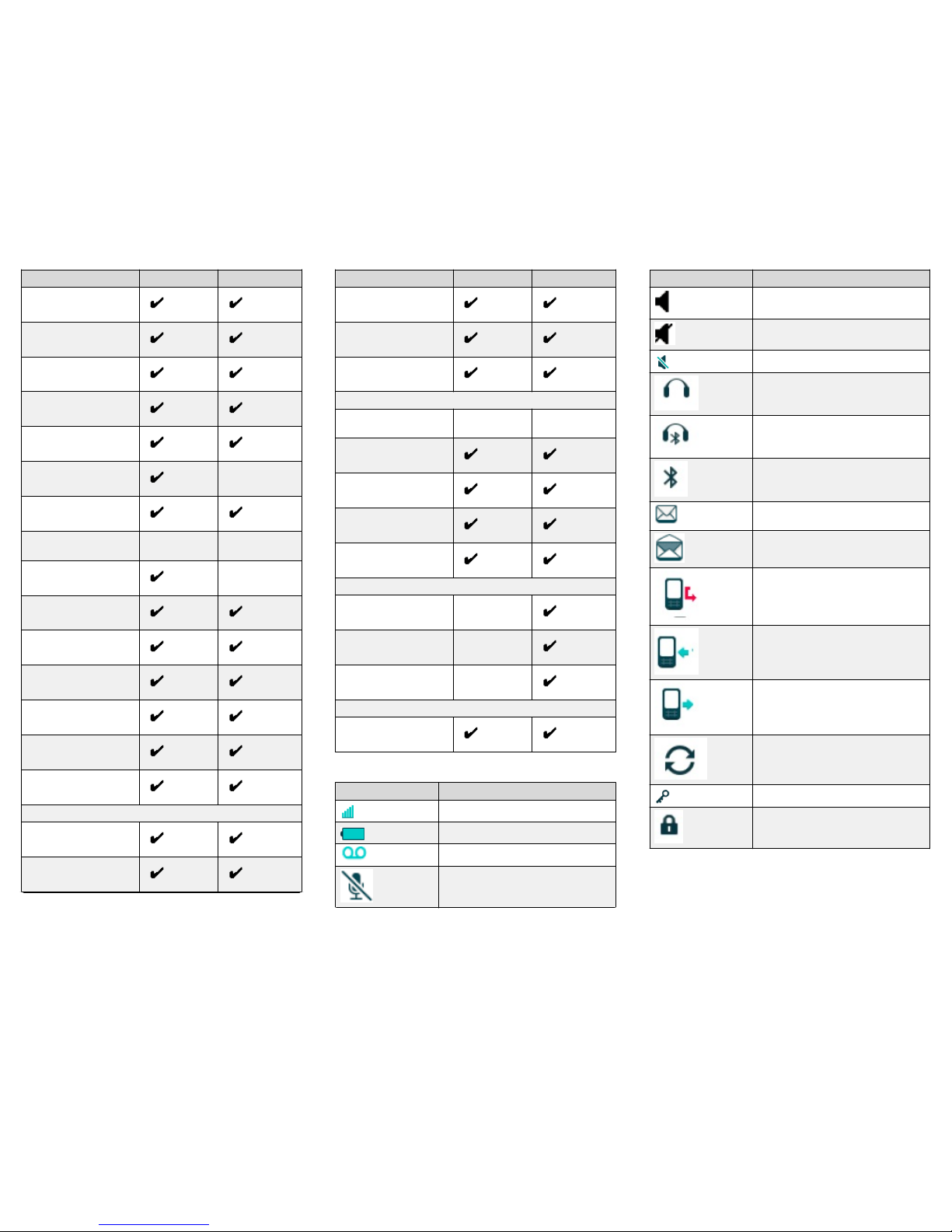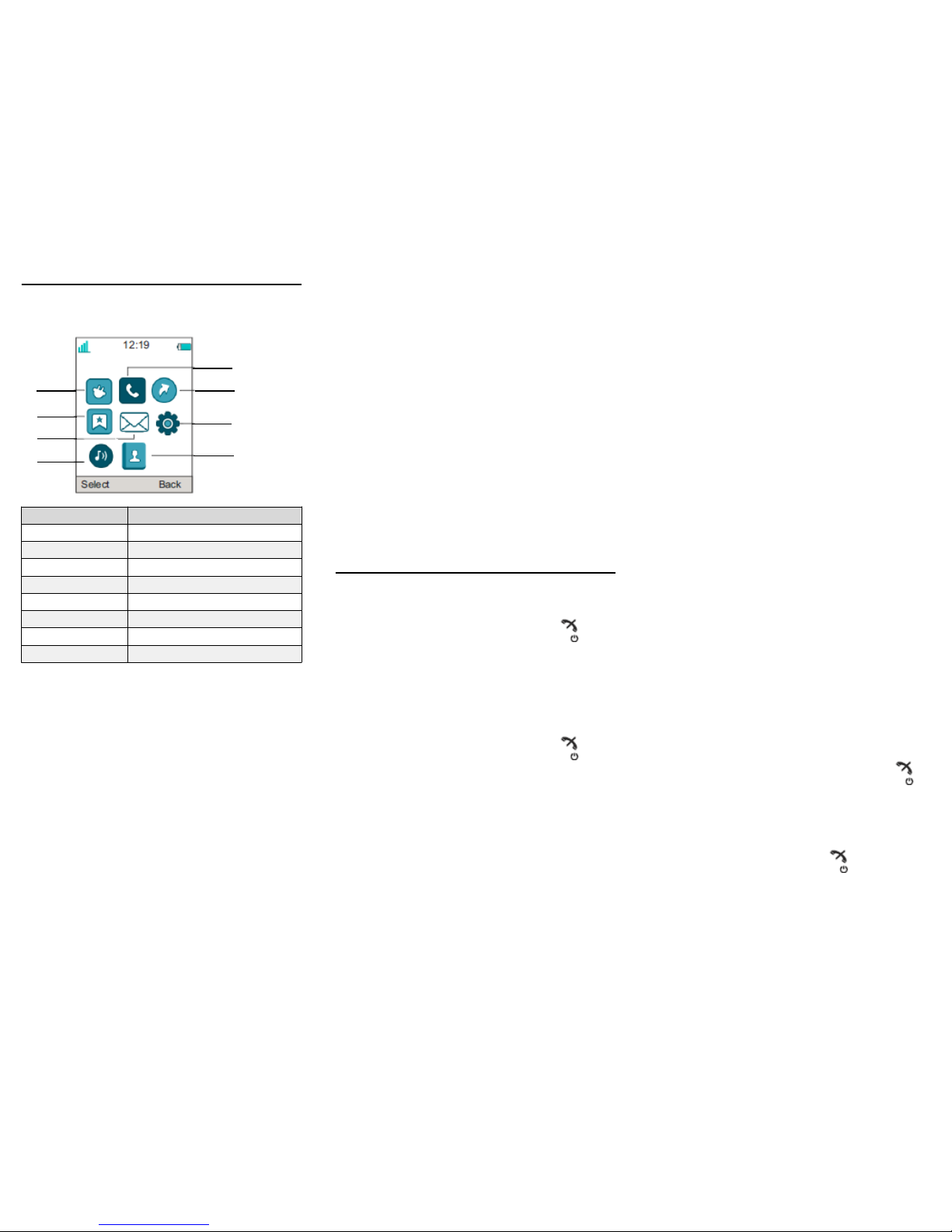Turning the loudspeaking function on or
off
During a call, press the left soft key to turn the loud
speaking function on or off.
Turning audio signals on or off
Do the following:
• In stand-by mode a long press on the Sound off
key, or a long press on the Mute button changes
between audio signals on or off.
The Sound off icon indicates a silenced handset.
• A short press on the Sound off key or a press on
the Mute button before answering a call, silences
the ring signal.
Setting the vibrator alert
1. Press Menu.
2. Select Settings.
3. Select Sound & Alerts > Vibrator alert.
4. Select one of the following:
•On
•On if silent: The vibrator is on when the handset is
muted.
•Off
5. Select vibrating alert.
6. Press Back to save the settings.
Note:
If the vibrator is activated, it vibrates for incoming
calls and messages. The vibrator can also be
activated when receiving a message during a call.
Changing the volume during a call
Do any of the following:
• Press the Volume button upwards to increase the
volume and downwards to decrease the volume.
• Use the Navigation key to adjust the volume.
Locking or unlocking the keypad
manually
Press the * key to lock or unlock and then press the
soft key Lock or Yes.
The Locked keypad icon indicates a locked keypad.
Text messages on 3735 DECT handset
When a text message is received, a message tone
sounds. The message is displayed immediately and the
New message icon is shown in the display.
If the message is received during a call, the user is
notified by a beep and the message is displayed. The
message is stored in the message list.
Messaging availability is dependent on handset variant.
Reading a stored message
1. Press Menu.
2. Select Messaging.
3. Select Inbox to view the message list.
4. Select a message, and then press View.
You can scroll the message list with the up and down
arrows on the navigation key.
Writing a new message
1. Press Menu.
2. Select Messaging.
3. Select Write new message.
4. Write the message from scratch or select a message
template by pressing the More soft key and, if
required, edit the message.
Note:
The More key is not displayed if no message
templates have been defined.
5. When the message is complete, press Send.
6. Enter the call number.
7. Press Send to send the message.
Deleting a message
1. Press Menu.
2. Select Messaging.
3. Select Inbox to view the message list.
4. Select a message that you want to delete, and then
press More.
You can scroll the message list with the up and down
arrows on the navigation key.
5. Select Delete, and then press Yes.
The system deletes the message.
6. (Optional) To delete all messages in the list, select
Delete all and press Yes.
Checking the voicemail
Do any of the following:
• When you receive a new voicemail, it is indicated
by the New voice mail icon, and an automatically
displayed voice mail notification, then press Call to
call your voice mail and listen to the message.
• In standby mode, call your voicemail by long
pressing on the digit key 1.
• Select Messaging > Inbox. Select the voicemail
message, press View, and then press Call.
If the extension number is not available, the system
displays the Voice mail number not defined dialogue
window.
All voice mail are indicated with one icon only, in the
message list.
Using the local phone book
Use the phone book to:
• Find and call a name.
• Add a contact.
• Edit a contact.
• Delete a contact.
1. To find and call a name, do the following:
a. Select Contacts > Call contact.
b. Do one of the following:
• Enter the first few letters in the name or the
whole name. While entering the text,
suggestions that match the entry are displayed
in the Search field.
• Go to the contact list.
c. Select the name, and press Call.
2. To add a new contact, do the following:
a. Select Contacts > Add contact.
b. Select New or From call list.
c. Press Add.
d. Enter the name, and press OK.
e. Select Number, enter the number, and press OK.
f. Press Save.
3. To edit a contact, do the following:
a. Select Contacts > Edit contact.
b. Select the name, and press Edit twice.
c. Make the required changes, press OK, and then
press Save.
A contact from the company phone book is marked
with the , which means that it is not editable.
4. To delete a contact, do the following:
a. Select Contacts > Delete contact.
b. Select the name, press Delete, and then press
Yes.
Using the central phone book
The central phone book looks for contacts in central
company phone book database.
1. Select Contacts > Central phonebook.
4