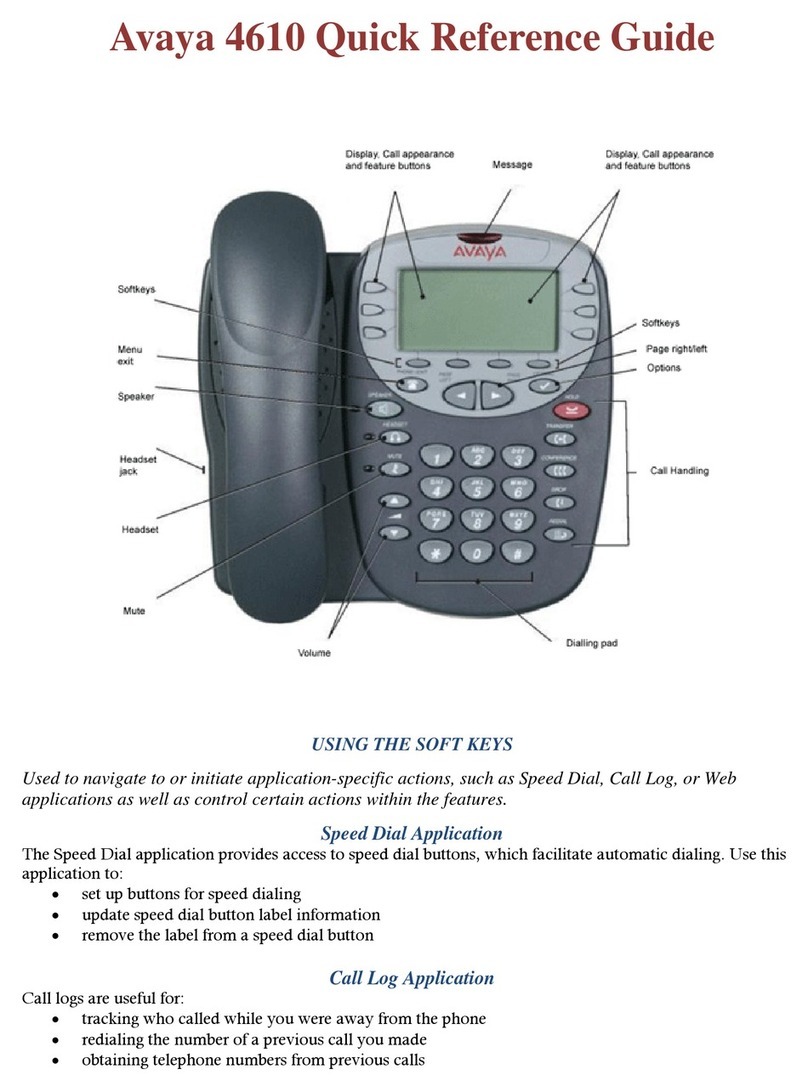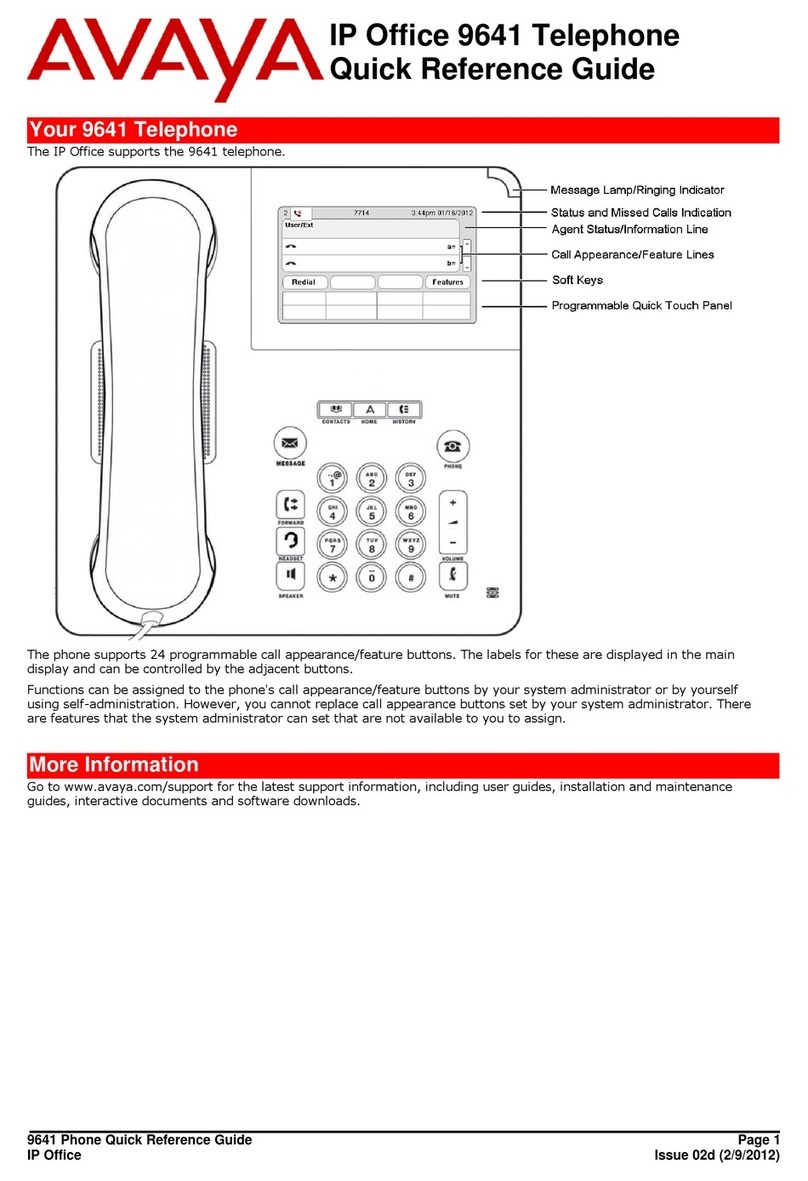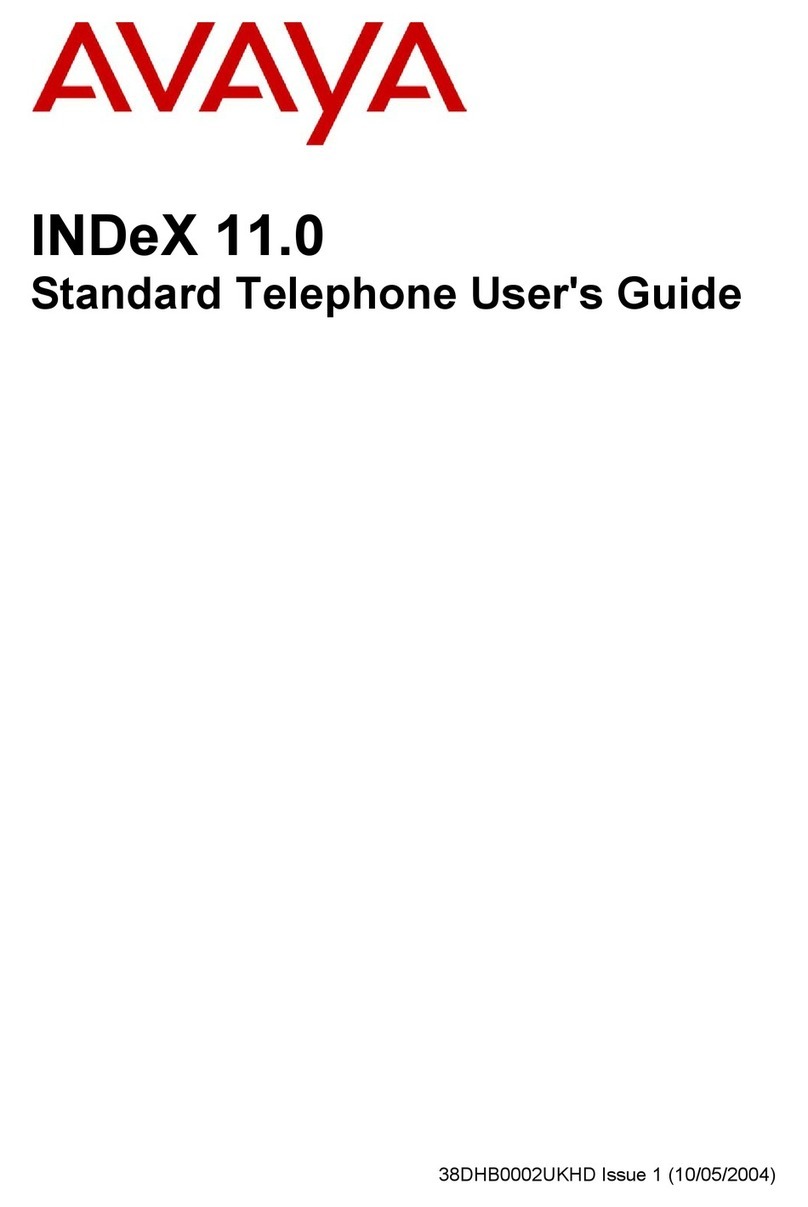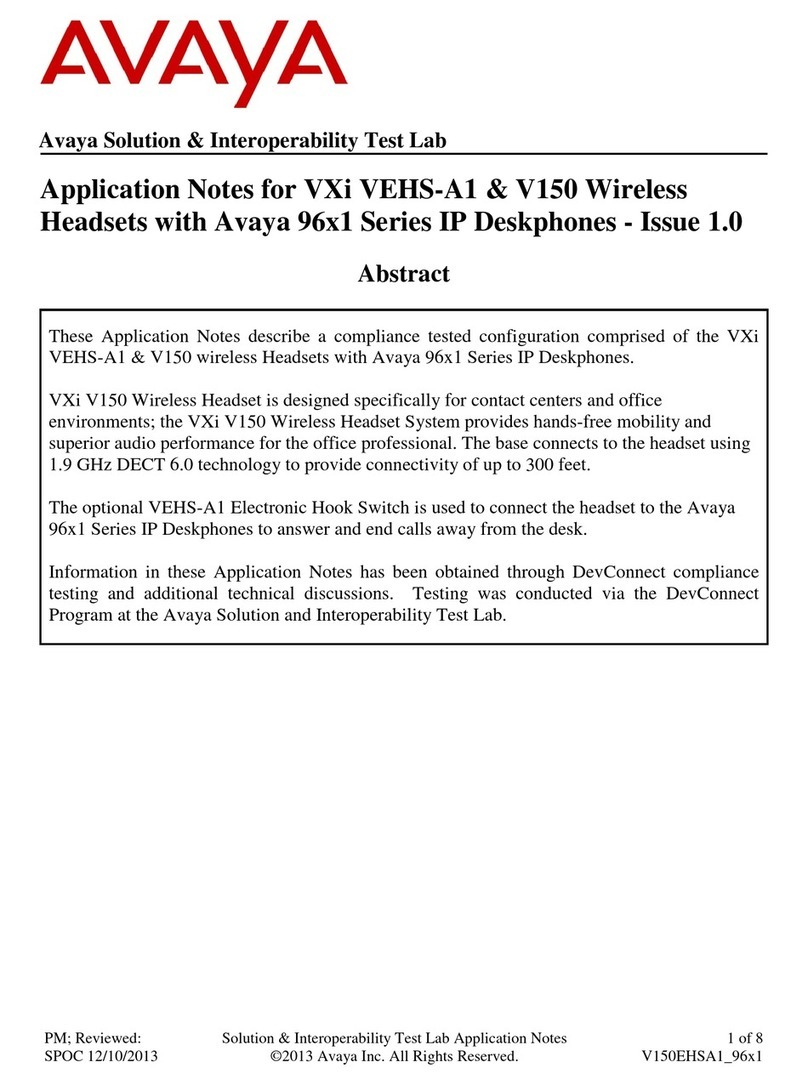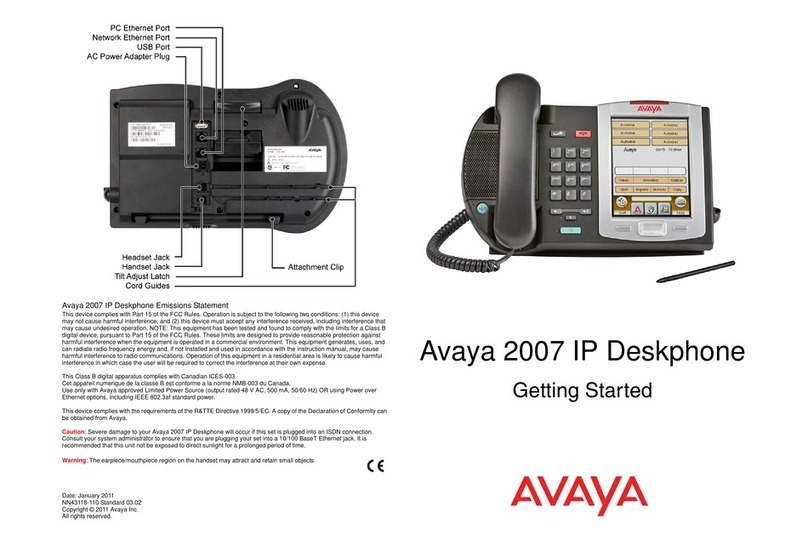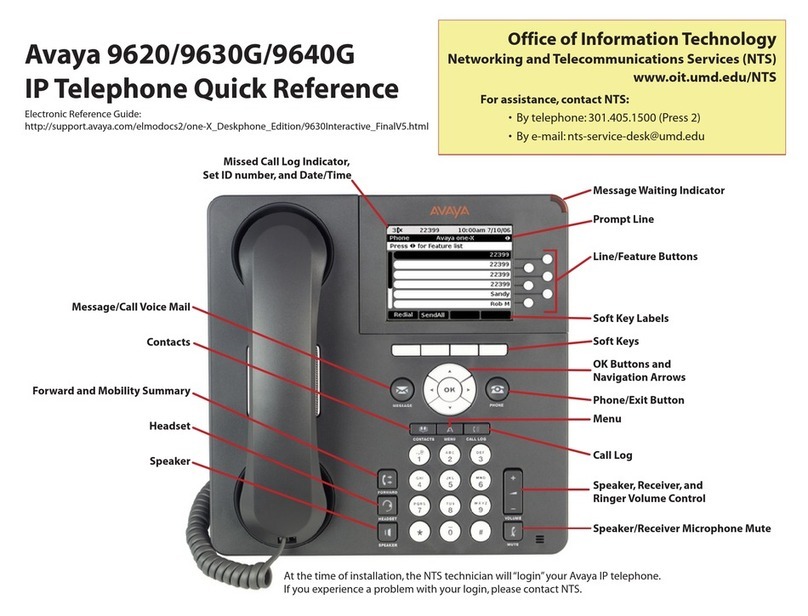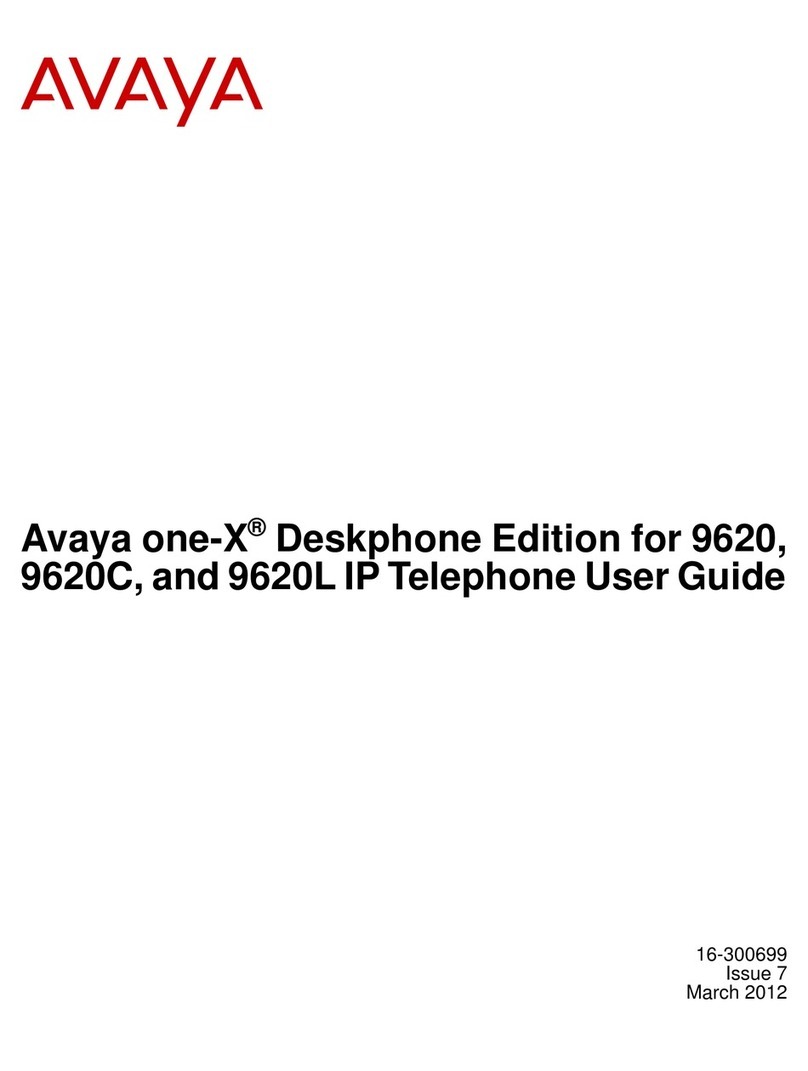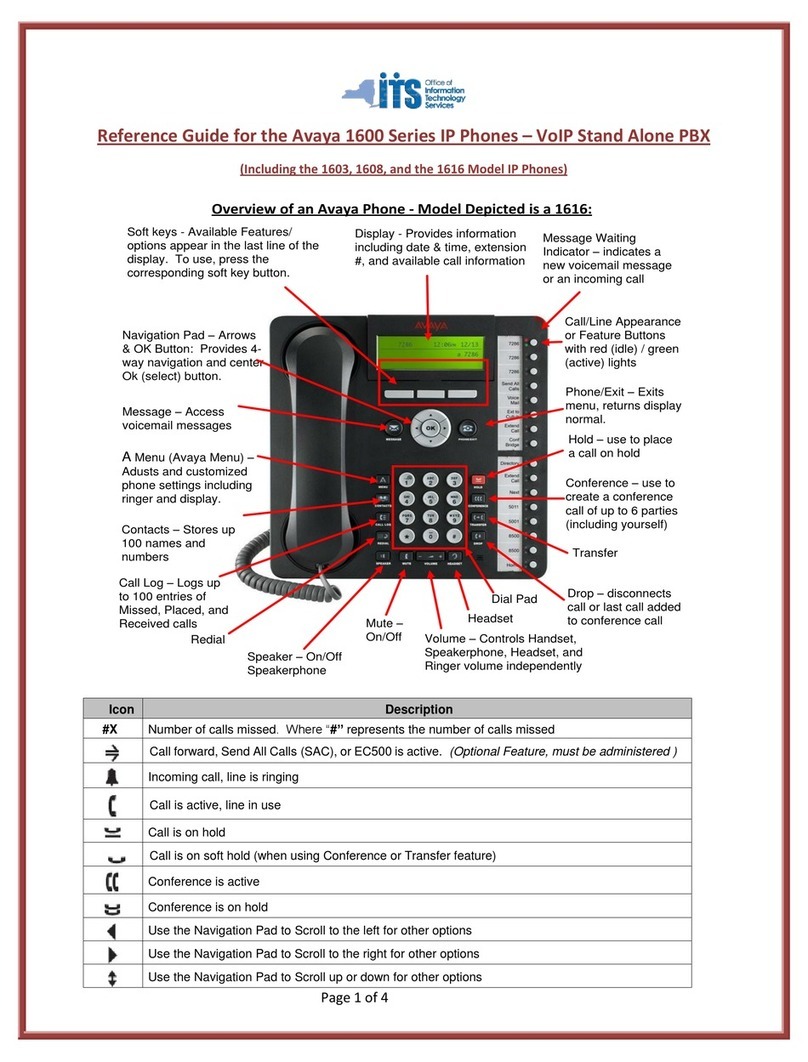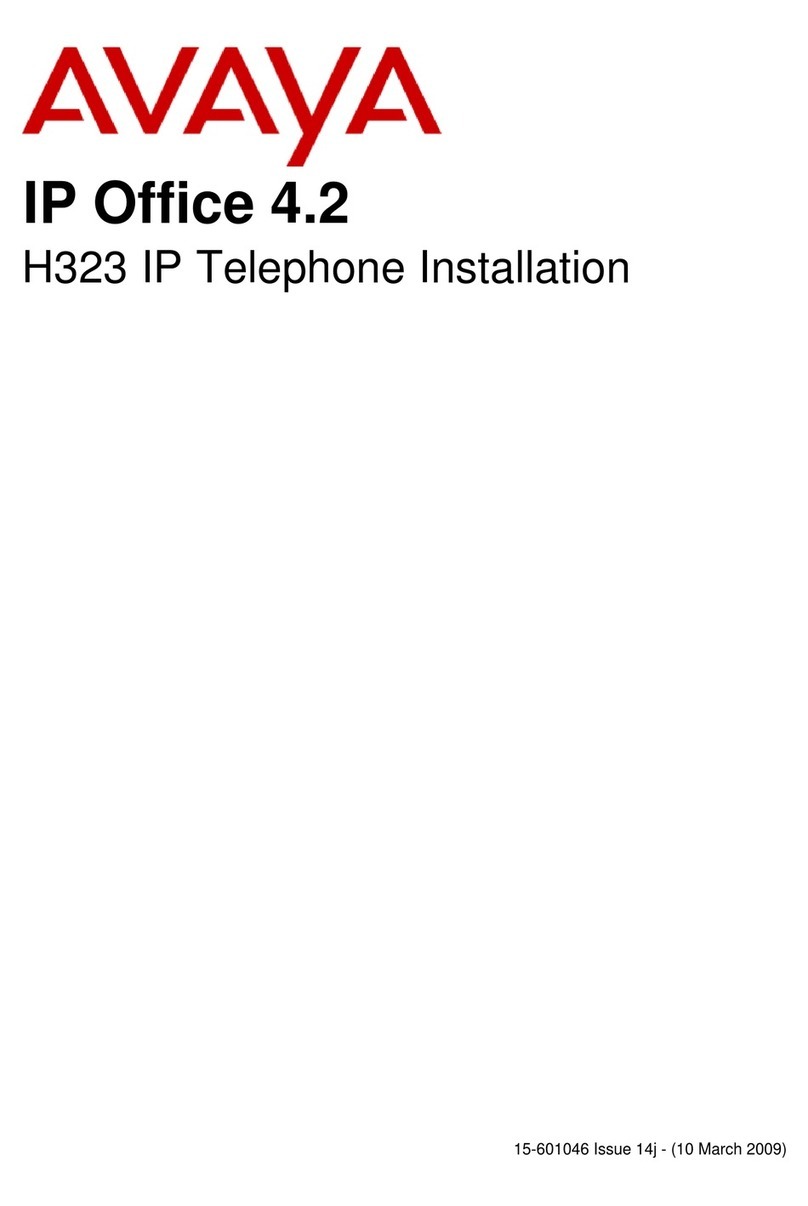6. Depending on your choice of device, do the following:
• For a mobile device, scan the QR code. When the
QR code scan displays a URL, tap the URL.
• For a computer, press Link. Enter the URL in your
computer browser and follow the prompts.
The screen displays the SSO login page of your
organization.
7. On the SSO login screen, enter your corporate
username and password.
The phone screen displays the Successful
authentication message.
8. Follow the screen prompts.
You are logged into your phone.
Related links
Single sign-on login on page 2
Logging into your phone
You can log into your phone with the extension and
password that your phone administrator provides if the
Single sign-on (SSO) feature is not active.
1. On the Login screen, in the Username field, type your
extension.
2. Press Enter.
3. In the Password field, type your password.
4. Press Enter.
Using a Guest Login
With the Guest Login feature, you can log in as a guest on
another phone to access your applications and call history
for a limited time.
Note:
You need to re-login if the phone reboots.
Ensure that your administrator enables the feature.
1. Press Main Menu.
2. Scroll to Applications and press Select.
3. Scroll to Guest login and press Select.
4. Enter your extension and password.
5. Press one of the following to set the duration in hours:
•Right arrow key: To increase the value.
•Left arrow key: To decrease the value.
6. Press Enter.
Logging out of your phone
You can log out of your primary extension when you log in
through a Single sign-on (SSO) or SIP login. You can also
log out of the SIP login as a guest user.
Note:
After a guest user logs out, the phone logs back the
primary user.
1. Press Main Menu.
2. Scroll to Applications and press Select.
3. Scroll to Log out and press Select.
4. In the confirmation window, press Log out.
Phone lock PIN
You can use a PIN to unlock your phone. You or the
administrator can set the PIN. For a Single sign-on (SSO)
login, you must set the PIN. When SSO is active, you can
unlock the phone only with the PIN you set.
For a SIP login, you can use the PIN you set, an
administrator-defined PIN or your SIP password. A PIN
must consist of digits.
You cannot unlock the phone if you enter an incorrect PIN.
Setting a PIN on your phone
You can set a PIN from the phone menu to unlock your
phone. The PIN must consist of digits.
If Single sign-on (SSO) is active, you can unlock the
phone only with the PIN you set. If you do not set a PIN
from the phone menu, the phone prompts you to set up
a PIN when you try to lock it. The phone blocks the lock
functionality if you do not set a PIN.
1. Press Main Menu.
2. Scroll to Settings and press Select.
3. Scroll to Applications and press Select.
4. Scroll to Lock and press Select.
5. Scroll to Setup Lock PIN code and press Select.
6. Enter the PIN.
7. Press Enter.
Locking your phone
Lock the phone while you are logged in to prevent
unauthorized usage. Locking the phone does not log you
out. You can receive all incoming calls and make calls to
emergency numbers.
If the Single sign-on (SSO) feature is active on your
phone, you cannot lock the phone before setting a PIN.
1. Press Main menu.
2. Select Applications > Lock.
Unlocking your phone
Unlock the phone using a PIN or a password. Depending
on the configuration, the phone displays the field for
entering a PIN or a password.
When the Single sign-on (SSO) feature is active, you can
unlock the phone only with the PIN you set. When SSO is
inactive, you can unlock the phone with the PIN you set,
an administrator-defined PIN or the SIP password.
If your phone administrator does not set a PIN when
SSO is inactive, the phone displays the field to enter a
password. If your phone administrator sets a PIN when
SSO is inactive, or you set a PIN when SSO is active
or inactive, the phone displays the field to enter a PIN.
A PIN is a digit-only value and a password can be an
alphanumeric value.
You cannot unlock the phone if you enter an incorrect PIN
or password. The phone administrator sets the maximum
number of incorrect attempts. If you exceed the limit, the
phone temporarily blocks you from attempting to unlock
the phone for a period that the administrator specifies.
If you do not know or remember your PIN or password
when the SSO feature is inactive, contact your phone
administrator. If you do not remember the PIN you set
when the SSO feature is active, the phone prompts you to
enter your administrator-defined password.
1. Press Unlock.
2. On the phone screen, enter a PIN or a password.
The phone displays the Invalid PIN prompt if you
enter an incorrect PIN.
3. (Optional) If you do not remember the PIN you set,
do the following:
a. Press Forgot.
The phone displays the You need to re-
login to setup new PIN prompt.
b. Press Log Out.
c. Enter your administrator-defined username and
password.
Operations
Making a call by using speed dial
Ensure you have speed dial numbers assigned to your
contacts.
Press and hold the dial pad key assigned to the
number you want to call.
3