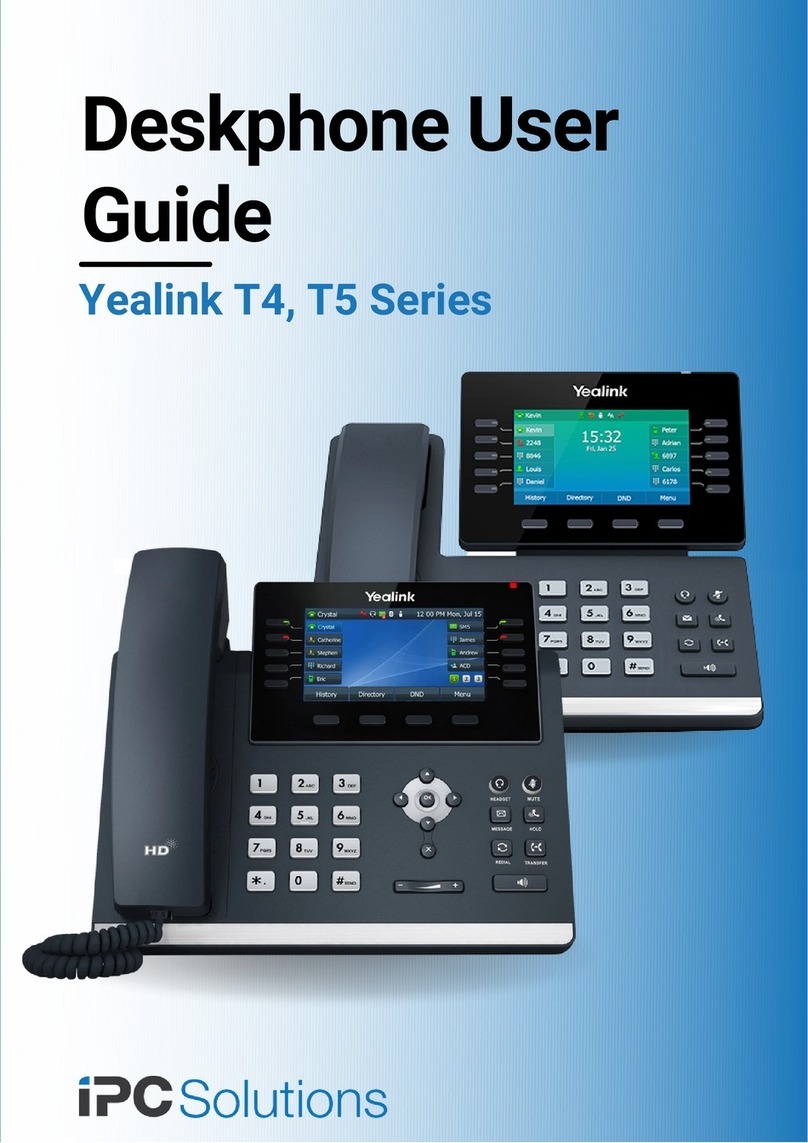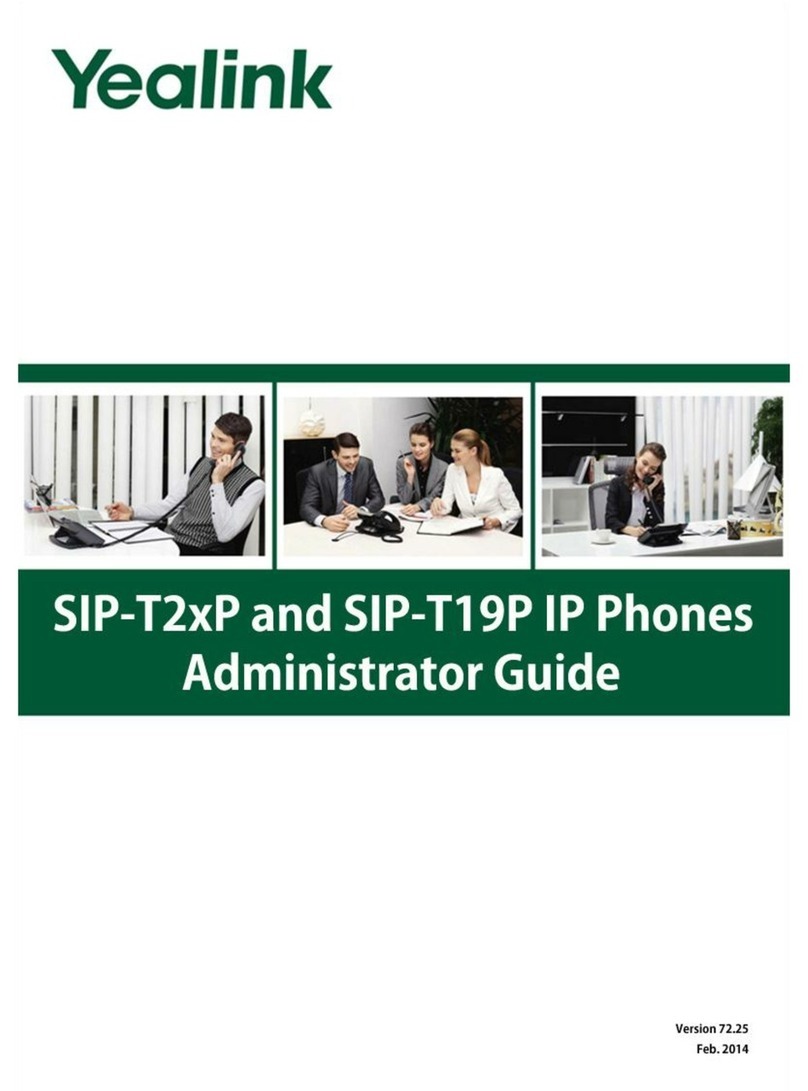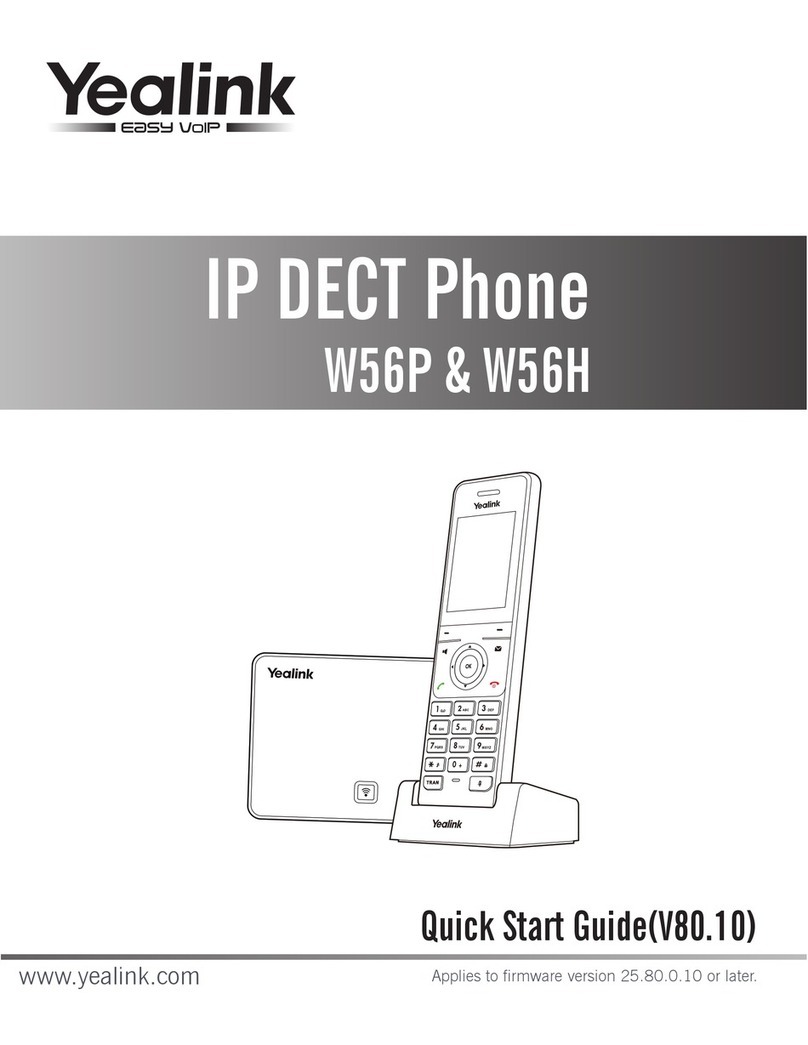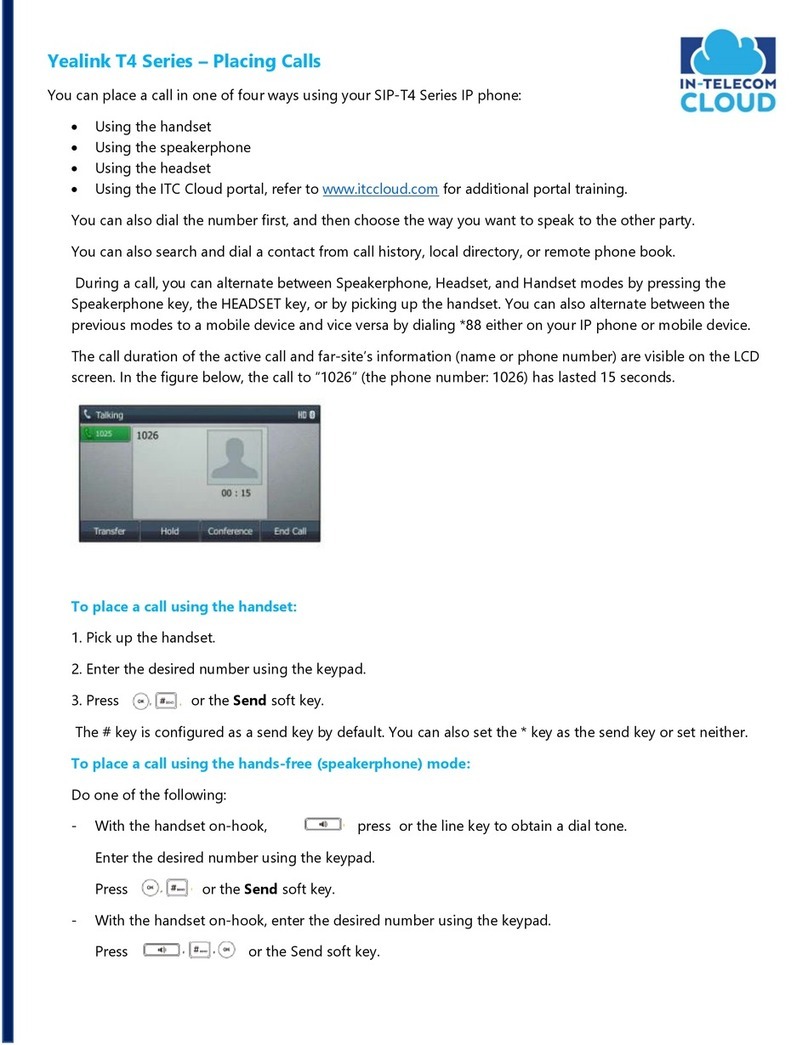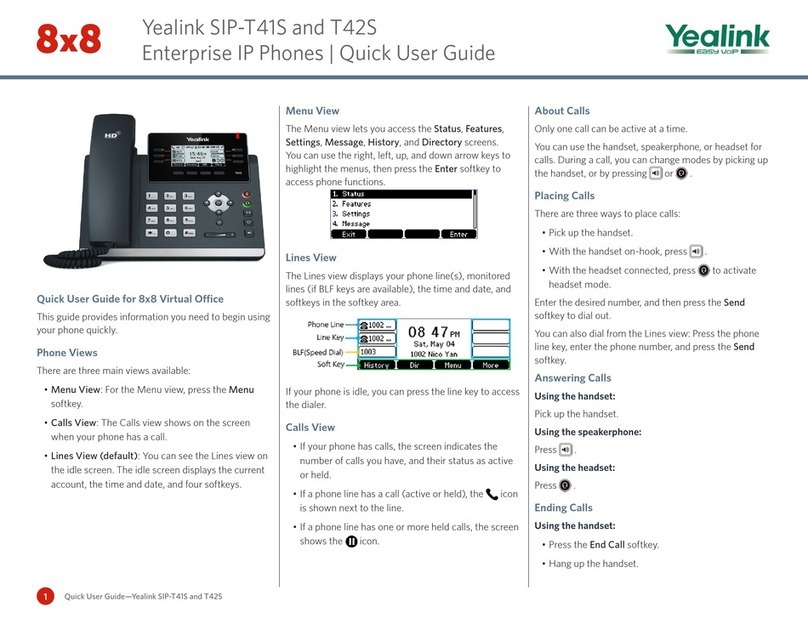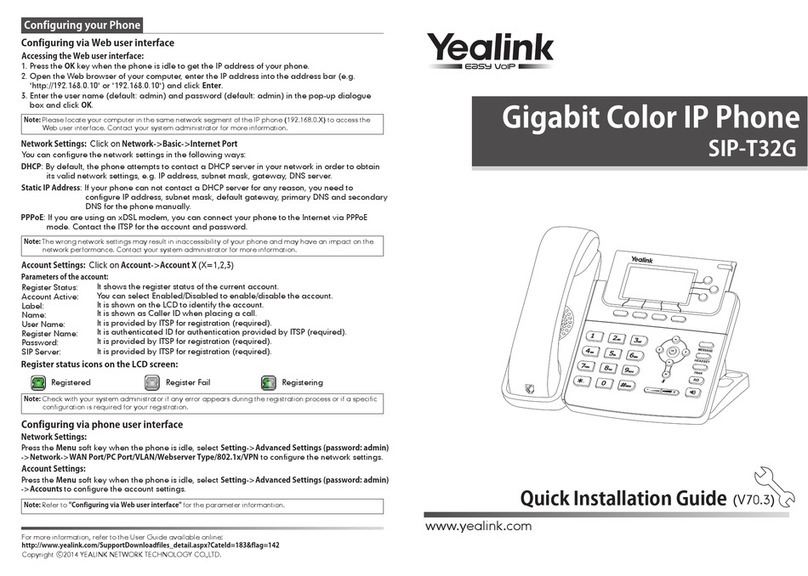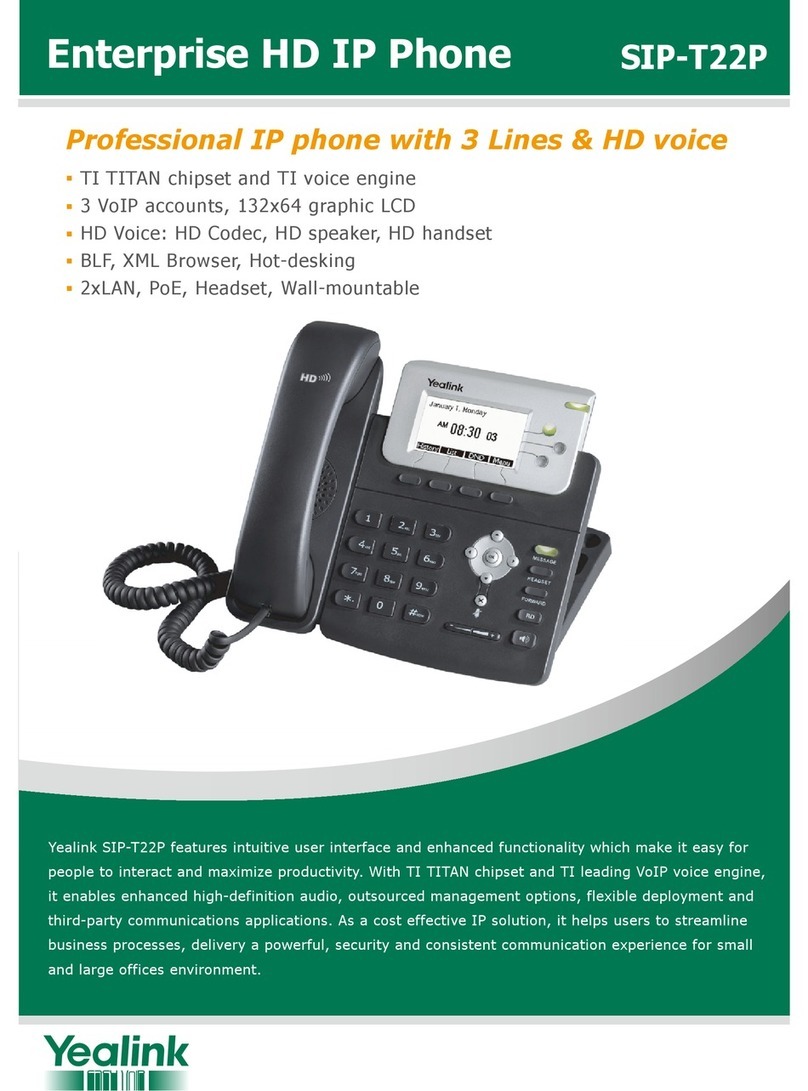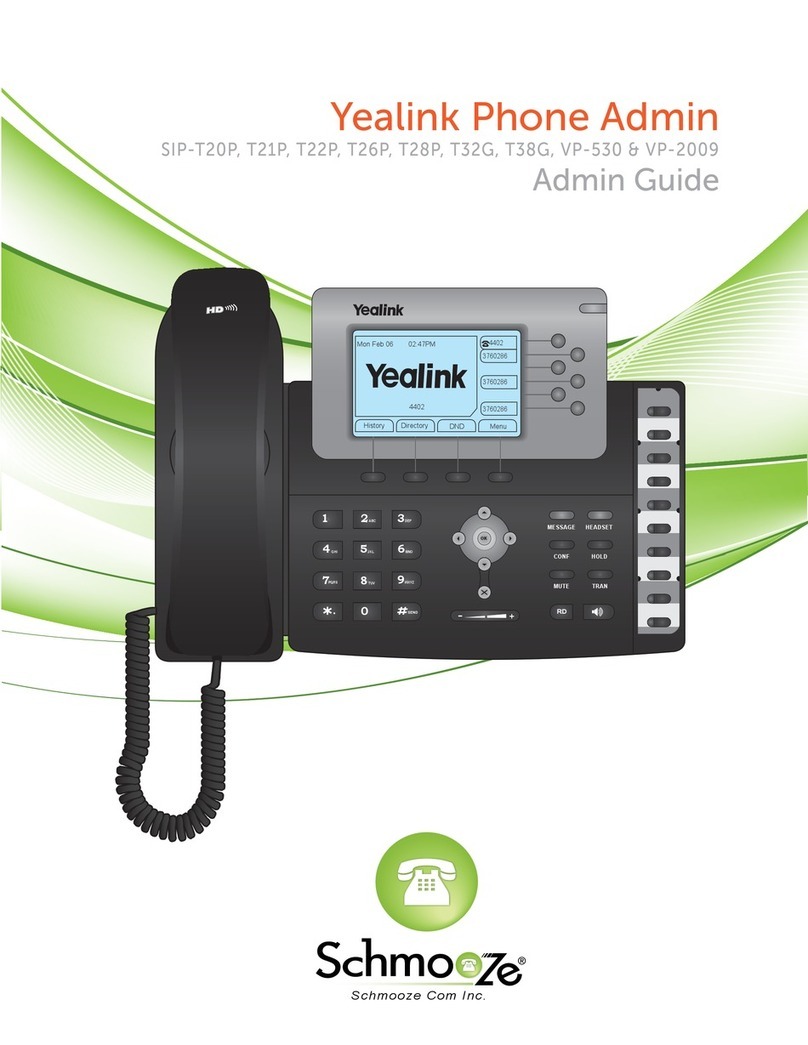NAVIGATION KEYS
The Navigation keys allow you to scroll through the
options and lists on the display keys by pressing left,
right, up or down. These keys are pre-programmed with
shortcuts to specific functions like ringtone volume and
the Directory. To customize shortcuts:
• Press the OK key
• Select the Settings icon
• Select shortcut
• Select the desired shortcut to customize
• Press the Change soft key
• Select a new setting for that shortcut
TURNING HANDSET ON/OFF
To turn the handset on or o, long press (about two
seconds) the key.
TURNING SILENT MODE ON/OFF
To turn Silent Mode on or o, long press (about two
seconds) the *key.
ANSWER A CALL
To answer a call, remove phone from the cradle.
PLACE A CALL
Just dial the number and press .
SET UP VOICEMAIL
• Initiate a call.
• Press .
• At prompt, enter in a unique pass code, (using only
4-8 digits) then press #.
• When asked, re-enter your pass code, then press #.
• Follow instructions to record your name.
• Follow prompts to:
• Set up Busy greeting
• Set up No Answer greeting
• Set up Call Forward options
(You can also customize your greeting and greeting
options in the Armstrong Unified Voice Customer
Administration Portal.)
RETRIEVE VOICEMAIL MESSAGES
A red “message waiting” indicator light notifies you
when you have a new voicemail message. If you have
more than one message, the count will be displayed
near the message icon.
• To check your voicemail, press . (You may also
dial *98, or your extension.)
• Enter your voicemail pass code, then press #.
(If you forgot your pass code, please contact your
system administrator.)
• Follow the audio prompts.
ACCESS CALL LISTS
To access Call History:
• Press the History soft key.
• Using the Navigation keys, select one of the
following:
• All Calls
• Outgoing Calls
• Missed Calls
• Accepted Calls
To access recently placed calls:
• Press .
HOLD AND RESUME A CALL
To Hold:
• Press the Options soft key.
• Press the Hold soft key.
To resume:
• Press the Resume soft key.
• If there are two calls on hold, press the Resume soft
key to resume the current call, or press the Swap
soft key to swap between the two calls.
THE BASICS
THE PHONE OTHER FEATURES
TRANSFER A CALL
To conduct a blind transfer:
• After the first call is connected, press the Options
soft key.
• Press the Blind Transfer soft key. (The active call will
be placed on hold.)
• Dial the number or extension.
• Press the Transfer soft key.
• When you hear the ring back tone, press the
Transfer soft key again to complete the transfer.
To conduct an announced transfer:
• Place call on hold
• Press Line then press Dial
• Enter extension or number to call
• Once the receiving party answers, announce
your call
• Press Options
• Press Call Transfer
• Press Transfer
To transfer the call directly to another user’s voicemail:
• Dial *55.
• Dial the extension, followed by #.
CALL FORWARDING
To enable the Call Forwarding feature on a specific
line:
• Press the OK key.
• Select Call Features.
• Select Call Forward.
• Select the desired line, then press the OK soft key.
• Select the desired Forwarding type, then press the
OK soft key.
• Always: Incoming calls are forwarded
immediately.
• Busy: Incoming calls are forwarded when handset
is busy.
• No Answer: Incoming calls are forwarded if not
answered after a period of time.
• Select Enabled, then enter the desired destination
number.
• Select the desired ring time to wait before
forwarding (only for No Answer).
• Press the Save soft key.
Display Screen
Navigation Key
Speakerphone Keys
Call Key
LED Light
Soft Key
Message Key
End Call Key
OK Key
Charger
Cradle
Base Station
Wireless Button