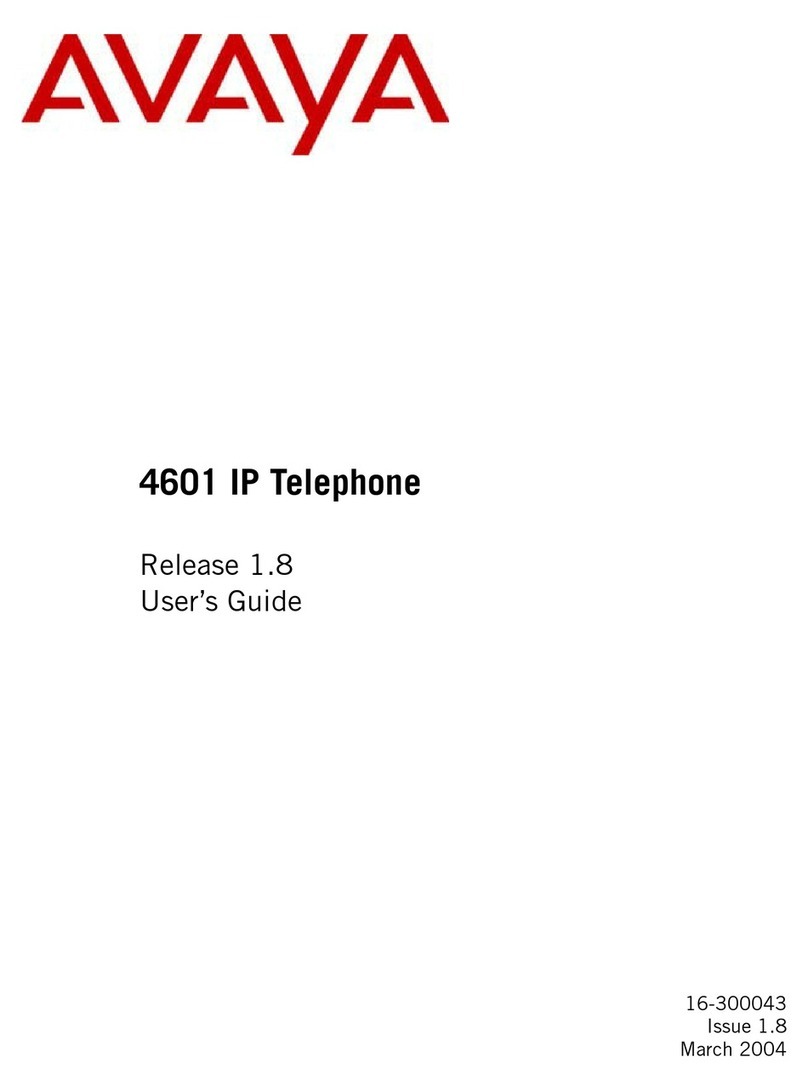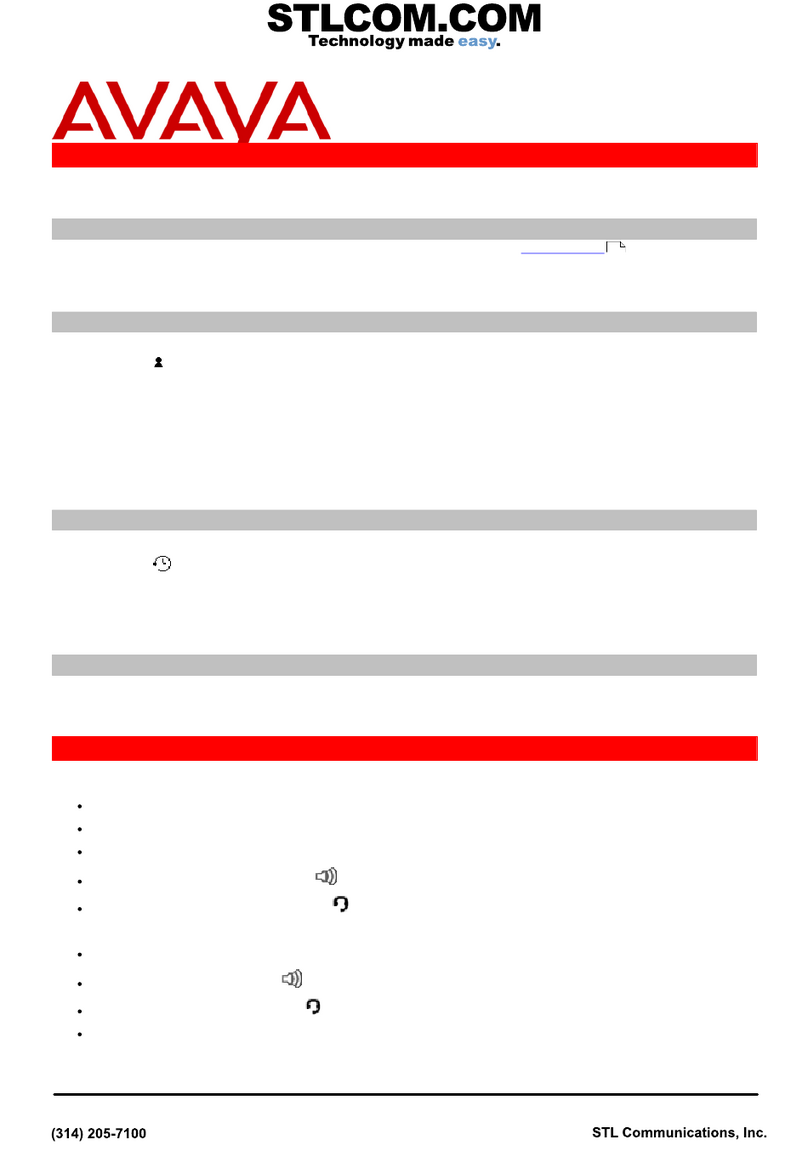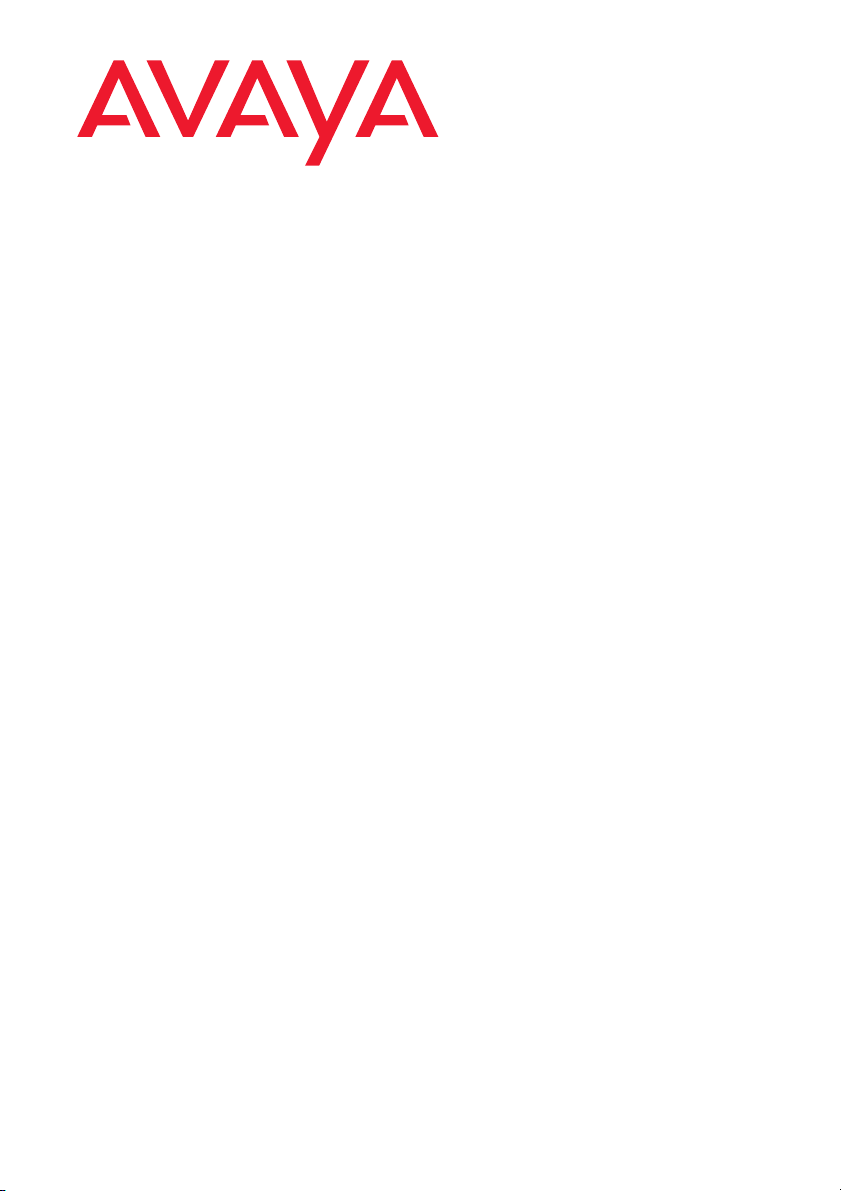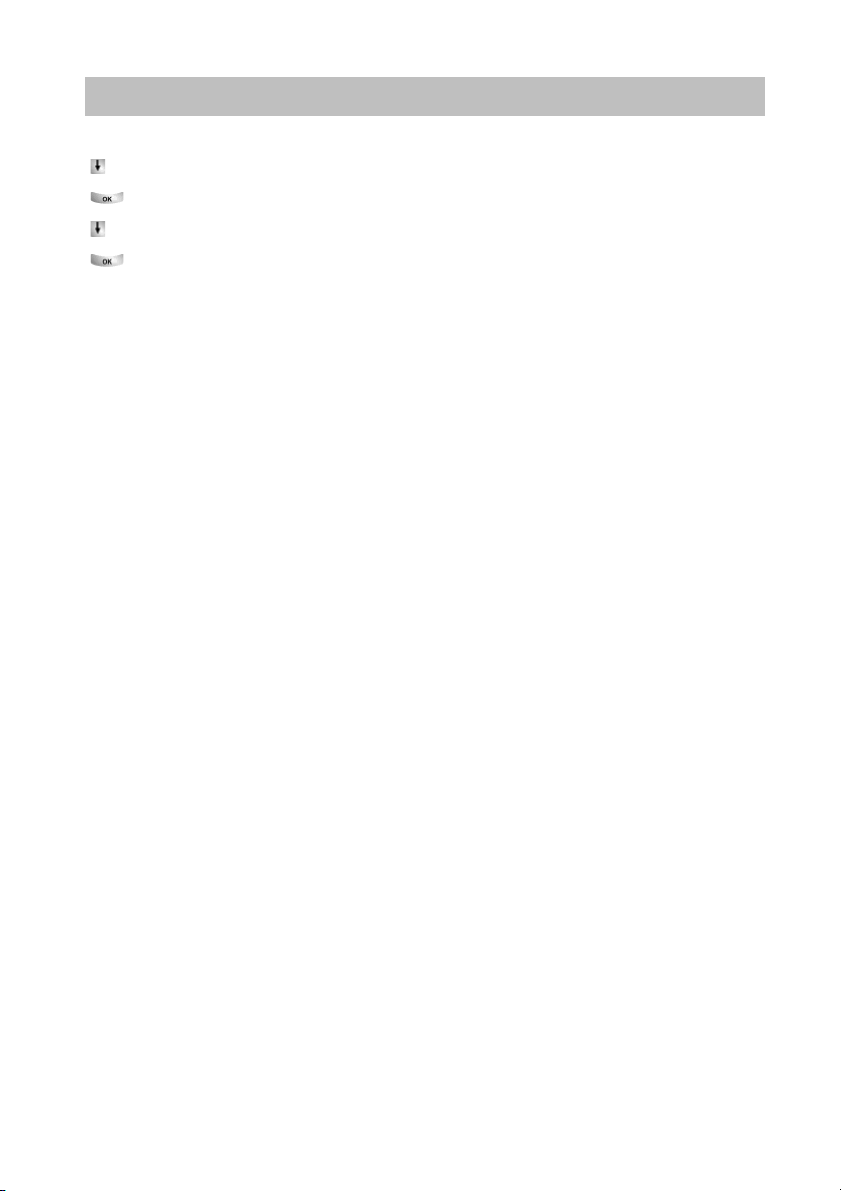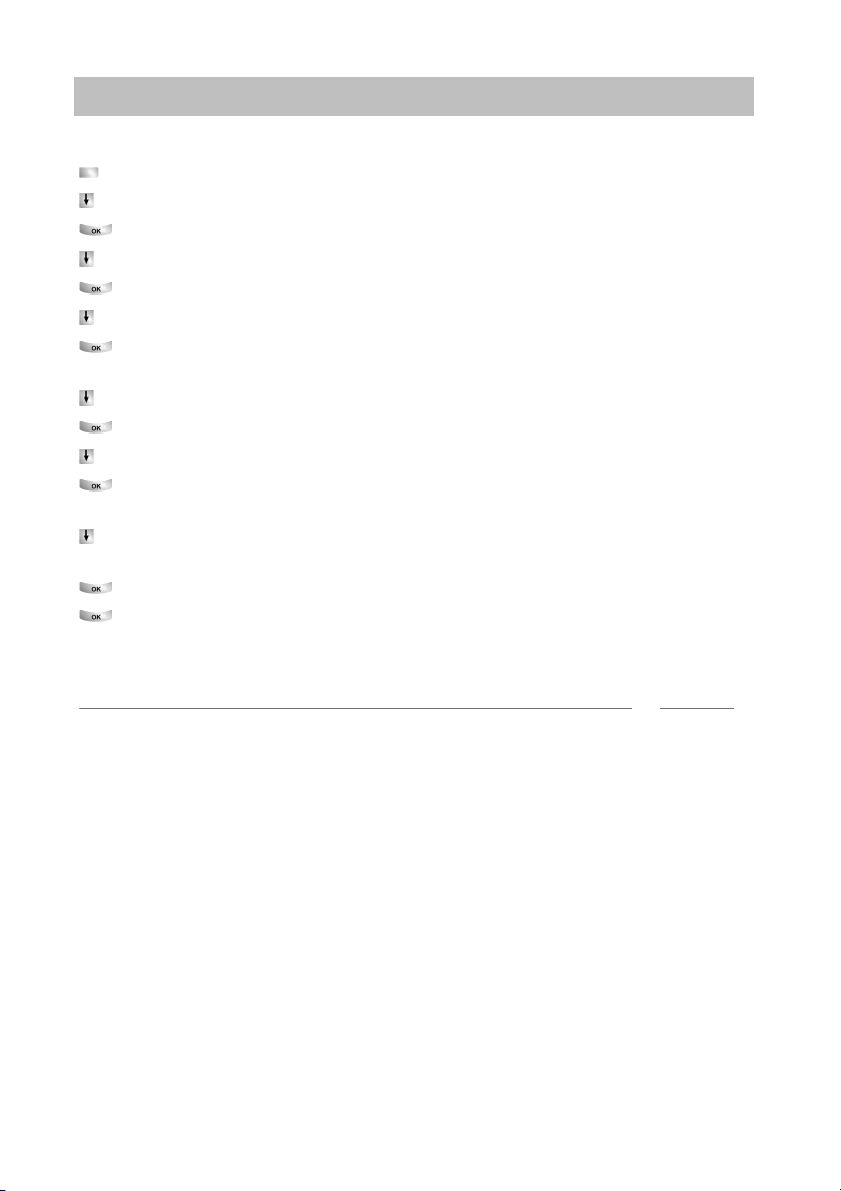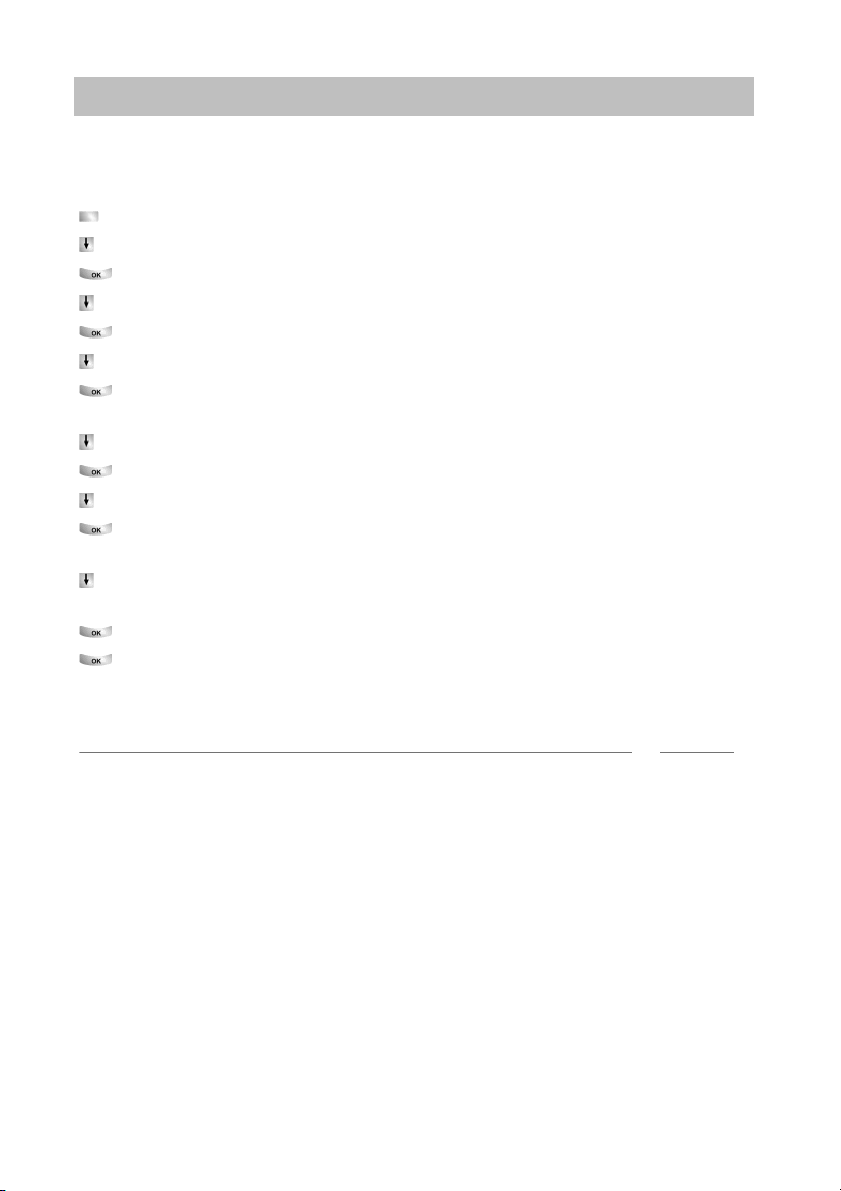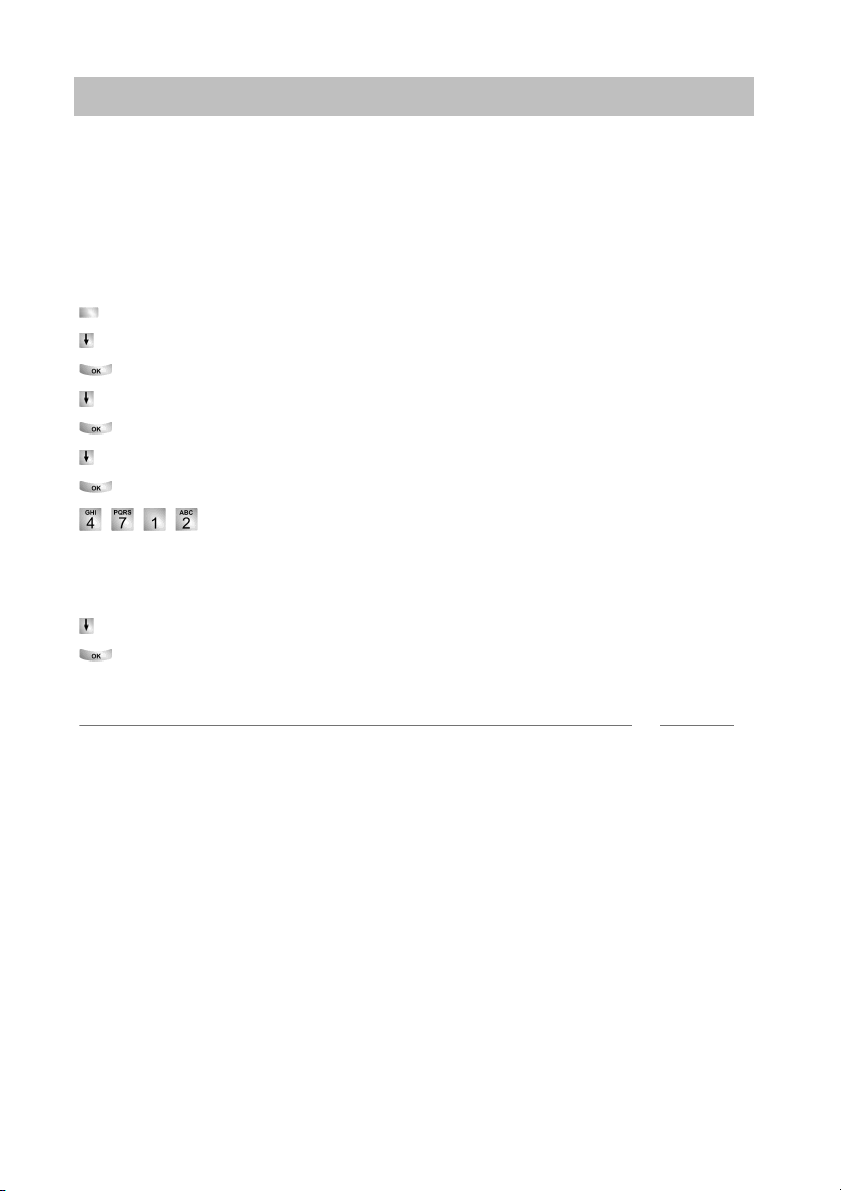Avaya T3 Comfort User manual
Other Avaya IP Phone manuals
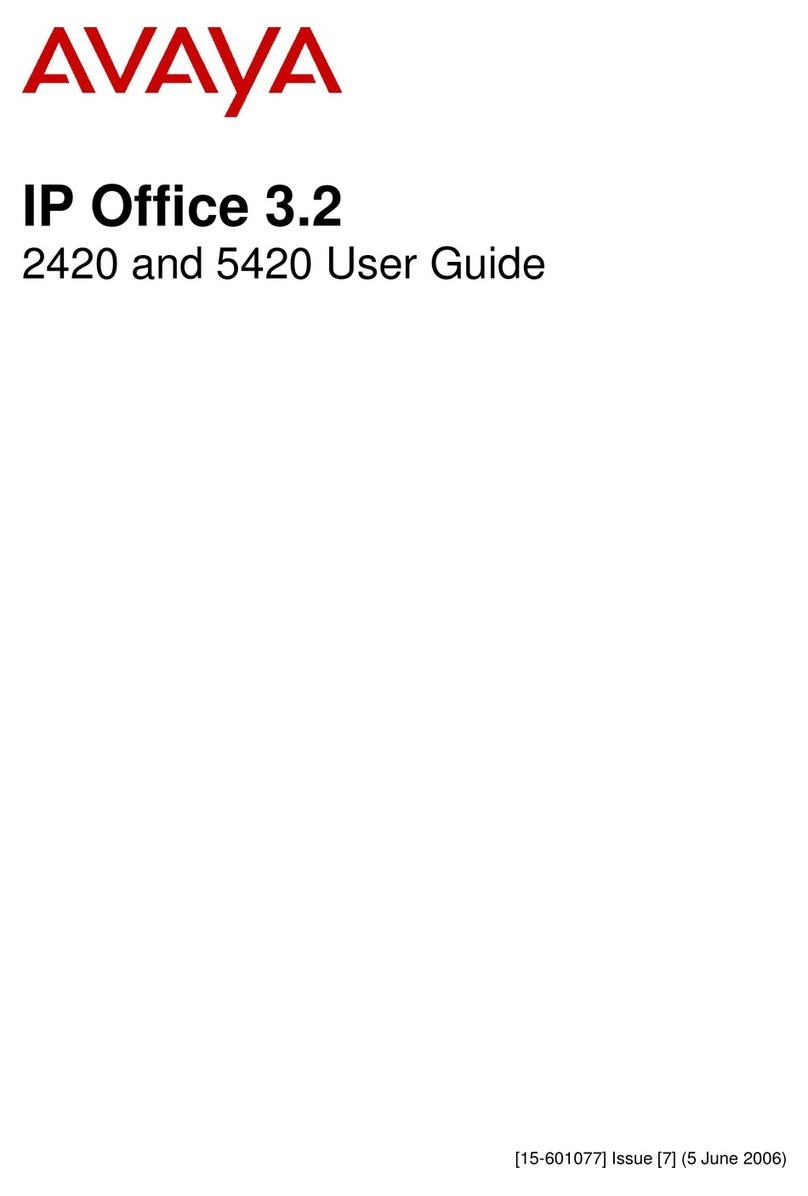
Avaya
Avaya IP OFFICE 3.2 2420 User manual

Avaya
Avaya one-X 1616 User manual

Avaya
Avaya 4600 Series User manual

Avaya
Avaya 4622SW User manual
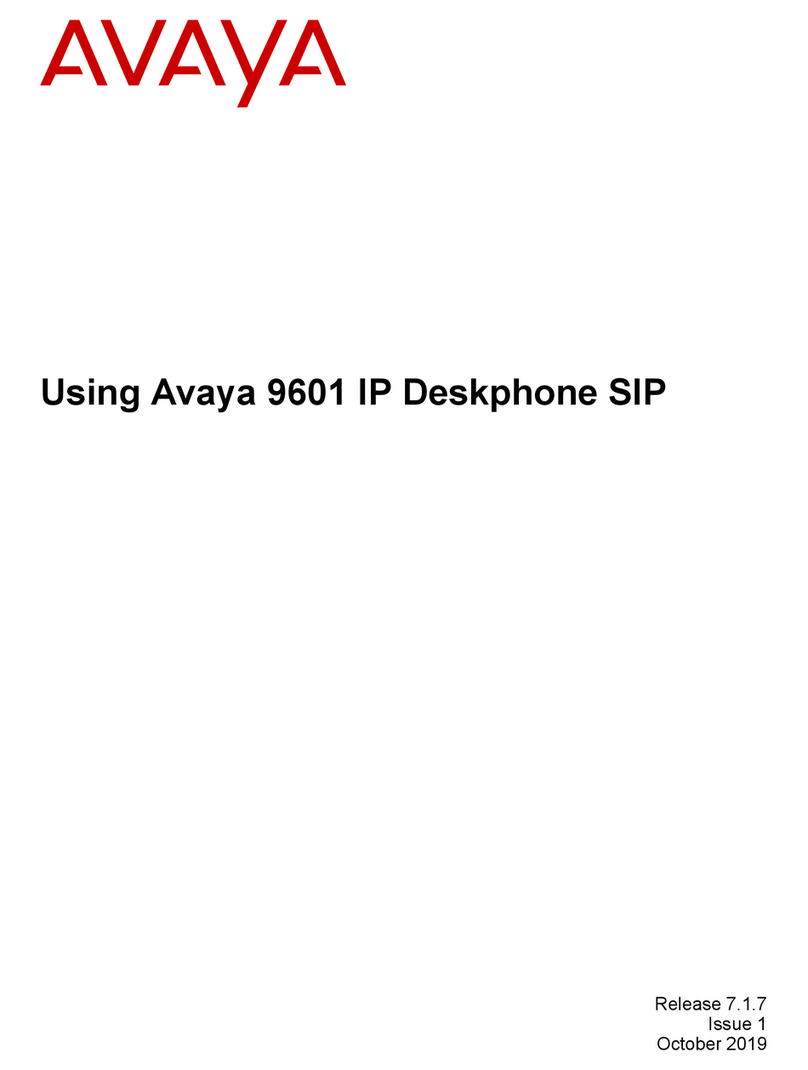
Avaya
Avaya one-X 9600 Series User manual
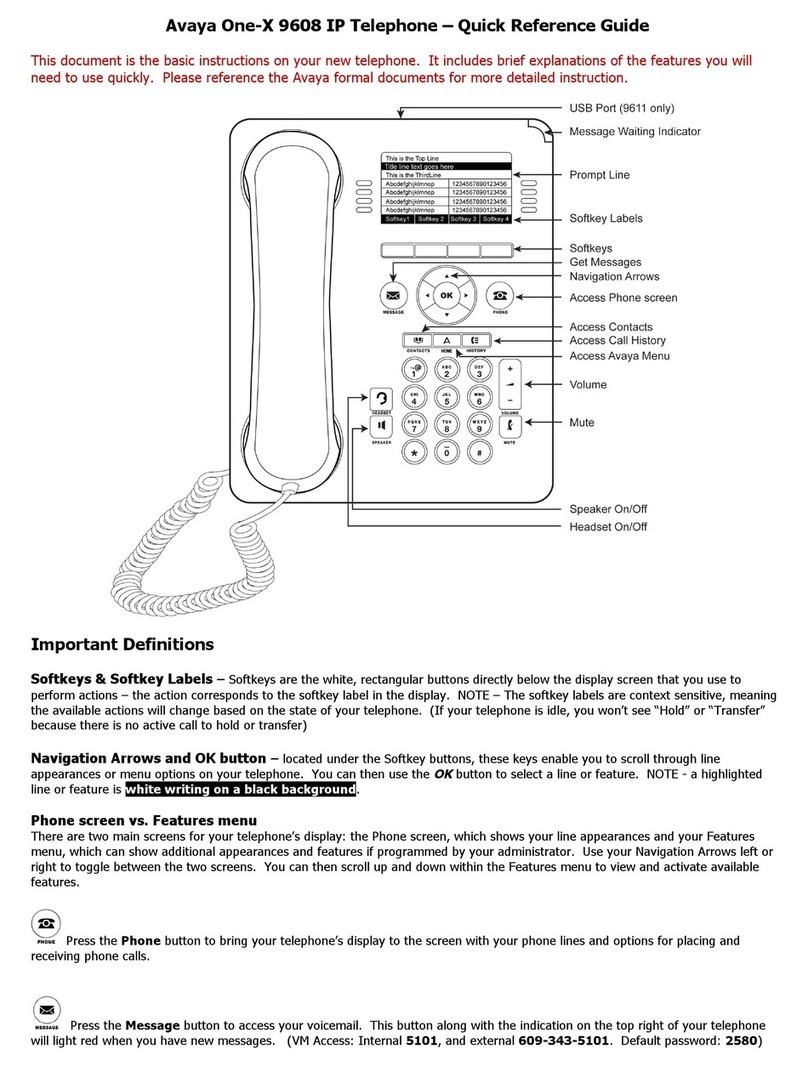
Avaya
Avaya one-X 9608 User manual
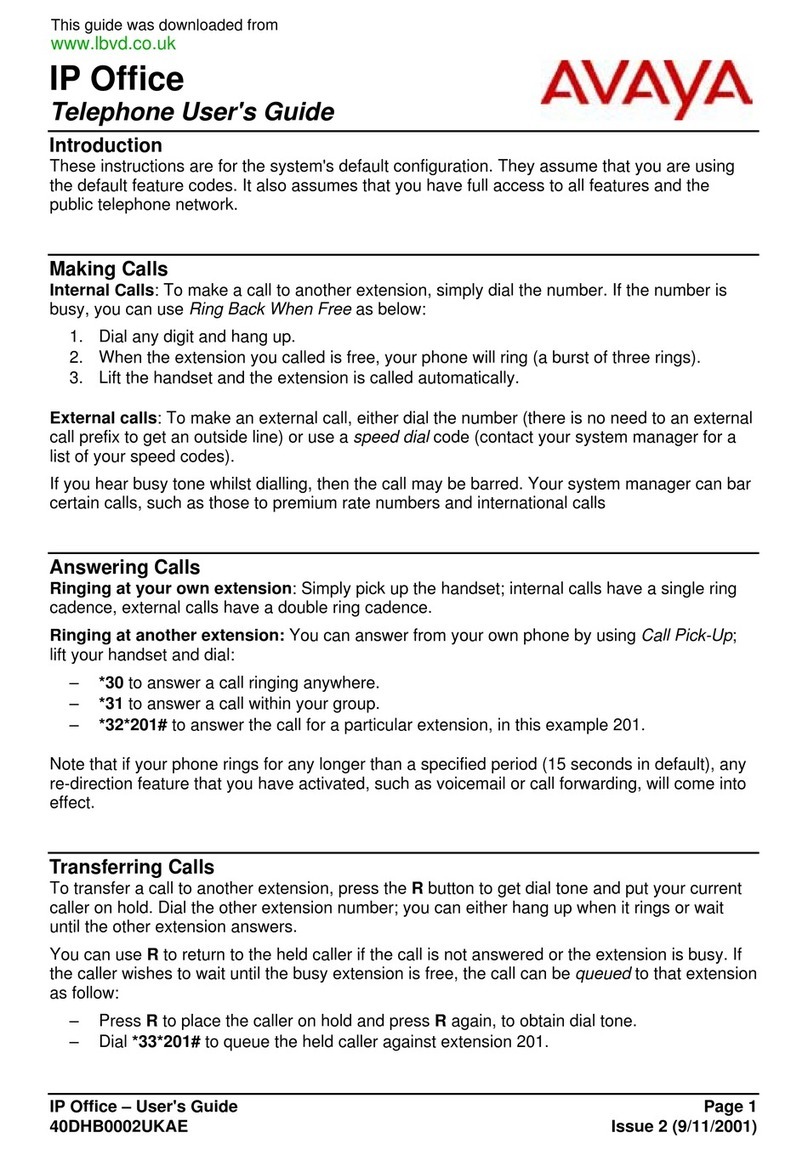
Avaya
Avaya 40DHB0002UKAE User manual
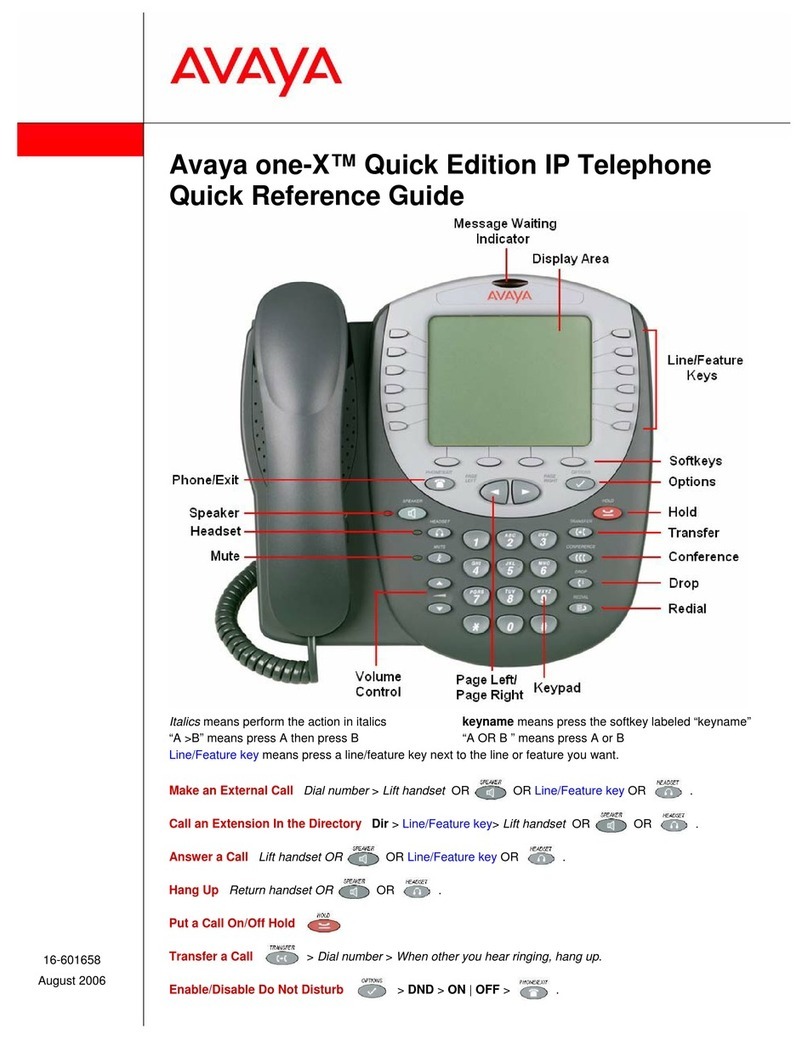
Avaya
Avaya one-X Quick Edition User manual
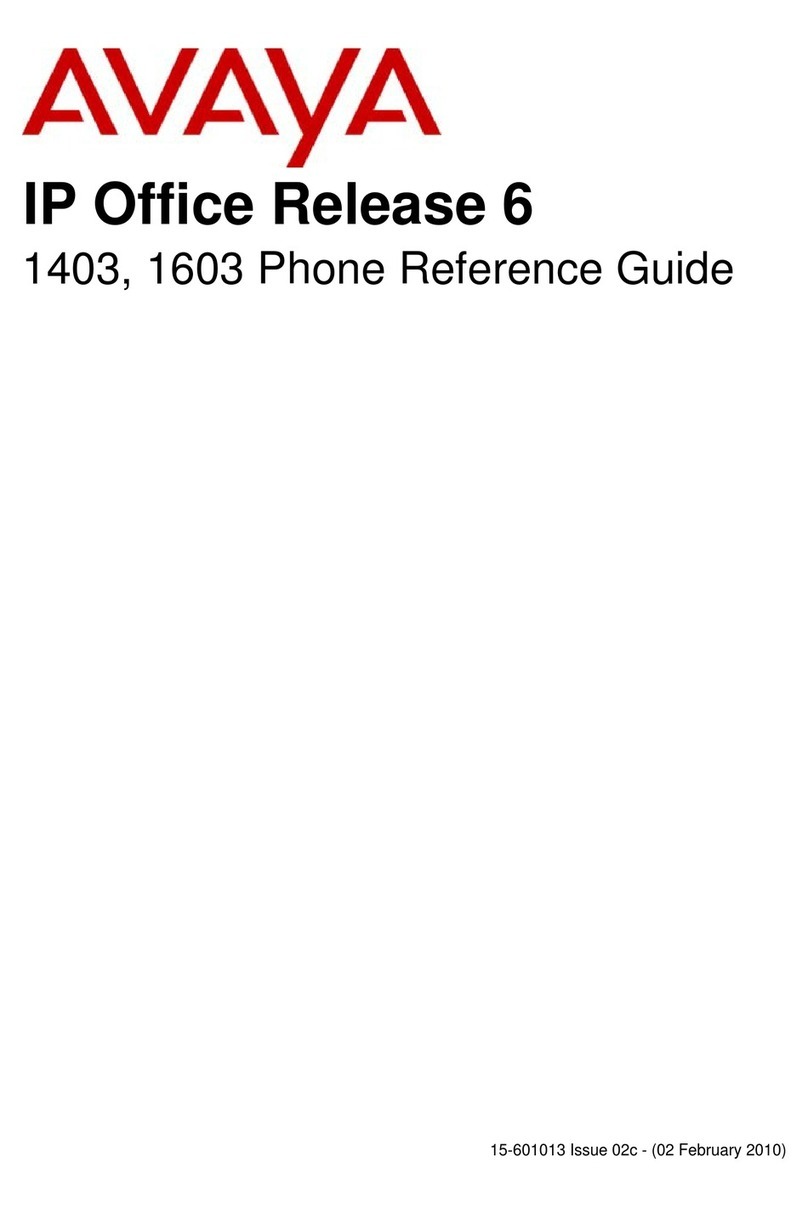
Avaya
Avaya 1403 User manual

Avaya
Avaya E129 Instructions for use

Avaya
Avaya B189 Datasheet

Avaya
Avaya IP OFFICE 2410 User manual
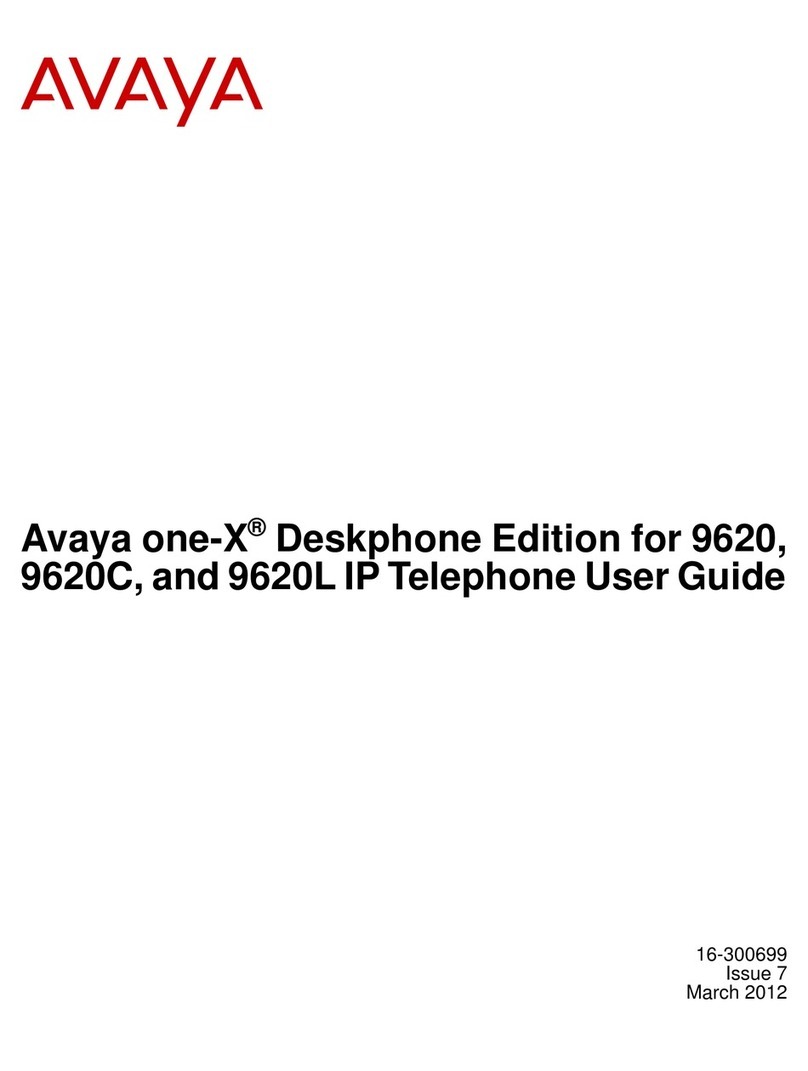
Avaya
Avaya one-X 9620C User manual

Avaya
Avaya 9601 Product manual

Avaya
Avaya 9641GS User manual

Avaya
Avaya 9640 Series Instruction Manual

Avaya
Avaya IP Office 9608 User manual

Avaya
Avaya 4600 Series User manual

Avaya
Avaya IP Office 9608 User manual

Avaya
Avaya one-X 9608G User manual