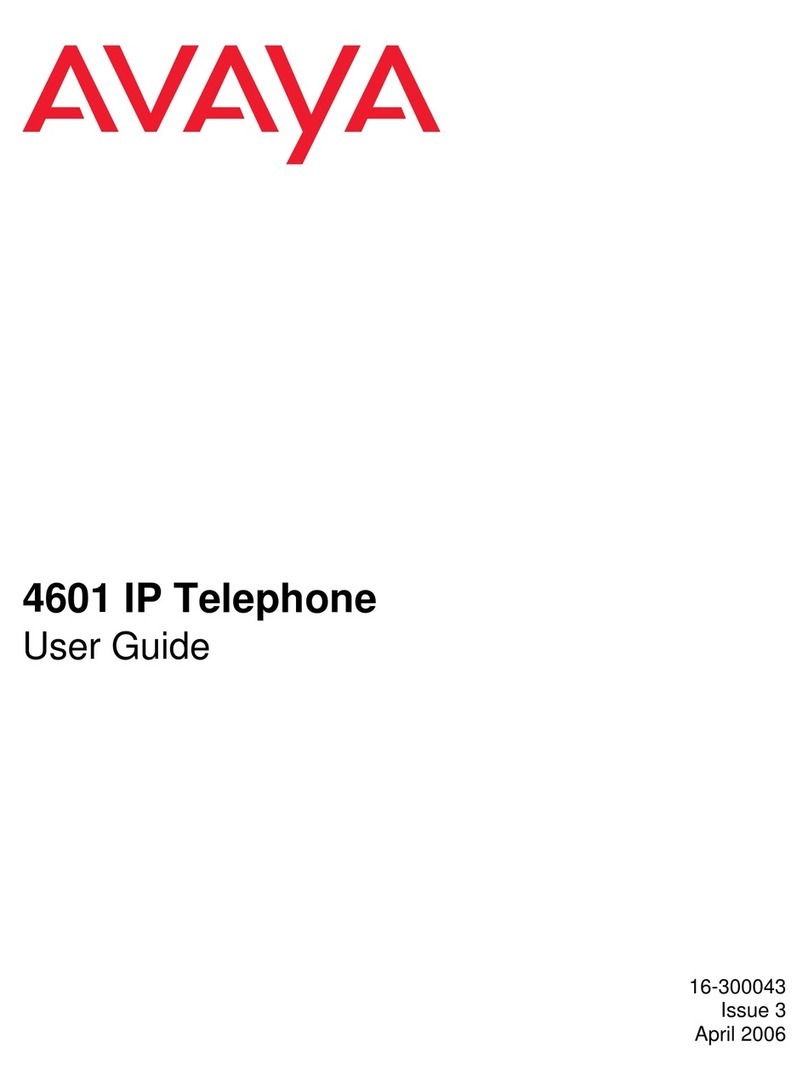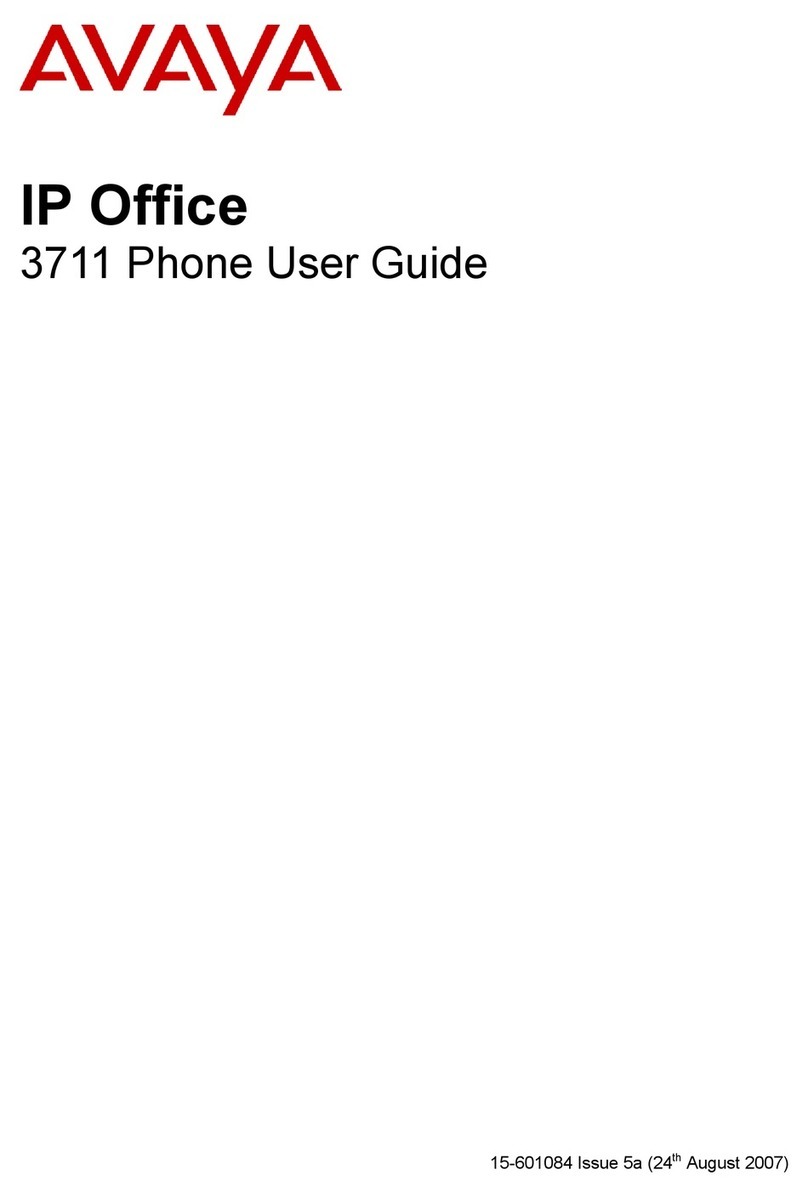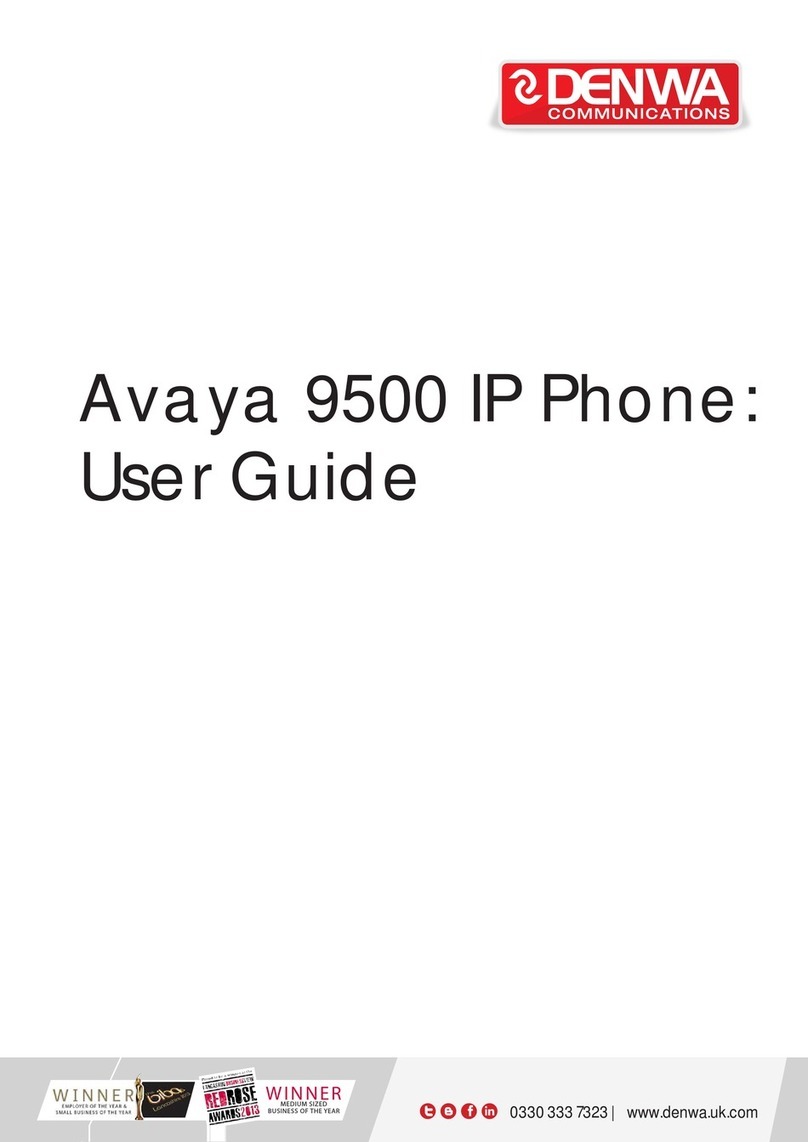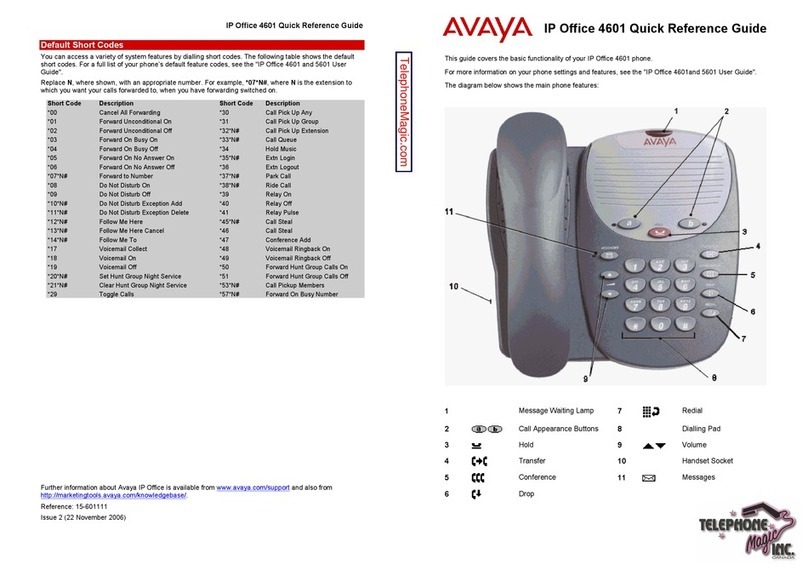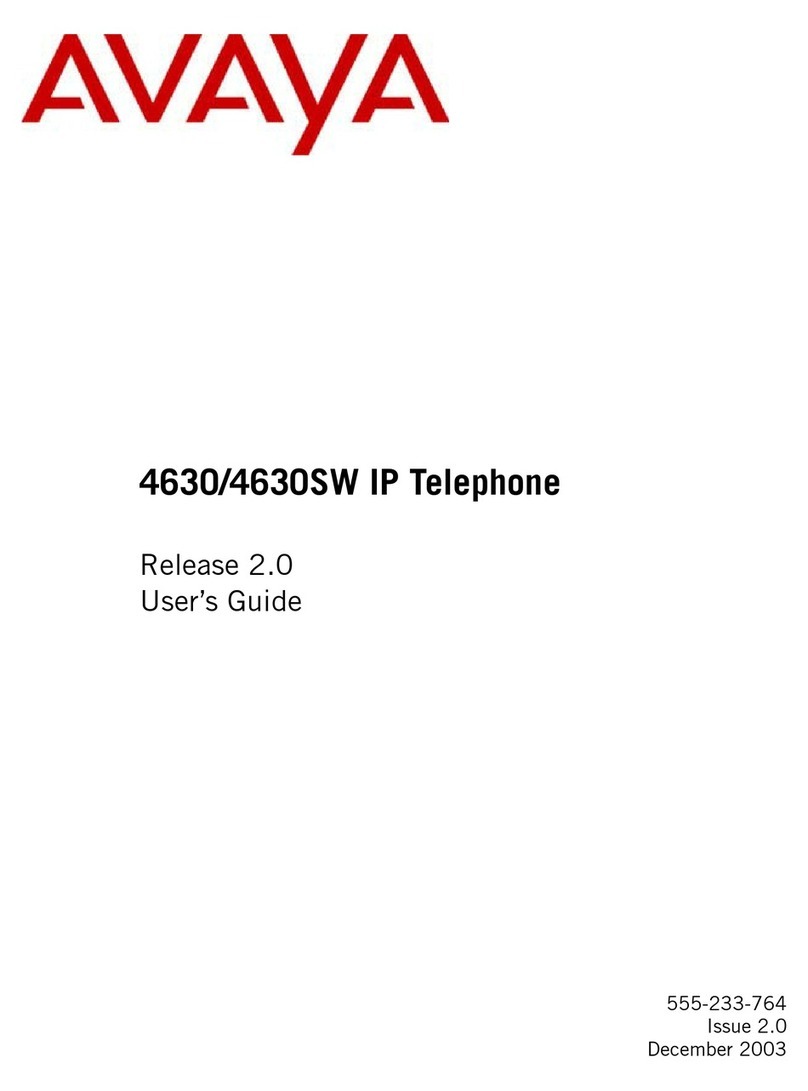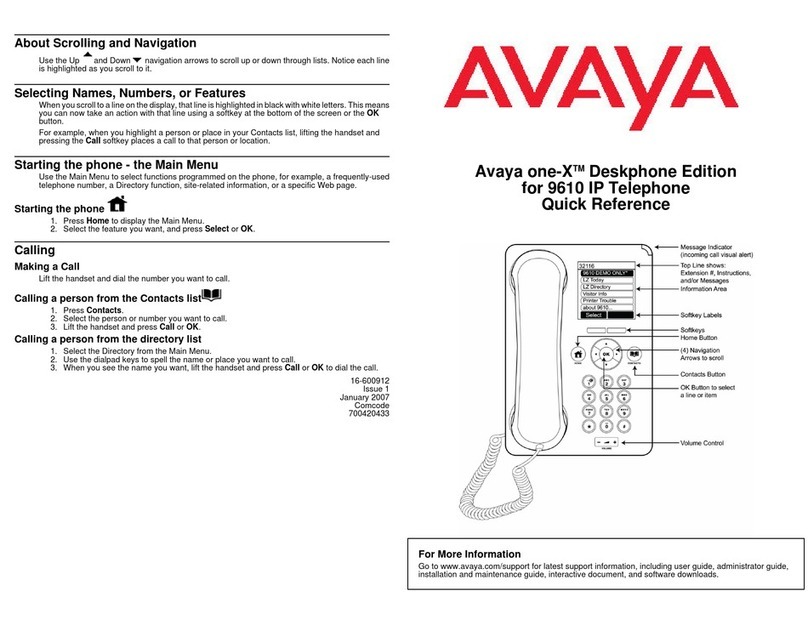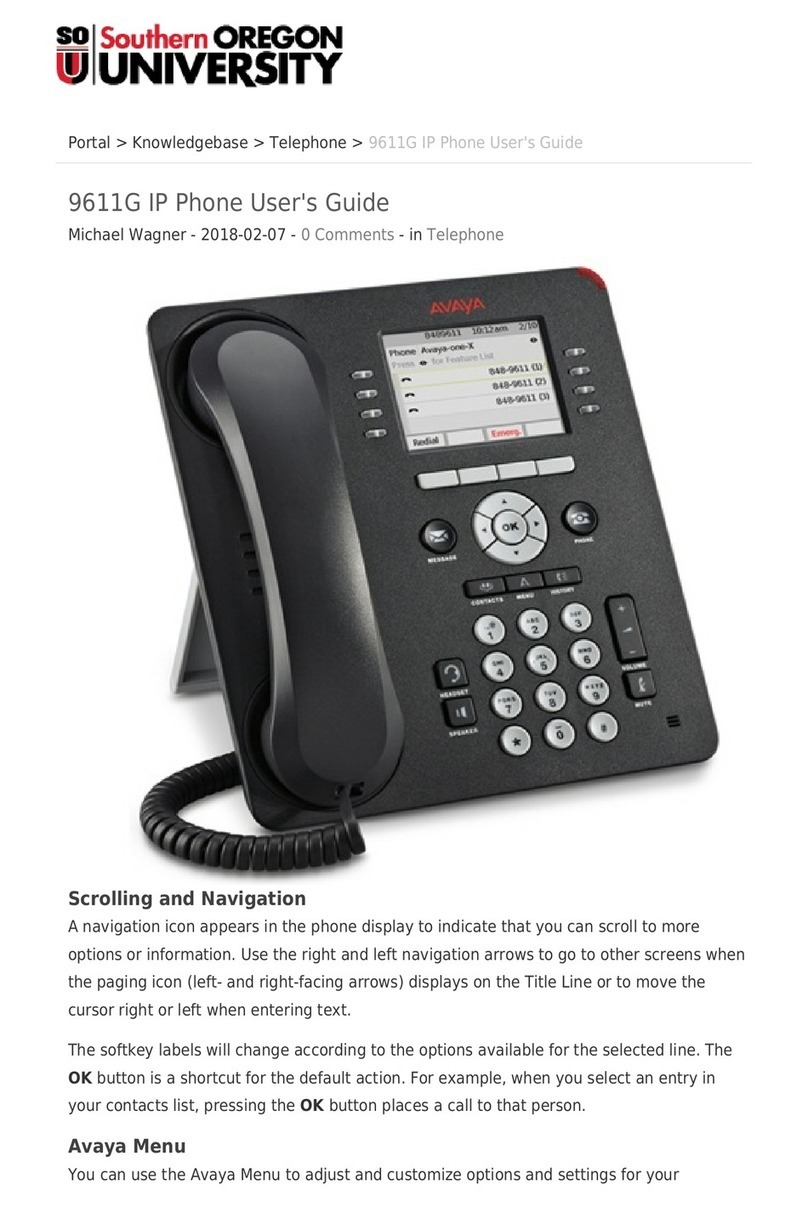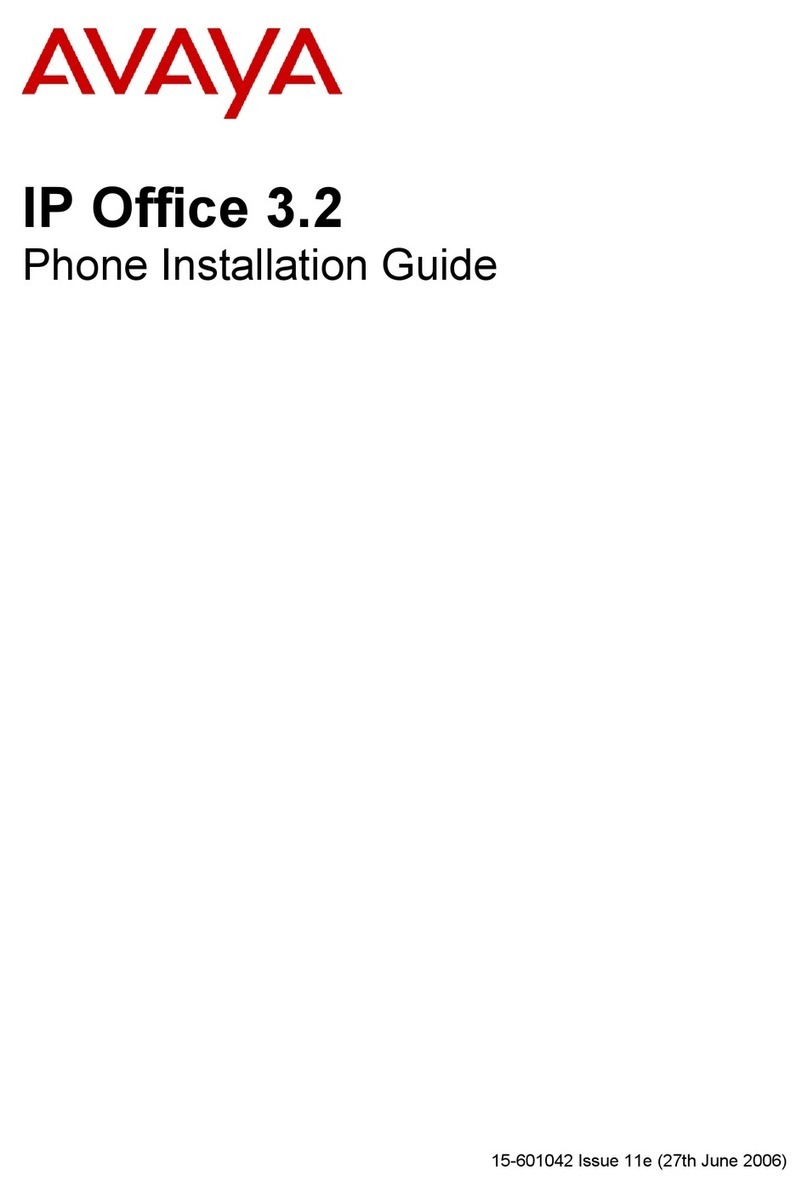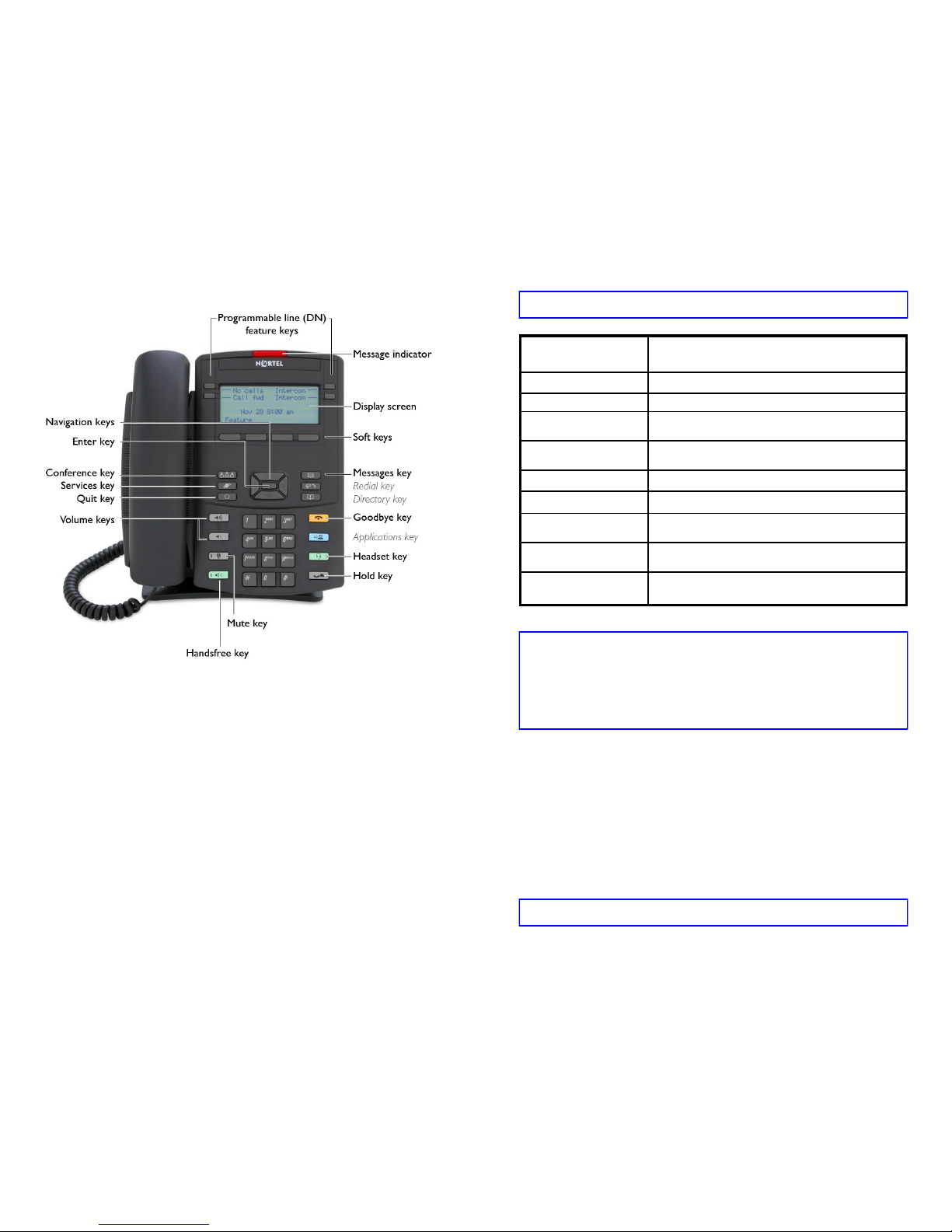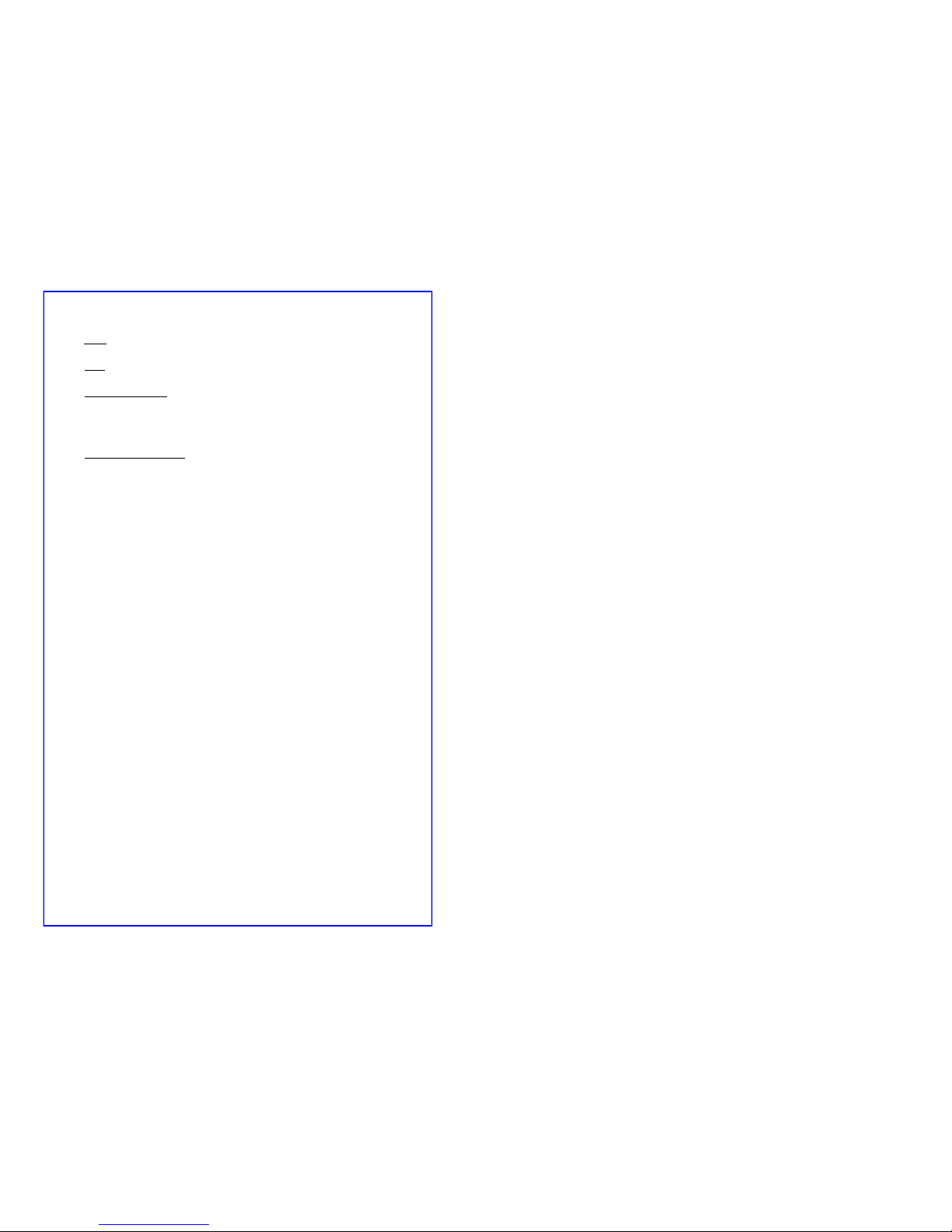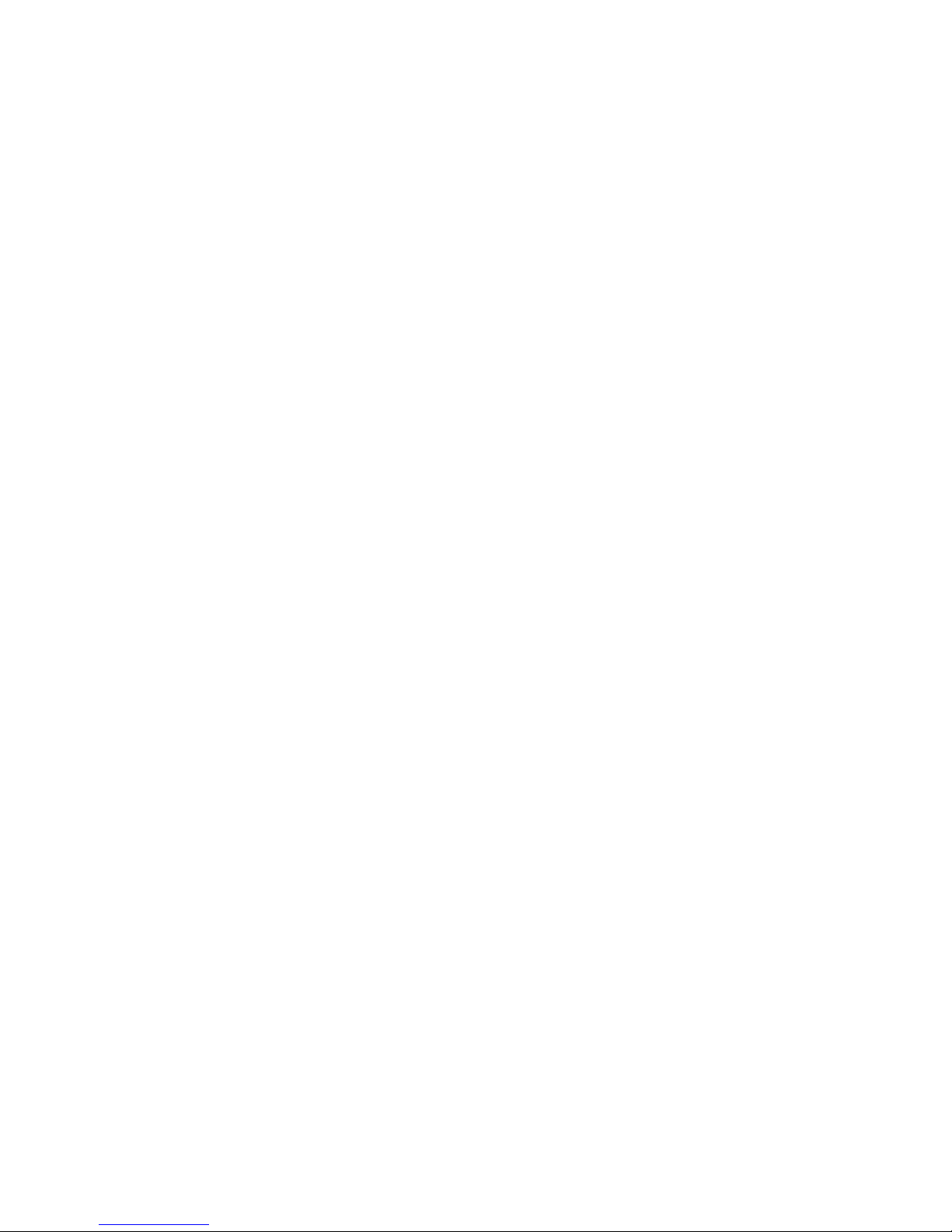To configure the Call Log options:
- Press the Services key, then select Telephone Options.
- Use the up and down navigation keys to scroll through the menu, then
select Call Log Options.
- Select Incoming Calls.
- Select Log Mode. Use the up and down navigation keys to scroll between
Log All Calls and Log Unanswered Calls. Press the Enter key when the
option you want is displayed on the screen. The Enter key is located in
the center of the navigation keys.
CONFERENCE CALL…... (five people + you).
Dial the first number, when the person answers let them know you are
setting up a conference call. Press the Conf soft key, this places the
person on hold and gives you dial tone. Dial the second number. When
the person answers let them know you want to add them to a conference call.
Press the Conf soft key to bring the three of you together. Repeat to add addi-
tional people. If the person does not answer, press the Goodbye key and re-
turn to the call by pressing the flashing line key.
CALL JOIN. . . join a caller on another line to the current conference
call.
Place the caller on hold and return to the conference call. Press the Conf soft
key and return to the to the caller. Press the Conf soft key. The caller is now
joined to the conference call.
FEATURE KEY LABEL. . . change the AutoDial KEY LABEL to display a
name.
You can change the KEY LABEL on any line key, with the exception of your
main line.
Press the Services key and select Telephone Options.
Use the up and down navigation keys to scroll through the menu until you
see Change Feature Key Label and press the Select soft key.
Change Feature Key Label will flash. Press the Select soft key.
A message will display asking you to select a feature key. Press the key
you want to re-label. Press the Clear soft key. Edit feature key label will
display.
Use the dial pad to enter the new label to display.
Press the More soft key. To switch between upper and lower case press
the Case soft key. When you have completed entering the new label,
press the Select soft key. The new key label will display.
Press Quit to exit.
FORWARD…. send calls directly to your voice mail or to another Mason
phone.
Without lifting the handset, press the Fwd soft key. Enter the 5-digit Mason
phone number where you want your calls forwarded. Press the Fwd soft key
again. There will be a solid indicator next to the Fwd soft key to remind you
that your phone is forwarded. To cancel the forward press the Fwd soft key.
The indicator next to Fwd will go out and you will now receive calls on your
phone. Example: To forward directly to voice mail, press the Fwd soft key
and dial 34500. Press the Fwd soft key again to activate forward.
HOLD. . . place a caller on HOLD
There are two ways to place a caller on hold.
Press the HOLD key (located on the bottom right corner of the phone).
To return to the caller press the flashing line key. OR
While on an active call and another line on your phone rings, press the
ringing line key. This places the first caller on hold. To go back to the
first caller, press the flashing line key. The second caller is now on hold.
INTERCOM. . . talk to another department staff member without call-
ing their five-digit phone number?
If your department has requested the INTERCOM feature there will be an
INTERCOM key on your phone. Lift the handset and press the INTERCOM
key. Dial the two-digit intercom number of the staff member you want to
intercom. For additional information on the INTERCOM feature, contact Tele-
com Admin, x3-3546.
PERSONAL DIRECTORY….. allows you to store up to 100 contacts to include
first name, last name, and phone number.
ADD entry, press the Directory key and select PERSONAL DIRECTORY.
Press the Add soft key. Use the dial pad to enter the name. Press the up
navigation key to enter special characters. Press the Next soft key. Use the
dial pad to enter the phone number. Press Done soft key to save the entry or
press Cancel to return to the Add screen without saving the new entry.
EDIT entry, press the Directory key and select PERSONAL DIRECTORY.
Press the up or down navigation keys to scroll and select the entry to edit.
Press the Edit soft key and make the necessary changes. To save your
changes press Done soft key or press Cancel to return to the directory.
DELETE entry, press the Directory key and select PERSONAL DIRECTORY.
Press the up or down navigation keys to scroll to the entry you want to delete.
Press the More soft key, then press the Del soft key.
Delete Current Item? will display on the screen. Select the Yes soft key to
delete the entry.
REDIAL …..the last number that you called
Lift the handset and press your main line key.
OR
Without lifting the handset press your main line key twice.