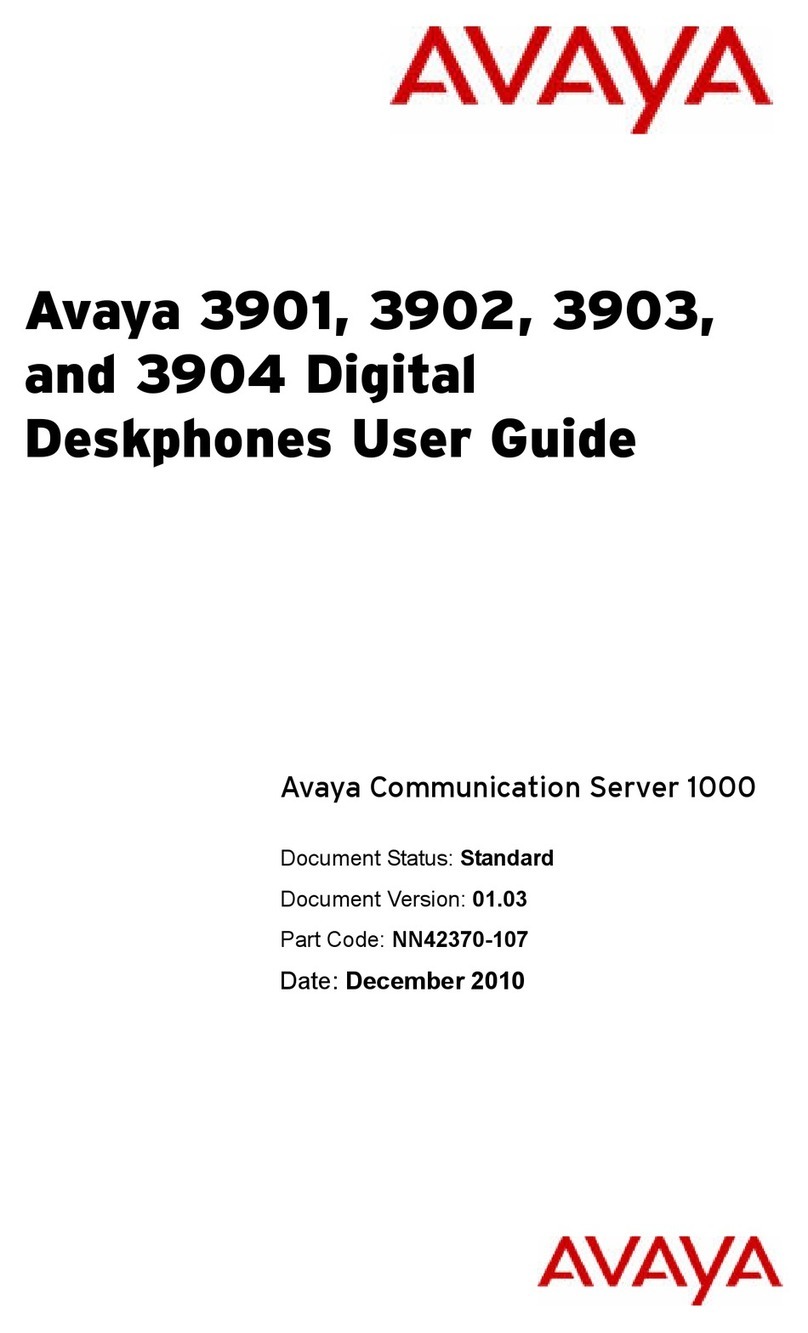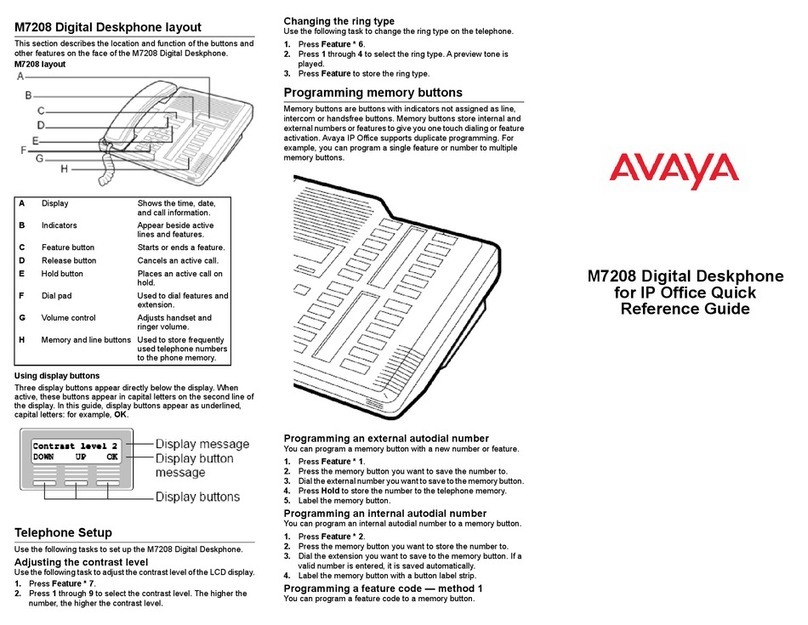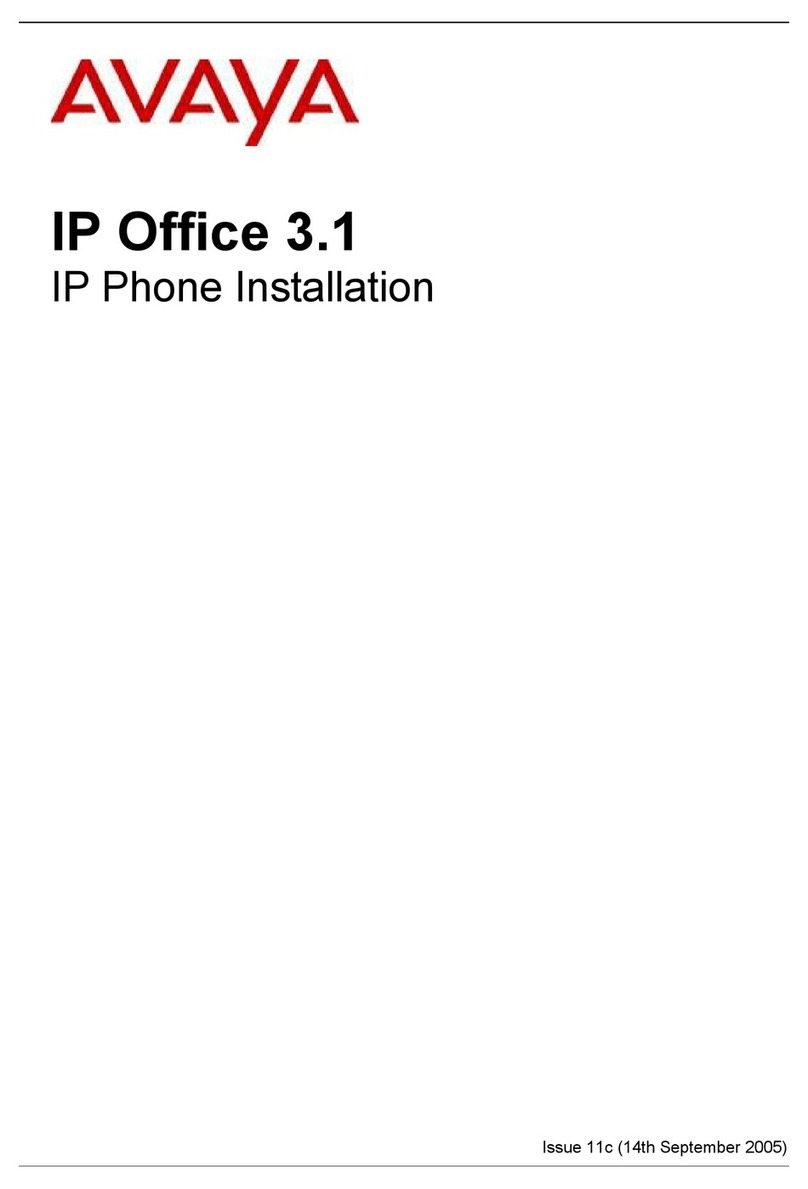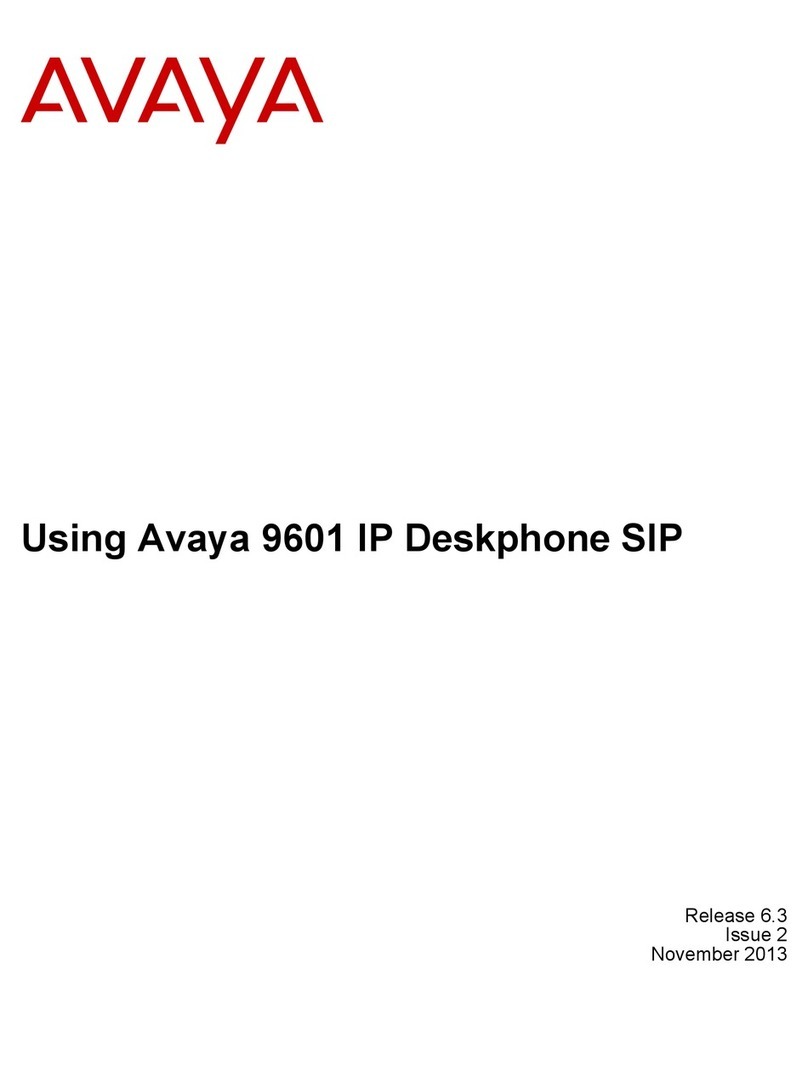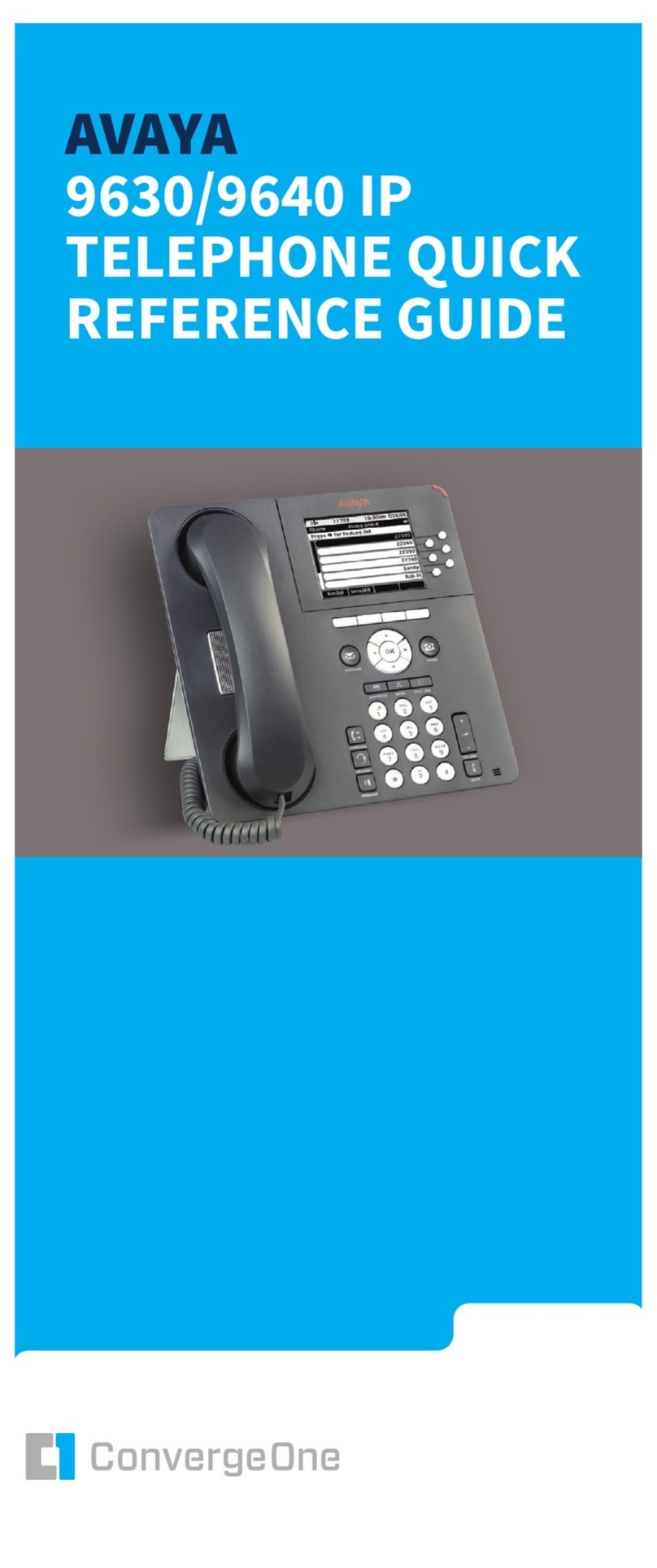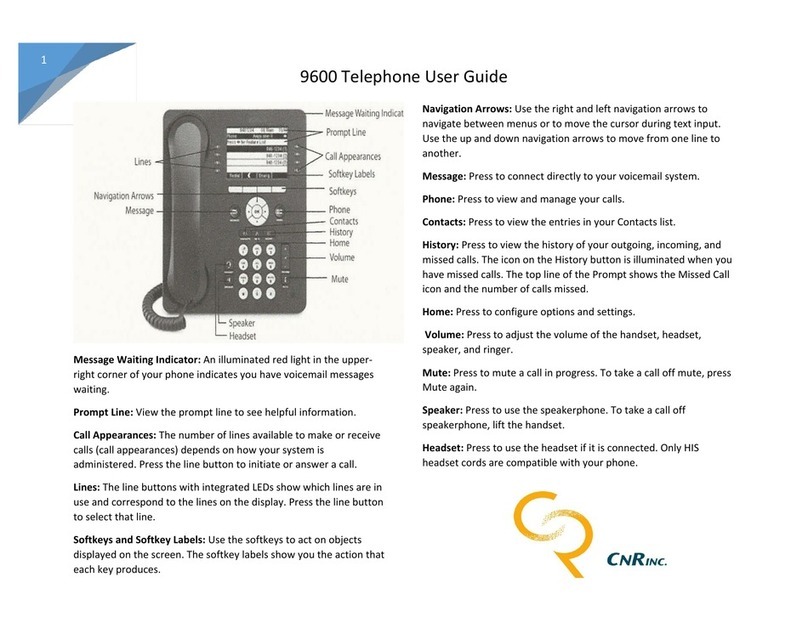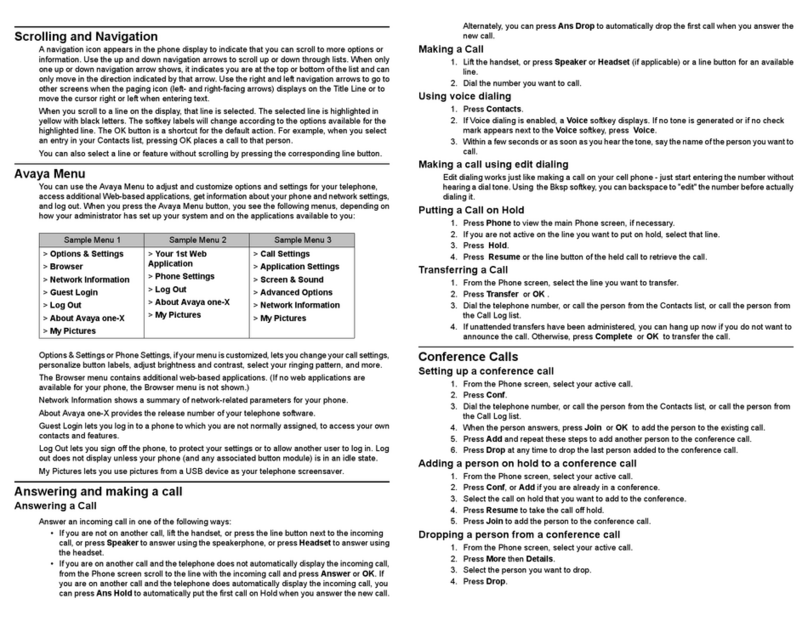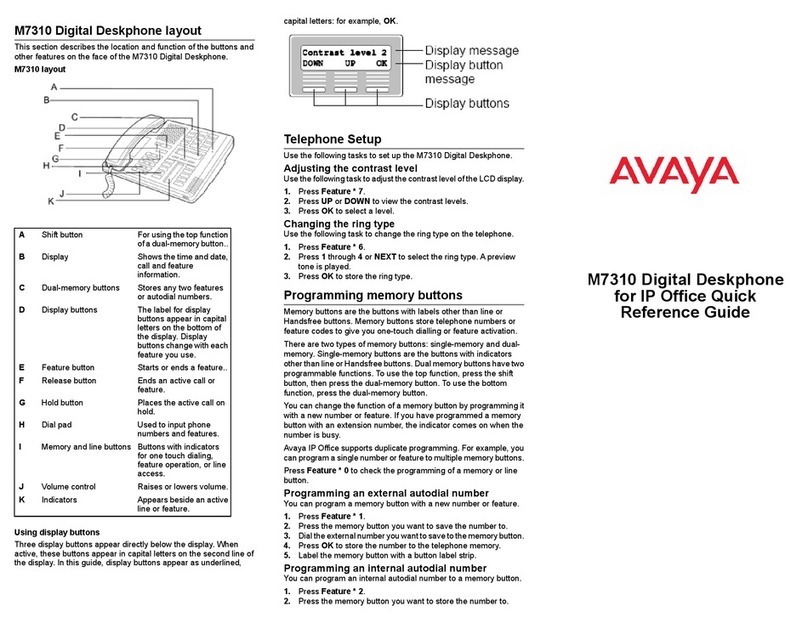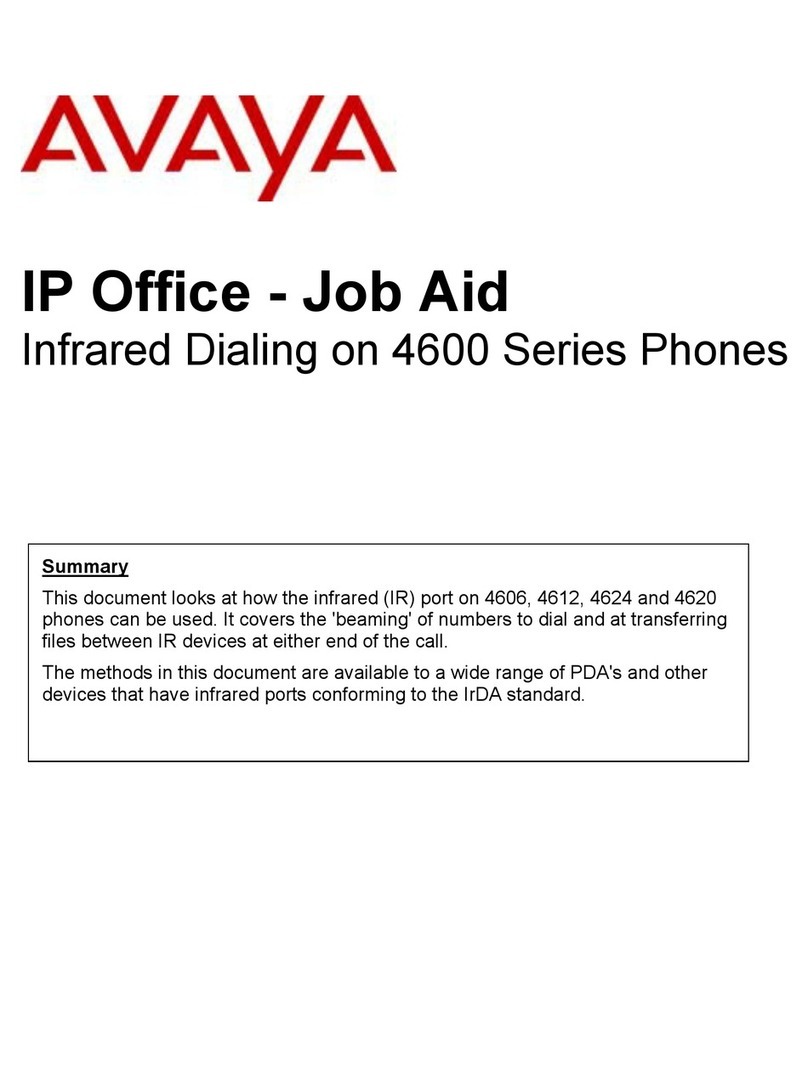2 16-600748, Issue 3 January 2008
2Download and Install the Latest Avaya IP
Softphone with Video Integrator Software
Perform the following steps to download and install the latest
version of the Avaya IP Softphone R6.0 and Video Integrator
software:
1. Using your web browser, go to www.avaya.com/support.
2. In the Most Visited Support Areas section, click Downloads.
3. In the Download by Product Name section, click I.
4. Click IP Softphone.
5. Click Avaya Integrator for Polycom Video.
6. At the bottom of the downloads page, click
Avaya Integrator for Polycom Video and save this installer
package to your PC.
7. Run the IP Softphone installer package to install the
software. If you have an earlier version of Avaya IP
Softphone already installed, the new version will install over
it.
NOTE:
Be sure to select the Video Integration check box.
During the installation, you may be prompted to install a version
of DirectX from Microsoft. If this occurs, perform the following
steps:
1. Using your web browser, go to
www.microsoft.com/downloads.
2. In the Download Categories section, click DirectX.
3. Click the appropriate version of DirectX.
4. Download and install DirectX.
5. Install the Video Integrator software.
3Start Avaya IP Softphone
Before starting Avaya IP Softphone with Video Integrator, you
must know the following information:
●the IP address of your company’s call server
●the extension number and password you will use to log in to
your company’s call server
Contact your System Administrator for this information.
Perform the following steps to start Avaya IP Softphone and log in
to the server:
1. Perform one of the following steps:
- Double-click on the Avaya IP Softphone shortcut on your
desktop.
-SelectStart>All Programs>Avaya IP Softphone>Avaya
IP Softphone.
2. Follow the prompts to configure Avaya IP Softphone.
3. In the Extension box of the Login dialog box, enter your
extension on the call server.
4. In the Password box, enter your password.
5. From the Configuration box, select the configuration you
want to use. For video, you can select either the Road
Warrior configuration or the Control of Avaya Telephone (via
the server) configuration.
6. In the Call Server Address box, enter the address of the call
server.
7. If you are using the Road Warrior configuration, specify how
your PC connects to the server from the Bandwidth Setting
box. A dialup connection is not supported for video.
8. Click the Log in button.
Avaya IP Softphone attempts to log in to the call server and
“register” with the video feature on the call server. The Avaya IP
Softphone window and the Video window appear. The Video
window displays the near-end video from your camera. If the video
registration is successful, the following icon appears at the bottom
of the Avaya IP Softphone window:
You can now handle video calls from Avaya IP Softphone. See the
online help for more information.