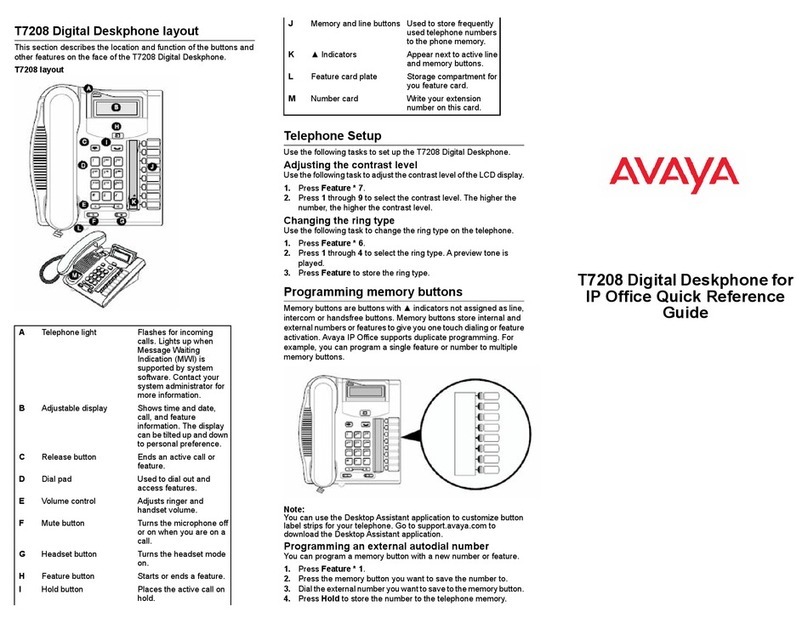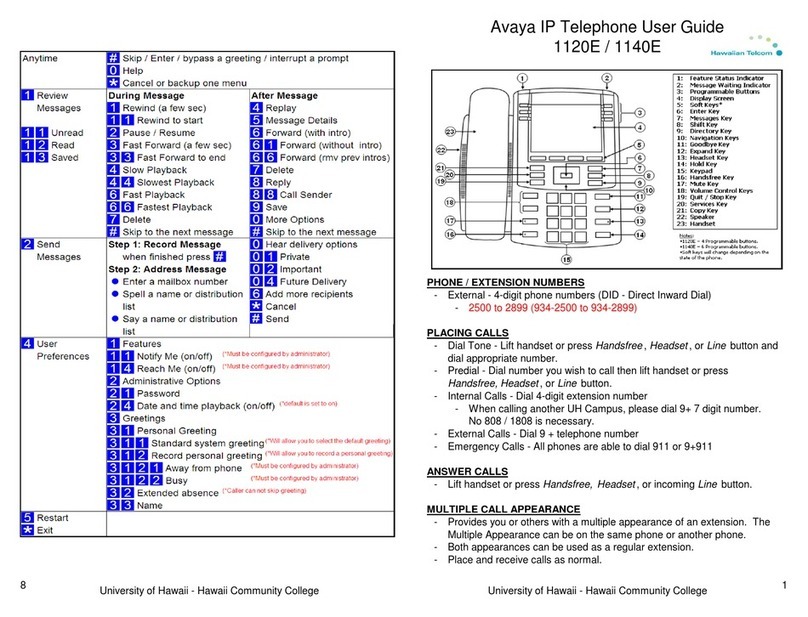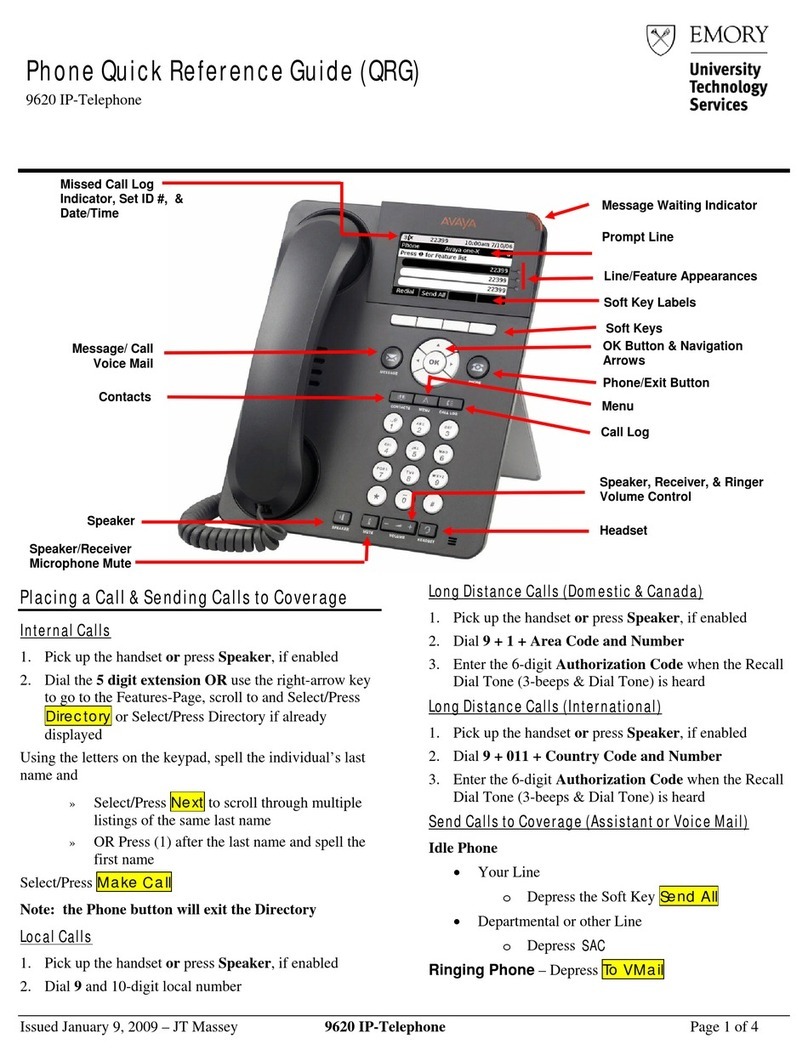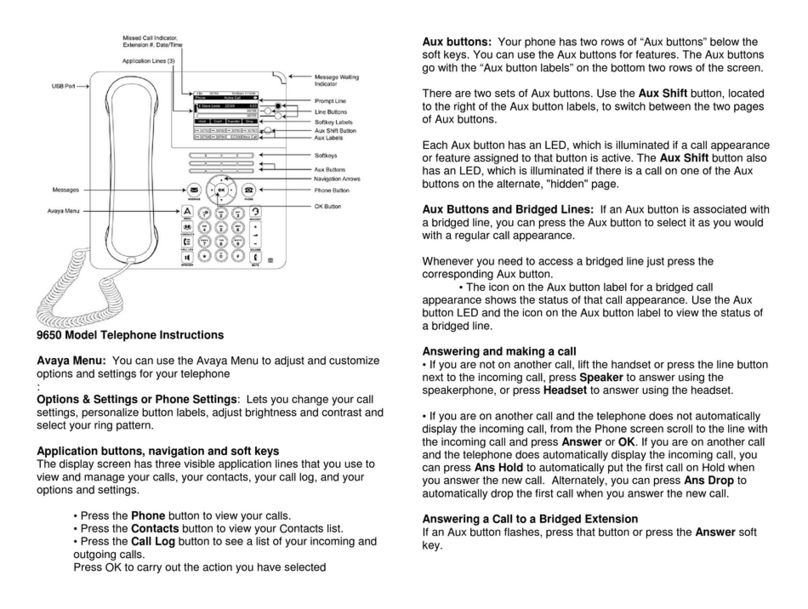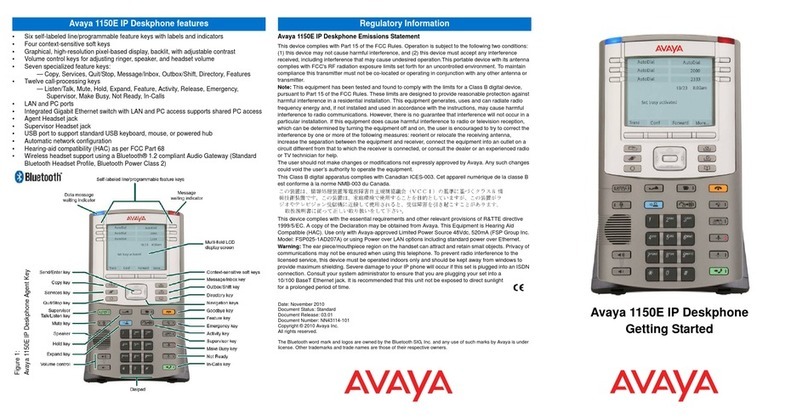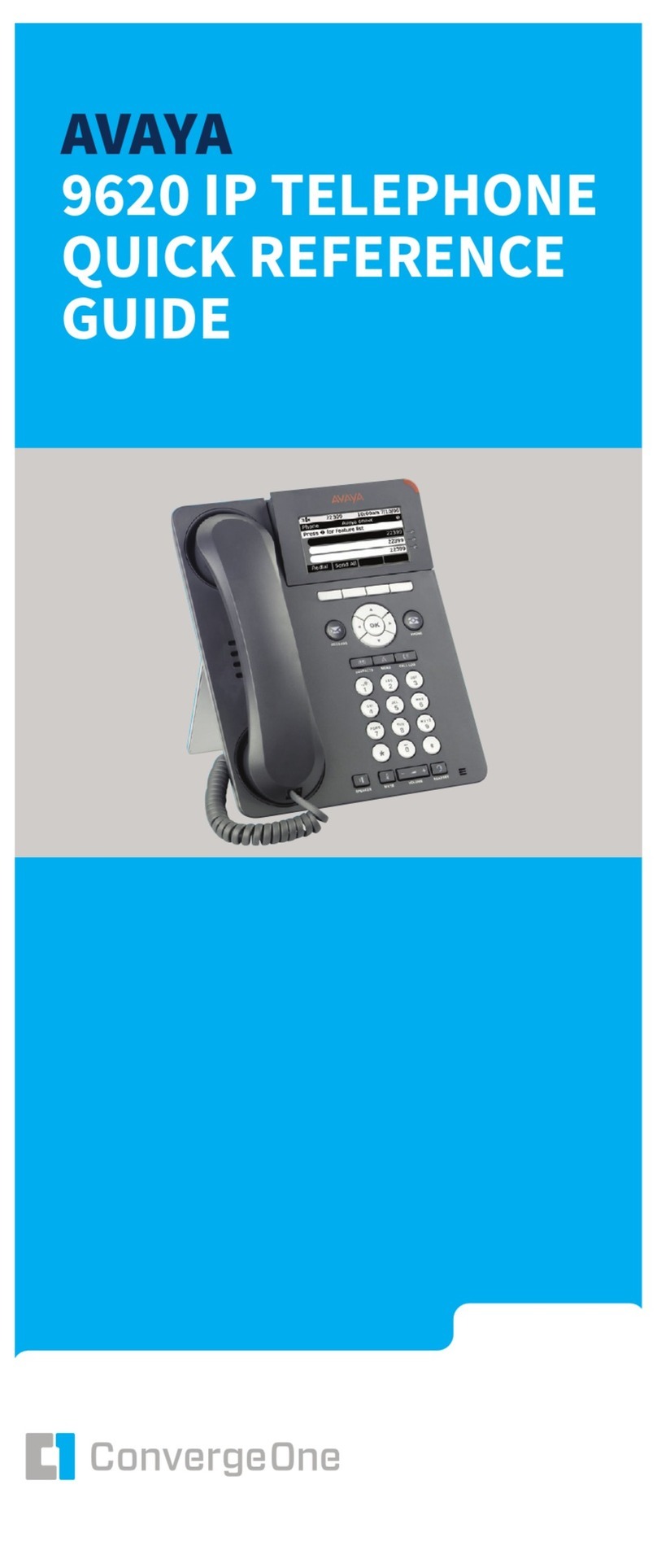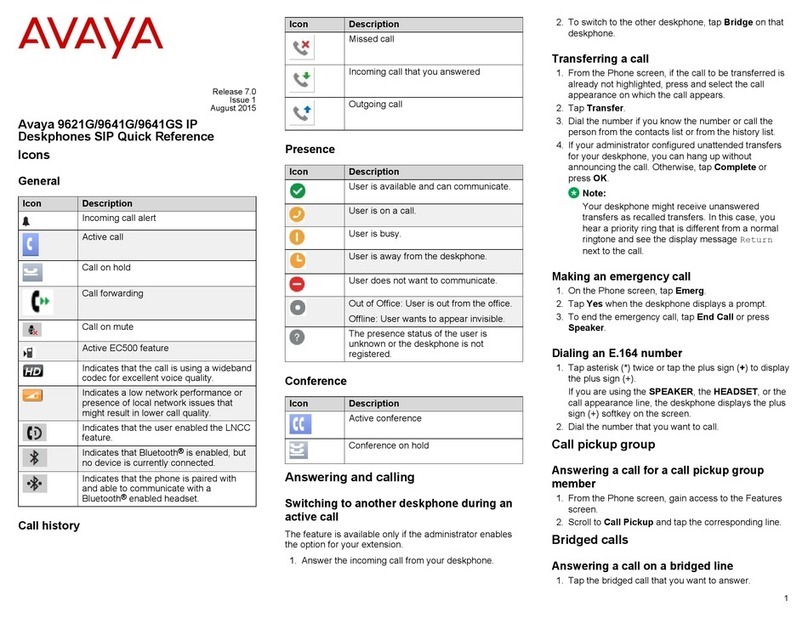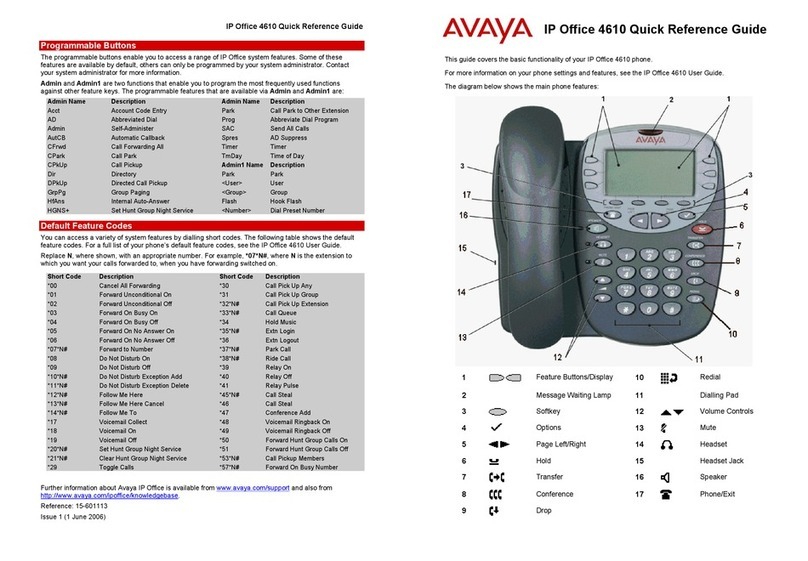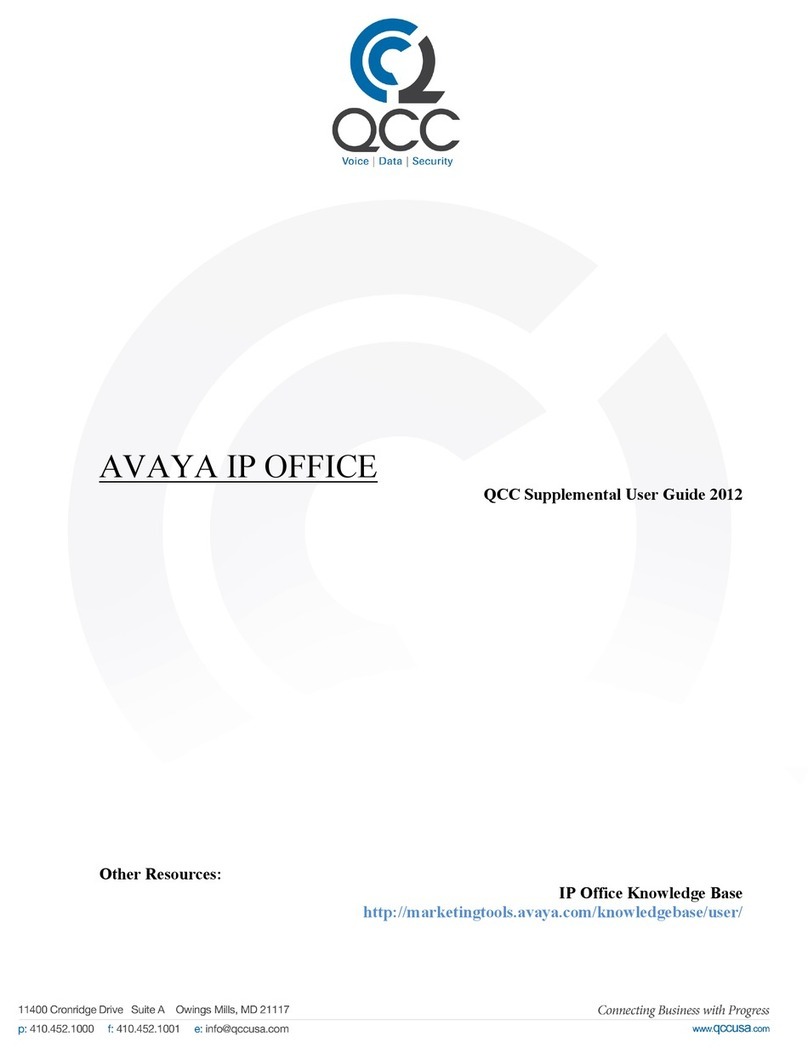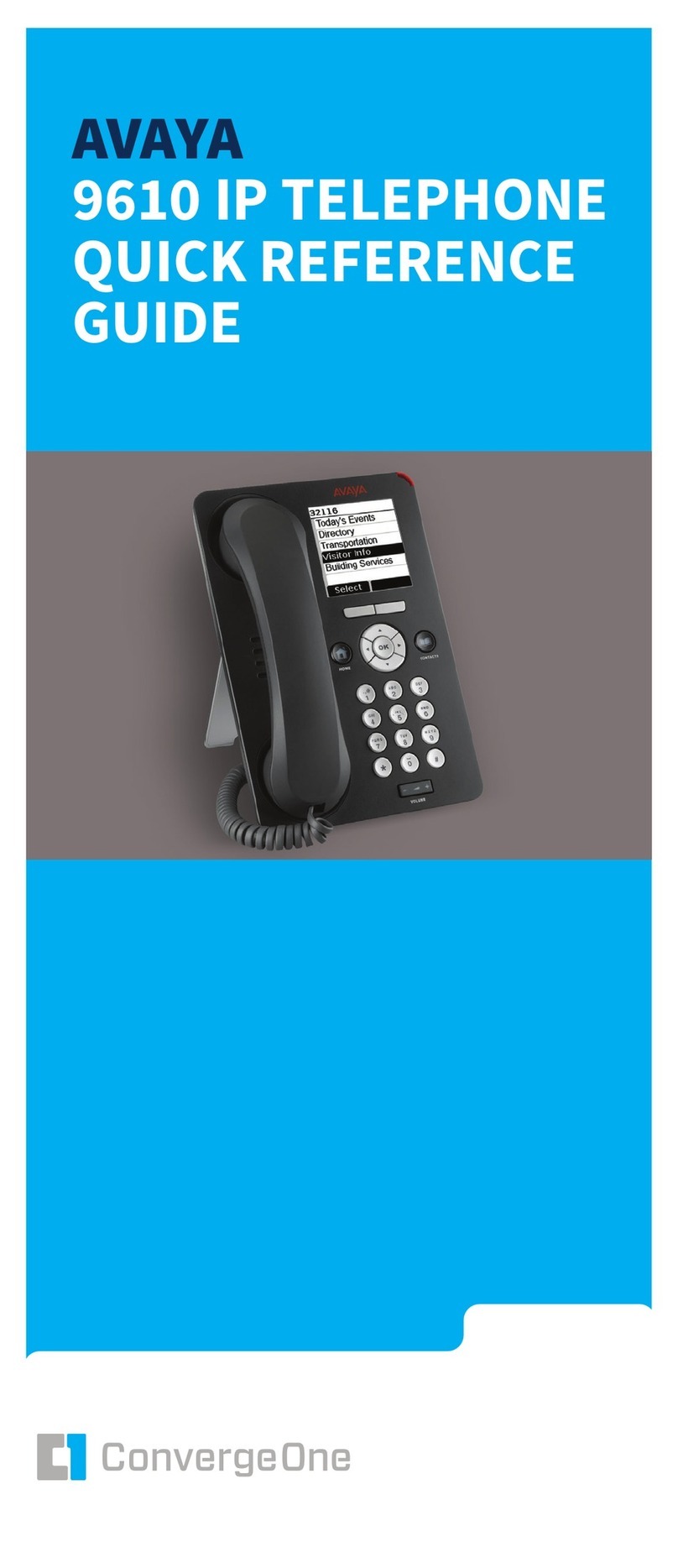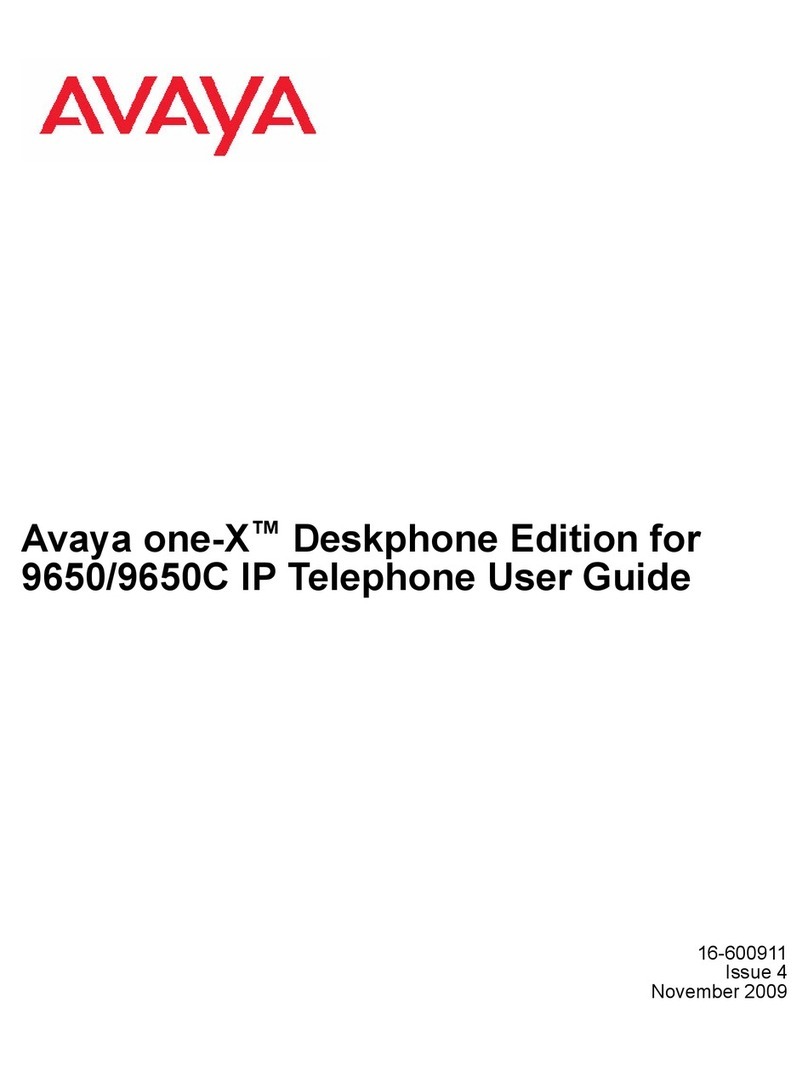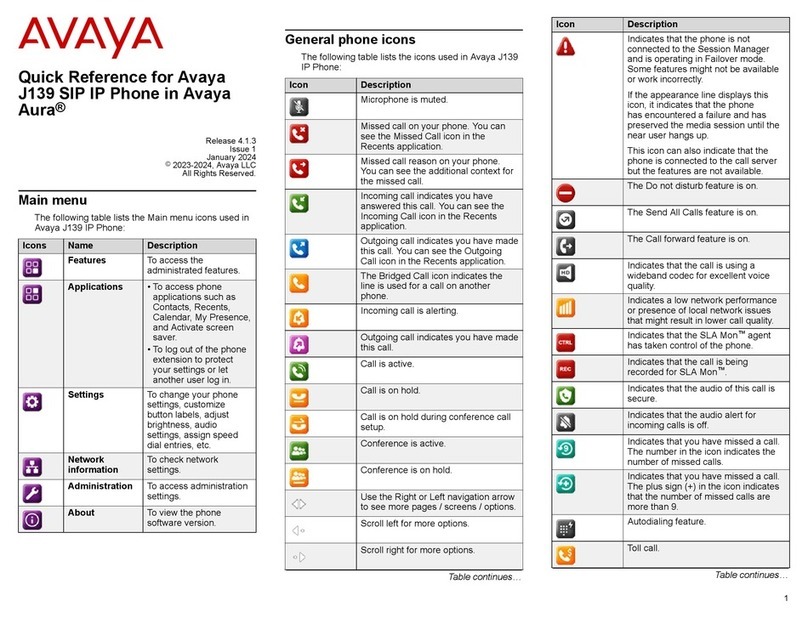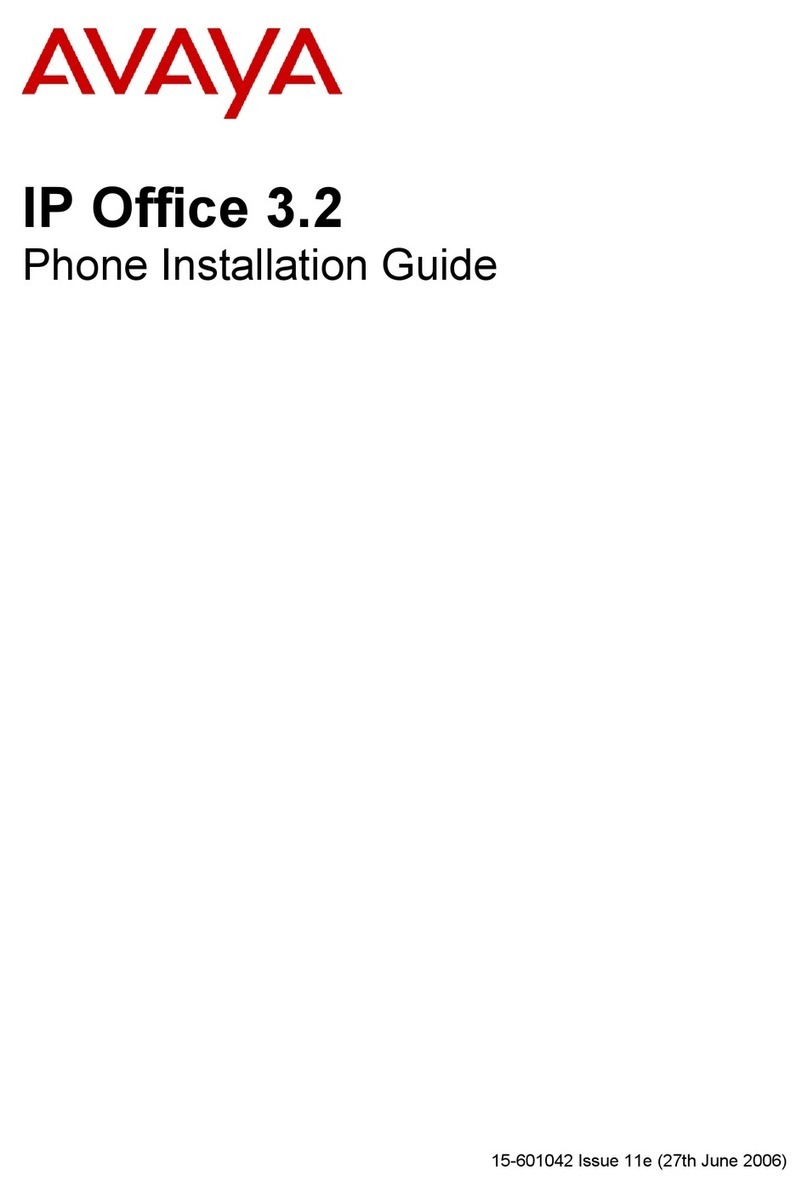Forwarding a call to another extension
Use this procedure to forward incoming calls to a specified
number.
In the IP Office environment, this feature is supported
using short code dialing. Contact your system
administrator for the list of short codes.
Ensure that the feature is activated by the administrator.
Contact your administrator for details.
1. Press Main menu.
2. Scroll to Features, and press Select.
3. To enable Call Forward feature, scroll to one of the
following options:
•Call Fwd
•Call Forward-Busy
•Call Forward-No Answer
4. Press Select.
5. In the Destination field, enter the number where you
want to forward the incoming calls.
6. Press Save.
The phone generates a confirmation tone and returns
to the Features screen.
7. To disable any of the Call Forward features, go to the
respective screen and press Select.
Managing conference calls
Adding a person to an active call
You can add participants to an active call to set up a
conference call.
Start a call.
1. During a call, on the Phone screen, press More >
Conf.
The phone puts the existing call on hold.
2. To make a call to a participant, do one of the following:
• Dial the phone extension by using the dial pad.
• Call the person from the Contacts list or the
Recents list.
3. When the third participant answers the call, press the
Join soft key.
4. To add another person, press Add and repeat Steps 2
and 3.
Managing contacts
Adding a new contact
Use this procedure to add a contact to the phone. You can
save up to 250 contacts.
1. To open Contacts list, do one of the following:
• Press Contacts.
• Press Main menu, and select Contacts.
2. Do one of the following:
• If your Contacts list is empty, press New.
• If your Contacts list is not empty, press More >
New.
3. Use the dial pad to enter the contact’s first and last
name in the corresponding fields.
• Press the number key that corresponds to the letter
or number that you want to enter.
• If the characters are on the same key, pause before
entering the next character.
• To enter a space, press 0.
• Enter the remaining letters or numbers.
• To enter a symbol, press More > Symbol. Use the
navigation arrows to highlight the symbol that you
want to enter and press Insert.
• To delete the last character, press the Bksp soft
key.
4. Enter the extension.
The contact extension can include uppercase and
lowercase letters, numbers 0 - 9, and special symbols,
such as comma (,), plus (+), and dot (.).
5. Press Save.
Searching for a contact
Use this procedure to search contacts from the local
contacts list or enterprise directory. However, in IP Office
environment, you can search for a contact only from the
local contacts list.
1. To search for a contact from the local contacts, do the
following:
a. Press Main menu > Contacts.
The phone displays the message Use dial
pad to search.
b. Press the digits on the dial pad that correspond to
the letters of the name of the person you want to
call. For example, press 764 to search for
someone whose name is Smith.
2. To search for a contact from the enterprise directory,
do the following:
a. On the Phone screen, press Contacts > Search
or press Main menu > Contacts > Search.
b. Use the dialpad to enter the name.
c. Press Search.
To add the contact to the local contacts, press
+Contact.
Managing call history
Call log
Depending on the call type, call log provides the following
information about the last 100 calls on your phone:
• Caller name
• Caller number
• Call time-stamp
• Call duration
Avaya J100 Series IP Phones software version 4.0.3 and
later always encrypts the content of the call log file.
Managing a call record in the Recents list
1. On the Phone screen, press one of the following:
•Main menu > Recents
•Recents
2. Select the number that you want to add or delete.
3. Select Details.
4. Select one of the following:
•+Contact: To add a call record from the call history
menu to the contacts list.
•Delete: To delete a call record from the call history.
Using call related features
Parking and unparking a call
Use this procedure to park the active call and answer the
call from another extension.
This feature is only available in the Avaya Aura®
environment.
Your system administrator must activate the feature for
your extension.
In the IP Office environment, this feature is supported
using short code dialing. Contact your system
administrator for the list of short codes.
1. While on an active call, press Main menu > Features.
2. Use the Down Arrow key to go to the Call Park
screen.
3. Press Select or OK.
The phone parks the call.
4. To answer a parked call, press Main menu >
Features.
3