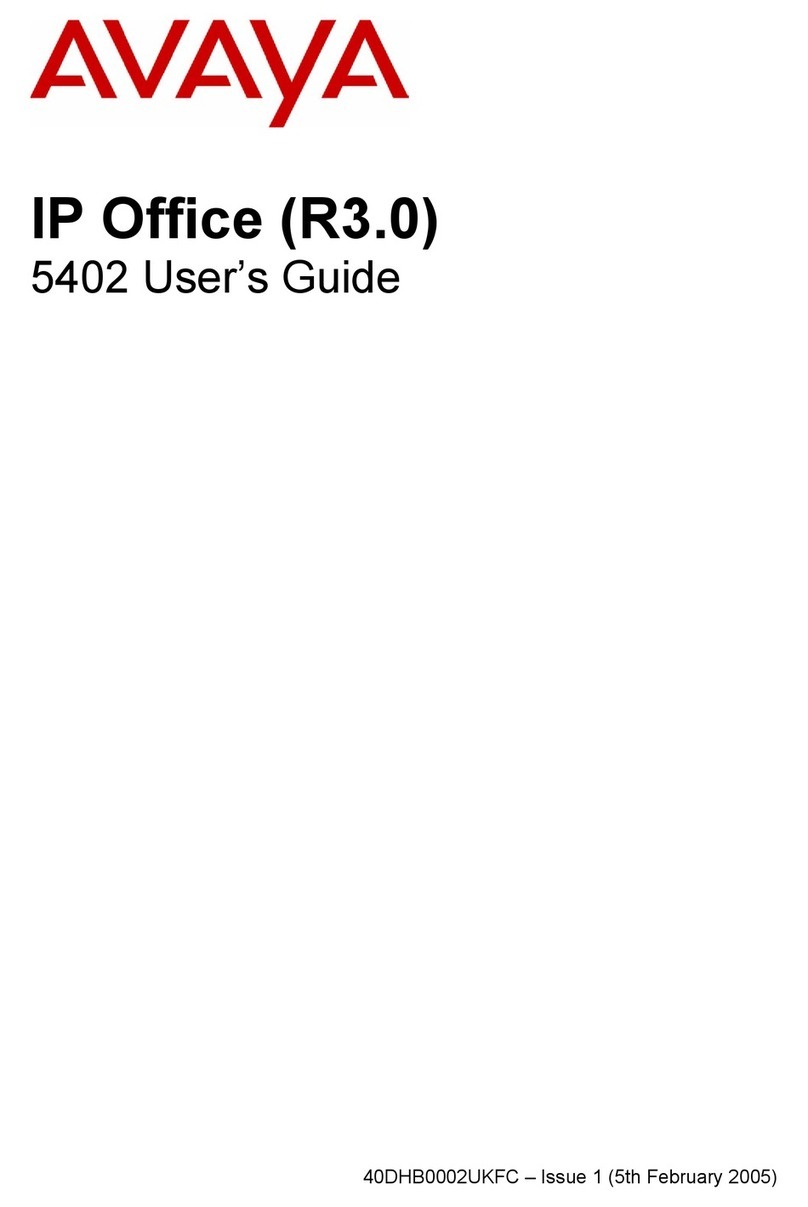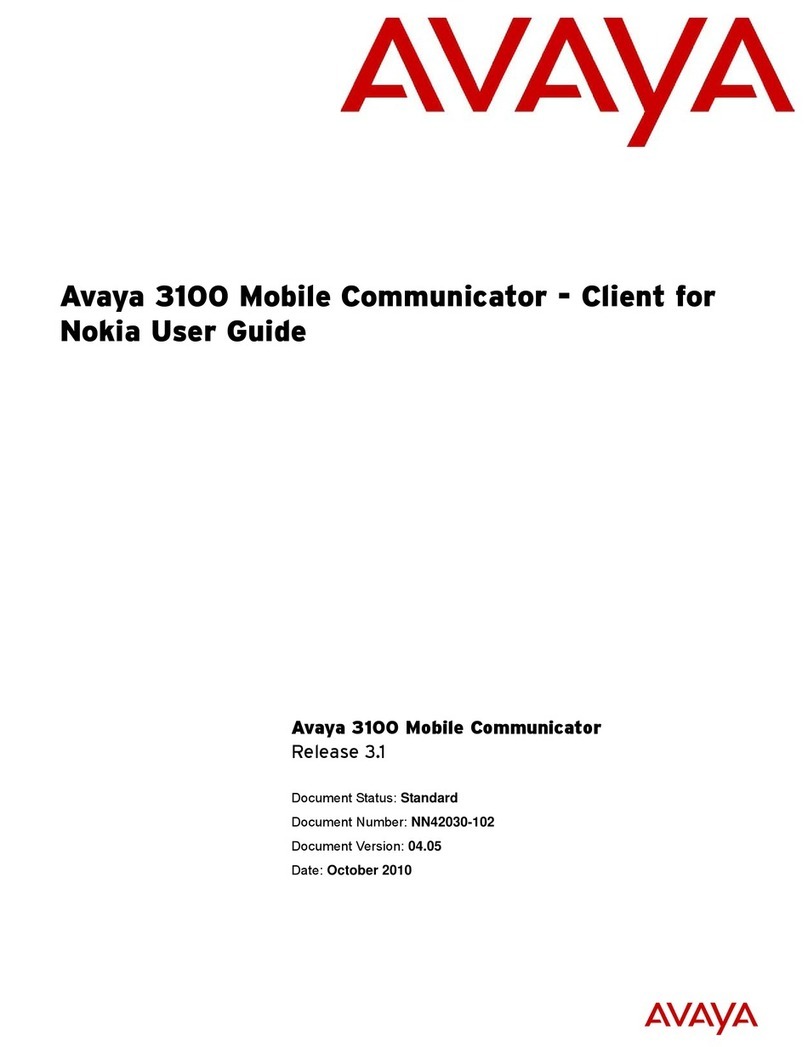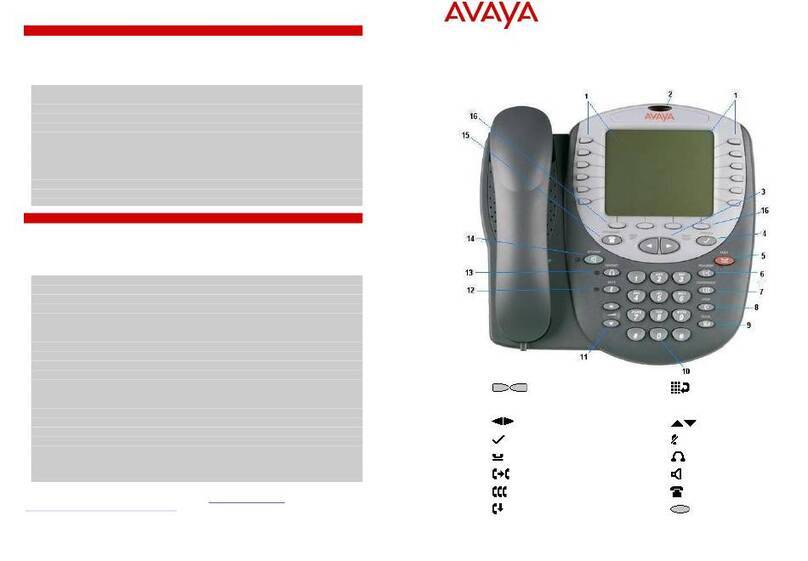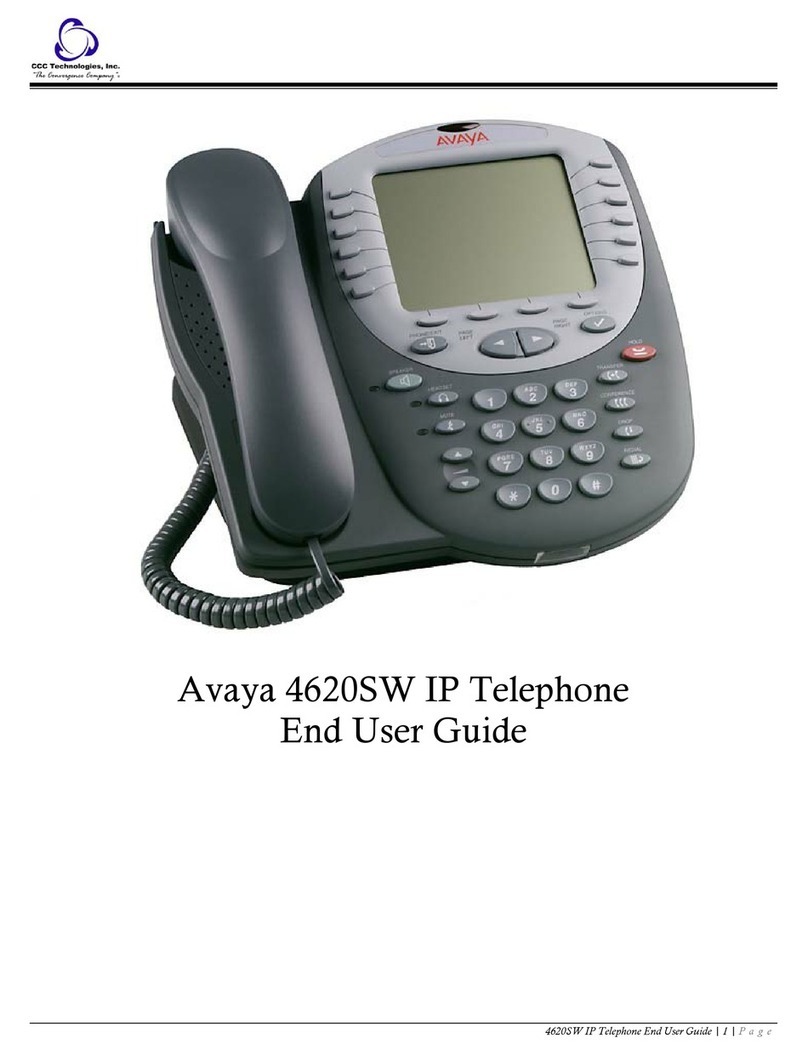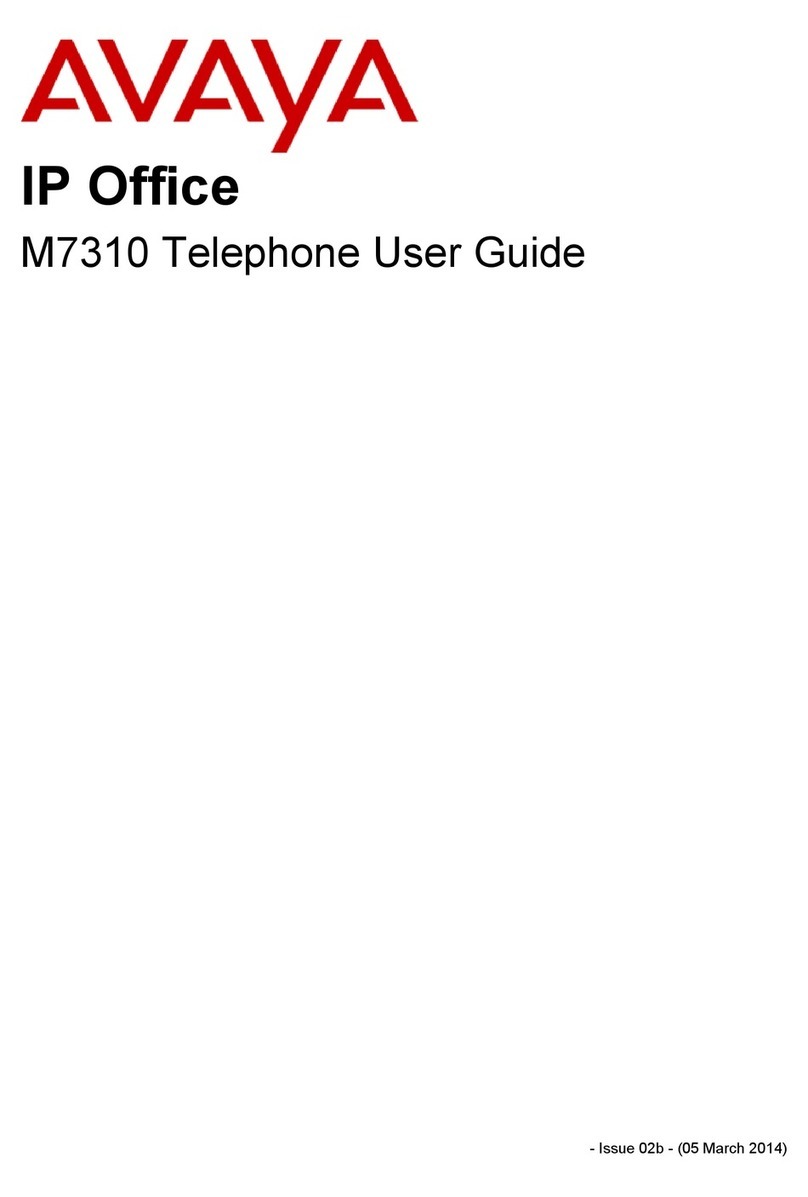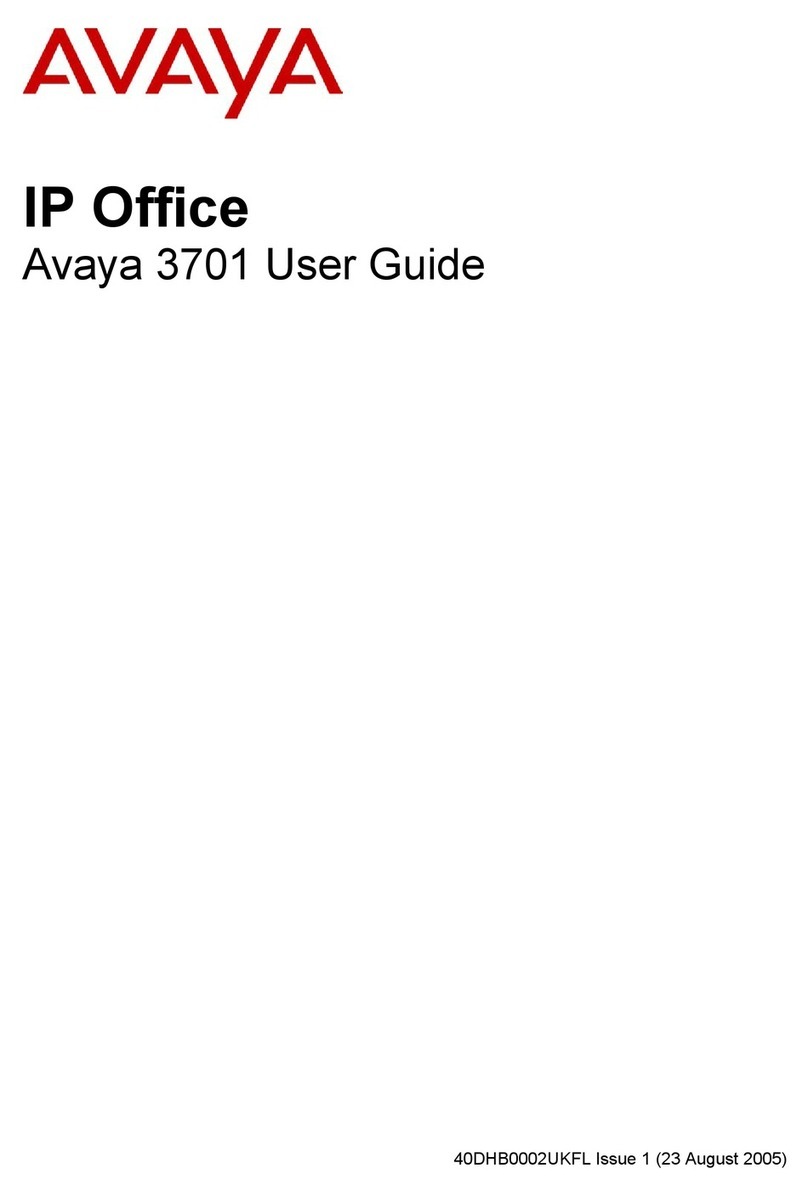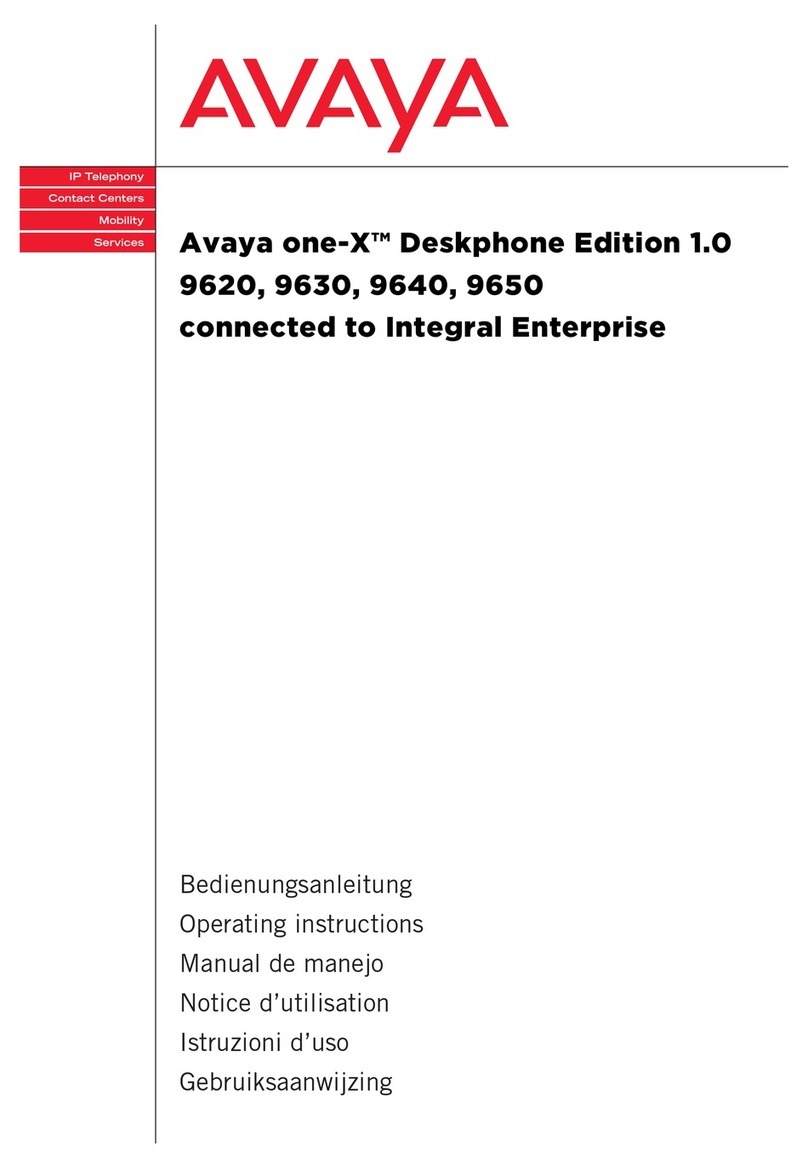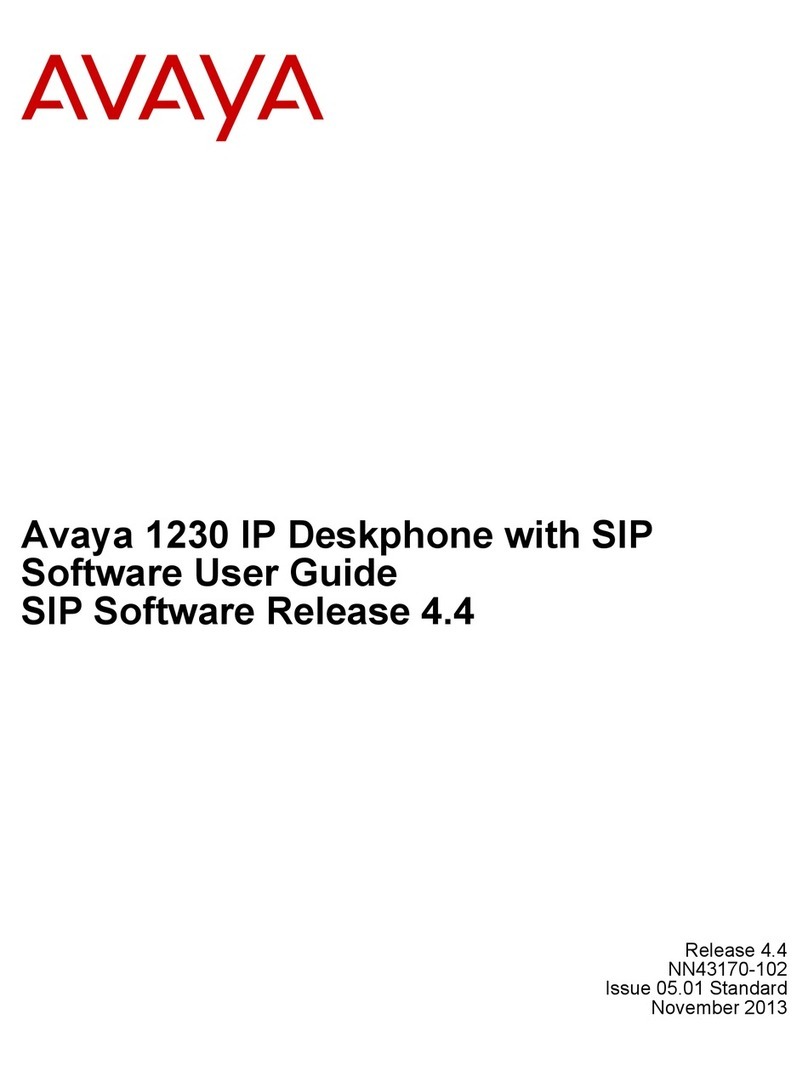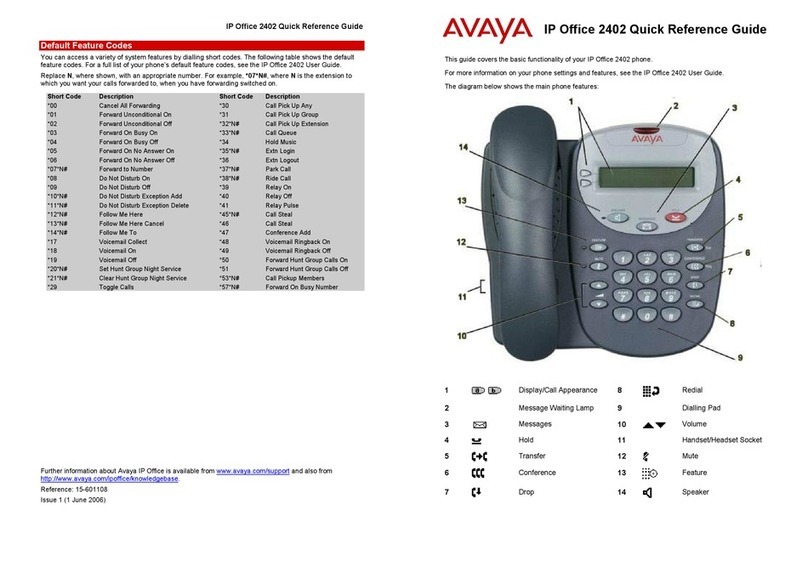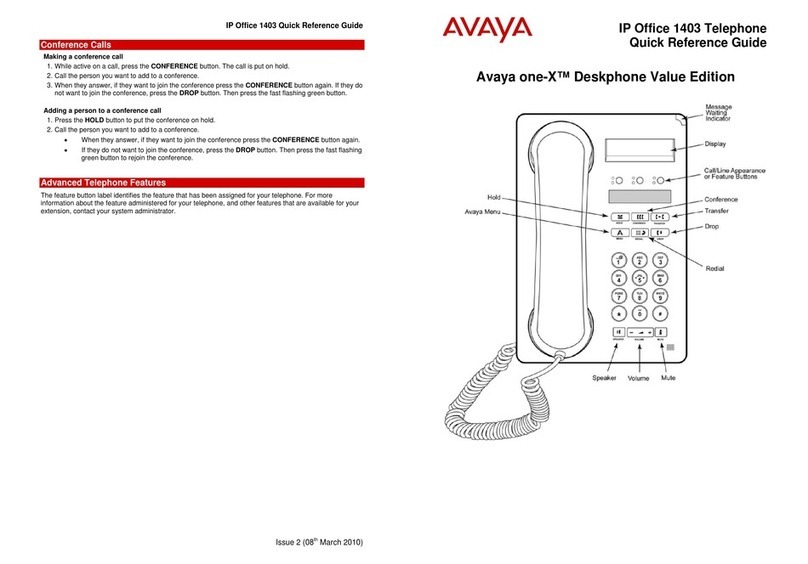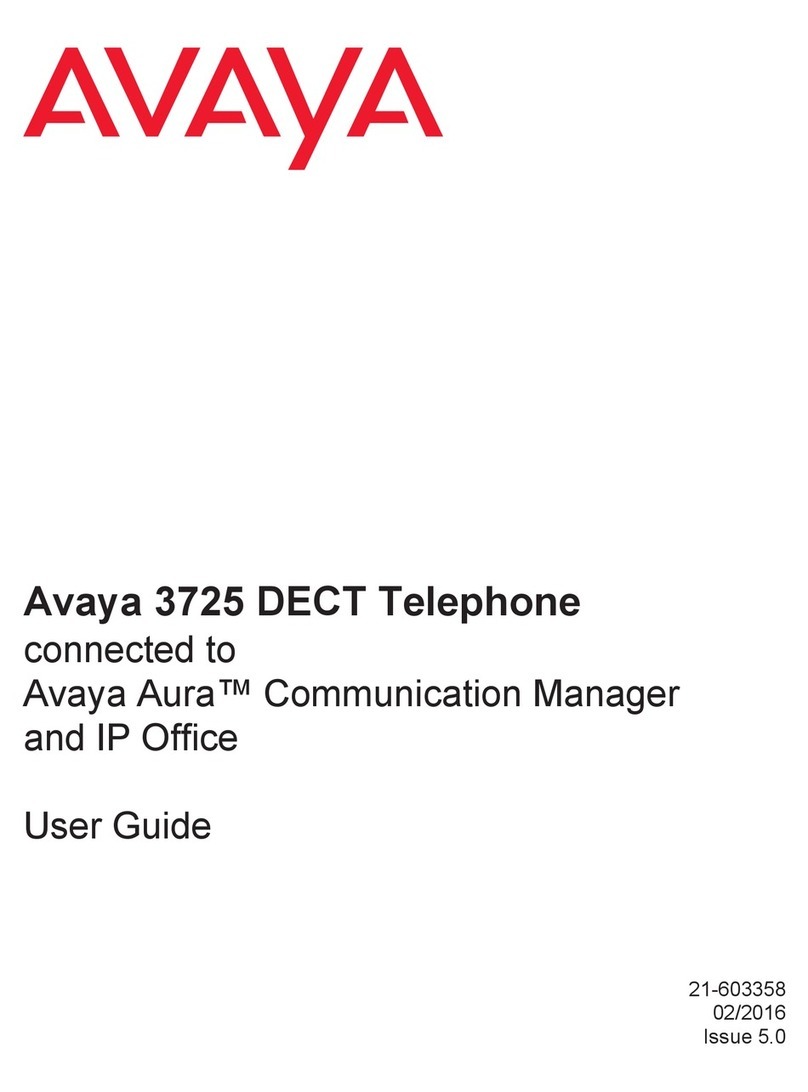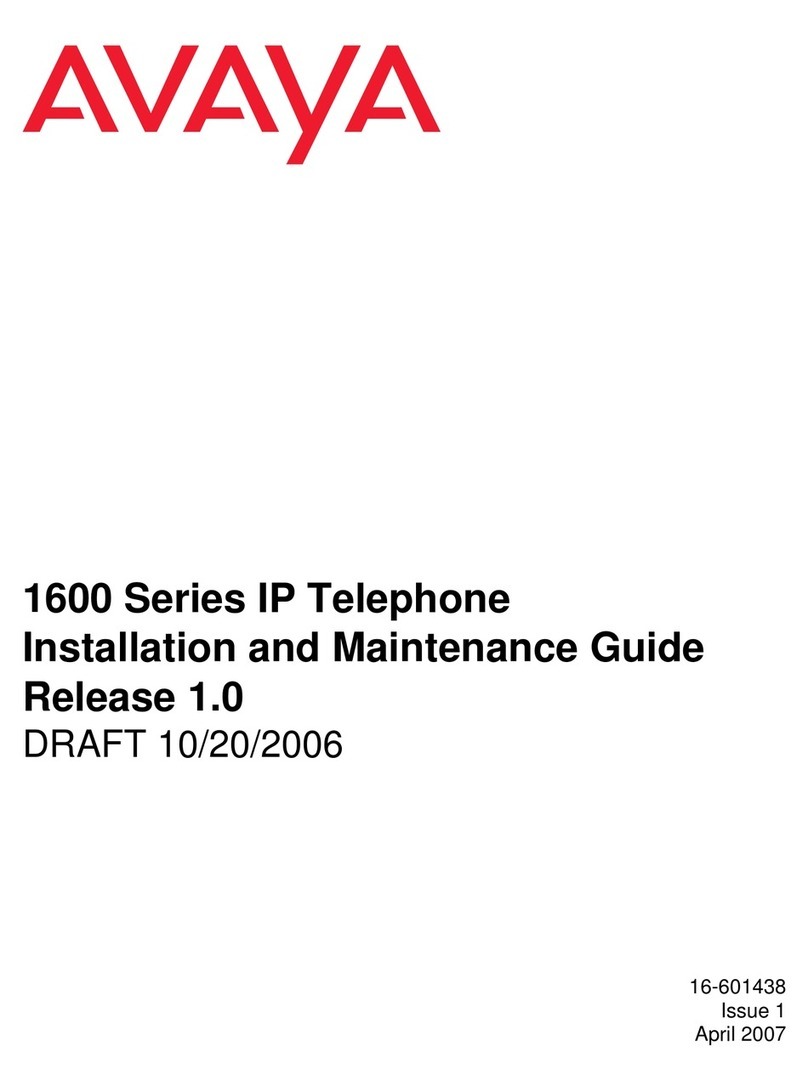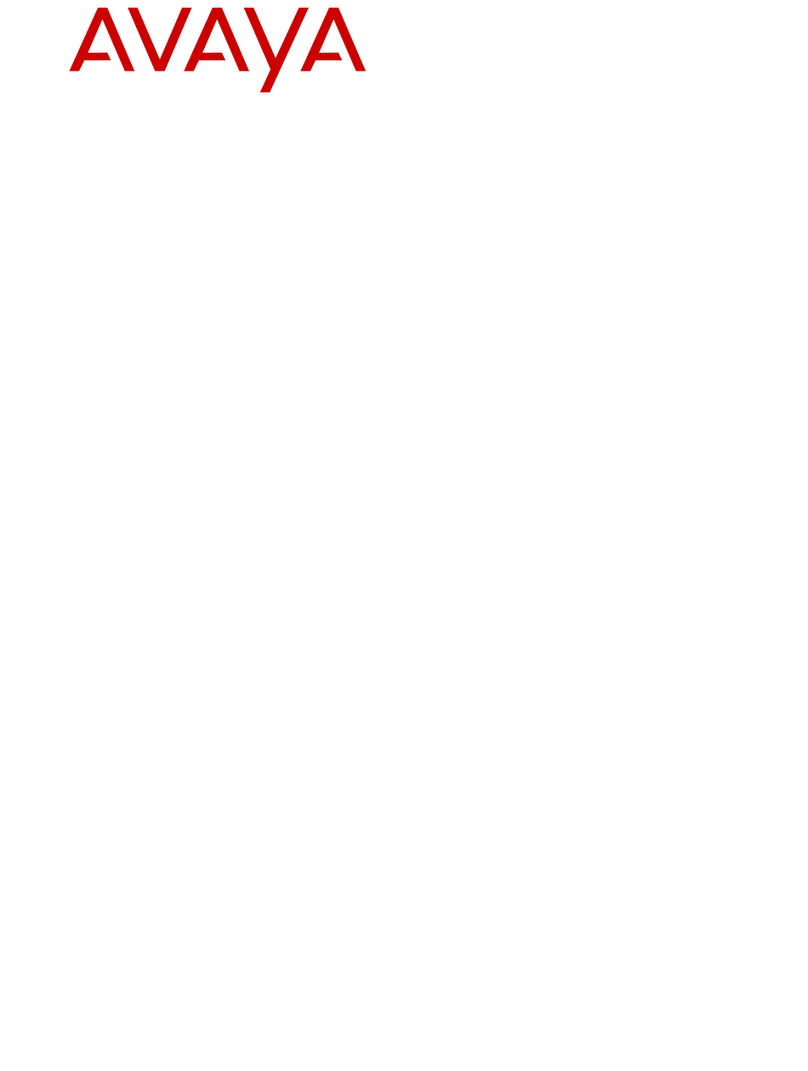Getting started
Entering the file server address
Enter the file server address if the phone prompts. For
example, when you connect to the network for the first
time.
Obtain the file server address from the system
administrator.
1. When you boot the phone for the first time, the Auto
Provisioning screen displays Do you want to
activate Auto Provisioning now? , press one
of the following:
•Yes: To connect to the Device Enrollment Services
(DES) server to obtain the file server address and
ignore the file server address from the DHCP.
•No: To obtain the file server address from the
DHCP server.
In case of a time out, and the DHCP does not provide
the file server address, the phone selects Yes.
If the connection to DES is successful, and the phone
receives the file server address, the phone continues
to boot and not prompt you for the file server address.
If the connection to DES is successful, and the phone
does not receive the file server address, the phone
prompts you for an Enrollment code. Contact your
administrator for an Enrollment code. When you enter
the valid Enrollment code, the phone continues to
boot and not prompt you for the file server address.
If you do not have an Enrollment code, press Cancel.
The phone continues to boot using the DHCP.
If the connection is successful, the phone displays the
Starting message. If the phone does not receive
the file server address from the DES or the DHCP
server, the phone displays the Enter the file server
address screen.
2. On Enter the file server address screen, press one of
the following:
•Config: To enter the file server address.
•Never: To never prompt for the file server address.
•Cancel: To cancel the prompt and display the Login
screen.
3. After you have pressed Config, enter the file server
address in the Address field.
The address can be in the form of a numerical IP
address or an alphanumeric Fully Qualified Domain
Name (FQDN) like http://myfileserver.com/j100/.
Tip:
To enter the dot symbol (.) in the field, press the
alphanumeric soft key to toggle to the
alphanumeric mode.
To enter the forward slash symbol (/) in the field,
press the / soft key.
4. Press Save.
The phone continues to boot and connect to the file
server address for provisioning configuration.
Identifying the device type during phone
boot-up
1. Set up the phone hardware.
2. Plug the Ethernet cable to the phone.
The phone powers up and starts to initialize.
The phone primary screen displays one of the
following as the backsplash screen:
• A screen with Avaya text for Avaya SIP phones
• A screen with Open SIP text for Open SIP phones
Logging in to your phone
Your extension and password are provided by your
administrator.
1. On the Login screen in the Username field, type your
extension.
2. Press Enter.
3. In the Password field, type your password.
4. Press Enter.
5. To change the extension number or the password,
press Backspac.
Logging out of your phone
Use this procedure to log out of your extension.
1. Press Main menu.
2. Scroll to Applications, and press Select.
3. Scroll to Log out, and press Select.
Locking and unlocking the phone
You can lock your phone to prevent the use of the phone
when you are away. Locking your phone does not log you
out, so you can make emergency calls and receive calls.
• To lock the phone, press Main menu, and select
Applications > Lock.
• To unlock the phone, press Unlock and enter the login
password.
Operations
Making a call by using the dial mode
Use this procedure to make a call without lifting the
handset or pressing Speaker.
Set the dial mode on the phone to one of the following:
•Auto: Dial the number.
The phone starts the call when the inter digit timer
times out.
•Auto: Dial the number and press # key.
Pressing # key indicates end of dial, the phone
starts the call.
•Manual: Dial the number, and press the Call soft
key.
Making a call by using speed dial
Ensure you have speed dial numbers assigned to your
contacts.
Press and hold the dial pad key assigned to the
number you want to call.
Making an emergency call
Ensure that the Emerg soft key is assigned by your
administrator.
Do one of the following:
• On the Phone screen, press the Emerg soft key,
and again press Emerg when the phone prompts
you for confirmation.
• Dial the emergency number by using the dial pad.
Declining a call
You can decline an incoming call when you do not want to
answer a call. The incoming call is declined depending on
the Call decline policy set by your administrator. Contact
your administrator to enable this feature for your extension
and also to know about the Call decline policy.
Ensure that the feature is activated by the administrator.
Contact your administrator for details.
On the incoming call screen, press Decline soft key.
The call is declined. Depending on your Call decline
policy, the caller receives one of the following alert:
• An audio message alert
• A busy tone alert
2