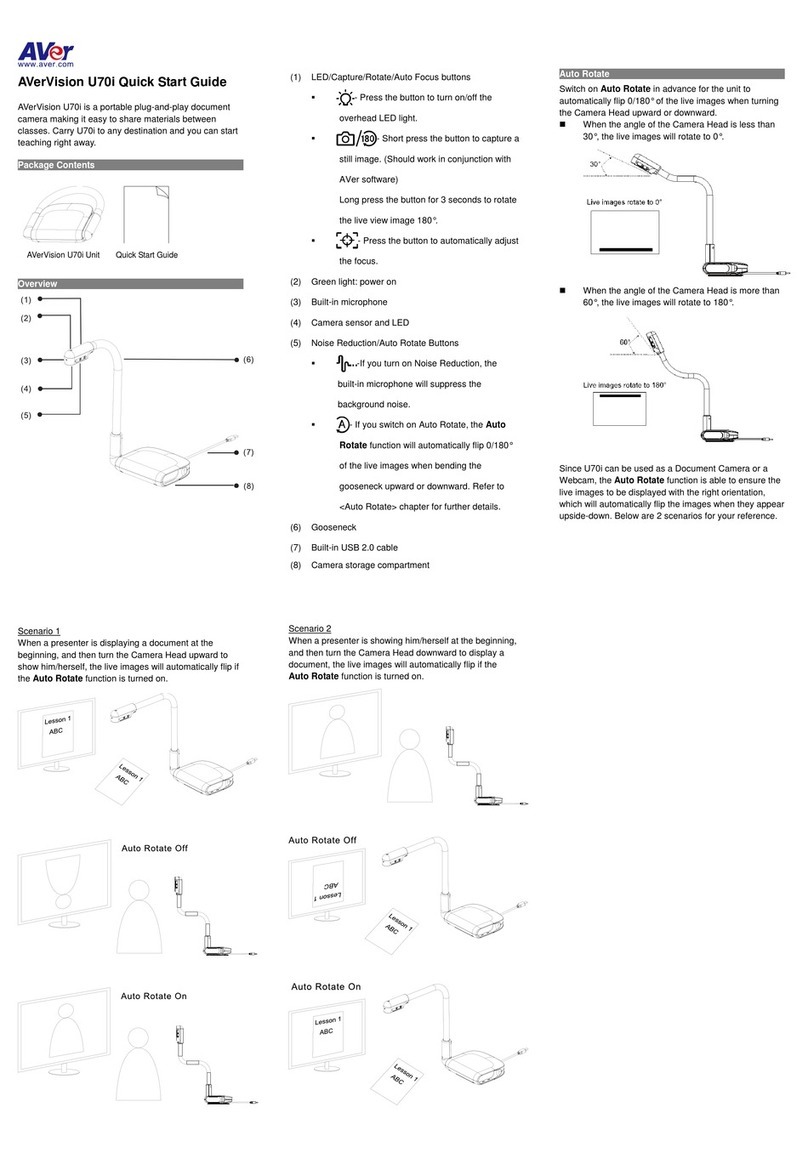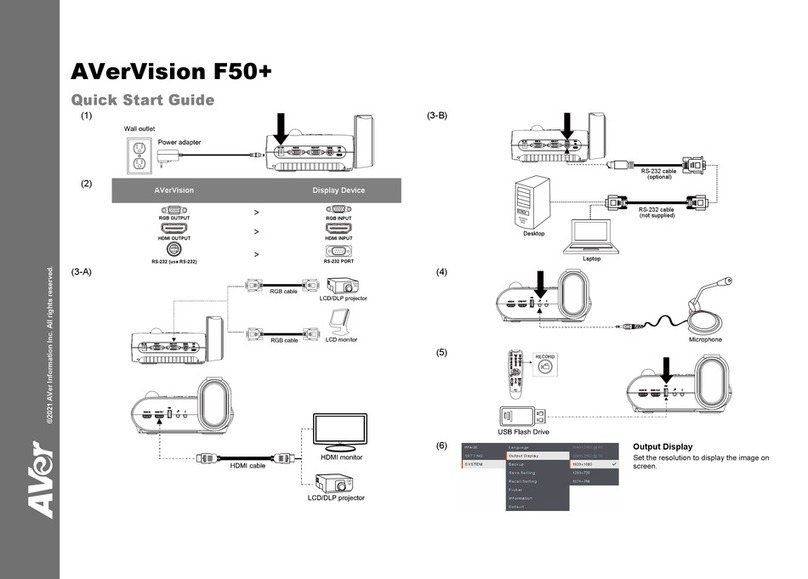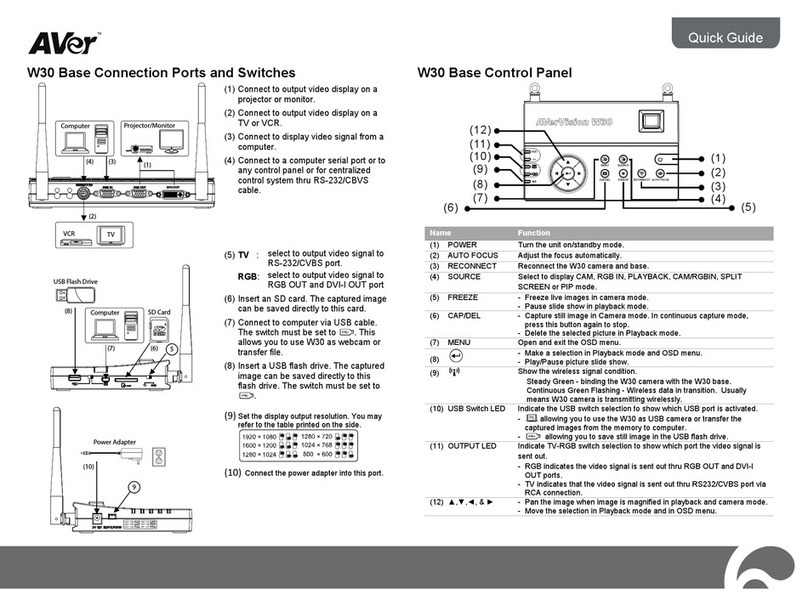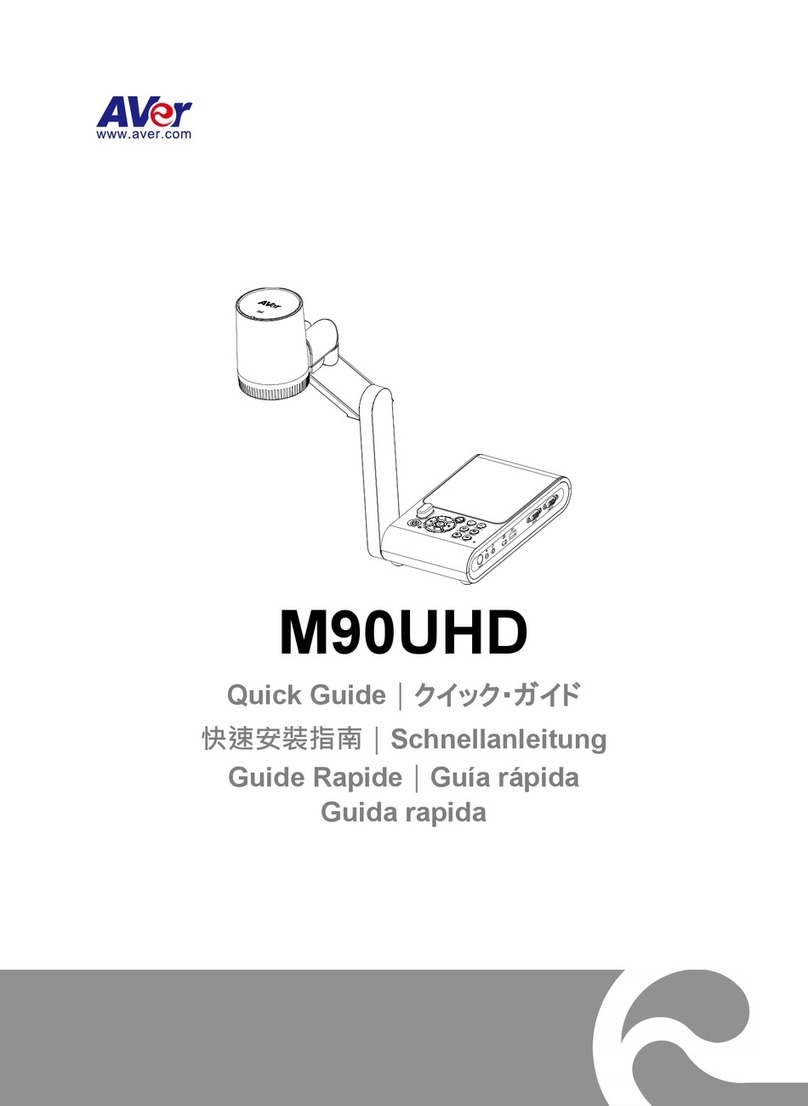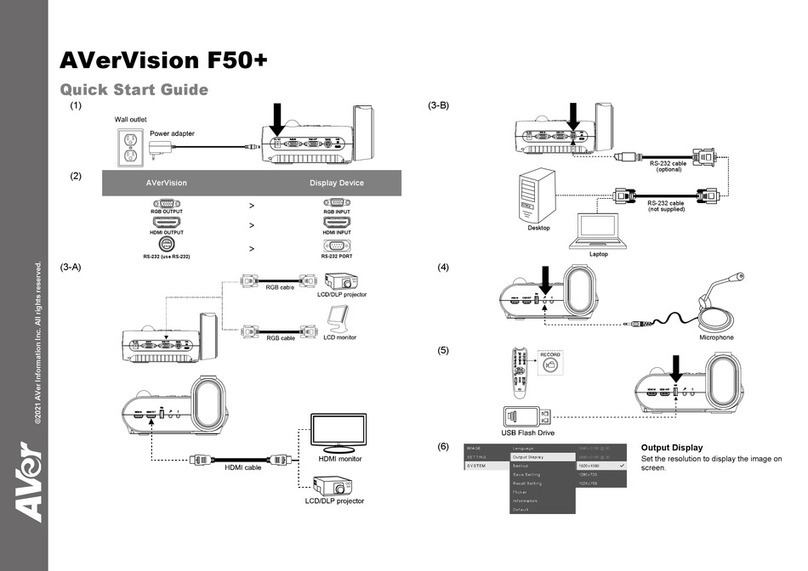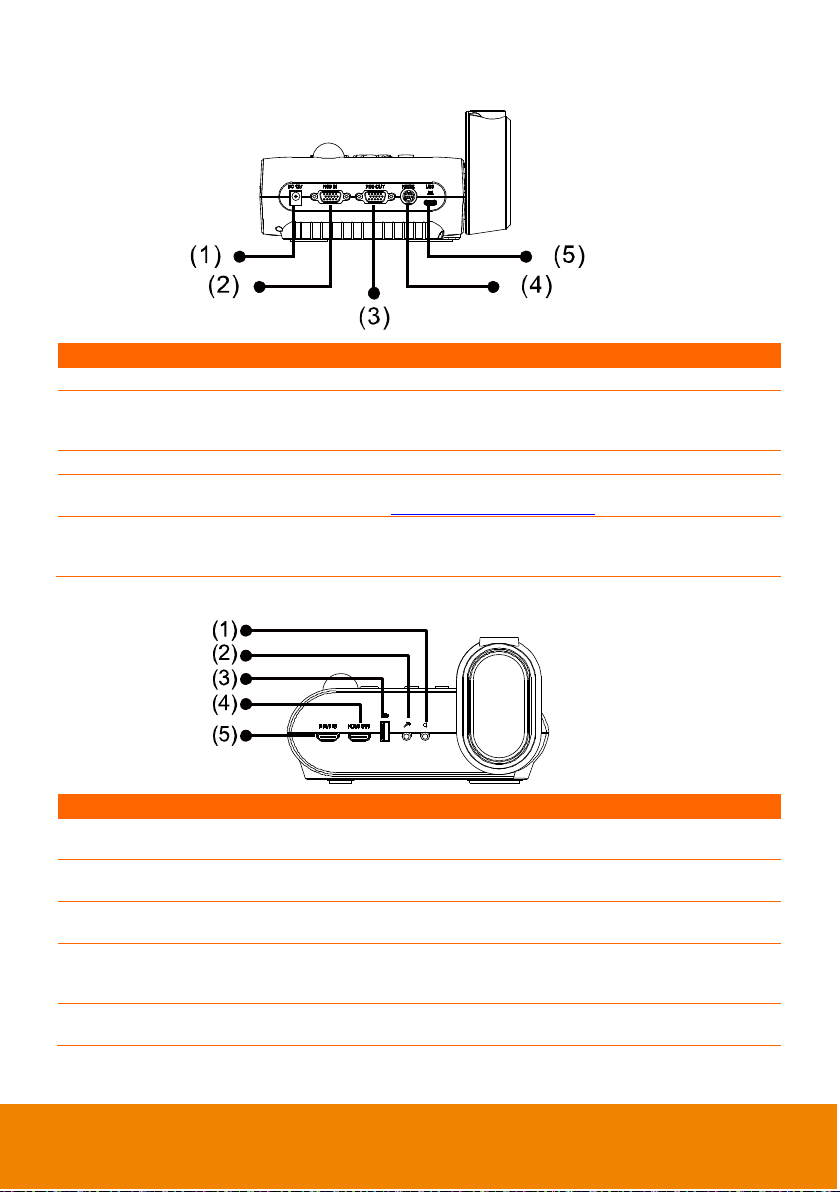2
Normal - adjust the gradient of image...............................................................24
Motion - high refresh rate upon a motion image. ..............................................24
Effect.................................................................................................................24
Mirror ................................................................................................................24
Exposure Setup ................................................................................................25
Manual Exposure..............................................................................................25
White Balance Setup ........................................................................................25
Manual WB Blue ...............................................................................................26
Manual WB Red................................................................................................26
Focus................................................................................................................26
Setting ...................................................................................................................27
Capture Resolution ...........................................................................................27
Capture Quality.................................................................................................27
Capture Type ....................................................................................................27
Capture Interval ................................................................................................27
Storage .............................................................................................................28
Format ..............................................................................................................28
USB to PC ........................................................................................................28
USB Streaming Format.....................................................................................28
MIC Volume ......................................................................................................29
Start Timer ........................................................................................................29
Pause/Stop Timer .............................................................................................29
Timer Interval....................................................................................................29
System ..................................................................................................................30
Language..........................................................................................................30
Output Display ..................................................................................................30
Backup..............................................................................................................30
Save Setting .....................................................................................................30
Recall Setting....................................................................................................31
Flicker ...............................................................................................................31
Information........................................................................................................31
Default ..............................................................................................................31
Playback................................................................................................................32
Slide Show........................................................................................................32
Interval..............................................................................................................32
Storage .............................................................................................................32
Delete All ..........................................................................................................32
Transfer Captured Images/Videos to a computer ..................................................33
Technical Specifications ................................................................................. 34