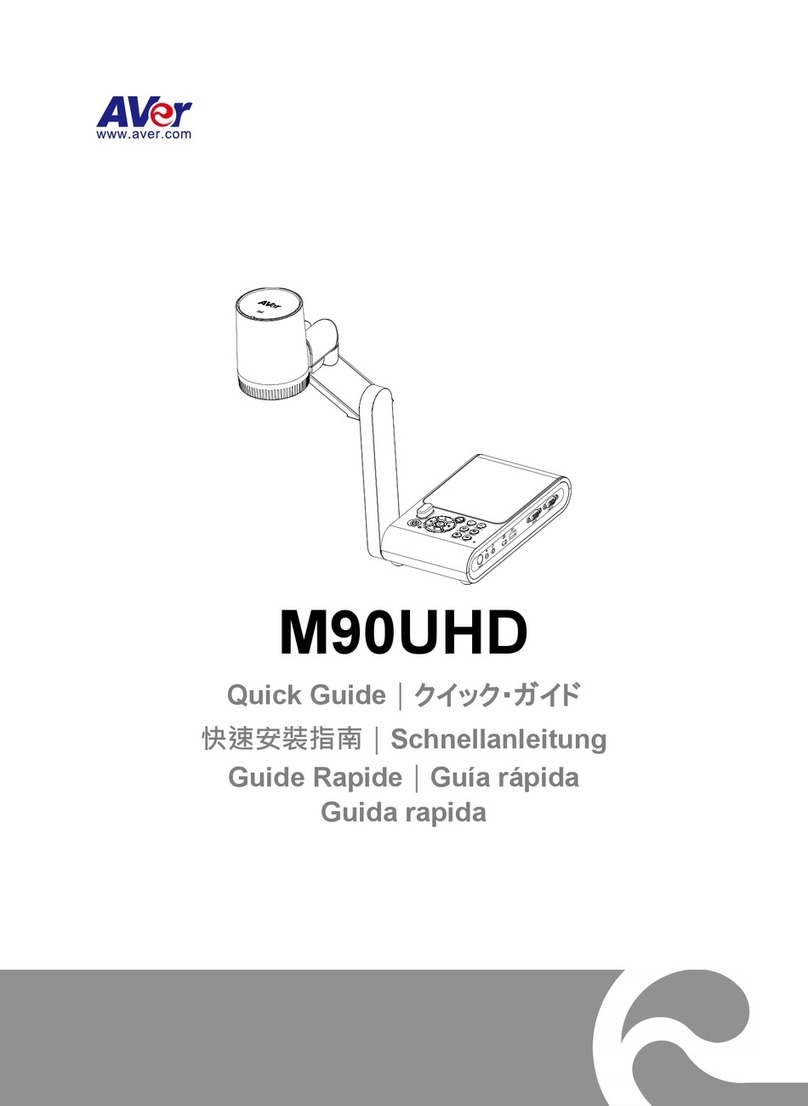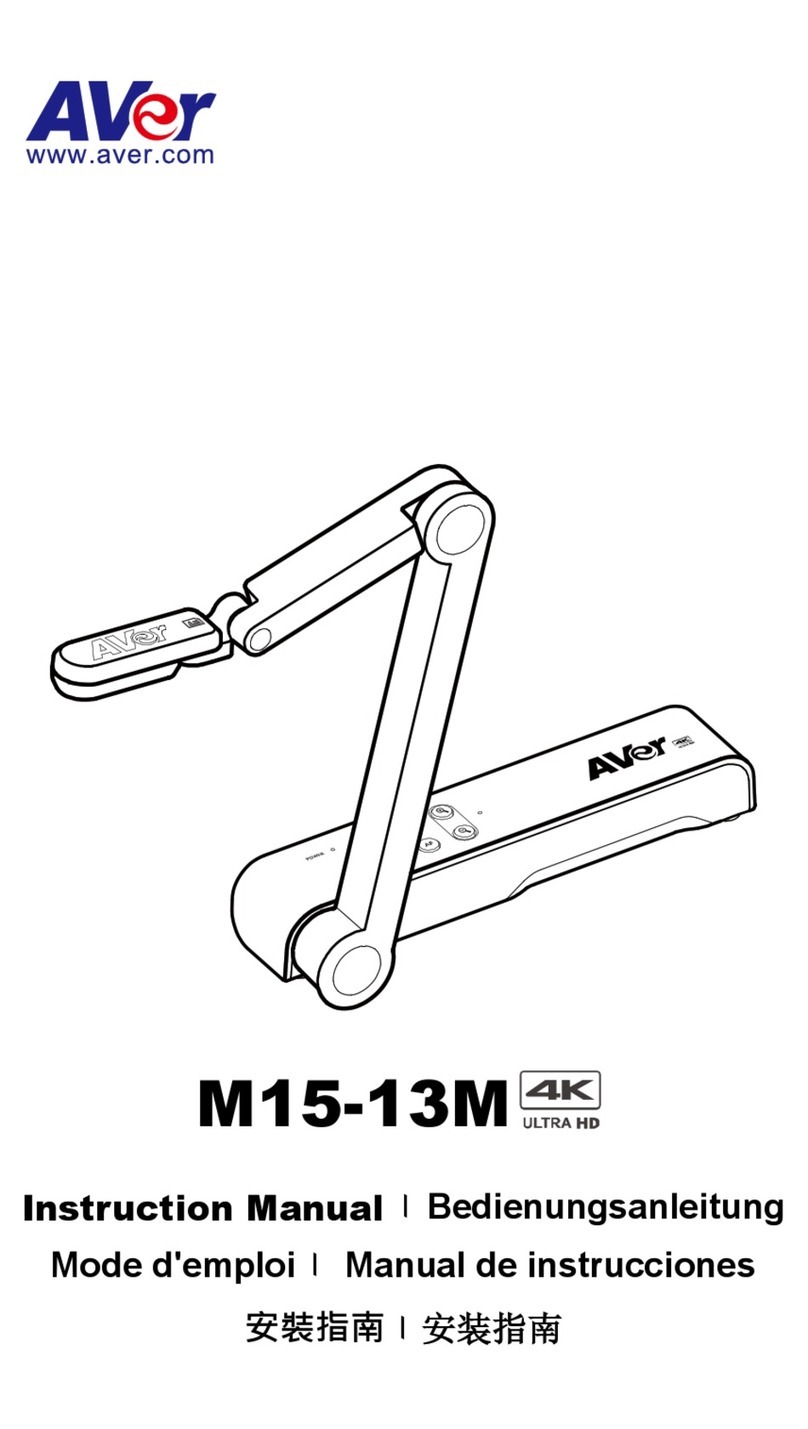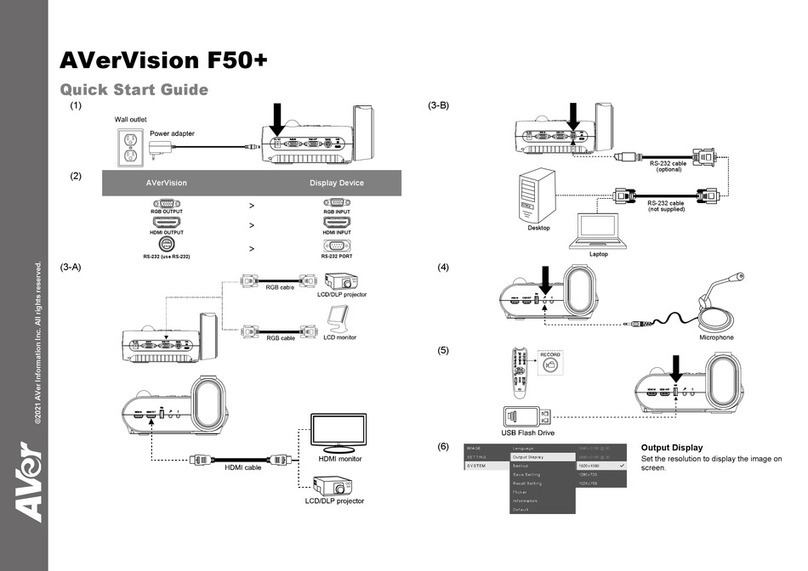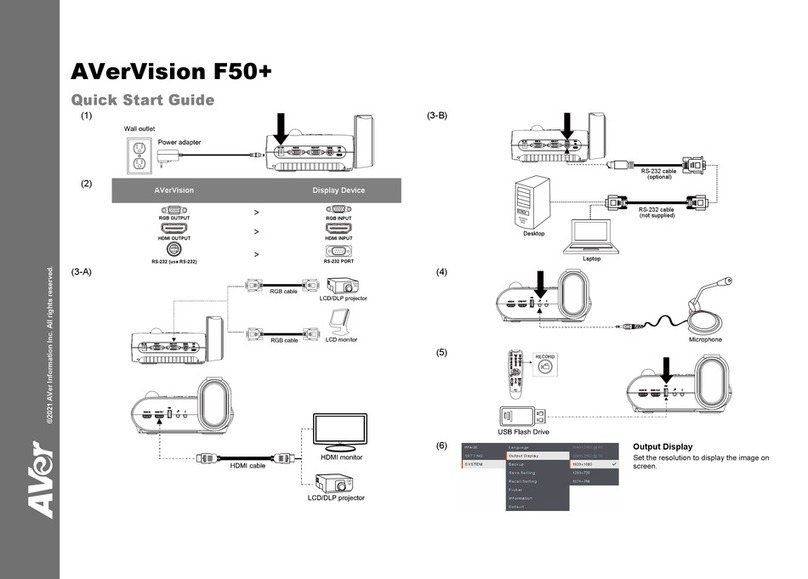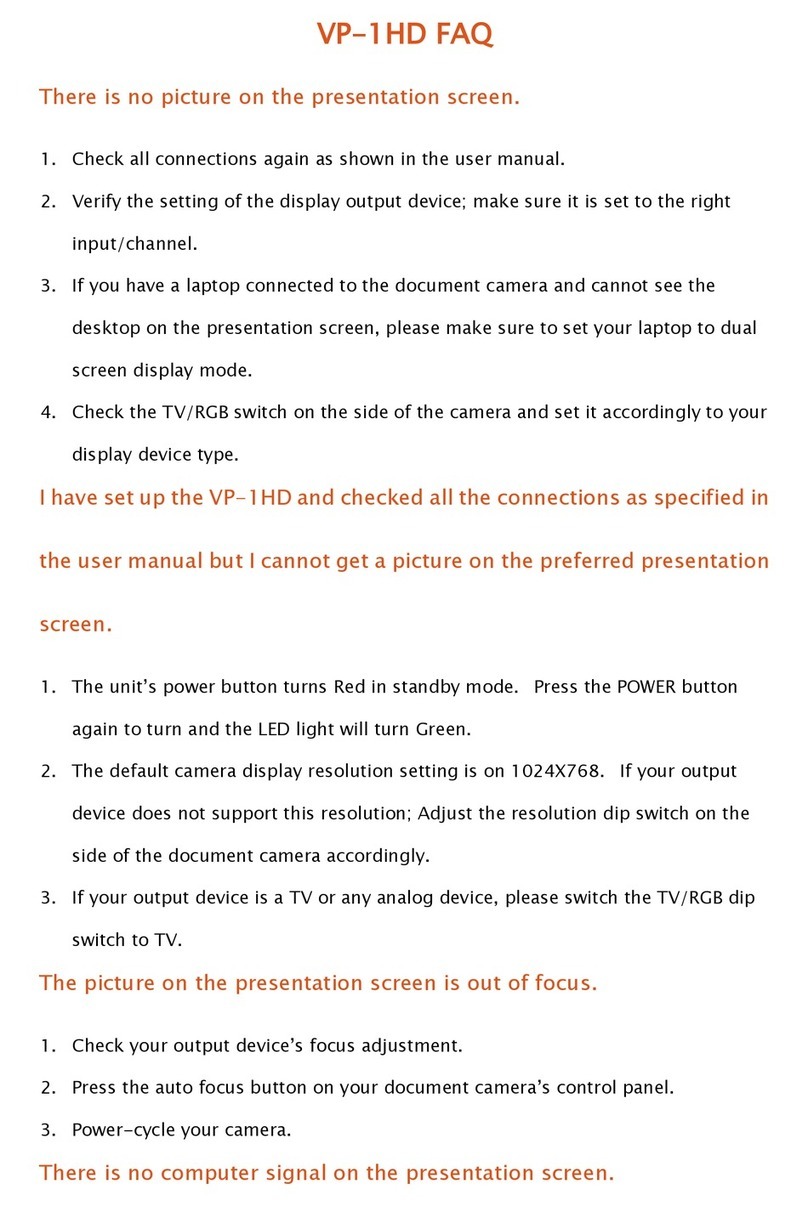Remote Control
The remote control requires two (2) “AAA” size batteries (supplied), make sure batteries are
installed properly before use.
Name Function
A PDF version of
our Reference Manual is
available for download
from the following
link: http://www.averusa.co
m/
presentation/support.asp
(1) POWER Turn the unit on/standby.
(2) CAMERA / PC Switch between Camera and computer
mode.
- Camera mode displays the video signal
from the built-in camera.
- PC mode displays the video signal from
the RGB INPUT port.
(3) PLAYBACK View the captured picture/video from the
memory in 16-thumbnail images.
(4) Spotlight Overlay a frame on the presentation screen.
The frame is resizable and can be moved
around.
(5) Visor Cover part of the presentation screen and
allow presenter to reveal the material as
desire.
(6) SPLIT SCREEN Divide the screen into two. One side
displays the live image from the built-in
camera and the other side displays 8-
thumbnail size picture/video from the
memory.
(7) PIP Show a thumbnail size captured
picture/video from the memory at the corner
of the screen in Camera mode.
(8) SLIDE SHOW Start/Stop automatically displaying the
captured picture/video one at a time.
(9) TIMER Start/Pause/Stop the timer countdown and
set the timer duration.
(10)CAPTURE Capture still image in Camera mode. In
continuous capture mode, press this button
again to stop.
(11)* RECORDING Start/Stop audio & video recording. Video
recording can only be saved either in a SD
memory card or a USB flash drive.
(12)DEL Delete the selected picture/video in
Playback mode.
(13)AUTO IMAGE Automatically adjust and set the white
balance and exposure setting.
(14)BRIGHTNESS Adjust the brightness.
(15)DEFAULT Reset at factory default setting.
(16)NEAR / FAR Adjust the focus manually.
(17)ZOOM RESET Reset zoom level to 100%.
Name Function
(18)ZOOM +/- - Increase/decrease the image magnification in camera and picture playback
mode.
- Use to easily page up and page down 16-thumbnail picture preview.
(19)
- Make a selection in Playback mode and OSD menu.
- Play/Pause video playback.
(20)▲,▼,◄, & ►- Pan the image when image is above 10X zoom in live mode or in playback
captured image mode.
- Move the selection in Playback mode and in OSD menu.
- Use ▲&▼to increase and decrease the video playback volume.
- Use ◄&►to play the video backward and forward.
- Move the Spotlight frame and Visor screen cover.
(21)MENU Open and exit the OSD menu.
(22)AUTO FOCUS Adjust the focus automatically.
(23)FREEZE / STOP - Freeze live images.
- Stop video playback.
(24)ROTATE Rotate the image by 90° in Camera mode and Playback mode.
(25)MODE Select from 6 type of modes:
Sharp - adjust the contrast along the edges making text appear more visible.
Graphics - adjust the gradient of image.
Motion - increase frame rate. Sufficient lighting is required when using this
mode.
Microscope - automatically adjust optical zoom for microscopic viewing.
*Macro - set to view when object is only 5 – 20 cm away from the camera.
*Infinite - set to view when subject is at least 55cm away from the camera.
(26)LAMP Turn the overhead light on/off.
Name Function
(27)OUTPUT LED Indicate the TV-RGB
switch selection to
which port the video
signal is sent out.
(28)USB Switch LED Indicate the USB switch
selection to which USB
port is activated.
(29) IR sensor Aim the remote control
at the IR sensor to
operate the unit.
(30)Built-in MIC Record audio when
recording video clip.
The recorded sound will
be in monophonic.
* Available only for higher-end model.
RM-NM
(11)
(6)
(17)
(22)
(21)
(19)
(20)
(23)
(26)
(1)
(9)
(13)
(15)
(5)
(24)
(25) (7)
(
)
(4)
(3)
(8)
(10)
(16)
(14)
(12)
(18)
OUTPUT
RGB
TV
MENU FREEZE ROTATE CAP / DELLAMP
POWER RECORDING PLAYBACKCAMERA / PC
AUTO FO CUS
(2)
(1)
(27)
(21)
(24)
(10/12)
(28)
(30)
(26)
(11)
(29)
(3)
(22)
(23)
(20/18)
(19)
P/N303AP0C7‐AC5
MadeinTaiwan