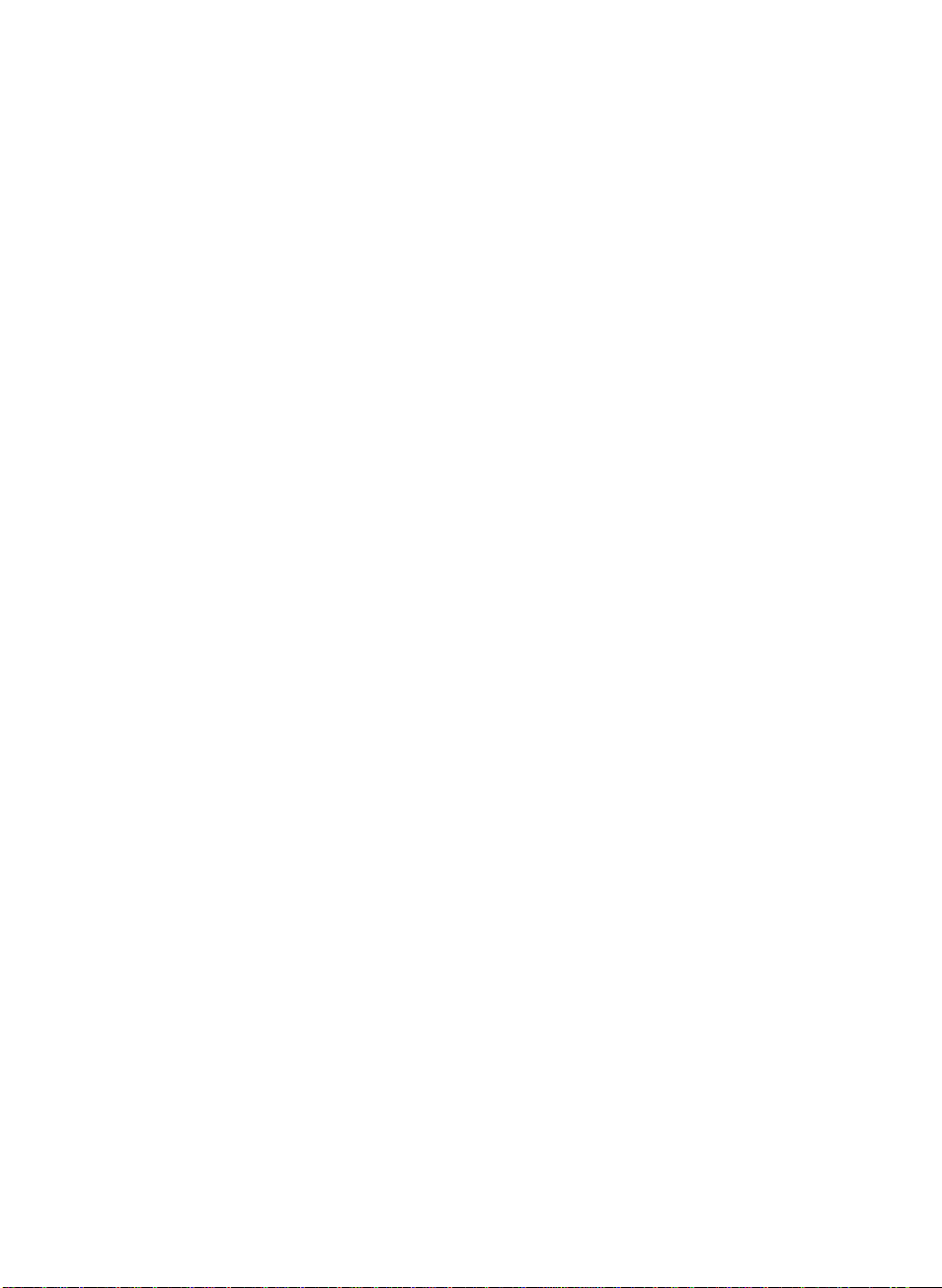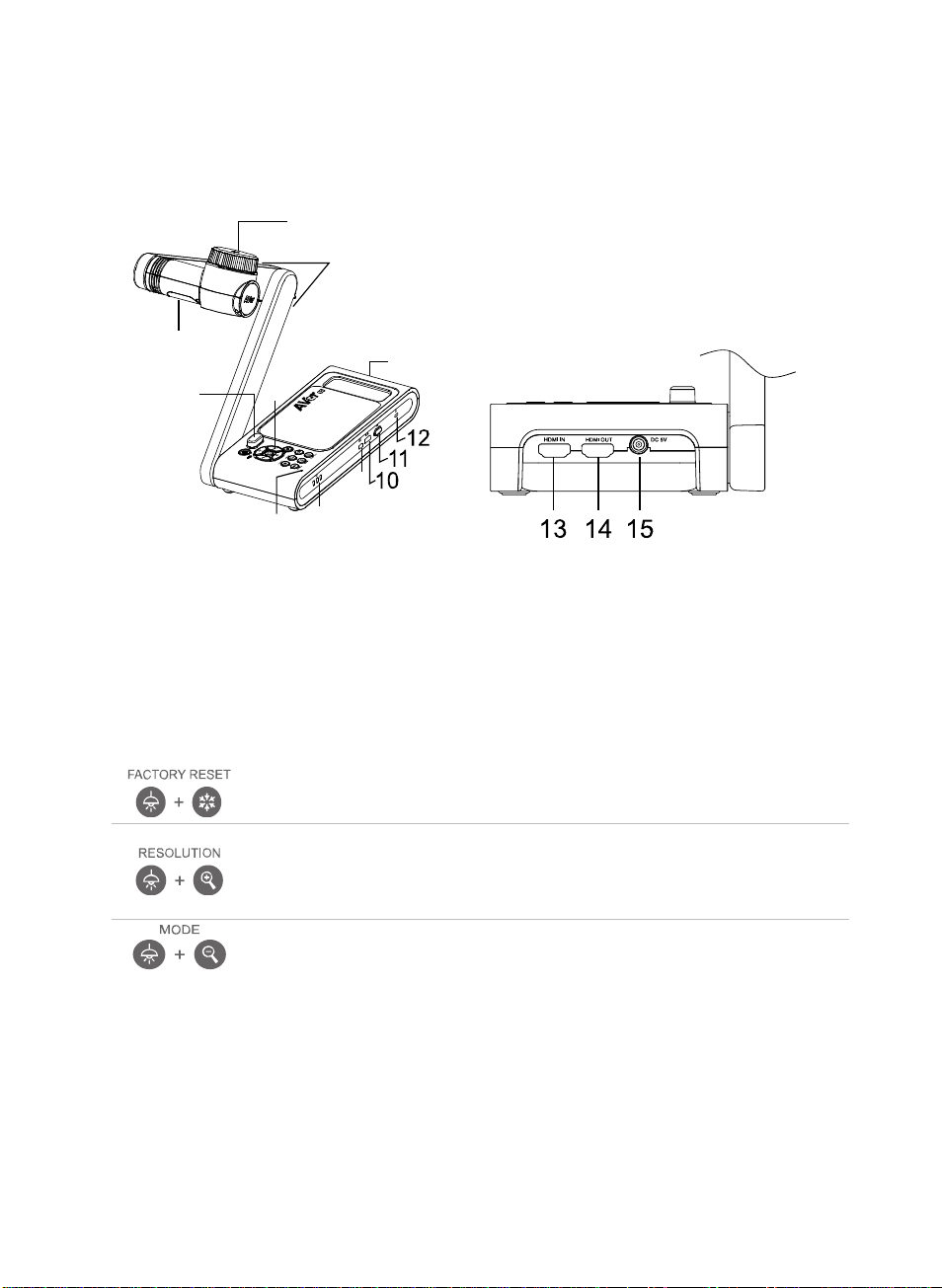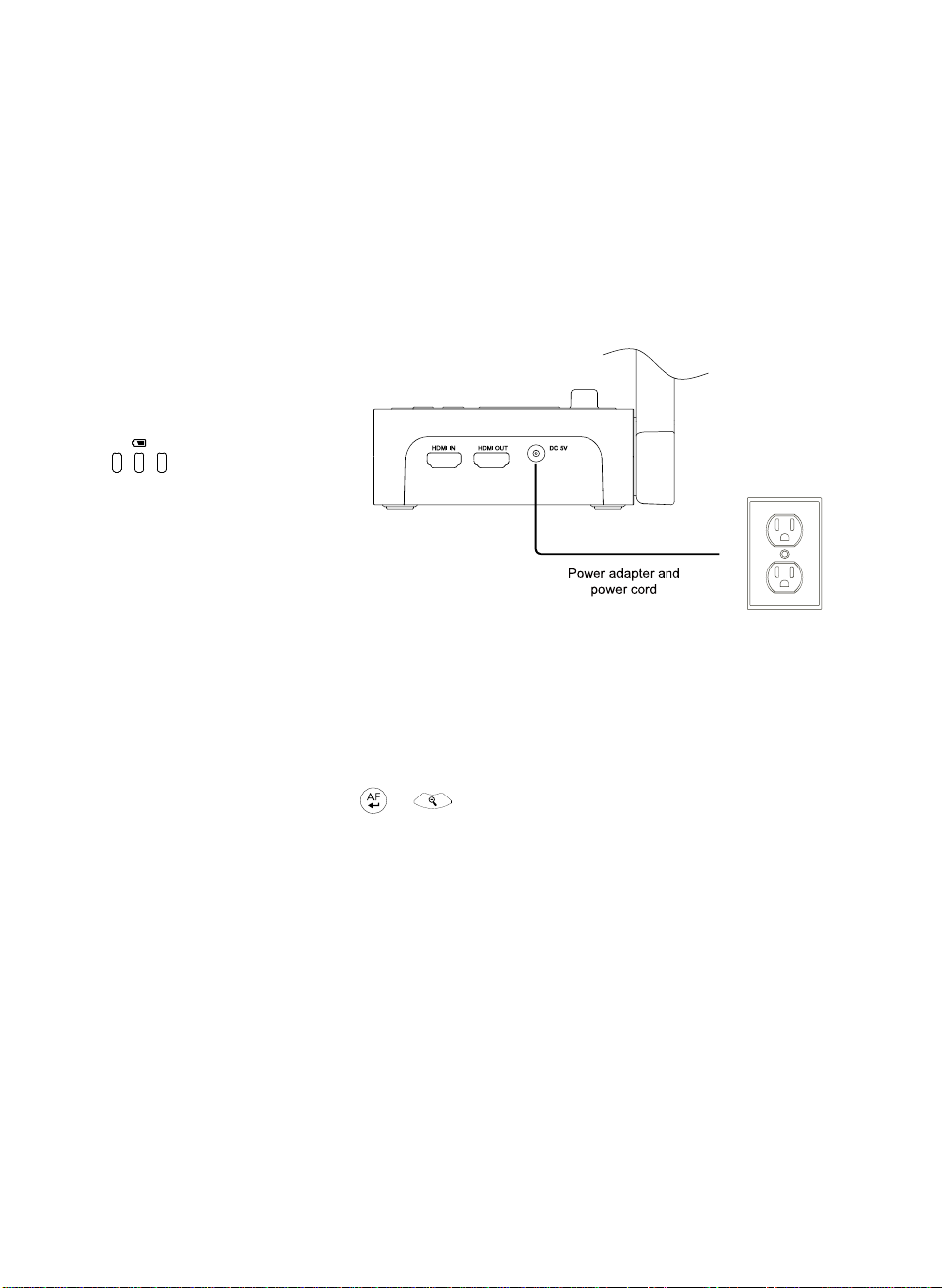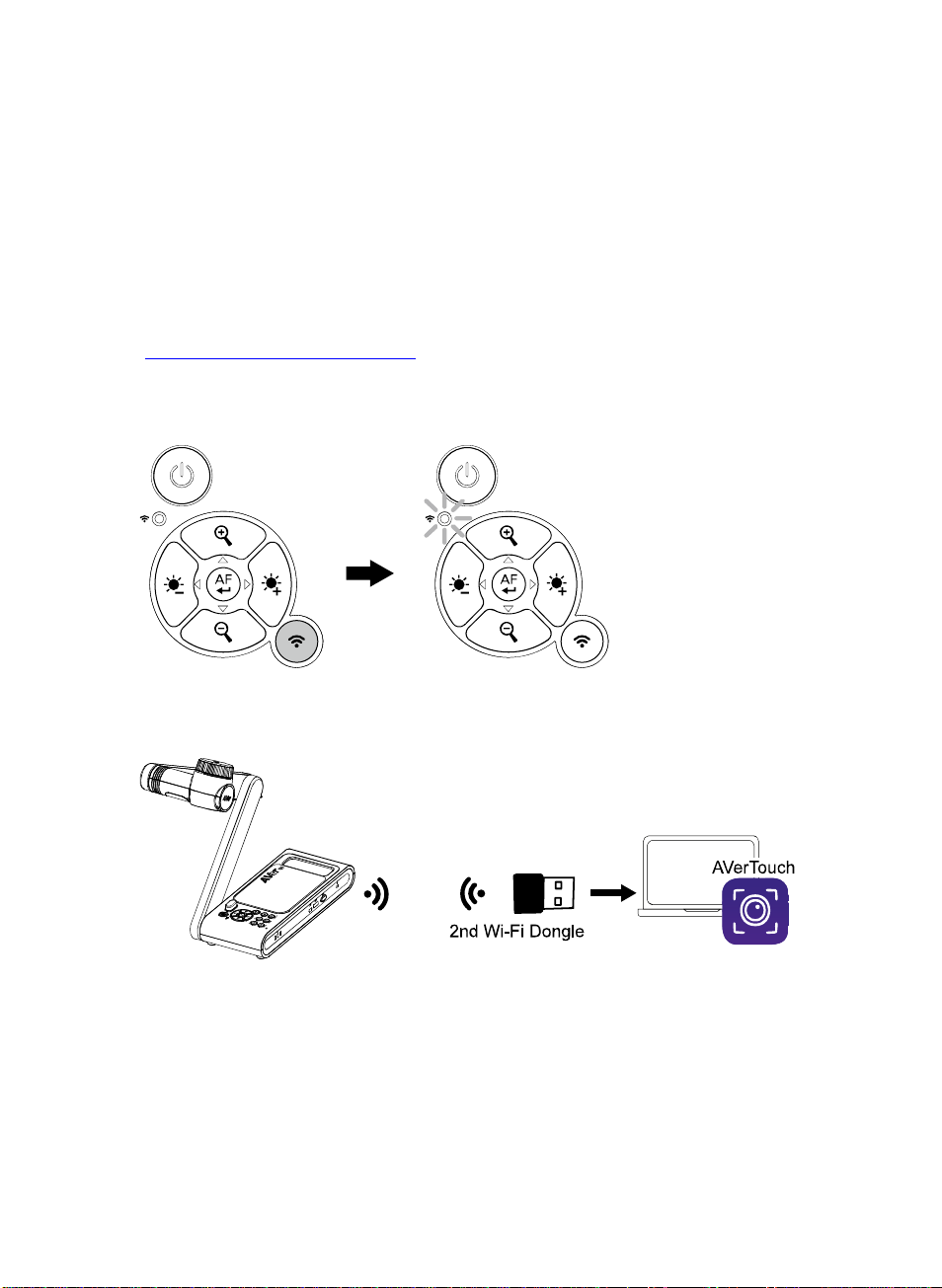AVer M70Wv2 User manual
Other AVer Document Camera manuals

AVer
AVer M70W User manual

AVer
AVer M15-13M User manual

AVer
AVer TR311V2 User manual

AVer
AVer AVerVision F50 User manual

AVer
AVer AVerVision F50+ User manual

AVer
AVer AVerVision M17-13M User manual
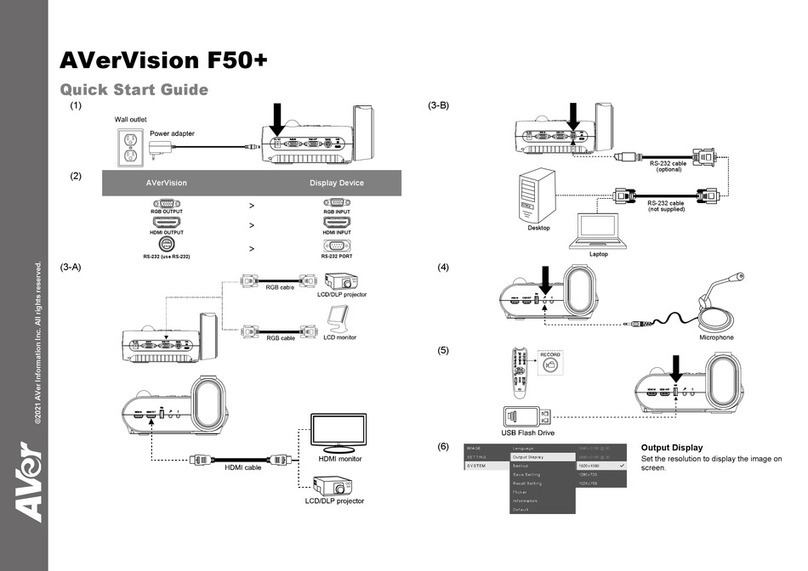
AVer
AVer AVerVision F50+ User manual

AVer
AVer M90UHD User manual

AVer
AVer M90UHD User manual

AVer
AVer W30 User manual

AVer
AVer M15W User manual

AVer
AVer AVerVision F50HD User manual

AVer
AVer AVerVision300AFHD User manual
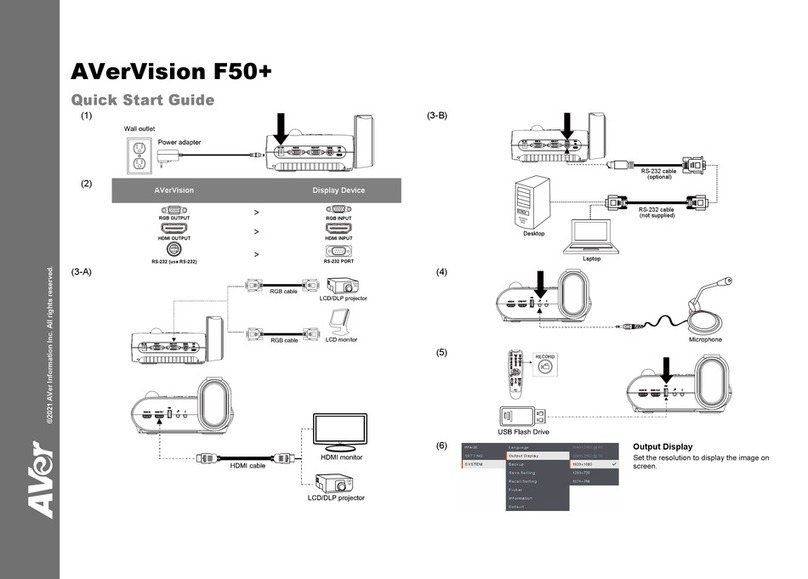
AVer
AVer Vision F50+ User manual

AVer
AVer AVerVision U15 User manual

AVer
AVer M11-8M User manual

AVer
AVer AVerVision M17-13M User manual

AVer
AVer AVerVision M70 User manual

AVer
AVer AVerVision U70+ User manual

AVer
AVer AVerVision F70W User manual