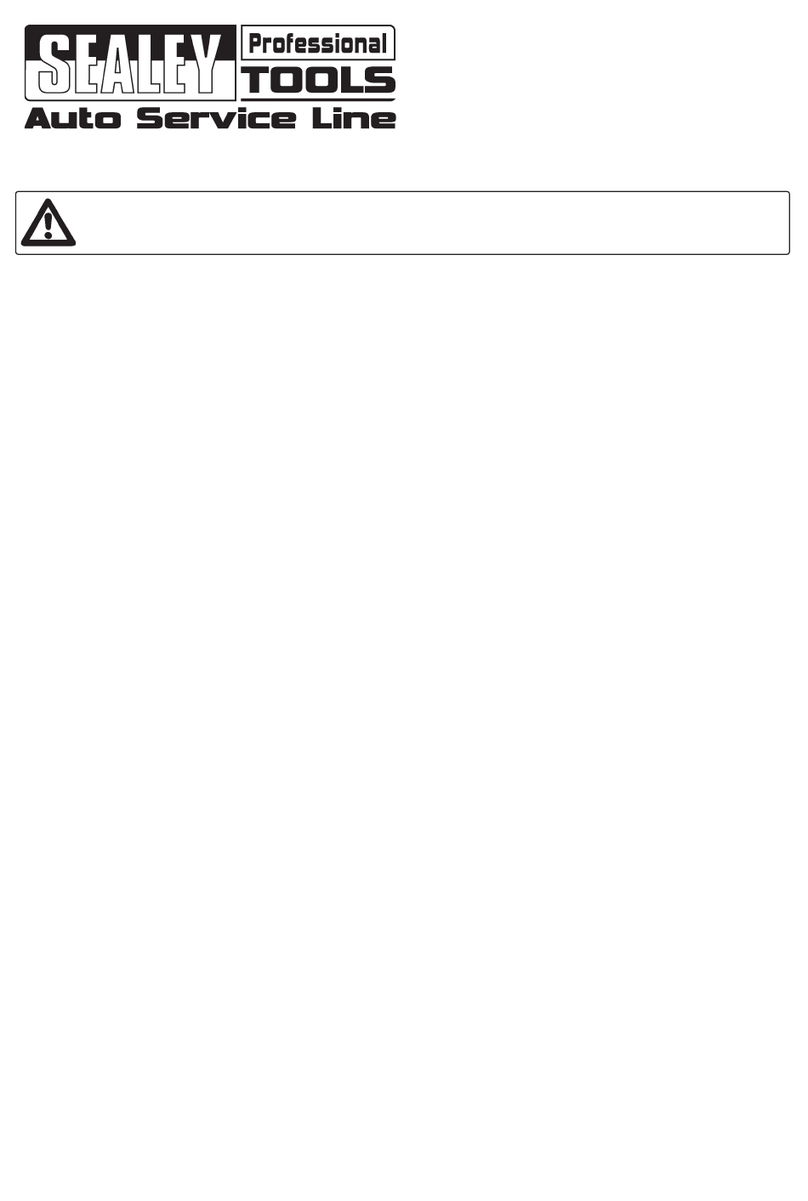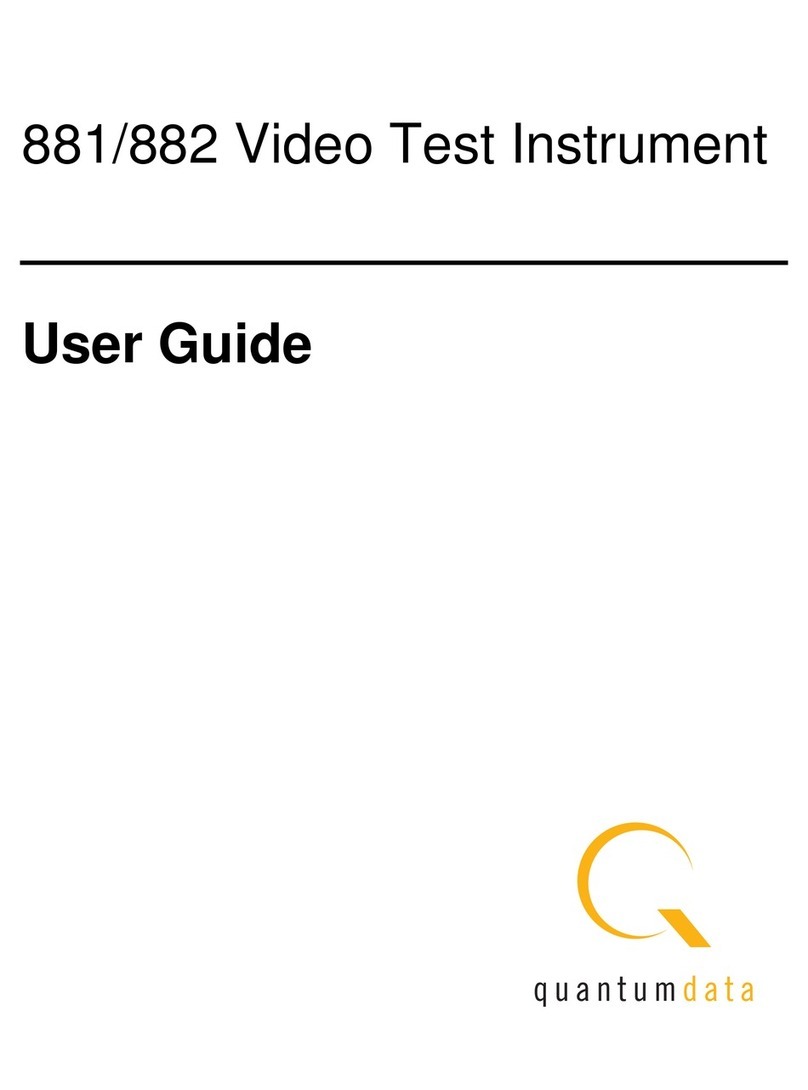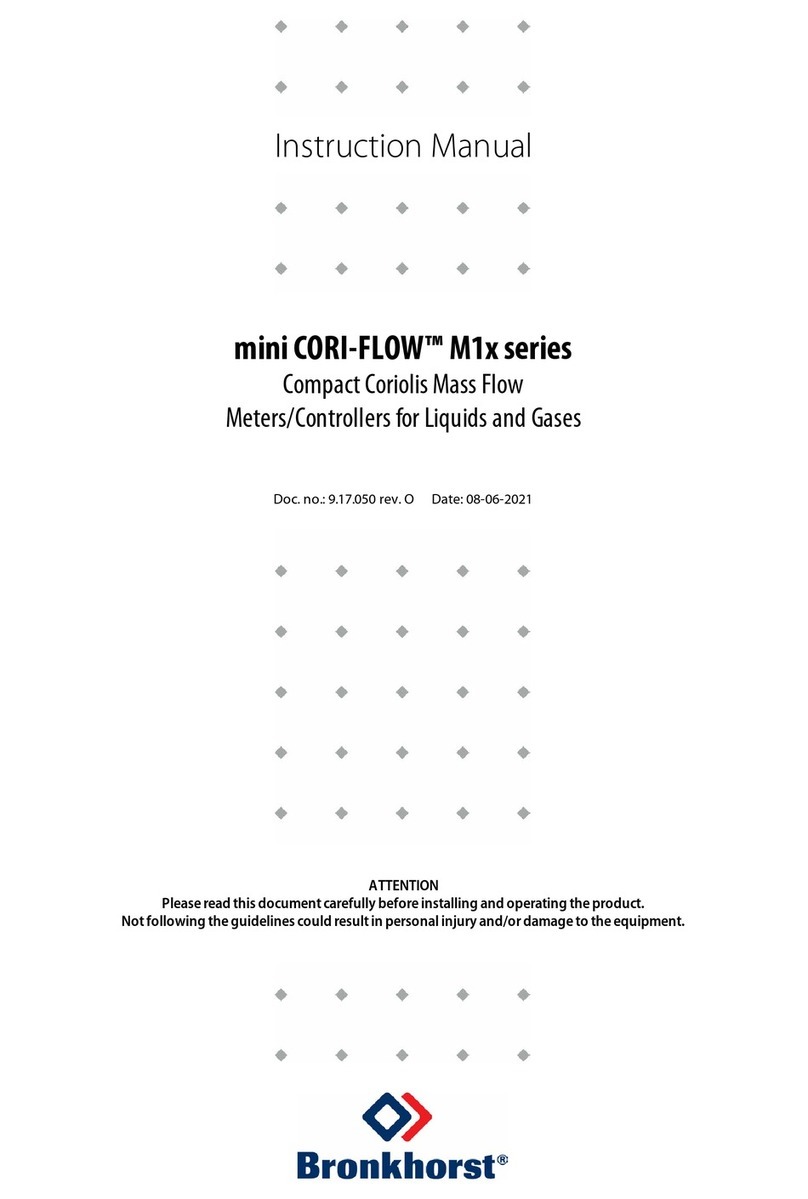Avery Weigh-Tronix 615XL User manual

Model 615 / 615XL Indicator
Service Manual
RD712 & RD712XL
Remote Displays

2Model 615/615XL Indicator Service Manual
This page left intentionally blank.

3
Model 615/615XL Indicator Service Manual
Table of Contents
Introduction ................................................................................................................................................... 5
Using the Hidden Keys .................................................................................................................................. 5
Entering Data with Hidden Arrow Keys .......................................................................................................... 6
Viewing the Current Configuration Code ....................................................................................................... 6
Entering a New Configuration Code .............................................................................................................. 8
Determining Axle Sizes ................................................................................................................................. 9
Determining a Configuration Code ................................................................................................................ 9
Table 1: A Sample Set of Configuration Choices & Its Corresp. Config. Code) ..................................... 9
Table 2. Configuration Code Chart for Weigh-Tronix Weigh Bars ....................................................... 11
Table 3: Valid Numbers for the Configuration Code ............................................................................. 12
Table 4: Model 615/XL Calibration Table ............................................................................................. 12
Determining the Custom Sensitivity Rating ................................................................................................. 13
Table 5: Row Numbers for Custom Capacity x Increment Size ........................................................... 14
Keying in the Custom Sensitivity Rating ............................................................................................... 14
Calibrating with a Known Weight ................................................................................................................. 15
Getting Ready to Calibrate with a BLH Model 625 Calibrator ............................................................... 16
Table 6: Calibrator Connections and Calibration Tables ...................................................................... 16
Calibrating with a BLH Model 625 Calibrator ....................................................................................... 17
Viewing the Internal Raw Counts Display .................................................................................................... 18
Viewing and Selecting Overcapacity ........................................................................................................... 18
Selecting Continuous Serial Output ............................................................................................................. 19
Viewing the Software Release Number ....................................................................................................... 19
Circuit Descriptions ..................................................................................................................................... 20
Power Supply ....................................................................................................................................... 20
Analog to Digital Circuitry ............................................................................................................................ 21
Microprocessor Circuitry ............................................................................................................................. 22
Display Circuitry .......................................................................................................................................... 23
Technical Illustrations, Parts Lists, and Schematics .................................................................................... 25
Programming Appendix: Using the Eaton and J-Star Configuration Code Charts ......................... Appendix 1
Table 7: Eaton: A Sample Set of Configuration Choices (& Corresp. Contig. Code) .............. Appendix 1
Table 8: J-Star: A Sample Set of Configuration Choices (& Corresp. Config. Code) ............. Appendix 1
Standard and Optional Procedures for Accessing Optional Setup Modes ............................. Appendix 2
Table 9: Eaton Configuration Code Chart .............................................................................. Appendix 3
Table 10: J-Star Configuration Code Chart ............................................................................ Appendix 4
Pages are numbered consecutively beginning with the cover page.

4Model 615/615XL Indicator Service Manual
Illustrations
Figure 1: Hidden Keys on the Front Panel of the Model 615/XL Farm Indicator.......................................... 5
Figure 2: Programming Flow Chart ............................................................................................................. 7
Model 615/615XL Indicator System Block Diagram ................................................................................. 25
Model 615 Indicator Parts and Assembly ................................................................................................. 26
Model 615 Keypad Overlay and Schematic.............................................................................................. 27
Model 615 Main PC Board A/D and Component Parts List ...................................................................... 28
Model 615 Main PC Board A/D Schematic .............................................................................................. 29
Model 615XL Parts and Assembly ........................................................................................................... 30
Model 615XL Keypad Board Assembly and Schematic ........................................................................... 31
Model 615XL Main PC Board A/D and Component Parts List ................................................................. 32
Model 615XL Main PC Board Assembly Schematic................................................................................. 33
Model 615XL Display PC Board Component Parts List and Schematic ................................................... 34
Model 615XL Weigh Bar Panel Assembly and Cable/Connector Schematics ......................................... 35
RD712/712XL Remote Display Parts List and Assembly ......................................................................... 36
RD712 Remote Display PC Board, Component Parts List and Schematic .............................................. 37
RD712XL Remote Display PC Board, Component Parts List and Schematic .......................................... 38
XM710-L Wireless Remote Installation .................................................................................................... 39

5
Model 615/615XL Indicator Service Manual
Introduction
Using the Hidden Keys
Figure 1
Hidden Keys on the Front Panel of the Model 615/XL Farm Indicator
The Model 615/XL Farm Indicator allows front-panel programming through a
configuration mode and a calibration mode. Instructions for configuration
and calibration are provided as follows:
• Using the Hidden Keys .............................................................Pg. 1
• Entering Data with Hidden Arrow Keys .....................................Pg. 2
• Viewing the Current Configuration Code ..................................Pg. 2
• Entering a New Configuration Code ......................................... Pg. 4
• Determining Axle Sizes .............................................................Pg. 5
• Determining a Configuration Code ...........................................Pg. 5
• Determining a Custom Sensitivity Rating..................................Pg. 9
• Keying in the Custom Sensitivity Rating ................................. Pg. 10
• Calibrating with a Known Weight ...........................................Pg. 11
• Getting Ready to Cal. w/ BLH Mdl. 625 Cal. ........................... Pg. 12
• Calibrating with BLH Model 625 Calibrator ............................. Pg. 13
• Viewing the Internal Raw Counts Display ...............................Pg. 14
• Viewing and Selecting Overcapacity ....................................... Pg. 14
• Selecting Continuous Serial Output ........................................Pg. 15
• Viewing the Software Release Number ..................................Pg. 15
Configuration and calibration programming is entered with three hidden
keys—keys not intended for end-user access. A hidden programming key
accesses the set-up modes, and two hidden arrow keys select and enter
data within the set-up modes. The hidden keys also access the internal raw
counts value and the software release number. Figure 1 below shows the
locations of the hidden keys on the Model 615/XL.
The three hidden keys are touch-sensitive, as are all the keys on the Model
615/XL. However, unlike other keys, the three hidden keys do not have key
faces. These keys are hidden from end users because access to the set-up
modes is intended only for trained technicians who use this service manual.

6Model 615/615XL Indicator Service Manual
Entering Data with Hidden Arrow Keys
Viewing the Current Configuration Code
If at any time you enter an
incorrect number, press CLEAR
to delete the number, then re-
key.
The hidden arrow keys are used only for data entry. You will use this keying
procedure to enter two kinds of numeric data with the hidden arrow keys: a
configuration code and a custom sensitivity rating. The configuration code
and the custom sensitivity rating are each treated separately in sections
following this one. Refer to this section when you need to enter a number or
numbers. (See Figure 2: Programming Flow Chart.)
Example: To key in the number 5121
1. Press the ⇑key repeatedly until the 5 appears on the display.
2. Press the ⇐key once to move the 5 one space to the left.
3. Press the ⇑key until 1 appears.
4. Press the ⇐key once to move the 51 one space to the left.
5. Press the ⇑key until the 2 appears.
6. Press the ⇐key once to move the 512 one space to the left.
7. Press the ⇑key until 1 appears.
8. After your desired number has been entered, press PRINT/SELECT to
display ConF. You may now:
a. Continue through the setup cycle by pressing SETUP (See Fig.
2: Programming Flow Chart)
or b. Return to the weigh mode by pressing ZERO.
A configuration code is a four- or five-digit number that configures the
indicator for the following operational parameters:
Parameter: Represented by:
Axle Size 1st & 2nd digits
Capacity x Increment Size 3rd digit
Auto Zero Tracking 4th digit
Units of Measure and Capture Mode 5th digit
Refer to Figure 2: Programming Flow Chart.
1. Press the hidden PROGRAMMING key for five seconds to display the
configured transducer trade name: [ 6 1 5 ] Weigh-Tronix Weigh Bar
[ E A t n ] Eaton Weight Transducer
[ J S t r ] J-Star Weight Transducer
2. Press SETUP to display [ C o n f ].
3. Press PRINT/SELECT to display the current configuration code.
4. Press PRINT/SELECT to redisplay [ C o n f ].
5a. Access the next programming display by pressing SETUP.
5b. Return to weighing mode by pressing ZERO.

7
Model 615/615XL Indicator Service Manual
Figure 2
Programming Flow Chart for the Model 615/XL Farm Indicator

8Model 615/615XL Indicator Service Manual
Entering a New Configuration Code
Refer to Figure 2: Programming Flow Chart.
1. Determine an appropriate configuration code for your weighing system.
To do so, consult the following two sections:
• Determining Axle Sizes, and
• Determining a Configuration Code.
Refer also to:
• Table 2: Configuration Code Chart, and
• Table 3: Valid Numbers for the Configuration Code.
Study the text and tables listed above and carefully follow all accompanying
instructions to construct a unique four-digit or five-digit configuration code
for your weighing system. Use the following blanks to write out your configu-
ration code for quick reference as you key in the code in step 5 below. Digit
place #1 is to be used only if you construct a five-digit configuration code. A
four-digit configuration code uses digit places #2, #3, #4, and #5, but not #1.
Your configuration code: ____ ____ ____ ____ ____
Digit place #s: #1 #2 #3 #4 #5
2a. Press the hidden PROGRAMMING key for five seconds to view the
transducer trade name display: [ 615] Weigh-Tronix Weigh Bar
[ E A t n ] Eaton Weight Transducer
[ J S t r] J-Star Weight Transducer
2b. Press the hidden PROGRAMMING key for five more seconds to change
the transducer trade name display. Repeat as needed to cycle through
all three trade names.
3. Press SETUP to display [ C o n f ].
4. Press PRINT/SELECT to display the current configuration code.
5. Key in the configuration code for your weighing system according to
previous instructions entitled Entering Data with Hidden Arrow Keys.
6. Press PRINT/SELECT to redisplay [ C o n f ].
7a. Access the next programming display by pressing SETUP.
7b. Return to the weighing mode by pressing ZERO.

9
Model 615/615XL Indicator Service Manual
Determining Axle Sizes
Determining a Configuration Code
To use the configuration code chart in Table 2 for determining an appropri-
ate configuration code for your weighing system, you must first know the
calibration axle size of the Weigh Bar(s) or alternative weight transducer(s).
Physical axle size (the measured diameter of a bar) and calibration axle size
(the measurement marked on a bar) are not the same for some Weigh Bars.
Read about the following combinations of physical axle sizes and calibration
axle sizes, and follow the guideline that applies to your bar(s):
• If your weight transducer measures five-eighths inch (5/8") in diameter,
but is marked with a calibration axle size of 2-1/4" D (Dual), use data
shown in Table 2 for a five-eighths-inch (5/8") bar.
• If your weight transducer measures one inch (1") in diameter, but is
marked with a calibration axle size of 2-1/8", use data shown in Table 2
for a one-inch (1") bar.
• For weight transducers which have a physical axle size of either five-
eighths inch (5/8") or one inch (1"), but which are marked with a
calibration axle size other than 2-1/4" D or 2-1/8" respectively, use data
shown in Table 2 for Custom Sensitivity and Capacity x Increment.
• For all other weight transducers: Whether the physical axle size of the
bar and the calibration axle size marked on the bar do or do not match,
use data shown in Table 2 for the calibration axle size marked on the
bar.
Table 1 is an example of a set of configuration choices for a Model 615/XL
weighing system. Table 1 shows you how selections for the Model 615/XL’s
configurable parameters would be represented by a configuration code of
5121, according to the configuration code chart in Table 2. You can see that
each digit in the code represents a parameter, and the value of each digit
represents a selection for that parameter as shown in Table 2.
Table 1
A Sample Set of Configuration Choices
and
Its Corresponding Configuration Code (5121)
Parameter Represented Selection Config.
by Code
Axle size 2nd digit 2-1/8" 5
Capacity X increment size 3rd digit 20k x 2 1
Auto zero tracking 4th digit ±1.0 division 2
Units of measure and
Capture mode 5th digit Ib/On 1
Configuration code 5121 uses only the
2nd, 3rd, 4th and 5th of five available digits.

10 Model 615/615XL Indicator Service Manual
The sample configuration code, shown in bold type in Table 1, may be
written horizontally, with digit places numbered, as follows:
Sample configuration code: 51 2 2
Digit place #s: 1 2 3 4 5
Remember, a four-digit configuration code uses digit places #2, #3, #4, and
#5, but not #1. Digit place #1 is to be used only if the configuration code has
five digits. Five digits are required only for bars with calibration axle sizes of
3-1/8 inches and 4 inches and when custom sensitivity (with capacity x
increment) is appropriate (See Table 2).

11
Model 615/615XL Indicator Service Manual
Table 2 Configuration Code Chart for Weigh-Tronix Weigh Bars
CALIBRATION
AXLE SIZE+ CAPACITY x INCREMENT SIZE
0: 5/8"* 200 x 0.01 200 x 0.02 200 x 0.05 2K x 0.1 2K x 0.2 2K x 0.5
1: 1"* 2K x 0.1 2K x 0.2 2K x 0.5 20K x 1 20K x 2 20K x 5
2: 1-1/4" 2K x 0.1 2K x 0.2 2K x 0.5 20K x 1 20K x 2 20K x 5
3: 1-7/8" 20K x 1 20K x 2 20K x 5 200K x 10 200K x 20 200K x 50
4: 2" 20K x 1 20K x 2 20K x 5 200K x 10 200K x 20 200K x 50
5: 2-1/8 20K x 1 20K x 2 20K x 5 200K x 10 200K x 20 200K x 50
6: 2-1/4" 20K x 1 20K x 2 20K x 5 200K x 10 200K x 20 200K x 50
7: 2-1/4"D 20K x 1 20K x 2 20K x 5 200K x 10 200K x 20 200K x 50
8: 2-1/4"D-P 200K x 10 200K x 20 200K x 50 200K x 100 200K x 200 200K x 500
9: 2-1/2 20K x 1 20K x 2 20K x 5 200K x 10 200K x 20 200K x 50
10: 3-1/8" 200K x 10 200K x 20 200K x 50 200K x 100 200K x 200 200K x 500
11: 4" 200K x 10 200K x 20 200K x 50 200K x 100 200K x 200 200K x 500
12: CC-20 20K x 1 20K x 2 20K x 5 200K x 10 200K x 20 200K x 50
13: Alley Weigh 2K x 0.1 2K x 0.2 2K x 0.5 20K x 1 20K x 2 20K x 5
19: Custom Sensitivity and Capacity x Increment (See text: Configuring Custom Sensitivity with Capacity x Increment Size.)
+ Axle size determines Weigh Bar sensitivity in mV/V. Refer to Table 4 to relate axle sizes to exact sensitivity
values.
K = Multiply by 1000
* If physical axle size of your Weigh Bar equals 5/8" or 1", but differs from its identifying calibration axle size,
see text: AXLE SIZES.
D-P =Dual Platform: Eight 350-ohm Weigh Bars and junction box with span pots.
D =Dual: double-ended Weigh Bar
➤
➤
➤
➤
➤
➤
➤
➤
➤
➤
➤
➤
➤
➤
➤
➤
➤
_ 5 1 2 1 is the Configuration Code number representing selections cited in USING TABLE 1: CONFIGURATION CODE EXAMPLE.
1 2 3 4 5 are place numbers for each digit in Configuration Code.
UNITS CAPTURE
0: lb Off
1: lb On
2: kg Off
3: kg On
AZT (Divisions)
0: OFF
1: ±.5
2: ±1.0
3: ±3.0
4: ±10.0
Column
Numbers 0 1 2 3 4 5
{
{
{
{
{
{
➤
➤
➤

12 Model 615/615XL Indicator Service Manual
Table 4: Model 615/XL Calibration Table
Calibration
Axle Scale Number of
Size Capacity Weigh Bars mV/V Calibration
5/8"* 200 lb 4 0.2 180.039 lb
1"* 2,000 lb 4 0.5 1,831.03 lb
1-1/4" 2,000 lb 4 0.2 1,742.58 lb
Alley Weigh 2,000 lb 2 1.0 1,913.8 lb
1-7/8" 20,000 lb 4 0.7 17,965.8 lb
2" 20,000 lb 4 0.6 19,143.8 lb
2-1/8" 20,000 lb 4 0.5 18,310.3 lb
2-1/4" 20,000 lb 4 0.4 18,003.9 lb
2-1/4"D 20,000 lb 4 0.2 18,003.9 lb
2-1/2" 20,000 lb 4 0.3 18,811.4 lb
2-1/4"D 200,000 lb 4 1.0 90,019.3 lb
2-1/4"D-P 200,000 lb 8/350 1.0 186,816.0 lb
3-1/8" 200,000 lb 4 1.0 126,402.0 lb
Table 3: Valid Numbers for the Configuration Code
PARAMETERS VALID #'S INVALID #'S
Axle Size 0 - 13, 19 14 - 18
Capacity x Increment Size 0 - 5 Any number greater than 5 will be
recognized as a 5.
Warning Alarm Factor 0 - 9
Units and Auto Hold 0 - 3 Any number greater than 3 will be
recognized as a 3.
* If physical axle size of your Weigh Bar equals 5/8" or 1", but differs from its identifying calibration axle size,
see previous text: AXLE SIZES.
D-P is Dual Platform: Eight 350-ohm Weigh Bars and junction box with span pots.
D is Dual: double-ended Weigh Bar.

13
Model 615/615XL Indicator Service Manual
Determining the Custom Sensitivity Rating
This procedure allows you to configure a sensitivity rating for a weight
transducer that is not referenced in Table 2. You may configure another
manufacturer’s weight transducer for interface with the Model 615/XL.
Before starting the keying procedure for configuring custom sensitivity, you
must verify three facts about the transducer(s) being used:
• Trade name of the transducer
• Sensitivity rating of the transducer
• Capacity x increment size of the transducer
Trade Name of the Transducer
To configure custom sensitivity for Weigh-Tronix Weigh Bars, see the next
subsection, Sensitivity Rating of the Transducer.
To configure for transducers from manufacturers other than Weigh-Tronix,
refer now to instructions located in the Programming Appendix. If you find
that custom configuration of sensitivity is required for your transducer(s),
return to this section and proceed to the next topic.
Sensitivity Ratings of the Transducer
1. Determine the sensitivity rating, that is, the mV/V output at full capacity,
for the weight transducer(s) you are using. You will probably find this
information stamped or printed on the transducer.
2. Call the factory at 1-800-458-7062 for help in determining the Model 615/
XL sensitivity rating for your transducer(s). Because a number of
different types of bars are used by various manufacturers of weight
transducers, it is impossible to provide generic instructions on determin-
ing Model 615/XL sensitivity ratings for all the weight transducers
available.
3. Write down your calculated sensitivity rating here us-
ing the following format:
n. nnnnnnn = your sensitivity rating
1 2345678 = digit places
You may key in a mV/V value of up to eight digits. Selection range for
sensitivity is from 0.075 to 6.0 mV/V. Keep your notation handy for entry
in steps 5, 6, 7, and 8 of the following keying procedure.
Capacity x Increment Size of the Transducer
4. Refer to Table 5 and locate a capacity x increment size combination that
is appropriate for your Model 615/XL.
5. Look on the right end of Table 5, and identify the number of the row in
which your selected capacity x increment size is located. Then write
down that row number here: __________________
You will need this row number in step 11 of Keying In the Custom
Sensitivity Rating.

14 Model 615/615XL Indicator Service Manual
Table 5: Row Numbers for Custom Capacity x Increment Size
Column Numbers: Row
012345#’s
200K x 10.0 200K x 20.0 200K x 50.0 200K x 100.0 200K x 200.0 200K x 500.0 0
20K x 1.0 20K x 2.0 20K x 5.0 200K x 10.0 200K x 20.0 200K x 50.0 1
2K x .1 2K x .2 2K x .5 20K x 1.0 20K x 2.0 20K x 5.0 2
200 x .01 200 x .02 200 x .05 2K x .1 2K x .2 2K x .5 3
Keying In the Custom
Sensitivity Rating
Refer to Figure 2: Programming Flow Chart.
1. Press the hidden programming
key for five seconds... [ 6 15 ] is displayed.
2. Press SETUP twice... [ C u S t ] is displayed.
3. Press PRINT/SELECT... [ U P P r ], which stands for “upper,”
is displayed.
U P P r announces the next display and is an arbitrary label for the first
four digits of the eight-digit custom sensitivity rating (from step 3 of the
previous section, Determining the Custom Sensitivity Rating).
4. Press PRINT/SELECT again... the first four digits of the currently
configured eight-digit custom
sensitivity rating are displayed.
5. Use the UP ARROW and
LEFT ARROW keys (see
Entering Data with Hidden Arrow
Keys) to enter the first four digits
of the custom configuration
rating appropriate for your
Model 615/XL (from step 3 of
Determining the Custom
Sensitivity Rating).
6. Press PRINT/SELECT after
entering your first four digits... [ U p p r ] is redisplayed.
7. Press SETUP... [ L o ], which stands for “lower,” is
displayed.
L o announces the next display and is an arbitrary label for the final four
digits of your custom sensitivity rating.
8. Press PRINT/SELECT to display
the final four digits of the
currently configured eight-digit
custom sensitivity rating.
9. Then use the UP ARROW and
LEFT ARROW keys (See
Entering Data with Hidden Arrow
Keys) to key in the final four
digits of your custom
configuration rating.

15
Model 615/615XL Indicator Service Manual
Calibrating with a Known Weight
10. Press PRINT/SELECT after
entering your final four digits... [ L o ] is redisplayed.
11. Press SETUP... [ C A P ], which indicates the capac-
ity value, will be displayed.
12. With [ C A P ] displayed, press
PRINT/SELECT to display the
currently configured capacity.
13. Then use UP ARROW and
LEFT ARROW keys to enter the
row number that you noted in
step 5 of Determining the
Custom Sensitivity Rating.
14. Press PRINT/SELECT... [C A P ] is redisplayed.
15. Press SETUP... [ C u S t ] is displayed.
16. You now have two choices:
(See Figure 2: Programming
Flow Chart):
16a. Continue through the setup
cycle to the SPAn (span)
display by pressing SETUP,
and refer to the appropriate
calibration instructions in
this manual, OR
16b. Return to the weigh mode
by pressing ZERO.
Use a reliable known calibration weight equal to or greater than the maxi-
mum weight of material that will be weighed.
1. Empty and zero the scale.
2. Press the hidden
PROGRAMMING key for five
seconds to display [ 6 1 5 ].
3. Press SETUP, repeating two
or three times. . . Display shows [ S P A n ].
4. Press PRINT/SELECT... Zero weight value should be dis-
played before you continue. If re-
zeroing is necessary, press ZERO.
5. Place a known calibration weight
on the scale.

16 Model 615/615XL Indicator Service Manual
Table 6: Calibrator Connections and Calibration Tables
Number of Weigh Bars and Instructions for Connecting Indicator Calibration Tables
Type of Connector with E3LH Calibrator
Four Weigh Bars w/ 5-Pin Connectors Connect single cable from BLH Calibrator Use W-T Spec P/N 24375 Model 700
to one of the 5-pin Weigh Bar connectors. Calibration Tables
Four Weigh Bars w/ 4-Pin Connectors Connect four cables from modified BLH Use W-T Spec P/N 14599 Farm Scale
Calibrator to all four 4-pin Weigh Bar connectors Calibration Tables.
One Weigh Bar w/ 7-pin Connector Connect single cable from BLH Calibrator Use W-T Spec P/N 24375 Model 700
to the single 7-pin Weigh Bar Connector Calibration Tables
Getting Ready to
Calibrate with a BLH
Model 625 Calibrator
6. Adjust the span, using the
UP ARROW key and the
LEFT ARROW key until the value
of the known calibration weight is
displayed...
• To increase the displayed span value, press UP ARROW.
• To decrease the displayed span value, press LEFT ARROW.
• To return to the factory calibration value, press the hidden PROGRAM-
MING key.
7. Press PRINT/SELECT to redisplay
[ S P A n ] indicating that
calibration is complete.
8. You now have two choices below: (See Figure 2: Programming Flow
Chart).
A. Continue in the setup cycle to the internal raw counts display by
pressing SETUP ([ I n t r ] appears),and proceed to the section
Viewing the Internal Raw Counts Display, OR
B. Return to the weighing mode by pressing ZERO.
Calibrating with a BLH Model 625 Calibrator is a procedure intended only for
trained technicians using specialized equipment in a controlled environment.
1. Refer to Table 6 and follow the appropriate instruction shown in Table 6
to connect the BLH Model 625 Calibrator to the Model 615/XL Indicator.
2. Using the appropriate calibration table as referenced in Table 6, find the
highest mV/V reading on that calibration table for the Weigh Bars on
your scale system. The mV/V readings are categorized on the calibra-
tion table according to Weigh Bar size and scale capacity.
3. In this blank, , write down your highest mV/
V reading. You will use this mV/V reading in step 6 of the next set of
instructions, Calibrating with a BLH Model 625 Calibrator.

17
Model 615/615XL Indicator Service Manual
Calibrating with a BLH
Model 625 Calibrator
1. Dial the BLH calibrator to zero
mV/V.
2. Press the ZERO key to zero the
indicator.
3. Press the hidden
PROGRAMMING key for 5
seconds [ 6 15 ] is displayed.
4. Press SETUP, repeating as
necessary (either two or three
times) [ S P A n ] is displayed.
5. Press PRlNT/SELECT... Zero weight value should be dis-
played.
If zeroweight is not displayed,
press ZERO.
6. Turn the dial to the highest mV/V
setting for this system, as
determined in step 2 and noted
in step 3 of Getting Ready to
Calibrate with a BLH Model 625
Calibrator... The value displayed by the indicator
is the scale’s gross weight reading
for the known weight prior to calibra-
tion and may be inaccurate.
7. Adjust the span, using the
UP ARROW key and the
LEFT ARROW key until the
value of the known calibration
weight is displayed.
· To increase the displayed span value, press UP ARROW.
· To decrease the displayed span value, press LEFT ARROW.
· To return to the factory calibration value, press the hidden
PROGRAMMING key.
8. Press PRINT/SELECT... [ S P A n ] is redisplayed, indicating
that calibration is complete.
(See Figure 2: Programming Flow
Chart):
A. Continue in the setup cycle
to the internal raw counts
displayby pressing SETUP... [ I n t r ] is displayed.
and referring to the
instructions, Viewing the
Internal Raw Counts Display.
OR
B. Return to the weighing mode
by pressing ZERO.

18 Model 615/615XL Indicator Service Manual
1. Press the hidden
PROGRAMMING key for five
seconds... [ 6 1 5] is displayed.
2. Press SETUP until... [O V E r] is displayed.
3. Press PRINT/SELECT... [ - - - - ] is displayed, representing
20,000 capacity.
4a. With the correct capacity
displayed, press PRINT/SELECT
and proceed to Step 5... [O V E r] is displayed.
4b. If the incorrect capacity is
displayed, key in a new value
using the hidden arrow keys (see
Entering Data with Hidden Arrow
keys on page 2)... New amount is displayed.
5. You now have two choices: 5a or 5b (See Figure 2: Programming Flow
Chart):
a. Continue in the setup cycle to the continuous serial output selection
by pressing SETUP [b r d], and referring to instructions, Selecting
Continuous Serial Output, OR
b. Return to the weighing mode by pressing ZERO.
Viewing and Selecting Overcapacity
Viewing the Internal Raw Counts Display
1. Press the hidden
PROGRAMMING key for five
seconds... [ 6 1 5] is displayed.
2. Press SETUP until... [I n t r] is displayed.
3. Press PRINT/SELECT... The internal raw count value is
displayed. At 1.0 mV/V, the display
will always read 10,955 counts.
4. Press PRINT/SELECT again... [I n t r] is displayed.
5. You now have two choices: 5a or 5b (See Figure 2: Programming Flow
Chart):
a. Continue in the setup cycle to view and adjust the over range by
pressing SETUP [O V E r], and referring to instructions, Viewing the
Software Version Number, OR
b. Return to the weighing mode by pressing ZERO.
You May Adjust Absolute
Zero if your scale system
includes a junction box

19
Model 615/615XL Indicator Service Manual
1. Press the hidden PROGRAMMING
key for five seconds... [6 1 5] is displayed.
2. Press SETUP several times to
display... [S o F t].
3. Press PRINT/SELECT... the software release number for the
version of software installed in your
indicator is displayed.
4. You now have two choices: 4a or 4b (See Figure 2: Programming Flow
Chart):
a. Continue in the setup cycle to
the transducer trade name
display by pressing SETUP,
OR
b. Return to the weighing mode
by pressing ZERO.
Viewing the Software Release Number
Selecting Continuous Serial Output
1. Press the hidden PROGRAMMING
key for five seconds... [ 6 1 5] is displayed.
2. Press SETUP until... [b r d] is displayed.
3. Press PRINT/SELECT... [O F F] or [o n] is displayed.
4. Press SETUP to toggle between
the two options.
4. Press PRINT/SELECT with the
chosen option displayed... [b r d] is displayed.
5. You now have two choices:
5a or 5b (See Figure 2:
Programming Flow Chart):
a. Continue in the setup cycle to
the software version display by
pressing SETUP [S o F t], and
referring to instructions,
Viewing the Software Version
Number, OR
b. Return to the weighing mode
by pressing ZERO.

20 Model 615/615XL Indicator Service Manual
This printed circuit card contains the
• Power Supply
• Analog-To-Digital Circuitry
• Microprocessor Circuitry
• Display Circuitry.
This indicator, which is energized by 10 to 18 vdc in reference to a NEGA-
TIVE GROUND utilizes one five amp fuse mounted on the bottom of the
chassis for current protection. (Systems with a positive ground are modified
by cutting jumpers from E11 to E12 and E9 to E10. Then install jumpers
from E9 to E12 and E10 to E11.)
The circuit card receives power from the fuse at P2 and is protected against
high voltage transients with varistor RV1.
Input voltage is monitored by 16 volt zener diode VR2. If the voltage across
VR2 exceeds 16 vdc, Q3 will turn “ON” holding the power circuitry in the
“OFF” condition. In addition, if the input voltage drops below 10 volts DC,
PA7 disables the power circuitry by outputting a low signal.
A “Power On” command is generated when the ON key is pressed. This
turns Q5 on and provides a low signal to +8v regulator (u18) pin1 enable
input. When the power is turned off, the Q5 turns off, the Q4 turns on and a
high signal disables (U18) the +8 regulator and turns it off.
Circuit Descriptions
Main Printed Circuit Card
Power Supply
To prevent the unit from turning
off below 10 volts, remove CR5
and C36. When configured this
way, the unit will return to the
Gross mode if it loses power.
This manual suits for next models
3
Table of contents
Other Avery Weigh-Tronix Measuring Instrument manuals

Avery Weigh-Tronix
Avery Weigh-Tronix WPI-135 User manual

Avery Weigh-Tronix
Avery Weigh-Tronix ZM301 User manual
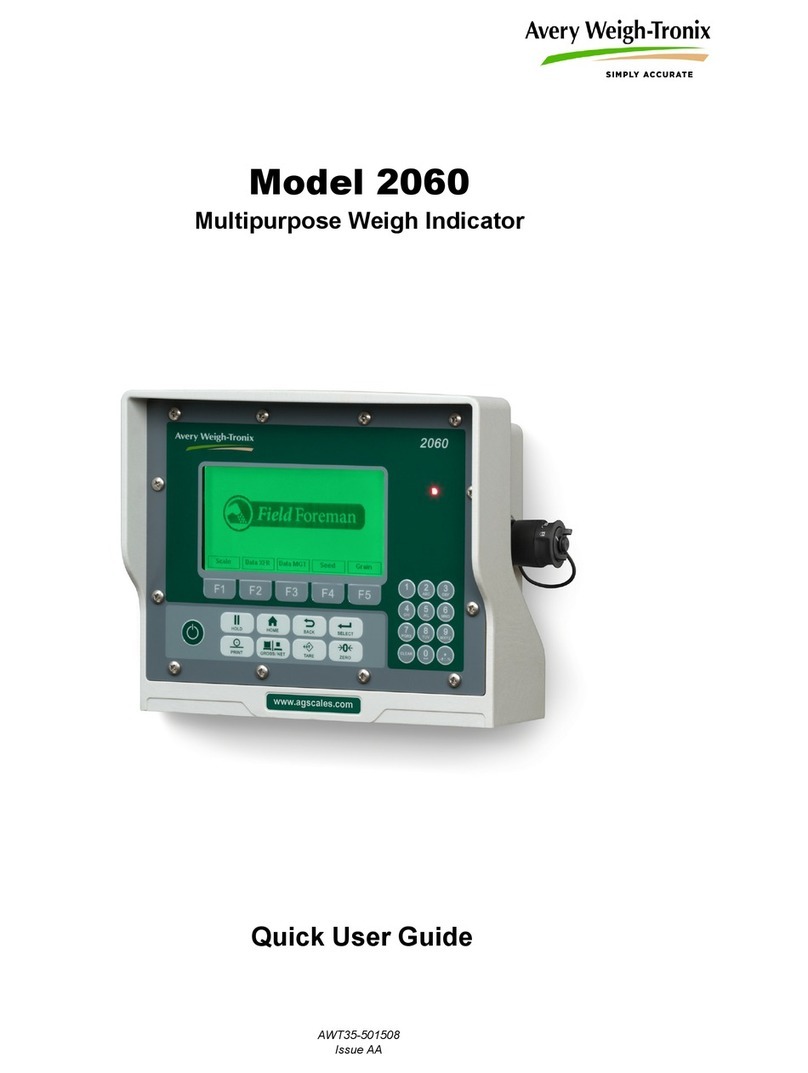
Avery Weigh-Tronix
Avery Weigh-Tronix 2060 Instruction manual

Avery Weigh-Tronix
Avery Weigh-Tronix ZM510 User manual
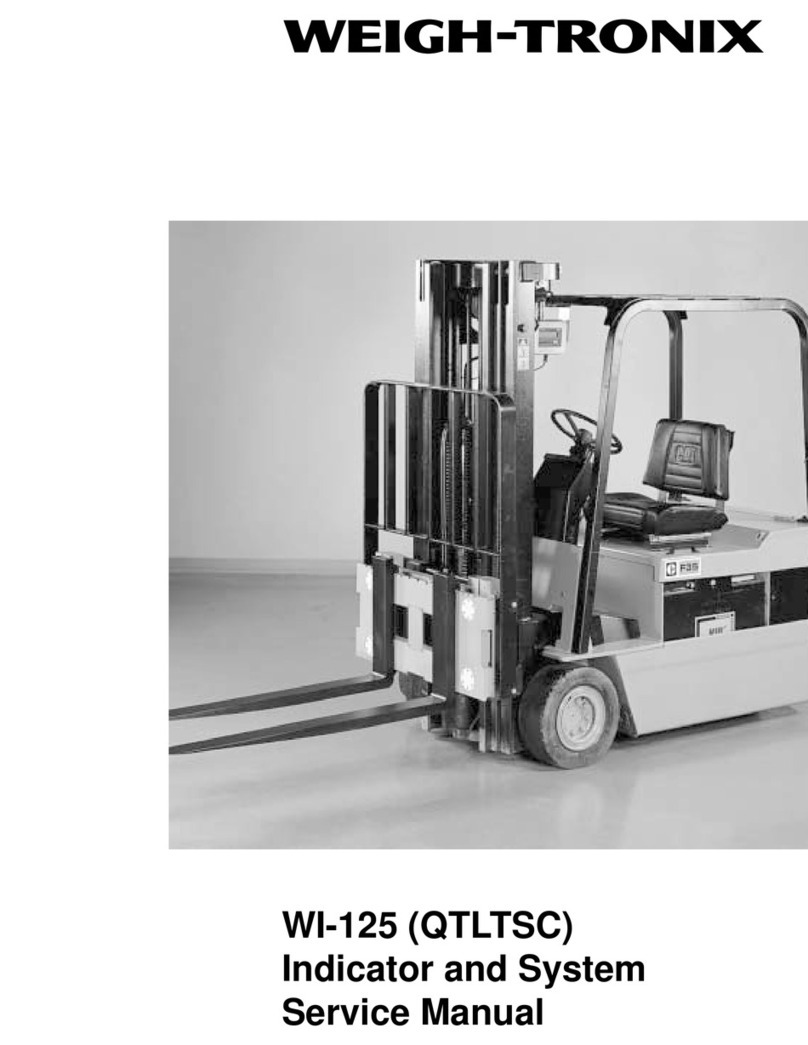
Avery Weigh-Tronix
Avery Weigh-Tronix WI-125 User manual

Avery Weigh-Tronix
Avery Weigh-Tronix ZT350 User manual

Avery Weigh-Tronix
Avery Weigh-Tronix E1010 User manual

Avery Weigh-Tronix
Avery Weigh-Tronix CUBETAPE PRO User manual

Avery Weigh-Tronix
Avery Weigh-Tronix evolution Series User manual

Avery Weigh-Tronix
Avery Weigh-Tronix ZM205 User manual