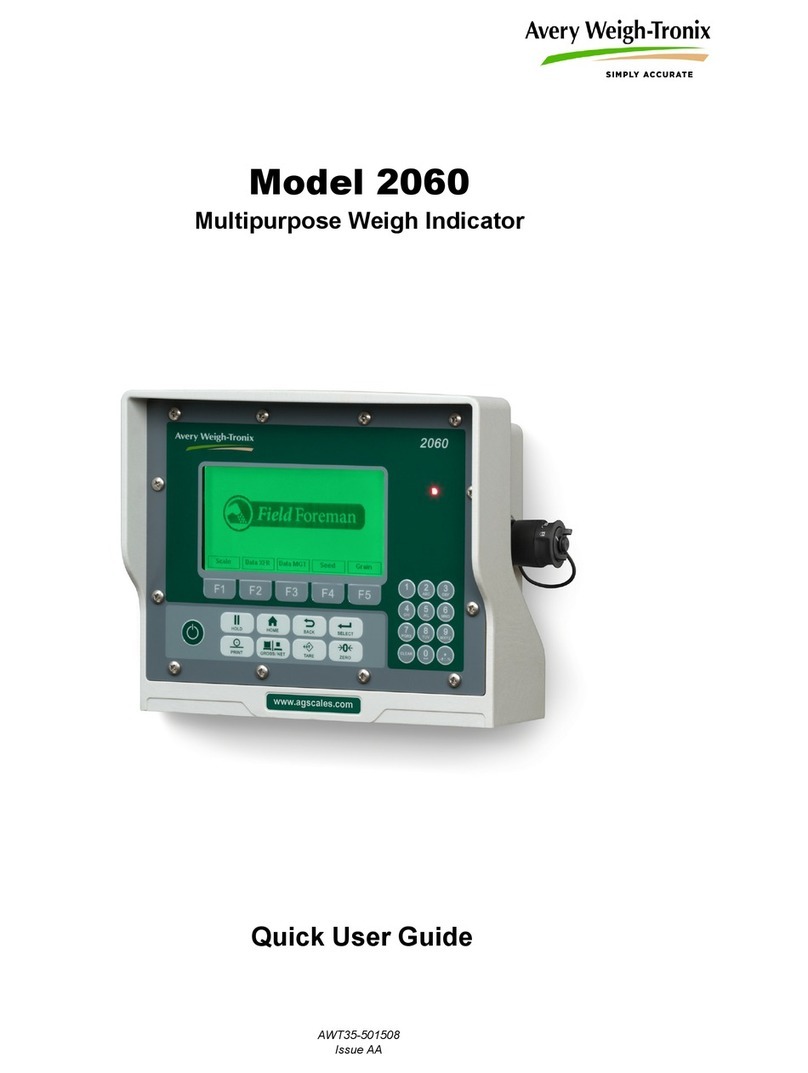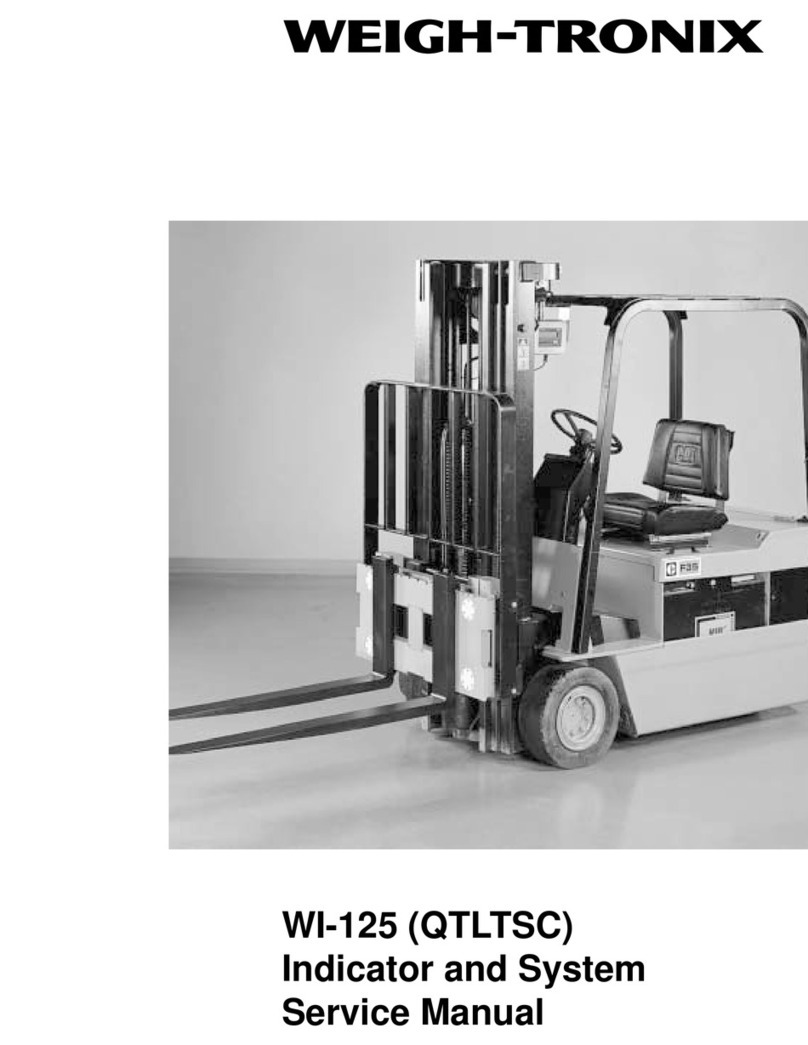4 ZM510 Indicator Service Manual
Print procedure .......................................................................................................... 32
Scale menu ...................................................................................................................... 32
Capacty ..................................................................................................................... 33
Dvision ..................................................................................................................... 33
Units ..........................................................................................................................33
Stable ........................................................................................................................34
AZT ...........................................................................................................................34
Filter .......................................................................................................................... 34
Ranges ...................................................................................................................... 36
2,3 Range .................................................................................................................. 36
Type ..........................................................................................................................37
Roc ............................................................................................................................37
DigJbox ..................................................................................................................... 38
Traffic ........................................................................................................................38
System menu ................................................................................................................... 38
Site ............................................................................................................................ 39
Display ...................................................................................................................... 39
Buttons ...................................................................................................................... 40
D-Vals ....................................................................................................................... 40
Tare ...........................................................................................................................42
Config ........................................................................................................................ 43
Archive ...................................................................................................................... 43
Serial .........................................................................................................................43
Update ....................................................................................................................... 44
Password .................................................................................................................. 44
Z-Lock ....................................................................................................................... 44
Beeper ....................................................................................................................... 44
Num Scl ..................................................................................................................... 45
Ports menu ...................................................................................................................... 45
Serial .........................................................................................................................45
Protcl .........................................................................................................................48
P.F. Edit .................................................................................................................... 50
PLC ...........................................................................................................................51
Printer ........................................................................................................................52
File ............................................................................................................................ 53
Options ...................................................................................................................... 54
Chapter 7 Communication port protocols ............................................................................................ 57
SMA Protocol ...................................................................................................................57
Level 1 and 2 Commands ........................................................................................ 57
Standard Scale Response Message ......................................................................... 58
Unrecognized Command Response ......................................................................... 58
About Command Response ...................................................................................... 58
Scale Information Command Response ................................................................... 59
Avery Weigh-Tronix Extended SMA Commands ...................................................... 60
ENQ & B-Cast commands ............................................................................................... 62
NCI commands ................................................................................................................ 63
PLC Configuration information ........................................................................................ 64
ModBus/TCP ............................................................................................................. 64
Ethernet/IP Implicit Messaging: ................................................................................. 65
Ethernet/IP Explicit Messaging: ................................................................................ 66
Chapter 8 Option cards ........................................................................................................................... 67
Switch S1 settings ........................................................................................................... 69
Analog output card .......................................................................................................... 70
Current Loop/RS485/RS422 card .................................................................................... 71
USB Device option card .................................................................................................. 72