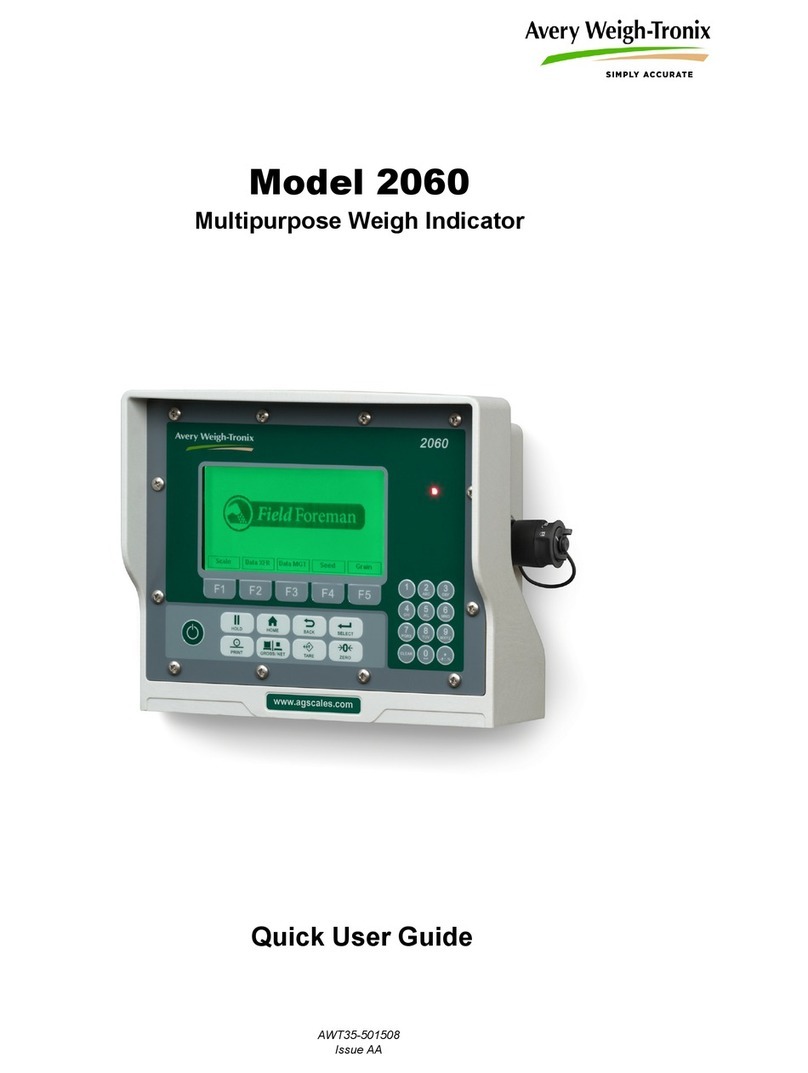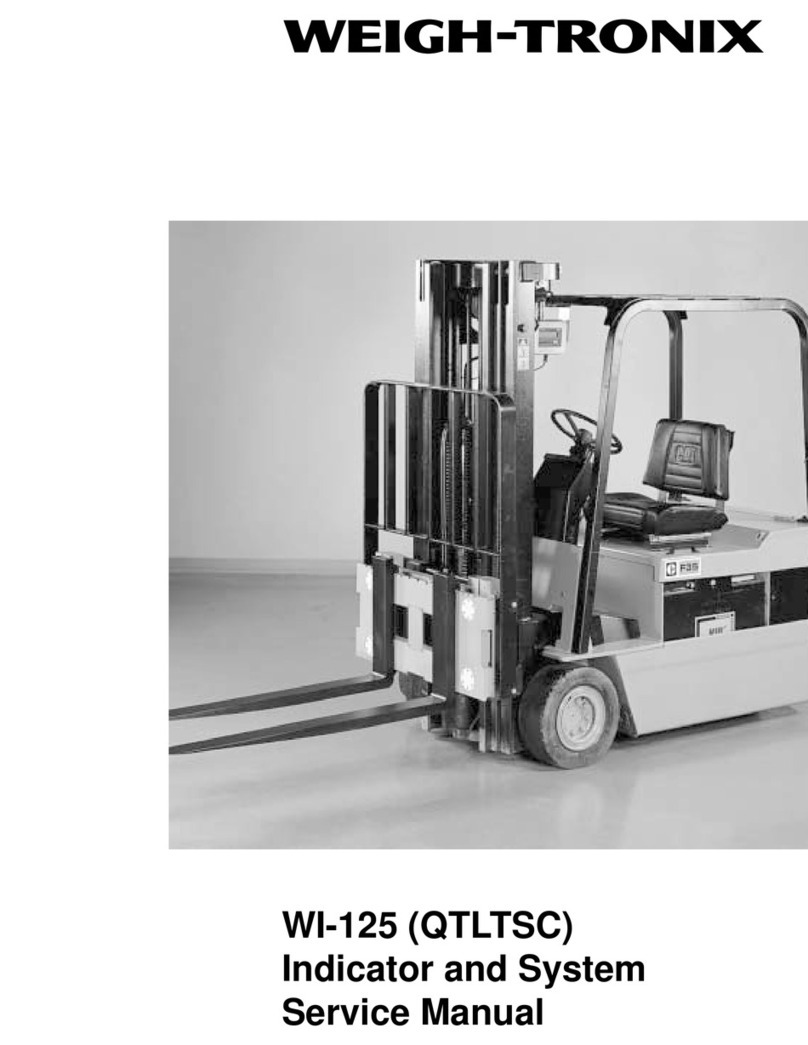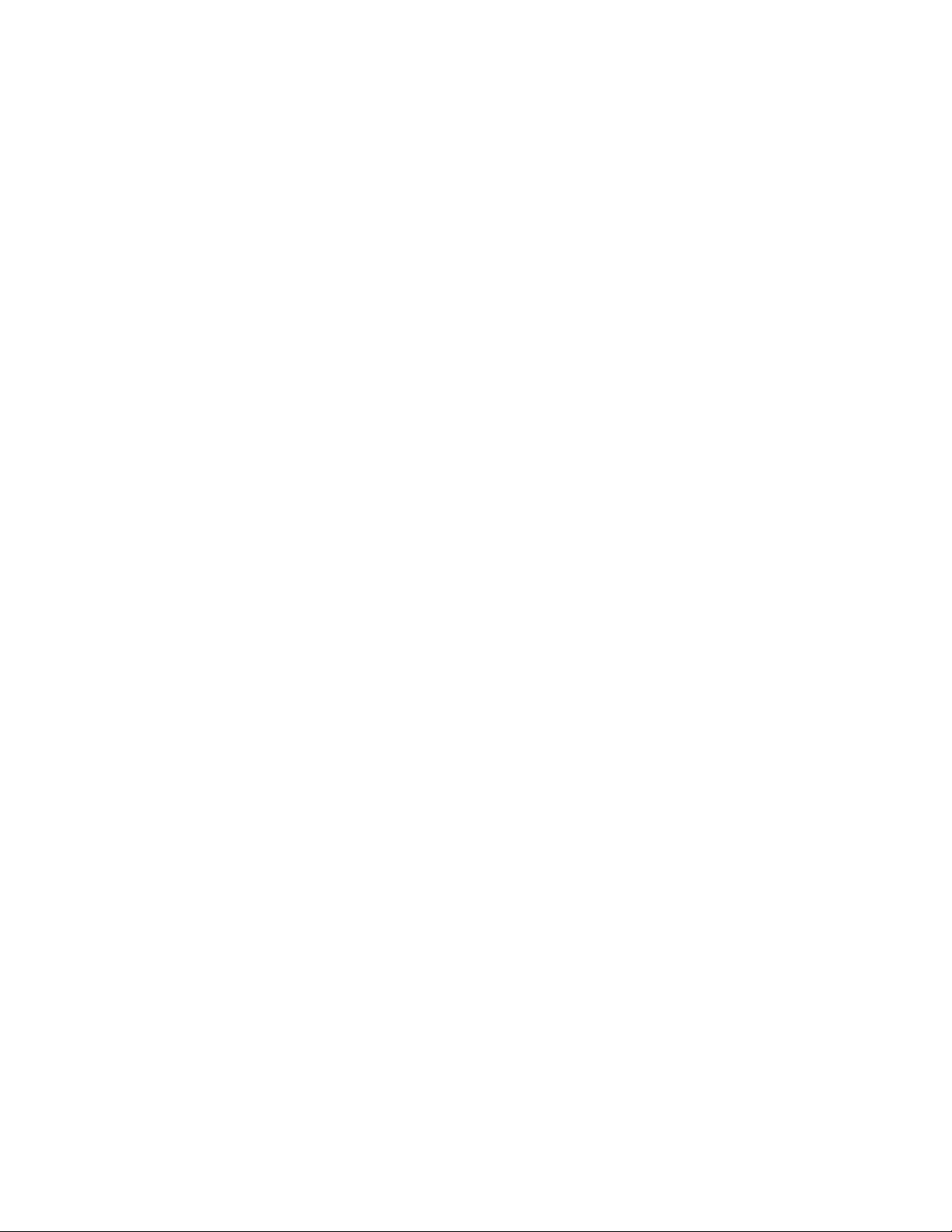4 E1070 Indicator Service Manual
Enable/Configure Weigh-Bars ....................................................................................... 133
CAL submenu for SensorComm scales ......................................................................... 134
CORNER (SensorComm Cornering) ....................................................................... 134
GHOST (Ghost Calibration Factors) ....................................................................... 135
Chapter 5 SensorComm Error Messages ............................................................................................ 137
Chapter 6 Remote Display Functionality ............................................................................................. 138
Remote Display Modes: (Application Settings – Remote Indicator) .............................. 138
Mode 1: Remote weight display only ....................................................................... 138
Mode 2: Remote weight display with annunciators ................................................. 138
Mode 3: Remote weight display with keypad .......................................................... 138
Mode 4: Remote weight display with keypad and annunciators .............................. 139
Remote Display Modes: (Serial Port Settings – Host Indicator) .................................... 139
Mode 4100: Remote weight display only ................................................................. 139
Mode 1: Remote weight display only ....................................................................... 139
Mode 2: Remote weight display with annunciators ................................................. 139
Mode 3: Remote weight display with keypad. ......................................................... 140
Mode 4: Remote display with keypad and annunciators. ........................................ 140
Communications Timeout: ............................................................................................. 141
Chapter 7 Mainboard Network LED Diagnostics ................................................................................ 142
Chapter 8 Network Connections .......................................................................................................... 143
Default network settings feature .................................................................................... 144
General Description: ................................................................................................ 144
Fieldbus #1 default values: ...................................................................................... 144
Fieldbus #2 default values: ...................................................................................... 145
UPD indicator Discovery ................................................................................................ 145
General Description ................................................................................................. 145
Protocol: .................................................................................................................. 145
Chapter 9 Ethernet Industrial Protocols .............................................................................................. 147
Ethernet IP Explicit Messaging ...................................................................................... 147
AWTX Input Point Object (Data Out) ....................................................................... 147
AWTX Output Point Object (Data In) ....................................................................... 147
Ethernet IP Implicit Messaging ...................................................................................... 148
AWTX Assembly Instance for PLC Configuration ................................................... 148
ModBus/TCP .................................................................................................................. 148
Starting Register Locations for PLC Configuration .................................................. 148
Chapter 10 Complete Menu Structures ............................................................................................... 149
Complete Supervisor and User Menus .......................................................................... 149
Complete Service Menu ................................................................................................. 150
Chapter 11 E1070 Technical Illustrations ............................................................................................ 151
Enclosure Parts and Assembly ...................................................................................... 151
Enclosure Parts and Assembly ...................................................................................... 152
Wall Mount Application .................................................................................................. 153
System Block Diagram ................................................................................................... 154
Keypad & Schematic and Power Supply Bd. P/N 60071-0016 ...................................... 155
Main Board Assembly 57643-0011 ............................................................................... 156
Optional PC Boards ....................................................................................................... 157
I/O External Calbe Identification Pin-outs ...................................................................... 158
Trips Interface Unit (TIU3) (optional) & Assembly ......................................................... 159
Model E1070 Checkweigher (Low Capacity) ................................................................. 160
Model E1070 Checkweigher (Medium Capacity) ........................................................... 161