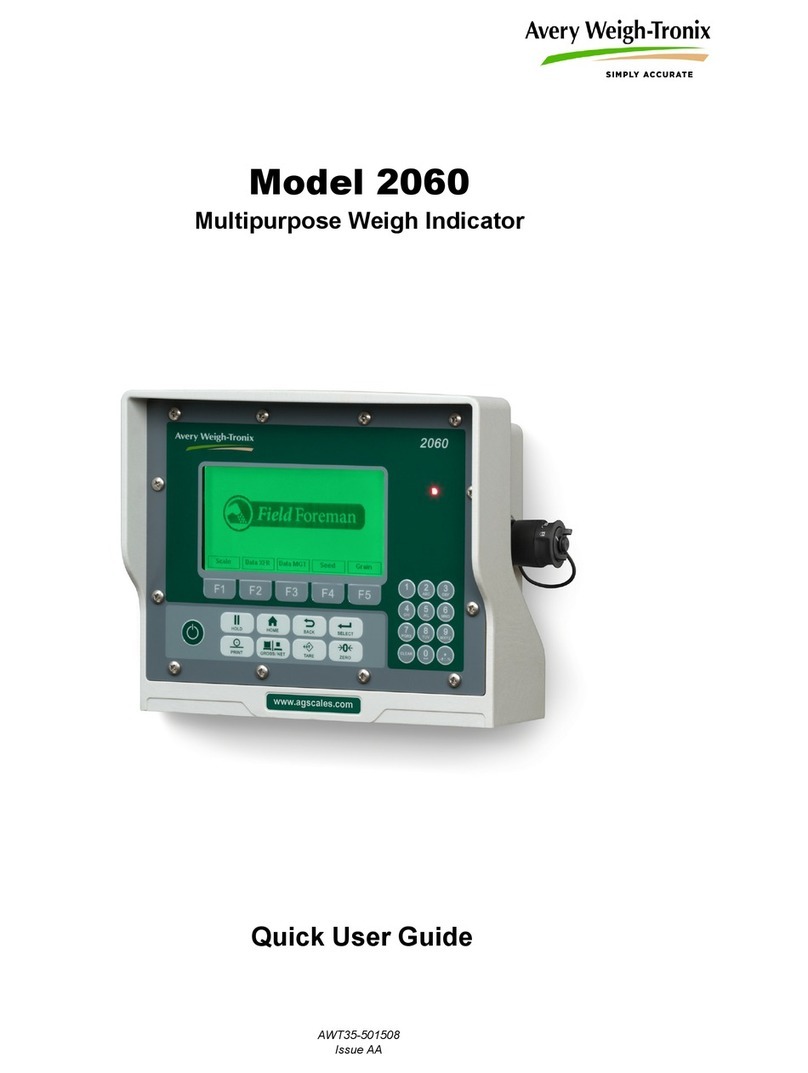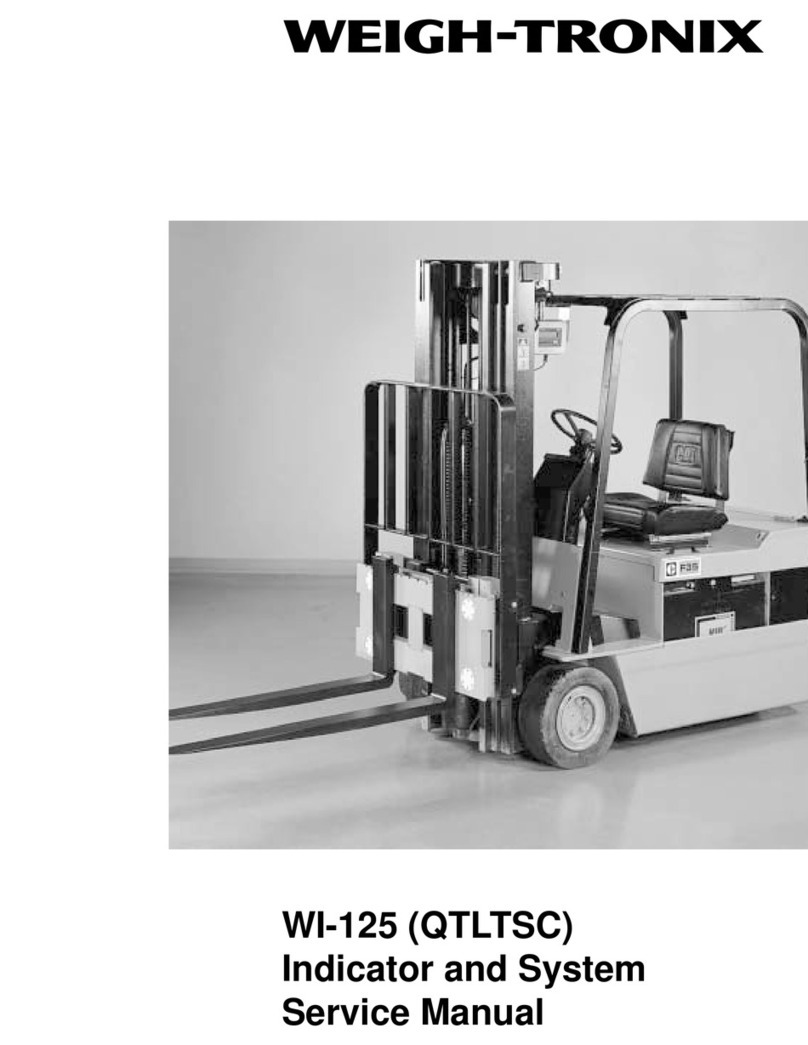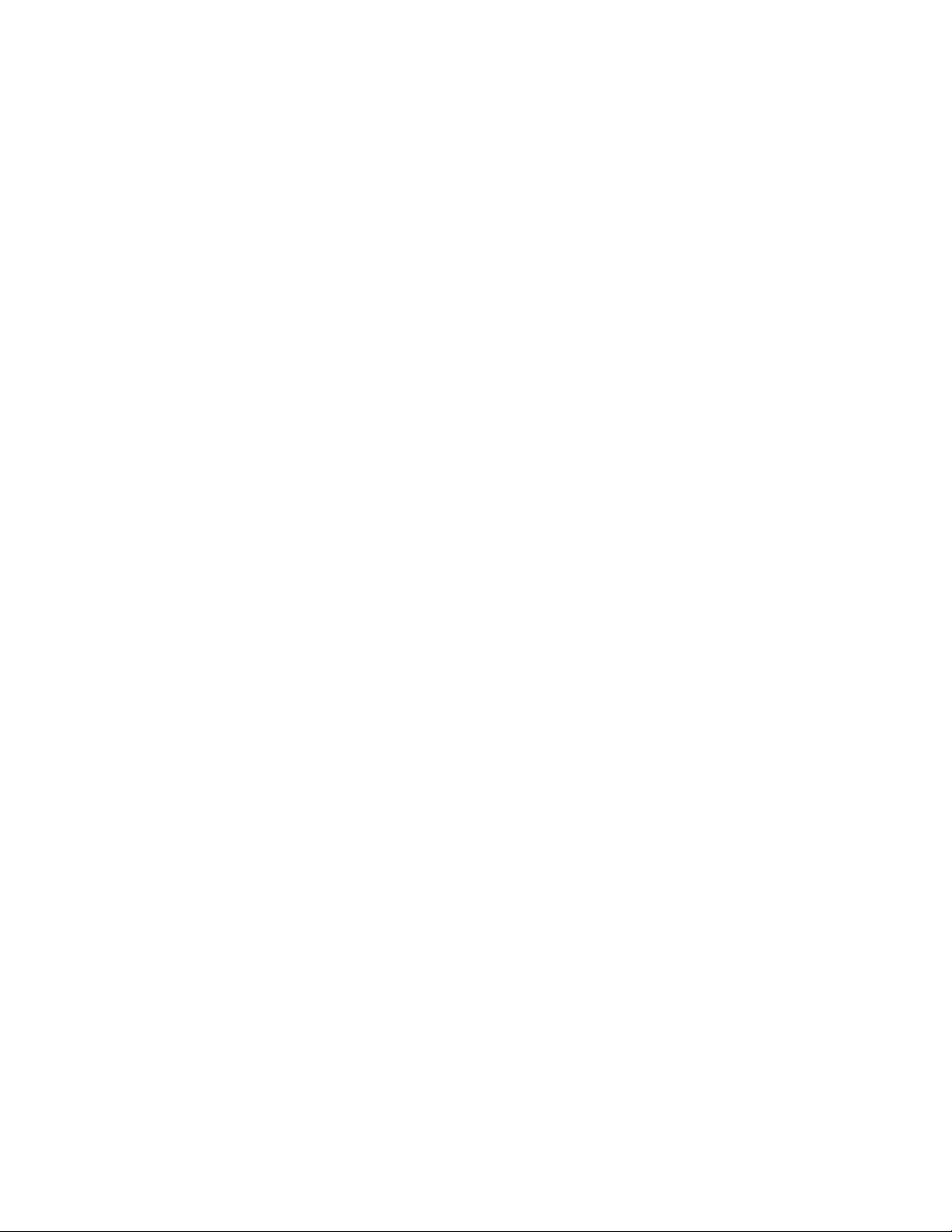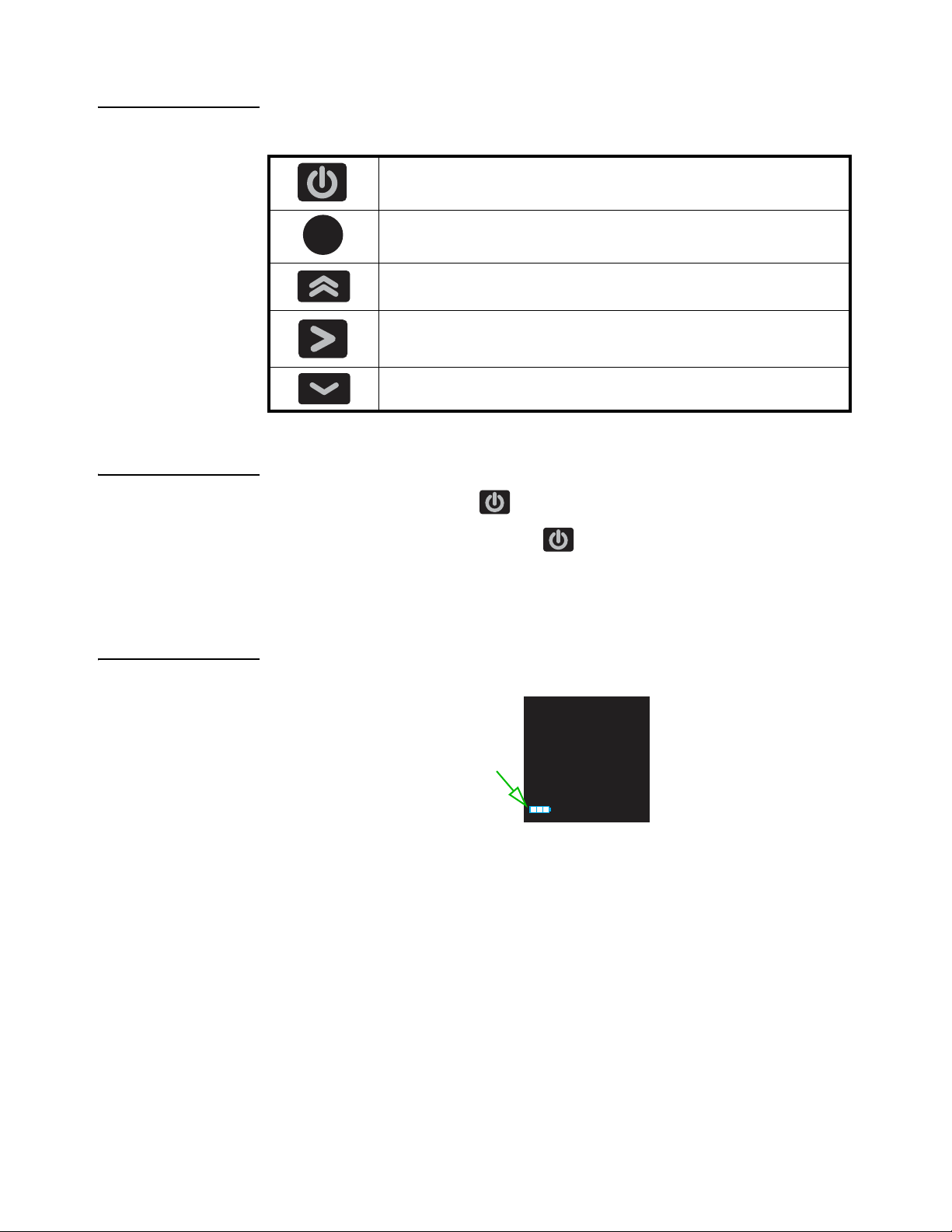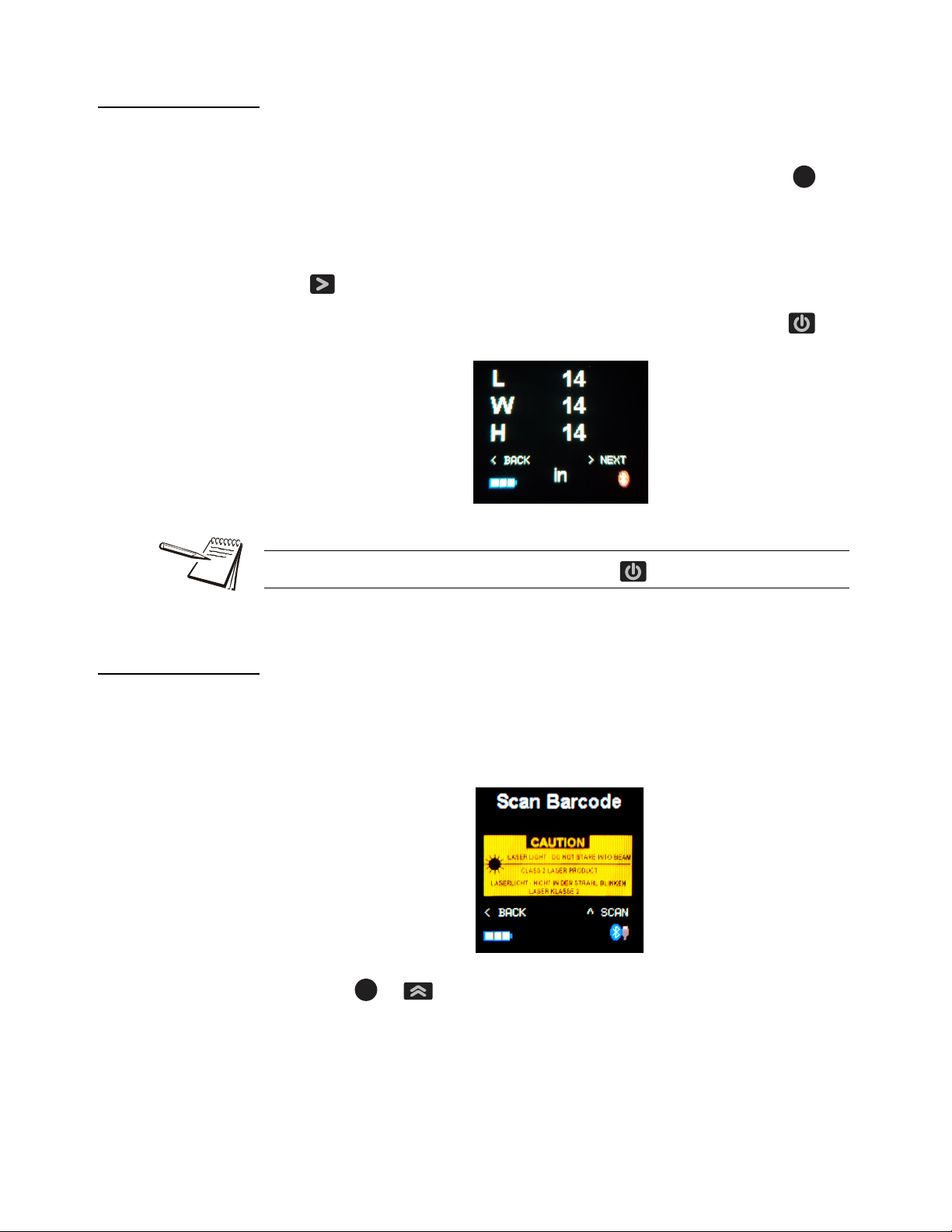ZT350 Dimensioner User Instructions 3
Table of Contents
page
Table of Contents ...................................................................................................................................... 3
Chapter 1 General information and warnings ......................................................................................... 5
About this manual ..............................................................................................................5
Text conventions ......................................................................................................... 5
Special messages ....................................................................................................... 5
Installation .......................................................................................................................... 5
Safety instructions .............................................................................................................. 5
Disposal of electrical and electronic equipment ................................................................. 6
Chapter 2 Introduction .............................................................................................................................. 7
Product Overview ...............................................................................................................7
Buttons ........................................................................................................................8
ZT350 Power On/Off ................................................................................................... 8
ZT350 Battery .............................................................................................................. 8
Chapter 3 Operation .................................................................................................................................. 9
ZT350 Tasks ...................................................................................................................... 9
Quick Check .............................................................................................................. 10
Measure .................................................................................................................... 10
+Weigh ...................................................................................................................... 12
Upload ....................................................................................................................... 13
BT Pair ...................................................................................................................... 13
ZT350 Bluetooth pairing ................................................................................................... 13
Pairing with a weight indicator ................................................................................... 13
Pairing with PC .......................................................................................................... 14
ZT350 Application ............................................................................................................ 18
Installing CDM software ............................................................................................ 18
ZT350 Application USB Transfer ..................................................................................... 21
ZT350 Application Bluetooth Transfer ............................................................................. 22
ZT350 Application ............................................................................................................ 24
ZT350 Application & ZT350 device connection problems ................................................ 24
Chapter 4 Maintenance ........................................................................................................................... 27
Charging the ZT350 ......................................................................................................... 27
Battery replacement ......................................................................................................... 27
Replacing the tape cassette ............................................................................................. 28
Chapter 5 ZT350 Replacement Parts List .............................................................................................. 29