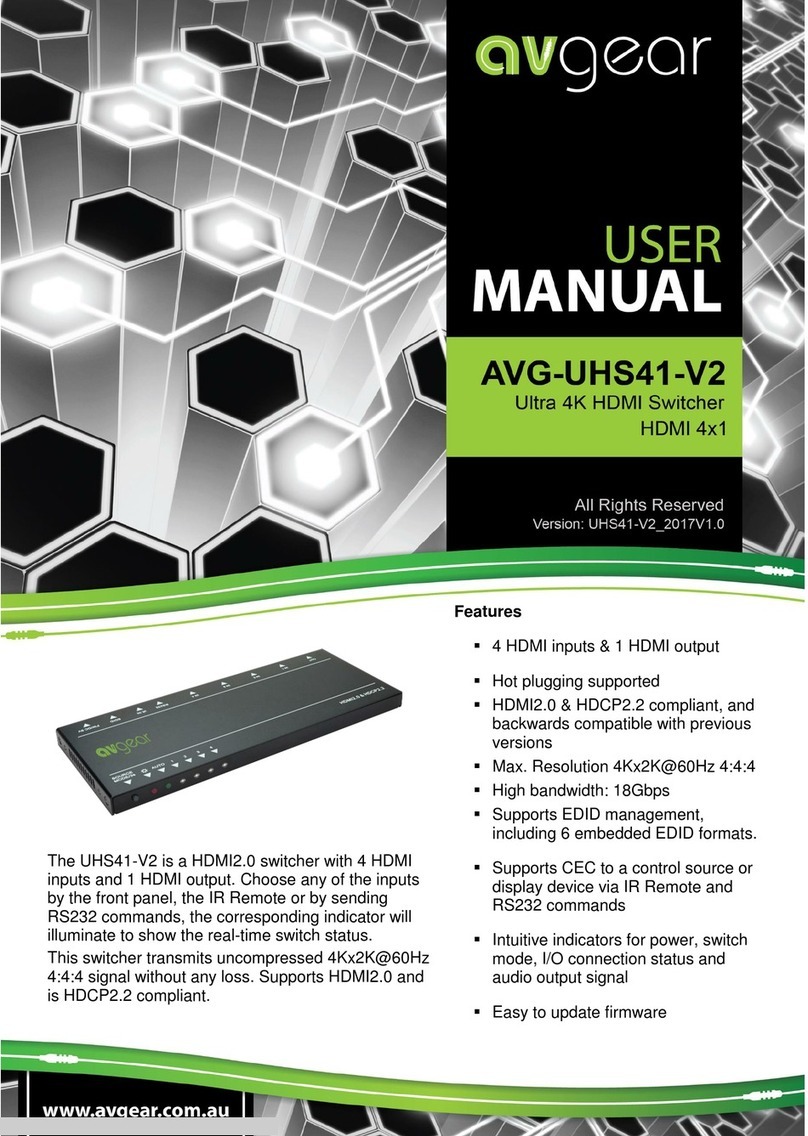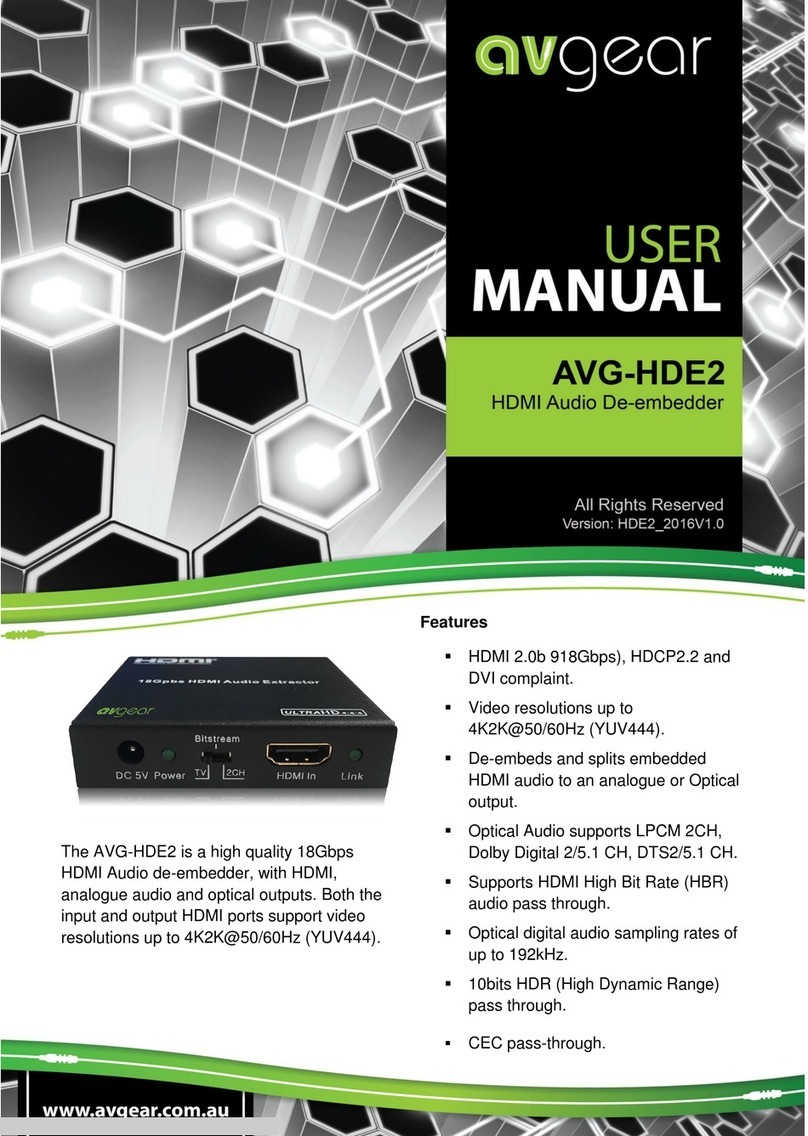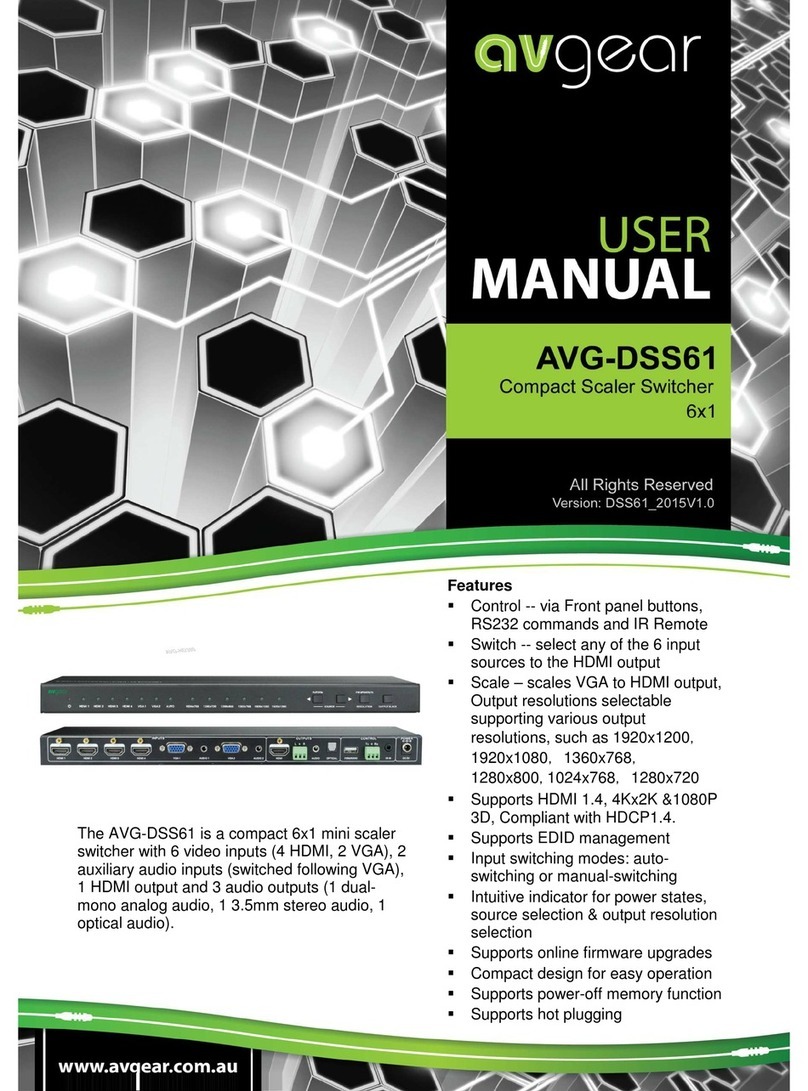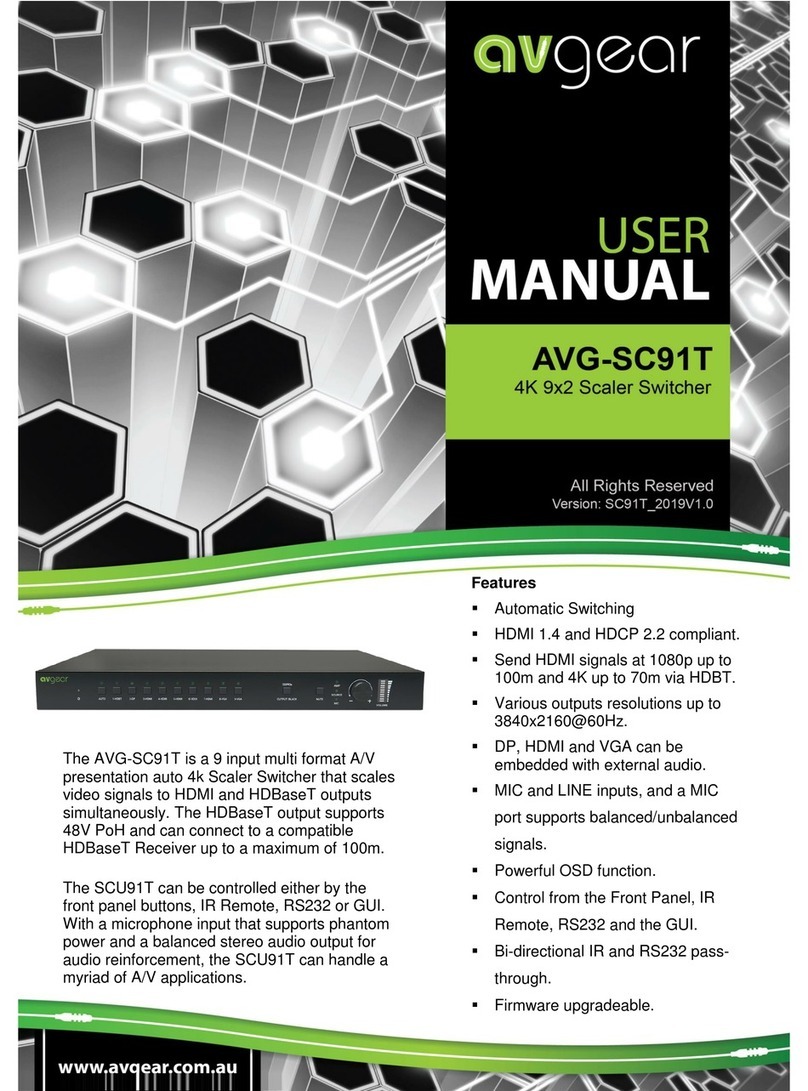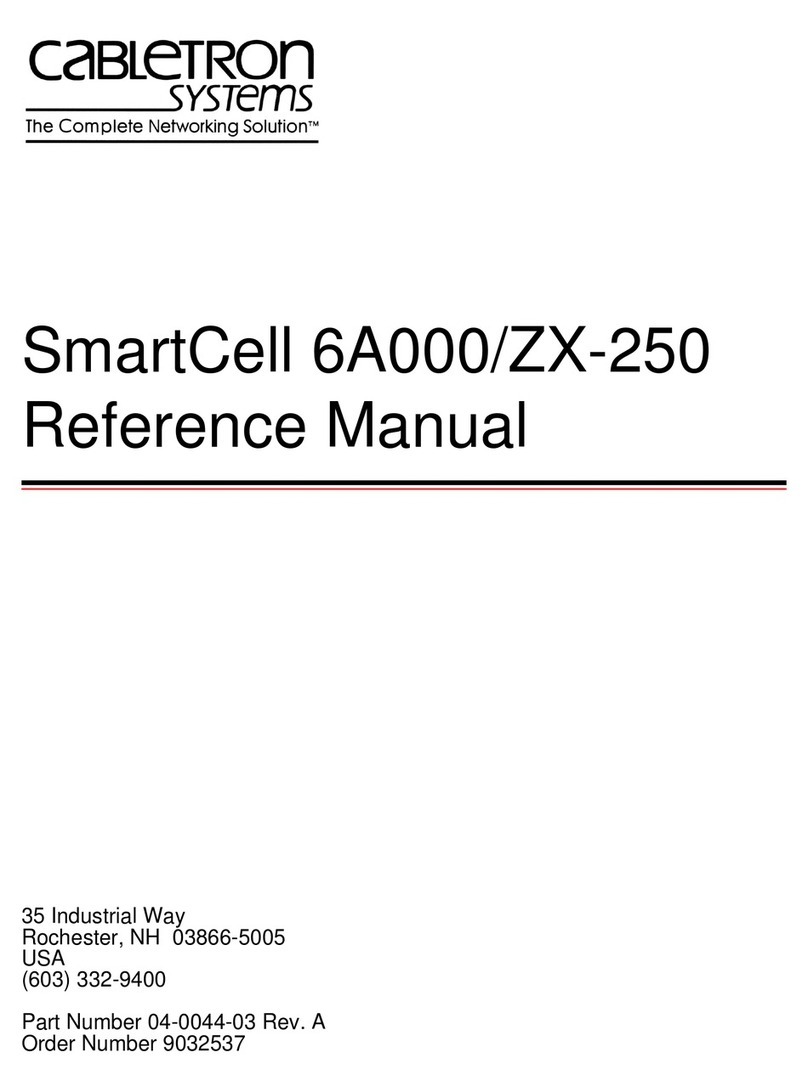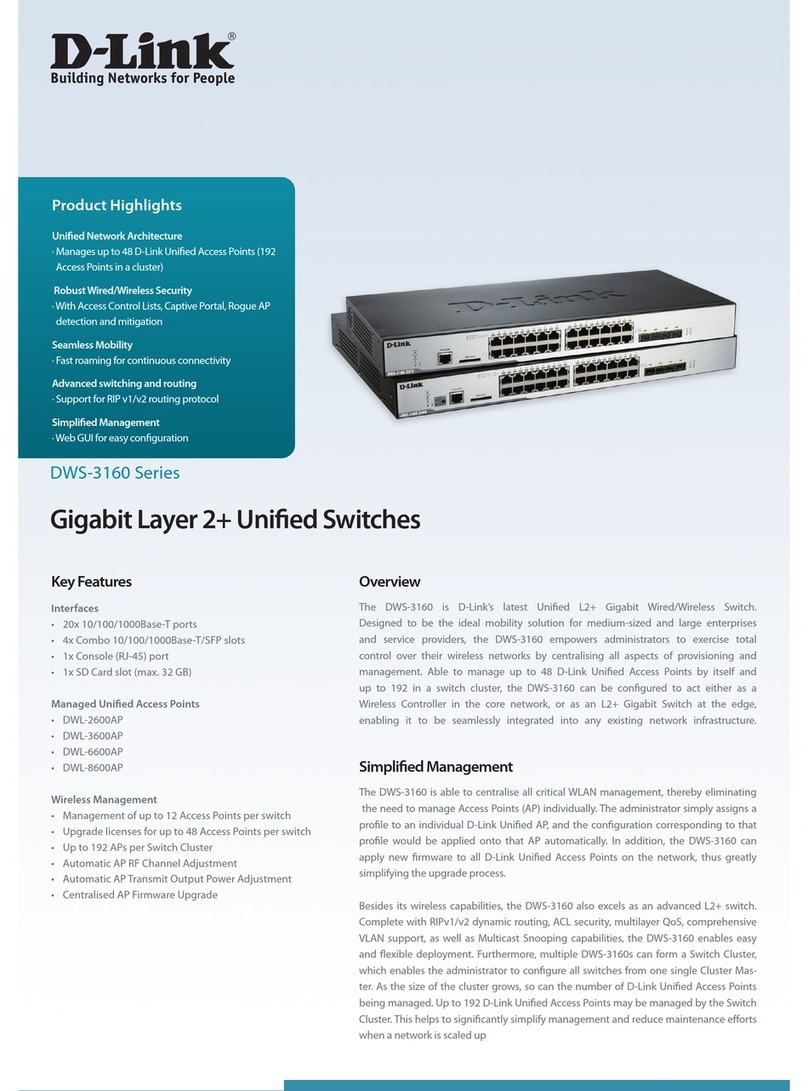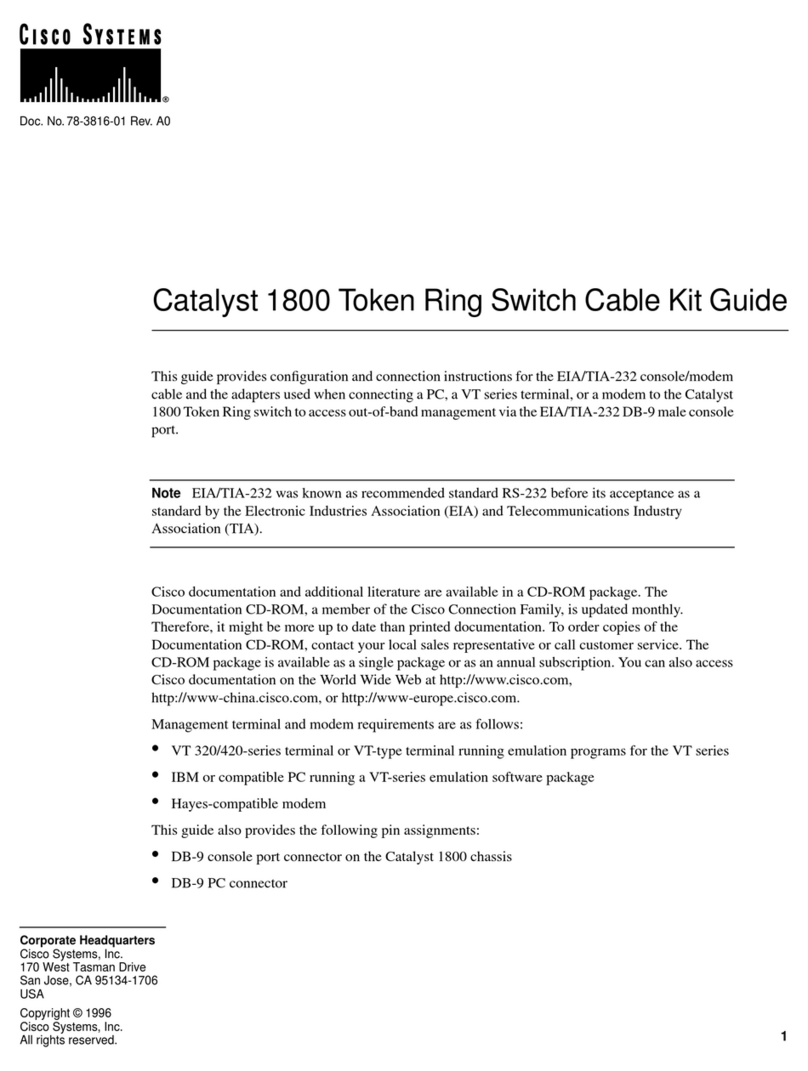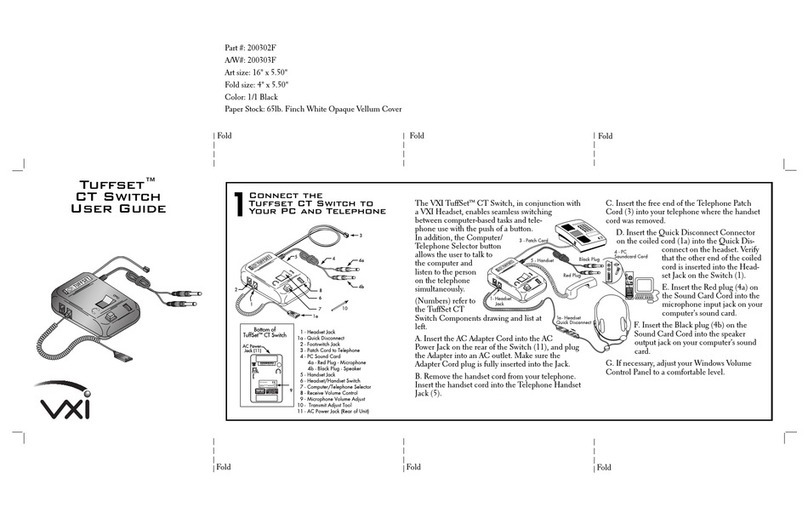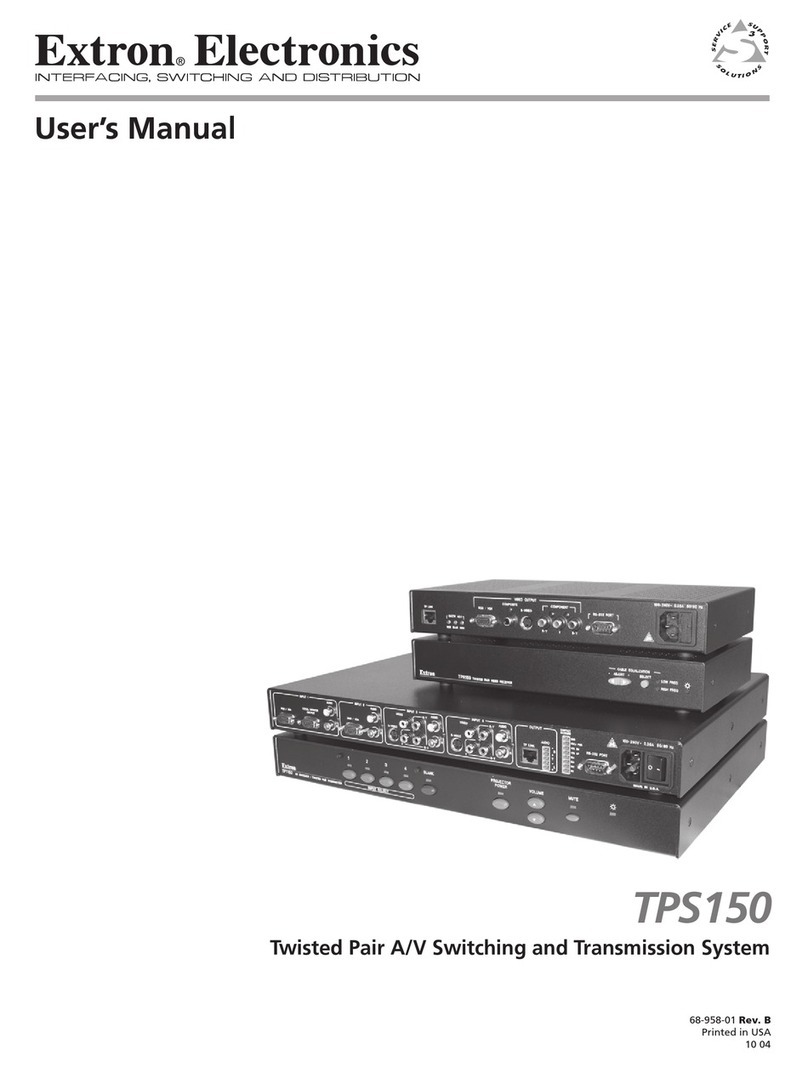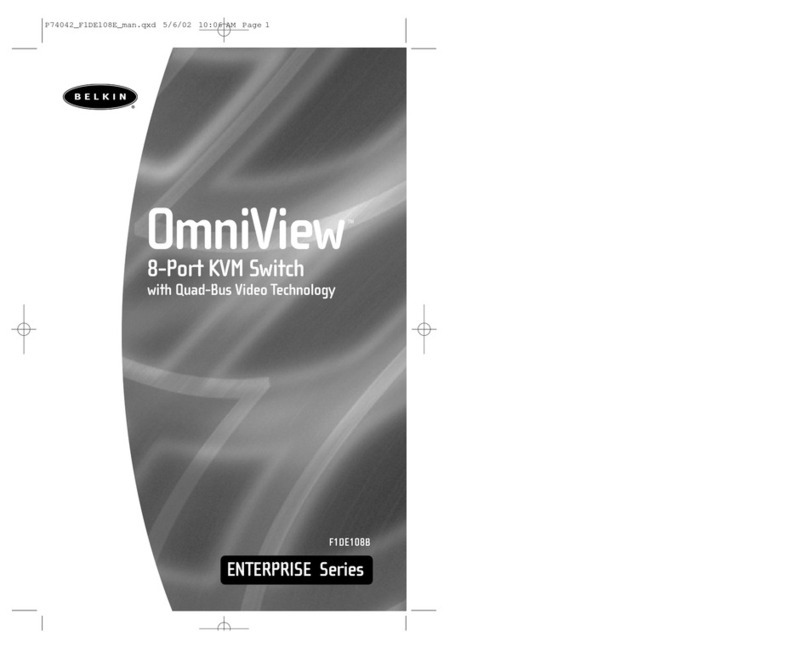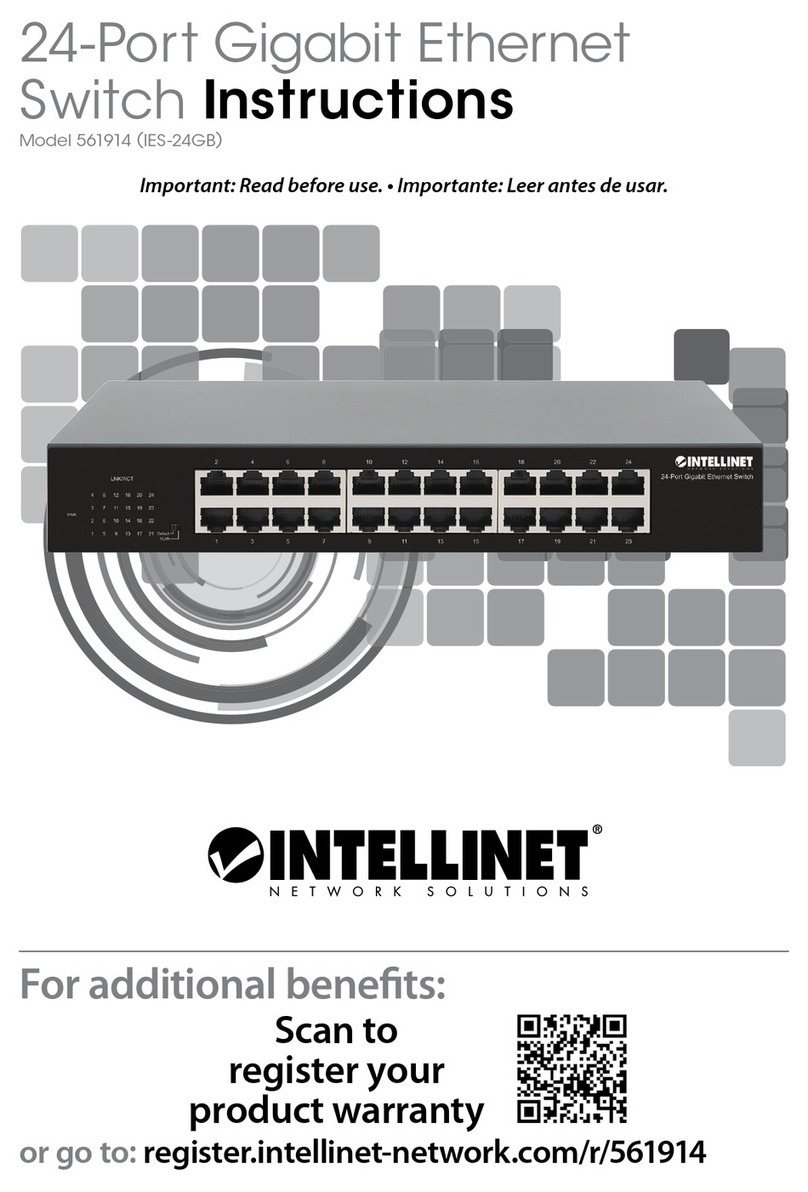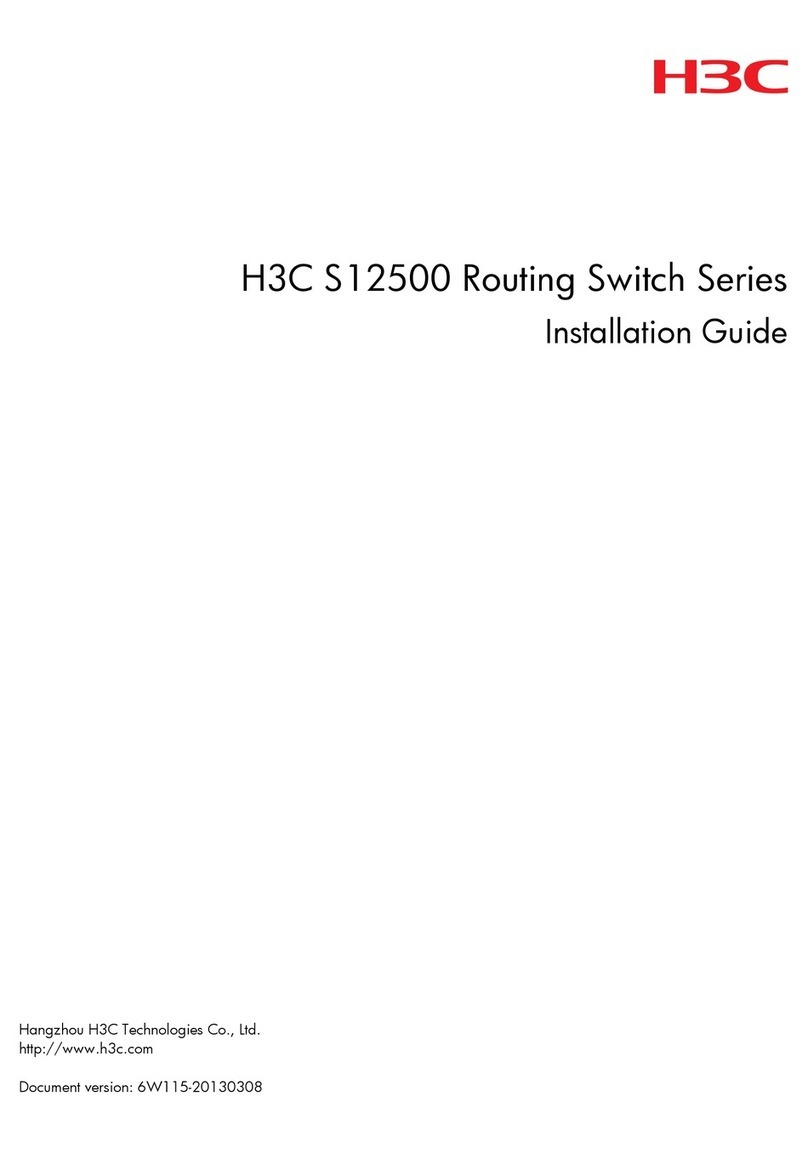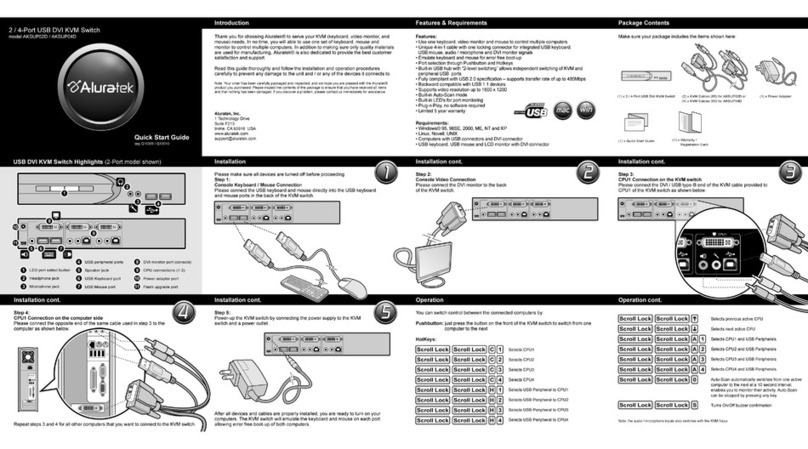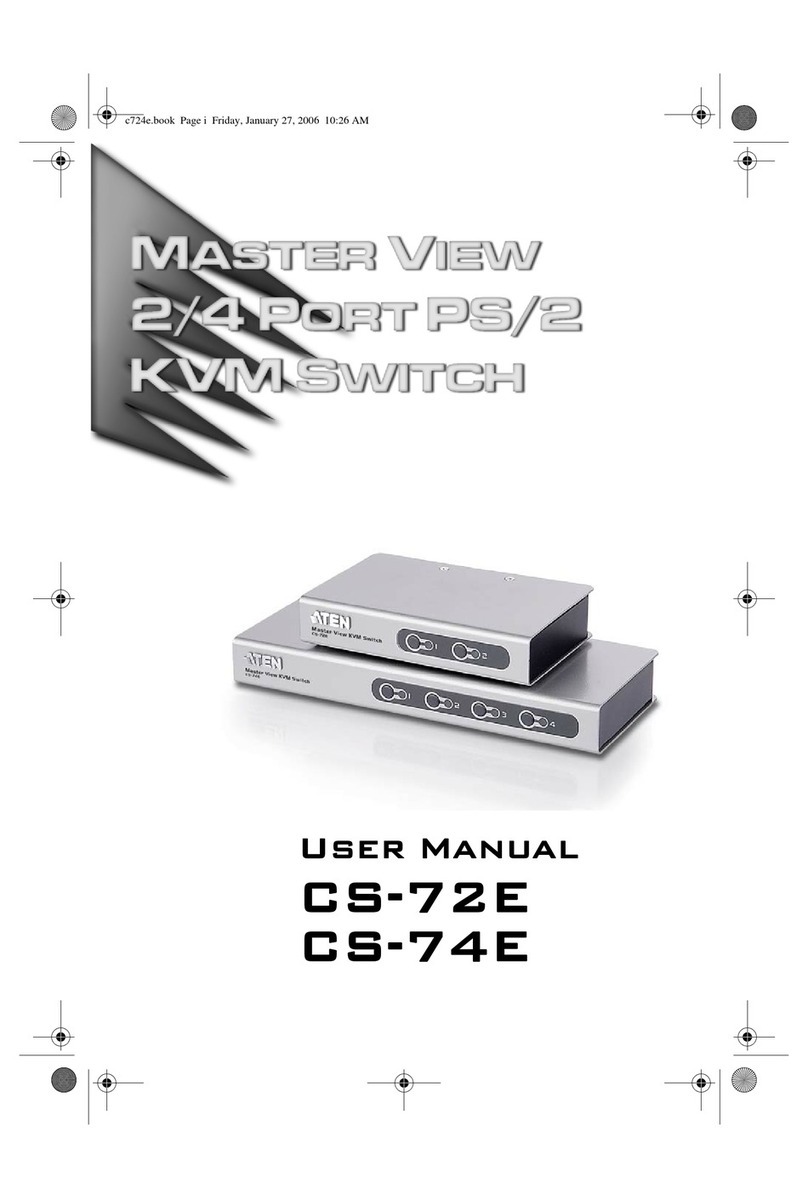AVGear AVG-SC51D User manual

AVG-SC51D
Features
Compliant with HDCP
Supports CEC, with commands to
enable/disable this function
Supports video source auto-switching
function
Bi-directional IR & RS232 control
Output resolutions selectable to assure
preferred output, supports various
output resolutions, such as 1920x1200,
1920x1080, 1600x1200, 1360x768,
1280x800, 1280x720, 1024x768
VGA video supports C-video, YPbPr
and VGA
Supports online software upgrades
48V phantom power to support
condenser microphone
MIC port supports balanced/unbalanced
signals.
3-level MIC input, supports condenser
microphone, dynamic microphone and
wireless microphone
Controllable via button, IR & RS232
Extensive OSD function
The AVG-SC51D is a compact mini scaler
switcher with 5 video inputs (3 HDMI, 2 VGA)
and 6 audio inputs (3 HDMI audio & 2 VGA
audio; 1 MIC audio input). The VGA input
supports VGA, YPbPr and C-video, assuring
the scaler switcher is compliant with multiple
video signal types.

AVG-SC51D
PLEASE READ THIS PRODUCT MANUAL CAREFULLY
BEFORE USING THIS PRODUCT.
This manual is only for operation instruction only, and
not to be used in a maintenance capacity. The
functions described in this version are current as at
March 2015. Any changes of functions and
operational parameters will be updated in future
manual versions. Please refer to your dealer for the
latest product details.
Version 1.0 1/3/15

AVG-SC51D
SAFETY OPERATION GUIDE
In order to guarantee the reliable operation of the equipment and safety of the
user, please abide by the following procedures in installation, use and
maintenance:
1. The system must be earthed properly. Please do not use two blade plugs
and ensure the alternating power supply ranges from 100v to 240v and from
50Hz to 60Hz.
2. Do not install the switcher in an environment where it will be exposed to
extreme hot or cold temperatures.
3. This unit will generate heat during operation, please ensure that you allow
adequate ventilation to ensure reliable operation.
4. Please disconnect the unit from mains power if it will be left unused for a
long time.
5. Please DO NOT try to open the casing of the equipment, DO NOT attempt to
repair the unit. Opening the unit will void the warranty. There are high
voltage components in the unit and attempting to repair the unit could result
in serious injury.
6. Do not allow the unit to come into contact with any liquid as that could result
in personal injury and product failure.

AVG-SC51D
TABLE OF CONTENTS
Introduction ..............................................................................................................1
Introduction to AVG-SC51D .........................................................................1.1
Features.......................................................................................................1.2
What’s in the Box..........................................................................................1.3
Product Appearance................................................................................................2
AVG-SC51D Front Panel..............................................................................2.1
AVG-SC51D Rear Panel..............................................................................2.2
System Connection..................................................................................................3
Usage Precautions.......................................................................................3.1
System Diagram...........................................................................................3.2
Connection Procedure..................................................................................3.3
Microphone Connection................................................................................3.4
Application....................................................................................................3.5
System Operations...................................................................................................4
Operation of Front Panel Buttons.................................................................4.1
Resolution Adjusting.......................................................................4.1.1
Switching Operations......................................................................4.1.2
Volume Adjusting............................................................................4.1.3
Used in OSD Menu.........................................................................4.1.4
Software updating:..........................................................................4.1.5
Operations of IR ...........................................................................................4.2
IR Remote.......................................................................................4.2.1
IR Operations..................................................................................4.2.2
Operation of the CEC Function.....................................................................4.3
Operations of RS232 Control........................................................................4.4
Installation/Removal of the RS232 Control Software......................4.4.1
Basic Settings.................................................................................4.4.2
RS232 Communication Commands................................................4.4.3
Controlling the AVG-SC51D or 3rd Party Device Locally................4.4.4
Operations in the OSD Menu........................................................................4.5
Option.............................................................................................4.5.1
Picture.............................................................................................4.5.2
Sound .............................................................................................4.5.3
Setup ..............................................................................................4.5.4
VGA Converting Cable information...............................................................4.6
Specifications...........................................................................................................5
Panel Drawing ..........................................................................................................6
Troubleshooting & Maintenance.............................................................................7

AVG-SC51D
1. Introduction
1.1. Introduction to AVG-SC51D
The AVG-SC51D is a compact mini scaler switcher with 5 video inputs (3 HDMI, 2
VGA) and 6 audio inputs (3 HDMI audio & 2 VGA audio: switched following the
video; 1 MIC audio input). The VGA input supports VGA, YPbPr and C-video,
assuring the scaler switcher is compliant with multiple video signal types.
AVG-SC51D scales & switches any video signal to the HDMI output.
1.2. Features
Compliant with HDCP
Supports CEC, with commands to enable/disable this function
Supports video source auto-switching function
Bi-directional IR & RS232 control
Output resolutions selectable supporting various resolutions, such as 1920x1200,
1920x1080, 1600x1200, 1360x768, 1280x800, 1280x720, 1024x768
VGA video supports C-video, YPbPr and VGA
Supports online firmware upgrading
48V phantom power to support condenser microphone
MIC port supports balanced/unbalanced signal
3-level MIC input, supports condenser microphone, dynamic microphone and
wireless microphone (Line Level)
Controllable via button panel, IR & RS232
Extensive OSD function

AVG-SC51D
1.3. Package Contents
1 x AVG-SC51D
2 x Mounting ears (for AVG-SC51D)
1 x AVG-HD402PR
5 x Screws
7 x Captive screw connectors
1 x IR receiver
1 x IR emitter
2 x VGA to YPbPr cables
2 x RS232 cable
8 x Plastic cushions
1 x IR remote (Cell battery is not included)
1 x Power Adapter (DC 12V)
1 x User Manual
Note: Please confirm if the product and the accessories are all included, if not,
please contact your dealer.

AVG-SC51D
2. Product Appearance
2.1. AVG-SC51D Front Panel
①Power indicator
Illuminates red when power is on, turns green in standby mode.
②LCD screen
Shows the real-time system working status
③SOURCE/AUTO
Used as the video source selection button, press to select one source, press
again to select next source, switching through in turn between HDMI1,
HDMI2, HDMI3, VGA1 and VGA2. The LCD screen will show the name of the
selected source.
Used as a switching mode selection button, press and hold for 7 seconds or
more to enter into Auto-switching mode, press and hold for 7 seconds or
more again to enter into Manual-switching mode.
Note: Setting any VGA port to AV or YPbPr in Manual-switching mode, the system
will not be able to enter into Auto-switching mode. While in Auto-switching mode,
setting any VGA port to AV or YPbPr will automatically enter into Manual-switching
mode, and the LCD screen and RS232 control software will prompt “Not support!”.
④ENTER
Confirm selection in menu.
⑤RESO/AUTO
Used as output resolution manual switching button, select between
1920x1200, 1920x1080, 1600x1200, 1360x768, 1280x800, 1280x720,
1024x768.
Used as output resolution switching mode selection button, press and hold
for 7 seconds or more to enter in Auto-switching mode, press and hold for
7 seconds or more again to enter into Manual-switching mode.

AVG-SC51D
⑥MENU/FWUPDATE
Menu button, press it to enter into the OSD menu.
Used also as the software updating button, press and hold for 7 seconds or
more to enter into the software updating procedure.
⑦VOL-
Used as the volume down button.
Used as the direction button NEXT in menus.
⑧MIC+
Used as the MIC volume up button.
Used as a direction button to MOVE UP in menus.
⑨VOL+
Used as a volume up button.
Used as a direction button to PREVIOUS in menus.
⑩MIC-
Used as a MIC volume down button.
Used as a direction button MOVE DOWN in menus.
Note: Pictures shown in this manual are for reference only.

AVG-SC51D
2.2. AVG-SC51D Rear Panel
①AUDIO INPUT
Including 3 HDMI audio & 2 VGA audio inputs
Note. For embedded HDMI audio or external input audio, this is selected by
sending RS232 commands.
②AUDIO OUTPUT
Audio output port, the audio comes from the input audio corresponding to the
selected video source and is mixed with MIC audio.
③IR OUT
5 in total, connect with IR emitters to control local source devices or AVG-
SC51D remotely, switched along with the corresponding video source.
④IR IN
Connects with IR receiver (with IR carrier only), to receive IR signals sent by the
IR remote or remote controller of another input/output device.
⑤FIRMWARE
USB port, connects with a USB flash disk or other storage device with the
update file loaded, to update the system firmware.
⑥RS232
Serial control port, 3-pin captive screw connector, connects with a control device
(such as a computer) to control the AVG-SC51D or other devices connected
with the AVG-HD402PR.
⑦DC 12V
Power port, connect with DC 12V power adapter.
⑧MIC

AVG-SC51D
a) MIC port
Connection for a microphone
b) Mic switch
3 Positions: 48V phantom power mode (connect with condenser
microphone), MIC mode (connect with a dynamic microphone) and LINE
mode (connect with a wireless microphone or line audio).
⑨VIDEO INPUT
Video input ports, include 3 HDMI inputs & 2 VGA inputs.
VGA ports support YPbPr, C-video and VGA format. Factory default is VGA
format.
⑩OUTPUT
c) HDMI local output
The two ports share the same audio signal, and the audio signal is mixed with
MIC audio and HDMI embedded audio (output audio). If disabling HDMI
embedded audio output, there will be no audio output.
Note: Pictures shown in this manual are for reference only.

AVG-SC51D
3. System Connection
3.1. Usage Precautions
1. System should be installed in a clean environment with temperature and humidity
maintained within equipment specification.
2. All of the power switches, plugs, sockets and power cords should be insulated
and safe.
3. All devices should be connected before power is turned on.
3.2. System Diagram
3.3. Connection Procedure
Step 1. Connect HDMI source devices (e.g. Blu-ray DVD) to HDMI input ports of
AVG-SC51D with HDMI cable. Connect VGA source devices (e.g. PC) to
VGA input ports of the AVG-SC51D with VGA cable.
Step 2. Connect audio sources to corresponding AUDIO INPUT ports on AVG-
SC51D with audio cable. The audio of HDMI can be embedded or external
by sending the right command.
Step 3. Connect a HDMI display device to HDMI output port of AVG-SC51D with
HDMI cable.
Step 4. Connect speaker, headphone or PTN amplifier to AUDIO OUTPUT port of
AVG-SC51D.
Step 5. Connect control device (e.g. PC) to RS232 port of AVG-SC51D

AVG-SC51D
Step 6. Select MIC level and connect right microphone to MIC input port. MIC audio
will be transmitted to AUDIO OUTPUT port and mixed with source audio.
Step 7. Connect DC12V power adaptor to the power port
3.4. Connection of the Microphone
AVG-SC51D provides with one 3-level microphone input port, to accommodate
different microphone input modes, including 48V phantom power mode, MIC mode &
LINE mode.
48V phantom power input
48V phantom power input has a good frequency characteristic, high input impedance
and high sensitivity.
When switched to “48V”, the MIC input will provide 48V phantom power. This is only
used for condenser microphone.
Connect the microphone in this way: “+” connects to positive, “-” connects to
negative and “ ” to ground.

AVG-SC51D
MIC input
MIC input has low frequency characteristics, and wide frequency response.
When switched to “MIC”, the microphone input is used for connecting with dynamic
microphone. There are two different connection methods:
1. Unbalanced connection:
“+” and “ ” connect to ground, and “-” connects to signal. “-
” and “ ” connect to ground, and “+” connects to signal.
2. Balanced connection: “+” connects to positive, “-” connects to negative and “
” connects to ground.

AVG-SC51D
LINE input
LINE input has low frequency characteristics, and wide frequency response.
When switch to “LINE”, the microphone input is used for connecting with line audio
or wireless microphone output. There are two different connection methods:
1. Unbalanced connection:
“+” and “ ” connect to ground, and “-” connects to signal.
“-” and “ ” connect to ground, and “+” connects to signal.
2. Balanced connection: “+” connects to positive, “-” connects to negative and “
” connects to ground.
3.5. Application
AVG-SC51D has great application in various systems such as the IT realm,
monitoring, conference rooms, big screen displays, broadcast, education, command
& control centers and smart homes etc.

AVG-SC51D
4. System Operations
4.1. Operations of Front Panel Buttons
Front panel buttons can be used for output resolution adjusting, switching
operations, software updating, volume adjustment and other operations.
4.1.1. Resolution Adjusting
Resolution supports auto-adjusting and manual-adjusting. Press and hold for
RESO/AUTO button for 7 seconds or more to switch between auto-adjusting/
manual-adjusting mode.
Note:
1. In auto-adjusting mode, AVG-SC51D will choose the resolution of the display
device at the far-end as the preferred resolution.
If you need to choose the resolution of local HDMI display device:
Turn off the power of AVG-SC51D
Turn on the power of AVG-SC51D.
The unit grabs the resolution of the local HDMI output device.
2. In auto-switching mode, front panel button control is not available, but IR and
RS232 controls are able to switch modes.
4.1.2. Switching Operations
Video signals support auto-switching and manual-switching. Press and hold for
SOURCE/AUTO button for 7 seconds or more to enter in auto-switching/ manual-
switching mode.
The display result is showed as below:
IN: HDMI1 MANUAL
IN: HDMI1 AUTO
1280 X 720
1280 X 720
The display result will be shown for 2 seconds.

AVG-SC51D
Auto-switching function
The auto-switching mode abides by the following principles:
New input principle
Once a new input signal is detected, AVG-SC51D will switch to the new signal
automatically.
Power rebooting principle
The AVG-SC51D offers a function to remember the last displayed signal when
rebooting. Once rebooted, AVG-SC51D will automatically enter auto-switching
mode, and then detect all inputs and memorize their connection status for future
rebooting use.
If the last displayed signal is still available, AVG-SC51D will output the signal. If not,
there will be no signal on output devices.
Signal removing principle
Once removing the current display signal, AVG-SC51D will detect all input
signals with priority from INPUT 1 to INPUT 5. It will transfer the signal detected
first to be available to all output devices.
Notice: The Auto-switching function works only when connecting a new signal,
removing a signal or power rebooting. With any VGA port set to AV or YPbPr, the
system will be not able to enter into Auto-switching mode.
Operation Examples:
Connect INPUT 2, INPUT 4, and INPUT 5 ports with source devices, select
INPUT 4 to outputs.
Press and hold for the front key SOURCE/AUTO for 7 seconds or more to enter
in auto-switching mode.
No signal removed or new input, AVG-SC51D just works in auto-switching mode,
and will take no action (Output from INPUT 4)
Connect INPUT 3 with a source device, and then it will choose INPUT 3 to
output.
Remove the signal of INPUT 3, AVG-SC51D will detect from INPUT 1 to INPUT
5. And when it detects that input 2 is available, it will choose INPUT 2 to output.
Cut off the power of the AVG-SC51D, then reboot. As the AVG-SC51D is in auto-
switching mode, it will choose INPUT 2 to output.

AVG-SC51D
4.1.3. Volume Adjustment
Not in OSD menu, press VOL – to decrease line volume, VOL + to increase.
Not in OSD menu, press MIC – to decrease MIC volume, MIC + to increase.
4.1.4. Used in the OSD Menu
Press MENU button to enter in OSD menu, and use UP, DOWN, LEFT, RIGHT
button to navigate, press ENTER button to confirm selection. MENU button also can
be used to exit present menu level by level until exit the OSD menu.
4.1.5. Software Updating
AVG-SC51D supports software updating via USB flash disk.
Procedures:
1. Copy the file “MERGE_51T.bin” to the root directory of a USB flash disk. (Make
sure the file is copied to the root directory for normal use. The “MERGE_51T.bin”
file is provided/ authorized by AVGear engineering department or from our
website: www.avgear.com.au
2. Plug the USB flash disk to the AVG-SC51D USB port on its front panel.
3. Press the button “MENU” for 7 seconds or more to update the software
automatically.
Or press this button for 1 second to open the OSD menu “Option”
Select
“Software Update” to enter in update procedure. Or send command 50689% to
update software.

AVG-SC51D
4.2. Operations of IR
4.2.1. IR Remote
①
Standby button
Enter/ exit standby mode
②Input channel selection buttons
INPUT 1 is for HDMI1, INPUT 2 for
HDMI2…INPUT 5 for VGA2.
AUTO: Enable/disable auto-switching mode.
③Volume adjusting buttons
MIC-/+: turn down/ up MIC volume LINE-/+: turn
down/ up line volume MIC MUTE: mute/ unmute
MIC audio
LINE MUTE: mute/ unmute line audio
④Menu operation buttons
MENU: press to enter in OSD menu or used to
return to previous menu; EXIT: exit OSD menu.
OK: confirm button; Navigation buttons:
UP/DWON/LEFT/ RIGHT button, for value setting
or page-turn, Buttons in area a are also able to
work in CEC mode to enter the menu of HDMI
source device; P.P, ZOOM, S.M: shortcut button, to
select display mode.
⑤Resolution selection buttons
Select resolution by pressing corresponding button.
AUTO: Enable/disable auto-switching mode.
⑥CEC function buttons
(For HDMI input signal which supports CEC only)
Including PLAY, PAUSE, STOP, MENU, REV
(reverse) and FWD (forward)
Buttons in section aalso work when entered CEC.

AVG-SC51D
4.2.2. IR Operations
The 5 IR OUT ports correspond to the 5 video inputs separately, and the IR signals
are switched following the corresponding video source.
4.3. Operation of the CEC Function
AVG-SC51D supports CEC, it can be turned on/ off by sending RS232 commands or
OSD menu operations. The default setting is ON.
Commands pertaining to CEC: “50686%” (enable CEC) and “50687%” (disable CEC)
HDMI INPUT ports 1~3 support CEC, if the connected source devices also support
CEC and their CEC are on, users can control the source device via the IR remote of
AVG-SC51D.
The working status related to CEC and STANDBY is showed as below:
Situation
Working Status
CEC: on, Standby: on
Press STANDBY button on IR remote, AVG-SC51D enters
in standby mode, so do all HDMI source devices.
Press STANDBY button again on IR remote, AVG-SC51D
exits standby mode, the HDMI source devices start working
too.
CEC: on, Standby: off Press STANDBY button on IR remote, AVG-SC51D enters
in standby mode, HDMI 1~3 source devices keep on.
CEC: on Use CEC function buttons, ▲,▼, ⊳, and OK buttons on
IR remote to control HDMI source devices, include play,
pause, fast forward, fast reverse and operations in menu.
CEC: off Unable to control HDMI source devices through IR remote.
CEC: Control HDMI source devices by IR remote of the AVG-SC51D

AVG-SC51D
4.4. Operations of RS232 Control
When controlled using a third party RS232 device, the baud rate of this device
should be 2400, 4800, 9600, 19200, 38400, 57600 or 115200.
4.4.1. Installation/Removal of RS232 Control Software
Installation: Copy the control software file to the computer connected with AVG-
SC51D.
Removal: Delete all the control software files in corresponding file path.
4.4.2. Basic Settings
First to connect AVG-SC51D with all input devices and output devices needed, then
to connect it with a computer which is installed with RS232 control software. Double-
click the software icon to run this software.
Here we take the software CommWatch.exe as example. The icon is showed as
below:
The interface of the control software is showed as below:
Monitoring area, indicates if
the command sent works.
Parameter Configuration area
Command Sending area
Table of contents
Other AVGear Switch manuals

AVGear
AVGear AVG-UHS41 DA User manual

AVGear
AVGear AVG-MS88-HDBT User manual

AVGear
AVGear AVG-UDA24-HD70 User manual
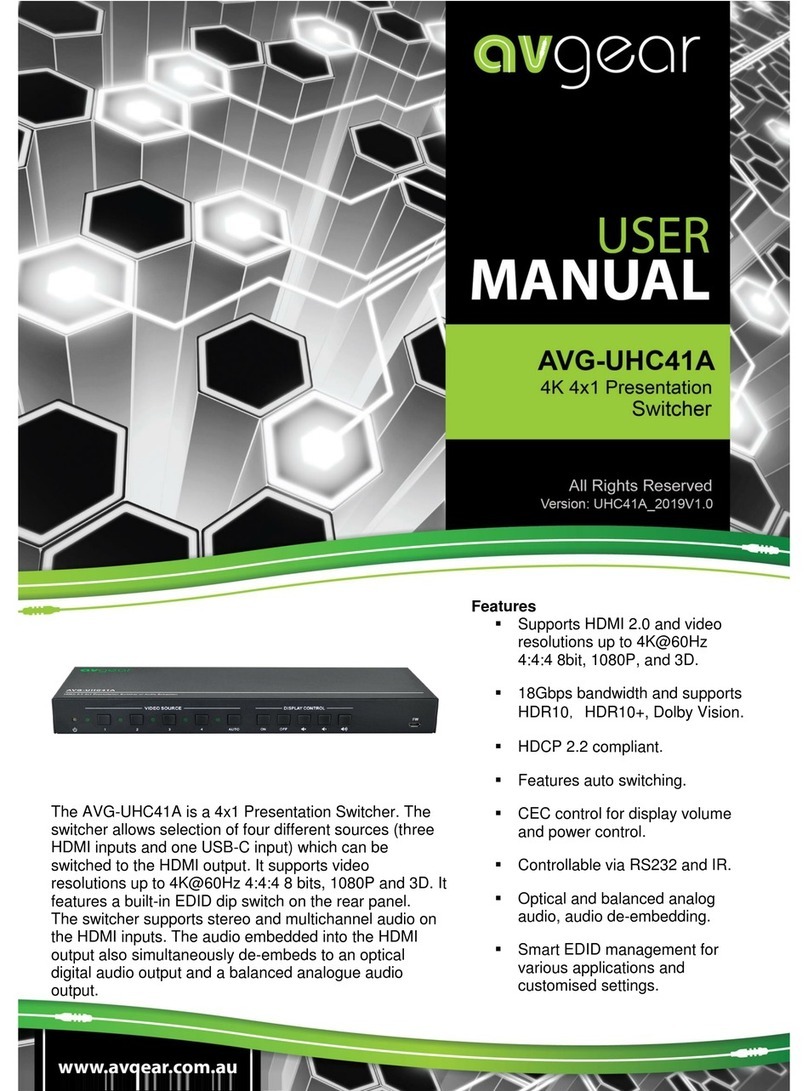
AVGear
AVGear AVG-UHC41A User manual
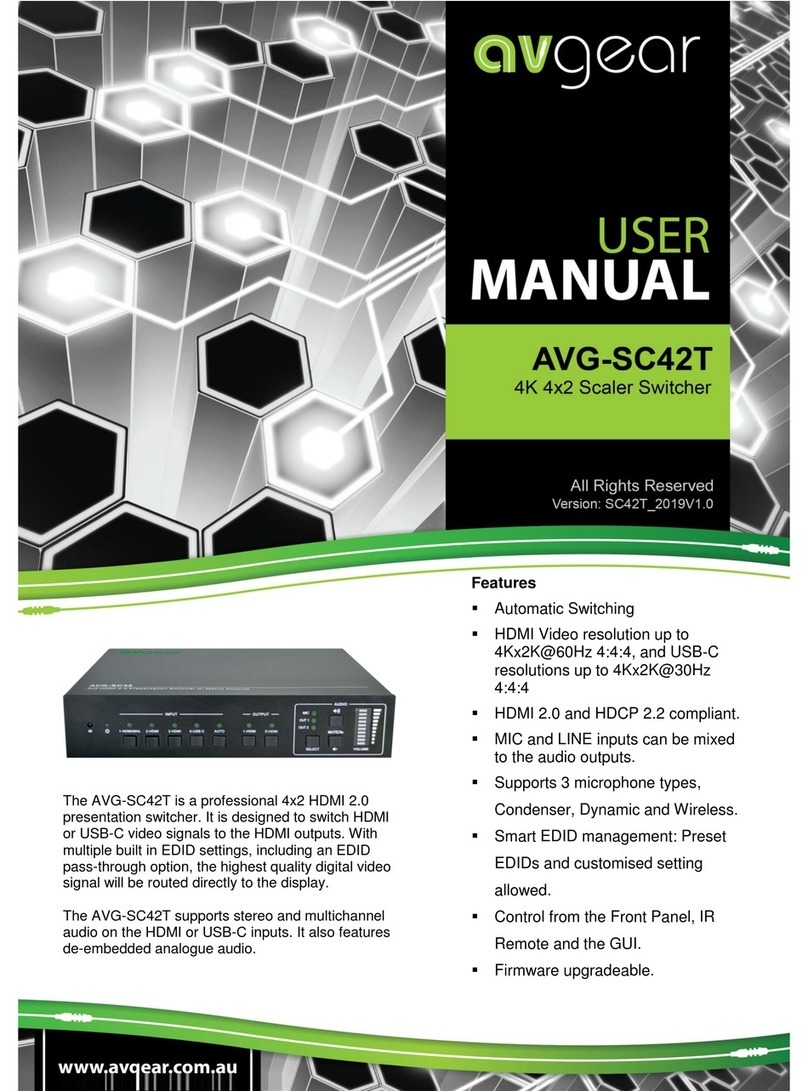
AVGear
AVGear AVG-SC42T User manual

AVGear
AVGear AVG-SC51T User manual

AVGear
AVGear AVG-SCU41-MV User manual
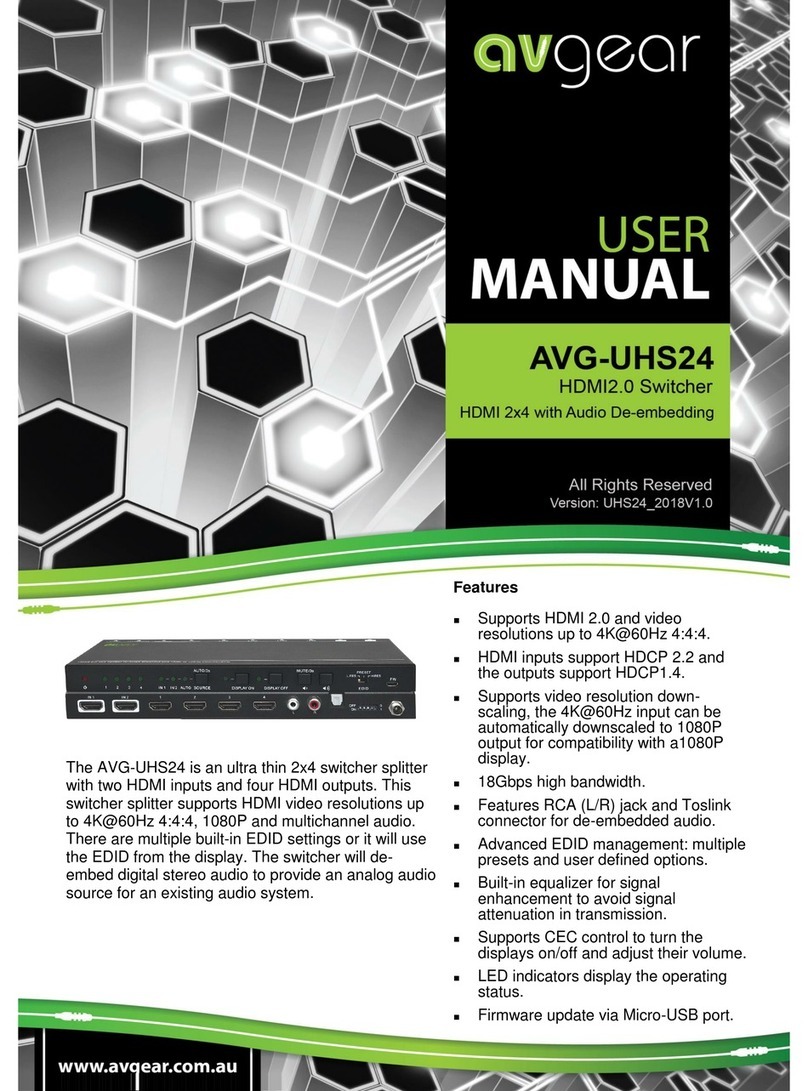
AVGear
AVGear AVG-UHS24 User manual

AVGear
AVGear MHD44 User manual

AVGear
AVGear AVG-CSK-HD44 User manual