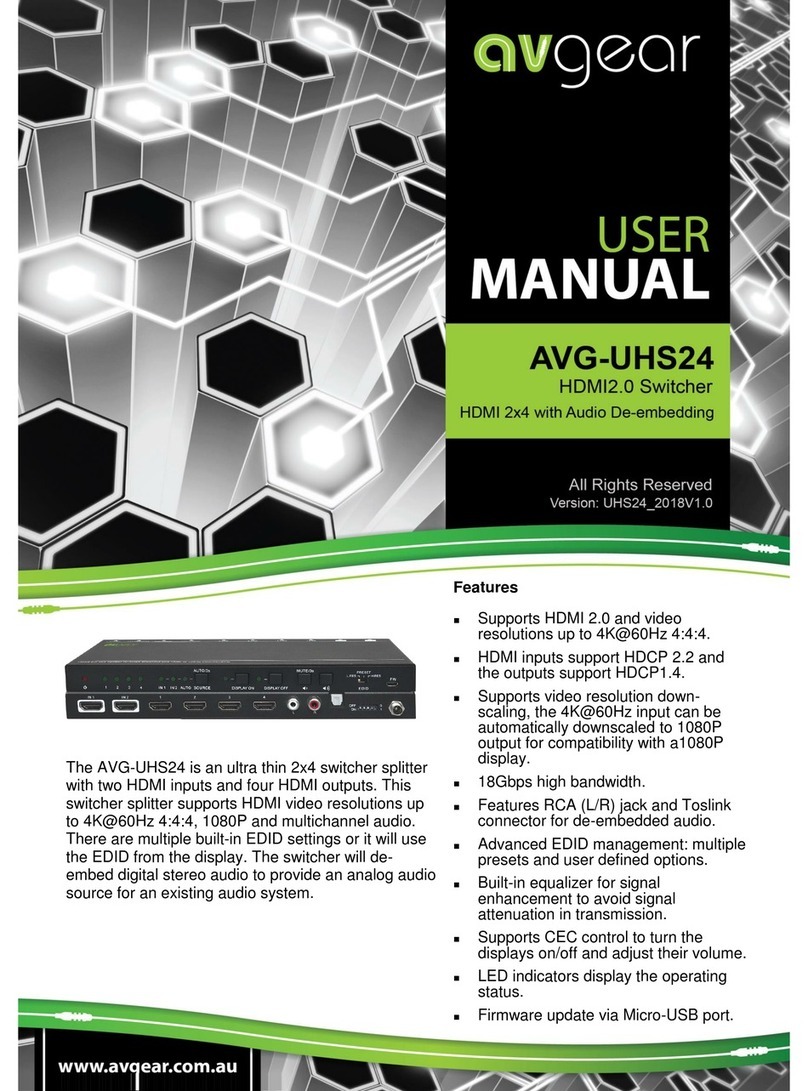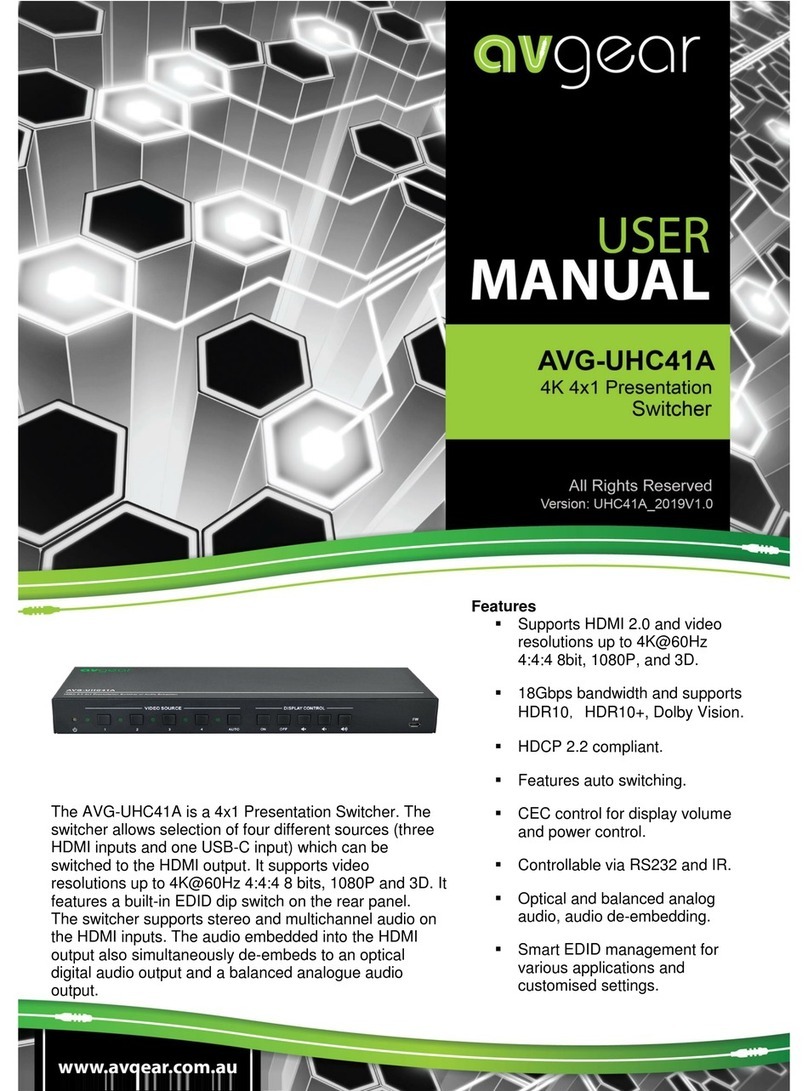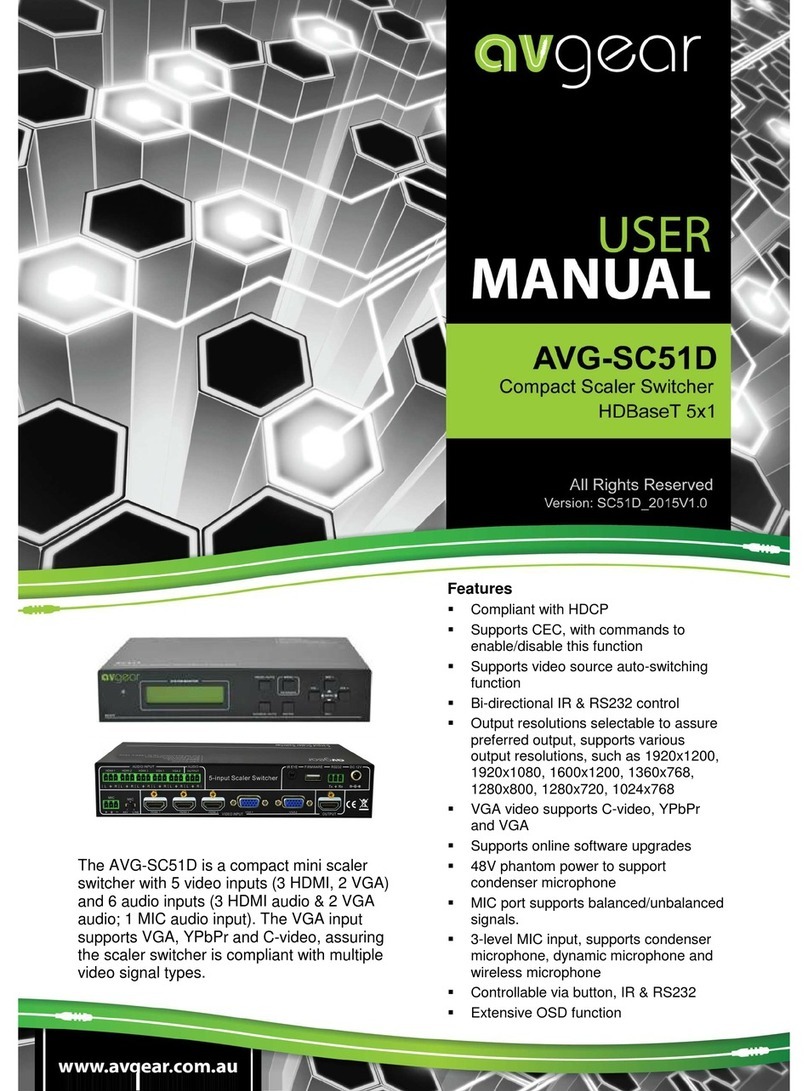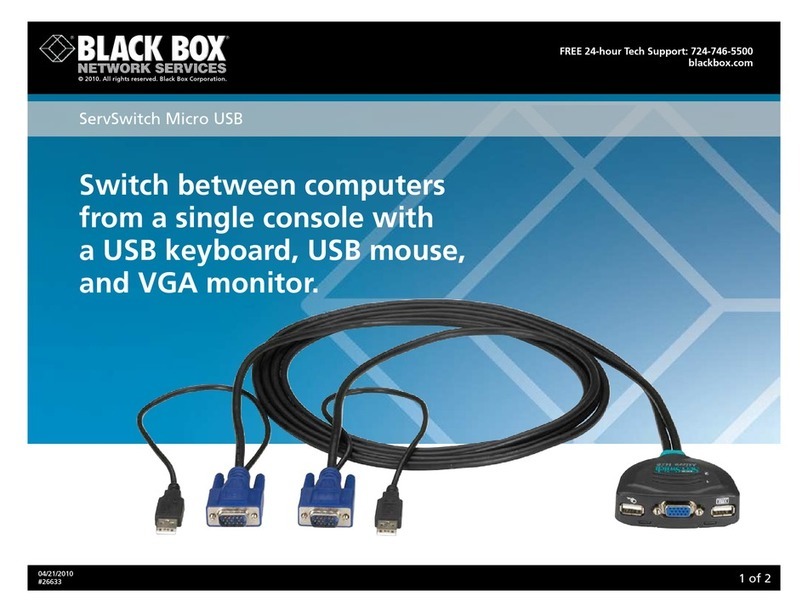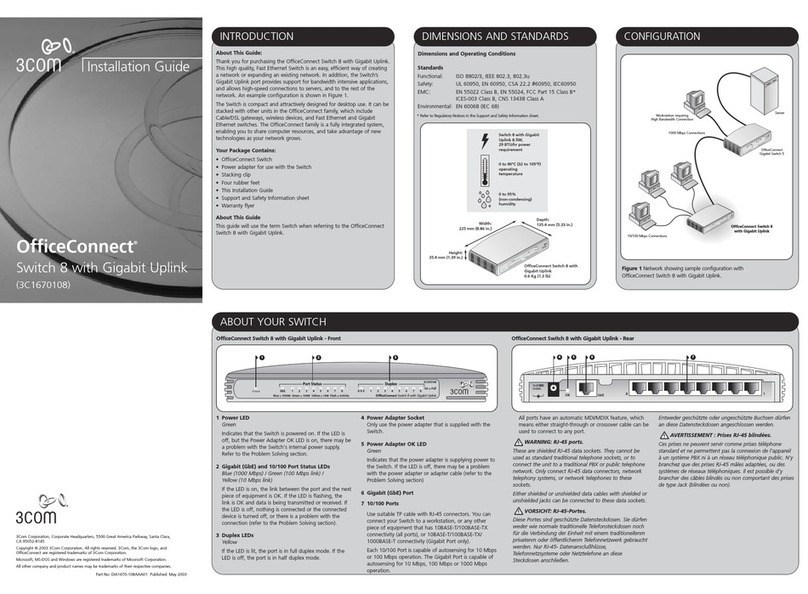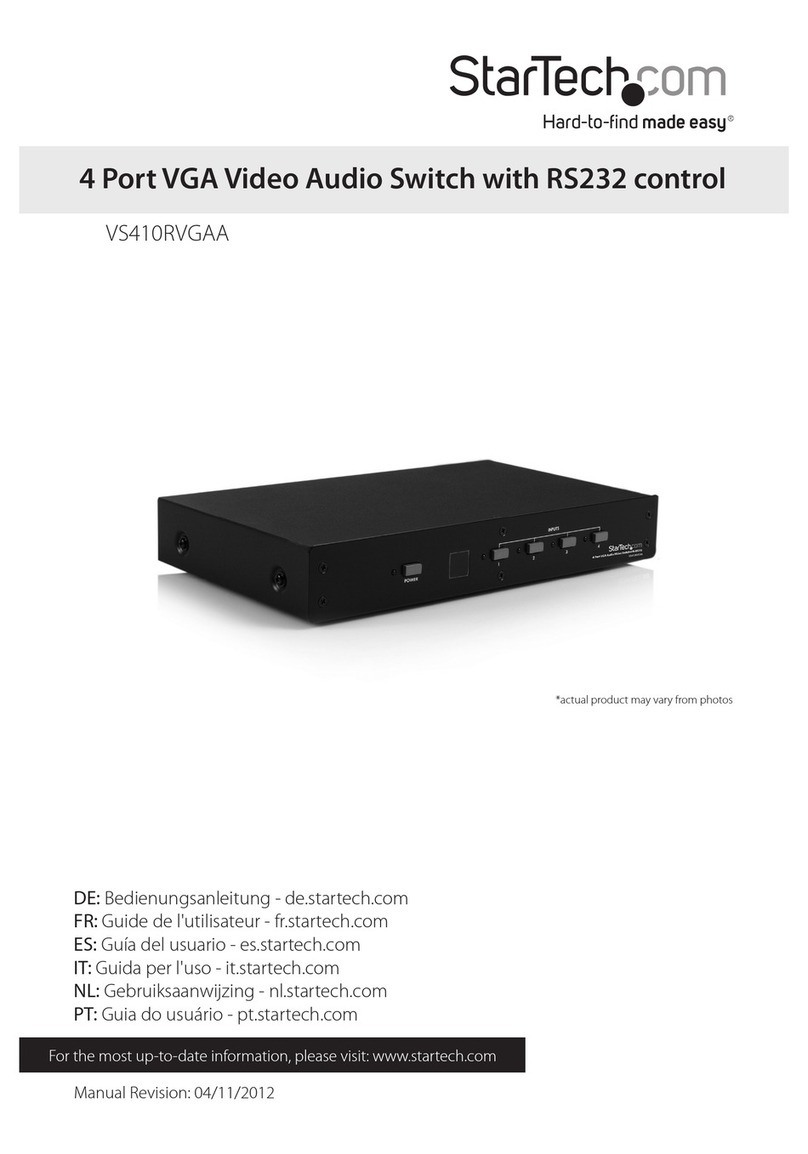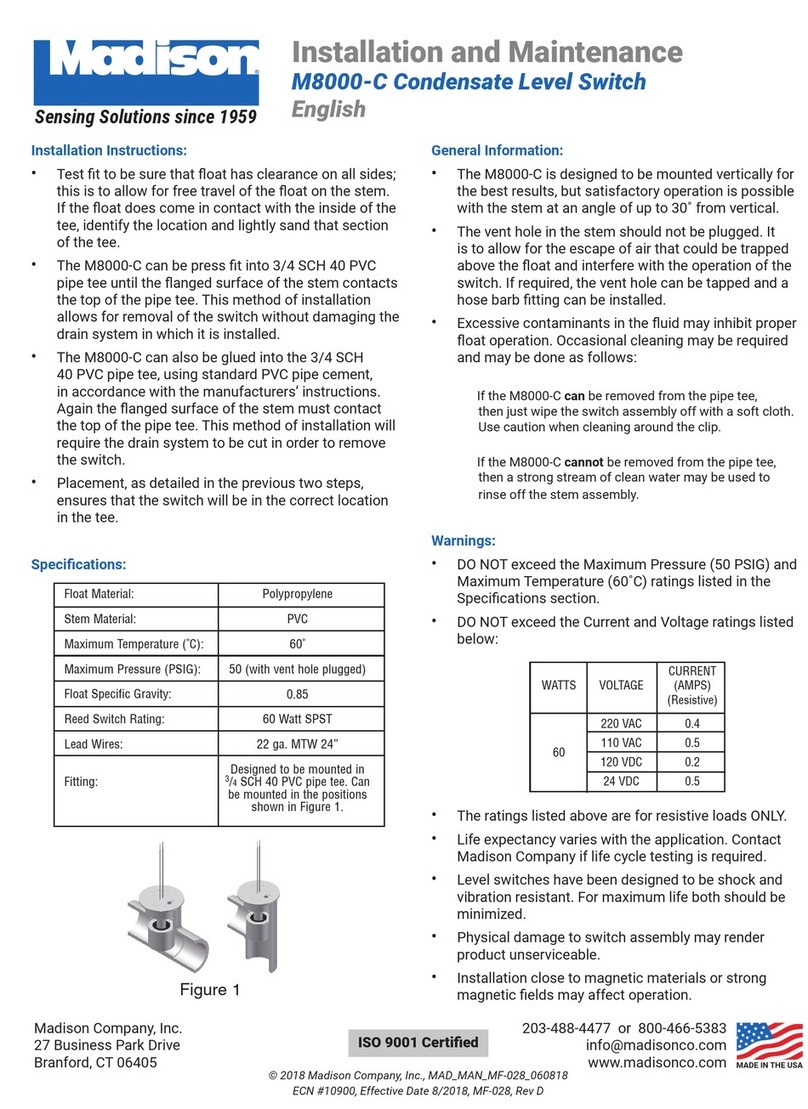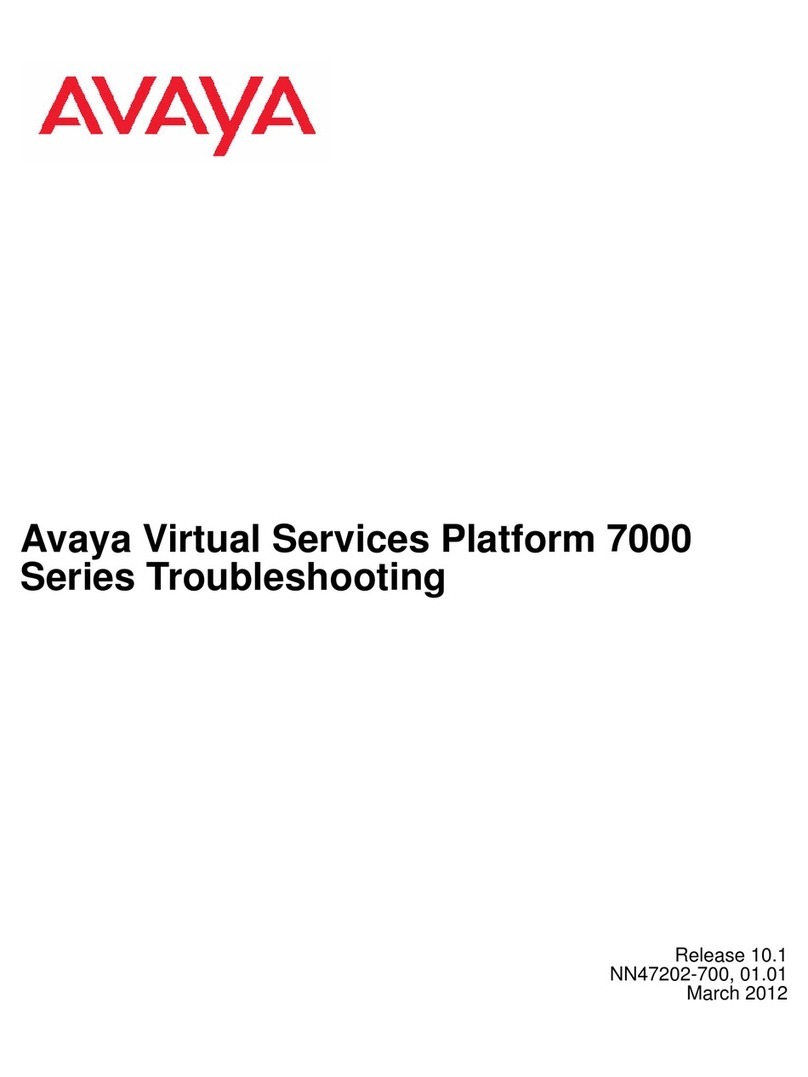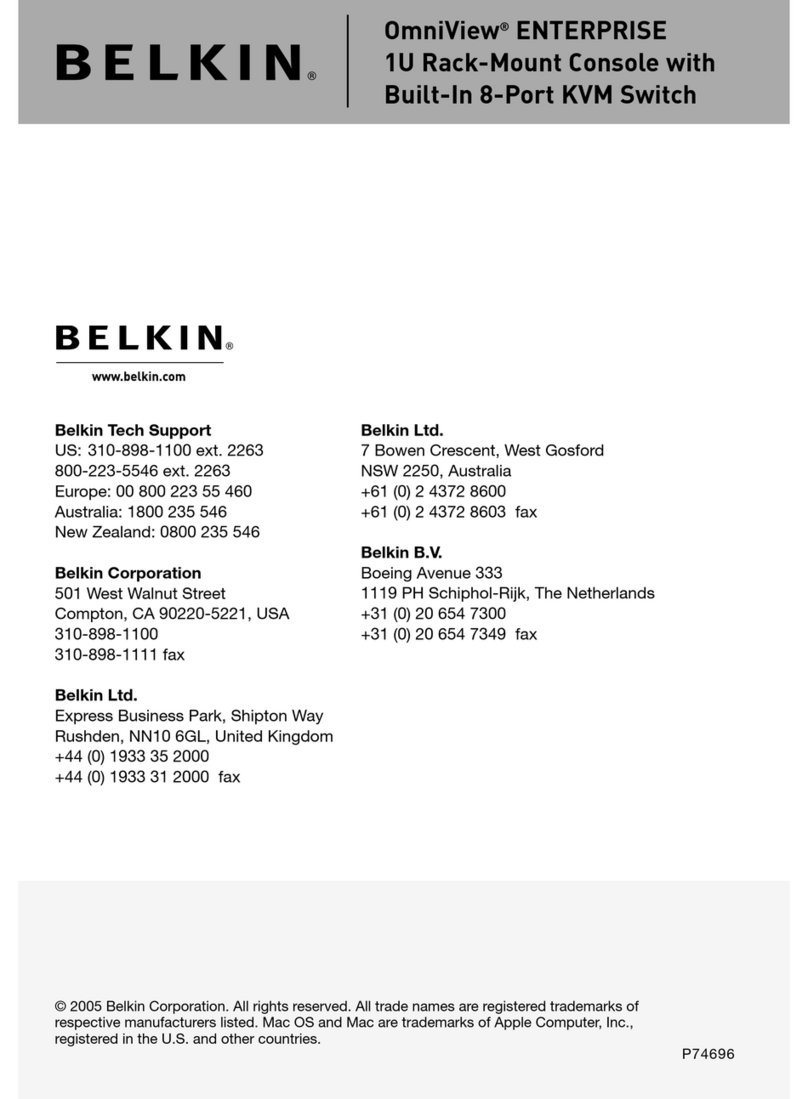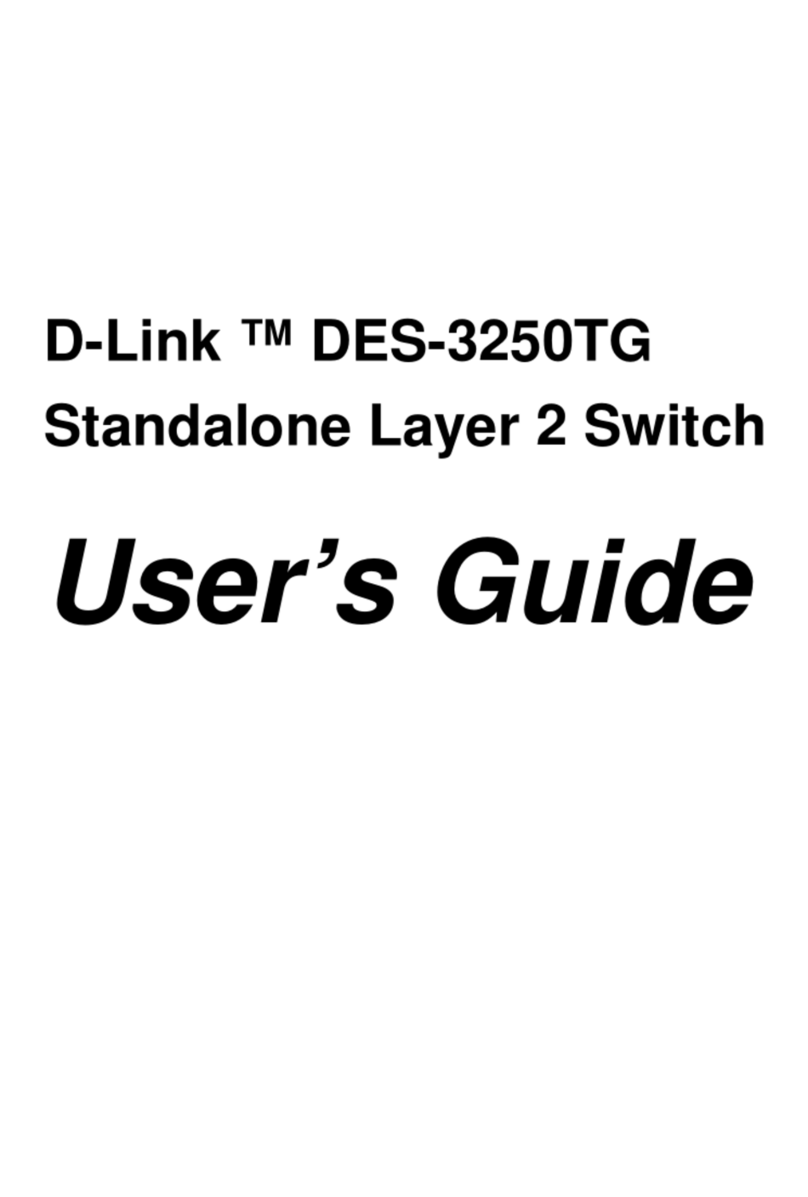AVGear avg-uhs41-v2 User manual

AVG-UHS41-V2
The UHS41-V2 is a HDMI2.0 switcher with 4 HDMI
inputs and 1 HDMI output. Choose any of the inputs
by the front panel, the IR Remote or by sending
RS232 commands, the corresponding indicator will
illuminate to show the real-time switch status.
This switcher transmits uncompressed 4Kx2K@60Hz
4:4:4 signal without any loss. Supports HDMI2.0 and
is HDCP2.2 compliant.
Features
4 HDMI inputs & 1 HDMI output
Hot plugging supported
HDMI2.0 & HDCP2.2 compliant, and
backwards compatible with previous
versions
Max. Resolution 4Kx2K@60Hz 4:4:4
High bandwidth: 18Gbps
Supports EDID management,
including 6 embedded EDID formats.
Supports CEC to a control source or
display device via IR Remote and
RS232 commands
Intuitive indicators for power, switch
mode, I/O connection status and
audio output signal
Easy to update firmware

AVG-UHS41-V2
PLEASE READ THIS PRODUCT MANUAL CAREFULLY
BEFORE USING THIS PRODUCT.
This manual is only for operational instruction only,
and is not to be used in a maintenance capacity. The
functions described in this version are current as of
May 2017. Any changes of functions and operational
parameters will be updated in future manual versions.
Please refer to your dealer for the latest product
details.
Version 1.0 19/5/17

AVG-UHS41-V2
SAFETY OPERATION GUIDE
In order to guarantee the reliable operation of the equipment and safety of the
user, please abide by the following procedures in installation, use and
maintenance:
1. The system must be earthed properly. Please do not use two blade plugs
and ensure the AC power supply ranges from 100v to 240v and from 50Hz
to 60Hz.
2. Do not install the switcher in an environment where it will be exposed to
extreme hot or cold temperatures.
3. This unit will generate heat during operation, please ensure that you allow
adequate ventilation to ensure reliable operation.
4. Please disconnect the unit from mains power if it will be left unused for a
long time.
5. Please DO NOT try to open the casing of the equipment, DO NOT attempt to
repair the unit. Opening the unit will void the warranty. There are high
voltage components in the unit and attempting to repair the unit could result
in serious injury.
6. Do not allow the unit to come into contact with any liquid as that could result
in personal injury and product failure.

AVG-UHS41-V2
TABLE OF CONTENTS
Introduction .............................................................................................................1
Introduction to the AVG-UHS41-V2 .............................................................1.1
Features ......................................................................................................1.2
What’s in the Box .........................................................................................1.3
Panel Description of the AVG-UHS41-V2 ...............................................................2
Front Panel ..................................................................................................2.1
Rear Panel ...................................................................................................2.2
System Connection..................................................................................................3
Usage Precautions ......................................................................................3.1
System Diagram...........................................................................................3.2
Connection Procedure..................................................................................3.3
System Application.......................................................................................3.4
System Control.........................................................................................................4
Input Switching ............................................................................................4.1
Manual Switching Mode....................................................................4.1.1
Auto Switching Mode.........................................................................4.1.2
Embedded EDID invoking ...........................................................................4.2
IR Control ....................................................................................................4.3
RS232 Control .............................................................................................4.4
Firmware Upgrade....................................................................................................5
Specifications...........................................................................................................6
Panel Drawing ..........................................................................................................7
Troubleshooting & Maintenance.............................................................................8

AVG-UHS41-V2
1. Introduction
1.1 Introduction to the AVG-UHS41-V2
AVG-UHS41-V2 is a HDMI 2.0 switcher incorporating 4 HDMI inputs and 1 output.
Inputs are selectable using the front panel buttons, RS232 or the IR Remote, the
corresponding indicator on the front panel will illuminate to show real-time I/O
connection status. Compliant with HDMI 2.0 & HDCP2.2, it can transmit an
uncompressed 4Kx2K@60Hz 4:4:4(max) signal without any loss.
AVG-UHS41-V2 supports convenient online firmware updates through the USB port.
1.2 Features
4 HDMI inputs & 1 HDMI output.
Supports HDMI2.0 and a maximum resolution of 4Kx2K@60Hz 4:4:4.
HDCP2.2 compliant. Auto detection for input HDCP compliant status.
Supports EDID management, including 6 embedded EDIDs that can be
invoked.
CEC control is available to control the source or the display via the IR remote
or RS232 commands.
Intuitive indicators for power, switch mode and I/O connection status.
Support Hot-plugging
High bandwidth: 18Gbps
Convenient online firmware updates
1.3 What’s in the Box
1 x AVG-UHS41-V2 Switcher
2 x Mounting ears & 4 x Screws
4 x Rubber Feet
1 x IR Receiver (5V with carrier)
1 x RS232 cable (3 pin to DB9)
1 x IR Remote
1 x Power Adapter (DC 5V 2A)
1 x User Manual
Note: Please confirm if the product and the accessories are all included, if not,
please contact your dealer.

AVG-UHS41-V2
2. Panel Description
2.1 Front Panel
No.
Name
Description
①
SOURCE/
MODE/3s
Video source selection button, press to switch
through the inputs.
Switch Mode selection button. Press and hold for 3
seconds to switch between auto-switch and manual
switch modes.
②
Power
Illuminates red once powered on.
③
AUTO
Bi-coloured LED indicator for switching mode
Illuminates Green when in auto-switching mode
OFF when in manual mode.
④
Inputs 1-4
4 Bi-coloured LED indicators:
Illuminates Green for the current source
Illuminates Orange for connected inputs
Note: Output HDCP compliance status depends on the input signal. When the input
signal has HDCP, then the output signal will contain HDCP and vice versa.
13
24
AUTO
SOURCE
MODE/3s
1234

AVG-UHS41-V2
2.2 Rear Panel
No.
Name
Description
①
OUT
HDMI output ports. Connect your displays here.
②
IN 1-4
HDMI input ports. 4 in total, connect your HDMI sources here.
③
RS232
Serial control port, connect with control device (e.g. a PC) to
control AVG-UHS41-V2.
④
IR IN
Connect with an IR receiver to be able to control the switcher
via the IR remote.
⑤
EDID
4 pin DIP switch used to invoke built-in EDID data. Please
refer to 4.3 Embedded EDID invoking for more details.
⑥
FW / DC 5V
Micro USB connector. Connect your power supply
here to power the switcher.
Or connect to a PC to update the firmware.
RS232
IN 3
IN 2
IN 1 FW/DC 5VIR IN EDID
IN 4
OUT
123456

AVG-UHS41-V2
3. System Connection
3.1 Usage Precautions
1. The system should be installed in a clean environment with temperature and
humidity maintained to within equipment specifications.
2. All of the power switches, plugs, sockets and power cords should be insulated
and safe.
3. All the devices should be connected before powering on.
3.2 System Diagram
The following diagram illustrates a typical input and output connection that could be
used with the AVG-UHS41-V2.
RS232
IN 3
IN 2
IN 1 FW/DC 5VIR IN EDID
IN 4
OUT
TV
Ray-Blu DVD Game Console LaptopCamera
HDMI:
Control:
5 6 7
Receiver RemoteCentral Control
System

AVG-UHS41-V2
3.3 Connection Procedures
Step1. Connect your HDMI source device/s (e.g. Blu-ray DVD) to the HDMI INPUT
ports of AVG-UHS41-V2 with HDMI cables.
Step2. Connect an HDMI display to the HDMI OUTPUT port of AVG-UHS41-V2 with
an HDMI cable.
Step3. Connect an IR Receiver to the IR IN to control via the IR remote.
Step4. Connect the control device (e.g. a PC) to the RS232 port to control the
switcher via RS232.
Step5. Connect the DC 5V power adapter to the FW/DC 5V port of AVG-UHS41-V2.
Note: All the ports support hot-plugging.
3.4 System Application
Robust performance for control and signal transmission makes the AVG-UHS41-V2
ideal in the custom installation industry, IT computer space, signal monitoring, big
screen displays, conference systems, television broadcast, education, banking and
security institutions etc.

AVG-UHS41-V2
4. System Control
4.1 Input Switching
The button “SOURCE/MODE/3s” on the front panel can be used to select input and
switch mode.
4.1.1 Manual switching mode
Press “SOURCE/MODE/3s” button to toggle between input 1~4, the corresponding
indicator illuminates green for easy identification.
4.1.2 Auto switching mode
Press and hold the button “SOURCE/MODE/3s” for 3 seconds or more to switch
between the manual and auto modes. (Default: Manual mode.). Once you enter auto
switch mode, the “AUTO” LED will light up.
The auto switch mode abides by the following principles:
New input
Once it detects a new input signal, the switcher will switch to this new signal
automatically.
Power Rebooting
The switcher has a power off memory function. If the last selected signal is
still available, the switcher will still output the signal. If not, the switcher will
detect all the input signals with priority from “IN 1” to “IN 4” ports. The next
available signal will be transferred to the output.
Source removal
Removing the current input signal, the switcher will detect all the input signals
connected. The next available signal will be transferred to the output.
For example, the selected input signal is “IN 2”, if you disconnect the current
input source, the AVG-UHMS41-V2 will transfer the next available signal to
the output. It will choose this source according to the following order: “IN 3”,
“IN 4”, “IN 1” and so on, until it finds a signal.

AVG-UHS41-V2
4.2 Embedded EDID invoking
The rear panel boasts a 4-pin DIP switch to invoke an embedded EDID. The
embedded EDID data and its corresponding DIP switch status are shown in the
below table.
DIP Switches
The position “ON” is equal
to “1”.
ID
Status
EDID
00
0000
Pass though (default)
01
0001
1080p 3D 2CH
02
0010
1080p 3D Multichannel
03
0011
1080P 2D 2CH
04
0100
1080P 2D Multichannel
05
0101
3840x2160 2D(30Hz)
06
0110
3840x2160 2D(60Hz)

AVG-UHS41-V2
4.3 IR Control
Connect an IR receiver to the IR IN port, users can control the device via the
included IR remote. Here is a brief introduction of the IR Remote:
NOTE: The source and display devices need to support CEC control for this to work.
4.4 RS232 Control
The AVG-UHS41-V2 has a 3.5mm RS232 port for serial control. Connect the AVG-
UHS41-V2 to the control device (e.g. a PC) with the supplied RS232 cable and set
the communication parameters, the control device will then be able to control the
AVG-UHS41-V2 via RS232.
4.4.1 Installation/removal of RS232 Control Software
Installation: Copy the control software file to the computer connected to the AVG-
UHS41-V2.
Removal: Delete all the control software files in the corresponding file path.
INPUTS:
1~4: Select video source by pressing the
corresponding button.
MANUAL/AUTO: Select Manual switching
mode or auto-switching mode.
SOURCE:
These buttons are designed to control an
input source device (e.g. DVD).
DISPLAY:
These buttons are designed to control the
output display device (e.g. HDTV).

AVG-UHS41-V2
4.4.2 Basic Settings
Connect the AVG-UHS41-V2 with an input device and an output device. Then,
connect it to the computer which has some installed RS232 control software.
Double-click the software icon to run the software.
Here we take the software CommWatch.exe as example. The icon is shown below:
The interface of the control software is shown below:
Please set the communication parameters of COM port number, baud rate, data bit,
stop bit and the parity bit correctly, only then will you be able to send commands
from the Command Sending Area.
Monitoring area,
indicates whether the
command sent gives
you feedback.
Command Sending area
Parameter Configuration area

AVG-UHS41-V2
4.4.3 RS232 Communication Commands
Baud rate: 9600; Data bit: 8; Stop bit: 1; Parity bit: none.
Switching Commands
Function
Command
Feedback Example
Switch to HDMI input 1.
HDMI1%
[CMD]: switch to HDMI1.
Switch to HDMI input 2.
HDMI2%
[CMD]: switch to HDMI2.
Switch to HDMI input 3.
HDMI3%
[CMD]: switch to HDMI3.
Switch to HDMI input 4.
HDMI4%
[CMD]: switch to HDMI4.
Enable auto-switch mode.
AUTO%
[CMD]: switch to AUTO
Mode.
Enable manual switching mode.
MANUAL%
[CMD]: switch to MANUAL
Mode.
NOTE: The source and display devices should support CEC.
EDID Customizing
Function
Command
Feedback Example
Query the current EDID
EDIDInfo%
Customize EDID.
EDIDSxx%
Remove all customized EDID.
EDIDR%
Besides the 6 embedded EDIDs, there are 9 EDIDs that can be customized as
required.
Send the command “EDIDSxx%” (XX = ID = 07~15), and then click “Load File” on
the RS232 control software to load the customized EDID file (.bin).
After customizing EDID data, you can invoke the new EDID via DIP switcher, and the
EDID ID and their corresponding DIP switcher status are shown in the below list.
DIP Switch
The position “ON” is “1”.
ID
Switcher
Status
ID
Switcher
Status
ID
Switcher
Status
07
0111
08
1000
09
1001
10
1010
11
1011
12
1100
13
1101
14
1110
15
1111

AVG-UHS41-V2
Source Device Control
Function
Command
Feedback Example
Turn on the input source device,
e.g. Blu-ray DVD.
SRCOn%
[CMD]: blu ray power on.
Turn off the input source device,
e.g. Blu-ray DVD.
SRCOff%
[CMD]: blu ray power off.
Play
SRCPlay%
[CMD]: blu ray play.
Pause
SRCPause%
[CMD]: blu ray pause.
Stop
SRCStop%
[CMD]: blu ray stop.
Fast Forward x1
SRCForward%
[CMD]: blu ray forward.
Fast Rewind
SRCBackward%
[CMD]: blu ray backward.
Next Section
SRCSkipForward%
[CMD]: blu ray skid forward.
Previous Section
SRCSkipBackward%
[CMD]: blu ray skid
backward.
Open the MENU
SRCMenu%
[CMD]: blu ray menu.
Back
SRCBack%
[CMD]: blu ray back.
Confirm (OK)
SRCOk%
[CMD]: blu ray OK.
Exit
SRCExit%
[CMD]: blu ray Exit.
Up direction
SRCUp%
[CMD]: blu ray up.
Down direction
SRCDown%
[CMD]: blu ray down.
Left direction
SRCLeft%
[CMD]: blu ray left.
Right direction
SRCRight%
[CMD]: blu ray right.
Next
SRCNext%
[CMD]: blu ray next.
Enter
SRCEnter%
[CMD]: blu ray Enter.
Display Device Control
Function
Command
Feedback Example
Turn on the display device, e.g.
HDTV.
TVOn%
[CMD]: TV Power on.
Turn off the display device, e.g.
HDTV.
TVOff%
[CMD]: TV Power off.
Select input source.
TVINSel%
[CMD]: TV input select.
Volume up.
TVVOL+%
[CMD]: TV VOL +.
Volume down.
TVVOL-%
[CMD]: TV VOL -.
Mute.
TVMUTE%
[CMD]: TV VOL Mute.

AVG-UHS41-V2
Baud Rate Setting
Function
Command
Feedback Example
Set the baud rate as 9600.
UART9600%
[CMD]: Baud 9600.
Set the baud rate as 19200.
UART19200%
[CMD]: Baud 19200.
Set the baud rate as 38400.
UART38400%
[CMD]: Baud 38400.
Set the baud rate as 57600.
UART57600%
[CMD]: Baud 57600.
Set the baud rate as 115200.
UART115200%
[CMD]: Baud 115200.

AVG-UHS41-V2
5. Firmware Upgrade
AVG-UHS41-V2 has a USB port for firmware updates on the rear panel. Follow
these steps to update the firmware:
Step1. Connect control PC to the USB port of this switcher with USB cable.
Step2. Open “My Computer”, and then find the new disk named BOOTDISK.
Step3. Copy the latest upgrade file (.bin) to this disk.
Step4. The switcher will restart automatically, and then the software update will
complete after the USB port is connected successfully.
Note: The USB port can also be used to power the device.

AVG-UHS41-V2
6. Specifications
Input Signal
4 HDMI
Input Connector
Female Type-A HDMI
Output Signal
1 HDMI
Output Connector
Female Type-A HDMI
Control Signal
1 IR IN; 1 RS232
Control Connector
2 3.5mm mini jacks
Video Signal
HDMI2.0 & HDCP2.2
Audio Signal
Dolby Digital, DTS, DTS-HD
General
EDID Management
Embedded EDID data and manual EDID management.
Resolution Range
640x480@60Hz ~ 4Kx2K@60Hz 4:4:4.
HDMI Cable Length
≤3m
Power Supply
5VDC, 2A
Power Consumption
5W (Max)
Dimension (W*H*D)
194.0mm × 12.0mm × 81.5mm
Weight
200g
Temperature
-10℃~ 55℃
Reference Humidity
10% ~ 90%
NOTE: Please use certified HDMI cables compliant with HDMI2.0 for reliable
transmission.

AVG-UHS41-V2
7. Panel Drawing

AVG-UHS41-V2
8. Troubleshooting & Maintenance
Problems
Causes
Solutions
Colour loss or no video
signal output on HDMI
display
The connection cables
may not be connected
correctly or may have a
fault.
Check whether the cables
are connected correctly
and in good working
condition.
No HDMI signal output
from the AVG-UHS41-V2
while local HDMI inputs
are connected and
working
Splash screen on output
devices
Poor quality of the HDMI
cable.
Change for another cable.
Cannot control AVG-
UHS41-V2 via control
device (e.g. a PC) through
RS232 port
Incorrect RS232
communication
parameters
Make sure the RS232
communication
parameters are correct.
AVG-UHS41-V2 is faulty
Send it to authorised
dealer for repairing.
Picture Static becomes
stronger when connecting
the video connectors
Poor grounding
Check the grounding and
make sure unit is
grounded well.
If your problem persists after following the above troubleshooting steps, seek further
help from an authorised dealer.
Table of contents
Other AVGear Switch manuals

AVGear
AVGear AVG-SM-2.0 User manual
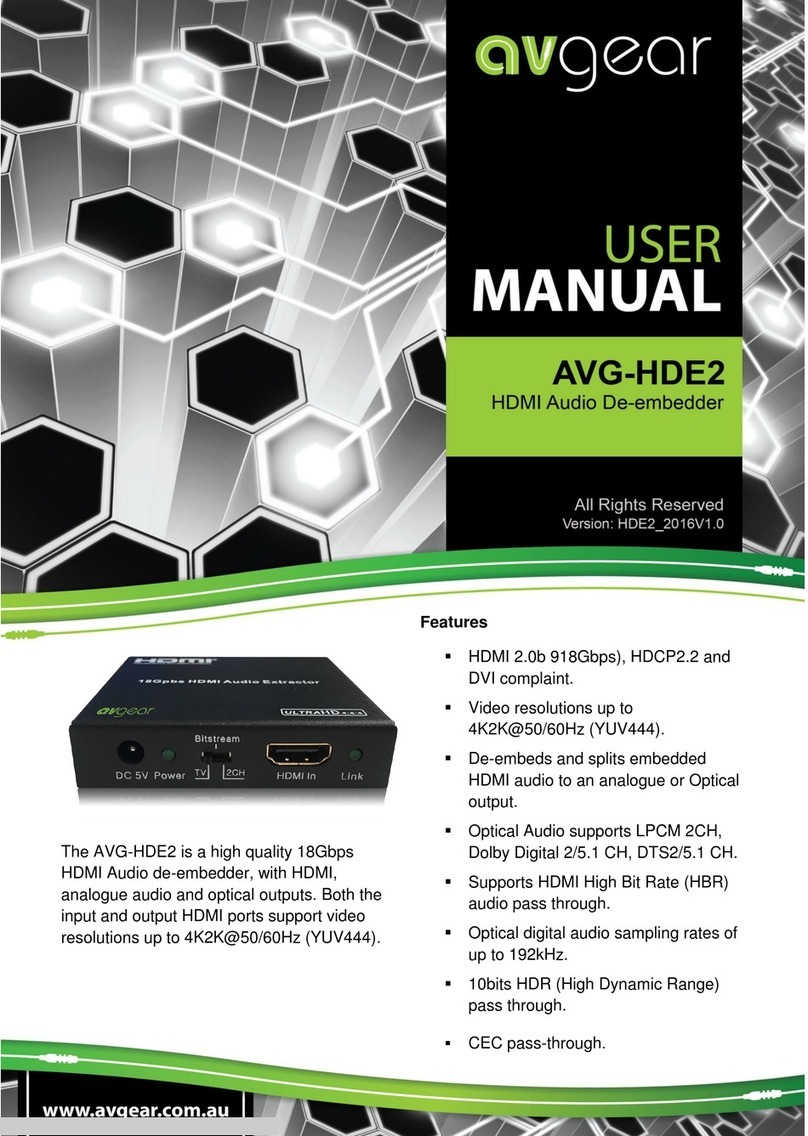
AVGear
AVGear AVG-HDE2 User manual

AVGear
AVGear AVG-UHS41 DA User manual

AVGear
AVGear AVG-SCU41-MV User manual

AVGear
AVGear AVG-DMM1616 User manual
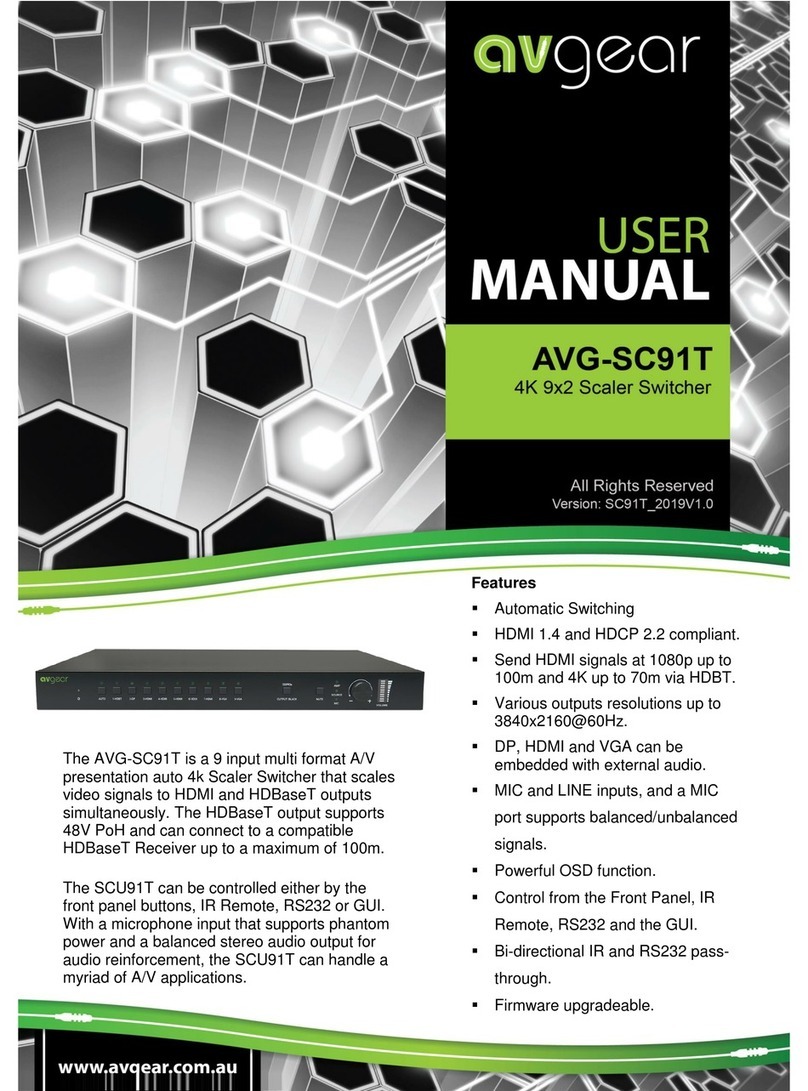
AVGear
AVGear AVG-SC91T User manual

AVGear
AVGear AVG-UHS41 DA User manual
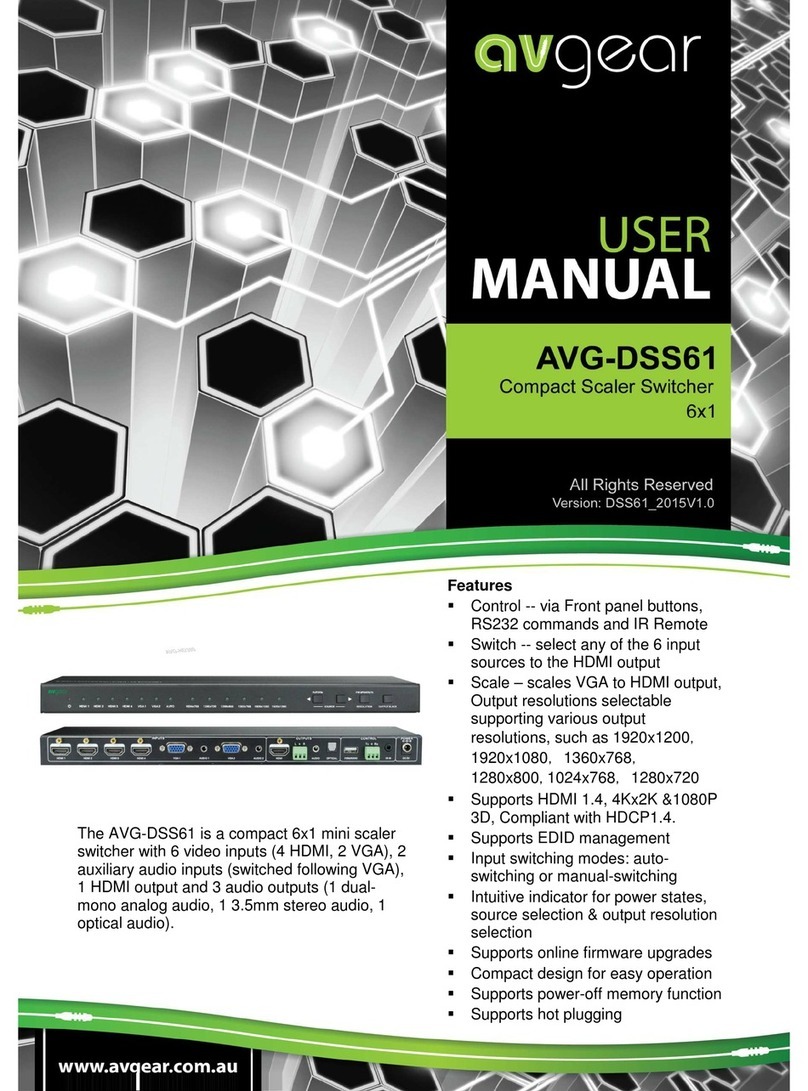
AVGear
AVGear AVG-DSS61 User manual
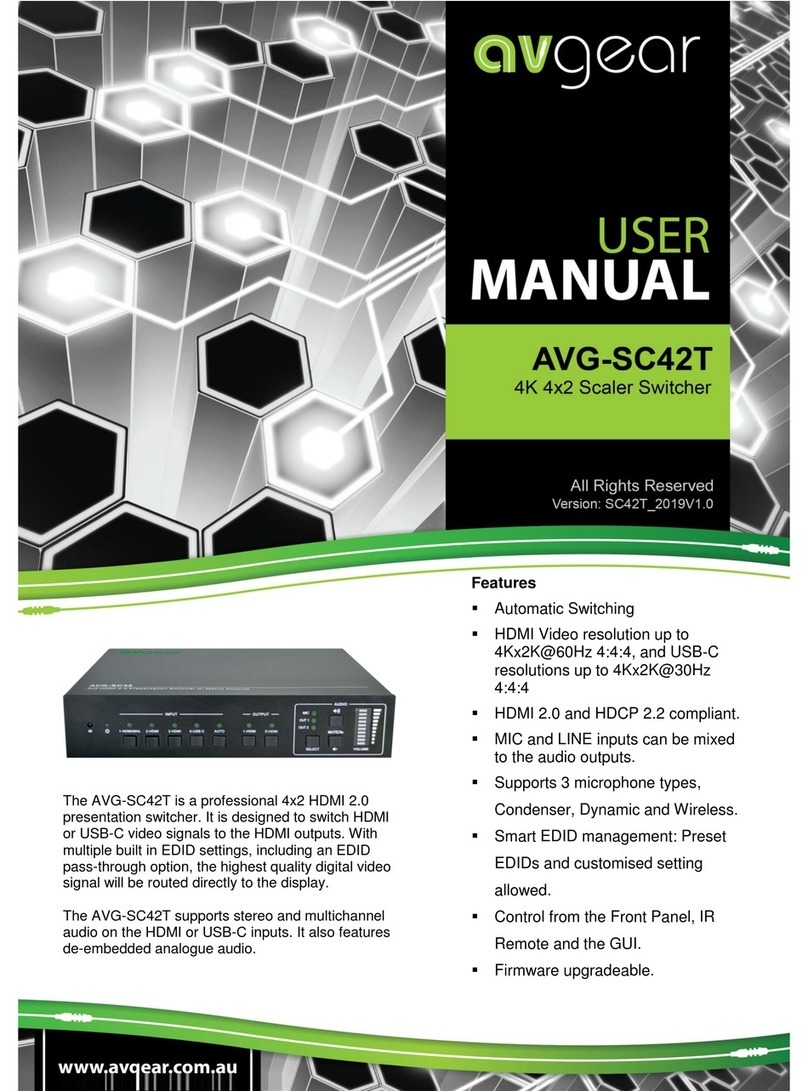
AVGear
AVGear AVG-SC42T User manual

AVGear
AVGear MHD44 User manual