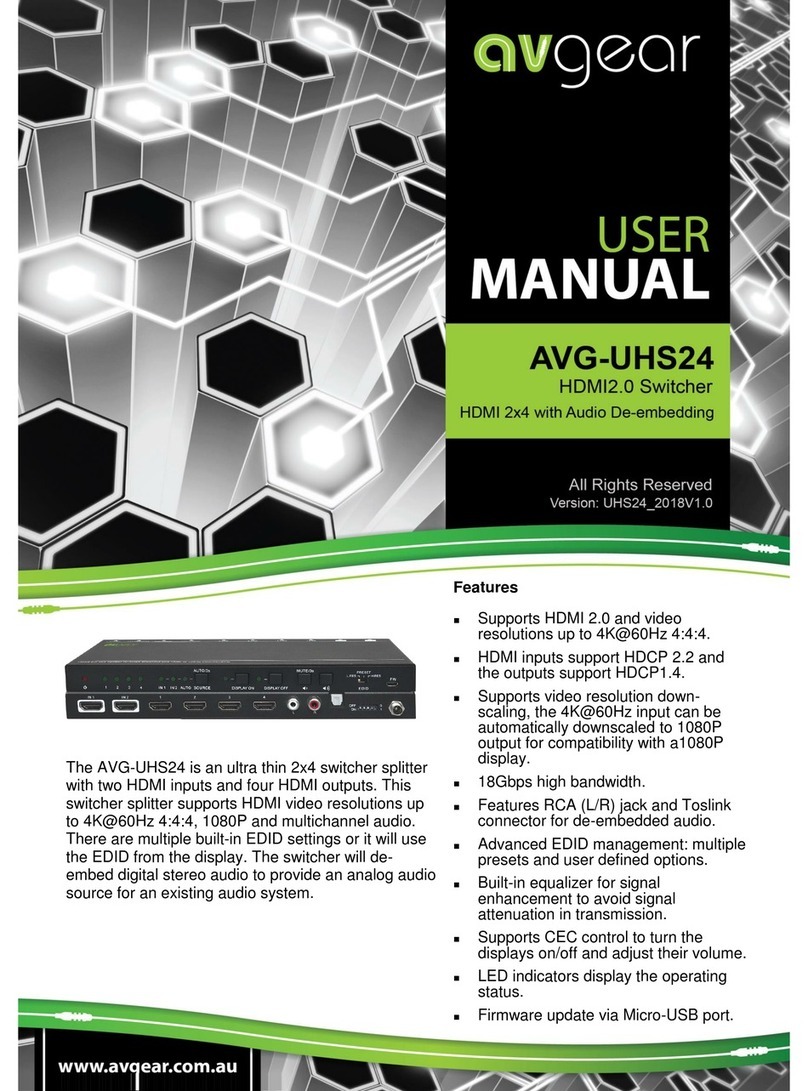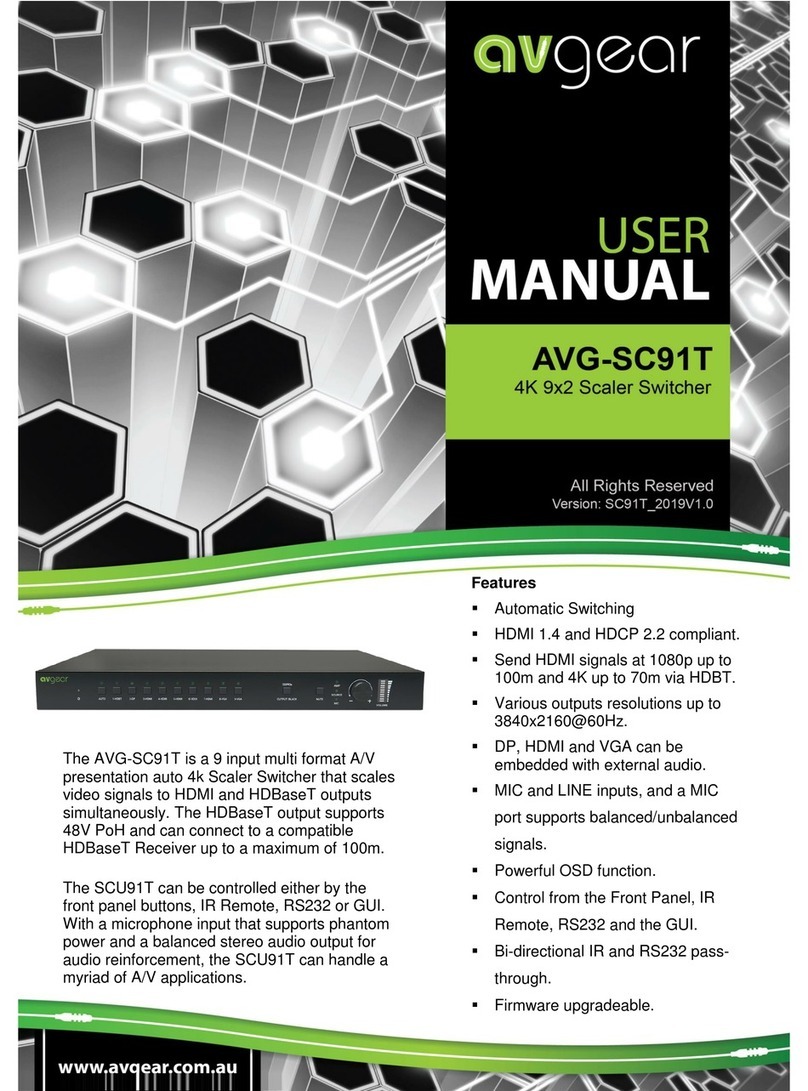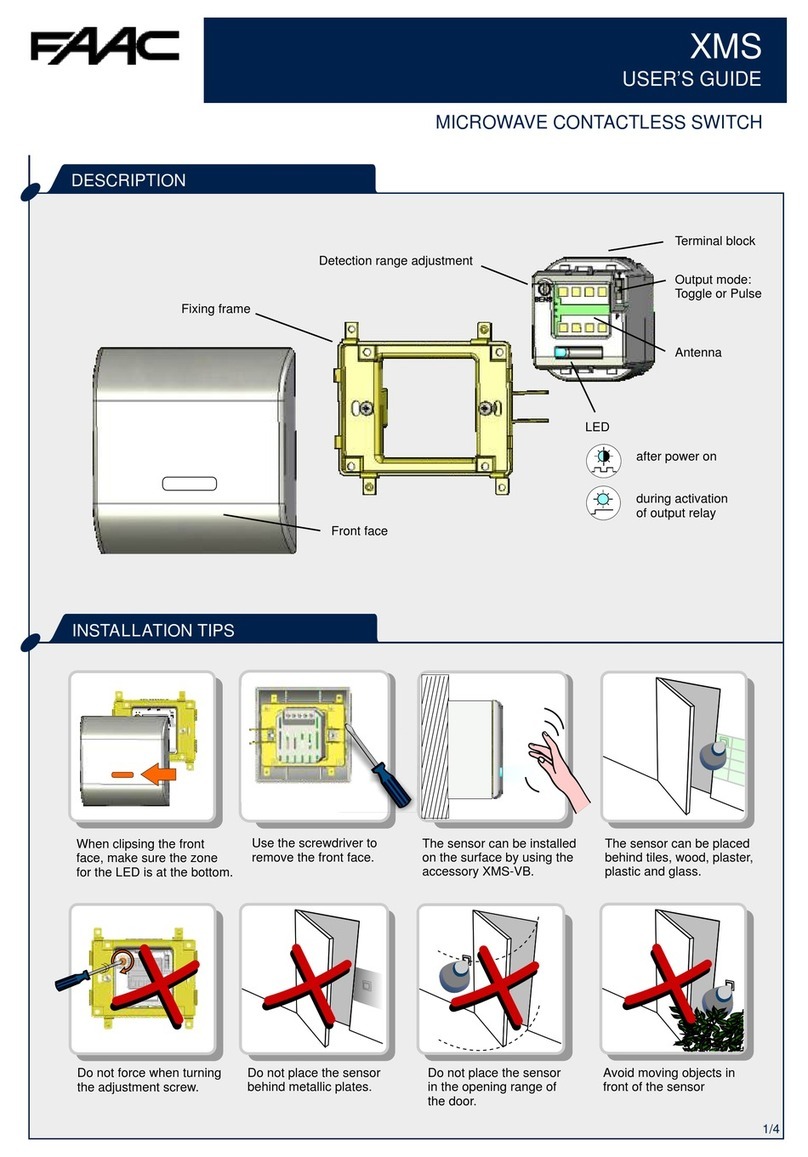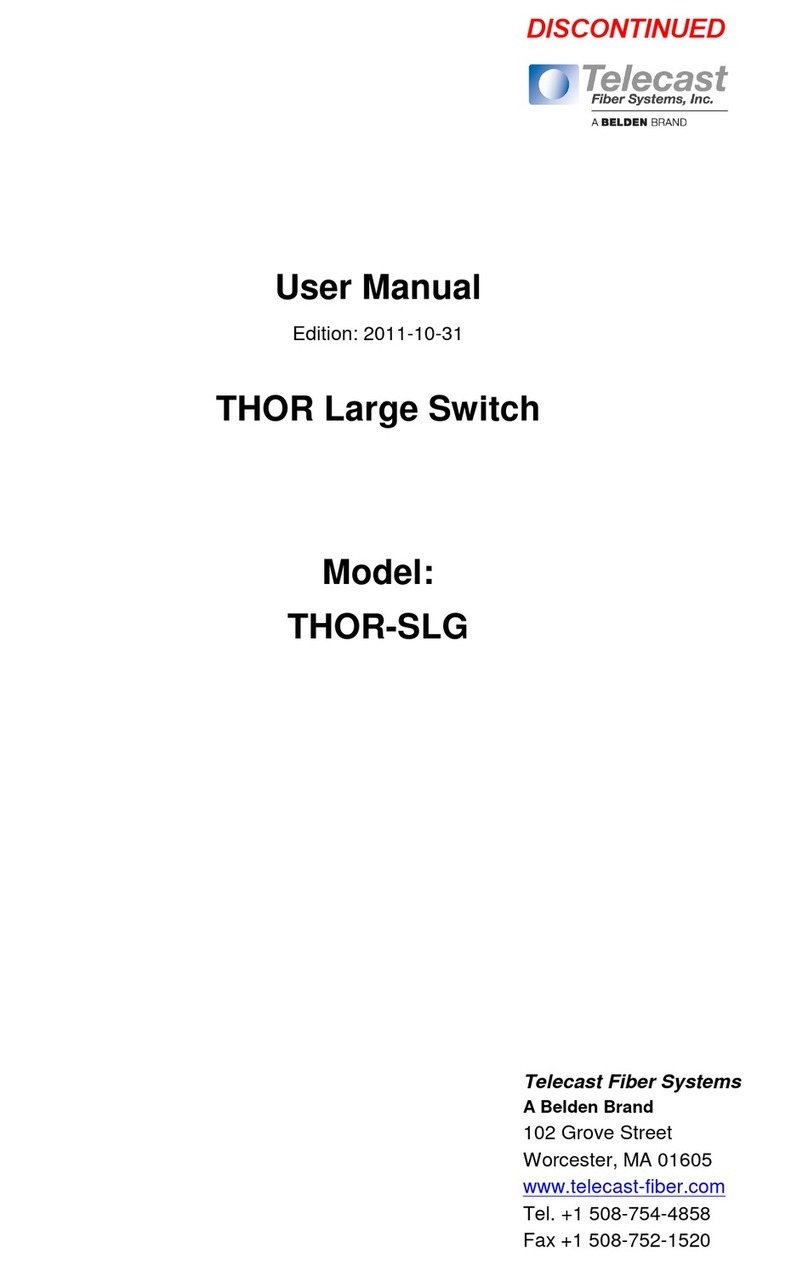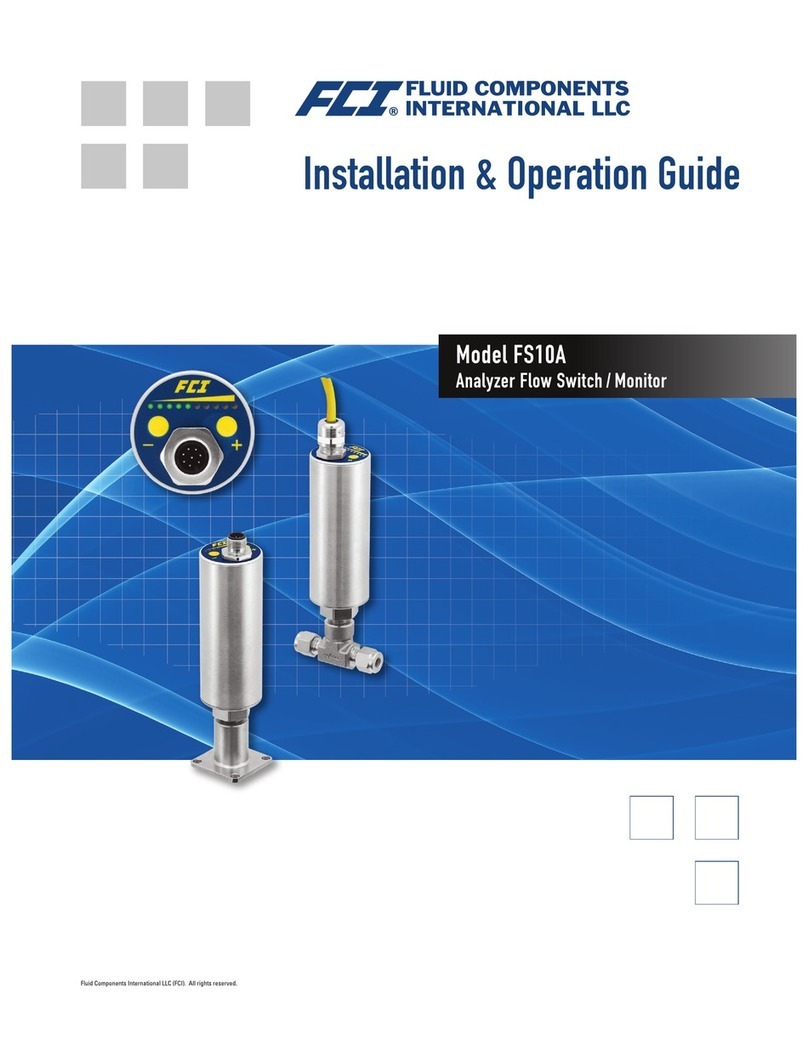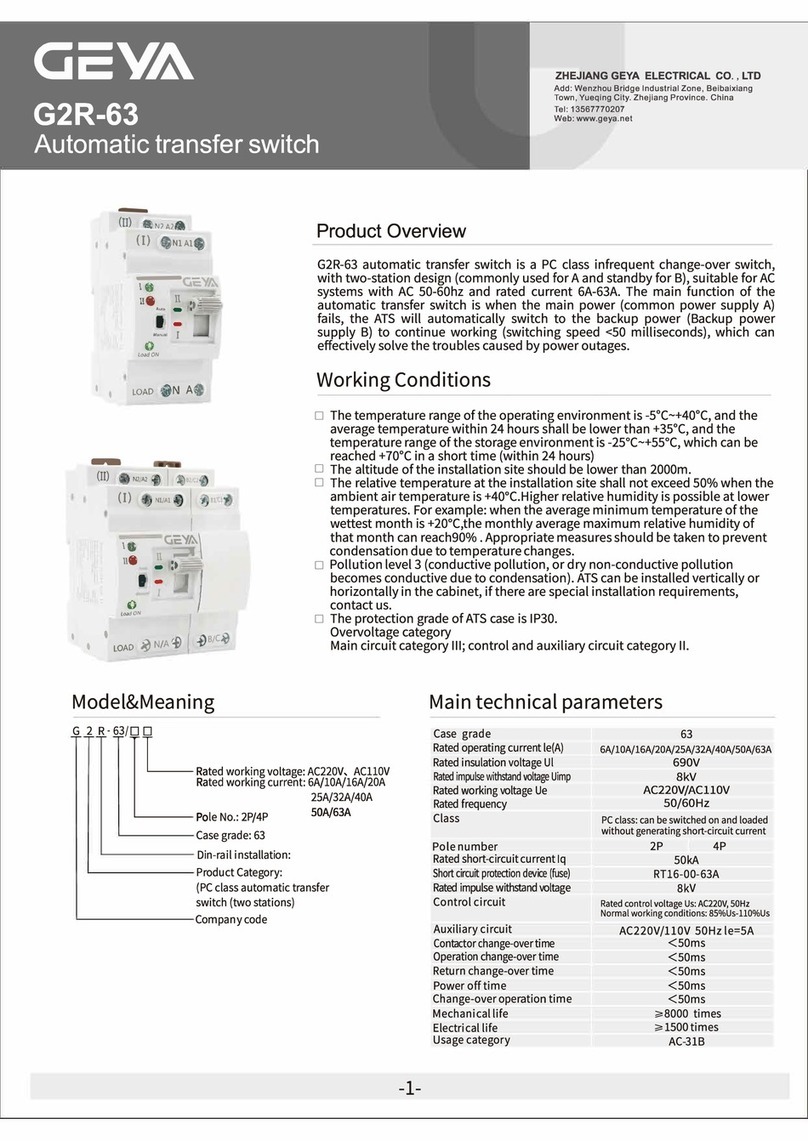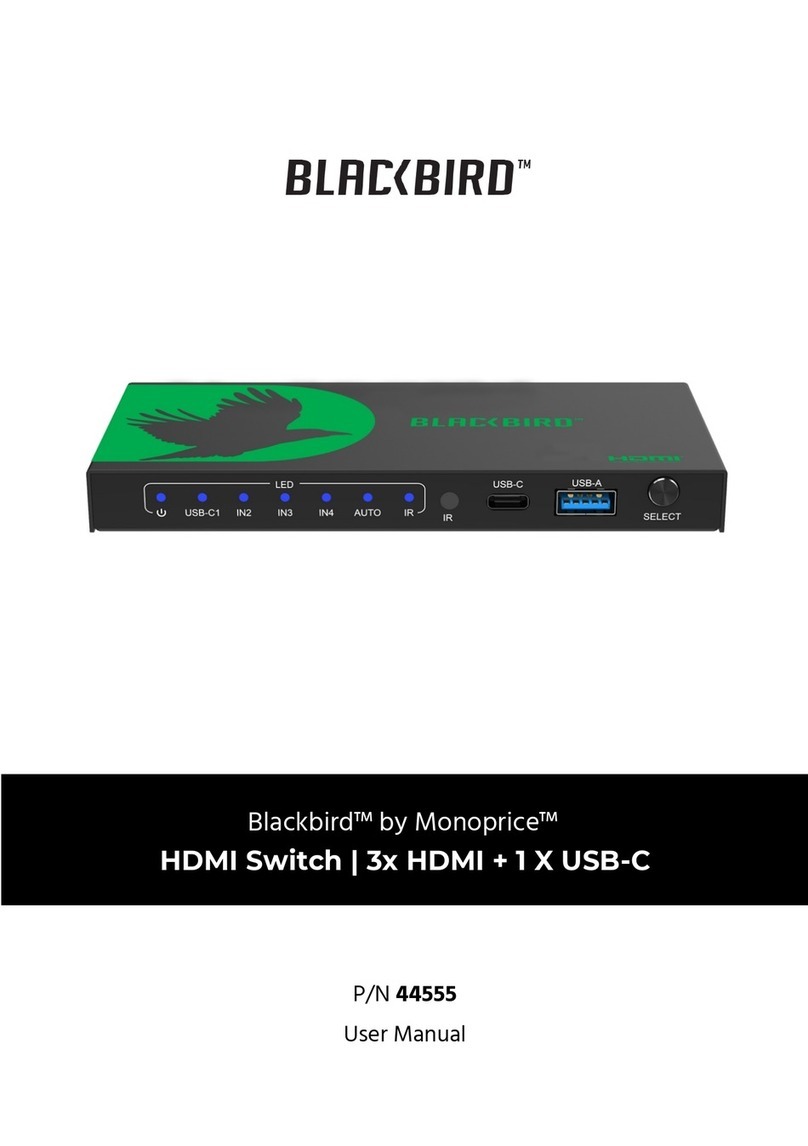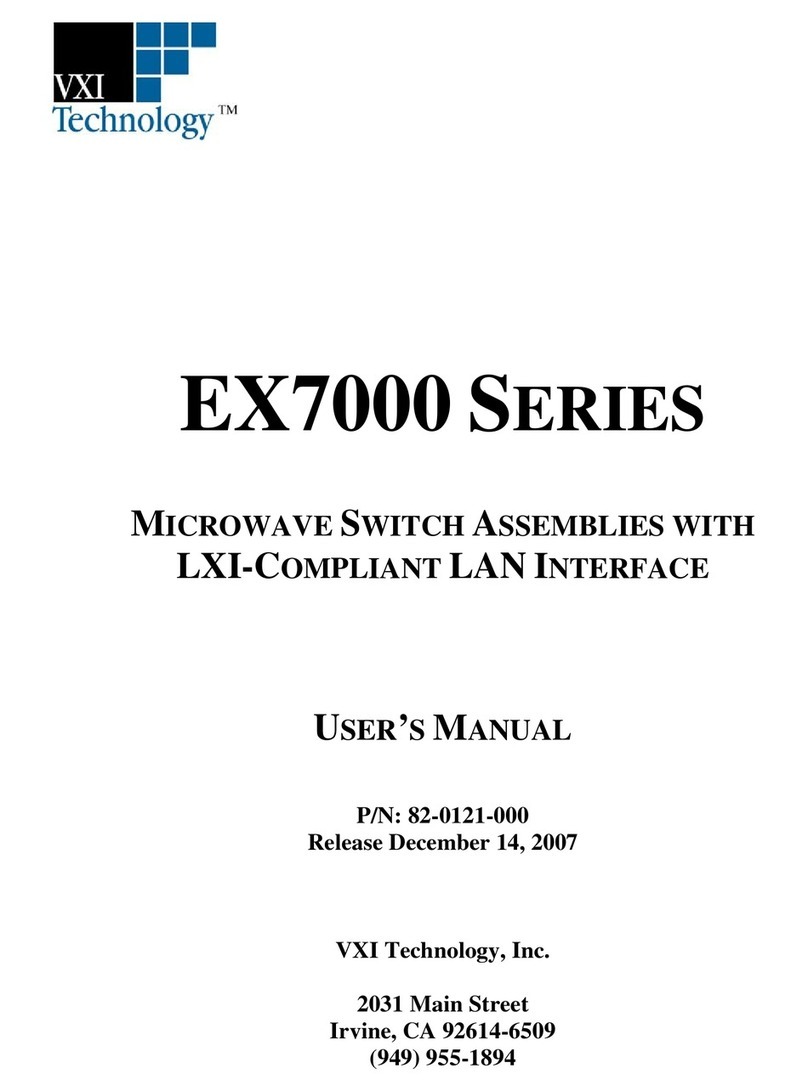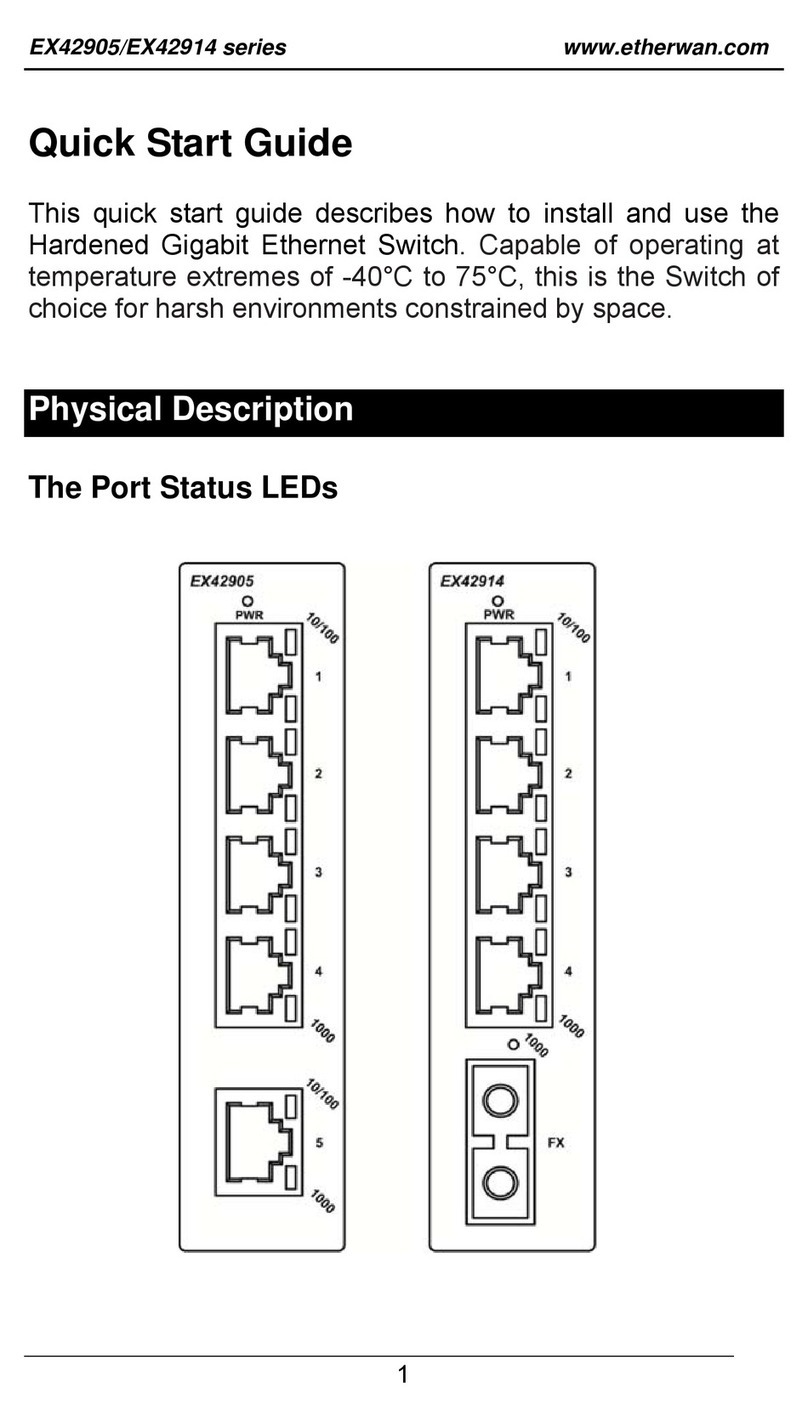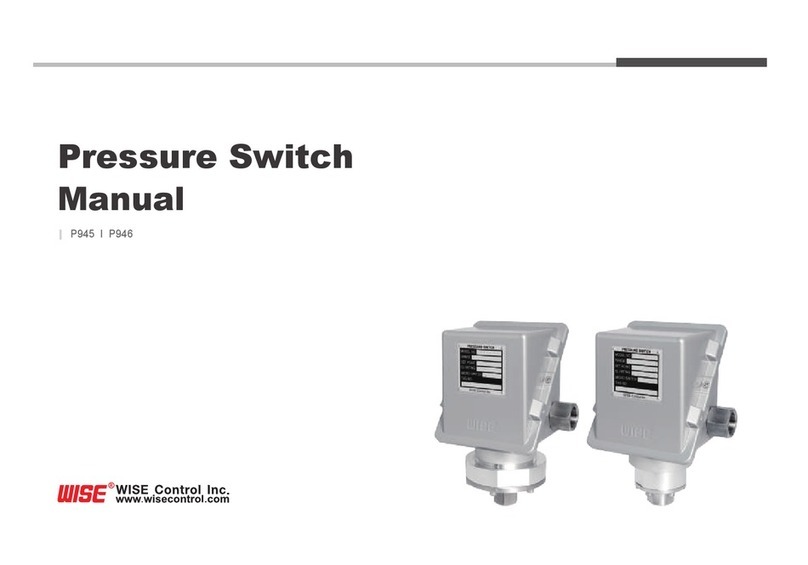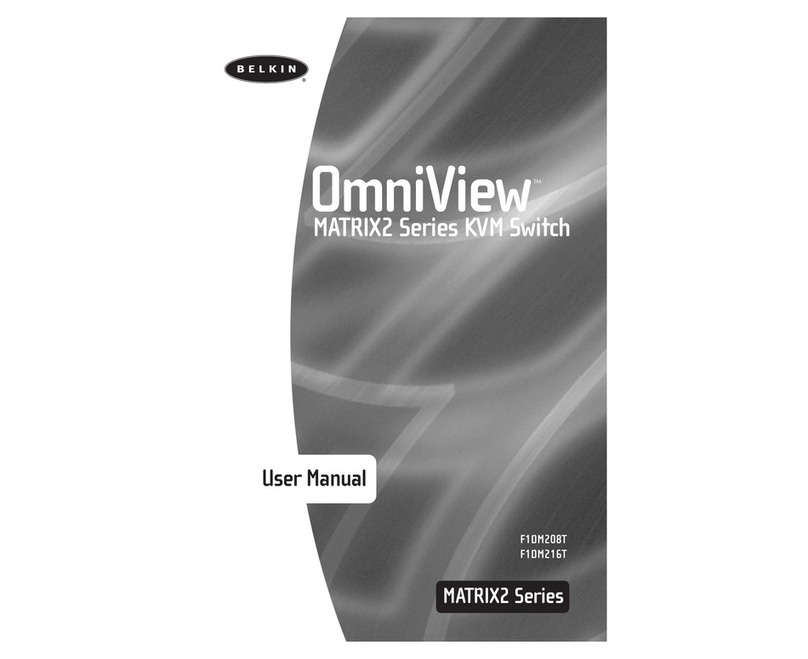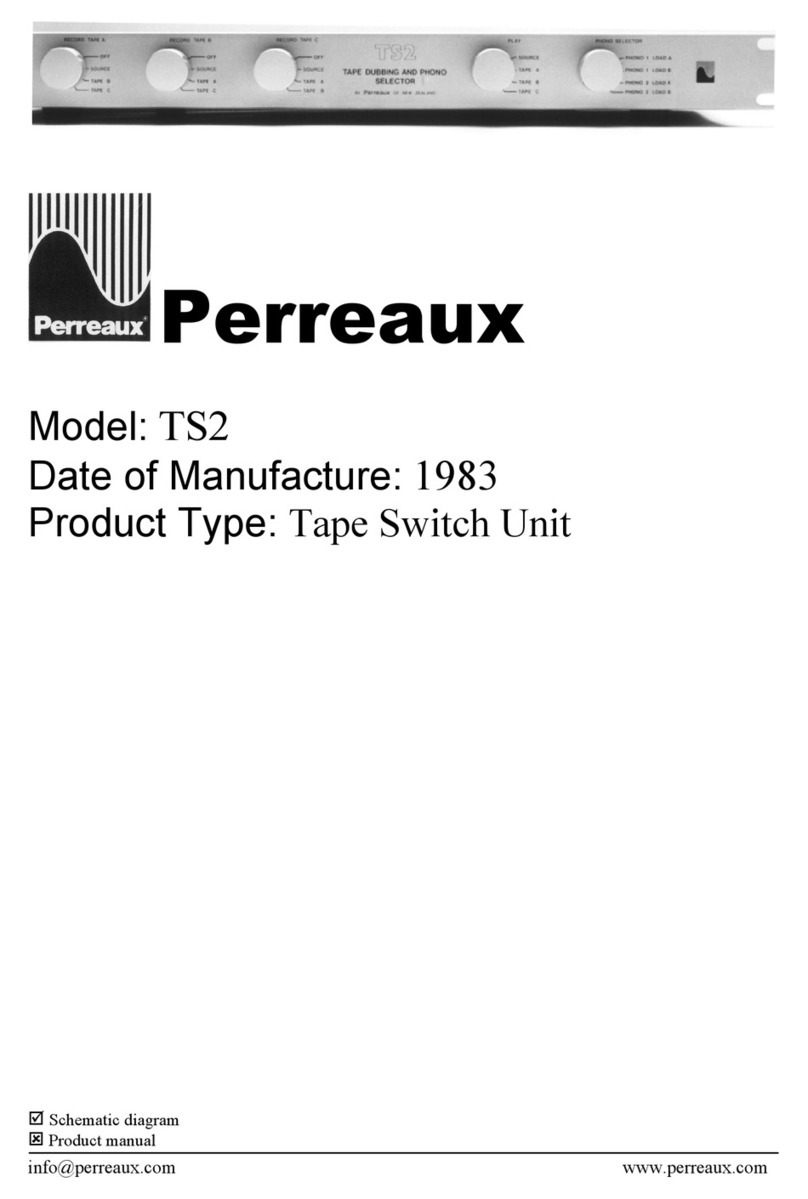AVGear AVG-SC42T User manual

AVG-SC42T
Features
▪Automatic Switching
▪HDMI Video resolution up to
4Kx2K@60Hz 4:4:4, and USB-C
resolutions up to 4Kx2K@30Hz
4:4:4
▪HDMI 2.0 and HDCP 2.2 compliant.
▪MIC and LINE inputs can be mixed
to the audio outputs.
▪Supports 3 microphone types,
Condenser, Dynamic and Wireless.
▪Smart EDID management: Preset
EDIDs and customised setting
allowed.
▪Control from the Front Panel, IR
Remote and the GUI.
▪Firmware can be updated.
The AVG-SC42T is a professional 4x2 HDMI 2.0
presentation switcher. It is designed to switch HDMI
or USB-C video signals to the HDMI outputs. With
multiple built in EDID settings, including an EDID
pass-through option, the highest quality digital video
signal will be routed directly to the display.
The AVG-SC42T supports stereo and multichannel
audio on the HDMI or USB-C inputs. It also features
de-embedded analogue audio.

AVG-SC42T
PLEASE READ THIS PRODUCT MANUAL CAREFULLY
BEFORE USING THIS PRODUCT.
This manual is only for operational instruction only,
and not to be used for maintenance. The functions
described in this version are current as at November
2018. Any changes of functions and operational
parameters will be updated in future manual versions.
Please refer to your dealer for the latest product
details.
Version 1.0 21/11/18

AVG-SC42T
SAFETY OPERATION GUIDE
To guarantee the reliable operation of the equipment and safety of the user,
please abide by the following procedures in installation, use and maintenance:
1. The system must be earthed properly. Please do not use two blade plugs
and ensure the alternating power supply ranges from 100v to 240v and from
50Hz to 60Hz.
2. Do not install the switcher in an environment where it will be exposed to
extreme hot or cold temperatures.
3. This unit will generate heat during operation, please ensure that you allow
adequate ventilation to ensure reliable operation.
4. Please disconnect the unit from mains power if it will be left unused for a
long time.
5. Please DO NOT try to open the casing of the equipment, DO NOT attempt to
repair the unit. Opening the unit will void the warranty. There are high
voltage components in the unit and attempting to repair the unit could result
in serious injury.
6. Do not allow the unit to come into contact with any liquid as that could result
in personal injury and product failure.

AVG-SC42T
TABLE OF CONTENTS
Introduction ..............................................................................................................1
Introduction to AVG-SC42T.......................................................................... 1.1
Features ....................................................................................................... 1.2
What’s in the Box..........................................................................................1.3
Panel Description.....................................................................................................2
Front Panel...................................................................................................2.1
Rear Panel....................................................................................................2.2
System Connection..................................................................................................3
Usage Precautions .......................................................................................3.1
System Diagram ...........................................................................................3.2
Operation ..................................................................................................................4
Front Panel Control .....................................................................................4.1
Manual Switching............................................................................ 4.1.1
Auto Switching ................................................................................ 4.1.2
Volume Control ............................................................................... 4.1.3
IR Control ..................................................................................................... 4.2
RS232 Control.............................................................................................. 4.3
RS232 Control Software ................................................................. 4.3.1
RS232 Control Commands ............................................................. 4.3.2
GUI Control...................................................................................................4.4
Menu Items ..................................................................................... 4.4.1
Web Based GUI Update ................................................................. 4.4.2
Specifications...........................................................................................................5
Panel Drawing ..........................................................................................................6
Troubleshooting & Maintenance.............................................................................7

AVG-SC42T
1. Introduction
1.1. Introduction to AVG-SC42T
The AVG-SC42T is a professional 4x2 HDMI 2.0 presentation switcher. It is
designed to switch HDMI or USB-C video signals to the HDMI outputs. With multiple
built in EDID settings, including an EDID pass-through option, the highest quality
digital video signal will be routed directly to the display.
The AVG-SC42T supports stereo and multichannel audio on the HDMI or USB-C
inputs. It also features de-embedded analogue audio.
The switcher features multiple methods of control. When set to Auto, the switcher will
automatically switch to the next available source device. If the active source has
been removed, the switcher will switch to the first detected input. The switcher can
be manually controlled by the front panel buttons, IR, RS232, and the web based
GUI.
It’s a versatile scaler for use in education institutions, meeting rooms, conference
rooms, etc.
1.2. Features
▪Automatic Switching
▪HDMI Video resolution up to 4Kx2K@60Hz 4:4:4, and USB-C resolutions up to
4Kx2K@30Hz 4:4:4
▪HDMI 2.0 and HDCP 2.2 compliant.
▪MIC and LINE inputs can be mixed to the audio outputs.
▪Supports 3 microphone types, Condenser, Dynamic and Wireless.
▪Smart EDID management: Preset EDIDs and customised setting allowed.
▪Control from the Front Panel, IR Remote and the GUI.
▪Firmware upgradeable.

AVG-SC42T
1.3. What’s in the Box
▪1 x AVG-SC42 4x2 4K Presentation Switcher
▪2 x Mounting Ears with 4 screws
▪4 x Rubber feet for the Scaler
▪1 x IR Receiver
▪1 x IR Emitter
▪1 x IR Remote control
▪2 x 3 pin phoenix connectors
▪1 x 5 pin phoenix connector
▪1 x RS232 cable (3 pin phoenix connector to DB9)
▪1 x Power Adapter (24VDC, 2.71A)
▪1 x User Manual
Note: Please confirm if the product and the accessories are all included, if not,
please contact with the dealers.

AVG-SC42T
2. Panel Description
2.1. Front Panel
①IR: Built-in IR sensor to receive IR signal from the IR remote.
②Power LED: The LED illuminates green when the device is in standby or
illuminates red when the device is powered on.
③INPUT:
▪Press buttons 1~4 to select the input source, its corresponding LED will
illuminate green.
▪Press the AUTO button to enable automatic switching mode, its LED will
illuminate green. Press the button again to exit.
④OUTPUT: Press the button to select an output channel.
⑤AUDIO:
▪Press the SELECT button to toggle between MIC, OUT 1 andOUT 2 audio
control, the corresponding LED will illuminate green.
▪: Volume up for the selected audio.
▪: Volume down for the selected audio. Press and hold the button at least
three seconds to mute the selected audio.
Note: Pictures shown in this manual are for reference only, different model and
specifications are subject to real product.

AVG-SC42T
2.2. Rear Panel
①INPUT:
▪Three type-A female HDMI input ports to connect HDMI video sources.
▪One type-C USB input port to connect a MacBook or another device with
SlimPort output video source.
②AUDIO INPUTS:
▪LINE: 3-pin phoenix plug to a connect wireless microphone or line audio
input source.
▪MIC: 3-pin phoenix plug to a connect condenser or dynamic microphone
input.
③OUTPUTS:
▪1-HDMI: Type-A female HDMI output port to connect a video display.
▪2-HDMI: Type-A female HDMI output port to connect a video display.
④CONTROL:
▪IR CONTROL: 3.5mm mini jack to connect an IR receiver to control the
switcher via the included IR remote.
▪FIRMWARE: Type-A USB port for firmware update.
▪RS232: 3-pin phoenix plug to connect RS232 control device (PC) or a device
to be controlled by RS232 commands.
▪TCP/IP: RJ45 connector to connect control device (e.g. PC) to control the
switcher by the web based GUI.
⑤DC 24V: DC barrel port for power adapter connection.
Note: Pictures shown in this manual are for reference only

AVG-SC42T
3. System Connection
3.1. Usage Precautions
1. The system should be installed in a clean environment that has proper
temperature and humidity.
2. All the power switches, plugs, sockets and power cords should be insulated and
safe.
3. All devices should be connected before powering on the Scaler Switcher.
3.2. System Diagram

AVG-SC42T
4. Operation
4.1. Front Panel Control
Front panel buttons can be used for switching operations and volume control.
4.1.1. Manual Switching
When the switcher is in manual switching mode, the Auto Mode LED will be turned
off. To change the input source, press the 1-HDMI,2-HDMI,3-HDMI or 4-USB-C
button, and the corresponding LED will illuminate green. To change the output
source, press 1-HDMI or 2-HDMI button, and its LED will illuminate green.
4.1.2. Auto Switching
Press 1-HDMI or 2-HDMI output button, and then press AUTO button to enable
automatic switching. The Auto mode LED will illuminate.
When in Auto mode, the switcher will switch according to the following rules:
▪New input: Upon detecting a new input, the switcher will automatically select the
new input.
▪Reboot: Once power is restored to the switcher, it will automatically reconnect the
input before the switcher powered off.
▪Source removed: When an active source is removed, the switcher will switch to
the first available active input starting at HDMI input 1.
▪Press the INPUT button (1-HDMI, 2-HDMI, 3-HDMI or 4-USB-C) can forcibly
change the input source. If the corresponding source device is active, it will be
switched as input source. If not, the switcher will switch to the first available
active input starting at HDMI input 1.
4.1.3. Volume Control
▪Press the SELECT button to toggle between MIC, OUT 1and OUT 2 audio
control, the corresponding LED will illuminate green.
▪: Volume up for the selected audio.
▪: Volume down for the selected audio. Press and hold the button for at least
three seconds to mute the selected audio.

AVG-SC42T
4.2. IR Control
Connect an IR receiver to the IR EYE port. You will then be able to control the
switcher with the below remote.
①Enter or exit standby mode.
②Select input source for 1-HDMI output.
③Enable automatic switching mode.
④HDMI output black screen.
⑤Select input source for 2-HDMI output.
⑥Enable automatic switching mode for 2-
HDMI output.
⑦2-HDMI output black screen.
⑧LINE audio control: Mute, Volume Down
and Volume Up.
⑨1-HDMI output audio control: Mute,
Volume Down and Volume Up.
⑩2-HDMI output audio control: Mute,
Volume Down and Volume Up.
3-HDMI
AUTO4-USB-C BLACK
3-HDMI
AUTO
4-USB-C BLACK
2
3
6
5
4
7
8
9
10
1

AVG-SC42T
4.3. RS232 Control
Connect the RS232 port to a control device (such as PC) with the RS232 cable. The
switcher can then be controlled by sending RS232 commands.
4.3.1. RS232 Control Software
▪Installation: Copy the control software file to the computer connected with
AVG-SC42T.
▪Removal: Delete all the control software files in corresponding file path.
Basic Settings
Connect the switcher with all input devices and output devices required, then
connect it to your control device(such as a PC) Start up your control software.
Here we have the software CommWatch.exe as an example. The icon looks like the
image below:
Please set the parameters of COM port, baud rate, data bit, stop bit and the parity
bit. Then you’ll be able to send commands in the “Command Sending Area”.
Parameter
Configuration area
Monitoring area,
indicates whether the
Command Sending
area

AVG-SC42T
4.3.2. RS232 Control Commands
Communication protocol: RS232 control Protocol Command Type: ASCII
Baud rate: 9600 Data bit: 8 Stop bit: 1 Parity bit: none
Device Control
Command
Description
Feedback Example
PowerON.
Power on system.
Power ON!
PowerOFF.
System standby.
Power OFF!
/*Name.
Report system name.
AVG-SC42
/*Type.
Report system model.
4x2 Matrix Switcher
/^Version.
Report firmware version.
V1.0.0
STA.
Report system status.
… …
Lock.
Lock front panel buttons.
Front Panel Locked!
Unlock.
Unlock front panel buttons.
Front Panel UnLock!
GetGuiIP.
Report GUI IP.
GUI_IP:192.168.0.178
SetGuiIP:
[xxx.xxx.xxx.xxx].
Set GUI IP to [xxx.xxx.xxx.xxx].
SetGuiIP:192.168.0.250!
SetNoSigTime:[xxx].
Set the automatic power-off time to
xxx. Set the “xxx” as “0” to disable
this function.
No Signal Auto StandBy
Time Is 0S!
RST.
Factory reset.
Factory Default!

AVG-SC42T
Source Switching
Command
Description
Feedback Example
HDMI1:[x].
Switch input [x] to 1-HDMI output.
x=1~4.
Example: HDMI1:4.
Feedback: HDMI1 Out
Switch To 04!
HDMI2:[x].
Switch input [x] to 2-HDMI output.
x=1~4.
Example: HDMI2:2.
Feedback:
HDMI2 Out Switch To 04!
[x]ALL.
Switch input [x] to 1-HDMI and 2-
HDMI outputs. x=1~4.
Example: 1ALL.
Feedback:
HDMI1 Out Switch To 01!
HDMI2 Out Switch To 01!
HDMI2:A.
Automatically switch input source to
2-HDMI output.
HDMI2 Out Switch Auto
Mode!
HDMI2:M.
Manually switch input source to 2-
HDMI output.
HDMI2 Out Switch Manual
Mode!
HDMI1:A.
Automatically switch input source to
1-HDMI output.
HDMI1 Out Switch Auto
Mode!
HDMI1:M.
Manually switch input source to 1-
HDMI output.
HDMI1 Out Switch Manual
Mode!
HDMI2BlackON.
Enable 2-HDMI output black screen.
HDBT Out Black ON!
HDMI2BlackOFF.
Disable 2-HDMI output black
screen.
HDBT Out Black OFF!
HDMI1BlackON.
Enable HDMI output black screen.
HDMI Out Black ON!
HDMI1BlackOFF.
Disable HDMI output black screen.
HDMI Out Black OFF!

AVG-SC42T
Audio Control
Command
Description
Feedback Example
[x]Gain:[y].
Set the audio gain of input [x] to [y].
x=1~4, y=0~10.
Example: 1Gain:5.
Feedback:
Input 1 Gain Level 5!
HDMI1ABON.
Enable 1-HDMI output audio bypass
mode.
HDMI1 Audio Bypass
ON!
HDMI1ABOFF.
Disable 1-HDMI output audio bypass
mode.
HDMI1 Audio Bypass
OFF!
HDMI2ABON.
Enable 2-HDMI output audio bypass
mode.
HDMI2 Audio Bypass
ON!
HDMI2ABOFF.
Disable 2-HDMI output audio bypass
mode.
HDMI2 Audio Bypass
OFF!
MIXHDMI1:[A][B][C].
Audio mixing setting for 1-HDMI
output:
A=1/0: Turn on/off the 1-HDMI audio.
B=1/0: Turn on/off the LINE input
audio.
C=1/0: Turn on/off the MIC input audio.
Example:
MIXHDMI1:111.
Feedback:
Mixer Of HDMI1Out 111!
MIXHDMI2:[A][B][C].
Audio mixing setting for 2-HDMI
output:
A=1/0: Turn on/off the 2-HDMI audio.
B=1/0: Turn on/off the LINE input
audio.
C=1/0: Turn on/off the MIC input audio.
Example:
MIXHDMI2:111.
Feedback:
Mixer Of HDMI2Out 111!
MIXAMP:[A][B][C][D]
.
Audio mixing setting for AMP (5-pin)
output:
A=1/0: Turn on/off the 1-HDMI audio.
B=1/0: Turn on/off the 2-HDMI audio.
C=1/0: Turn on/off the LINE input
audio.
D=1/0: Turn on/off the MIC input audio.
Example: MIXAMP:1111.
Feedback:
Mixer Of AMPOut 1111!

AVG-SC42T
Command
Description
Feedback Example
MicVolume:xx.
Set the MIC volume to xx.
Volume of MIC 80!
MicVolume+.
Increase the MIC volume.
Volume of MIC 81!
MicVolume-.
Decrease the MIC volume.
Volume of MIC 79!
MicMute.
Mute the MIC audio.
Volume of MIC Mute!
MicUnMute.
Unmute the MIC audio.
Volume of MIC UnMute!
LineVolume:xx.
Set the LINE volume to xx.
Volume of Line 50!
LineVolume+.
Increase the LINE volume.
Volume of Line 51!
LineVolume-.
Decrease the LINE volume.
Volume of Line 49!
LineMute.
Mute the LINE audio.
Volume of Line Mute!
LineUnMute.
Unmute the LINE audio.
Volume of Line Unmute!
AMPOutVolume:xx.
Set the AMP output volume to xx.
Volume of AMP Out 30!
AMPOutVolume+.
Increase the AMP output volume.
Volume of AMP Out 31!
AMPOutVolume-.
Decrease the AMP output volume.
Volume of AMP Out 29!
AMPOutVolumeMute
.
Mute the AMP output volume.
Volume of AMP Out
Mute!
AMPOutVolumeUnM
ute.
Unmute the AMP output volume.
Volume of AMP Out
UnMute!
HDMI1OutVolume:xx
.
Set the 1-HDMI output volume to xx.
Volume of HDMI1 Out 70!
HDMI1OutVolume+.
Increase the 1-HDMI output volume.
Volume of HDMI1 Out 71!
HDMI1OutVolume-.
Decrease the 1-HDMI output volume.
Volume of HDMI1 Out 69!
HDMI1OutVolumeMu
te.
Mute the1-HDMI output audio.
Volume of HDMI1 Out
Mute!
HDMI1OutVolumeUn
Mute.
Unmute the1-HDMI output audio.
Volume of HDMI1 Out
Unmute!
HDMI2OutVolume:xx
.
Set the 2-HDMI output volume to xx.
Volume of HDMI2 Out 60!
HDMI2OutVolume+.
Increase the 2-HDMI output volume.
Volume of HDMI2 Out 61!

AVG-SC42T
Command
Description
Feedback Example
HDMI2OutVolume-.
Decrease the 2-HDMI output volume.
Volume of HDMI2 Out 59!
HDMI2OutVolumeMu
te.
Mute the 2-HDMI output audio.
Volume of HDMI2 Out
Mute!
HDMI2OutVolumeUn
Mute.
Unmute the 2-HDMI output audio.
Volume of HDMI2 Out
Unmute!
Preset Setting
Command
Description
Feedback Example
PresetSave[x].
Store the current switching status to
preset [x]. x = 1~ 4.
Example: PresetSave1.
Feedback:
Preset1 Save Success!
PresetRecall[x].
Recall the preset [x]. x = 1~ 4.
Example: PresetRecall1.
Feedback:
Preset1 Recall Success!
HDMI1 Out Switch To 04!
HDMI2 Out Switch To 01!
EDID Management
Command
Description
Feedback Example
EDIDMInit.
Reset factory default EDID to all
input ports.
All Input EDID Set Default
1080P!
EDIDUpgrade[x].
Upgrade the EDID data of the input
port [x].
x=0: All inputs.
x=1~4: 1~4 input.
x=U: User-defined EDID.
When the command applied,
system prompts to upload the EDID
file (.bin). Operation will be
cancelled in 10 seconds.
Please send the EDID file
…
EDID Upgrade OK!

AVG-SC42T
Command
Description
Feedback Example
EDID/[x]/[y].
The input [x] invoke built-in EDID
[y].
x=0: All inputs.
x=1~4: 1~4 input.
y
EDID
1
720p 2D PCM
2
1080p 2D PCM
3
4K@60Hz 4:2:0
Dolby/DTS 5.1 CH
4
4K@60Hz 4:4:4
HDR 7.1CH
5
User-defined EDID
EDID/3/3
EDIDGHDMI1.
Get the EDID data from 1-HDMI
output.
EDIDGHDMI2.
Get the EDID data from 2-HDMI
output.
EDIDM[x]B[y].
Set the EDID data of output [x] to
input [y]. x=1~2, y=1~4.
Example: EDIDM1B1
Feedback:
Input 1 EDID Upgrade OK
By 01 EXT EDID!

AVG-SC42T
CEC Control
If the input sources and displays support CEC, they can be controlled by sending
CEC commands to replace IR remote.
Step 1: Enable CEC control.
Command
Description
Feedback Example
CEC_ON.
Enable CEC
CEC ON!
CEC_OFF.
Disable CEC
CEC OFF!
Step 2: See below for the commands to control the input source or the display
device.
CEC[I/O][port][command].
⚫The “[I]” represents the input port. The “[O]” represents the output port.
⚫The “[port]” represents the port number. The input ports are 01~04, and the
output ports are 01~02.
⚫The “[port]” is “FF” for sending command to all input or output ports.
⚫The “[command]” represents the specific command from the table below.
✓Control the input source device:
Command
Description
Example and Feedback
CECI[port]00.
Confirm operation (Enter).
CECI0100.
CEC_IN_01_SEND_SUCCESS!
CECI[port]01.
UP.
CECI0101.
CEC_IN_01_SEND_SUCCESS!
CECI[port]02.
DOWN.
CECI0102.
CEC_IN_01_SEND_SUCCESS!
CECI[port]03.
LEFT.
CECI0103.
CEC_IN_01_SEND_SUCCESS!
CECI[port]04.
RIGHT.
CECI0104.
CEC_IN_01_SEND_SUCCESS!
CECI[port]0A.
Enter main menu.
CECI010A.
CEC_IN_01_SEND_SUCCESS!

AVG-SC42T
CECI[port]0D.
Exit menu.
CECI010D.
CEC_IN_01_SEND_SUCCESS!
CECI[port]41.
Volume up.
CECI0141.
CEC_IN_01_SEND_SUCCESS!
CECI[port]42.
Volume down.
CECI0142.
CEC_IN_01_SEND_SUCCESS!
CECI[port]43.
Mute
CECI0143.
CEC_IN_01_SEND_SUCCESS!
CECI[port]44.
Play.
CECI0144.
CEC_IN_01_SEND_SUCCESS!
CECI[port]45.
Stop.
CECI0145.
CEC_IN_01_SEND_SUCCESS!
CECI[port]46.
Pause.
CECI0146.
CEC_IN_01_SEND_SUCCESS!
CECI[port]48.
Rewind.
CECI0148.
CEC_IN_01_SEND_SUCCESS!
CECI[port]49.
Fast forward.
CECI0149.
CEC_IN_01_SEND_SUCCESS!
CECI[port]4B.
Forward.
CECI014B.
CEC_IN_01_SEND_SUCCESS!
CECI[port]4C.
Backward.
CECI014C.
CEC_IN_01_SEND_SUCCESS!
CECI[port]6C.
Power off.
CECI016C.
CEC_IN_01_SEND_SUCCESS!
CECI[port]6D.
Power on.
CECI016D.
CEC_IN_01_SEND_SUCCESS!
This manual suits for next models
1
Table of contents
Other AVGear Switch manuals
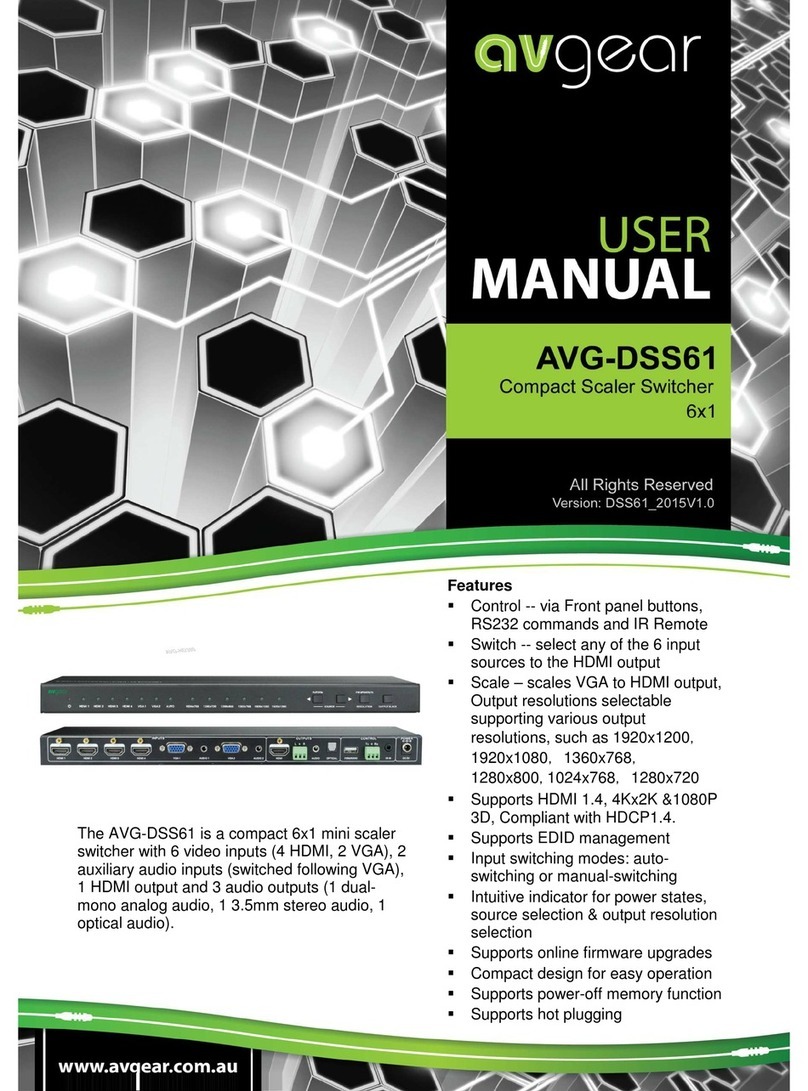
AVGear
AVGear AVG-DSS61 User manual
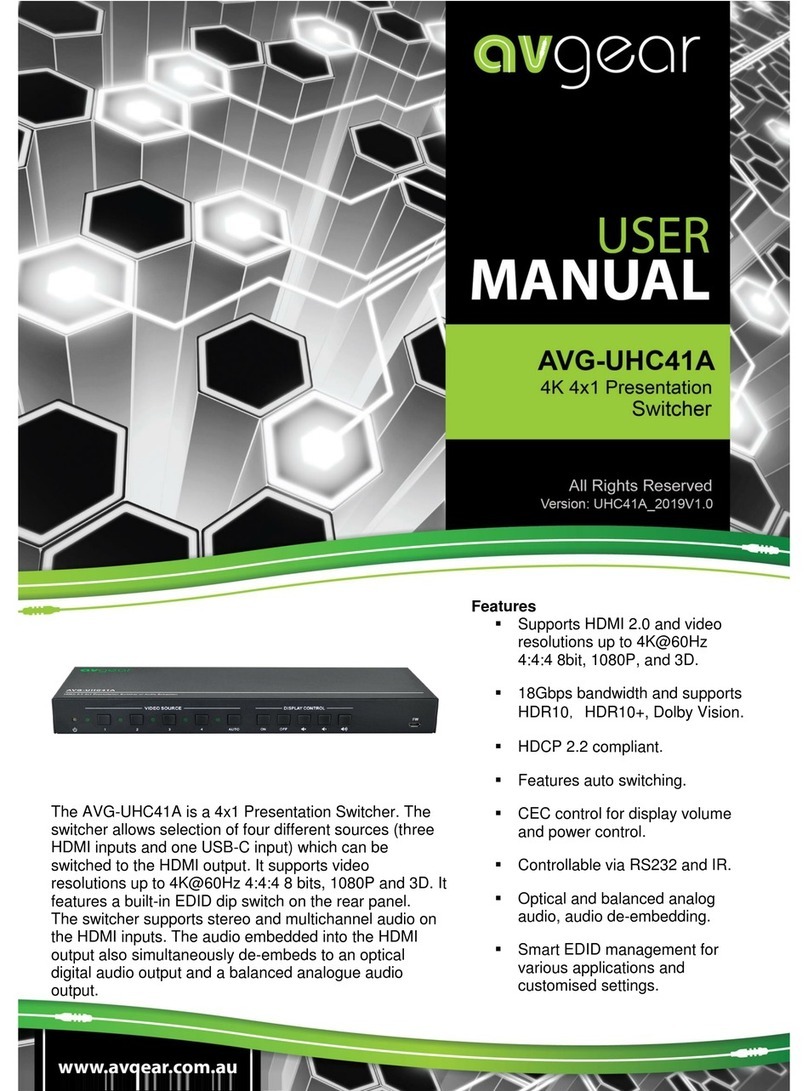
AVGear
AVGear AVG-UHC41A User manual
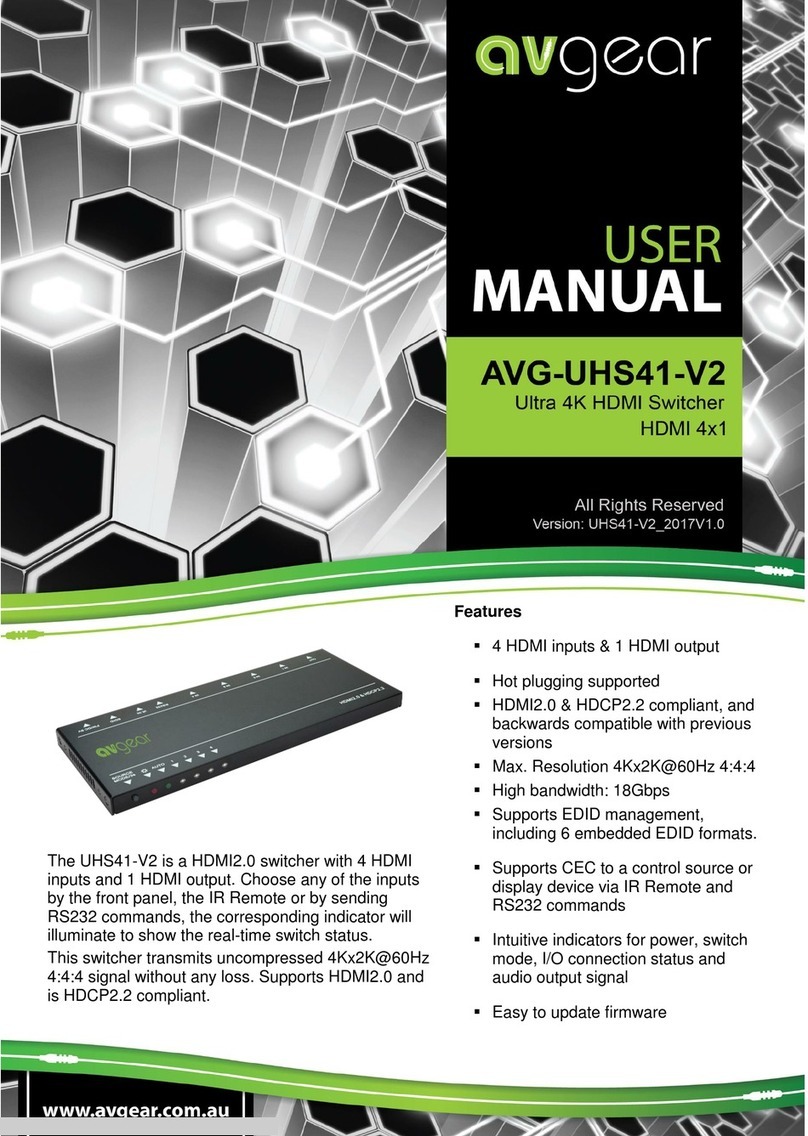
AVGear
AVGear avg-uhs41-v2 User manual

AVGear
AVGear AVG-DMM1616 User manual
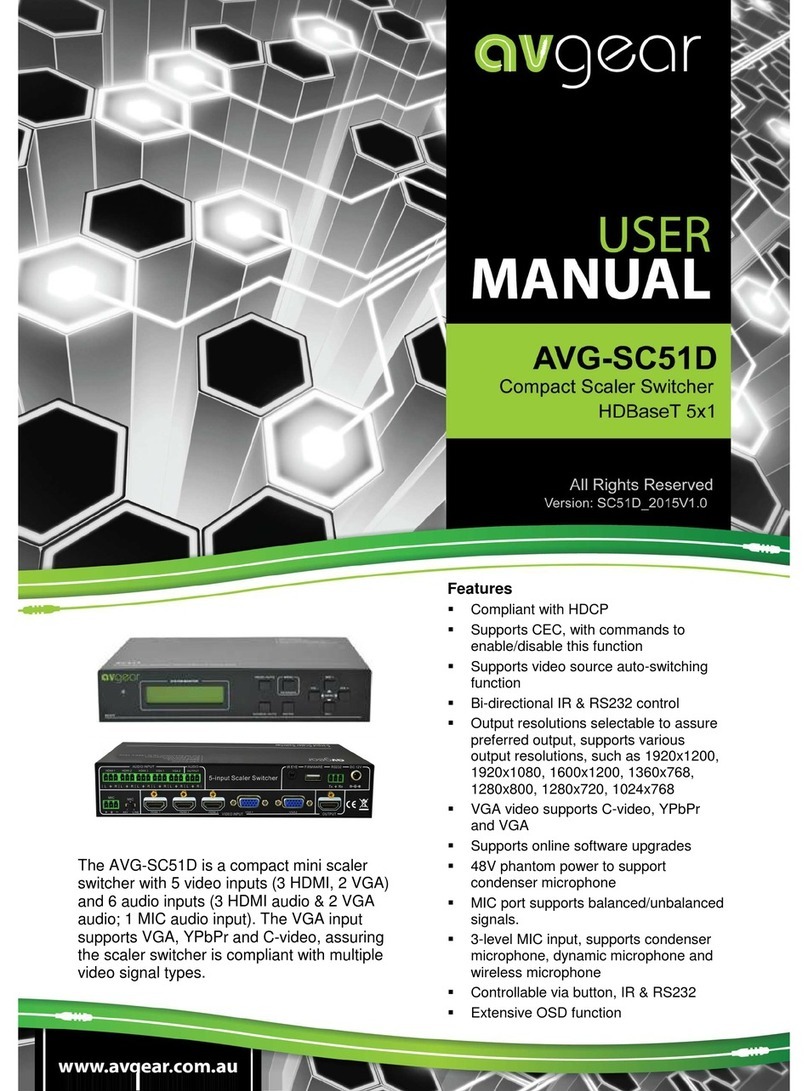
AVGear
AVGear AVG-SC51D User manual

AVGear
AVGear AVG-UDA24-HD70 User manual

AVGear
AVGear AVG-UHS41 DA User manual

AVGear
AVGear AVG-CSK-HD44 User manual

AVGear
AVGear MHD44 User manual
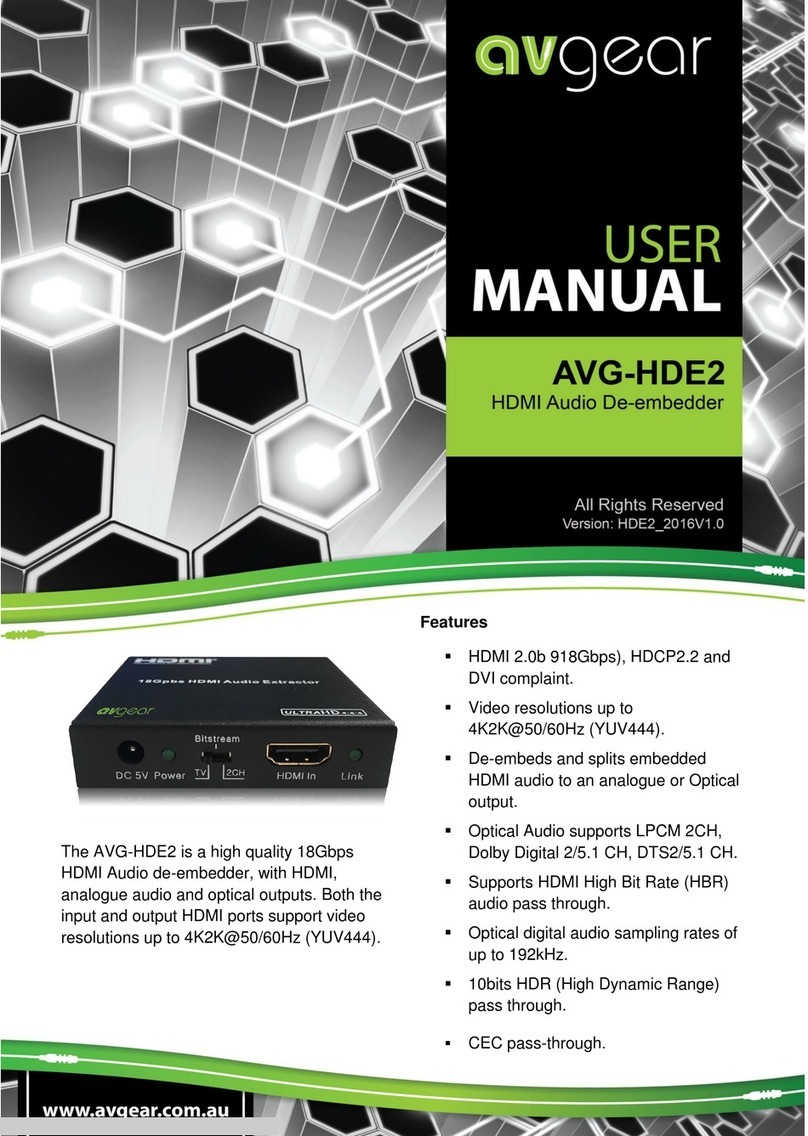
AVGear
AVGear AVG-HDE2 User manual