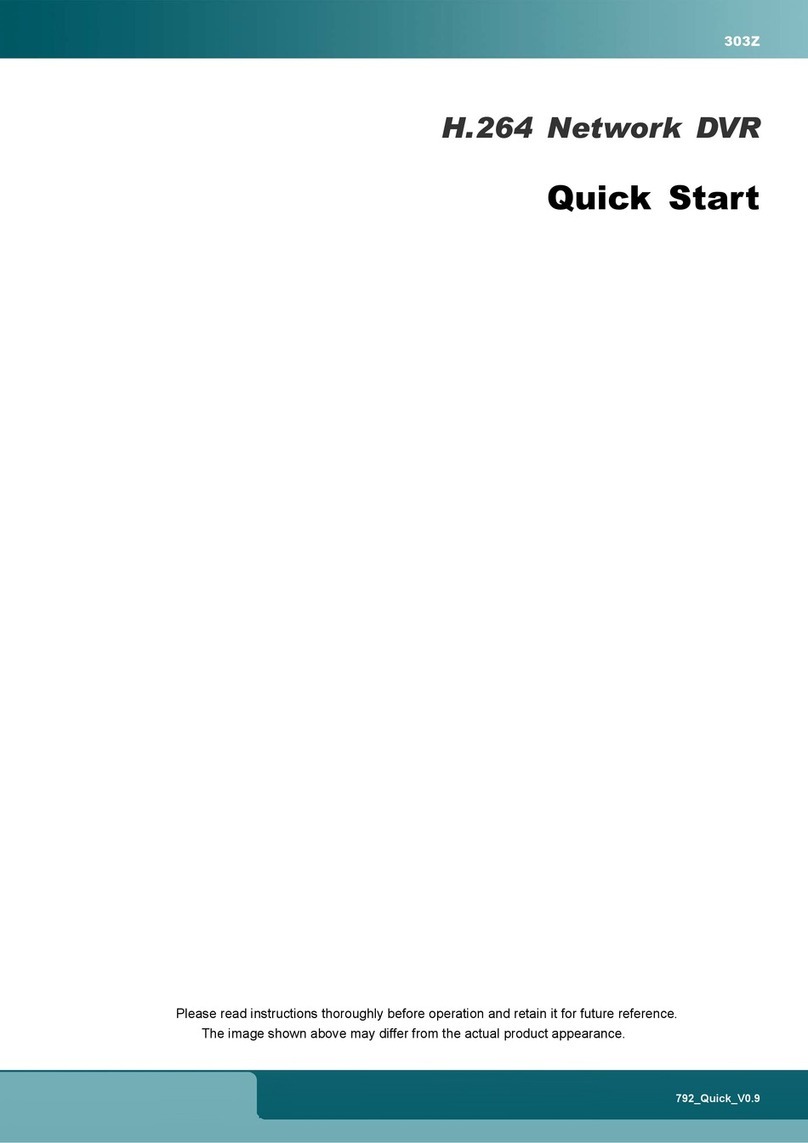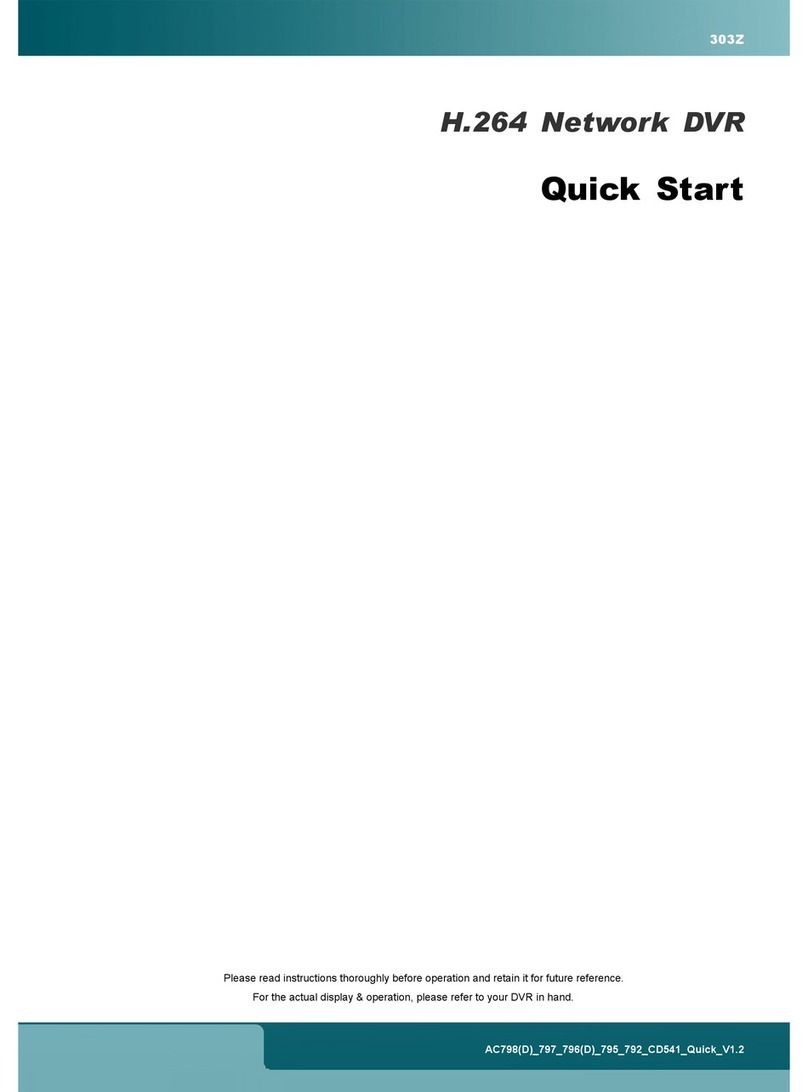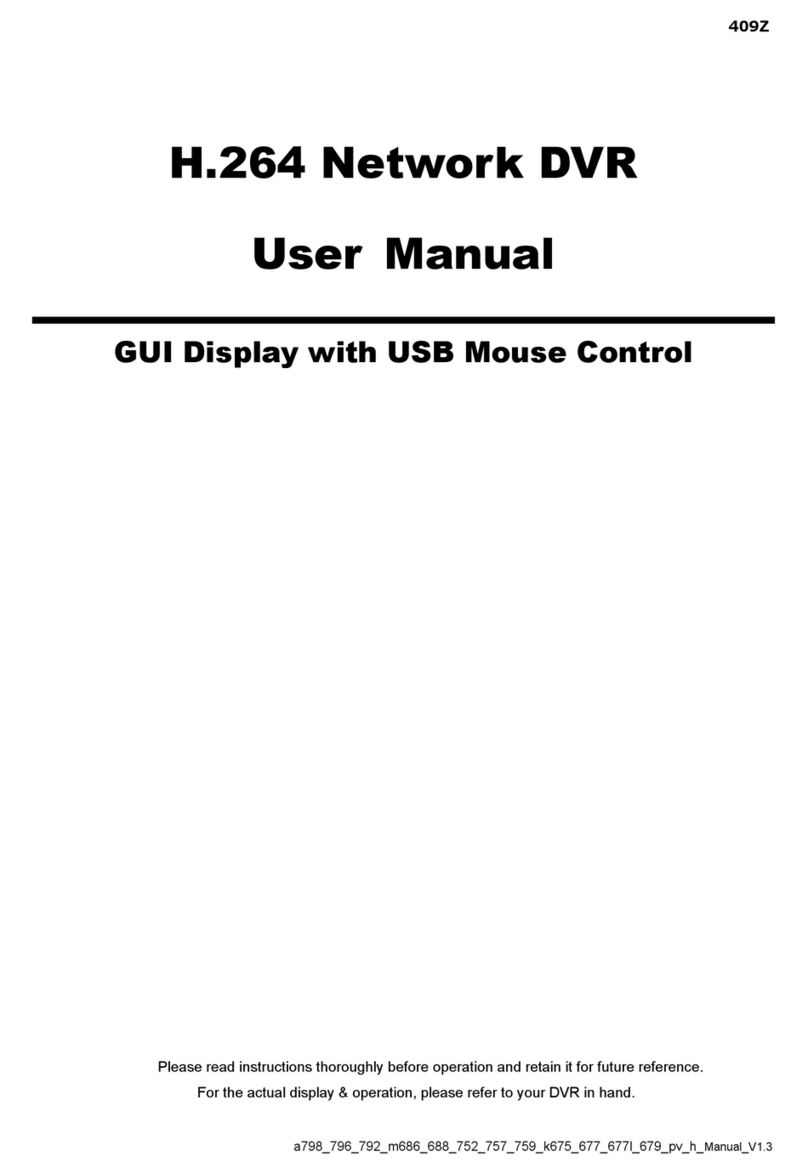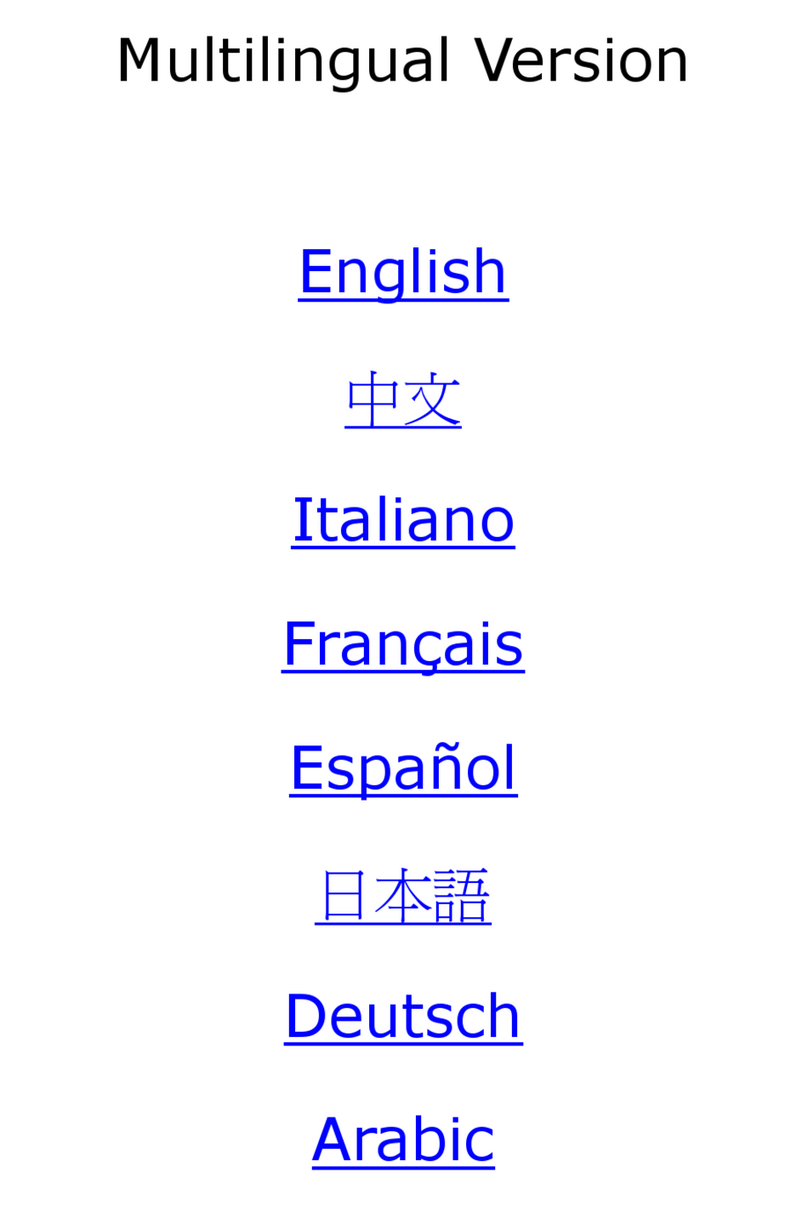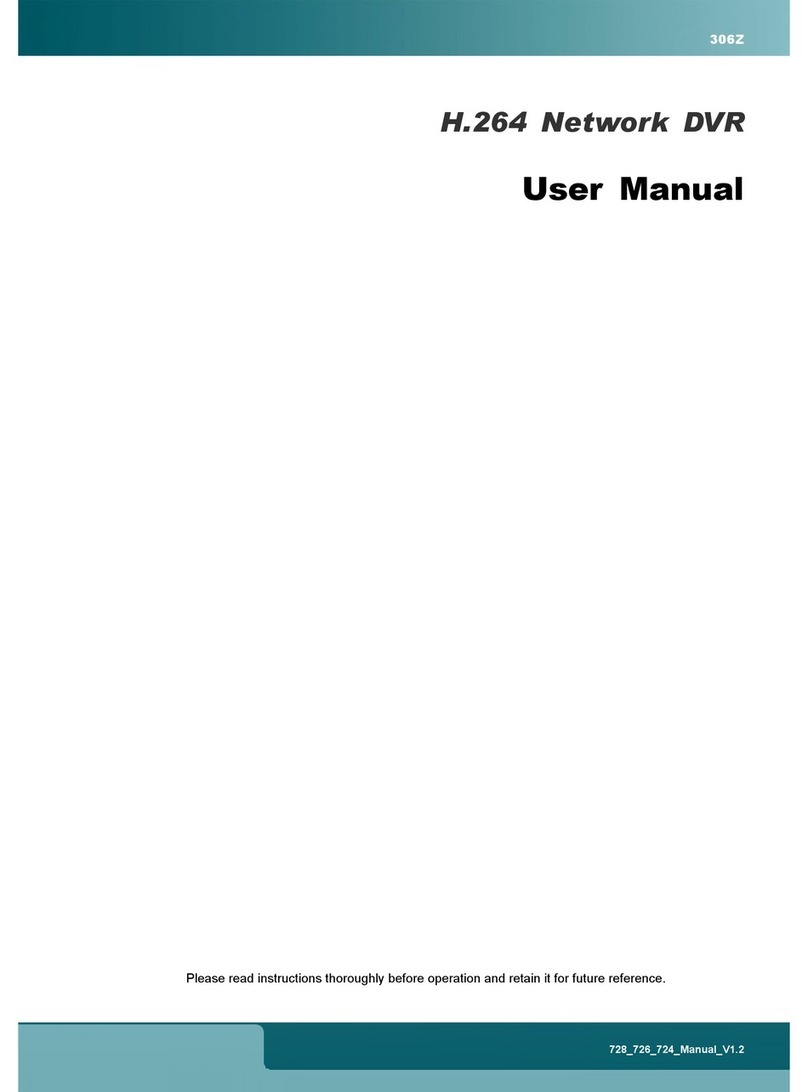TABLE OF CONTENTS
1. HARDWARE OVERVIEW................................................................................................................... 1
1.1 Front Panel................................................................................................................................................1
1.2 Rear Panel ................................................................................................................................................1
2. CONNECTION.................................................................................................................................... 3
2.1 Camera IP Configurations by LAN............................................................................................................3
2.2.1 AUTO Mode......................................................................................................................................................3
2.1.2 Static / DHCP Mode .........................................................................................................................................5
2.2 Manual Connection Setup.........................................................................................................................6
2.3 Advanced Setup........................................................................................................................................7
3. USER INTERFACE............................................................................................................................. 9
3.1 Local..........................................................................................................................................................9
3.1.1 NVR Status.......................................................................................................................................................9
3.1.2 Channel Status.................................................................................................................................................9
3.1.3 Quick Operation.............................................................................................................................................10
3.1.4 Main Menu......................................................................................................................................................10
3.1.5 Playback Panel ..............................................................................................................................................10
3.2 Remote.................................................................................................................................................... 11
4. NETWORK CONFIGURATIONS ...................................................................................................... 13
4.1 Understand How Your Laptop / Computer Connect to Internet...............................................................13
4.2 Router + Modem .....................................................................................................................................13
4.3 Modem / Hub + Modem...........................................................................................................................15
APPENDIX 1 MOBILE SURVEILLANCE VIA EAGLEEYES................................................................. 17
A1.1 Prerequisites.........................................................................................................................................17
A1.2 Where to download...............................................................................................................................17
A1.3 Enable Push Video ...............................................................................................................................18
A1.3.1 From iPhone / iPad......................................................................................................................................18
APPENDIX 2 COMPATIBLE USB FLASH DRIVE LIST........................................................................ 20
APPENDIX 3 COMPATIBLE HARD DISK LIST .................................................................................... 21
APPENDIX 4 HARD DISK INSTALLATION .......................................................................................... 22
APPENDIX 5 BATTERY REPLACEMENT............................................................................................ 23
APPENDIX 6 RECORDING TIME TABLE ............................................................................................ 24