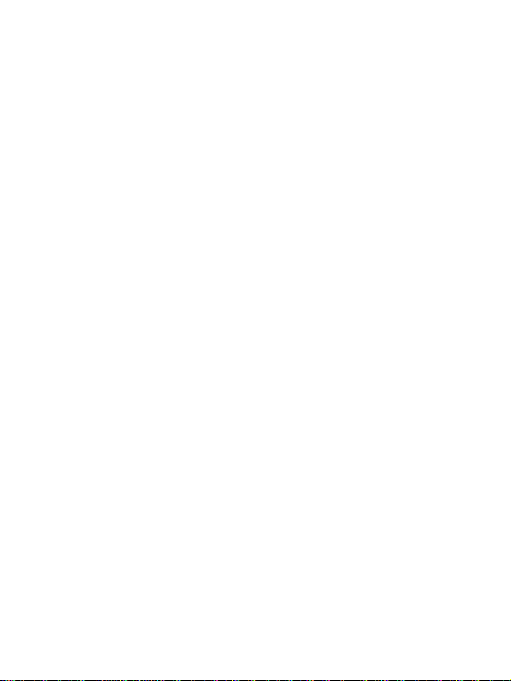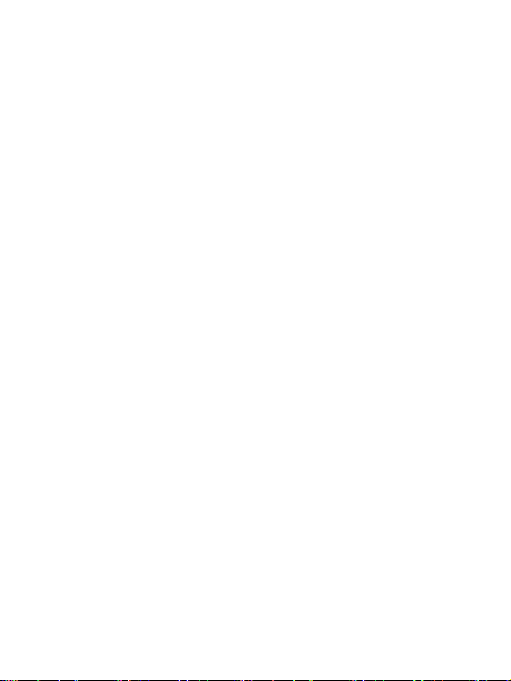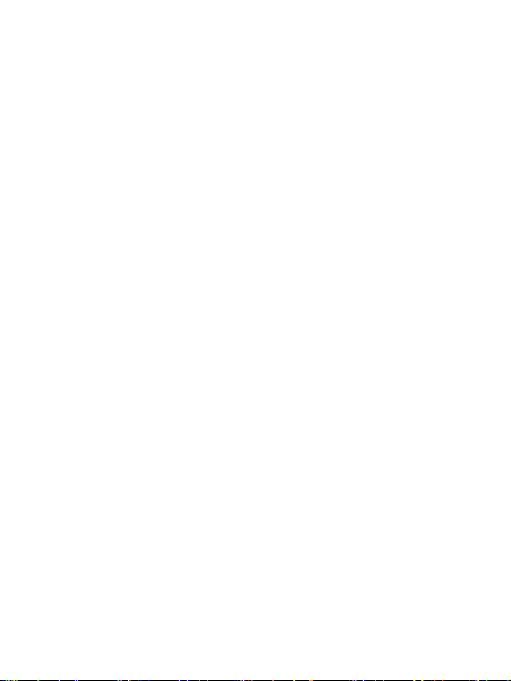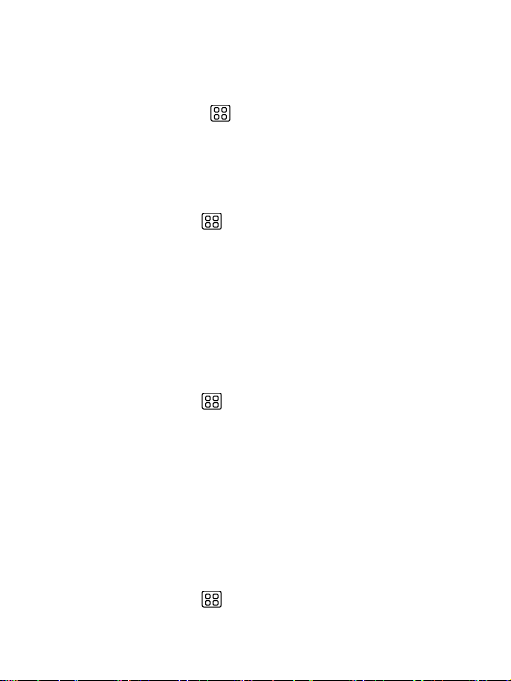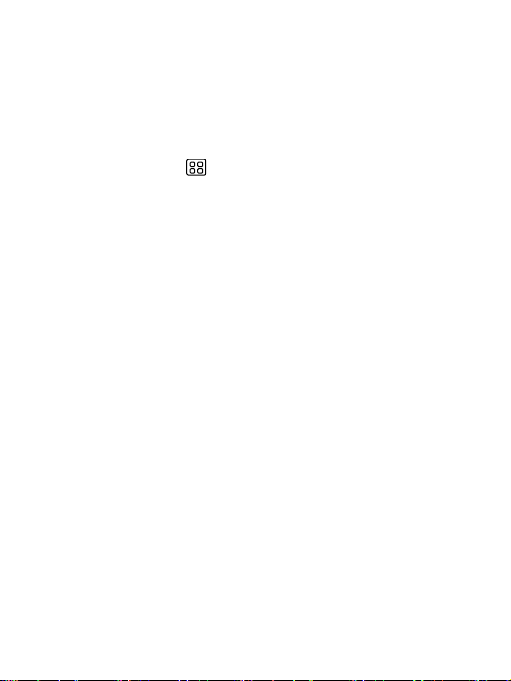Safety
Never attempt to disassemble your phone. You alone are responsible for how you
use your phone and any consequences of its use.
As a general rule, always switch off your phone wherever the use of a phone is
prohibited. Use of your phone is subject to safety measures designed to protect
users and their environment.
Do not use your phone in damp areas (bathroom, swimming pool…). Protect it
from liquids and other moisture.
Do not expose your phone to extreme temperatures lower than - 10°C and higher
than + 55°C.
The physicochemical processes created by chargers impose temperature limits
when charging the battery. Your phone automatically protects the batteries in
extreme temperatures.
Do not leave your phone within the reach of small children (certain removable
parts may be accidentally ingested).
Electrical safety: Only use the chargers listed in the manufacturer’s catalogue.
Using any other charger may be dangerous; it would also invalidate your warranty.
Line voltage must be exactly the one indicated on the charger’s serial plate.
Aircraft safety: When traveling by plane, you will need to switch your phone off
when so instructed by the cabin crew or the warning signs.
Using a mobile phone may be dangerous to the operation of the aircraft and may
disrupt the phone network.
Its use is illegal and you could be prosecuted or banned from using cellular
networks in the future if you do not abide by these regulations.
Explosive materials: Please comply with warning signs at petrol station asking
you to switch your phone off. You will need to comply with radio equipment
usage restrictions in places such as chemical plants, fuel depots and at any
location where blasting operations are under way.
Electronic equipment: To avoid the risk of demagnetization, do not let electronic
devices close to your phone for a long time.
Electronic medical equipment: Your phone is a radio transmitter which may
interfere with electronic medical equipment or implants, such as hearing aids,
pacemakers, insulin pumps, etc. It is recommended that a minimum separation of
15 cm be maintained between the phone and an implant. Your doctor or the
manufacturers of such equipment will be able to give you any advice you may