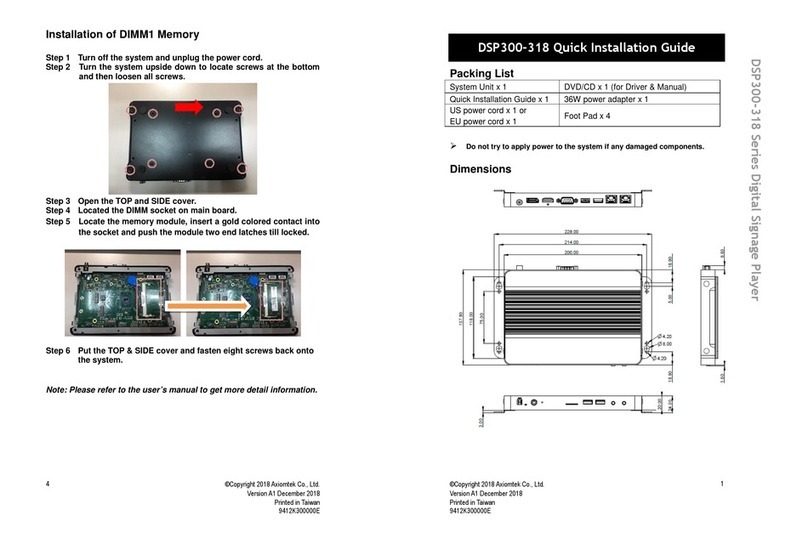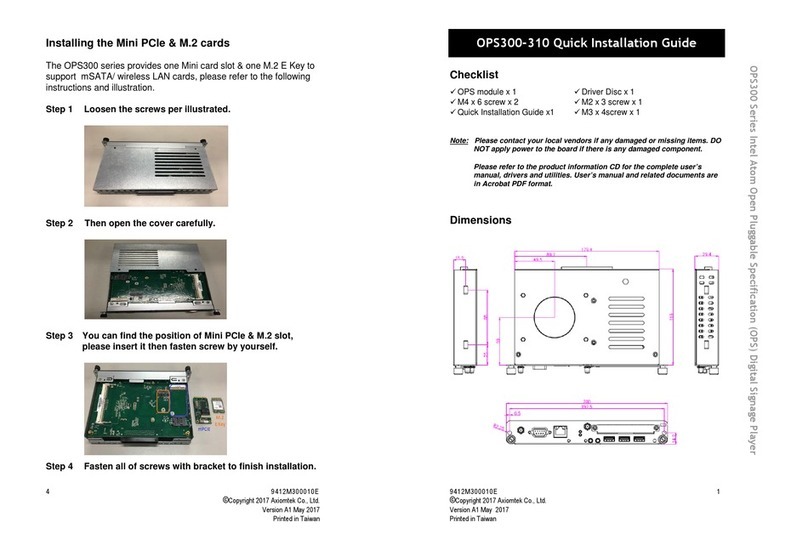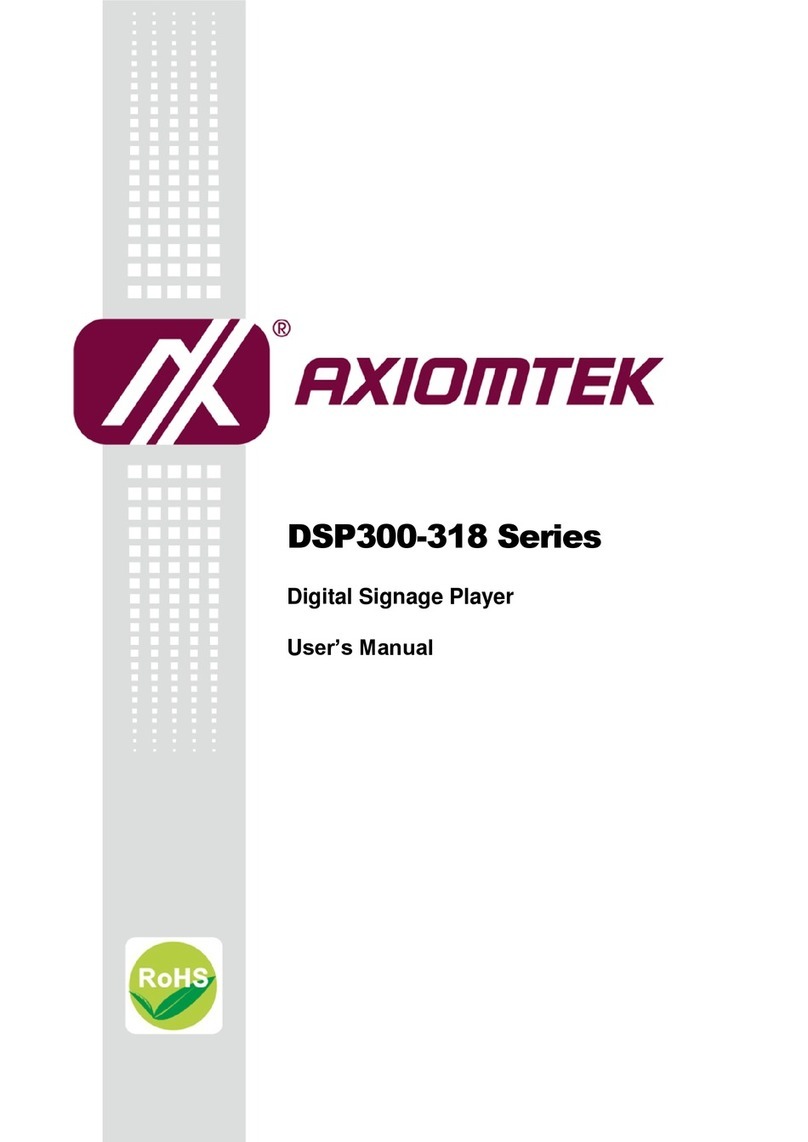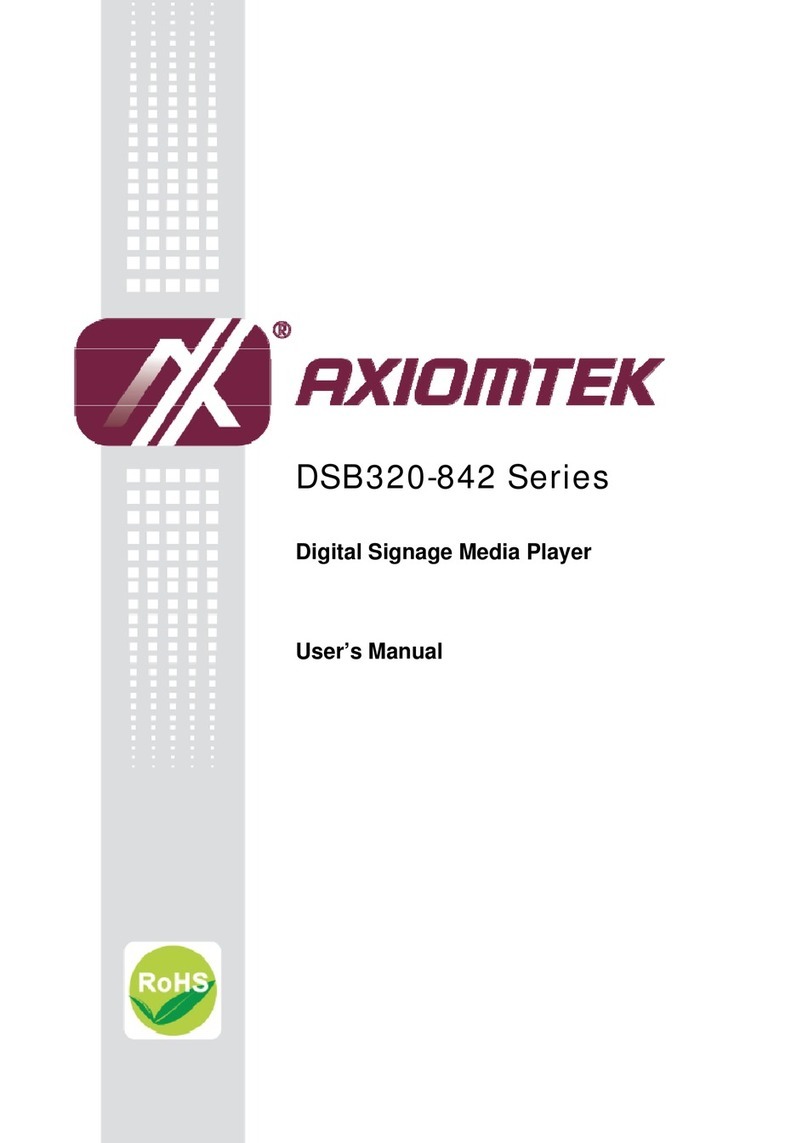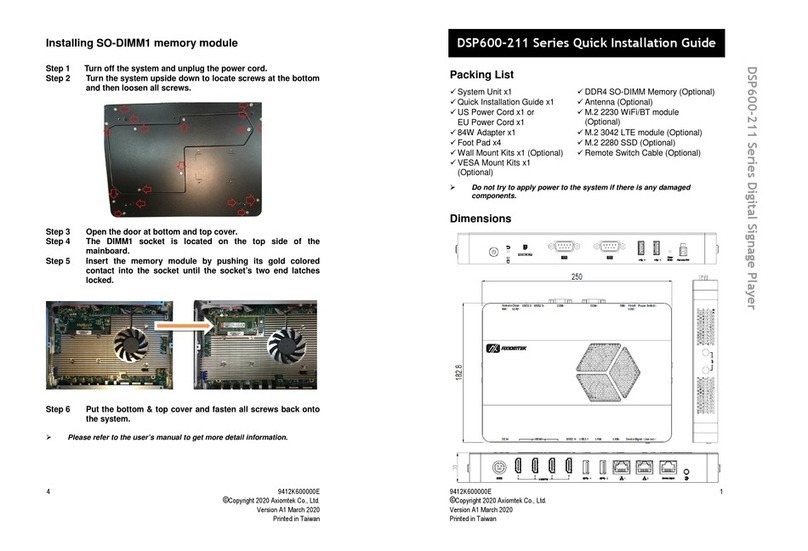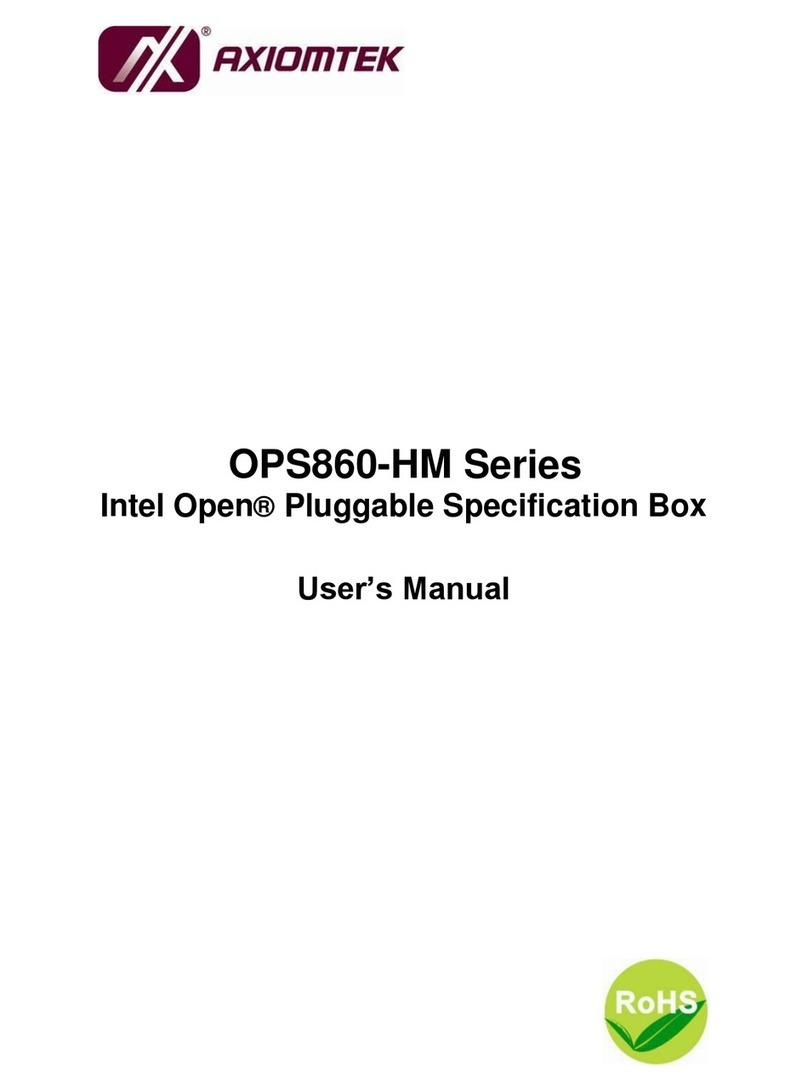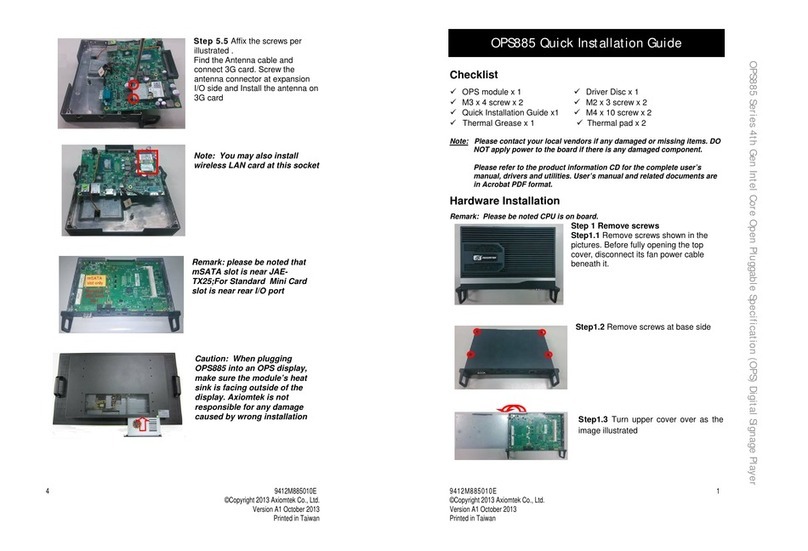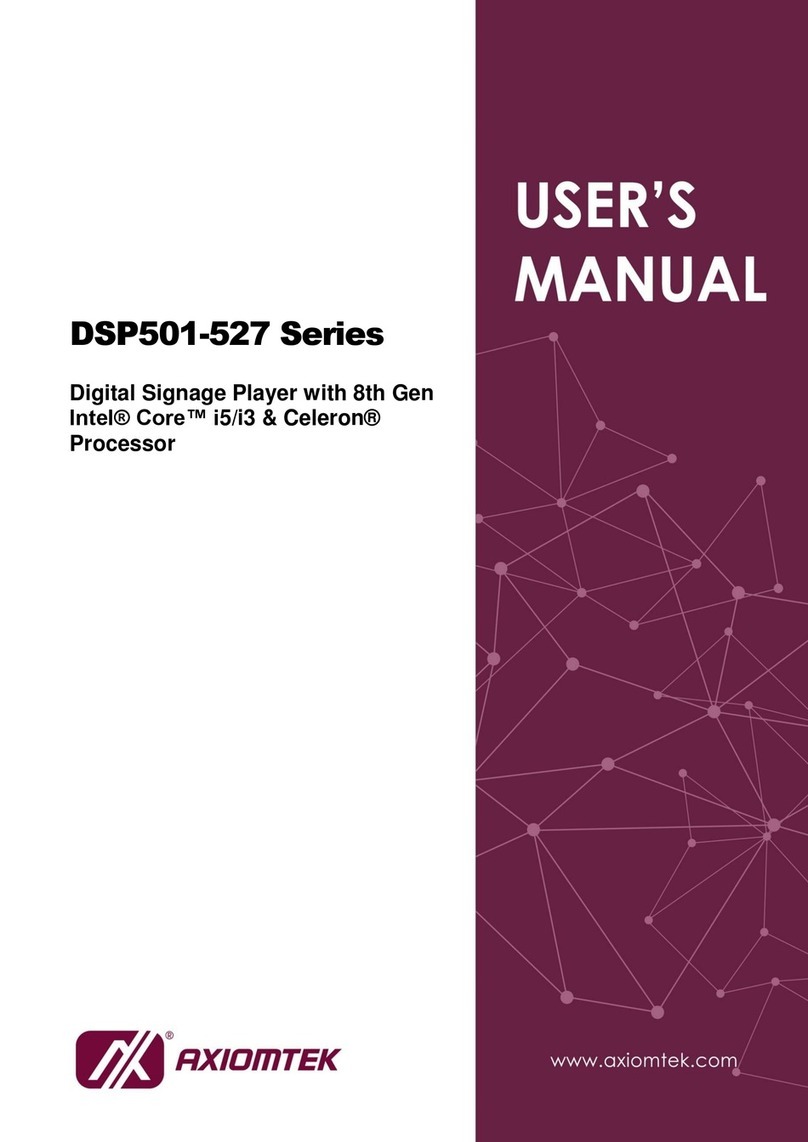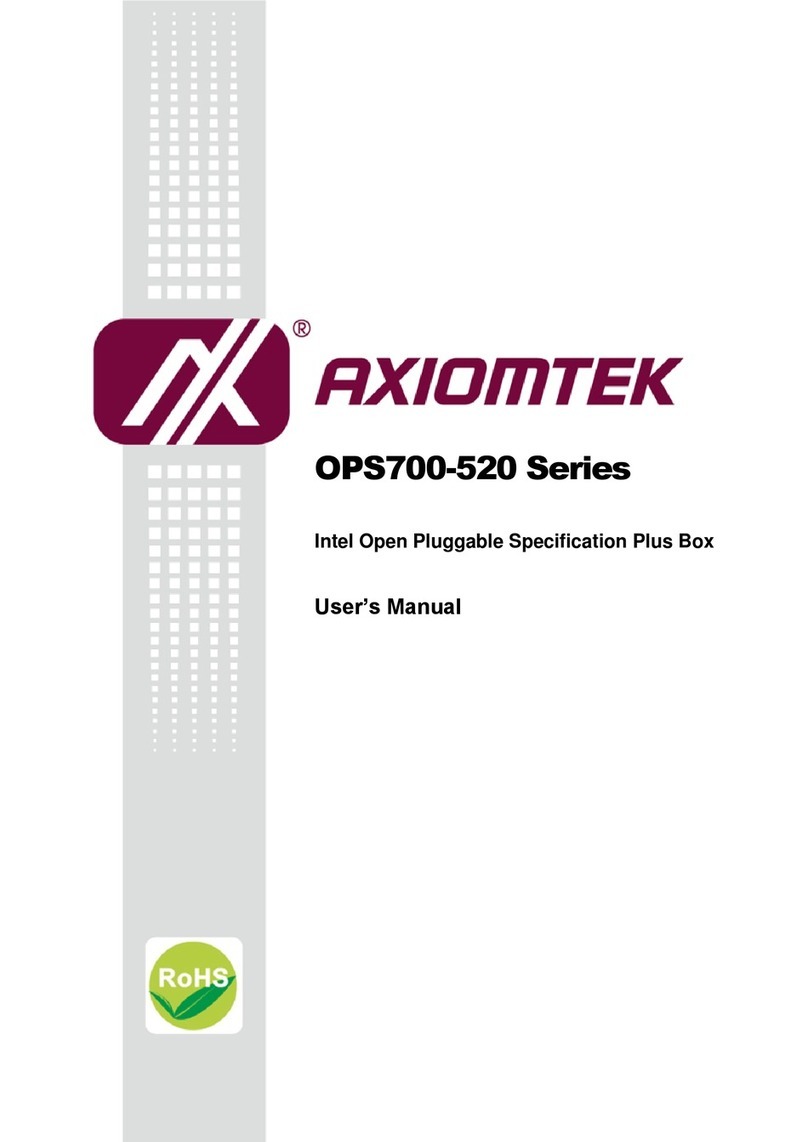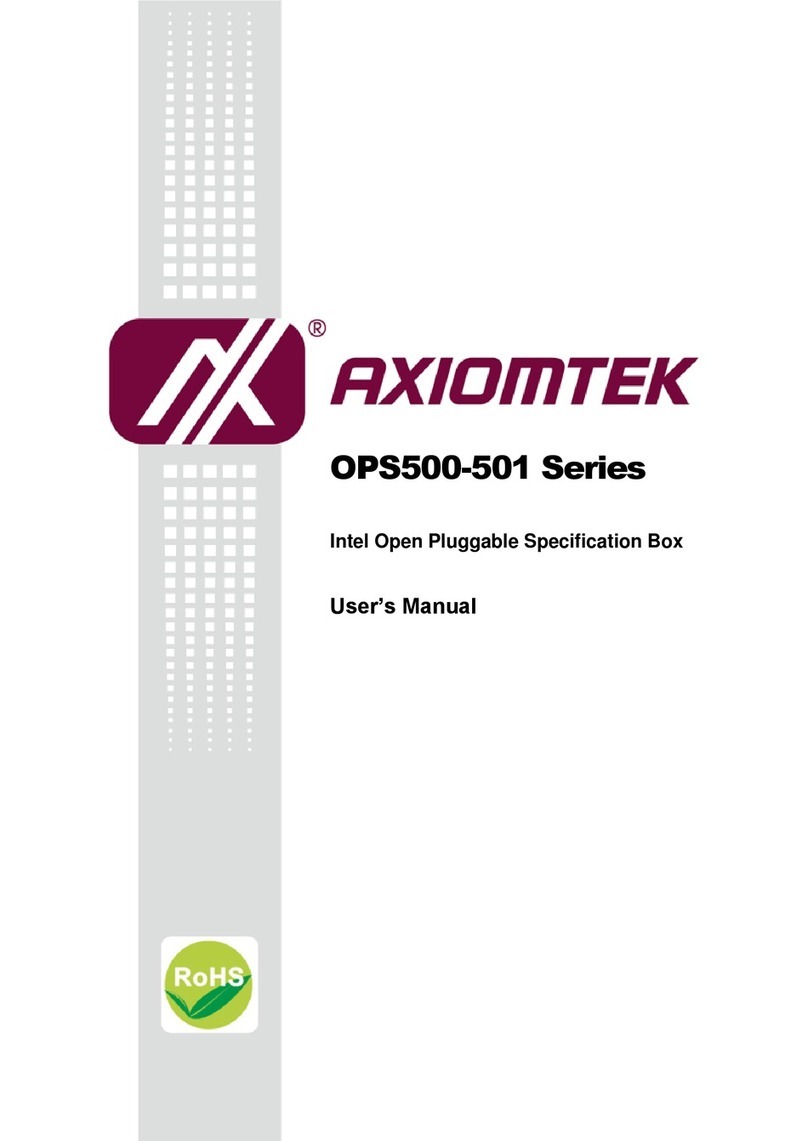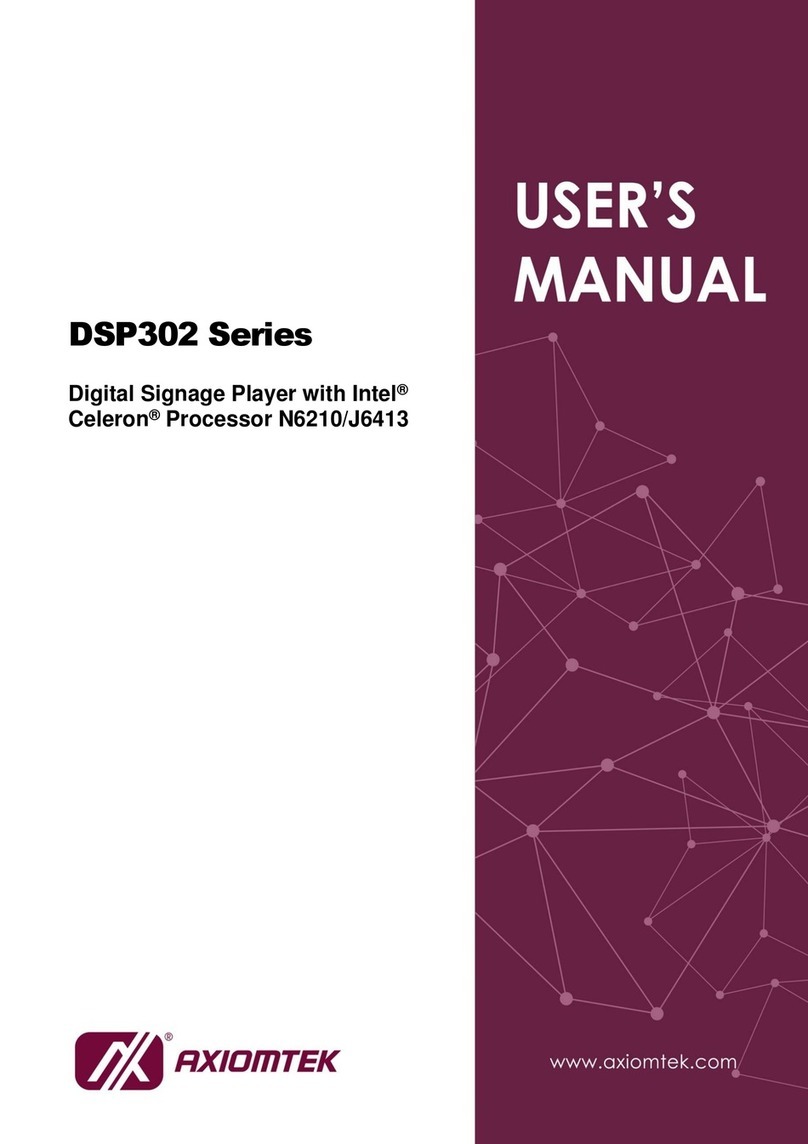vii
Table of Contents
Disclaimers.....................................................................................................ii
Safety Precautions........................................................................................iii
Classifications...............................................................................................iv
General Cleaning Tips ...................................................................................v
Scrap Computer Recycling..........................................................................vi
Section 1 Introduction............................................. 1
1.1 General Descriptions..........................................................................1
1.2 System Specifications ........................................................................2
1.2.1 CPU................................................................................................................... 2
1.2.2 I/O System ........................................................................................................ 3
1.2.3 System Specifications....................................................................................... 4
1.3 Dimensions..........................................................................................5
1.3.1 System Dimensions .......................................................................................... 5
1.4 I/O Outlets............................................................................................7
1.5 Packing List.........................................................................................8
Section 2 Hardware Installation ............................. 9
2.1 Installing SDIMM2 memory module...................................................9
2.2 Installing M.2 Key M 2280 device (SATA and PCIE)........................10
2.3 Installing M.2 Key E 2230 device (WiFi/BT).....................................11
2.4 Installing M.2 Key B for 4G/LTE device ...........................................12
2.5 Installing SO-DIMM1 memory module.............................................13
2.6 Installing VESA mount kit (Optional)...............................................14
2.7 Install cable tie to fix HDMI cable in VESA mounting (Optional)...15
2.8 Installing Wall mount kit (Optional) .................................................16
2.9 Install cable tie to fix HDMI cable in Wall mounting (Optional) .....17
2.10 Installing SIM card.............................................................................19
Section 3 Jumper and Connector Settings ........... 21
3.1 Jumper and Connector Locations...................................................21
3.2 Summary of Jumper Settings ..........................................................23
3.2.1 Auto Power Selection (JP1)............................................................................ 24
3.2.2 Restore BIOS Optimal Defaults (JP2) ............................................................ 24
3.3 Connectors........................................................................................25