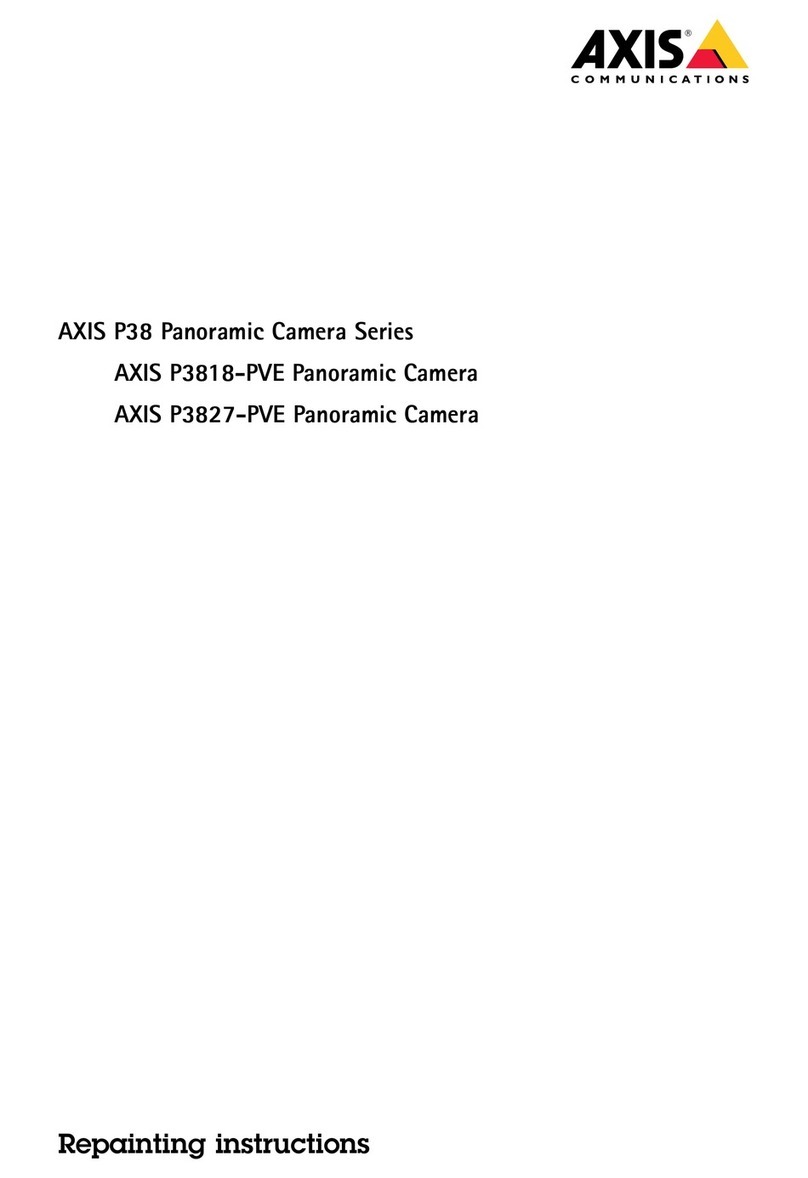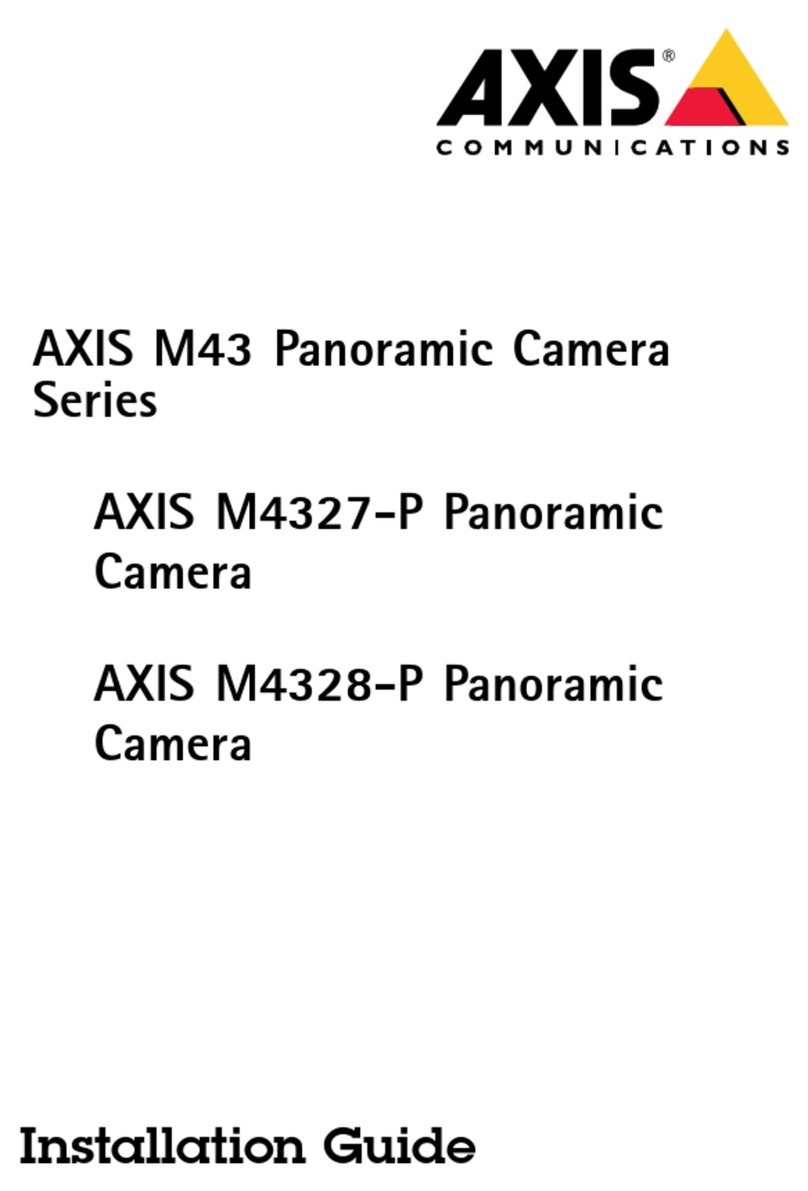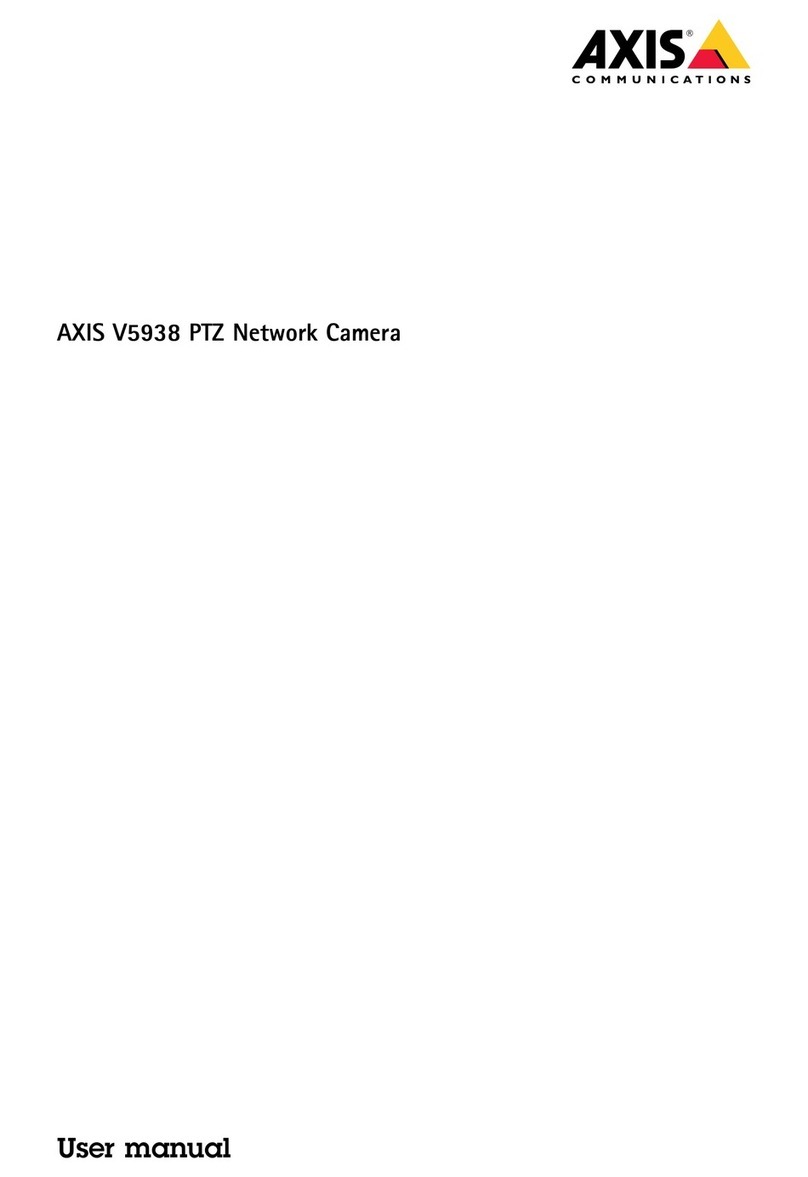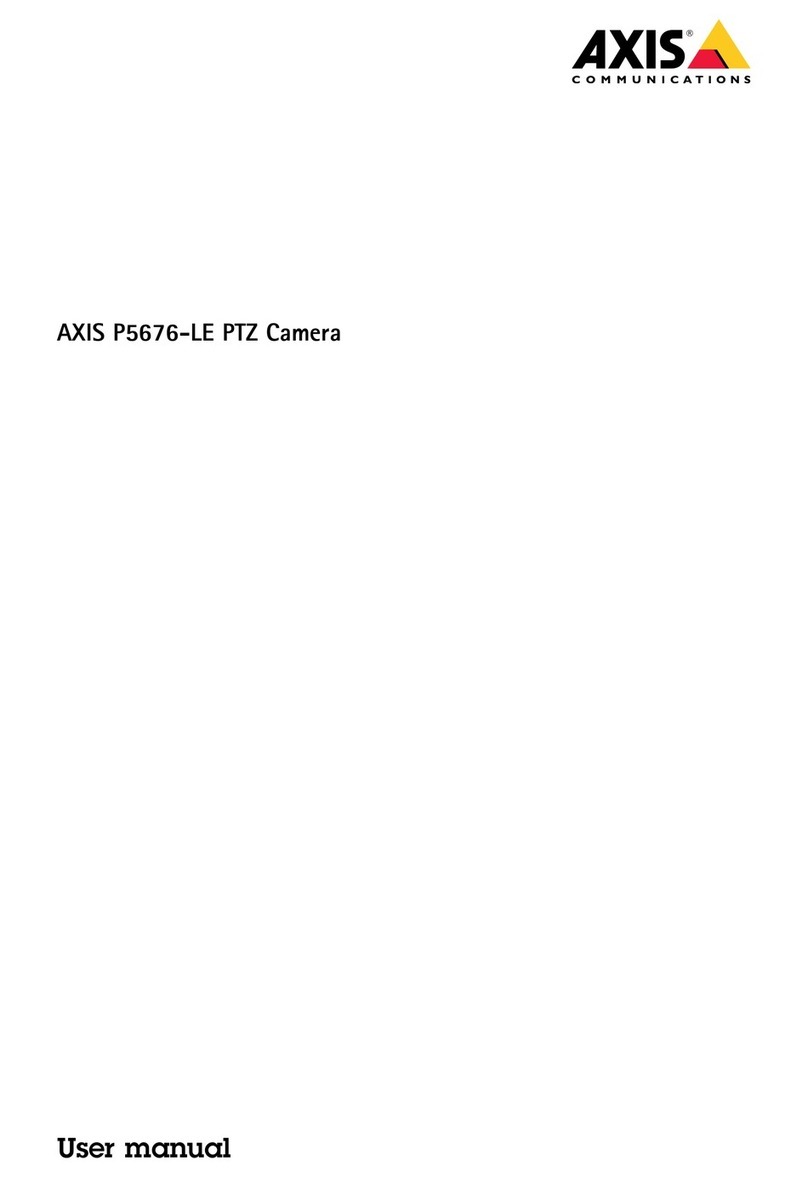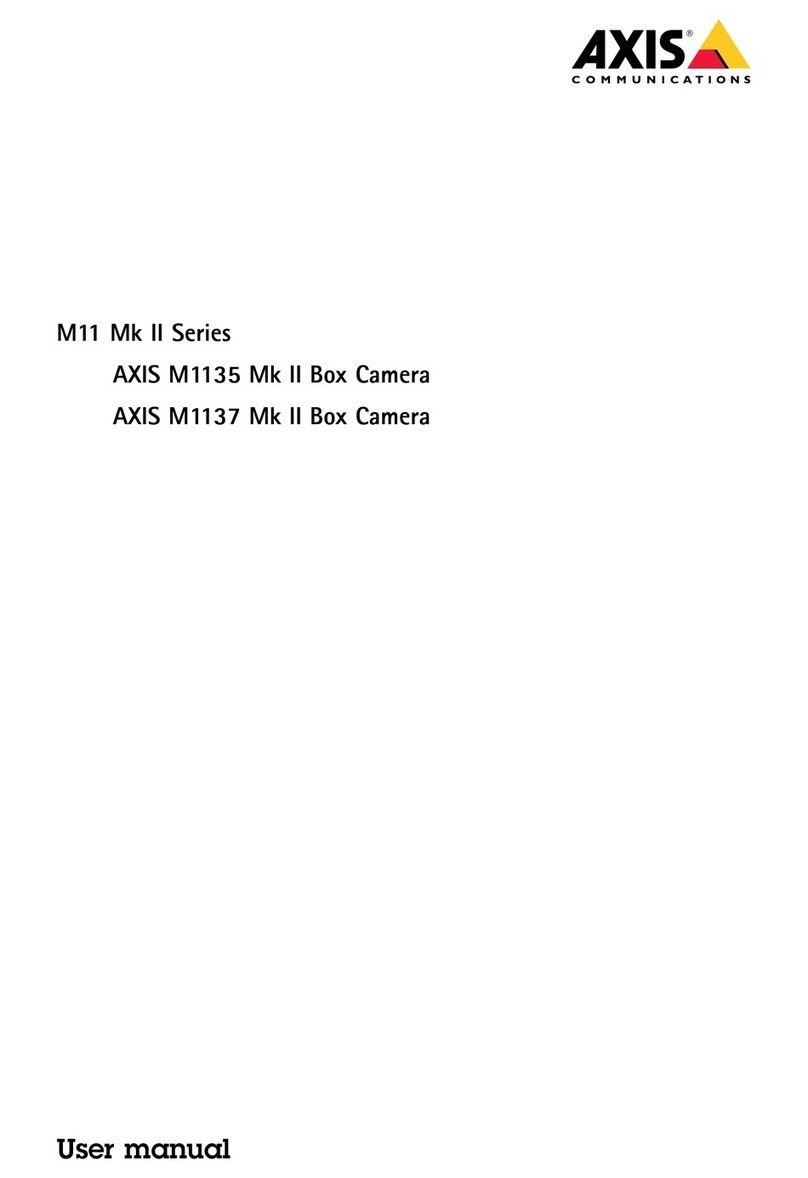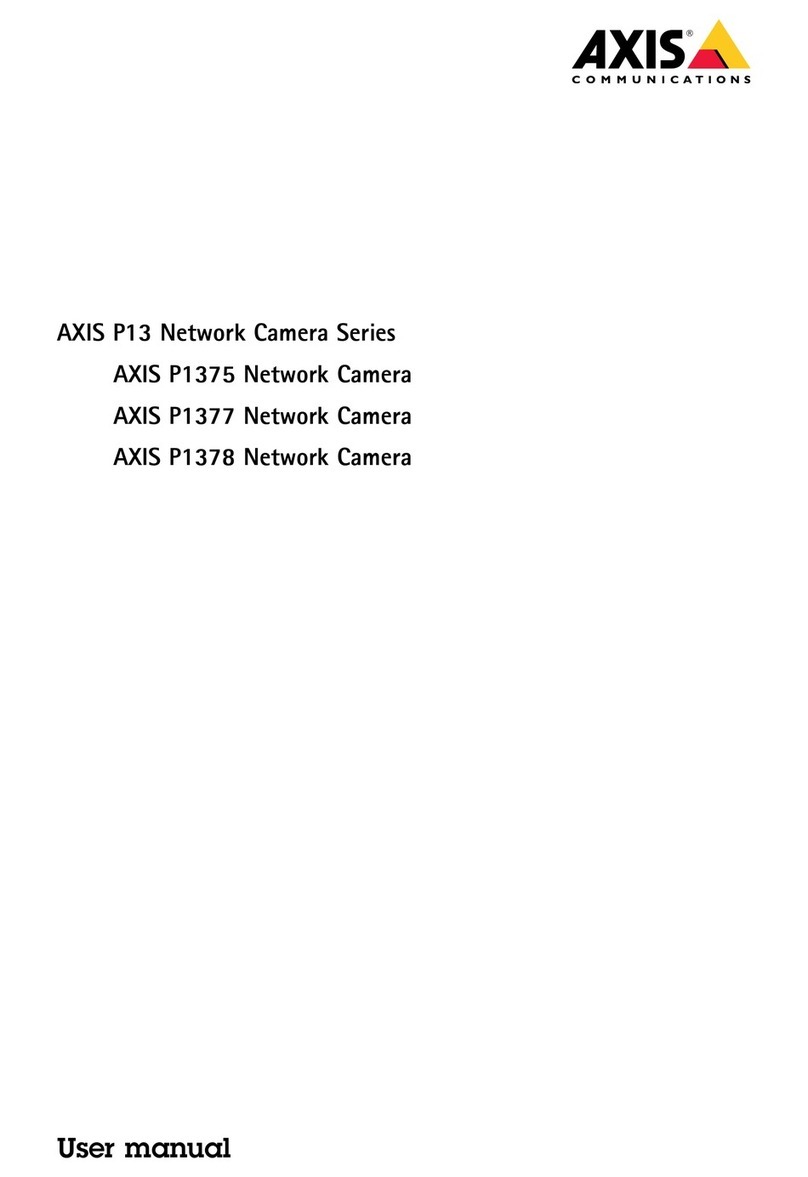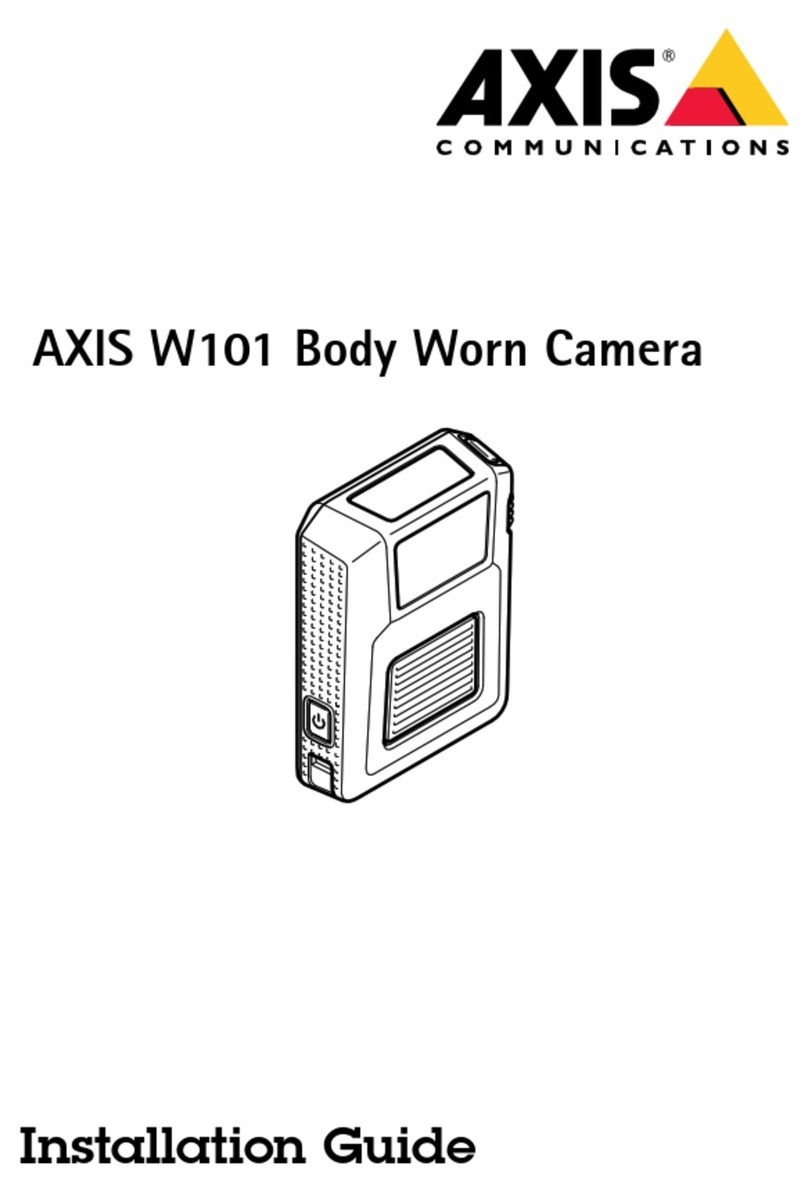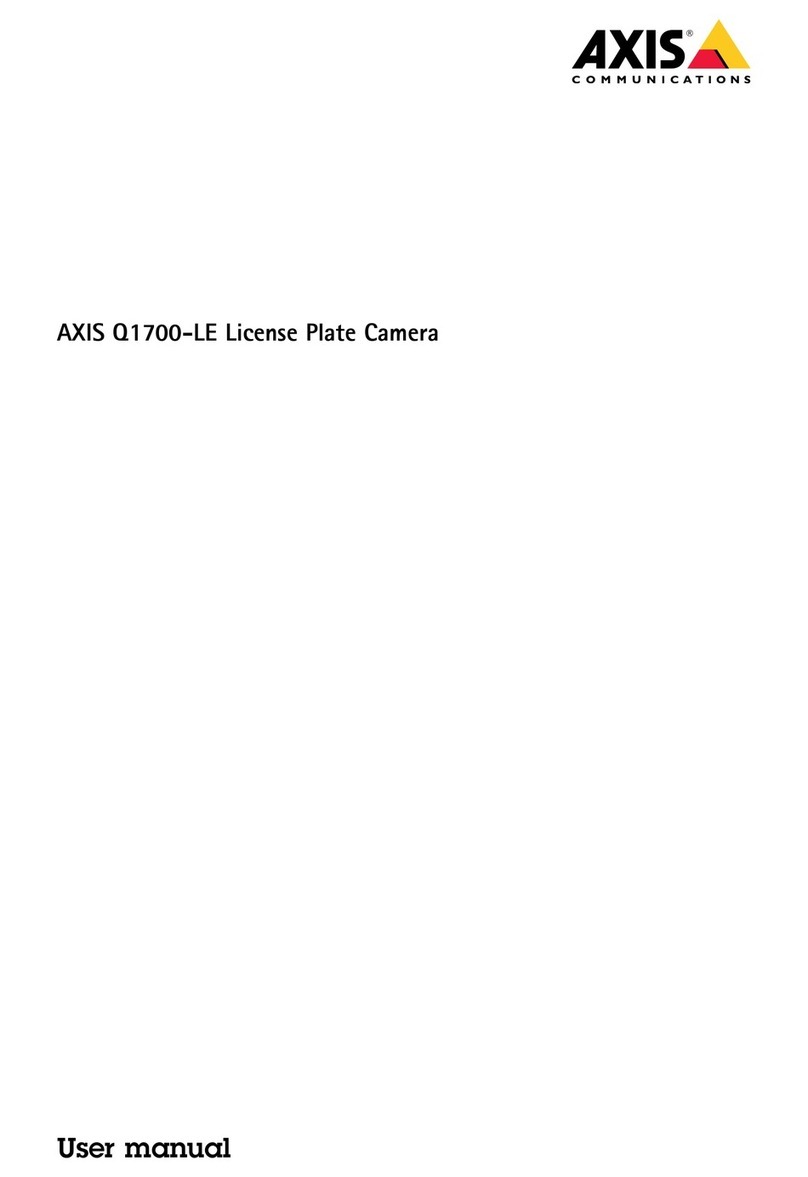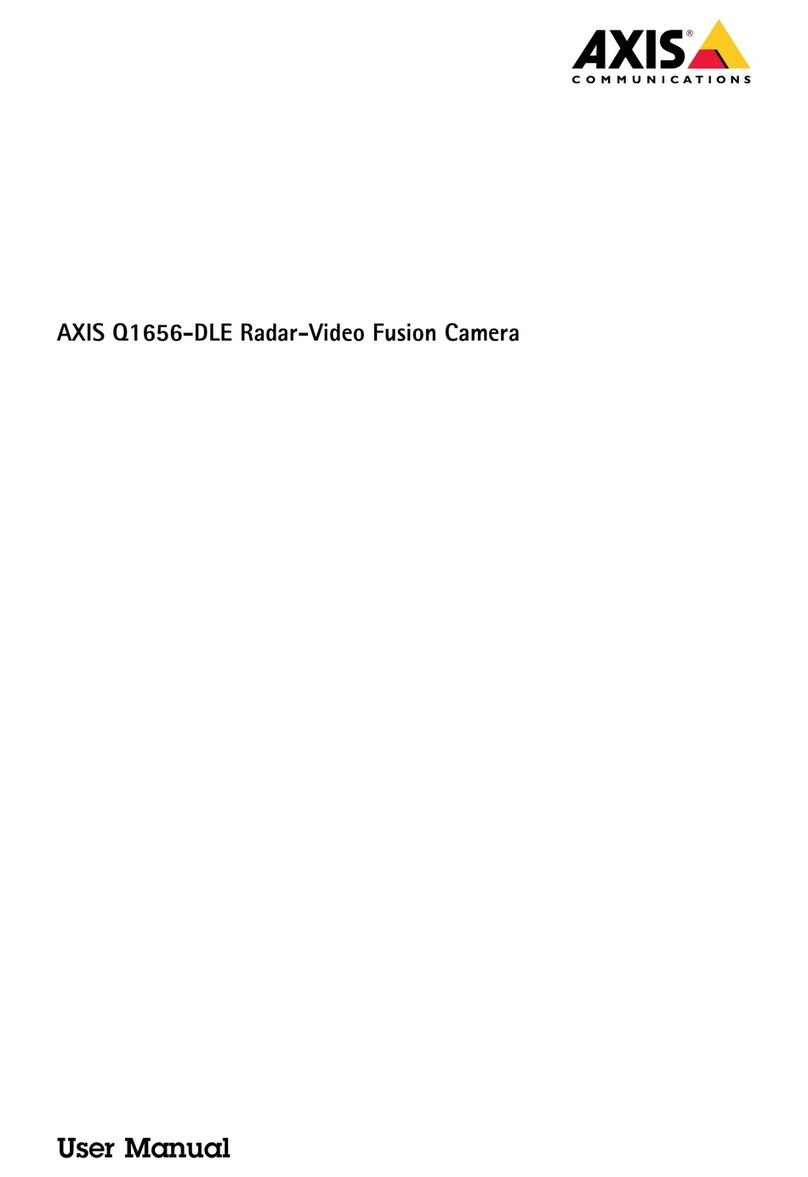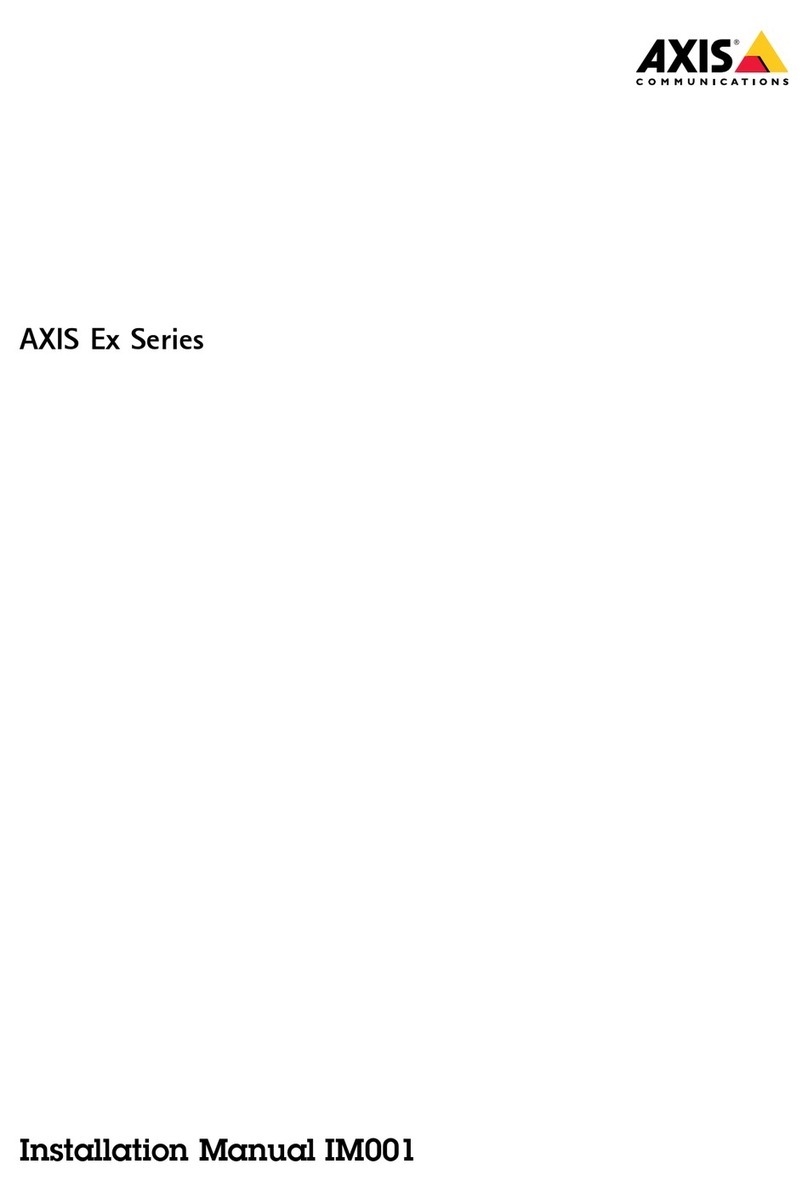AXISM4308-PLEPanoramicCamera
TableofContents
Getstarted................................................3
Findthedeviceonthenetwork....................................3
Openthedevice'swebpage.......................................3
Webpageoverview..............................................4
Installation................................................5
Congureyourdevice........................................6
Adjusttheimage................................................6
Viewandrecordvideo............................................0
Setuprulesforevents...........................................2
Audio.........................................................7
Cleaningrecommendations...................................8
Thedeviceinterface.........................................9
Status........................................................9
Video.........................................................20
Audio.........................................................28
Recordings.....................................................29
Apps..........................................................29
System........................................................30
Maintenance...................................................47
Learnmore................................................48
Viewarea......................................................48
Capturemodes.................................................48
Privacymasks..................................................48
Overlays.......................................................48
Streamingandstorage...........................................48
Applications....................................................5
Troubleshooting............................................54
Resettofactorydefaultsettings...................................54
Firmwareoptions...............................................54
Checkthecurrentrmwareversion.................................54
Upgradethermware............................................55
Technicalissues,clues,andsolutions................................55
Performanceconsiderations.......................................57
Needmorehelp?................................................57
Specications..............................................58
Productoverview................................................58
LEDindicators..................................................58
SDcardslot....................................................58
Buttons.......................................................59
Connectors....................................................59
2