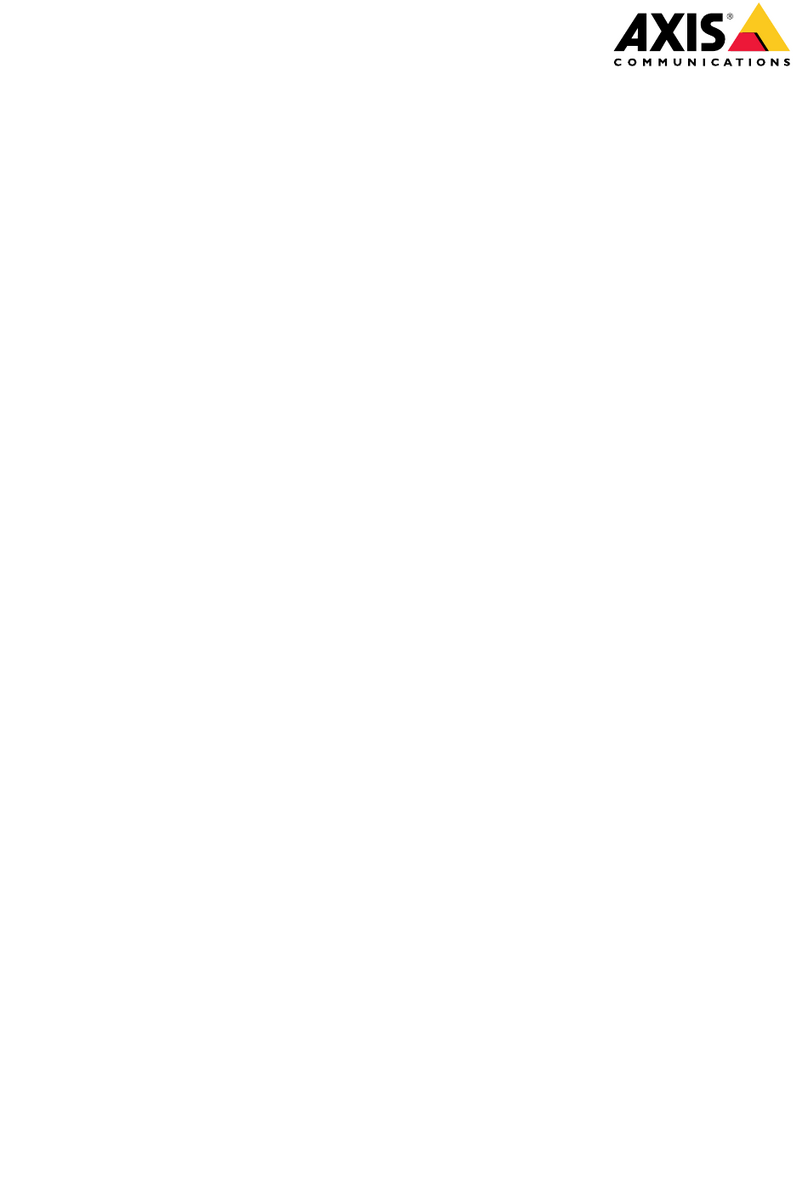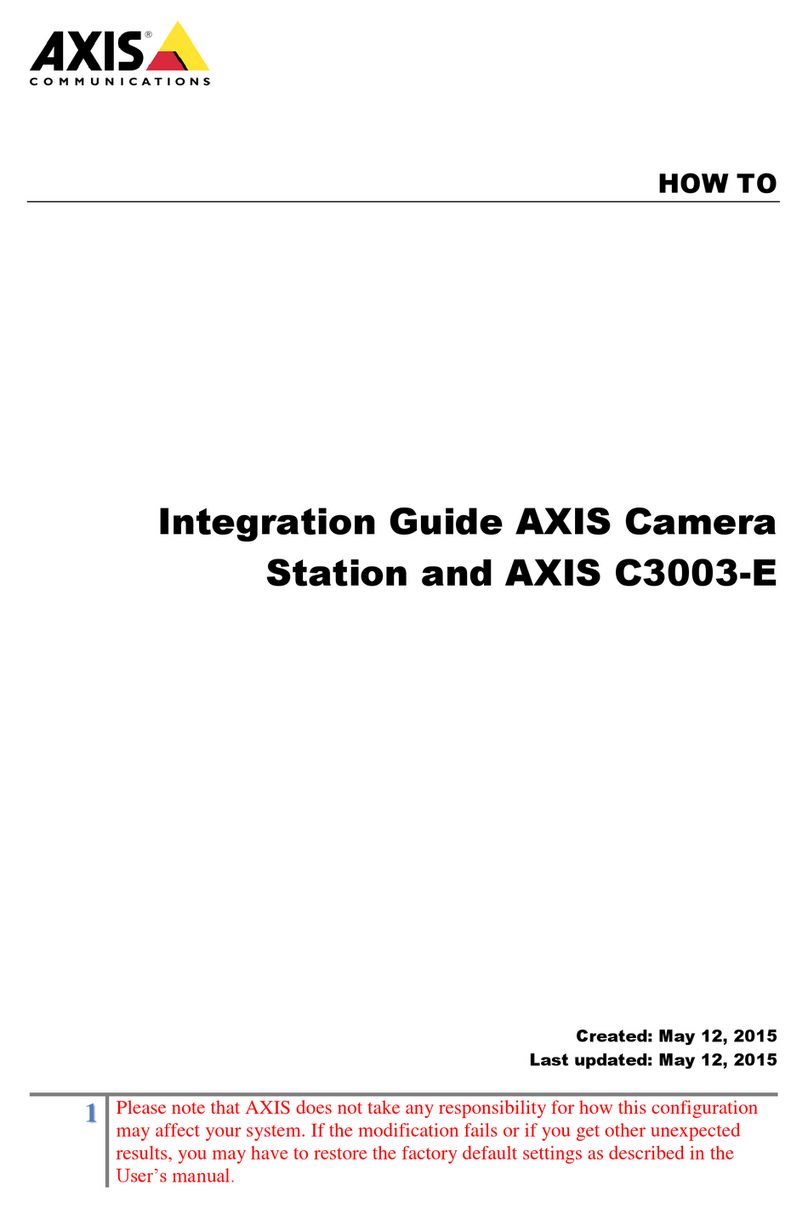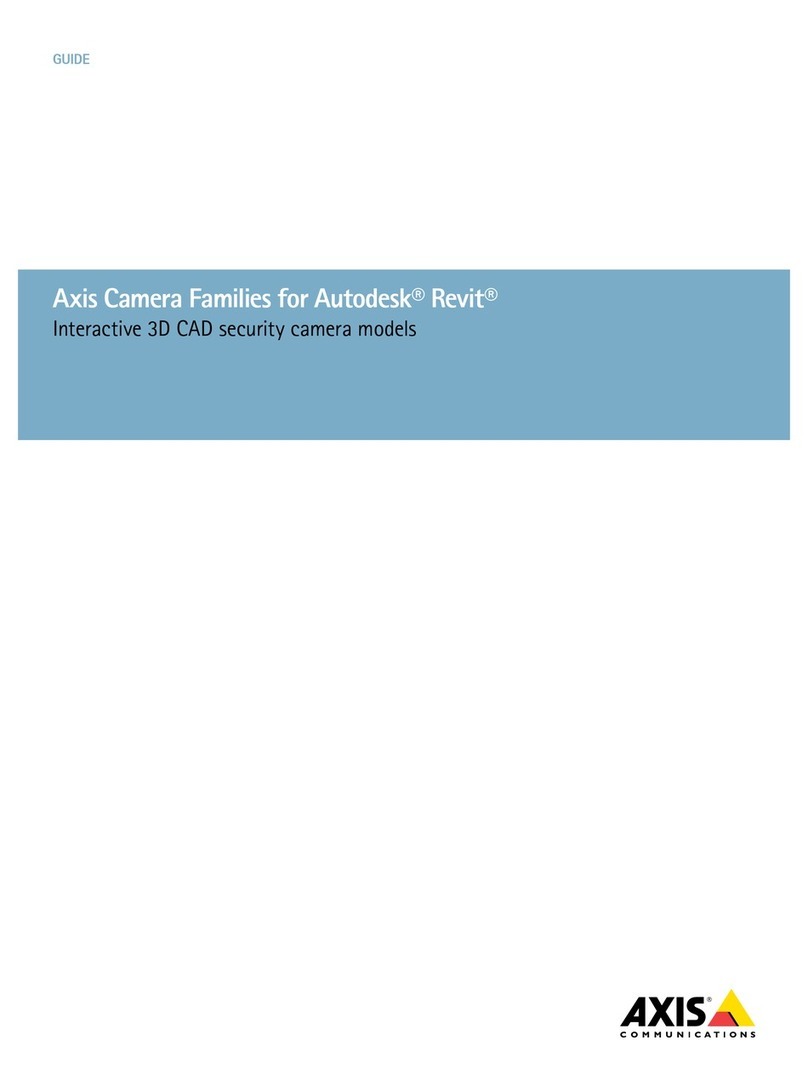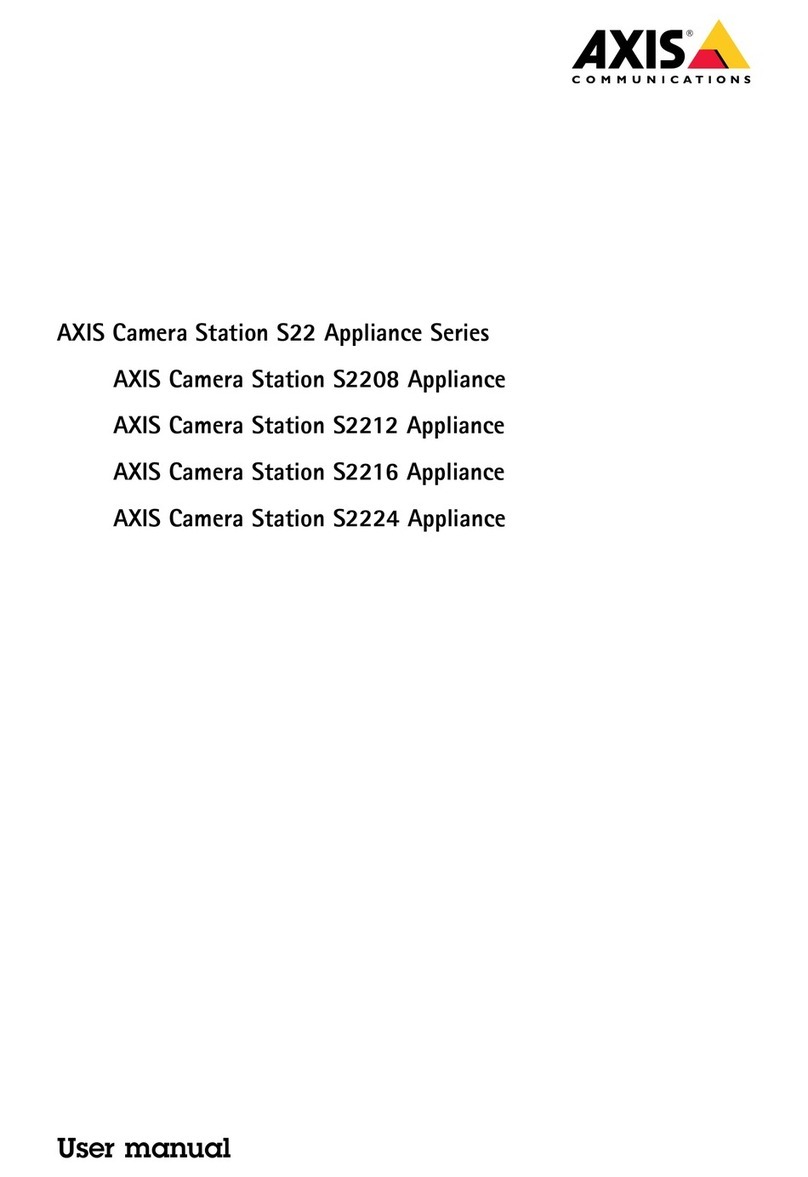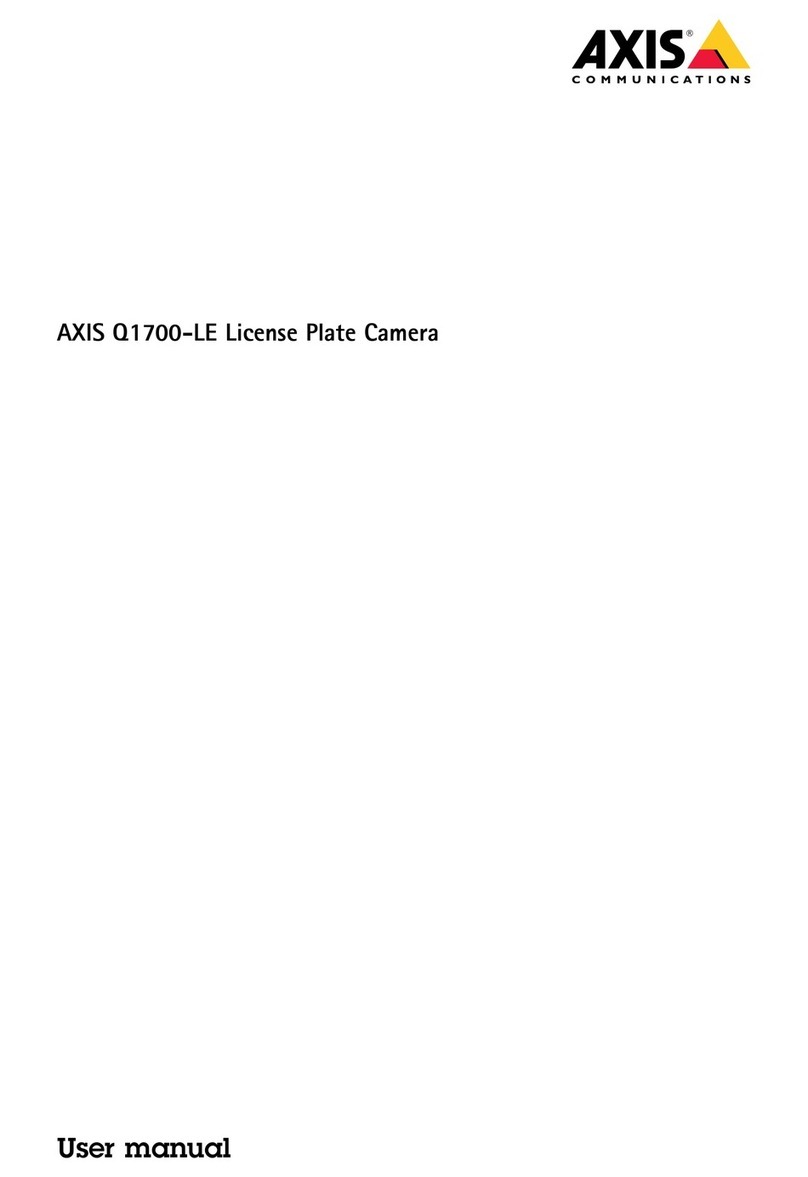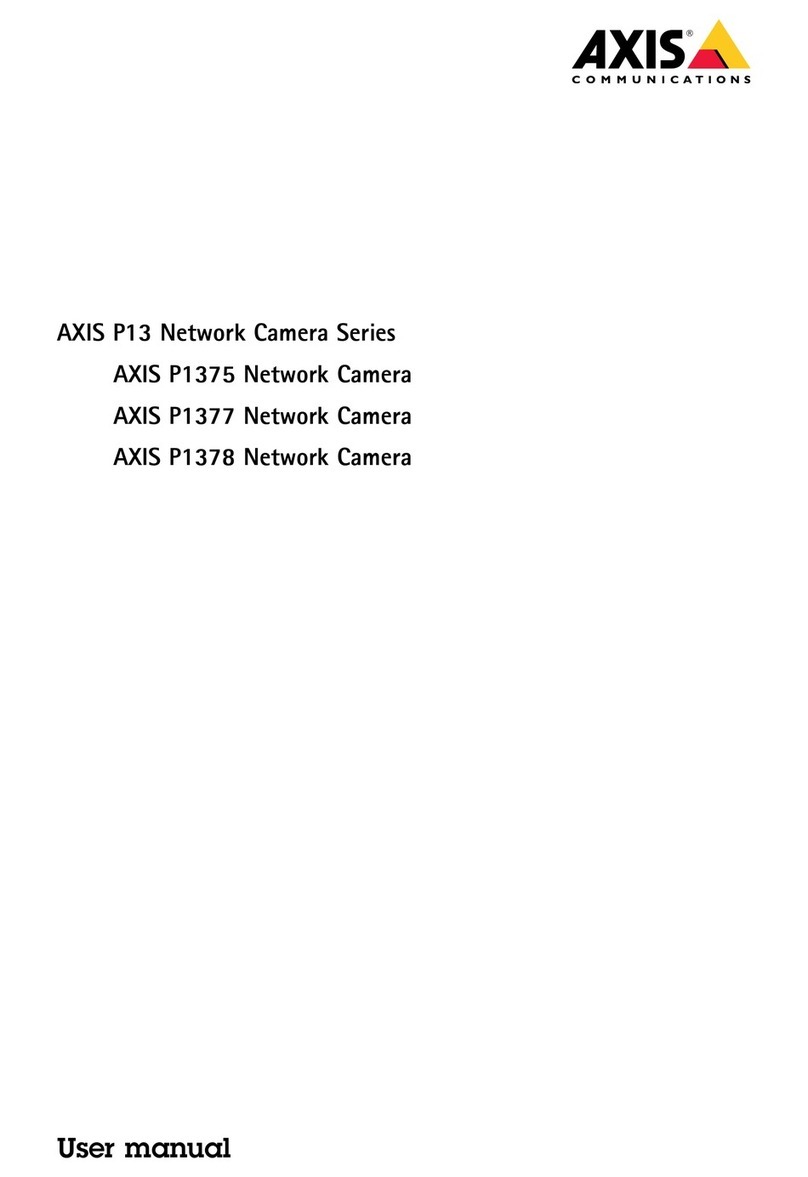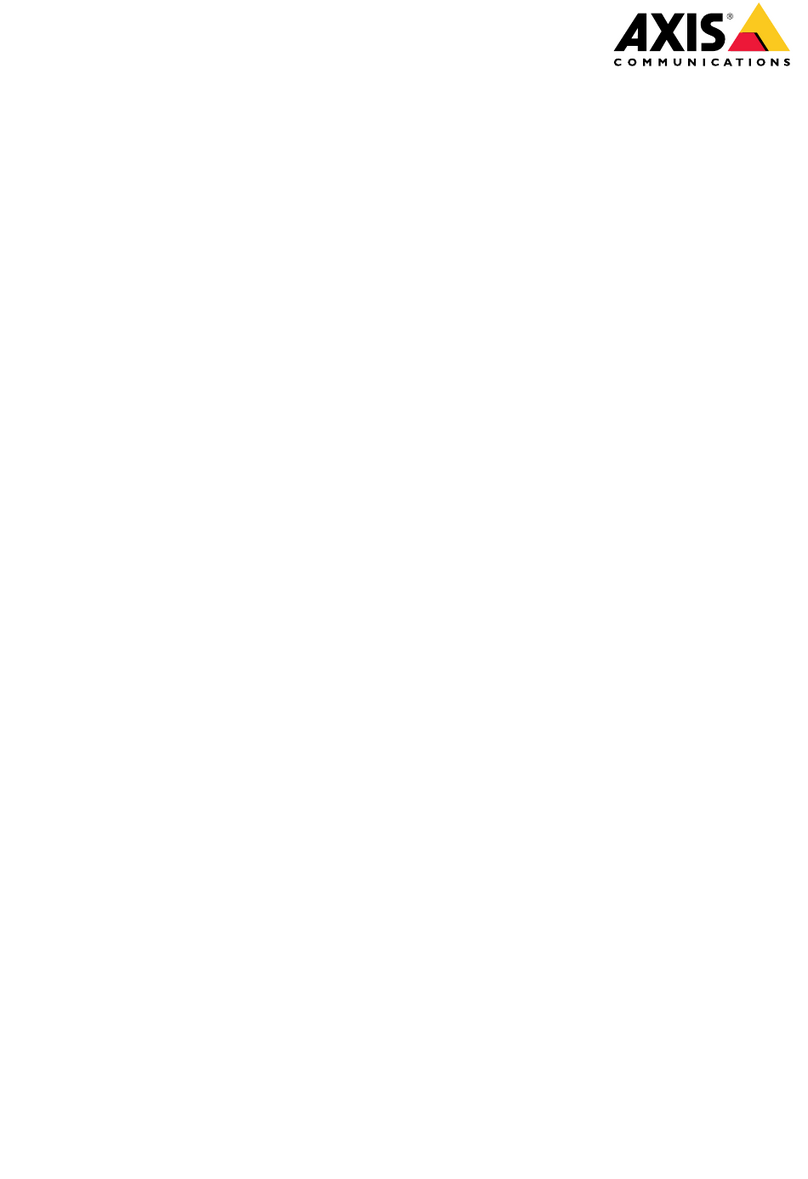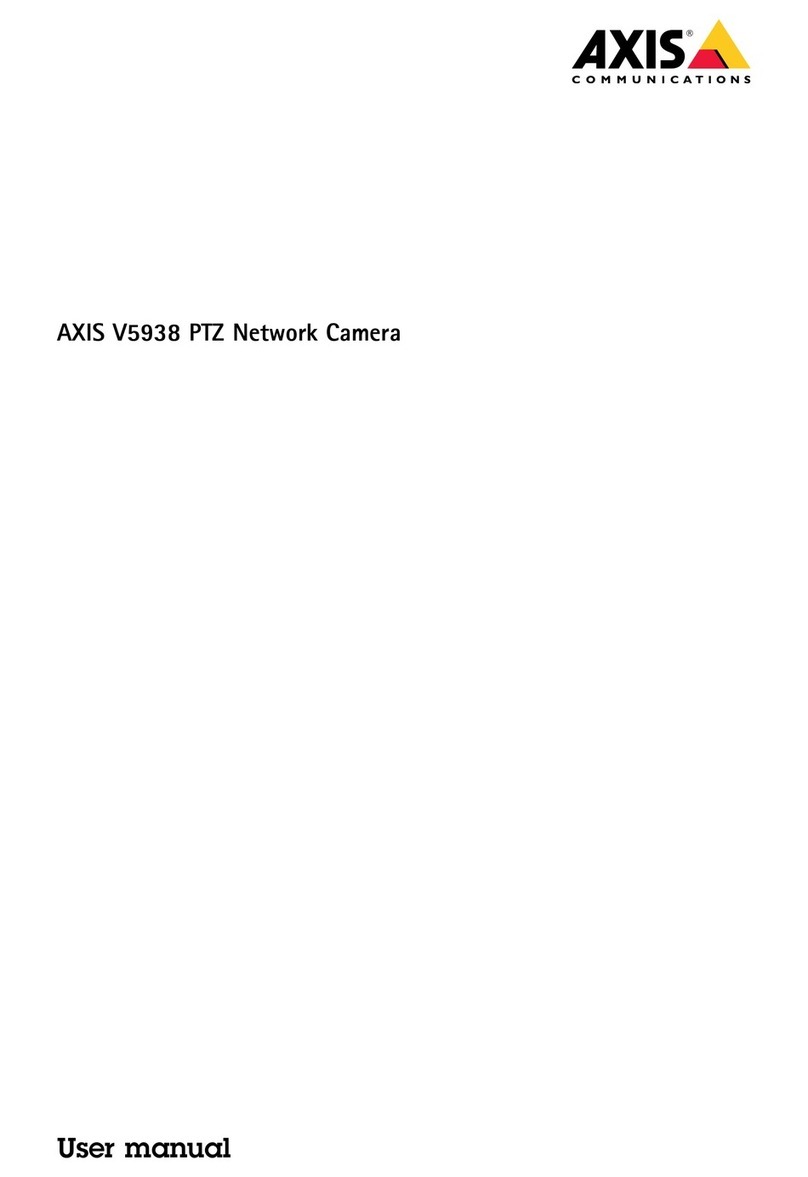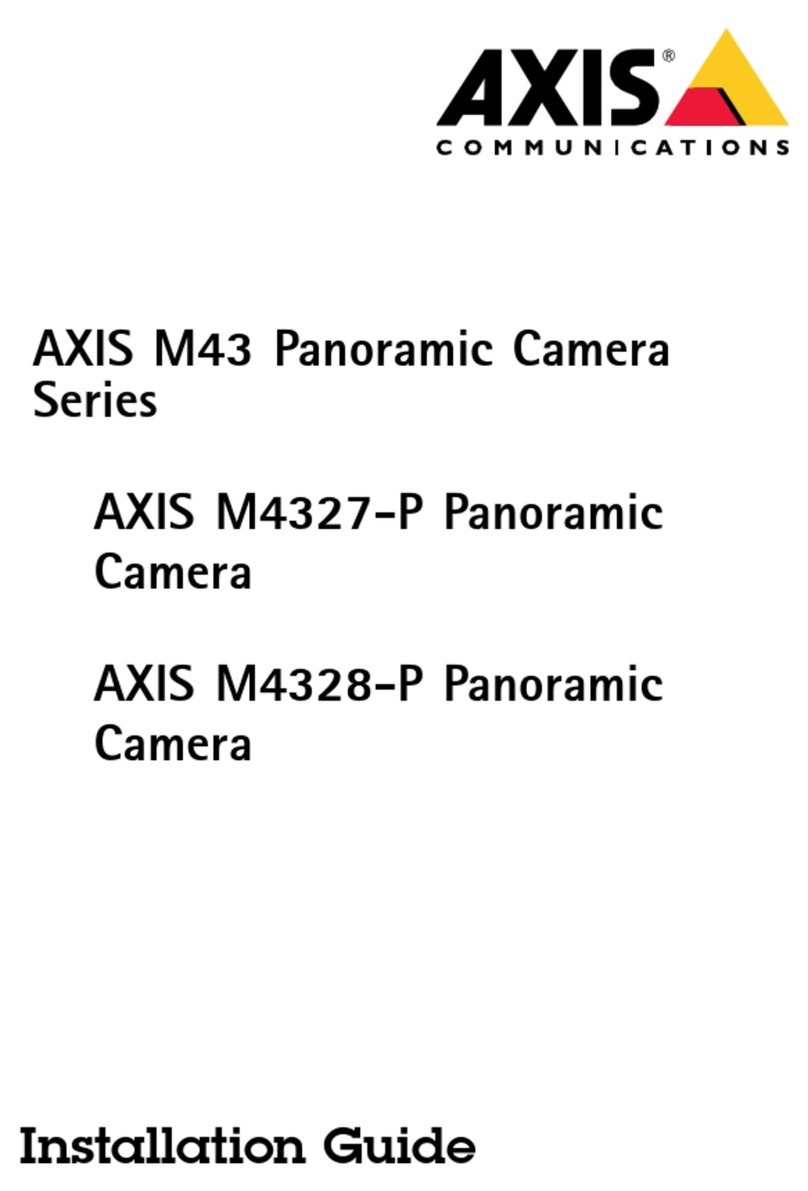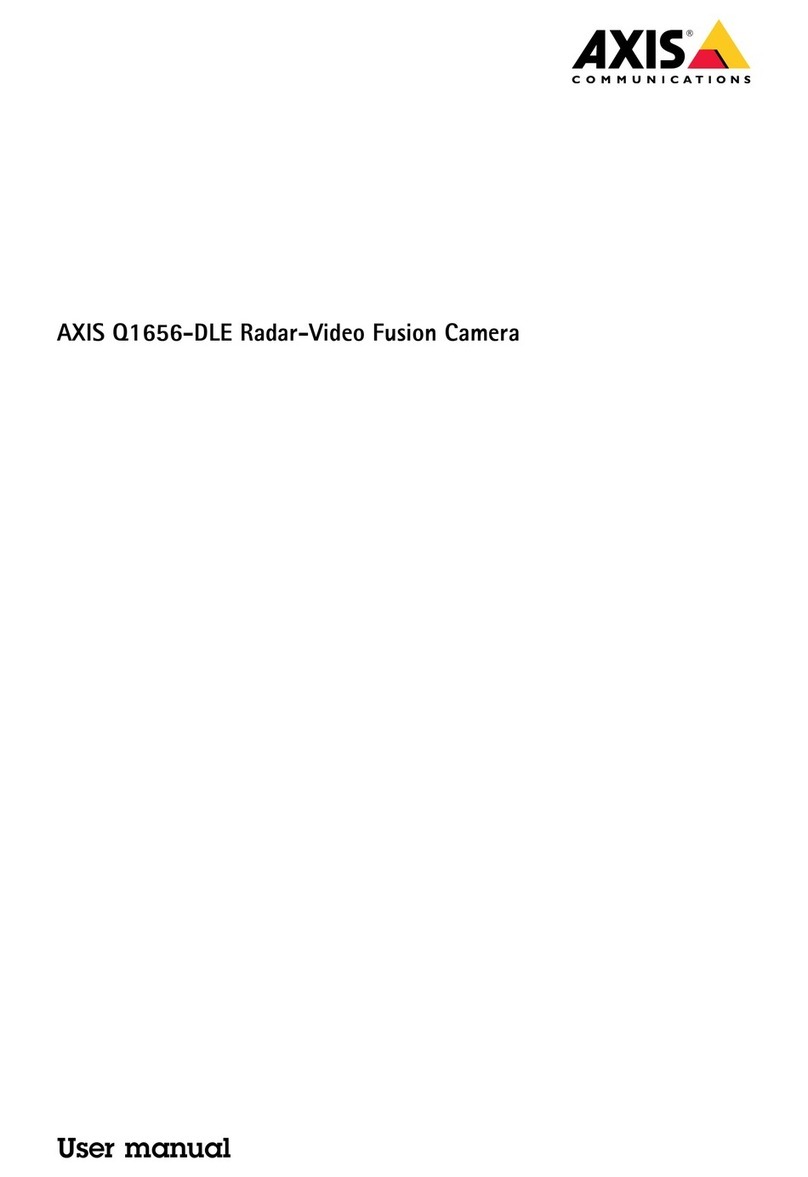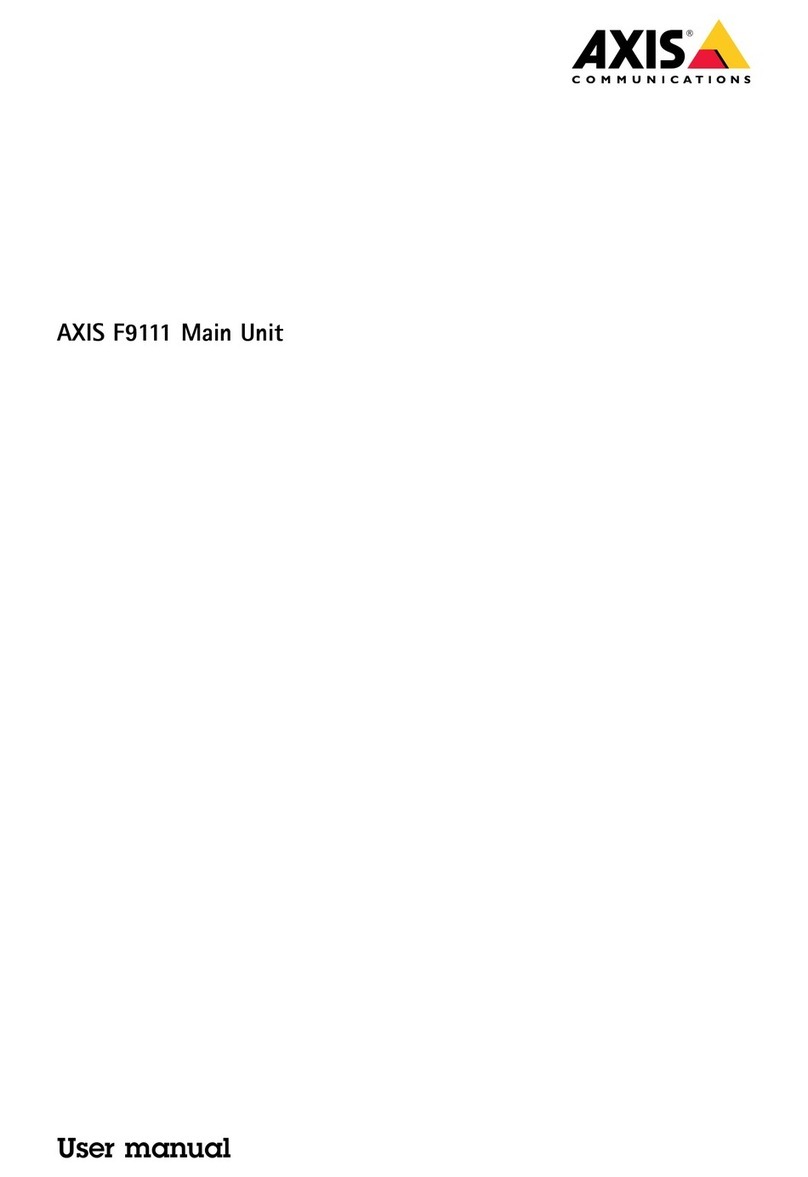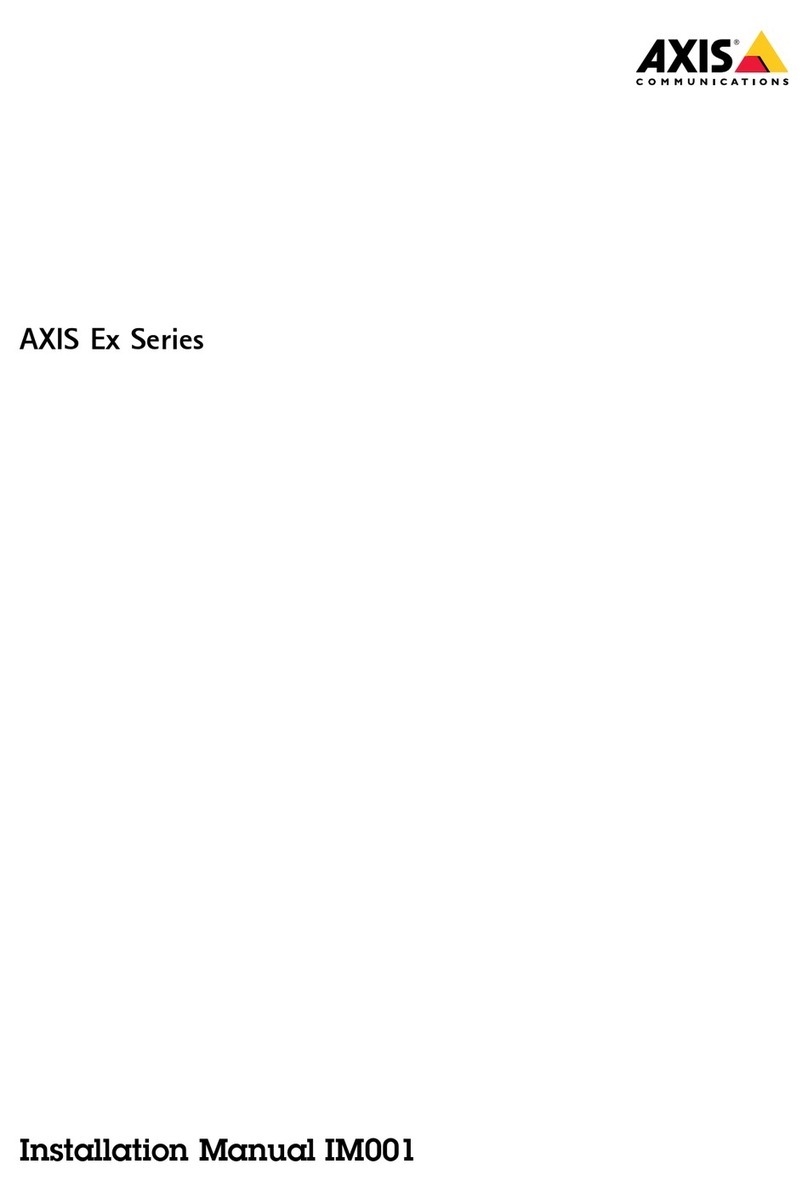AXISQ17Series
Additionalsettings
•Highspeed
•Longlifetime
•Largecapacityofdatatransmission
•Electromagneticinterferenceimmunity
Findoutmoreaboutber-opticcableinstallationsonaxis.com/technologies/ber-optics.
ForinformationabouthowtoinstallthemediaconverterseetheInstallationGuideforthisproduct.
Imagequality
Capturemoes
CapturemodedenesthemaximumframerateavailableintheAxisproduct.Dependingonwhichcapturemodeyouselect,you
maynotbeabletouseWDR.
Whichcapturemodetochoosedependsonthereuirementsofframerateandresolutionforthespecicsurveillancesetup.For
specicationsaboutavailablecapturemodes,seetheproduct’sdatasheetataxis.com.
Selectexposuremoe
Therearedifferentexposuremodeoptionsinthecamerathatadjustsaperture,shutterspeed,andgaintoimproveimageualityfor
specicsurveillancescenes.GotoSettings>Image>Eposureandselectbetweenthefollowingexposuremodes:
•Formostusecases,selectAutomaticexposure.
•Forenvironmentswithcertainarticiallighting,forexampleuorescentlighting,selectFlicker-free.
Selectthesamefreuencyasthepowerlinefreuency.
•Forenvironmentswithcertainarticiallightandbrightlight,forexampleoutdoorswithuorescentlightingatnightand
sunduringdaytime,selectFlicker-reduced.
Selectthesamefreuencyasthepowerlinefreuency.
•Tolockthecurrentexposuresettings,selectHoldcurrent.
Ajustthefocus
Thisproducthasthreefocusmodes:
•Auto:Thecameraautomaticallyadjustsfocusbasedontheentireimage.
•Area:Thecameraautomaticallyadjustsfocusbasedonaselectedareaoftheimage.
•Manual:Thefocusissetmanuallyataxeddistance.
Toturnoffautofocusandadjustthefocusmanually:
1.Intheliveviewwindow,iftheZoomsliderisvisible,clickZoomandselectFocus.
2.ClickMandusetheslidertosetthefocus.
BenetfromIRlightinlow-lightconitionsusingnightmoe
Yourcamerausesvisiblelighttodelivercolorimagesduringtheday.Astheavailablelightdiminishes,youcansetthecamerato
automaticallyshifttonightmode,inwhichthecamerausesbothvisiblelightandnear-infraredlighttodeliverblack-and-white
images.Sincethecamerausesmoreoftheavailablelightitcandeliverbrighter,moredetailed,images.
10