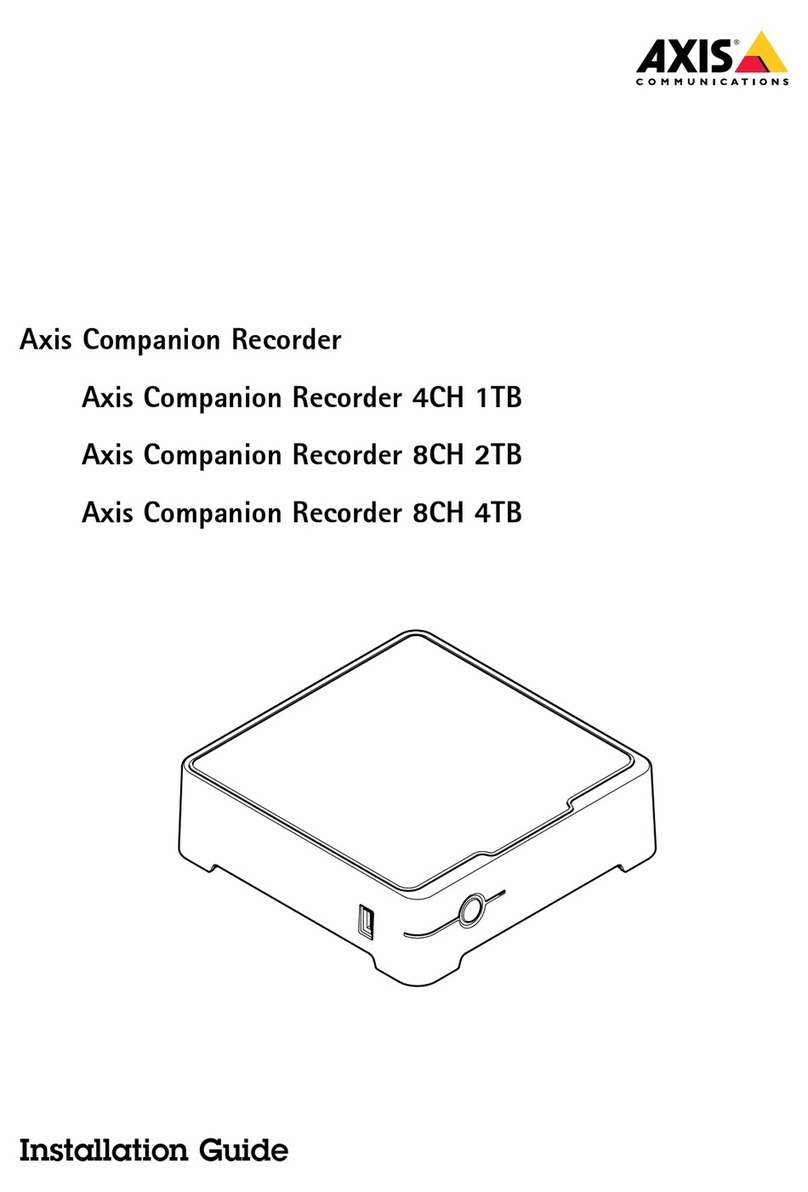Axis ADF Web HD67316-U-D1 User manual
Other Axis Measuring Instrument manuals

Axis
Axis S1148 User manual

Axis
Axis F9111 User manual

Axis
Axis ME-01 Operator's manual

Axis
Axis FA Series User manual

Axis
Axis S10 Series User manual

Axis
Axis ME-03 User manual

Axis
Axis Companion Recorder 8CH 2TB User manual
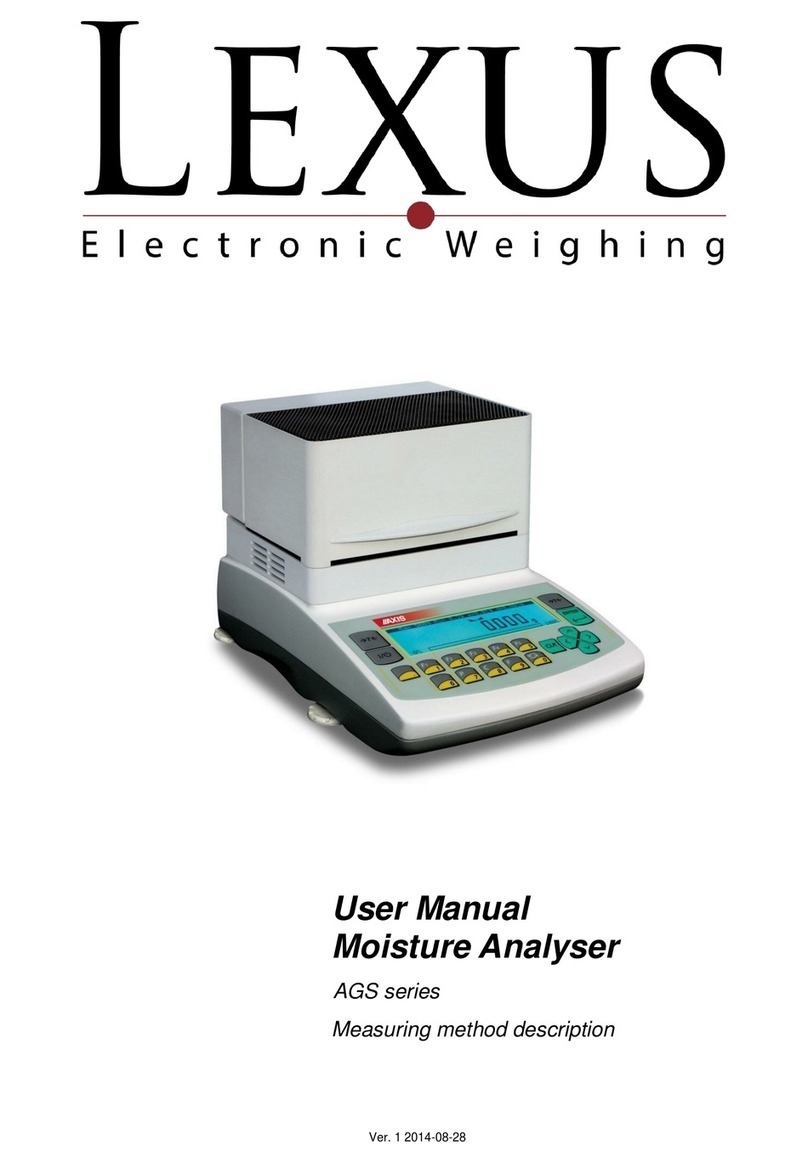
Axis
Axis AGS200/T250 User manual

Axis
Axis SE-03/N/LCD Operator's manual

Axis
Axis ME-02/N/LCD User manual
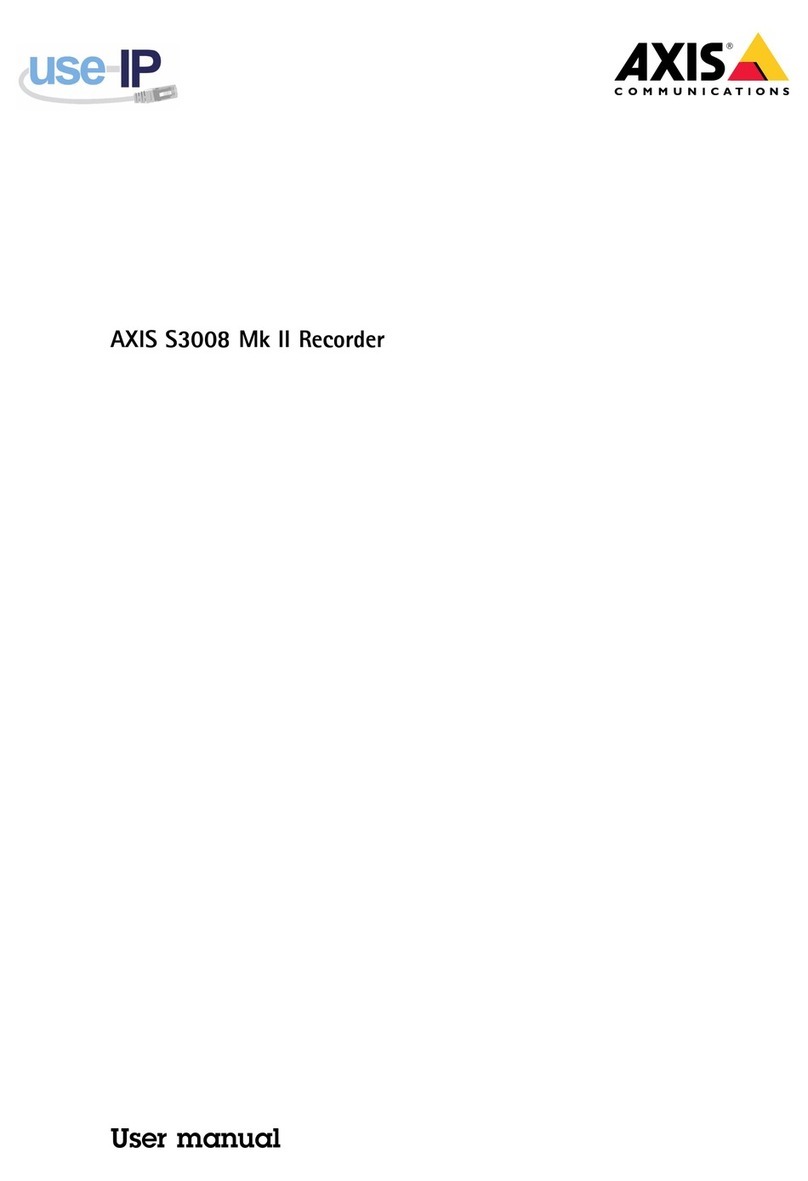
Axis
Axis S3008 Mk II User manual
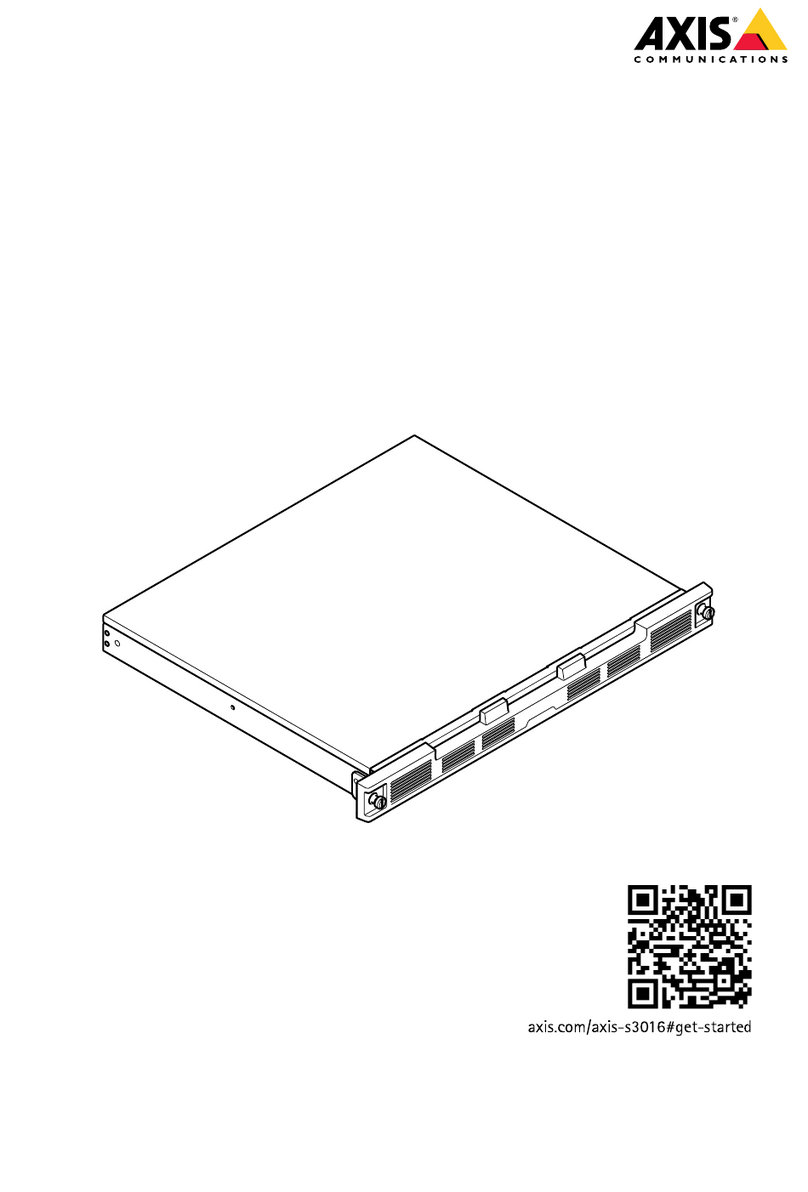
Axis
Axis S3016 User manual
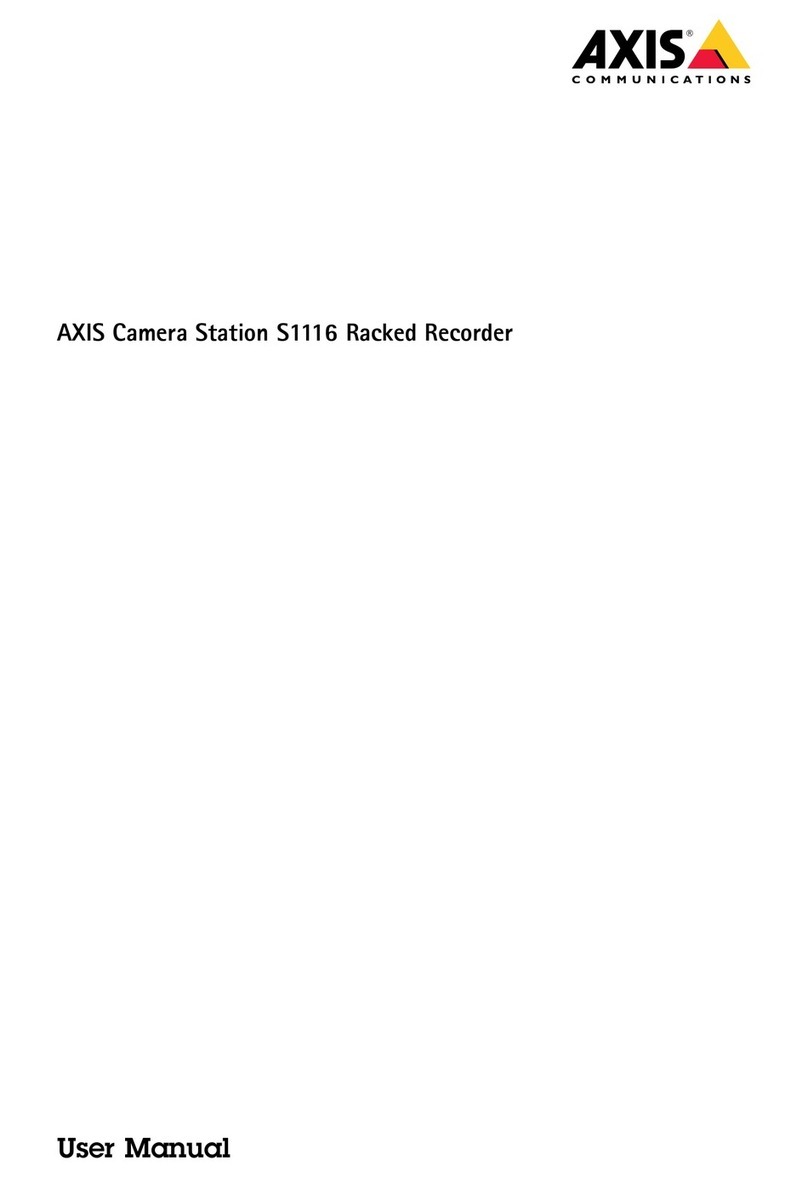
Axis
Axis 01618-001 User manual

Axis
Axis Camera Station S1116 Racked Recorder User manual

Axis
Axis ME-01 Installation instructions manual

Axis
Axis ME-01 Operator's manual

Axis
Axis ME-01/P User manual
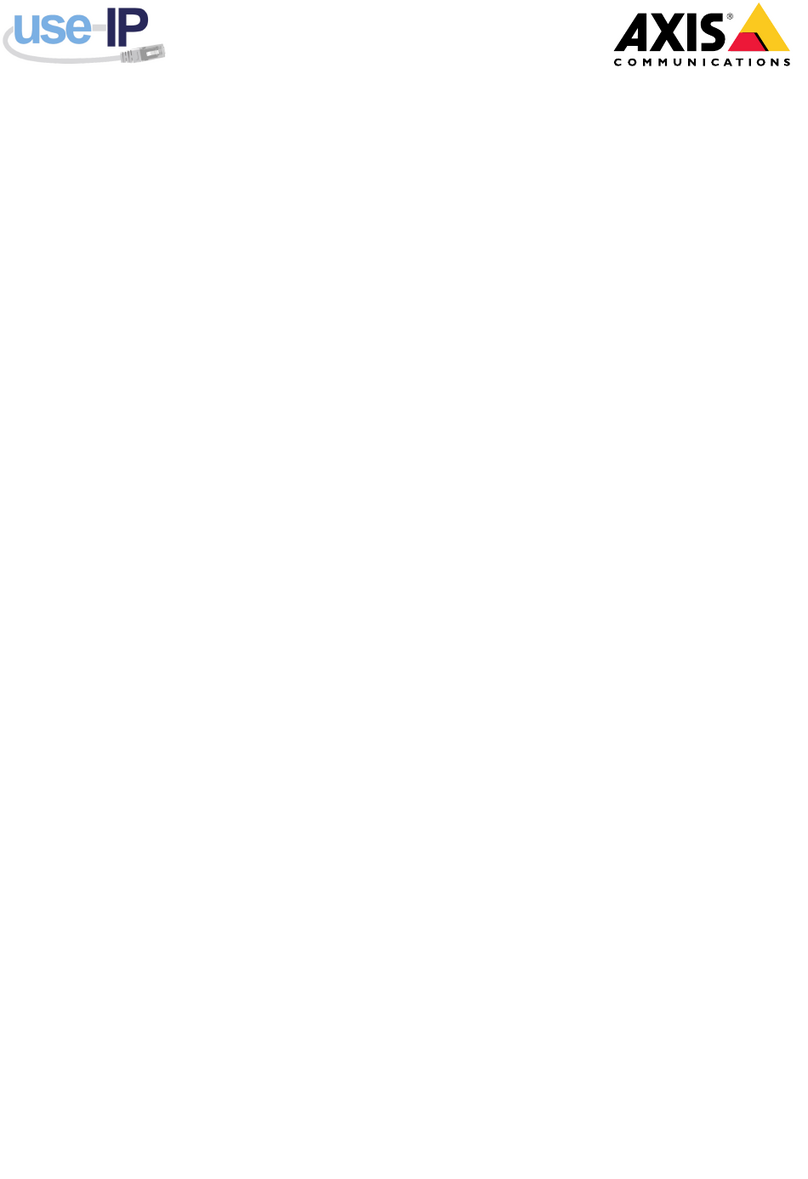
Axis
Axis S3016 User manual

Axis
Axis F9114 User manual

Axis
Axis S1132 User manual
Popular Measuring Instrument manuals by other brands

Powerfix Profi
Powerfix Profi 278296 Operation and safety notes

Test Equipment Depot
Test Equipment Depot GVT-427B user manual

Fieldpiece
Fieldpiece ACH Operator's manual

FLYSURFER
FLYSURFER VIRON3 user manual

GMW
GMW TG uni 1 operating manual

Downeaster
Downeaster Wind & Weather Medallion Series instruction manual

Hanna Instruments
Hanna Instruments HI96725C instruction manual

Nokeval
Nokeval KMR260 quick guide

HOKUYO AUTOMATIC
HOKUYO AUTOMATIC UBG-05LN instruction manual

Fluke
Fluke 96000 Series Operator's manual

Test Products International
Test Products International SP565 user manual

General Sleep
General Sleep Zmachine Insight+ DT-200 Service manual