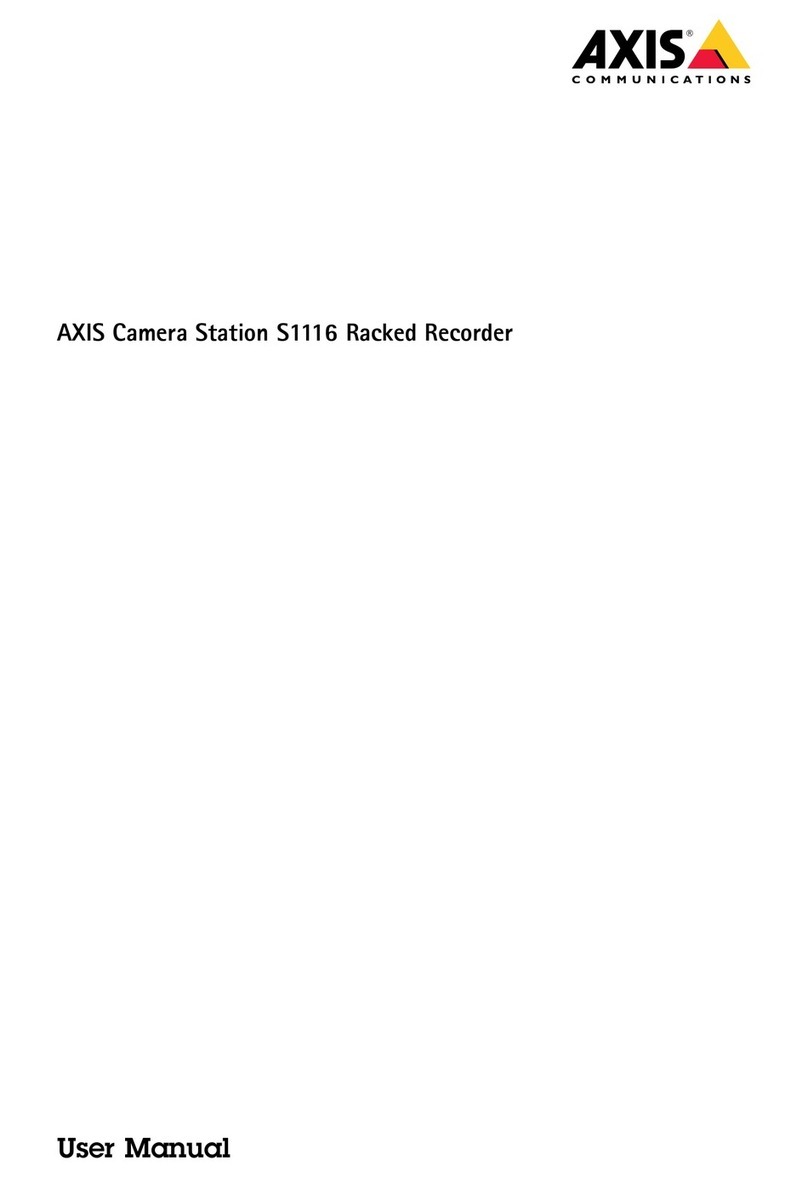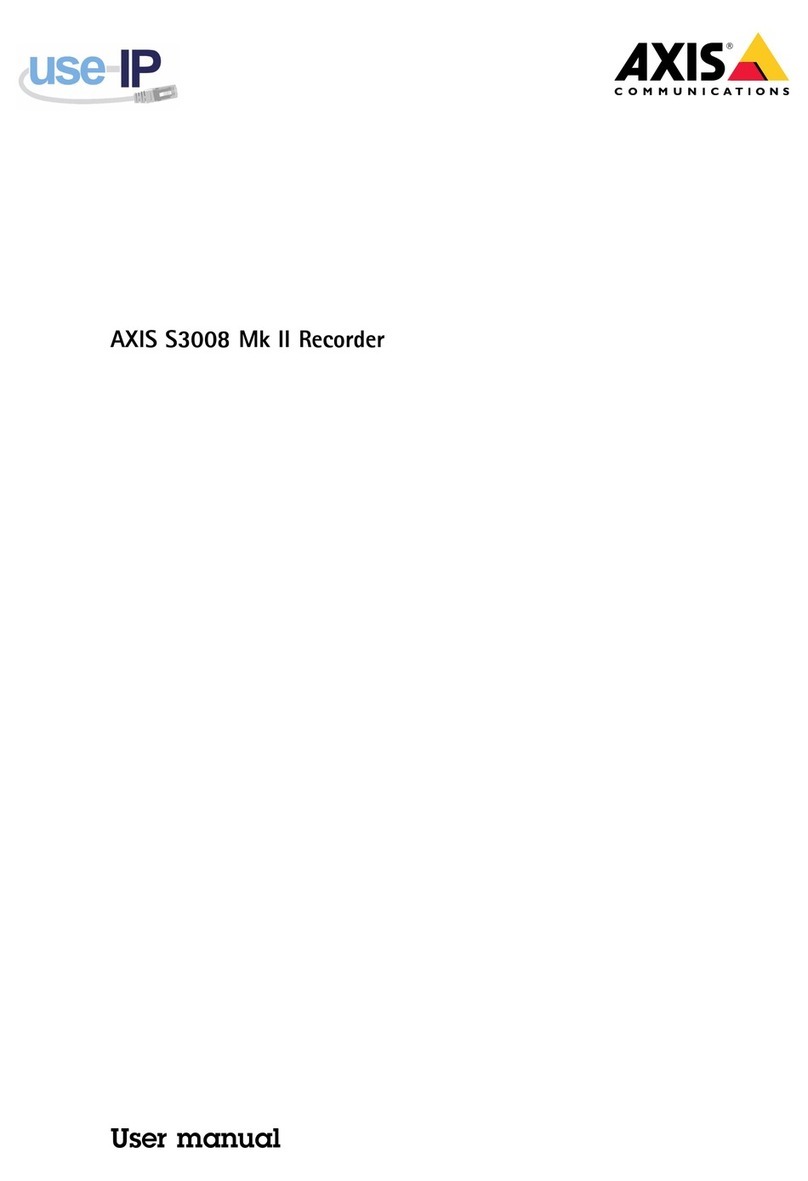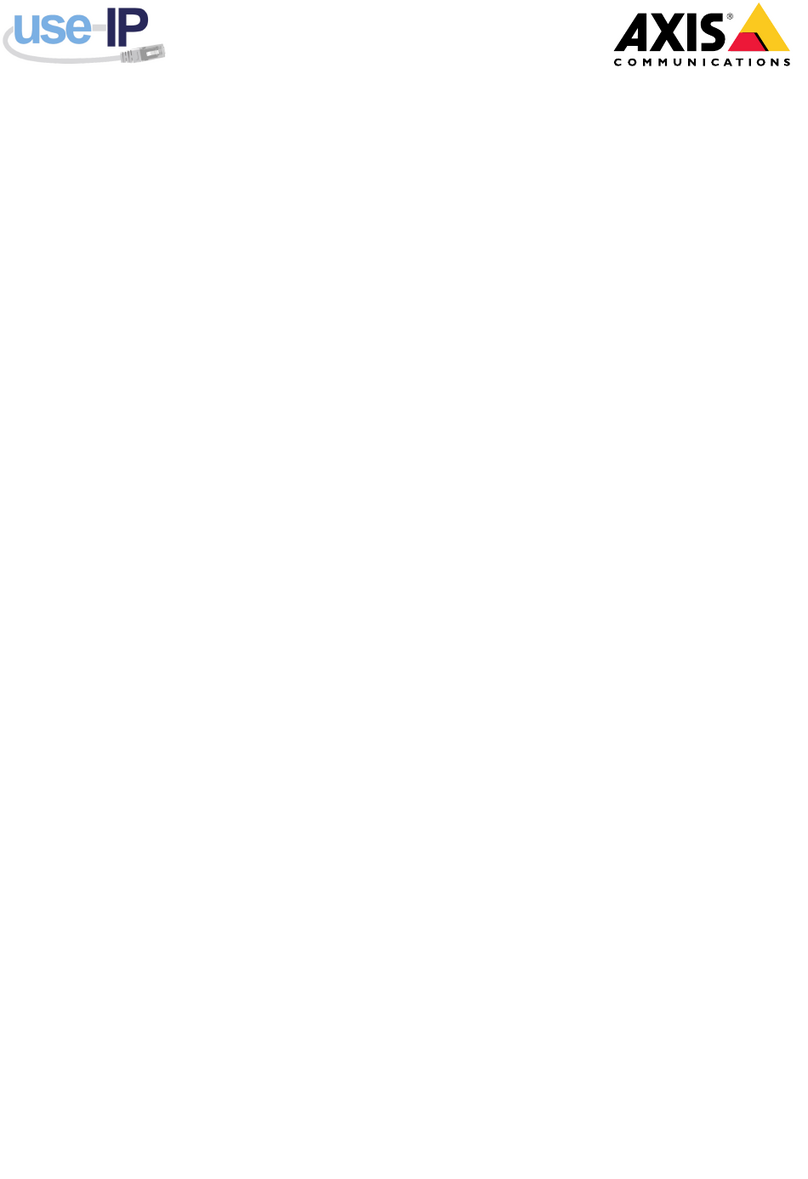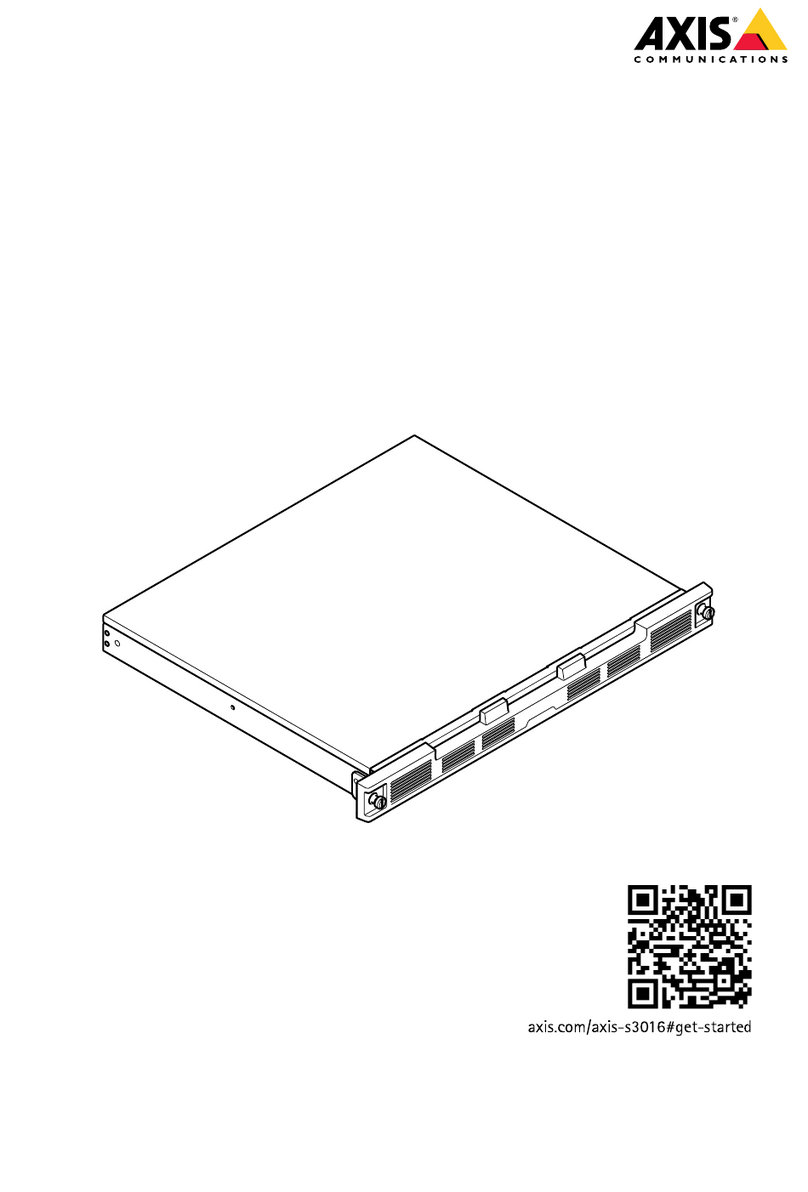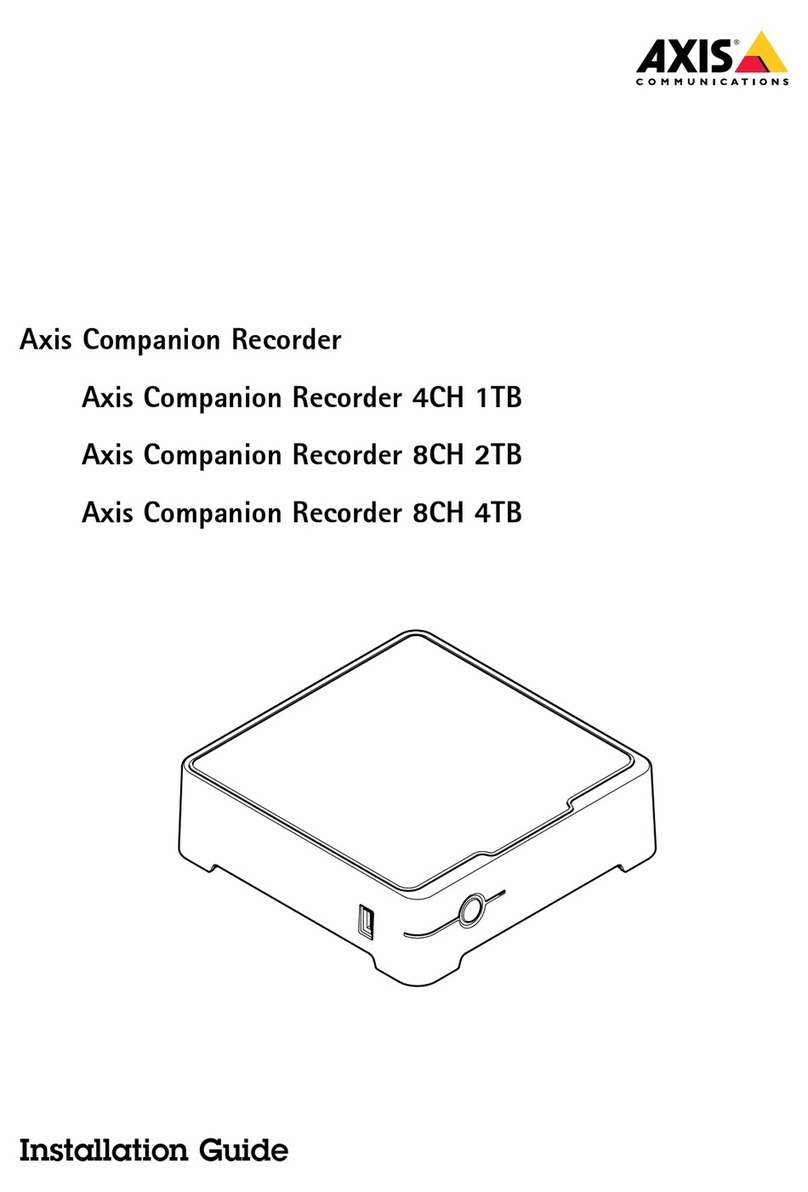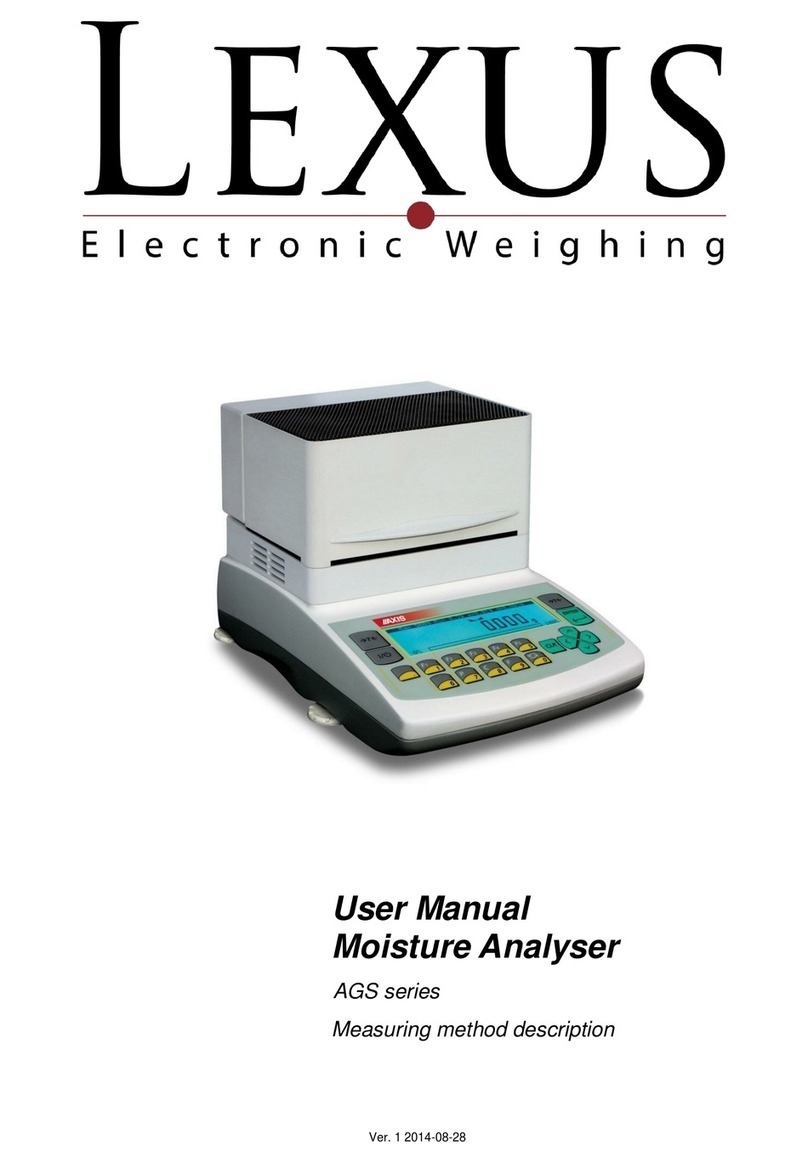SE-03 TECHNICAL AND USAGE DOCUMENTATION
__________________________________________________________________________________________
2
TABLE OF CONTENTS
1. Introduction ...................................................................................................................................3
2. Certificates....................................................................................................................................4
3. Completation .................................................................................................................................5
4. Balance keys and indicators...........................................................................................................6
5. Technical data...............................................................................................................................8
6. Balance preparation to work...........................................................................................................9
7. General operation principles ........................................................................................................12
7.1 Label name entering..............................................................................................................13
7.2 Cumulative labels printing .....................................................................................................13
7.3 Entering number of printed labels ..........................................................................................14
7.4 LIST function.........................................................................................................................14
7.4.1 User functions set (Fun-U) .................................................................................................15
7.4.1.1 Pieces counting (LIC).....................................................................................................15
7.4.2 Option of selecting data transfer mode to the printer (Pola)..................................................16
7.4.3 Function of entering constant bar code (bar-S) ...................................................................16
7.4.4 Function of entering variable bar code (bar-Z).....................................................................16
7.4.5 Function of entering access code (Cod-d)...........................................................................16
7.4.6 Function of comparing with threshold values (thr) - option...................................................16
7.5 Setting of RS232 port operation mode...................................................................................17
7.6. Constant tare deleting...........................................................................................................18
7.7. Entering digits of variable bar code.......................................................................................18
7.8 Entering digits of constant bar code.....................................................................................19
7.9 Entering current date and time ............................................................................................19
7.10 Entering current date offset (expiration days)......................................................................19
7.11 Label print..........................................................................................................................20
7.12 Constant tare entering........................................................................................................21
7.13 CLEAR function .................................................................................................................21
8. Maintenance and small repairs.....................................................................................................21
9. Additional information .................................................................................................................22
10. Printer communication protocol in AUTO mode ..........................................................................22
11. Labels designing with ZEBRA DESIGNER software ..........................................................................................................23
11.1 Printer selection................................................................................................................ 23
11.2 Data entering.................................................................................................................... 24
11.3 Saving label design in balance memory............................................................................. 26
11.4 Label printing with printer connected to balance................................................................. 26
Declaration of Conformity....................................................................................................................................................27