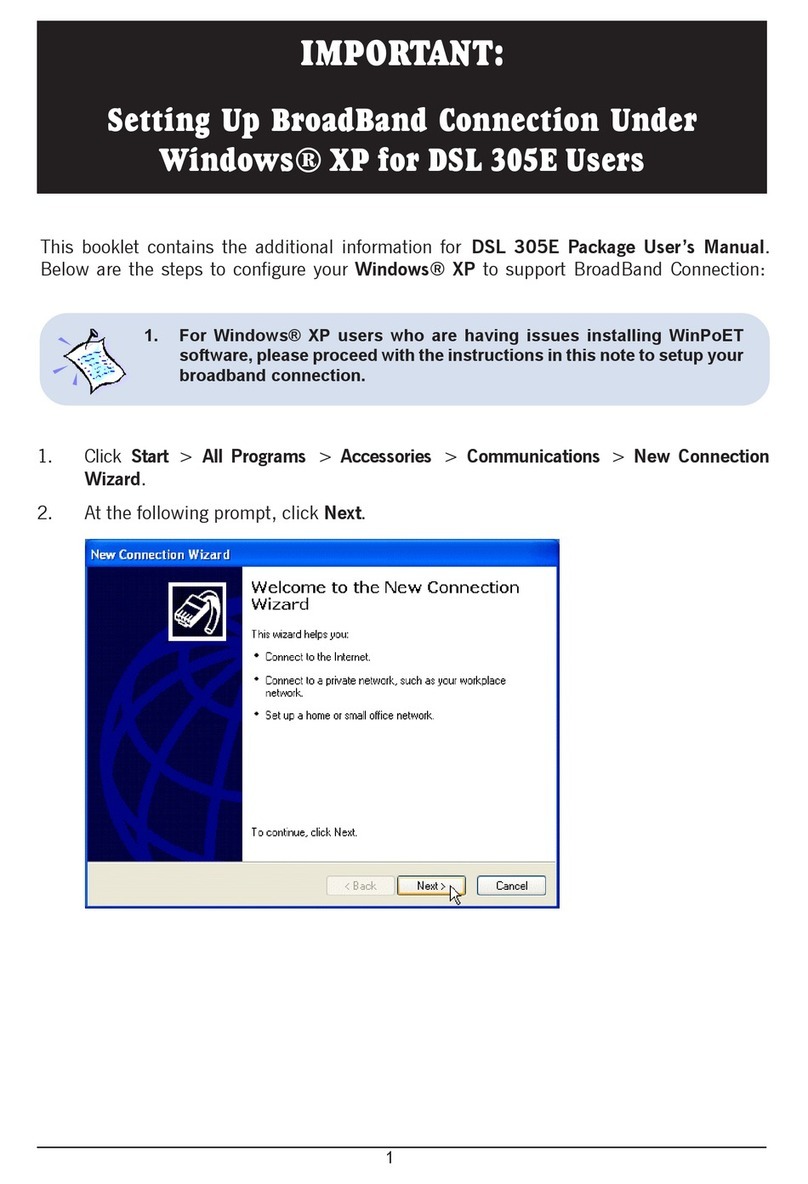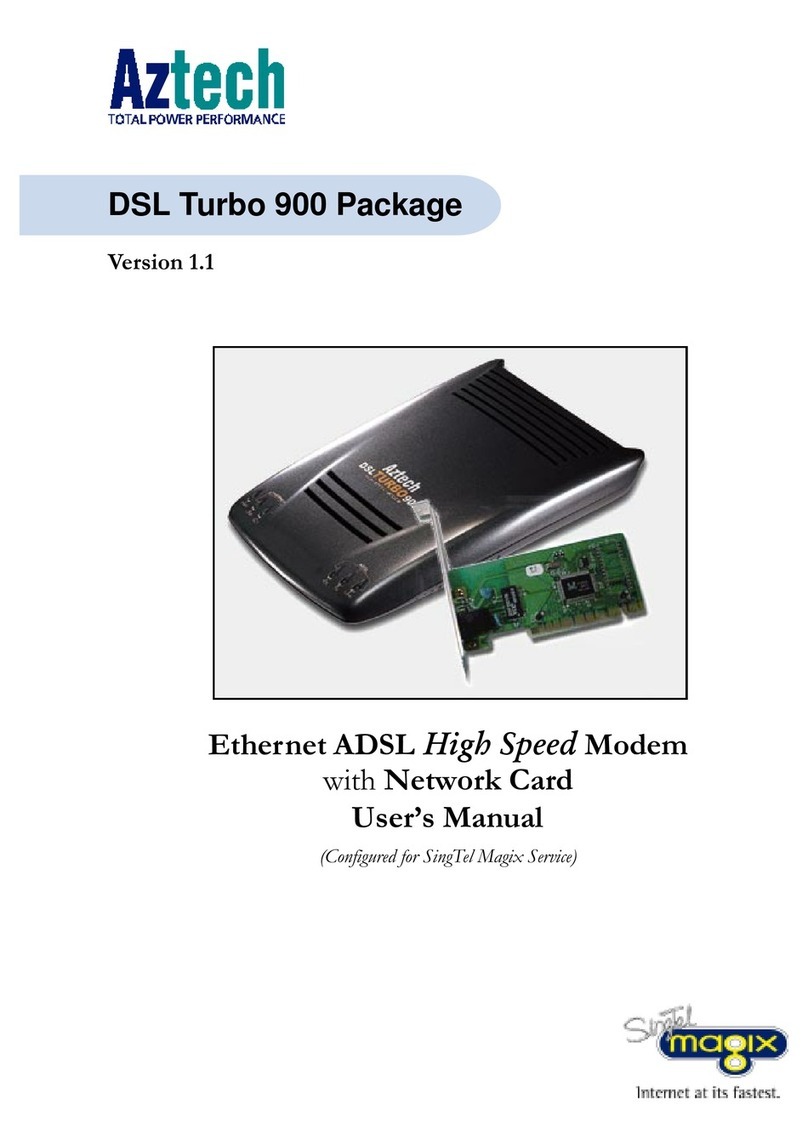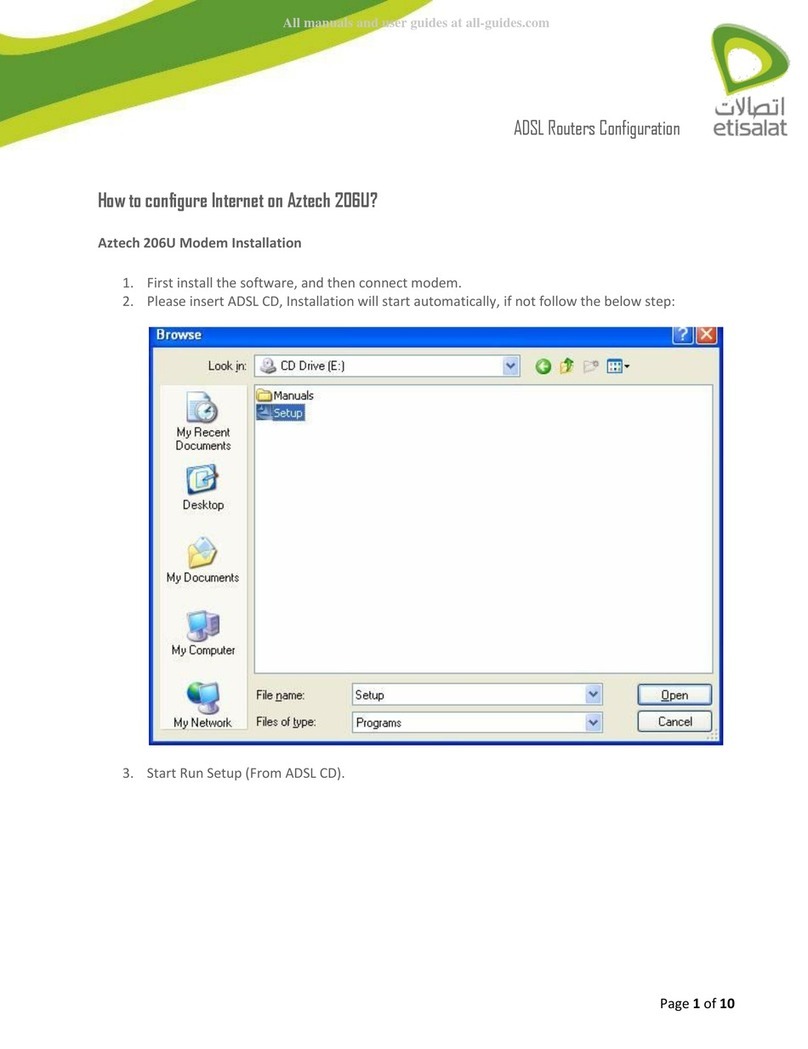Aztech 56K PCI Modem User manual
Other Aztech Modem manuals
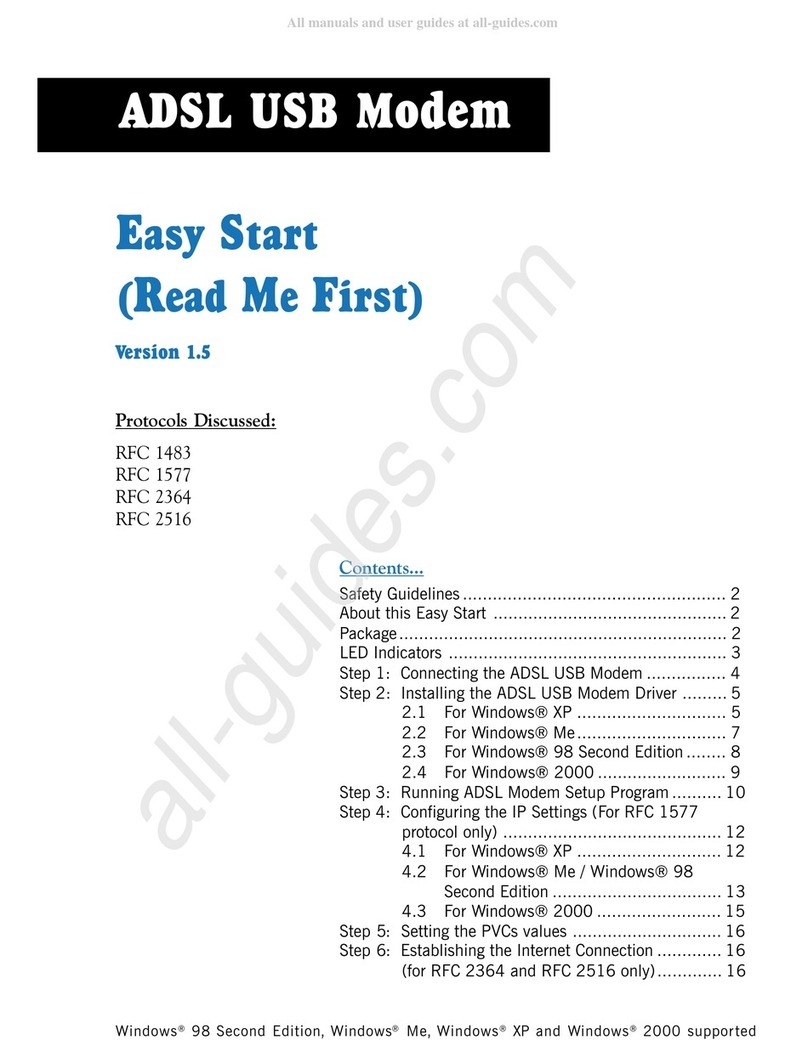
Aztech
Aztech 100U Product information sheet
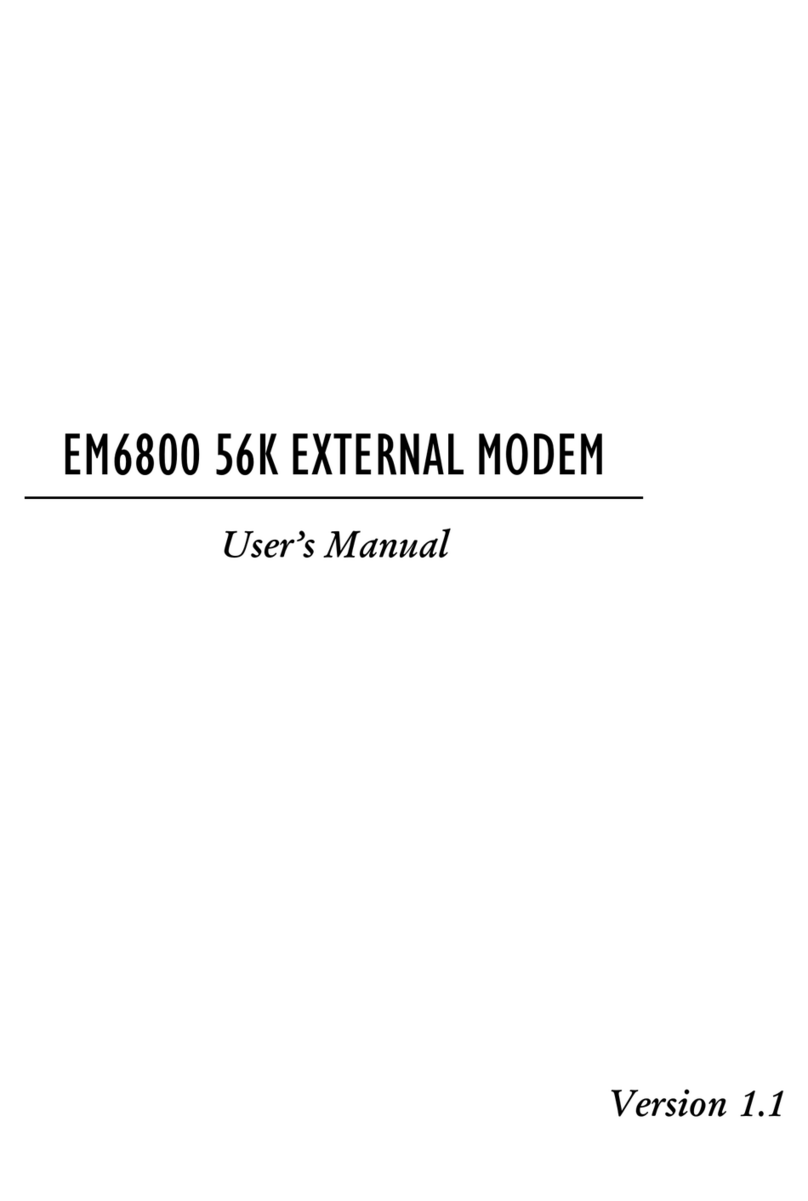
Aztech
Aztech EM6800 User manual
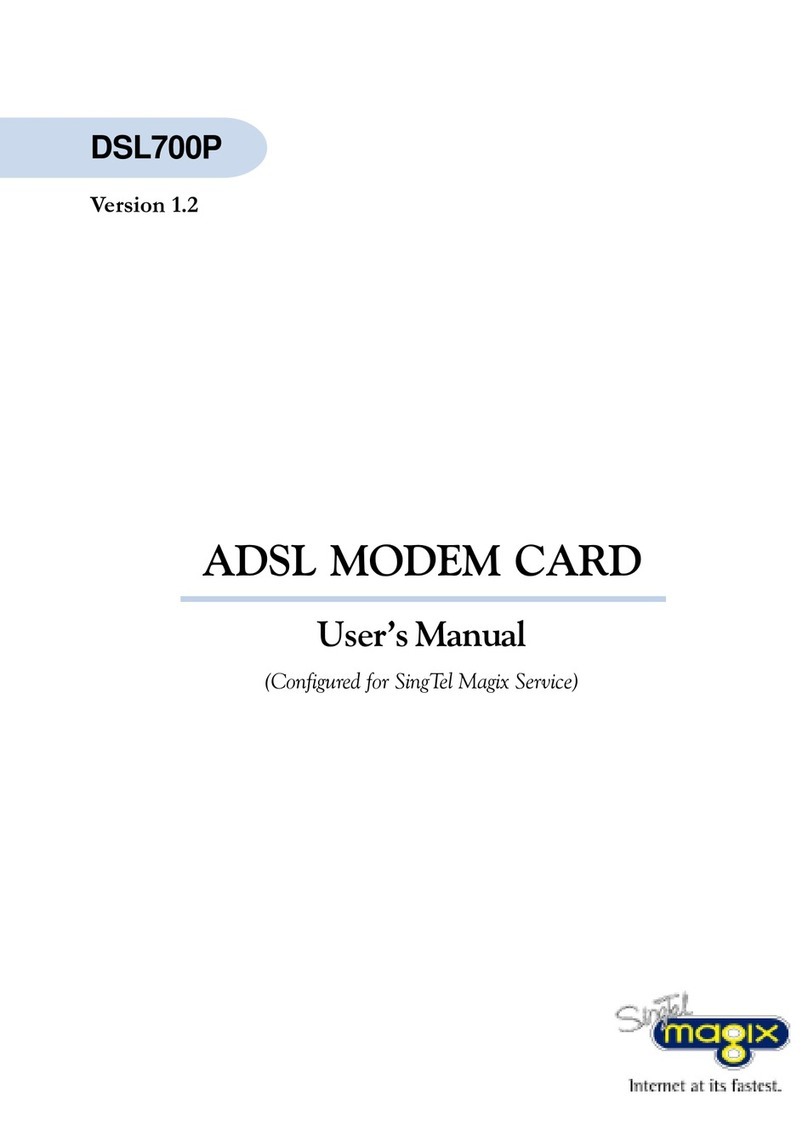
Aztech
Aztech DSL700P User manual
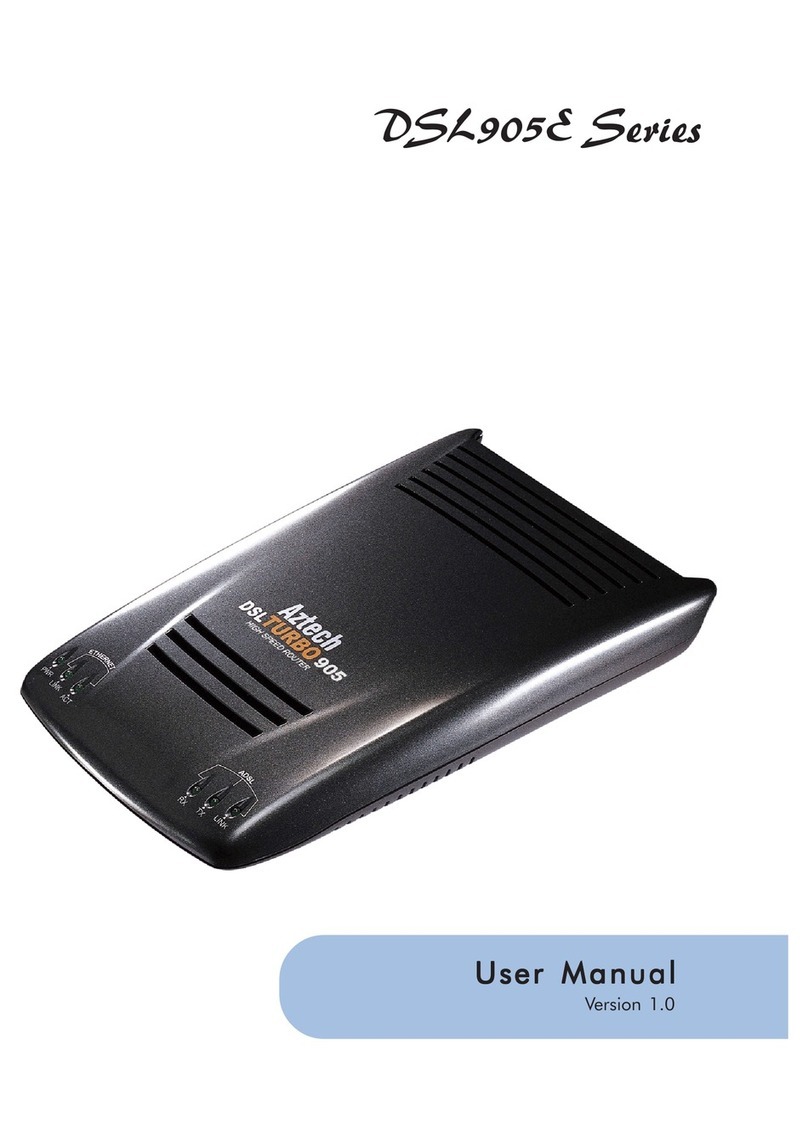
Aztech
Aztech DSL905E Series User manual
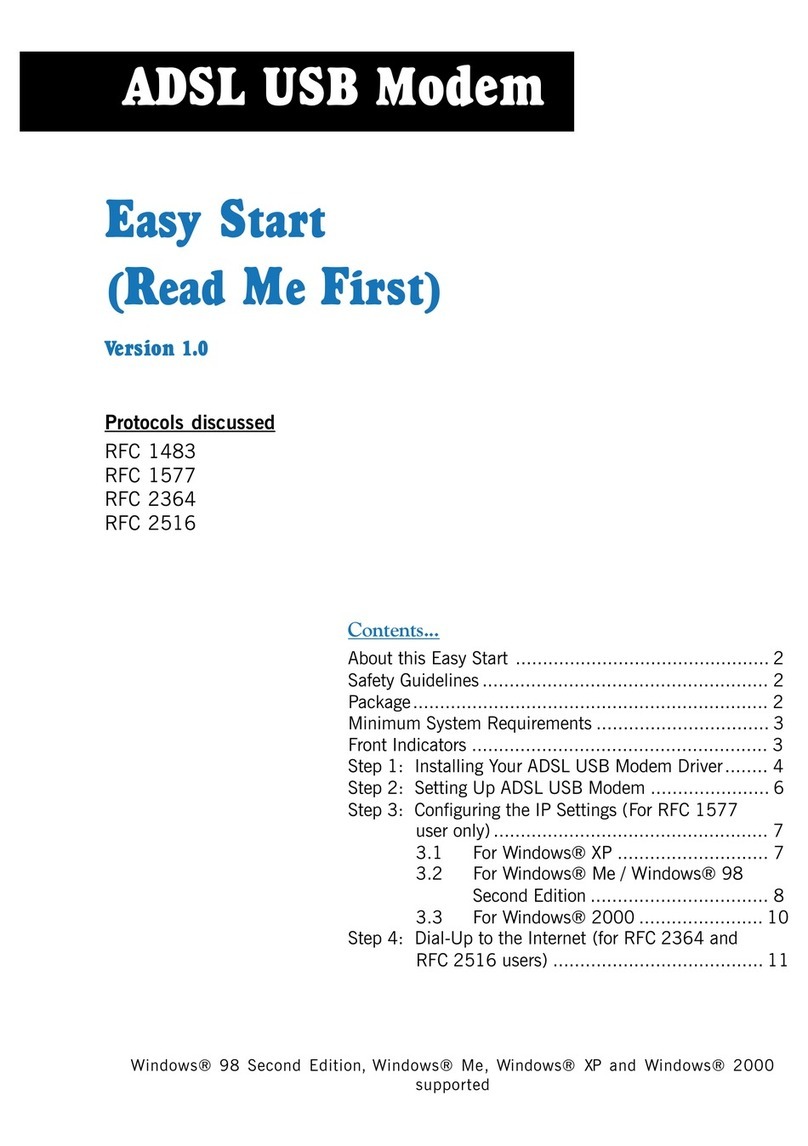
Aztech
Aztech ADSL USB Modem Product information sheet
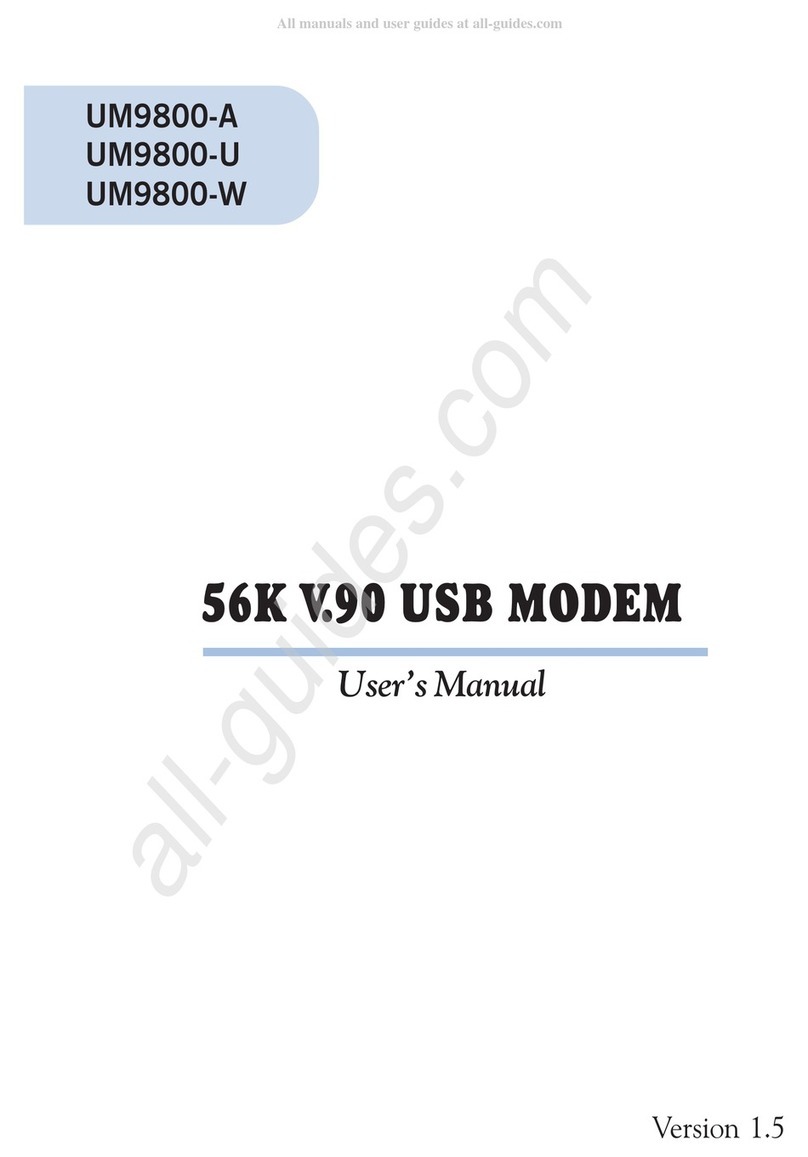
Aztech
Aztech UM9800-U User manual
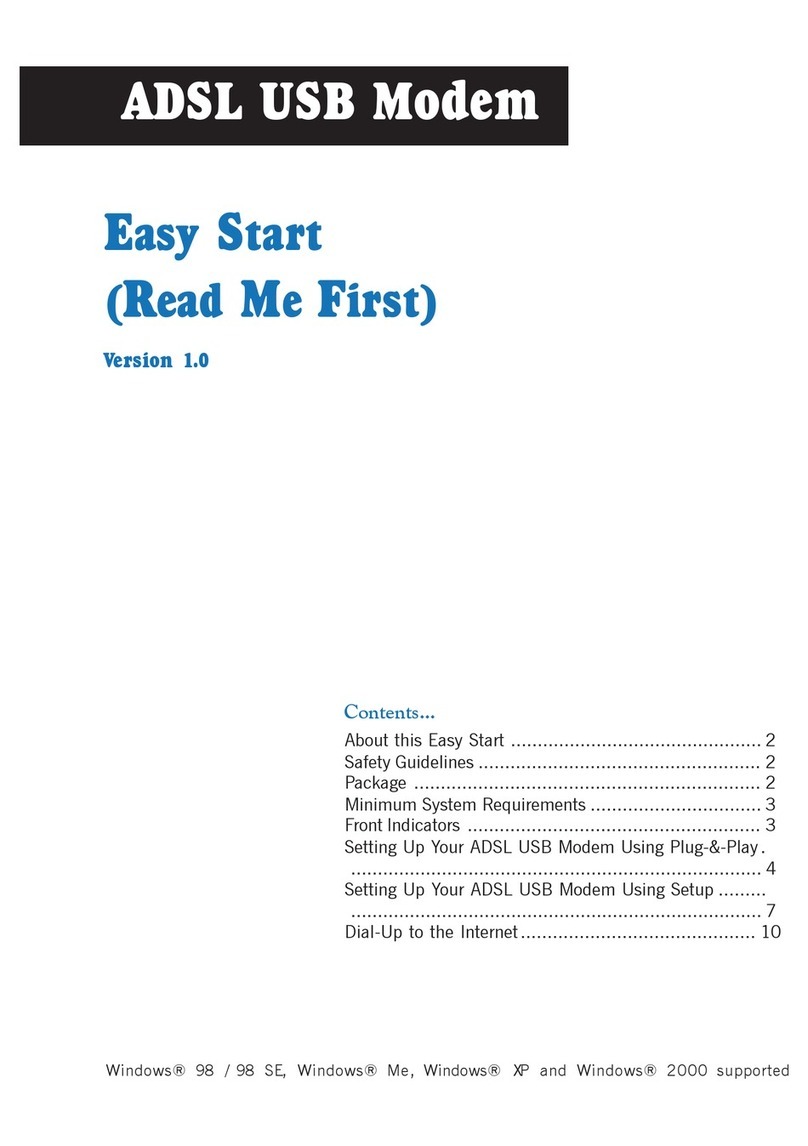
Aztech
Aztech ADSL USB Modem Instructions for use
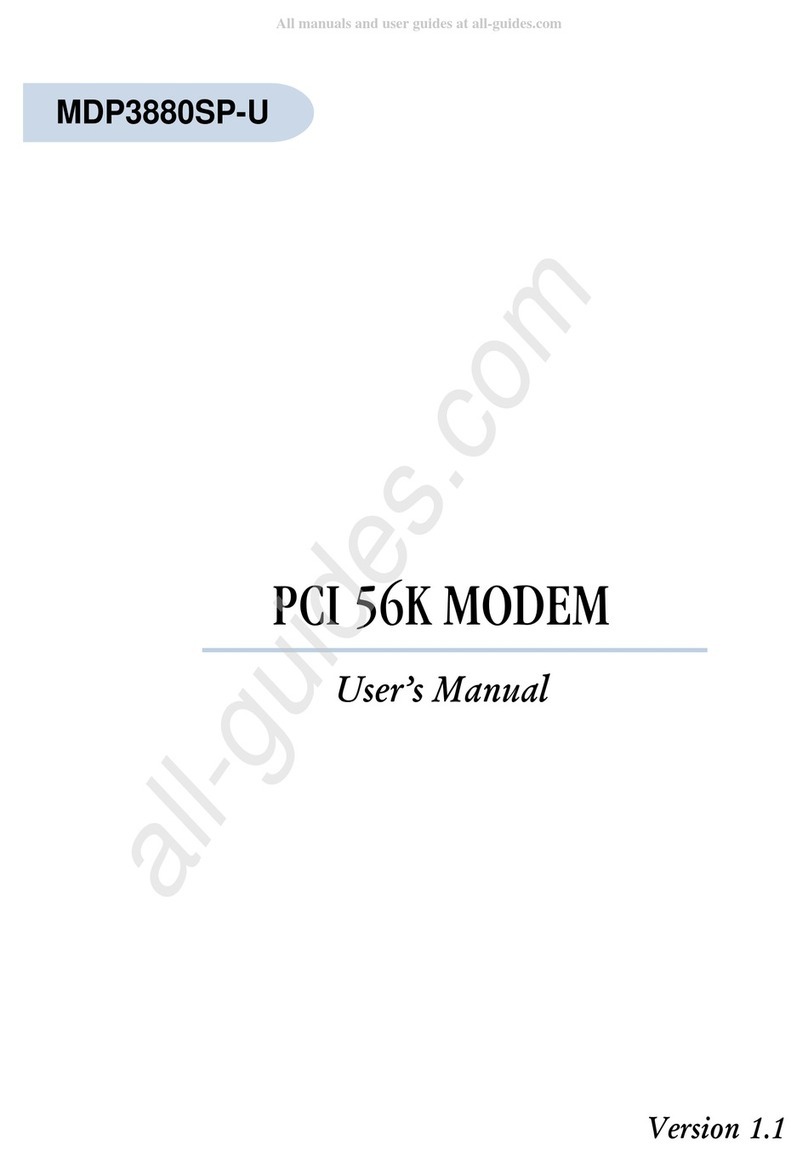
Aztech
Aztech MDP3880SP-U User manual
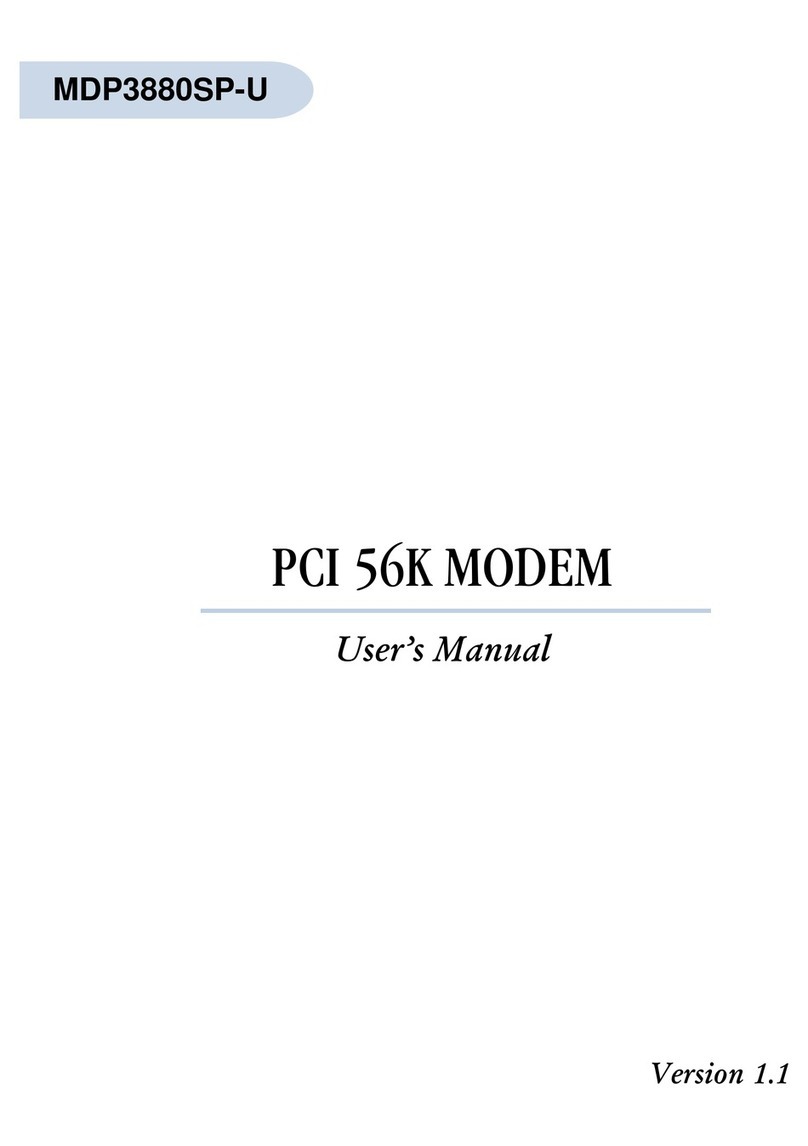
Aztech
Aztech MDP3880SP-U User manual
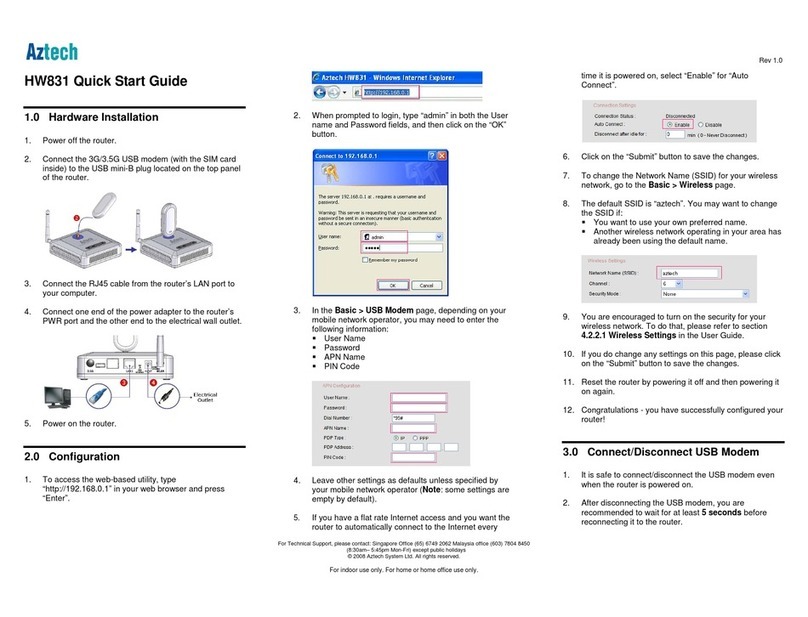
Aztech
Aztech HW831 User manual
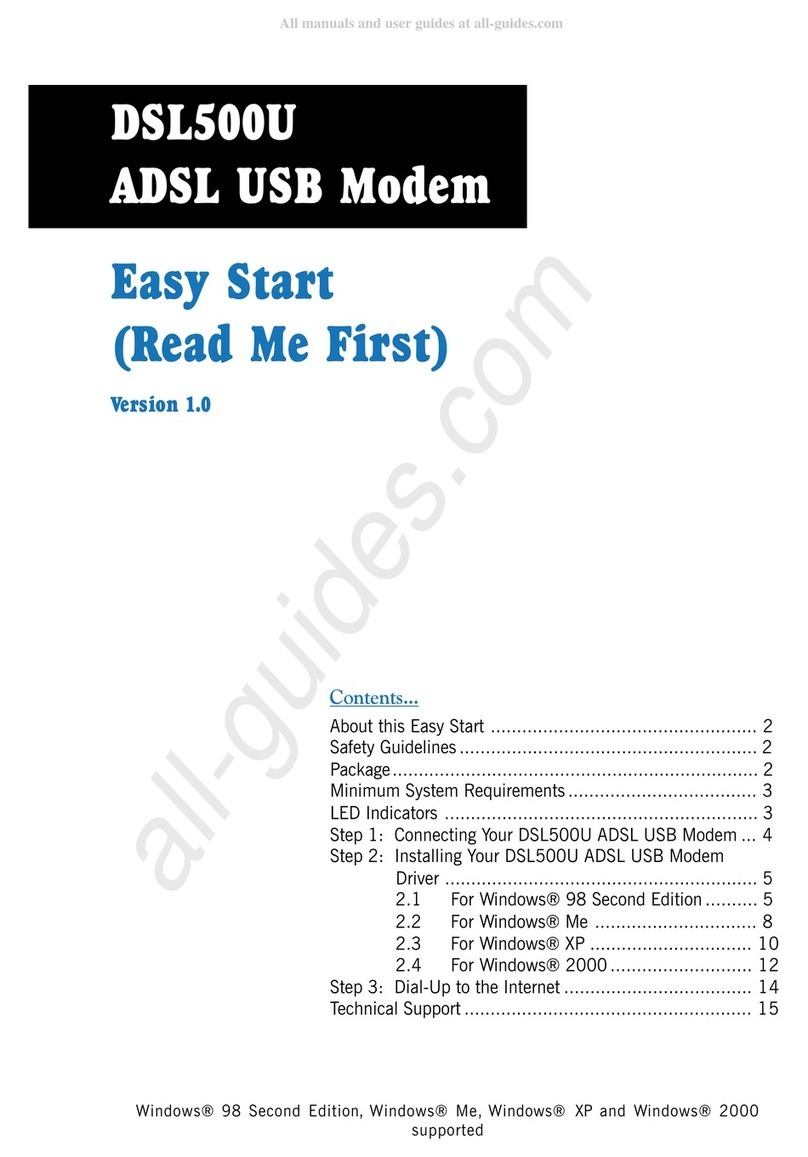
Aztech
Aztech DSL500U Product information sheet
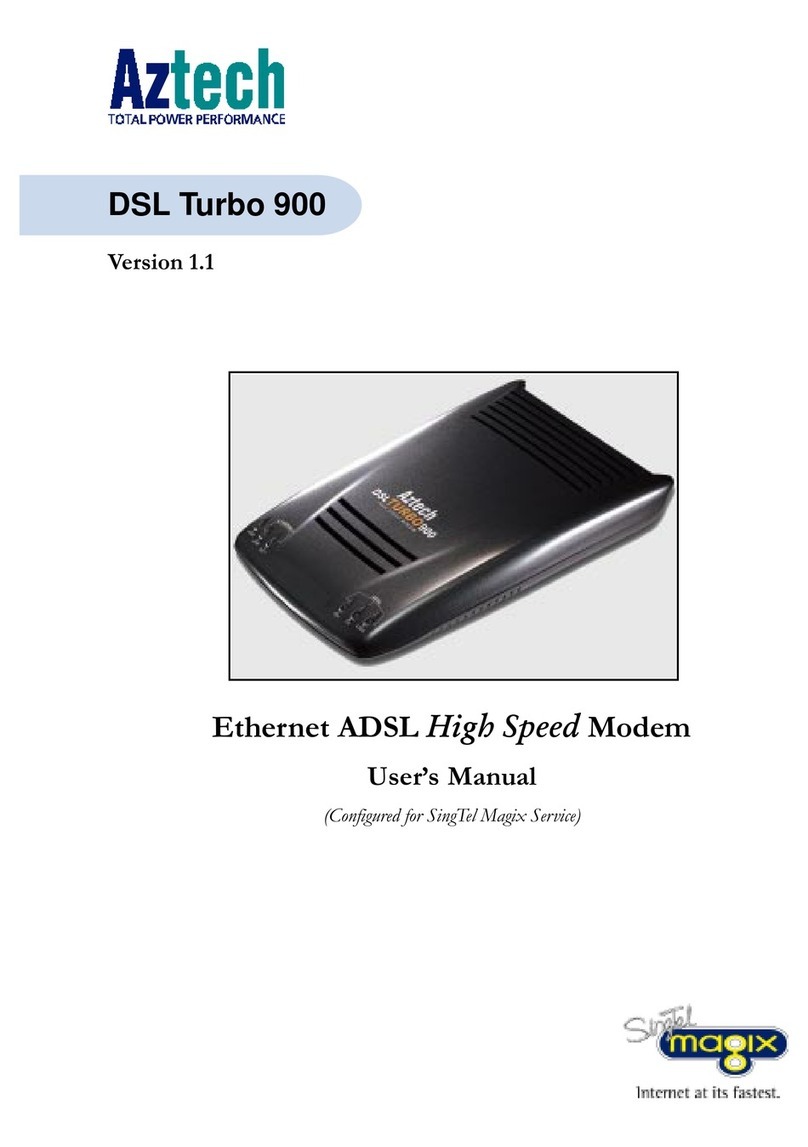
Aztech
Aztech DSL Turbo 900 Package User manual

Aztech
Aztech ADSL2/2+ Modem User manual

Aztech
Aztech DSL705EU User manual

Aztech
Aztech DSL305E Instructions for use

Aztech
Aztech DSL600E(C) User manual

Aztech
Aztech PCI 56K Instructions for use

Aztech
Aztech HW550-3G Instructions for use

Aztech
Aztech DSL5028EN Instructions for use

Aztech
Aztech MDP3858W Series User manual