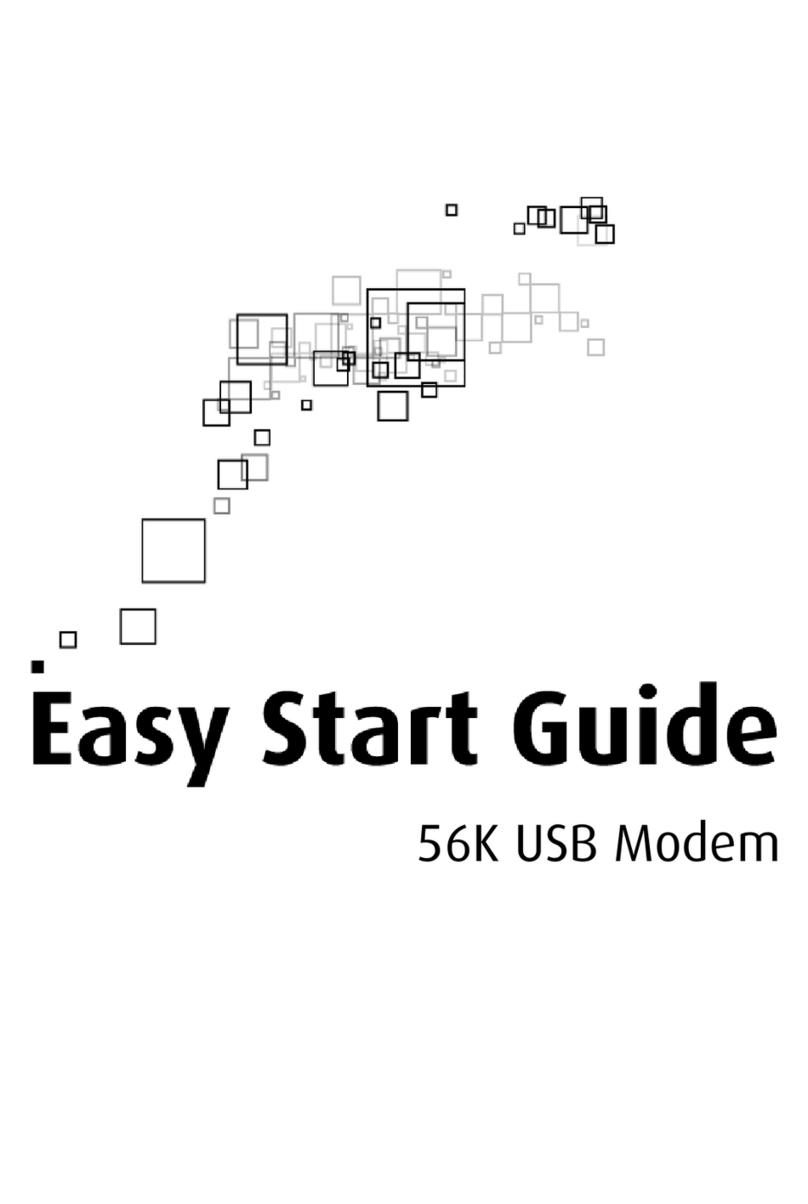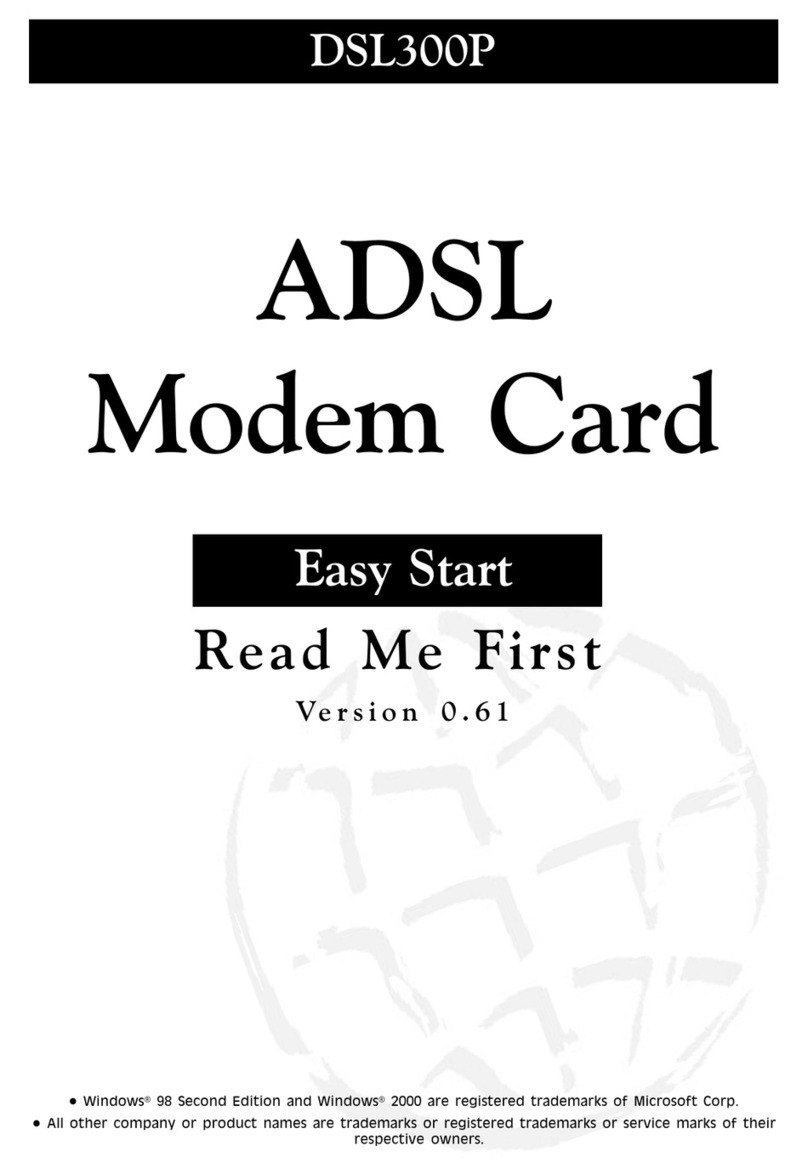Aztech 100U Product information sheet
Other Aztech Modem manuals
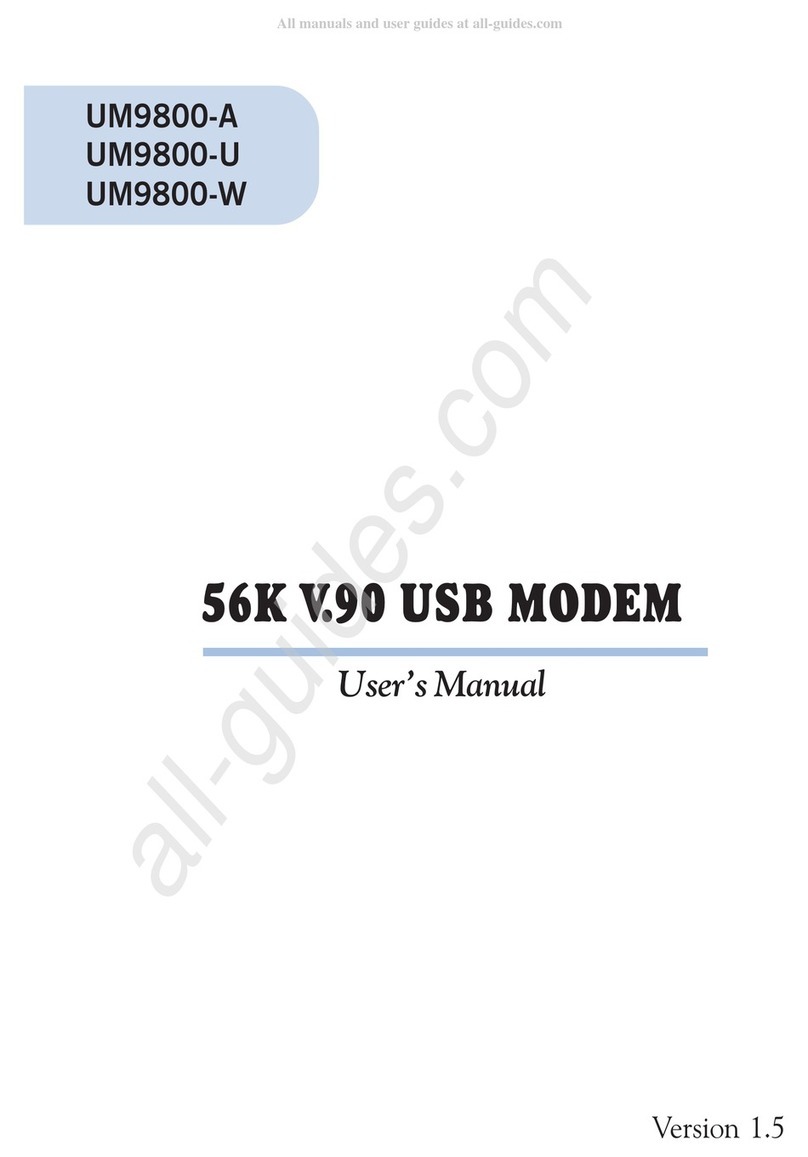
Aztech
Aztech UM9800-U User manual
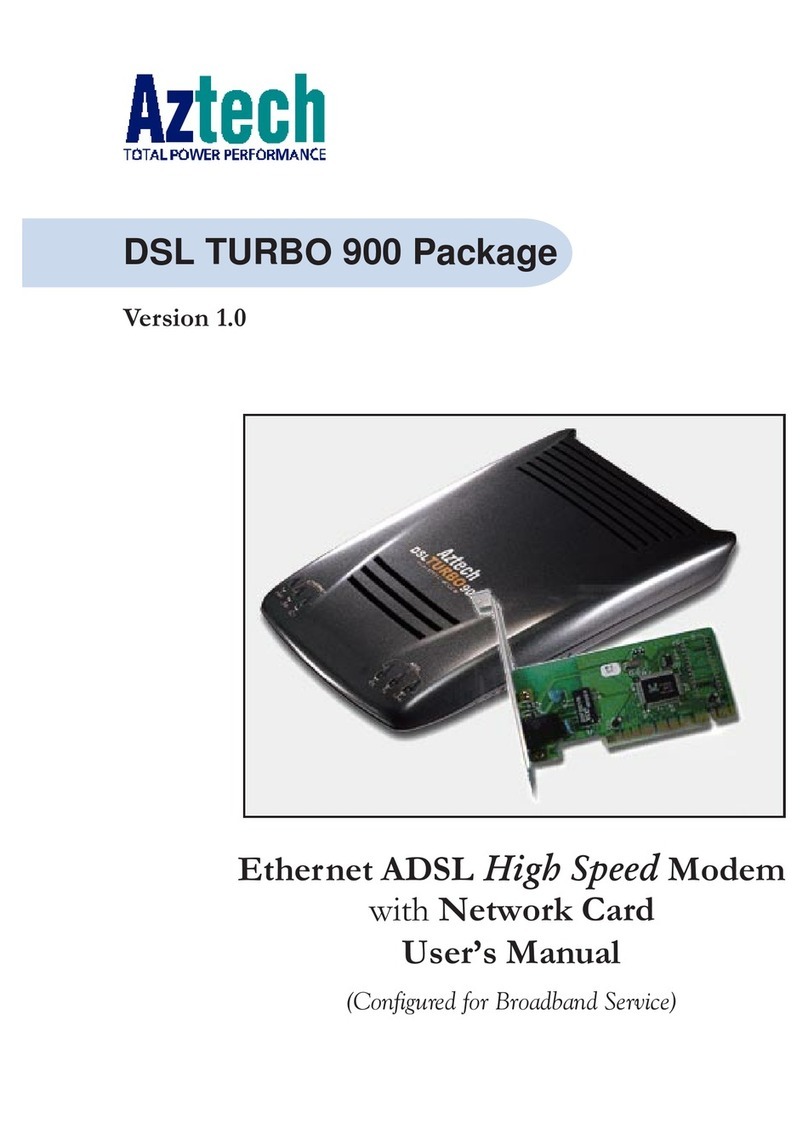
Aztech
Aztech DSL Turbo 900 Package User manual

Aztech
Aztech ADSL2/2+ Modem User manual

Aztech
Aztech DSL5018EN(1T1R) Instructions for use

Aztech
Aztech DSL705EU Manual

Aztech
Aztech DSL600E User manual
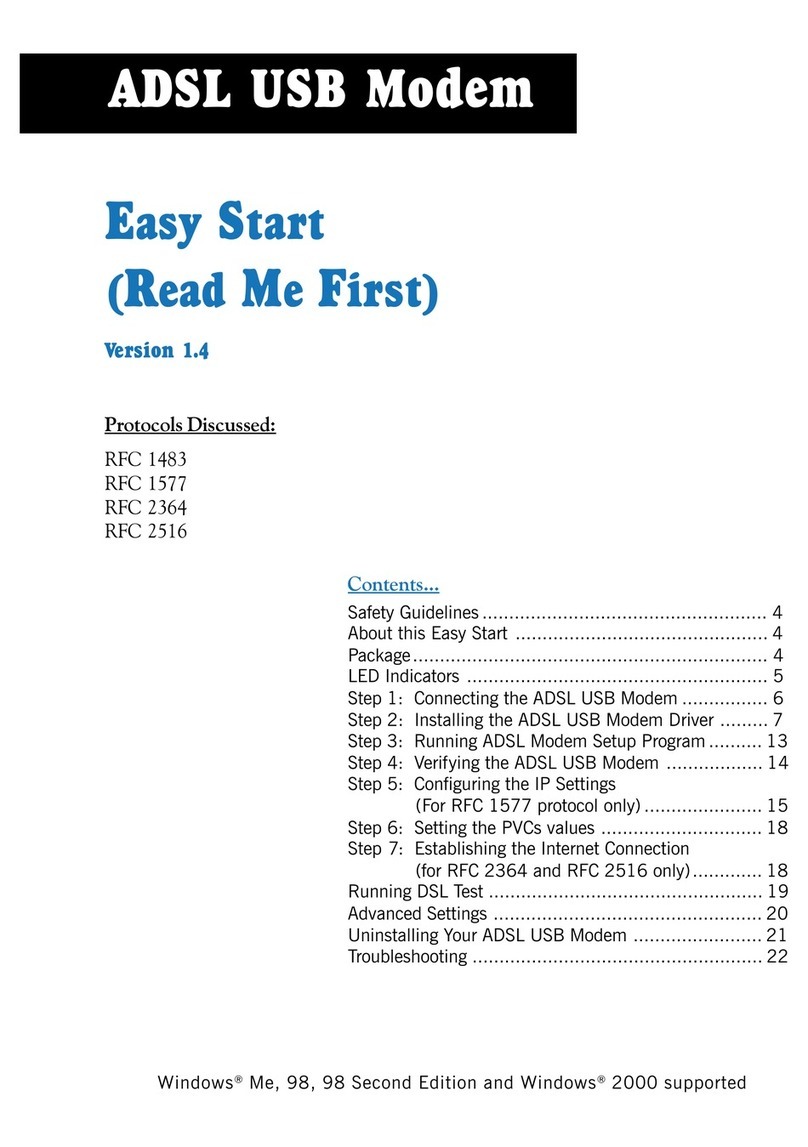
Aztech
Aztech 100U Product information sheet
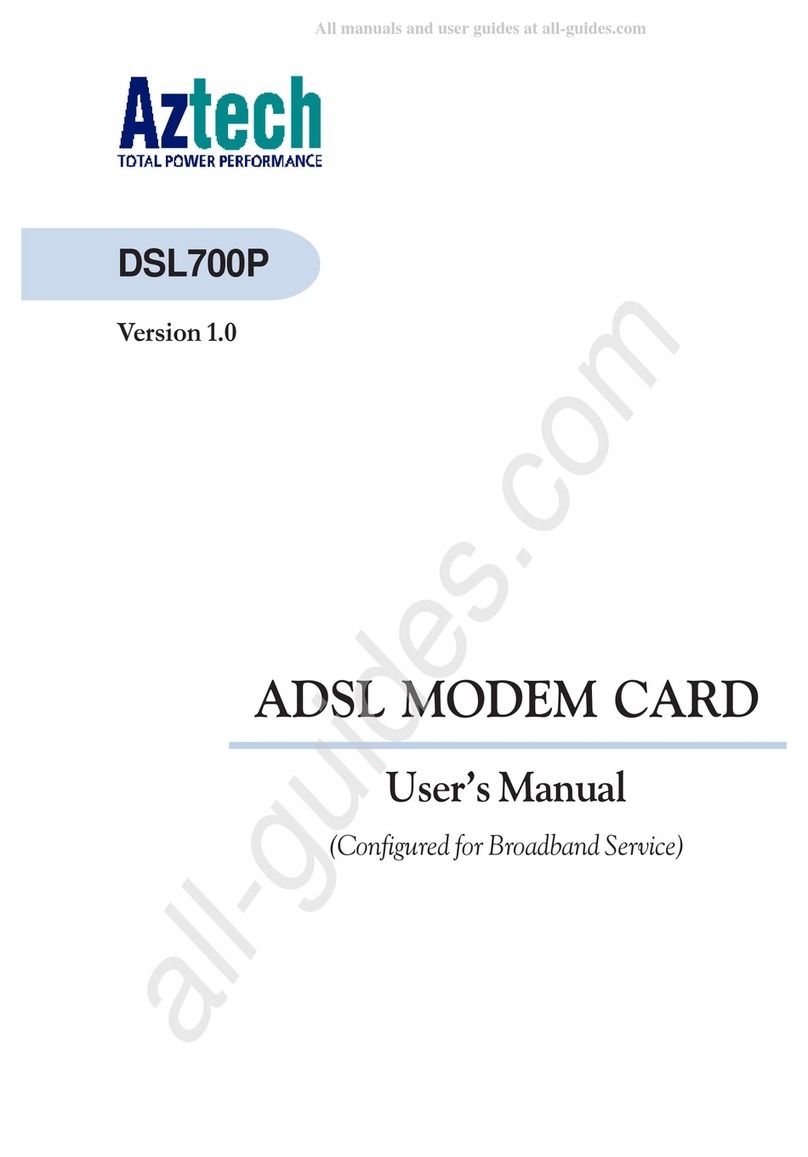
Aztech
Aztech DSL700P User manual

Aztech
Aztech MDP3880-U User manual

Aztech
Aztech FG7003GRV(AC) User manual

Aztech
Aztech HL109EP Instructions for use
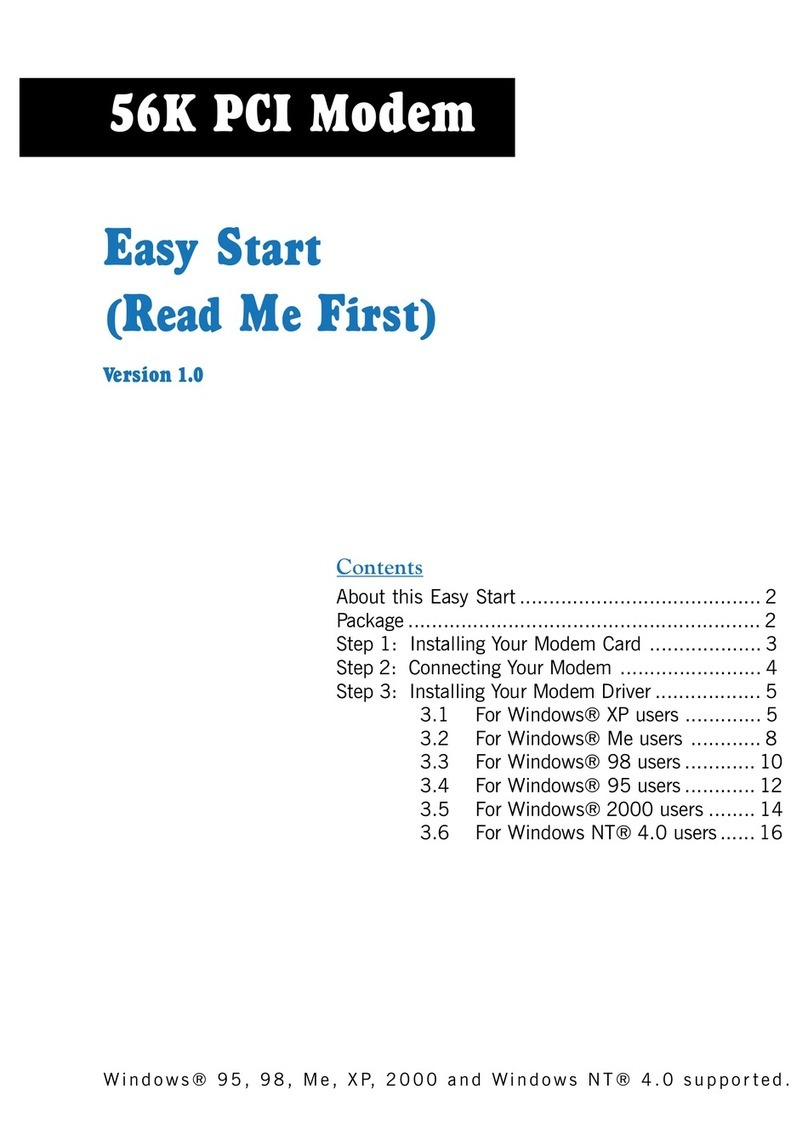
Aztech
Aztech 56K PCI Modem User manual

Aztech
Aztech MR2800-W User manual
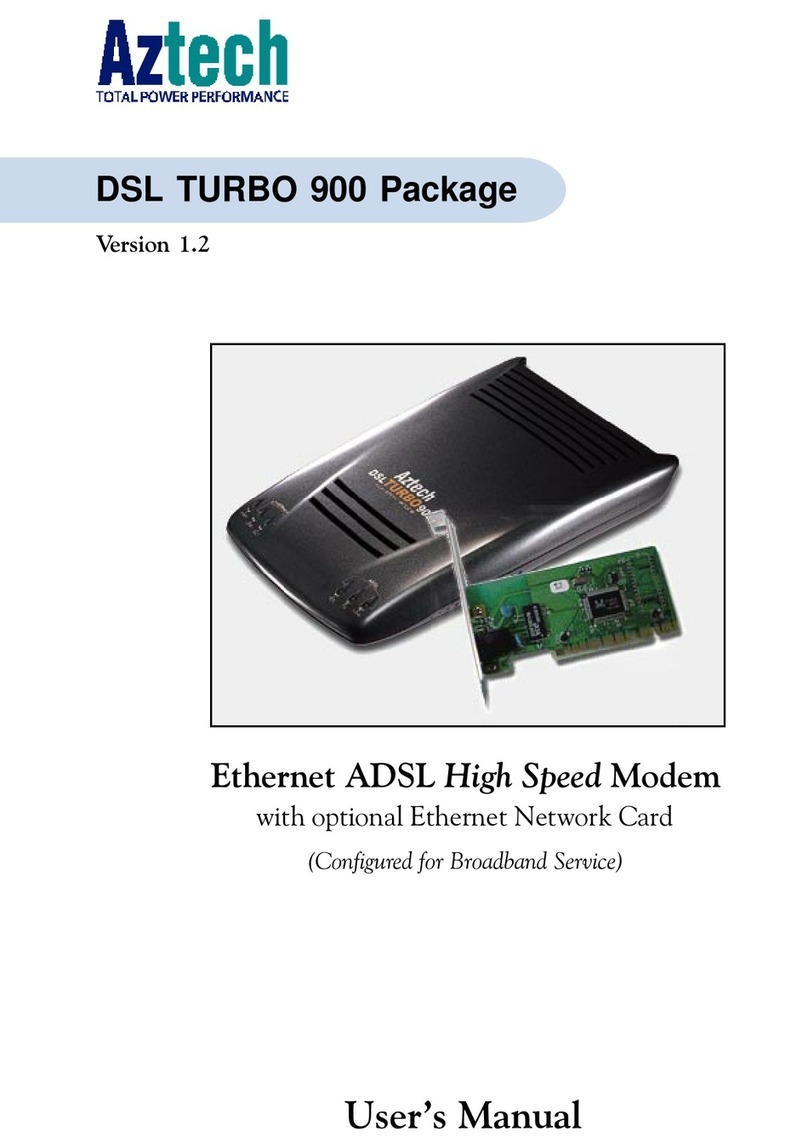
Aztech
Aztech DSL Turbo 900 Package User manual

Aztech
Aztech HL110EW Instructions for use
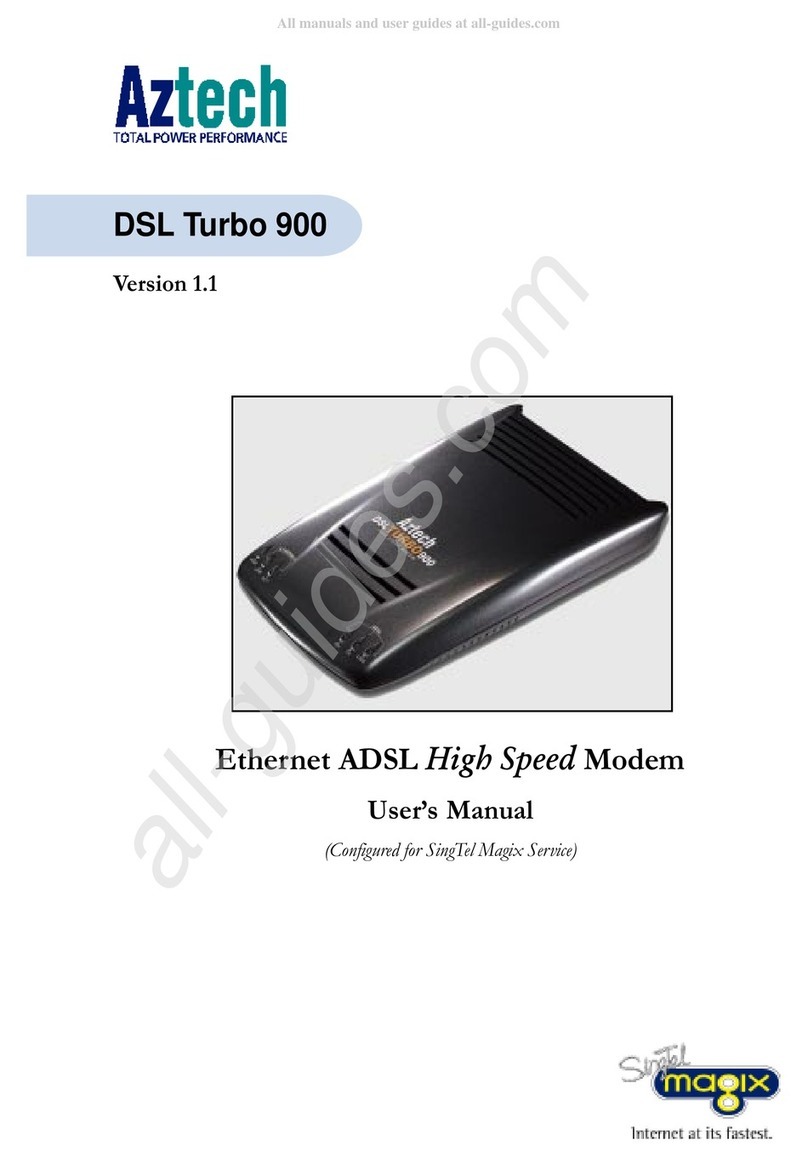
Aztech
Aztech DSL Turbo 900 Package User manual

Aztech
Aztech 56K External Modem Product information sheet

Aztech
Aztech MSP2950-W User manual

Aztech
Aztech MSP3885 Instructions for use
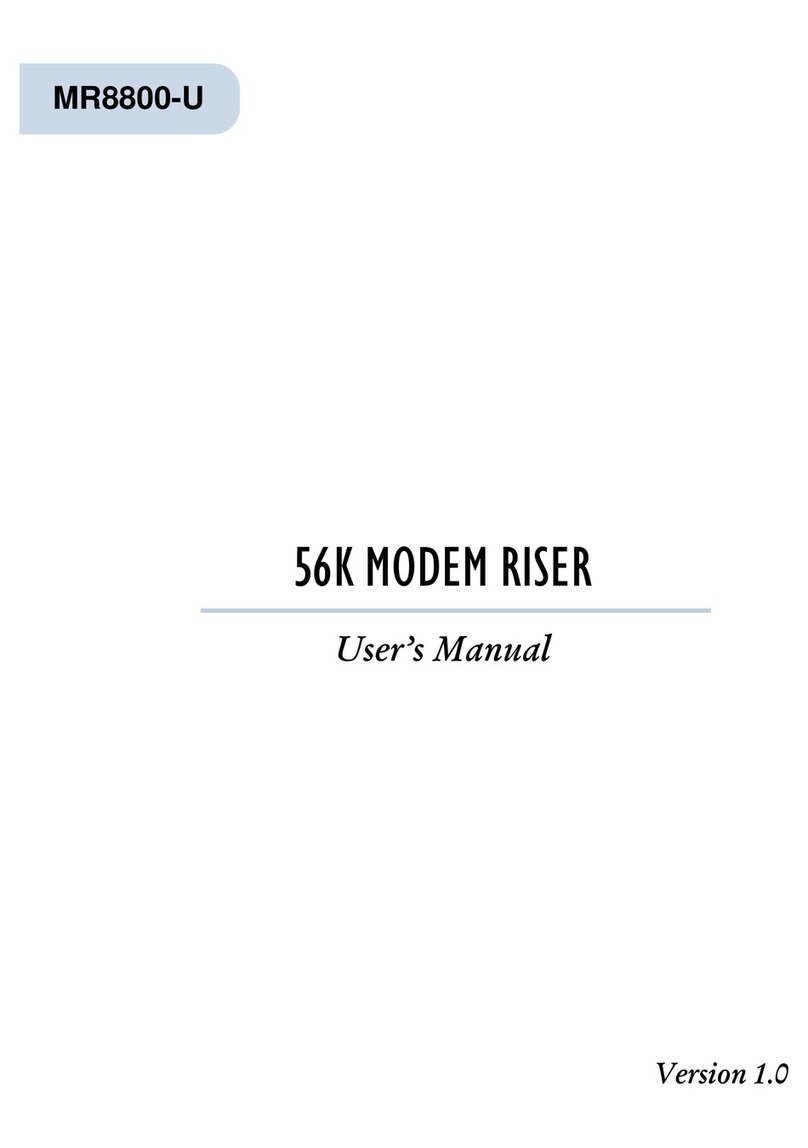
Aztech
Aztech MR8800-U User manual