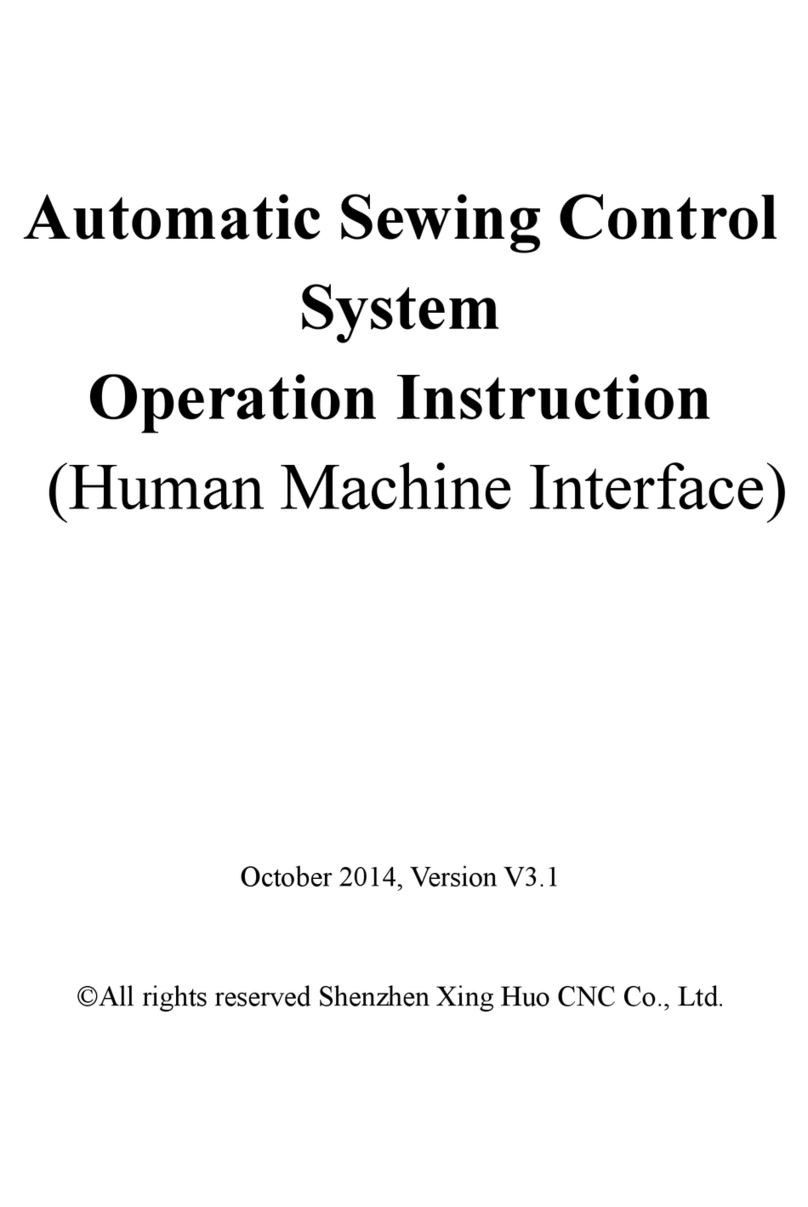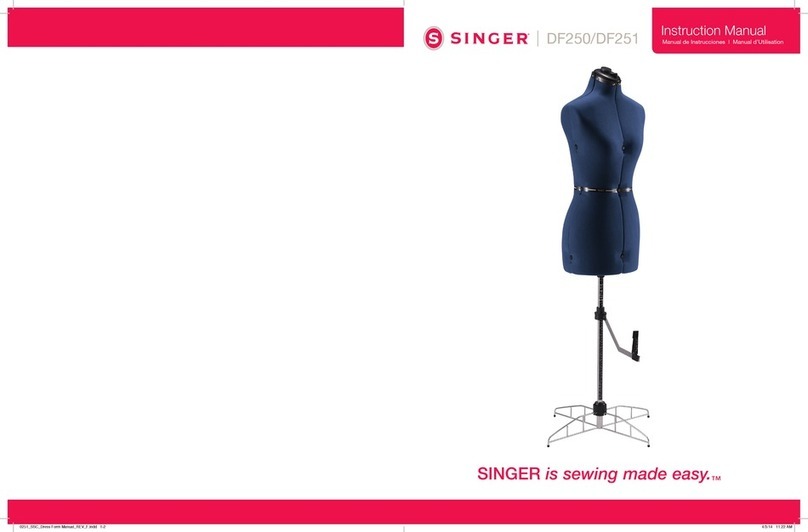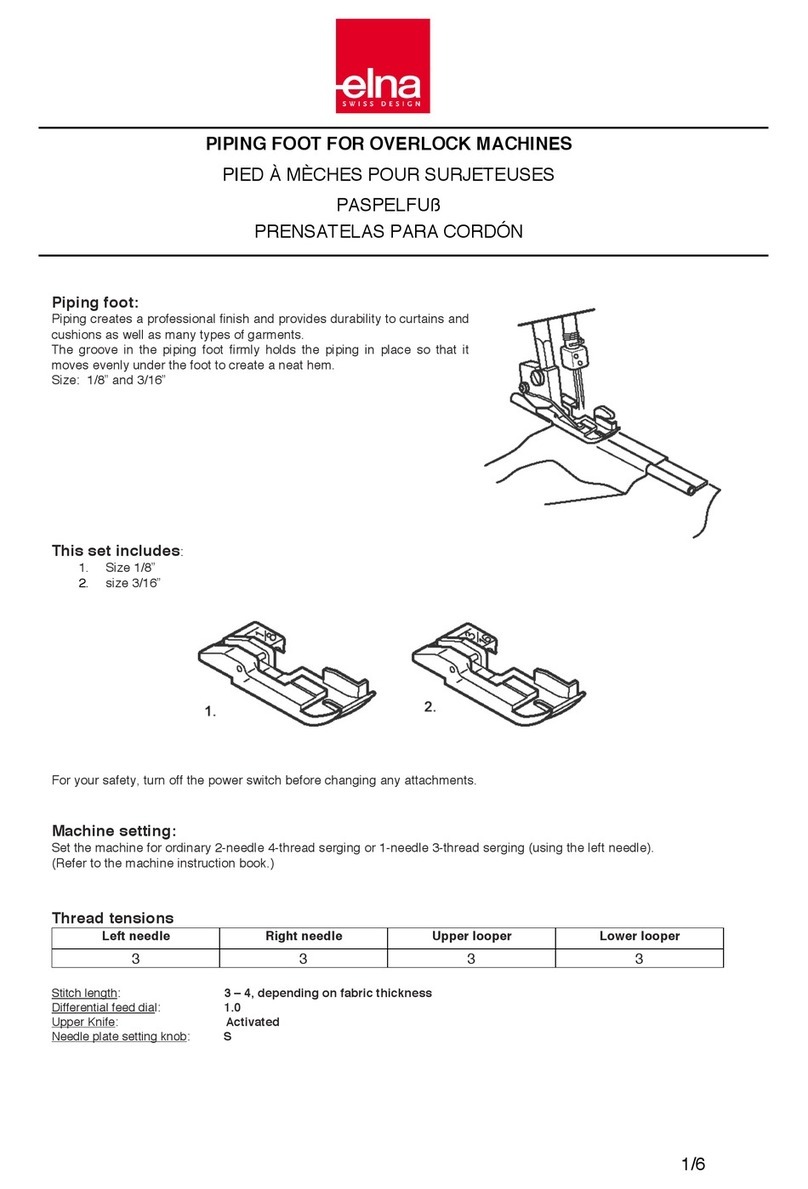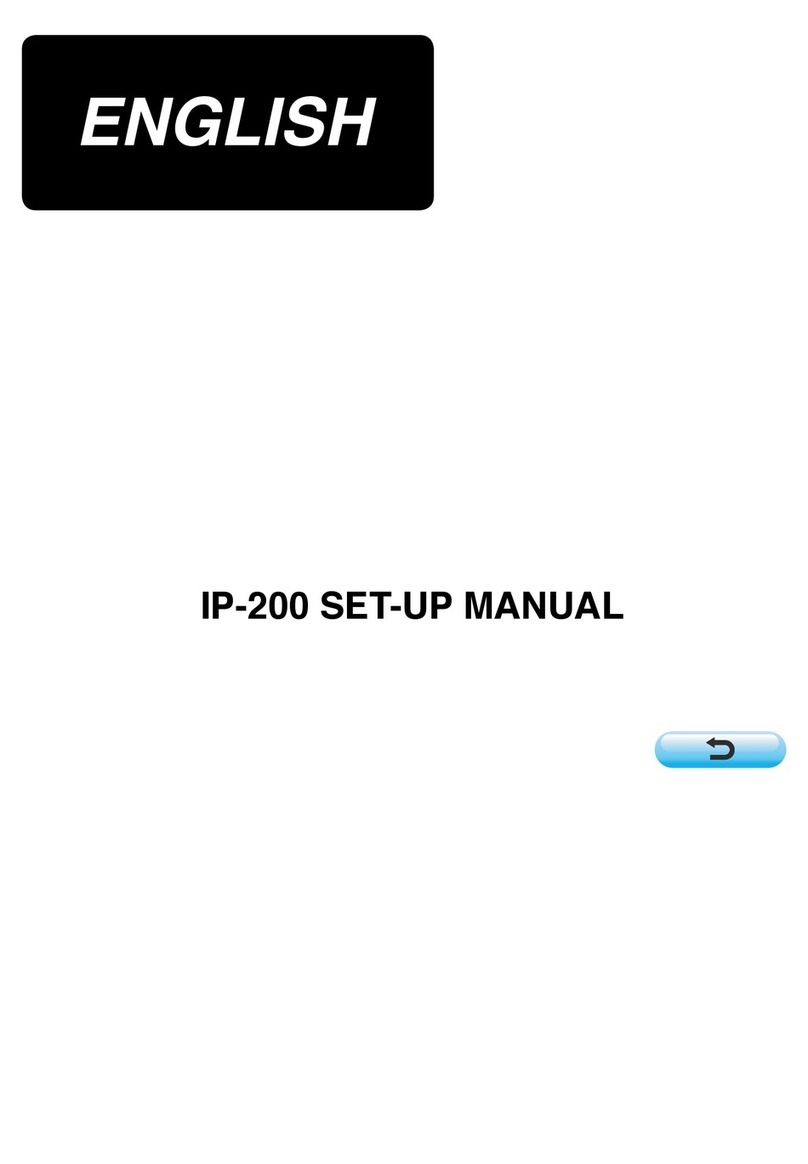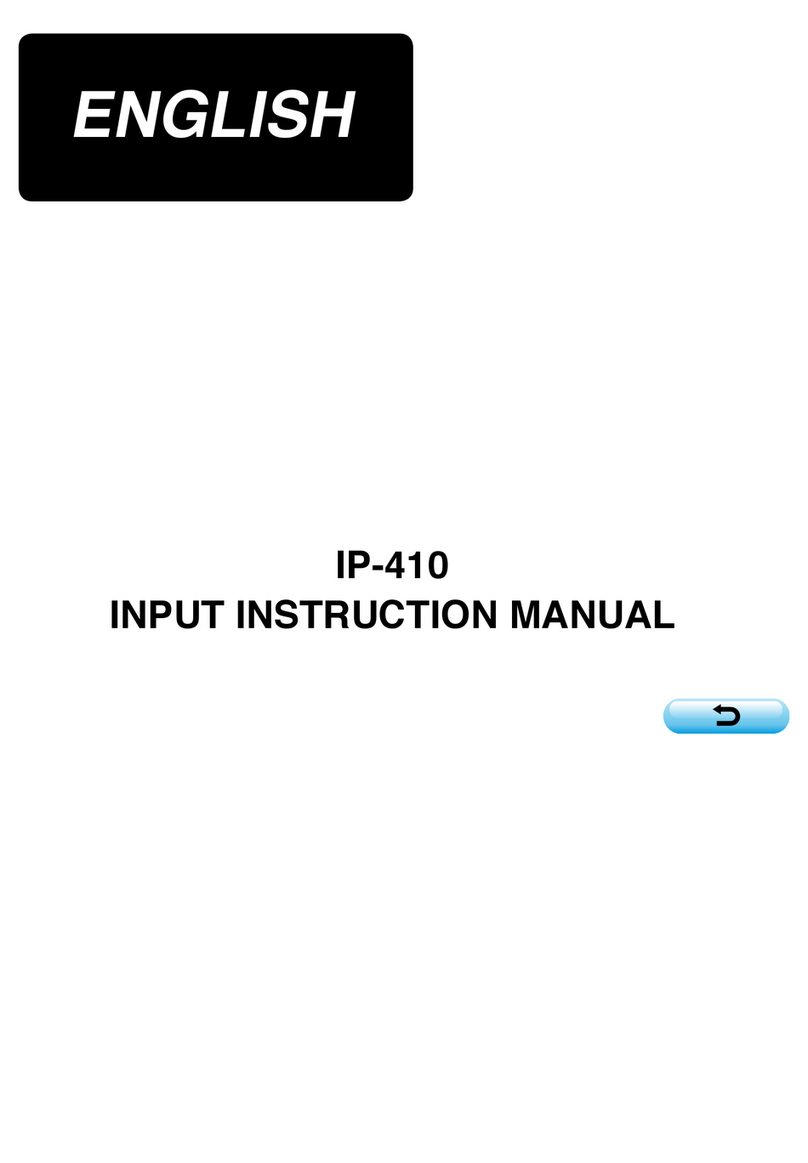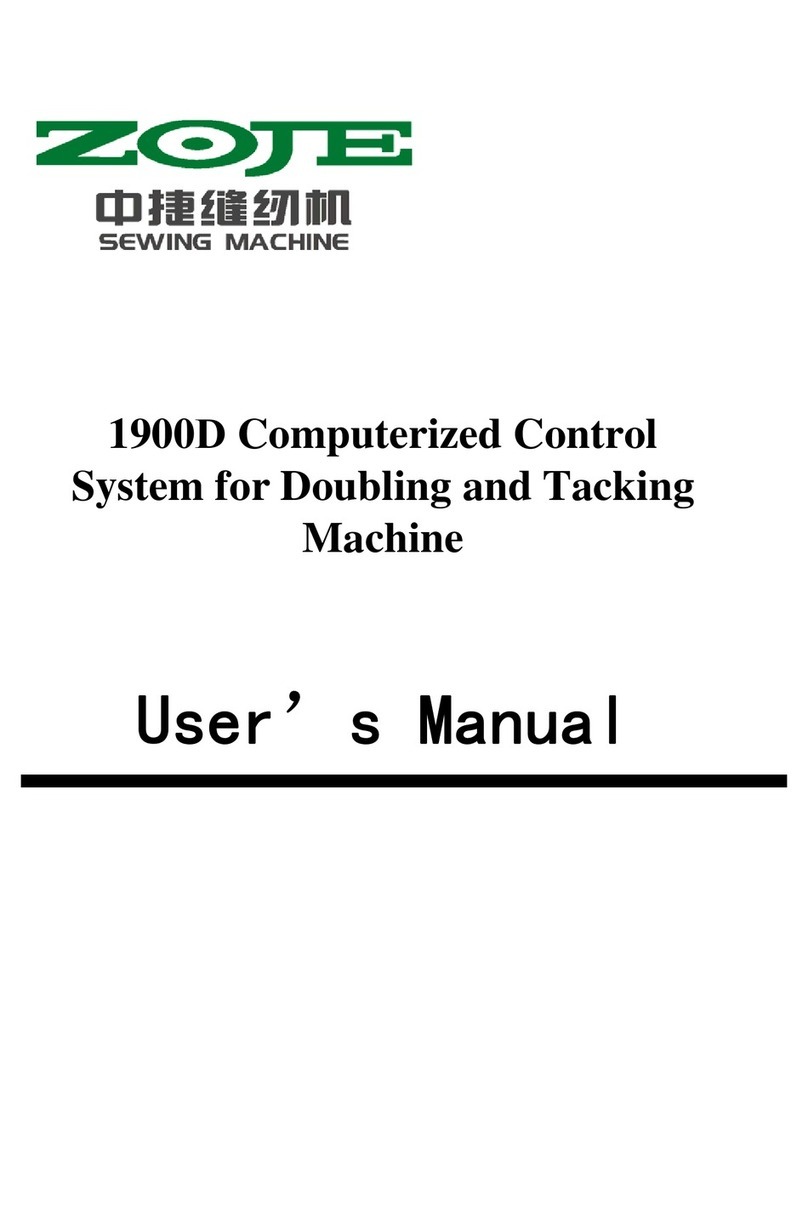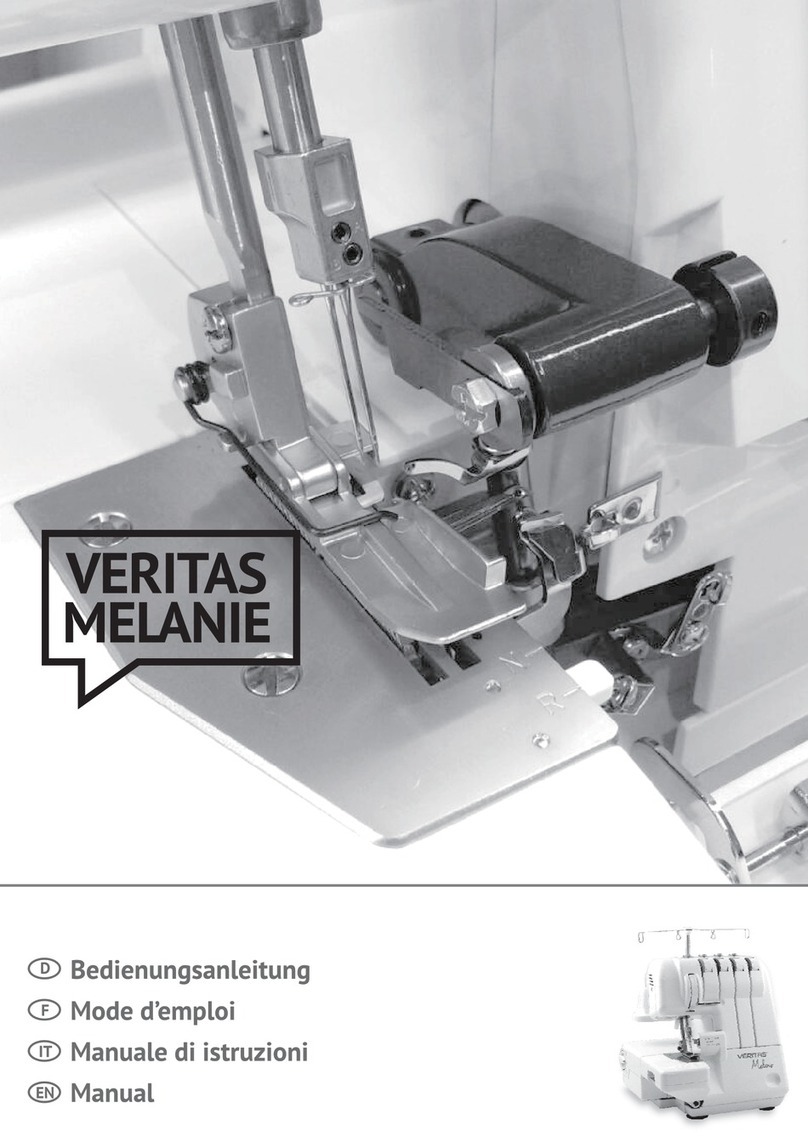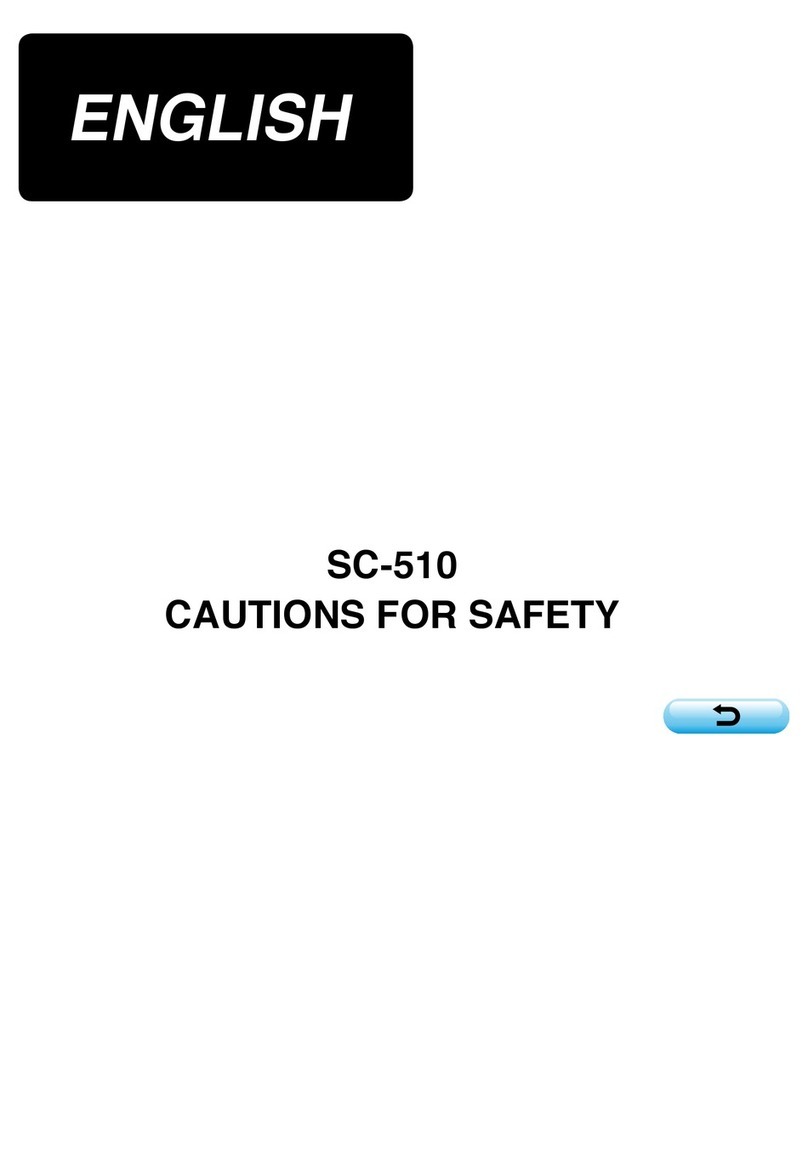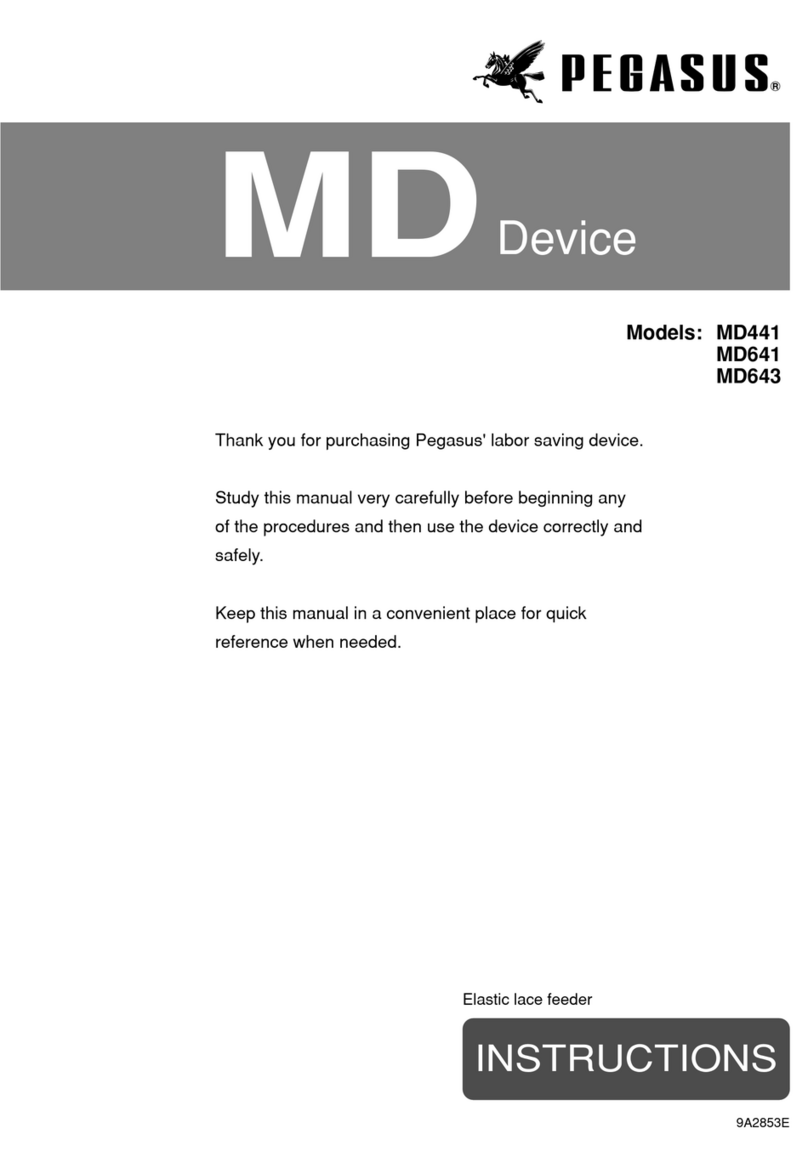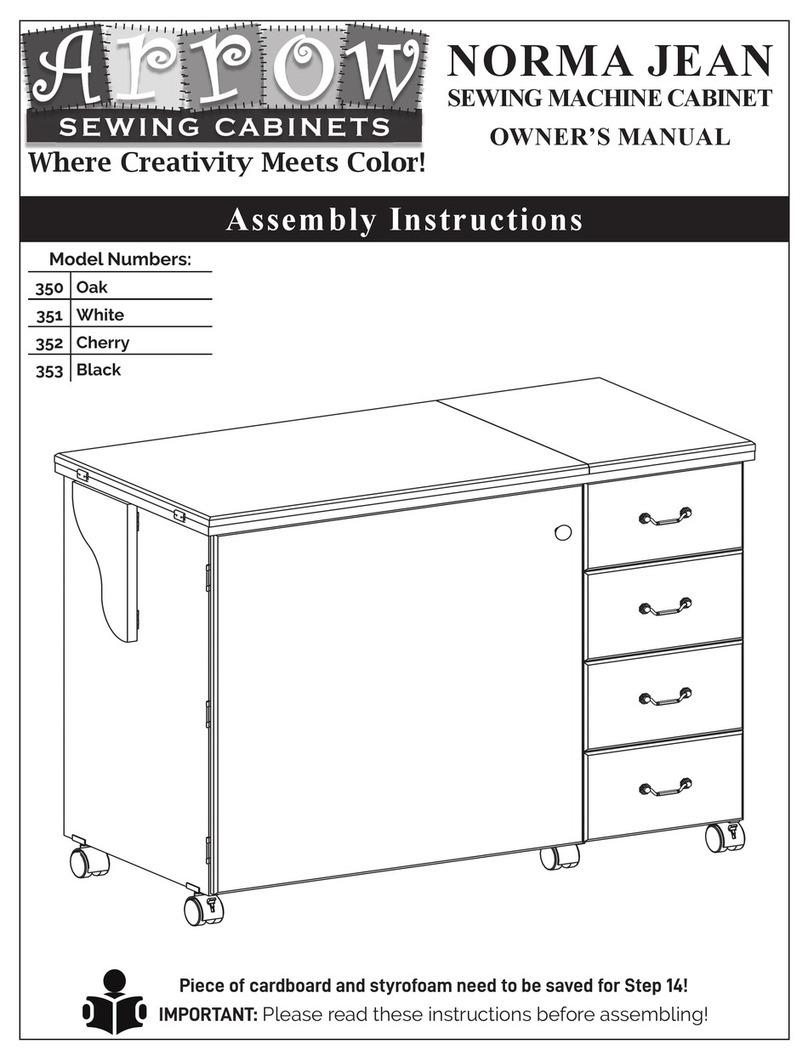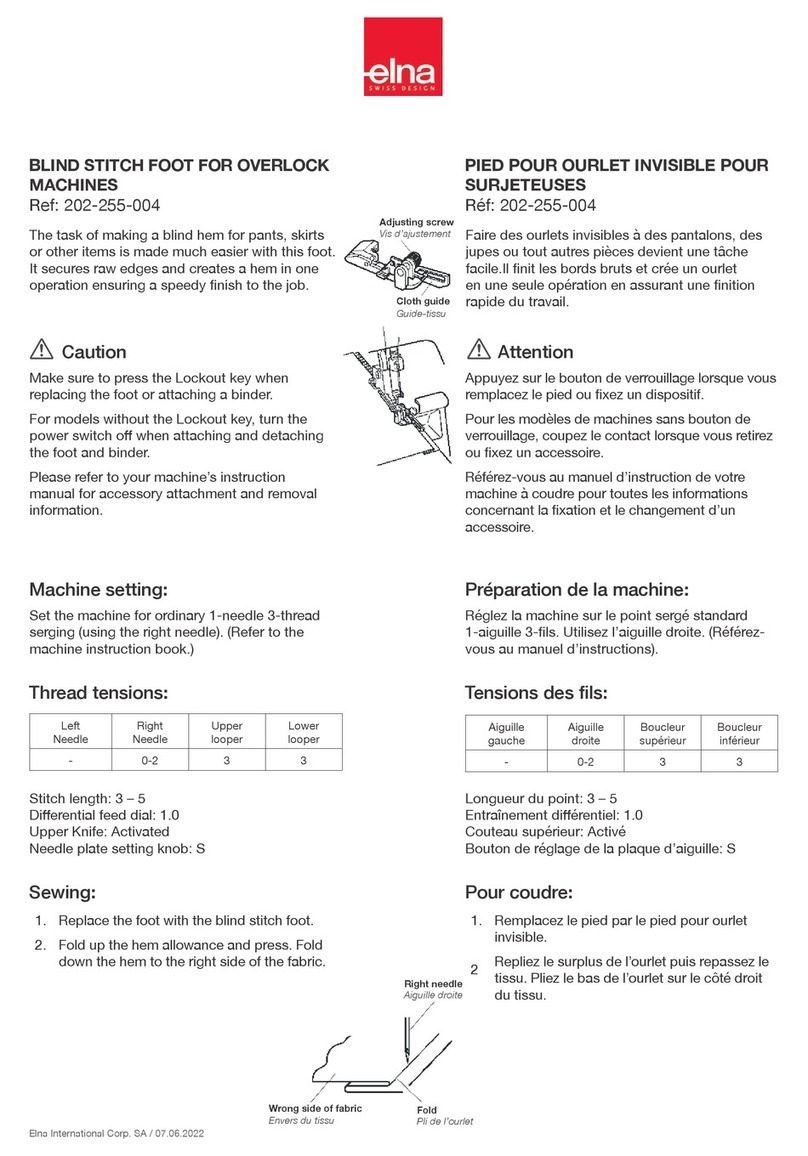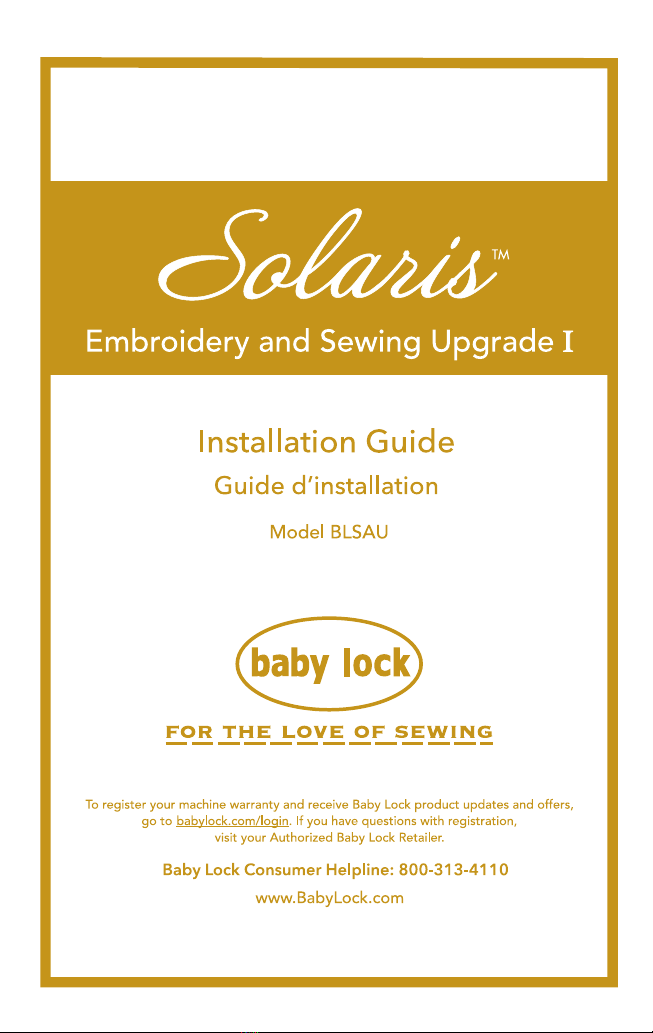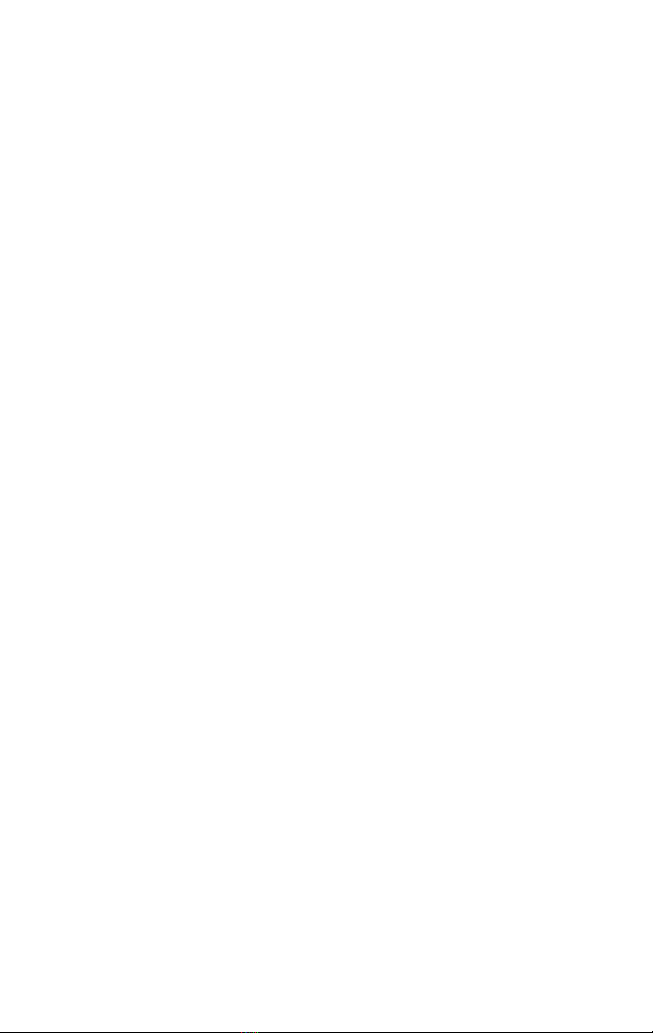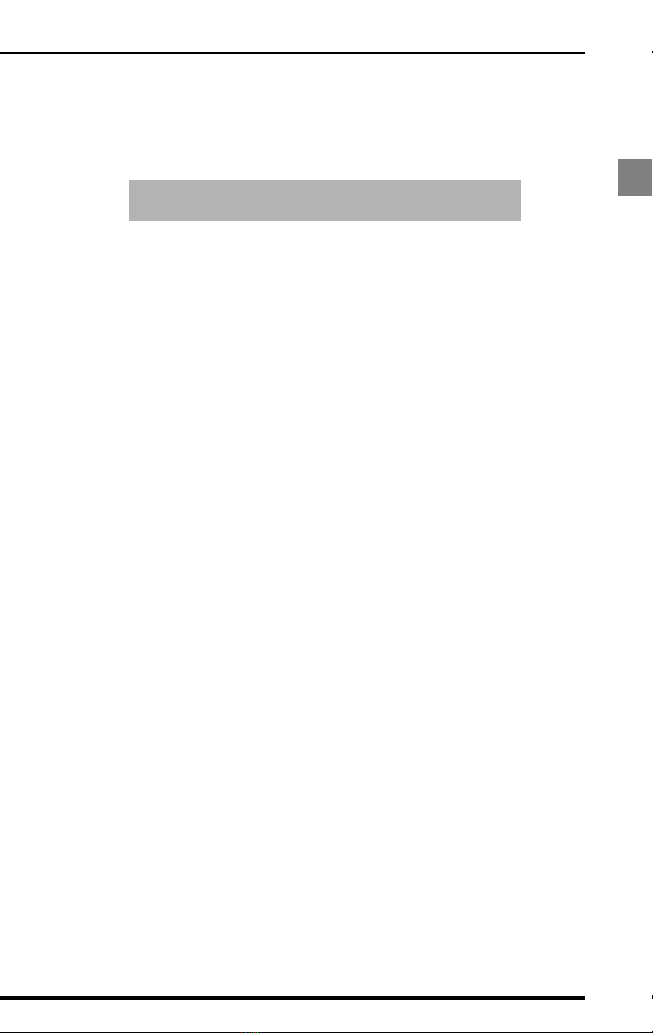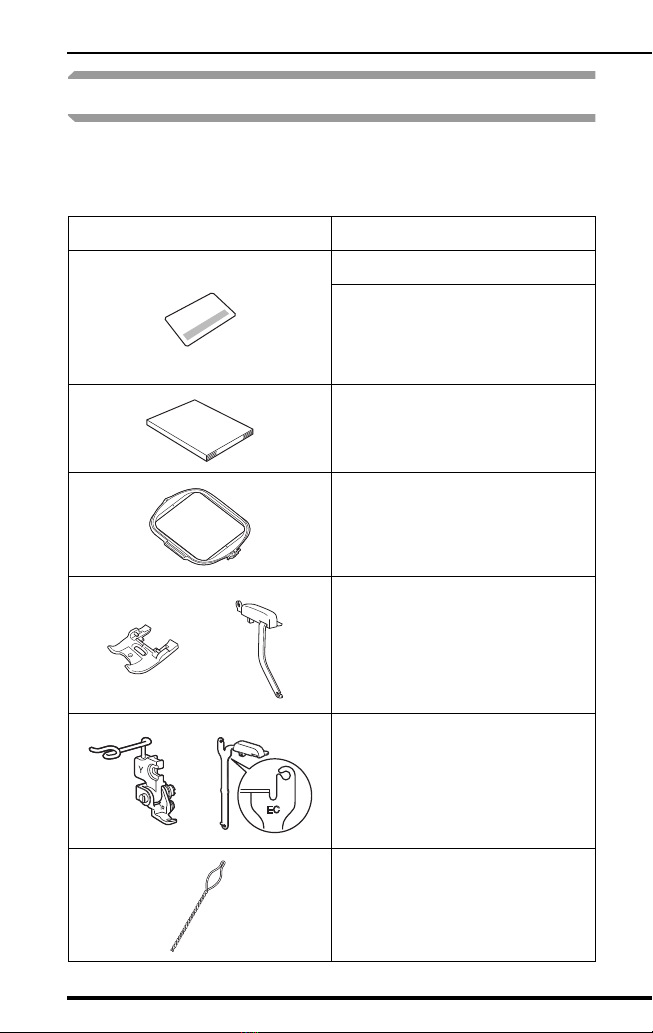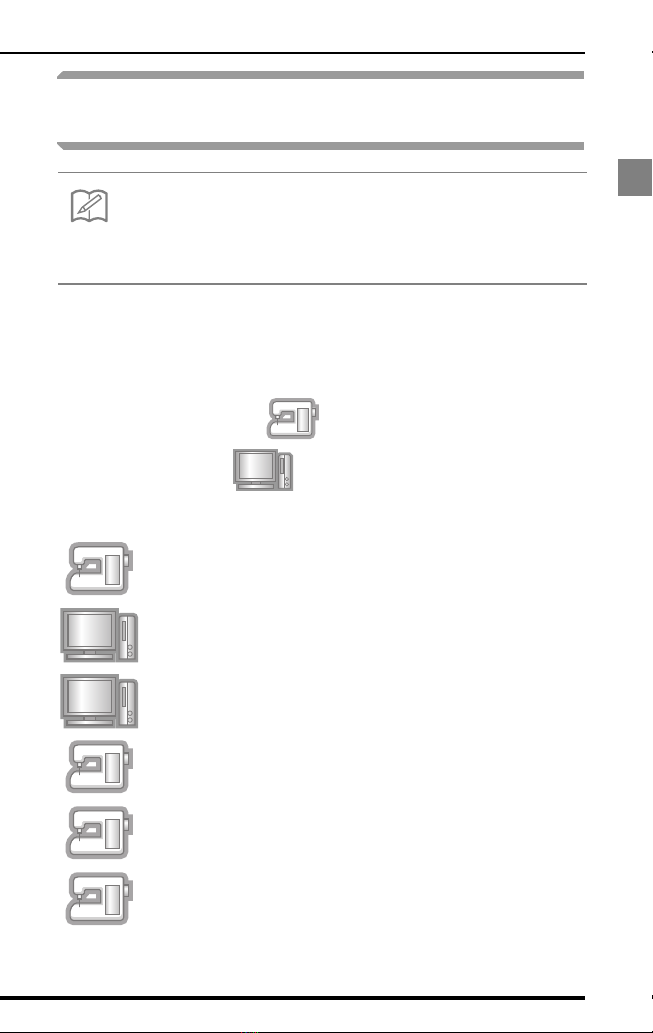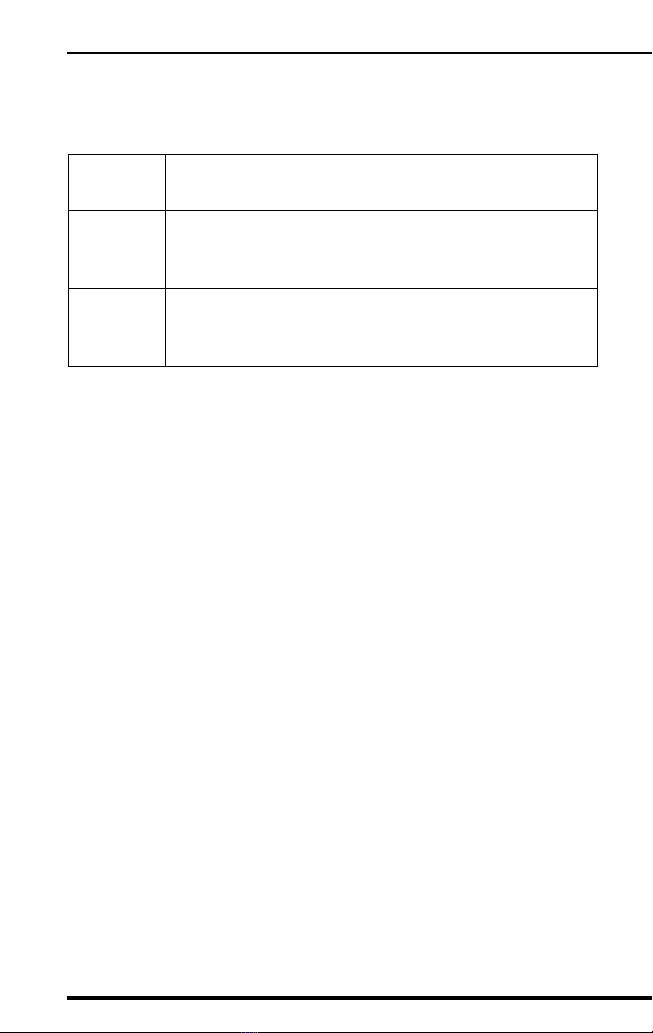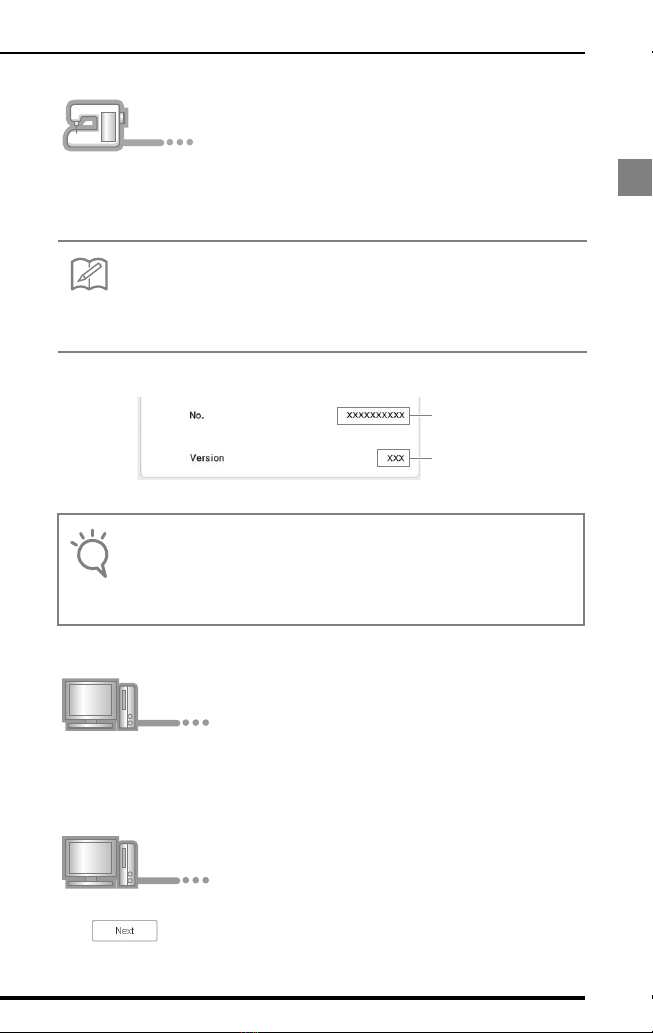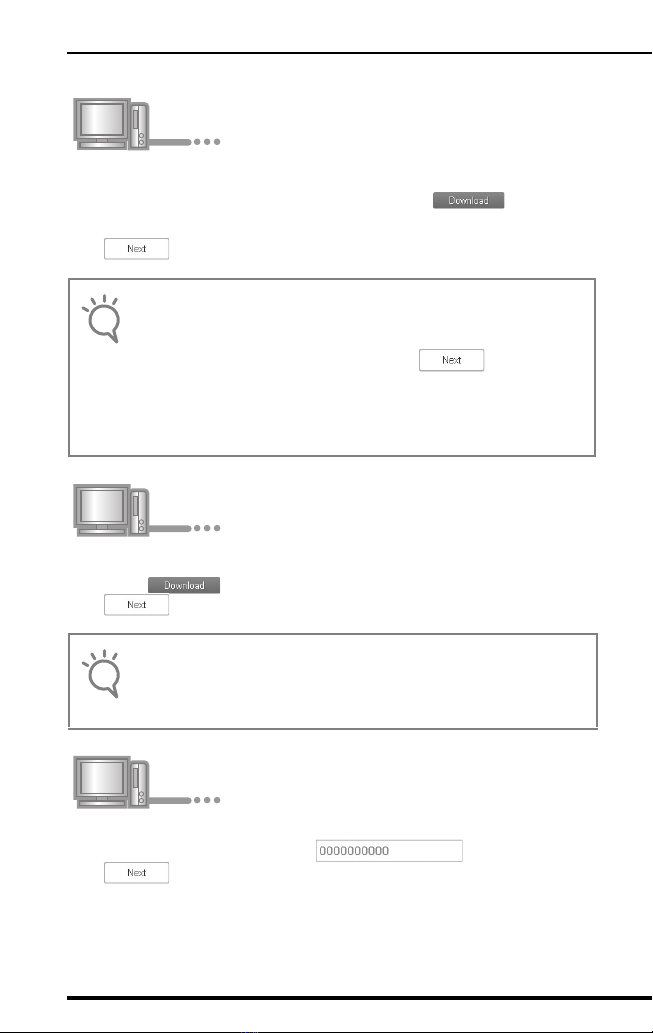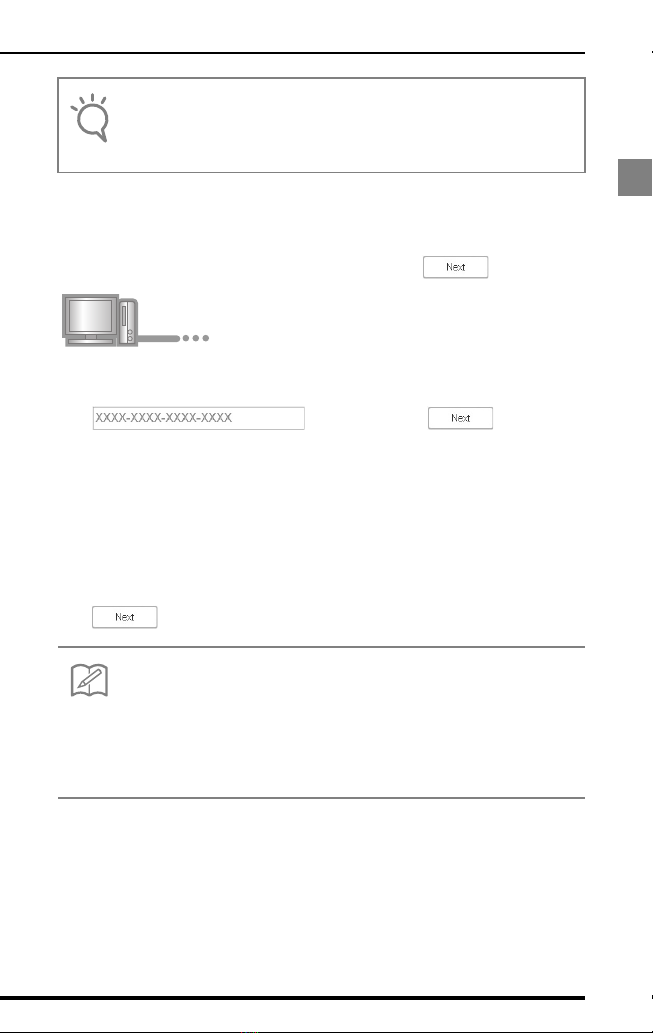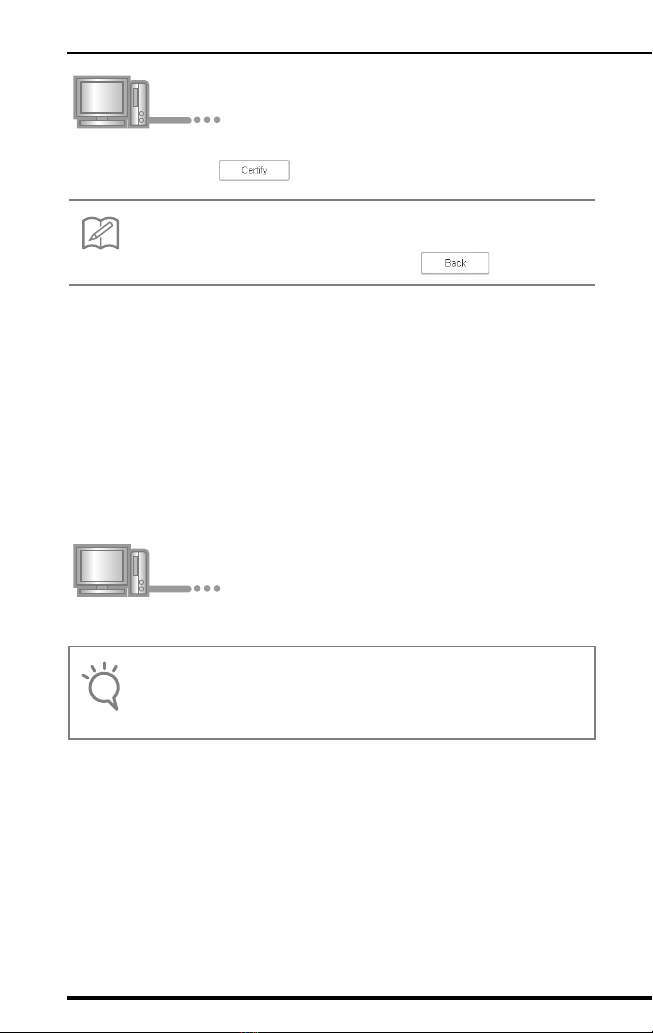Baby Lock Solaris BLSAU User manual
Other Baby Lock Sewing Machine Accessories manuals
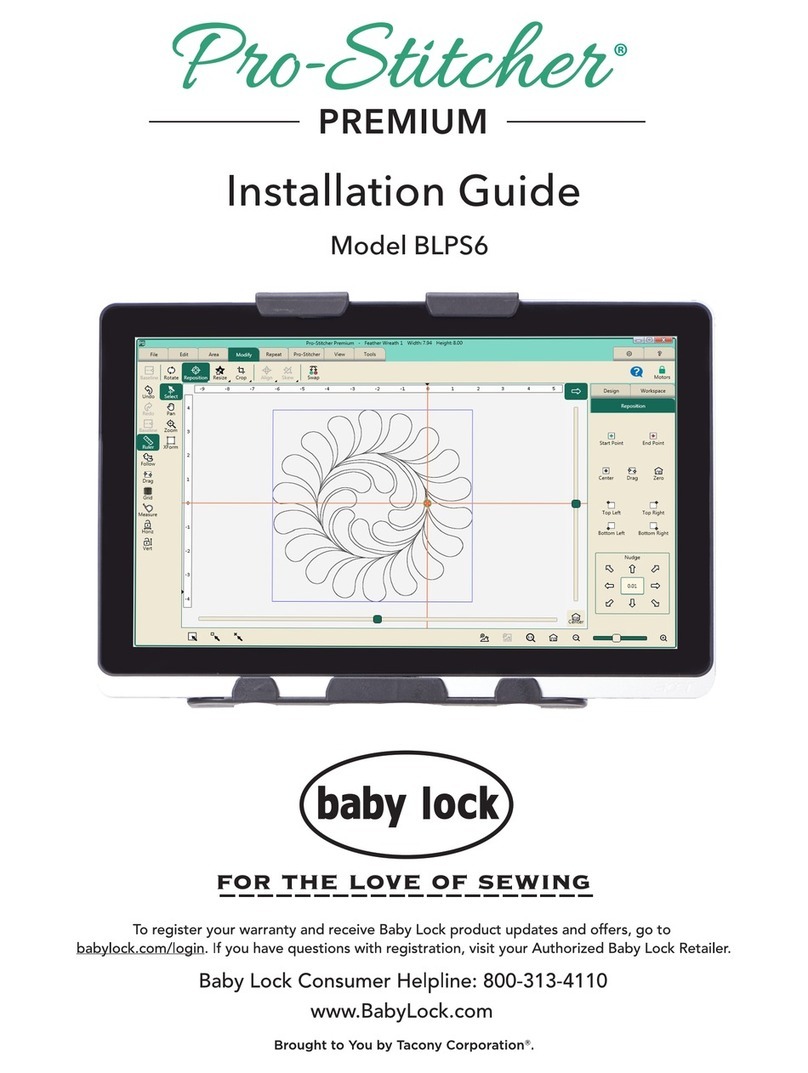
Baby Lock
Baby Lock Pro-Stitcher Premium BLPS6 User manual
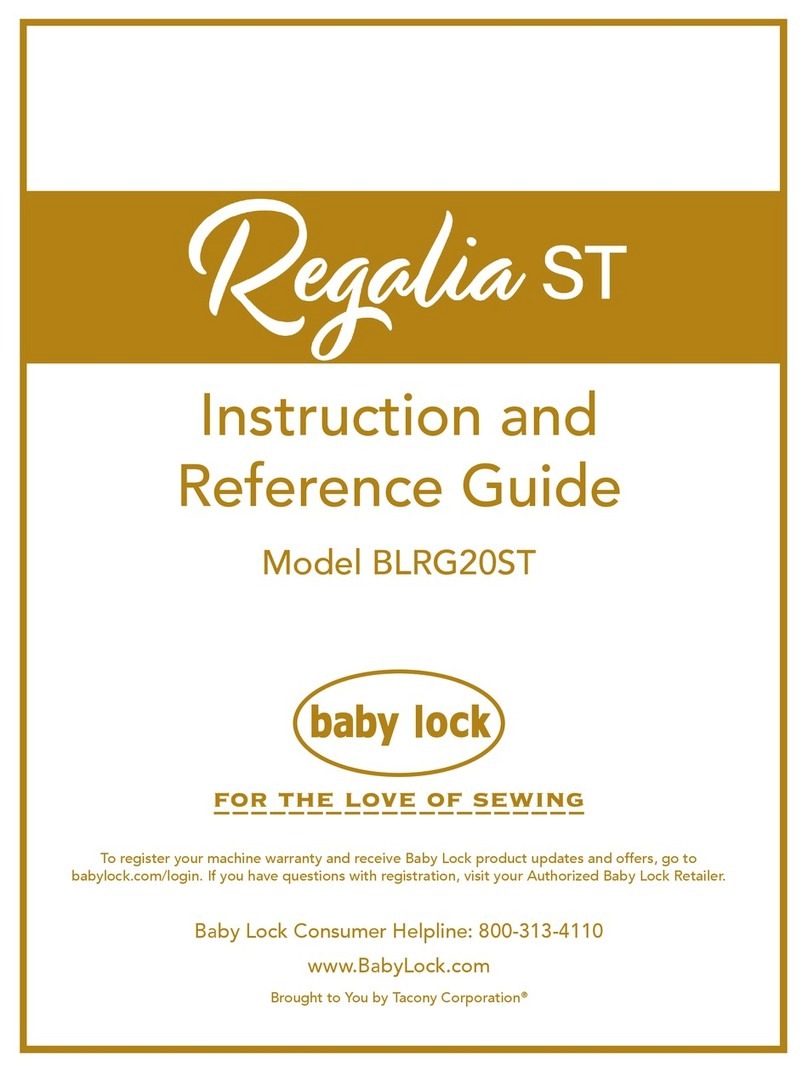
Baby Lock
Baby Lock BLRG20ST Technical manual
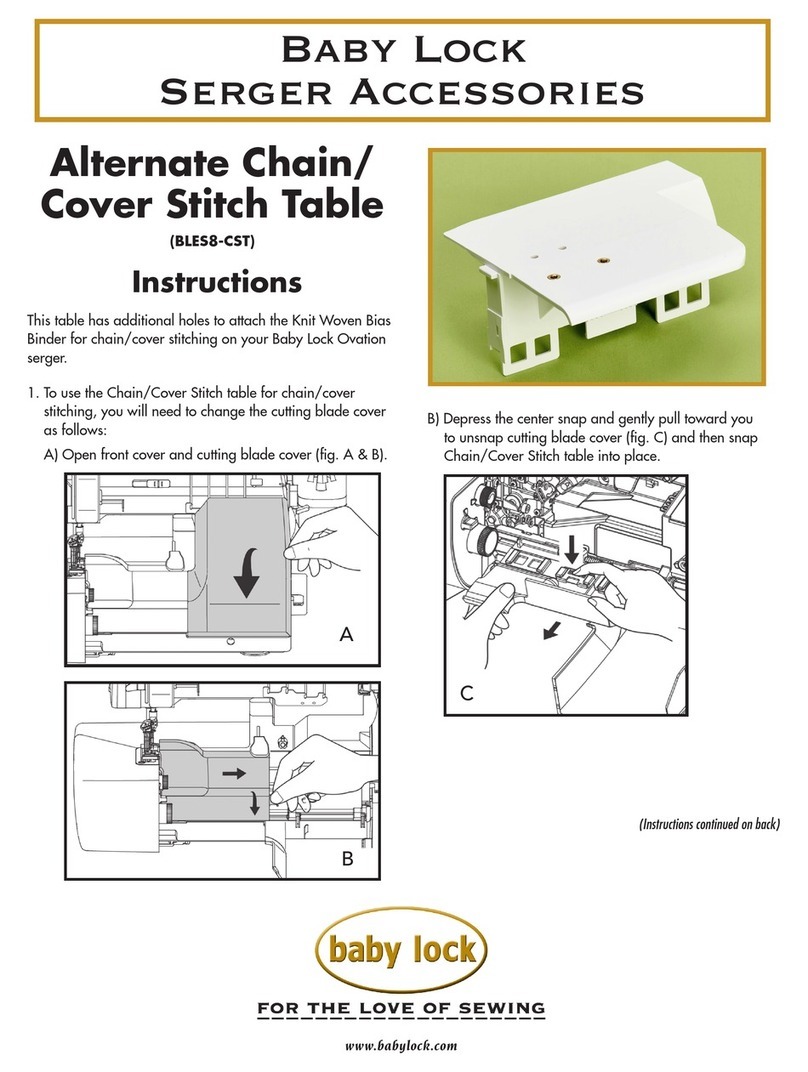
Baby Lock
Baby Lock BLES8-CST User manual

Baby Lock
Baby Lock GALLANT BLGT15-RH User manual
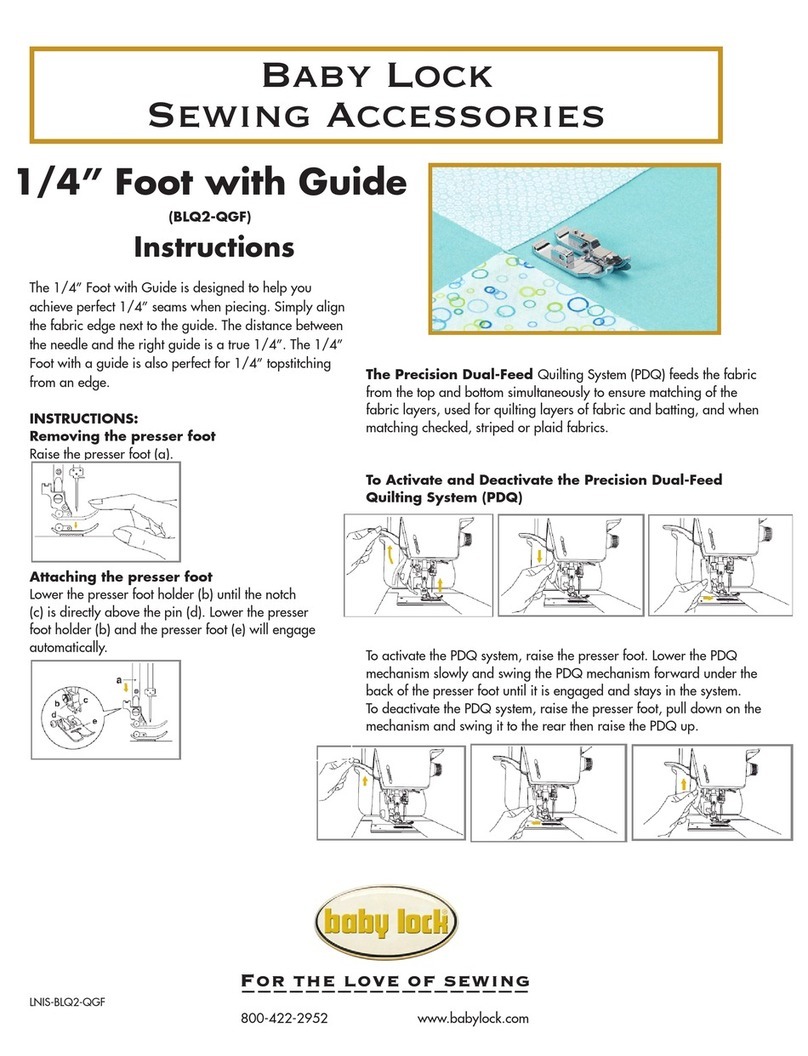
Baby Lock
Baby Lock BLQ2-QGF User manual
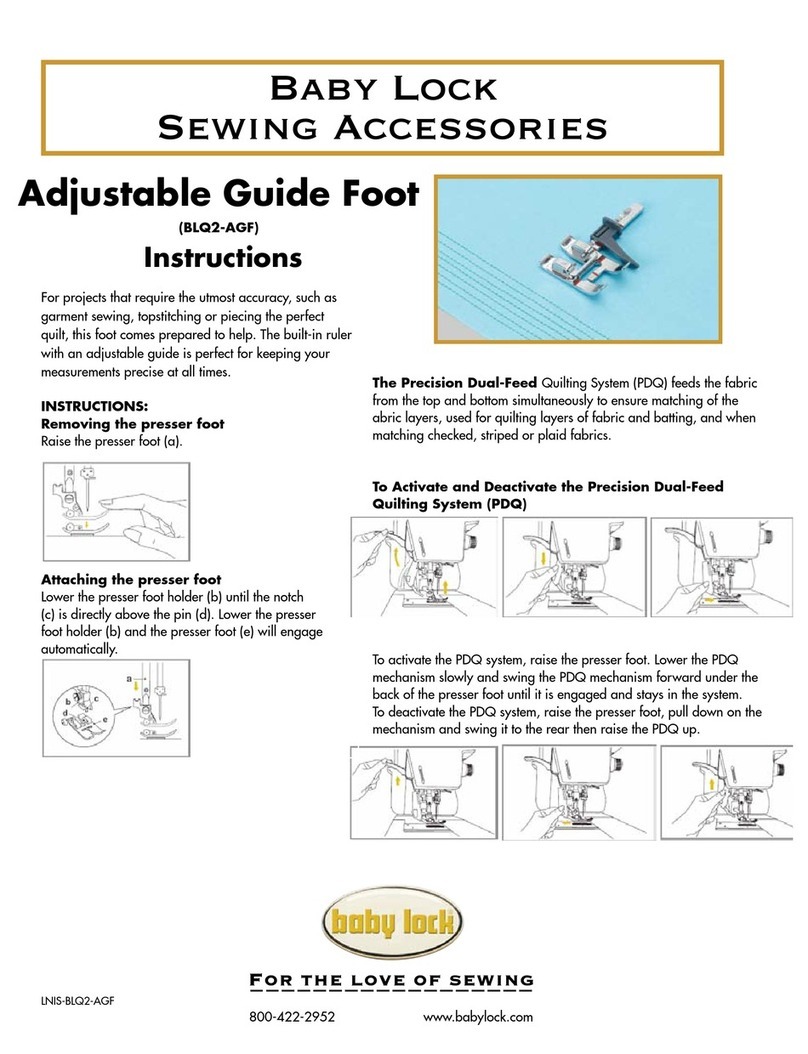
Baby Lock
Baby Lock BLQ2-AGF User manual
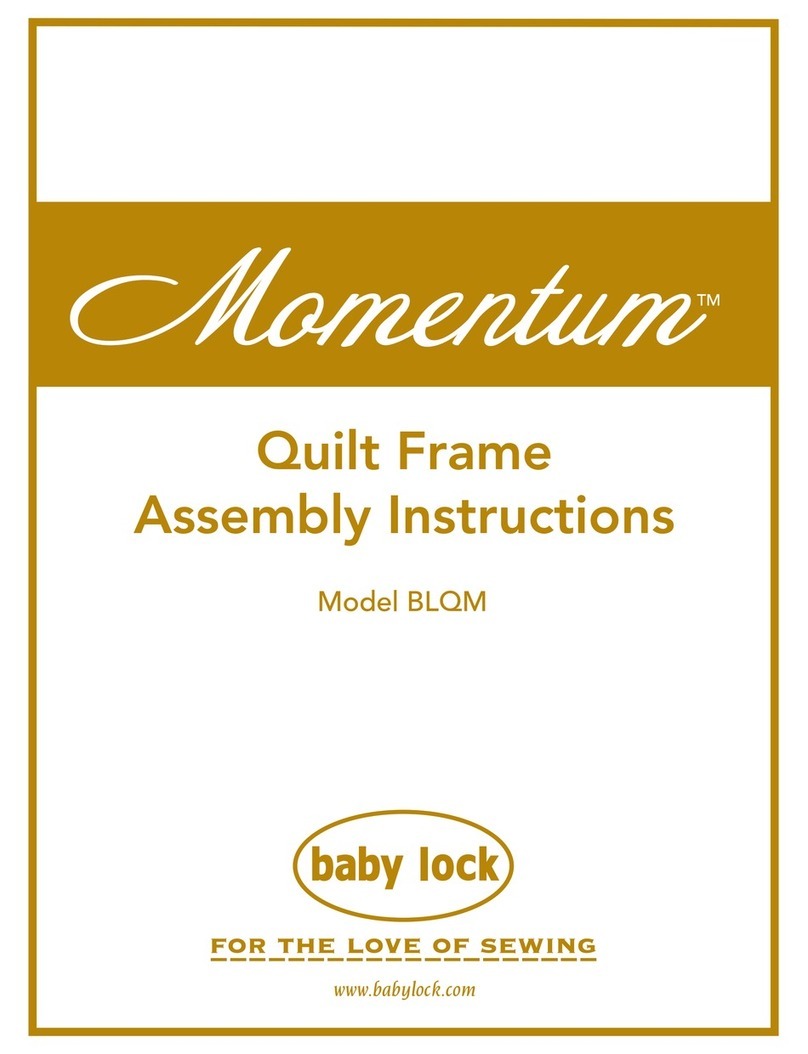
Baby Lock
Baby Lock Momentum BLQM Quick setup guide
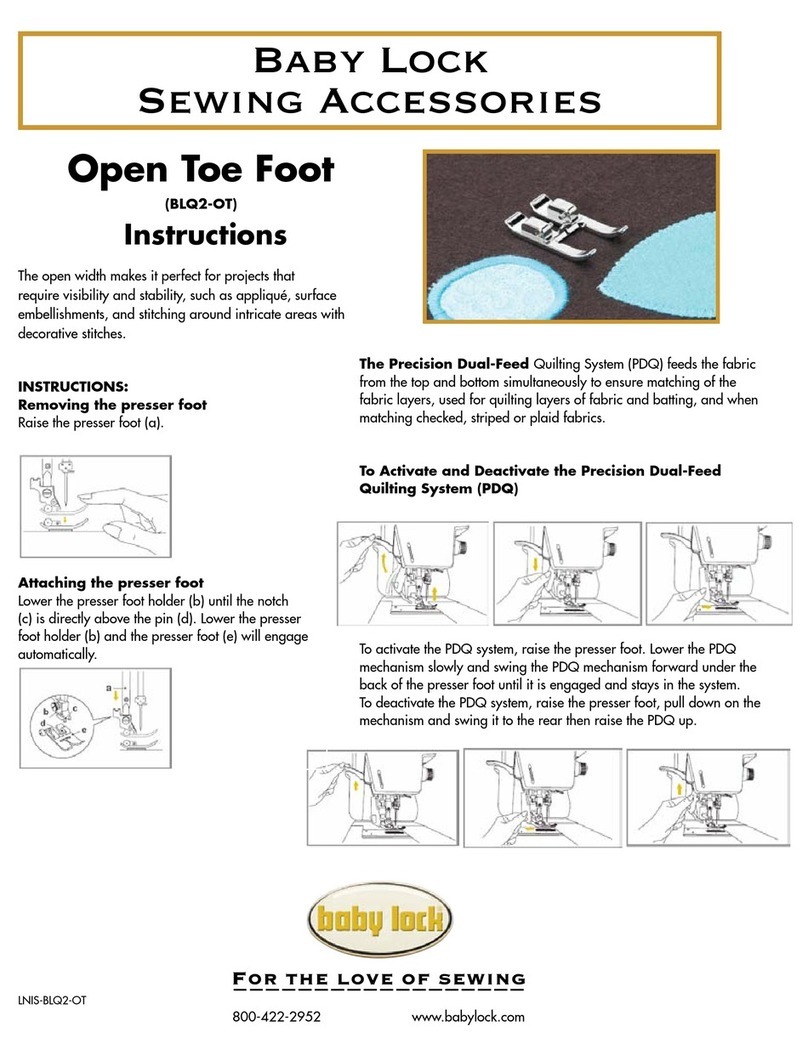
Baby Lock
Baby Lock BLQ2-OT User manual
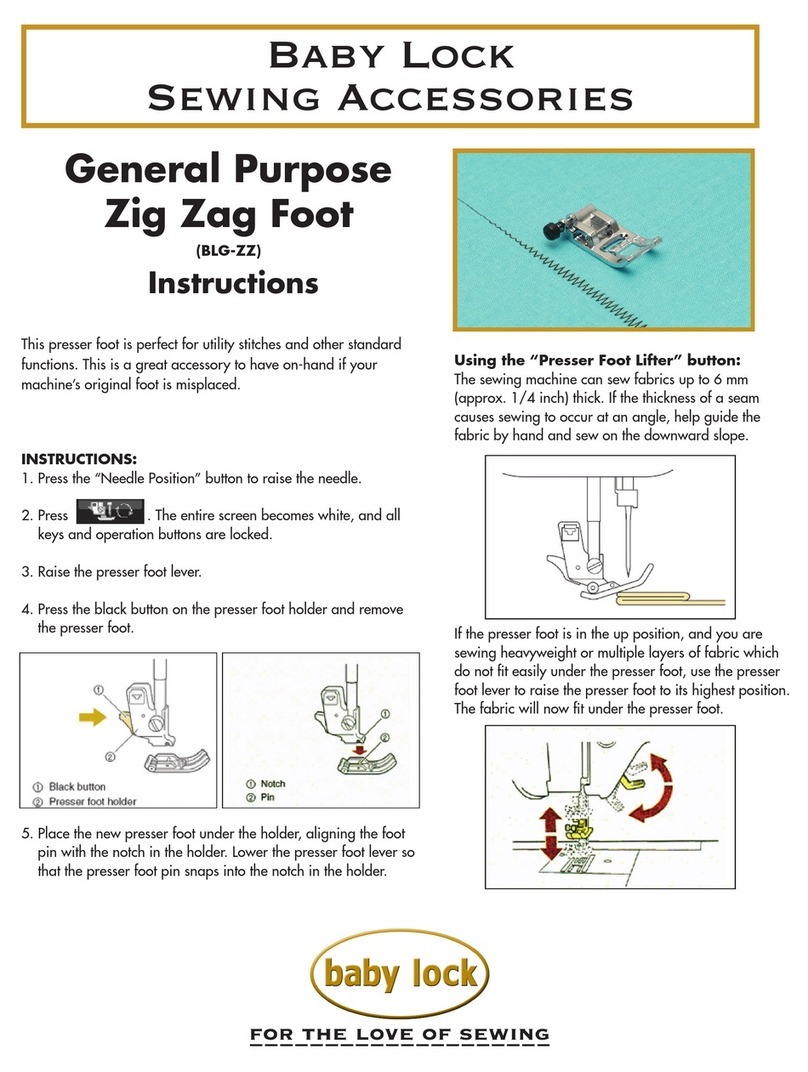
Baby Lock
Baby Lock General Purpose Zig Zag Foot User manual
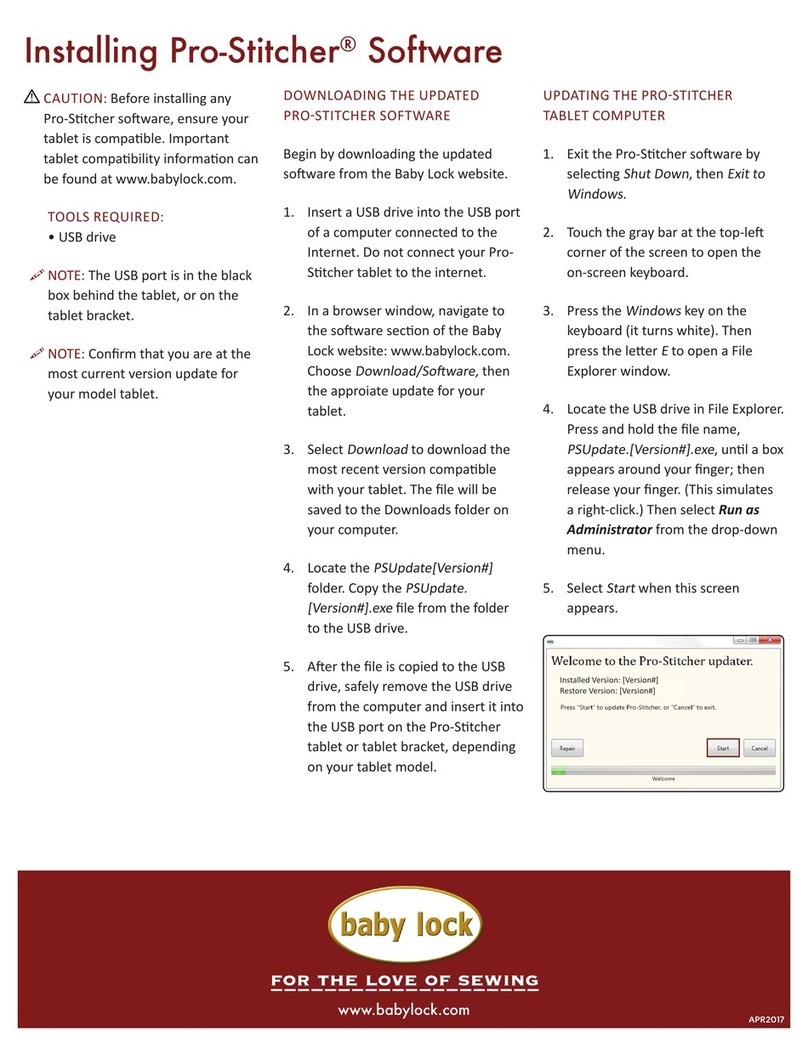
Baby Lock
Baby Lock Pro-Stitcher Instruction Manual