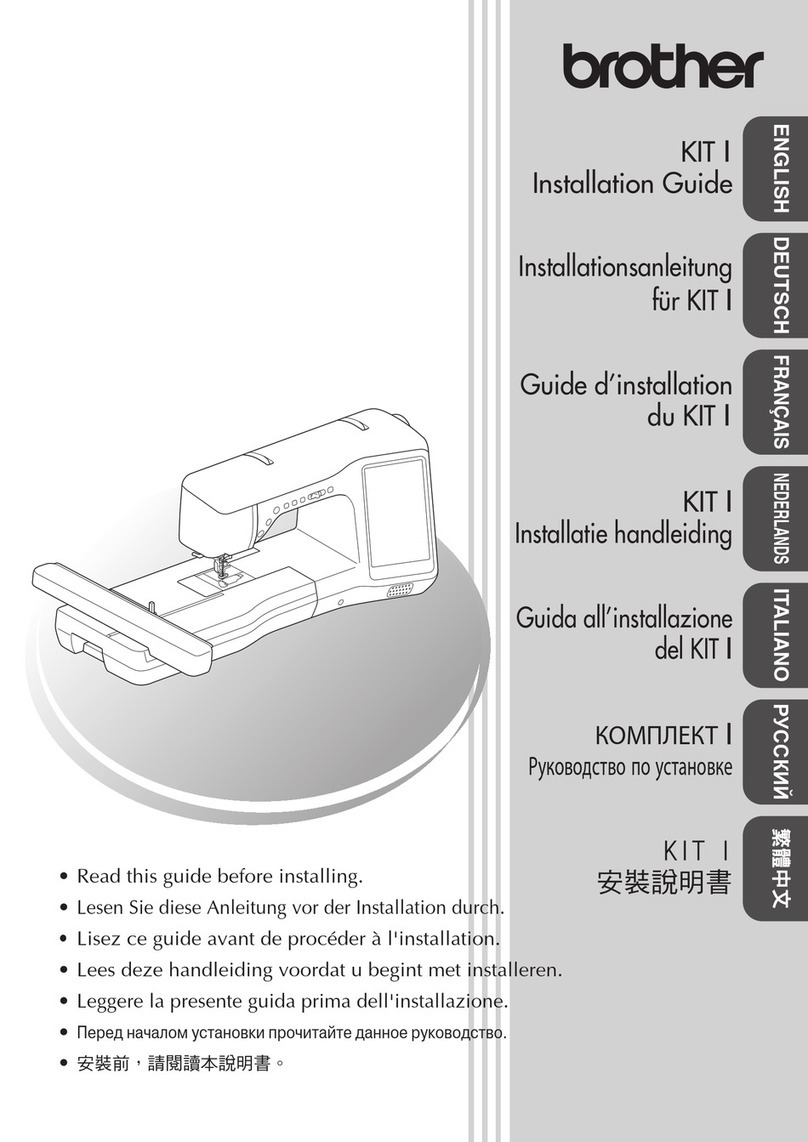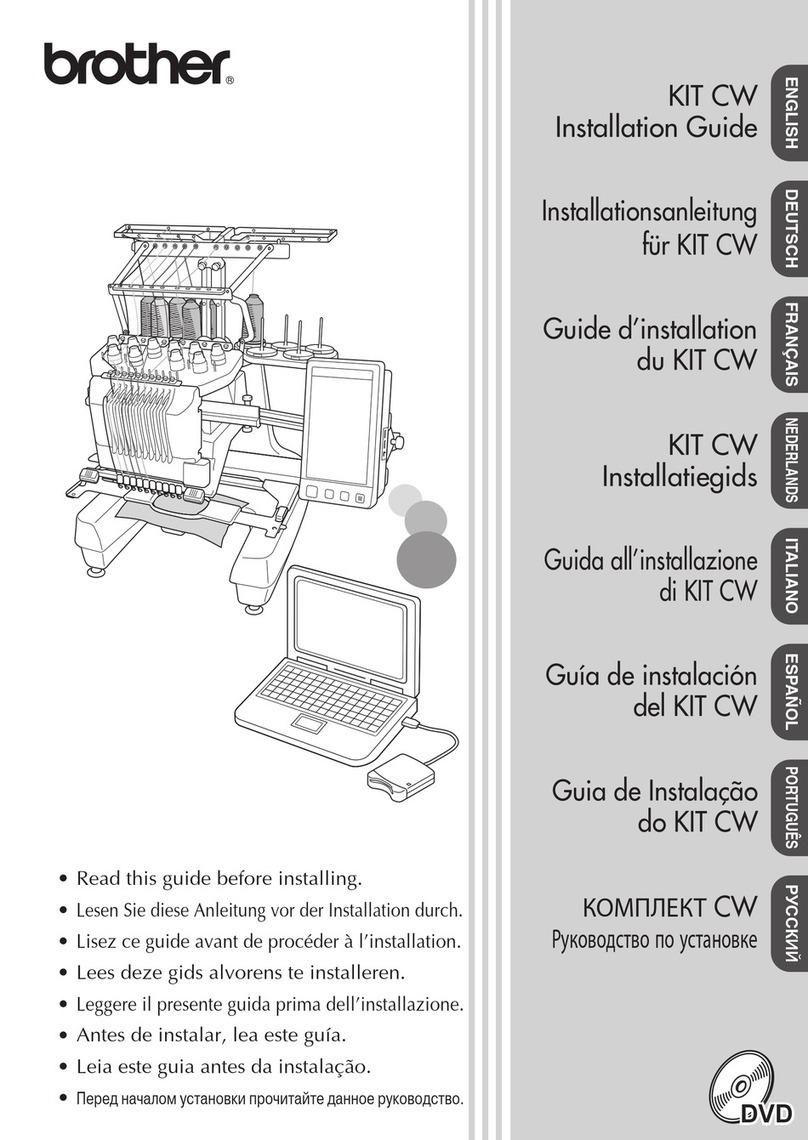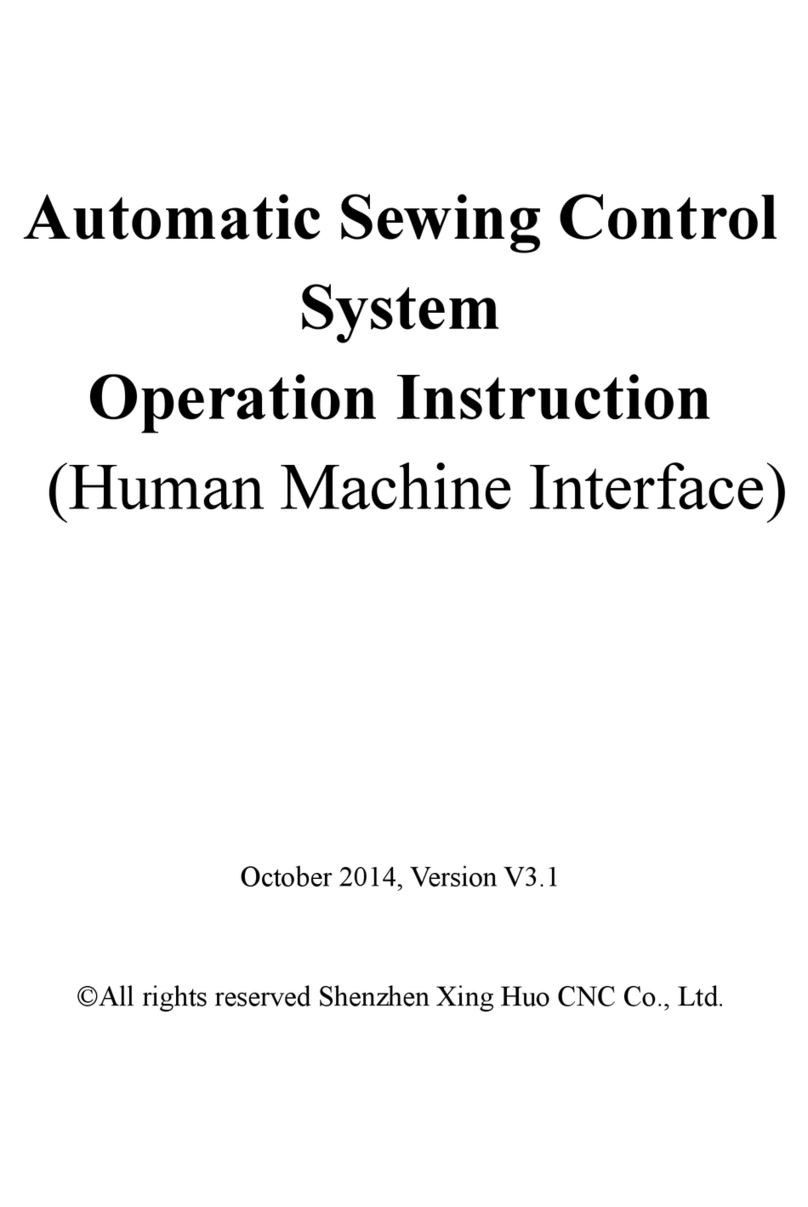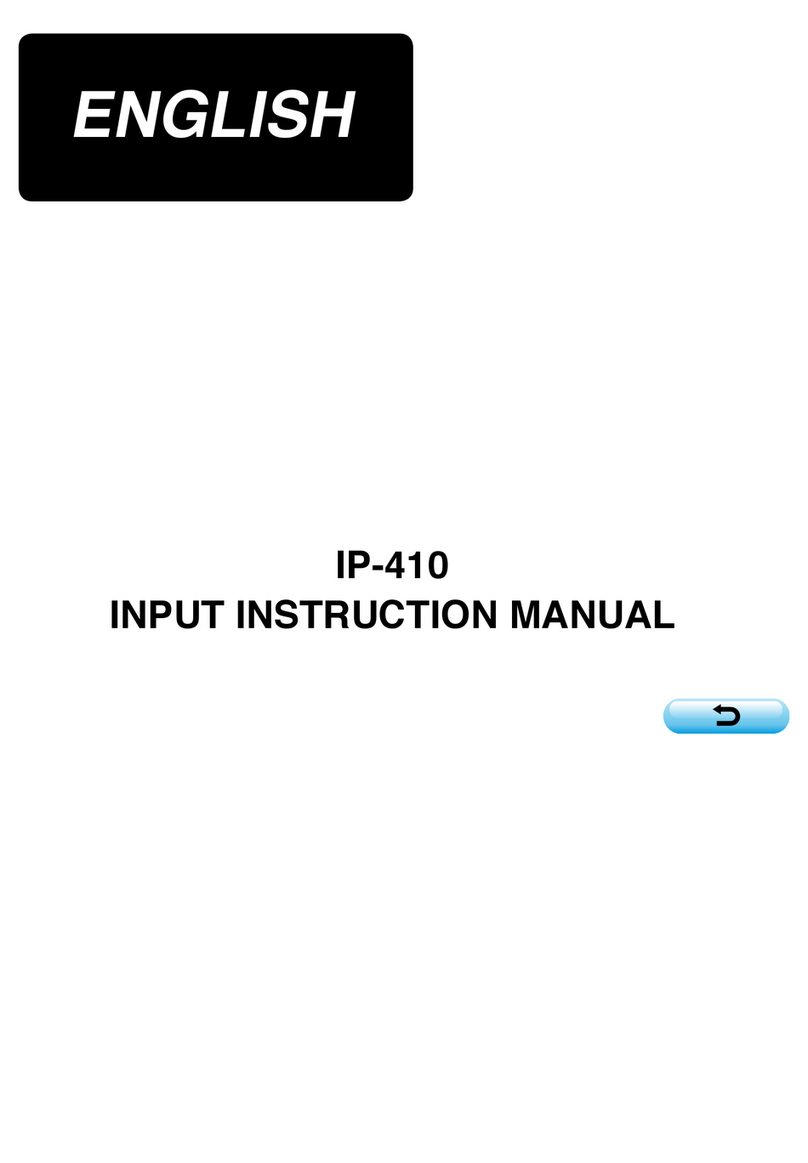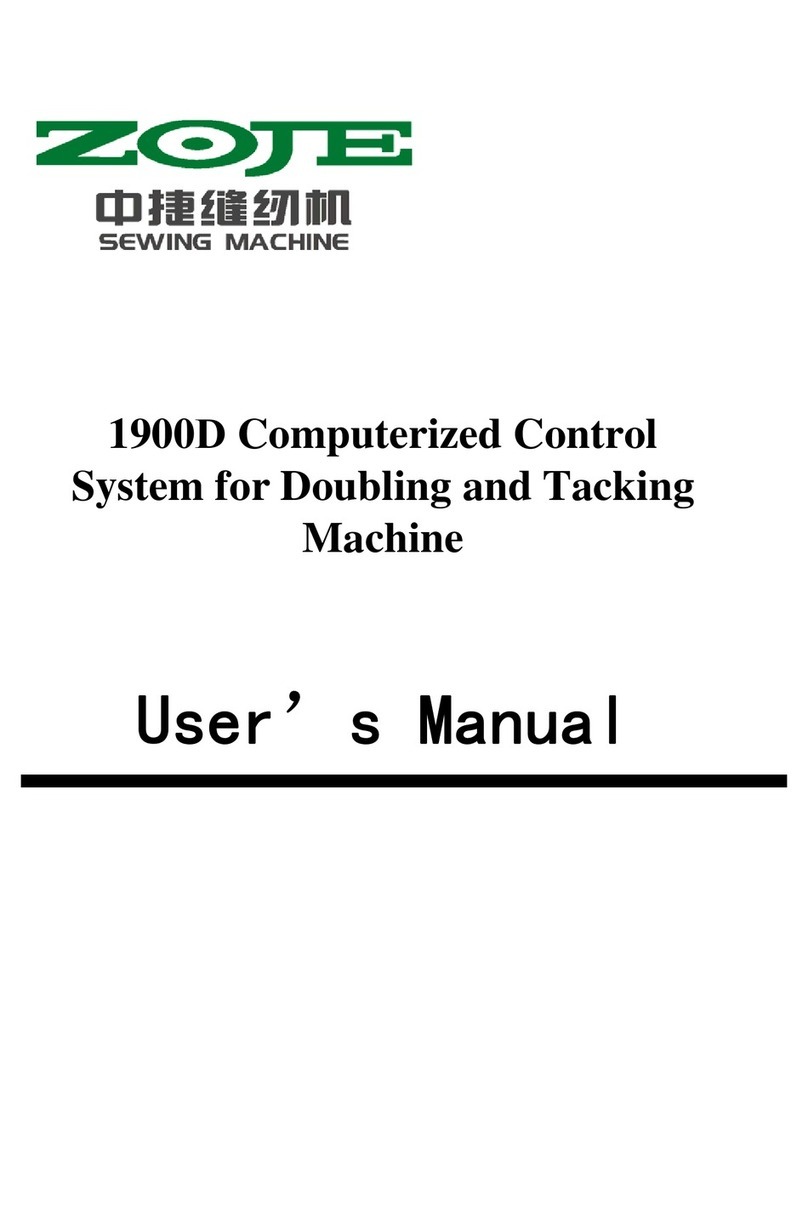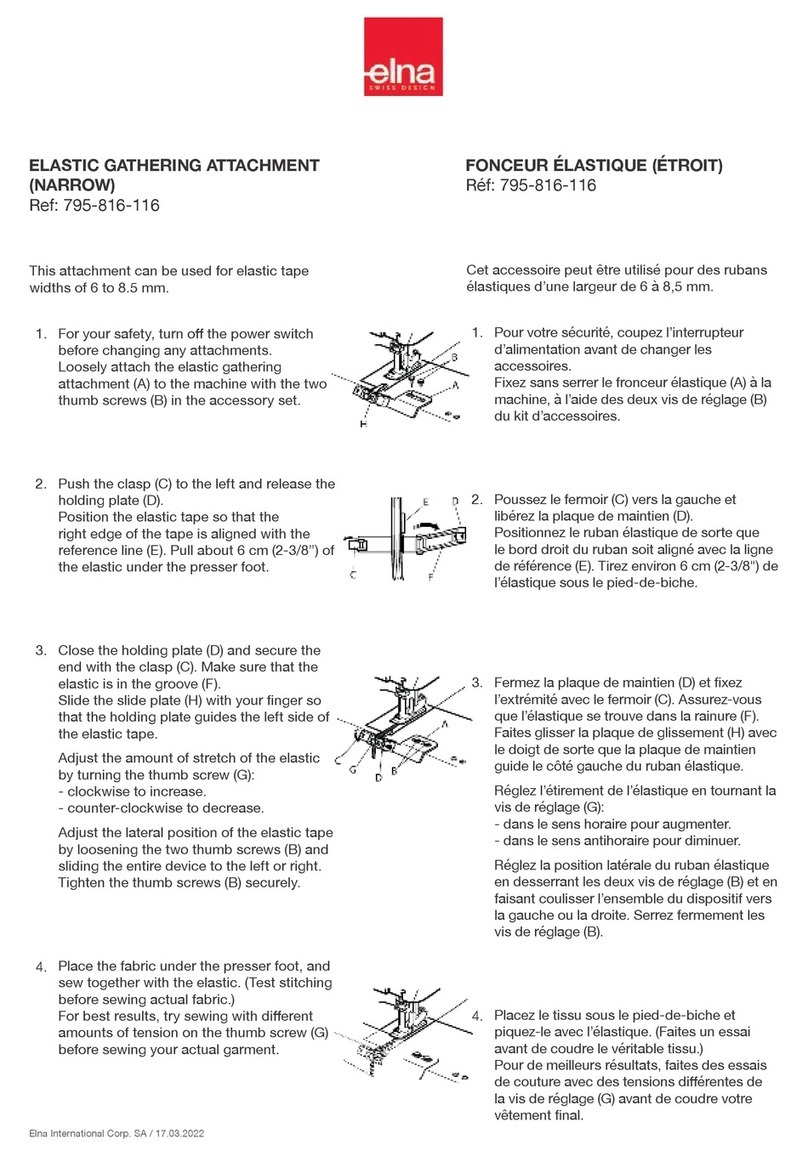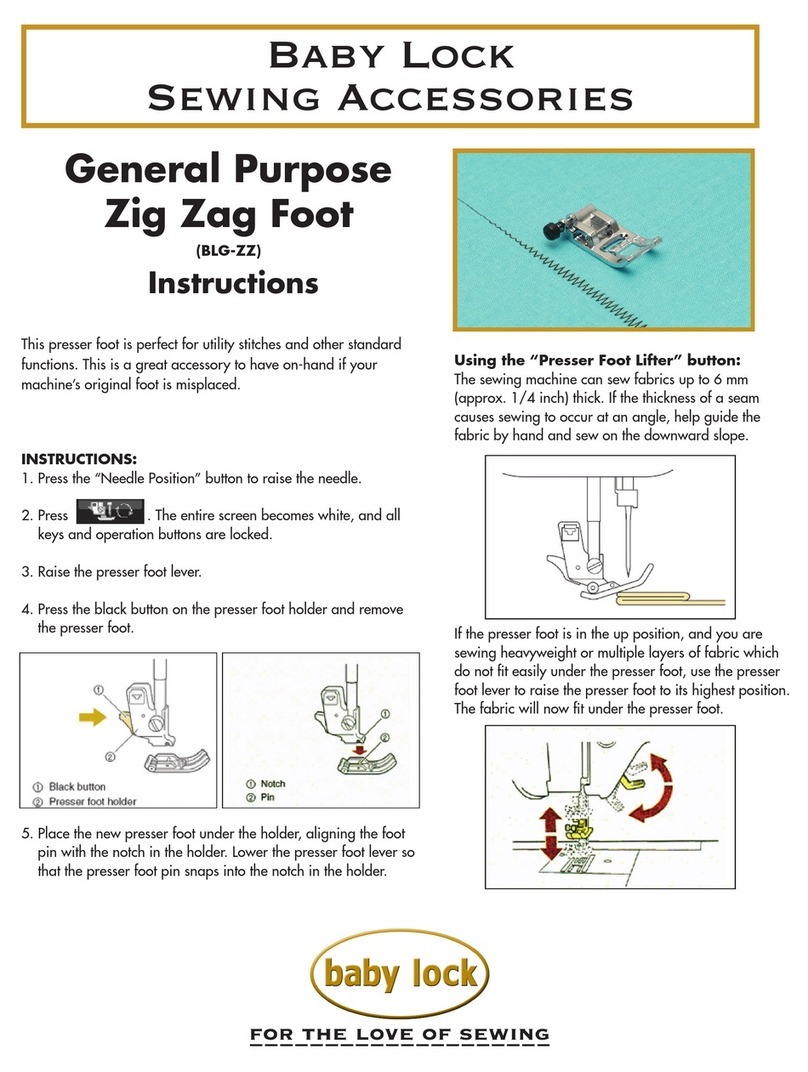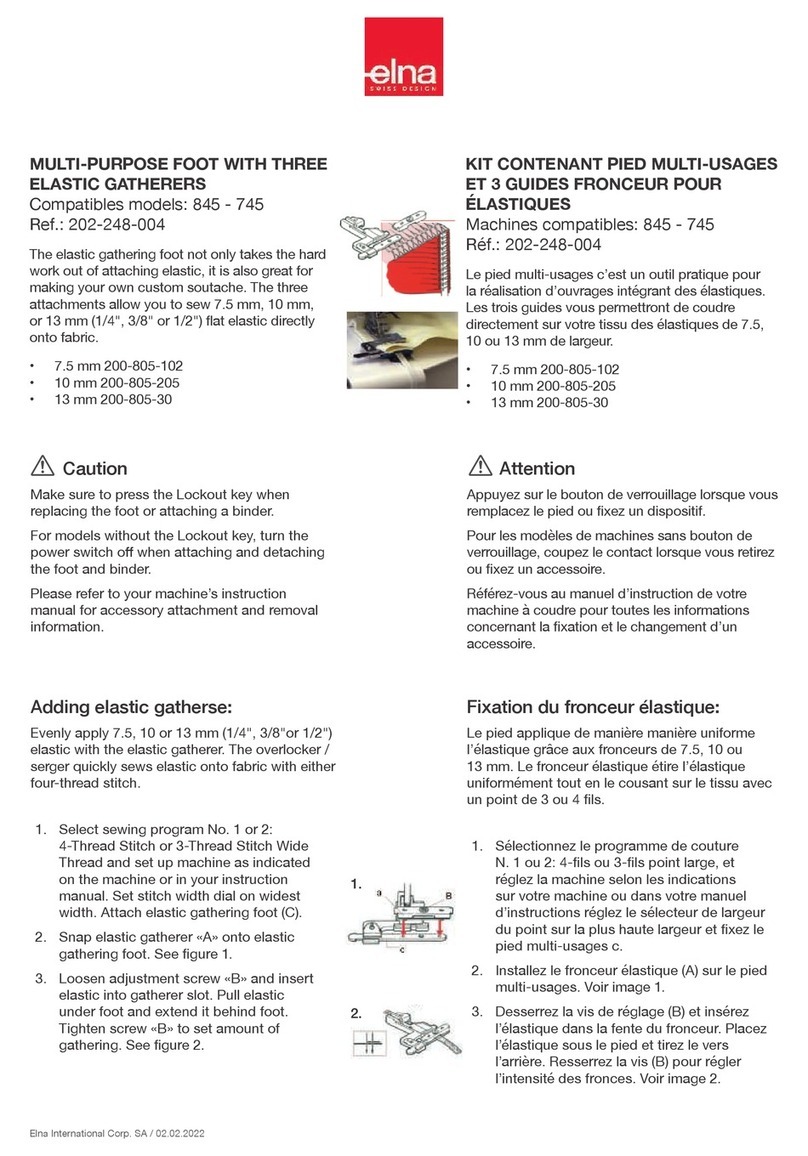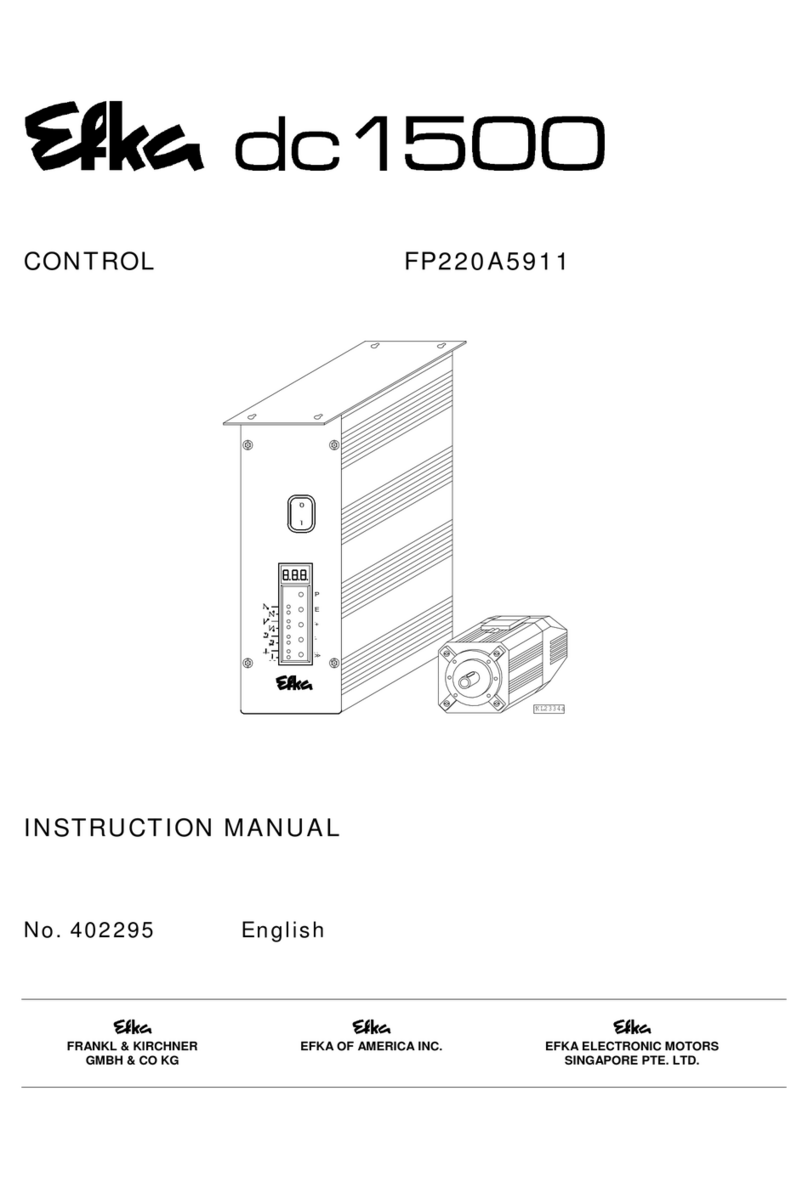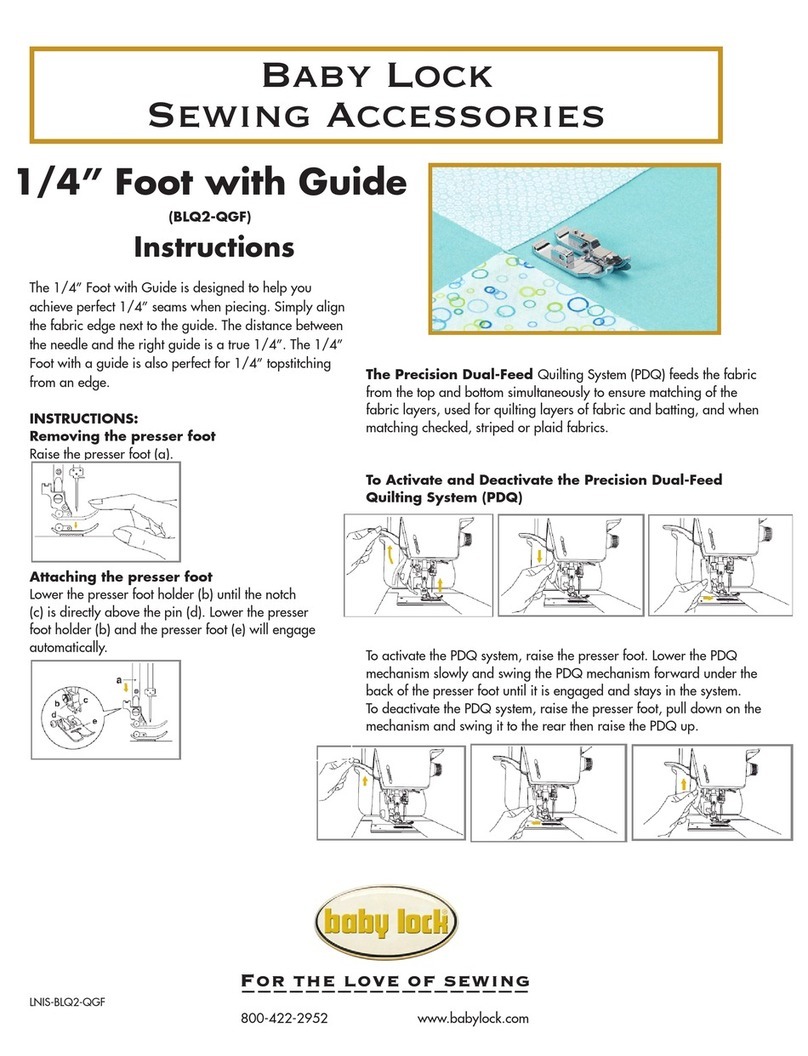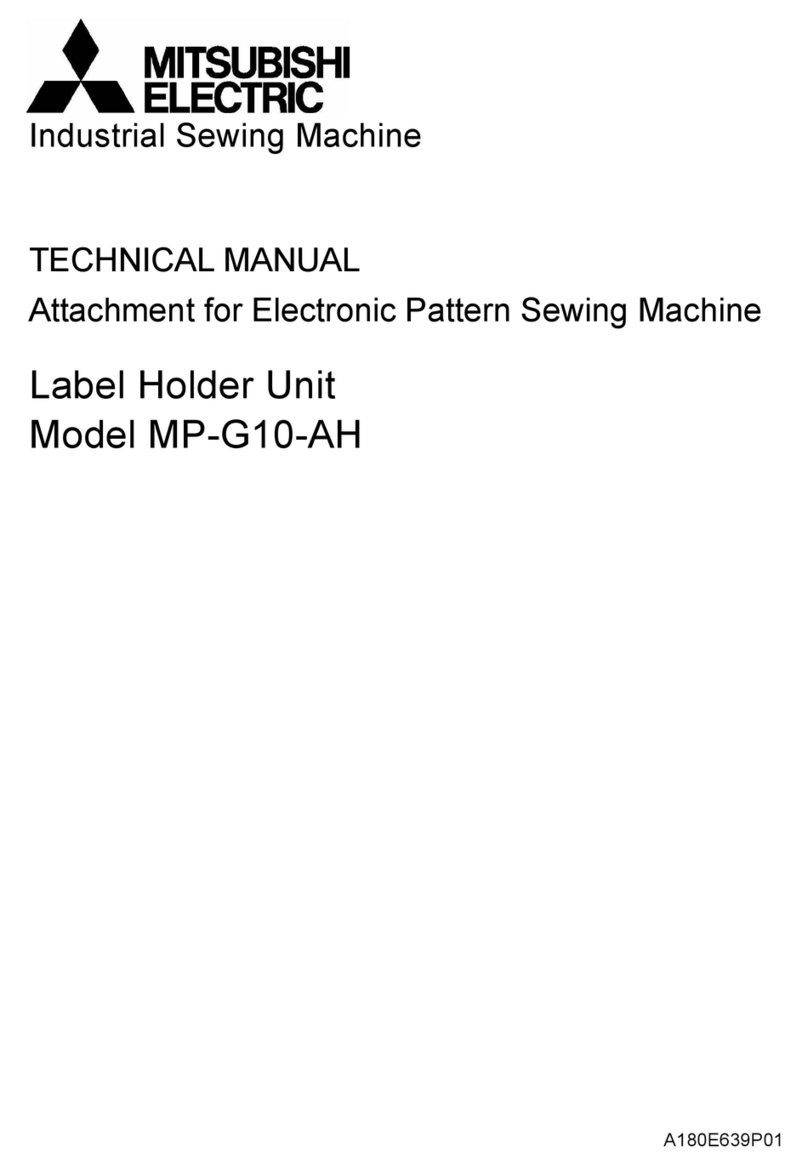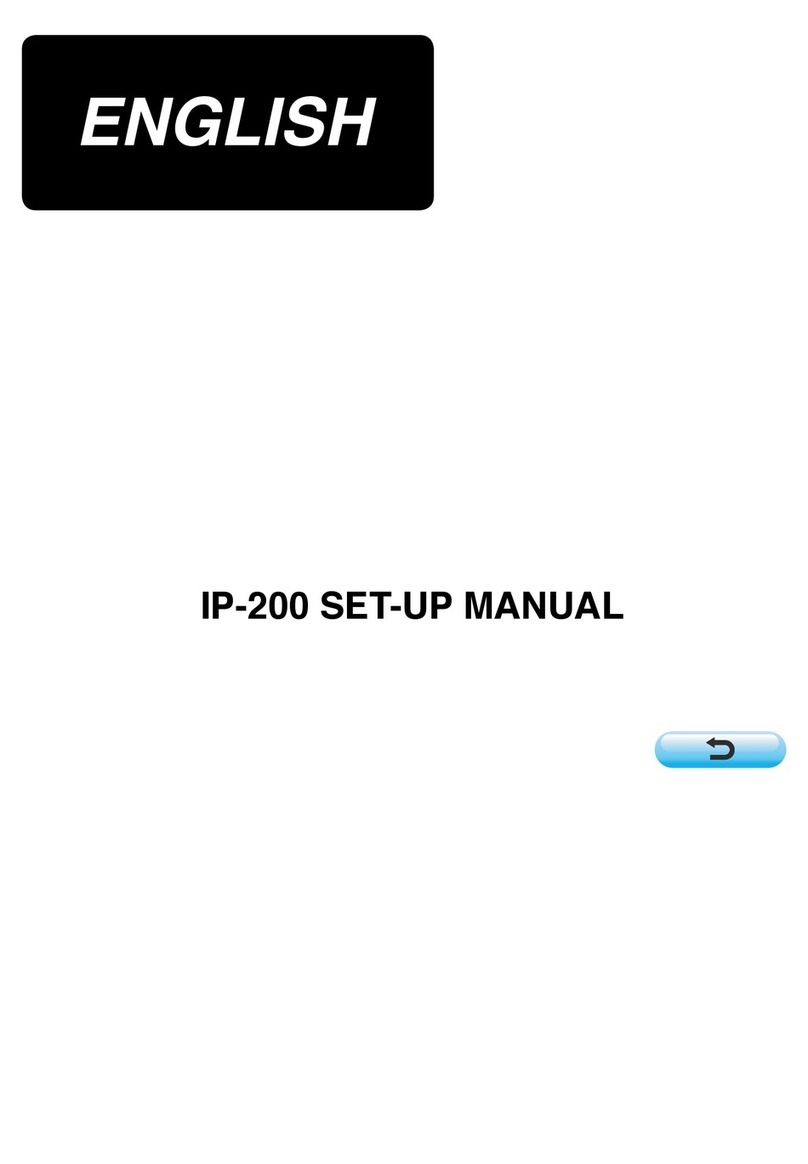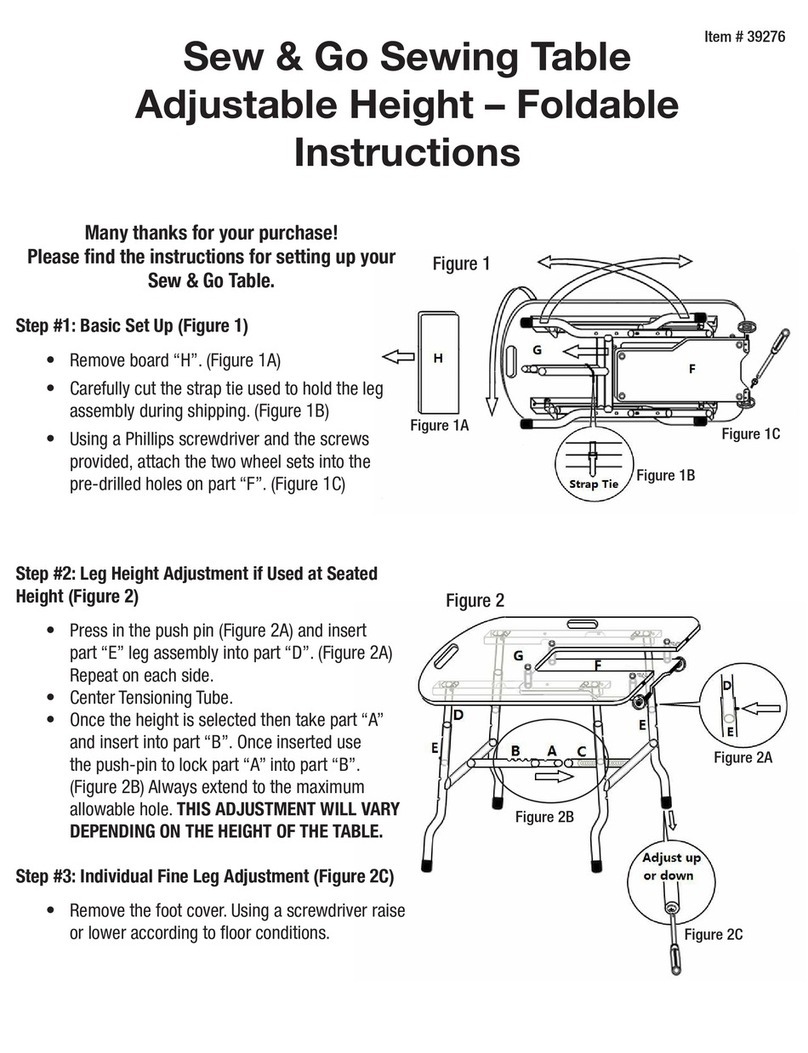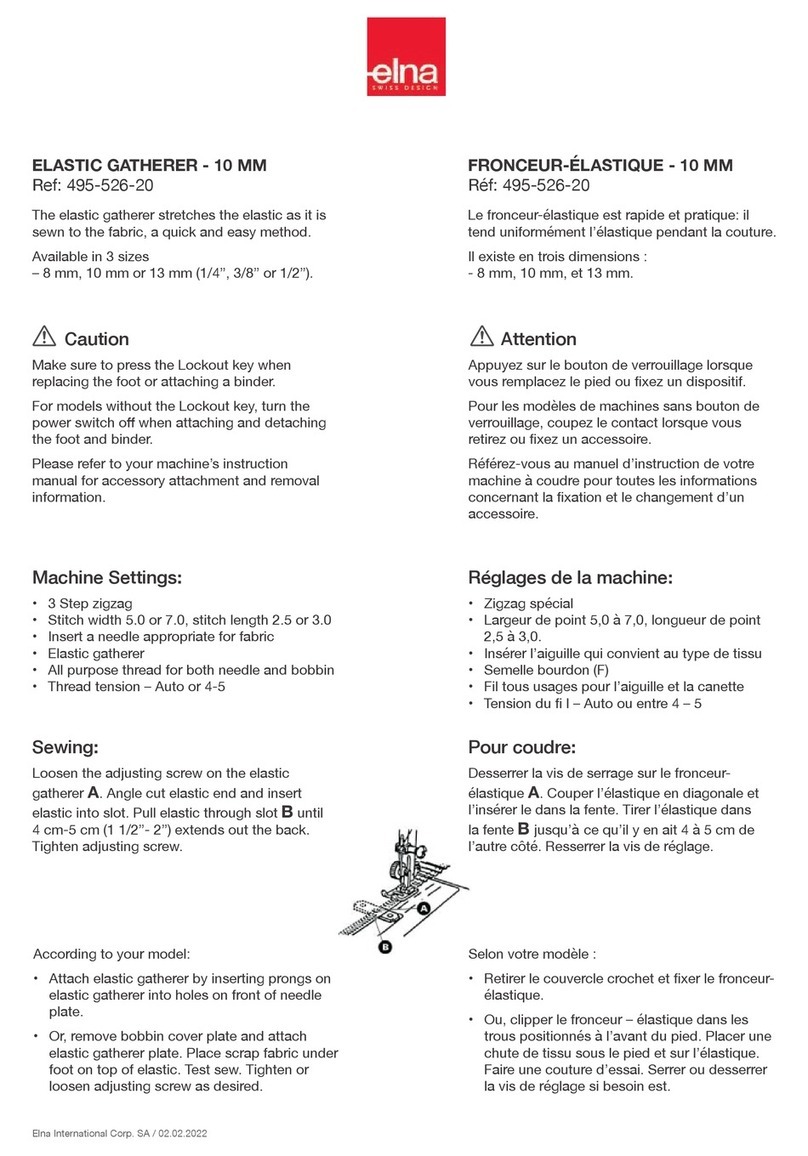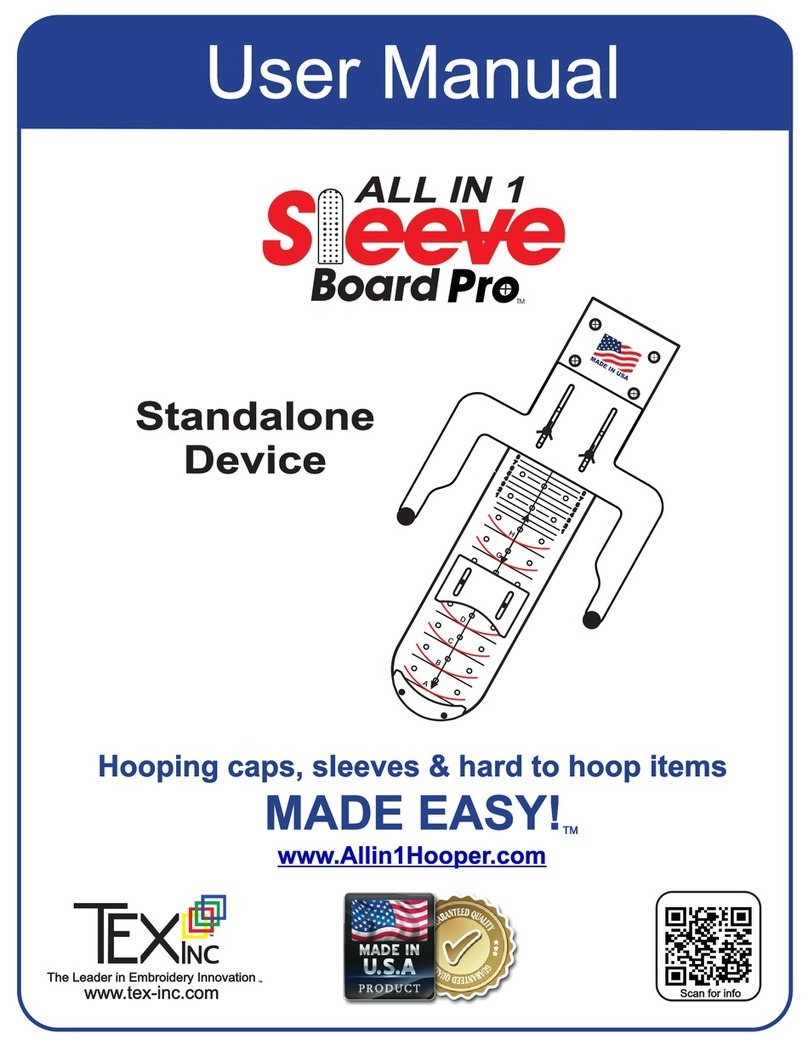Brother ScanNCut DX Stamp Starter Kit User manual
Other Brother Sewing Machine Accessories manuals

Brother
Brother ScanNCut DX Embossing Starter Kit User manual

Brother
Brother 4234DT User manual

Brother
Brother sa160 User manual

Brother
Brother WT10 User manual
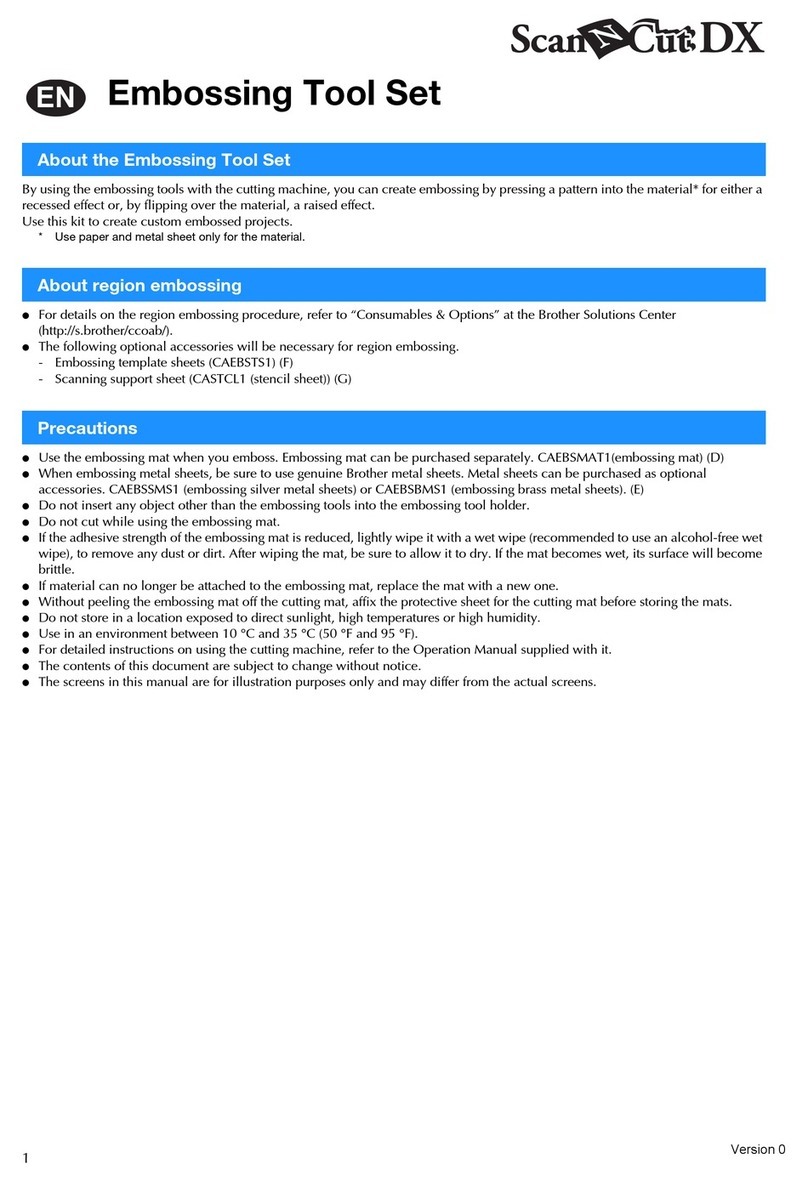
Brother
Brother ScanNCut DX Embossing Tool Set User manual

Brother
Brother PR-600/600C User manual

Brother
Brother PRCL1 User manual
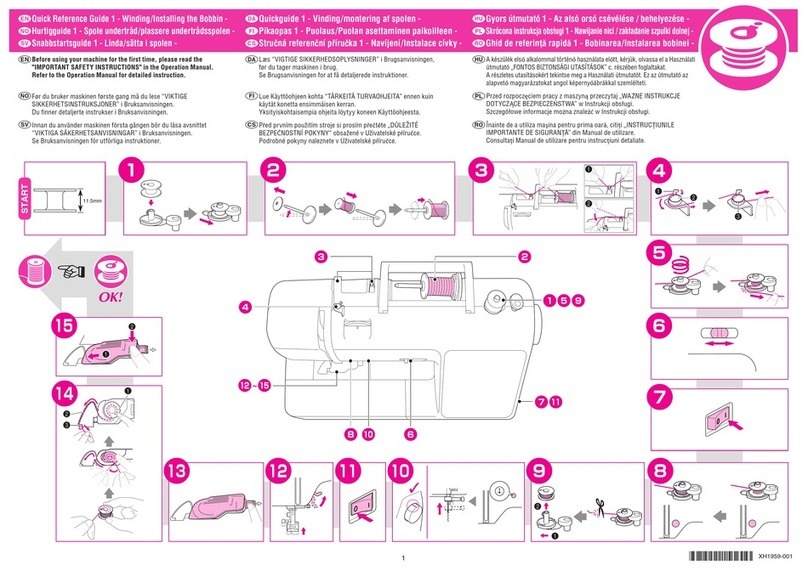
Brother
Brother 888-M50 User manual

Brother
Brother SA208 User manual

Brother
Brother F012N User manual

Brother
Brother F036N User manual

Brother
Brother PR-620 User manual

Brother
Brother SA104/F082 User manual
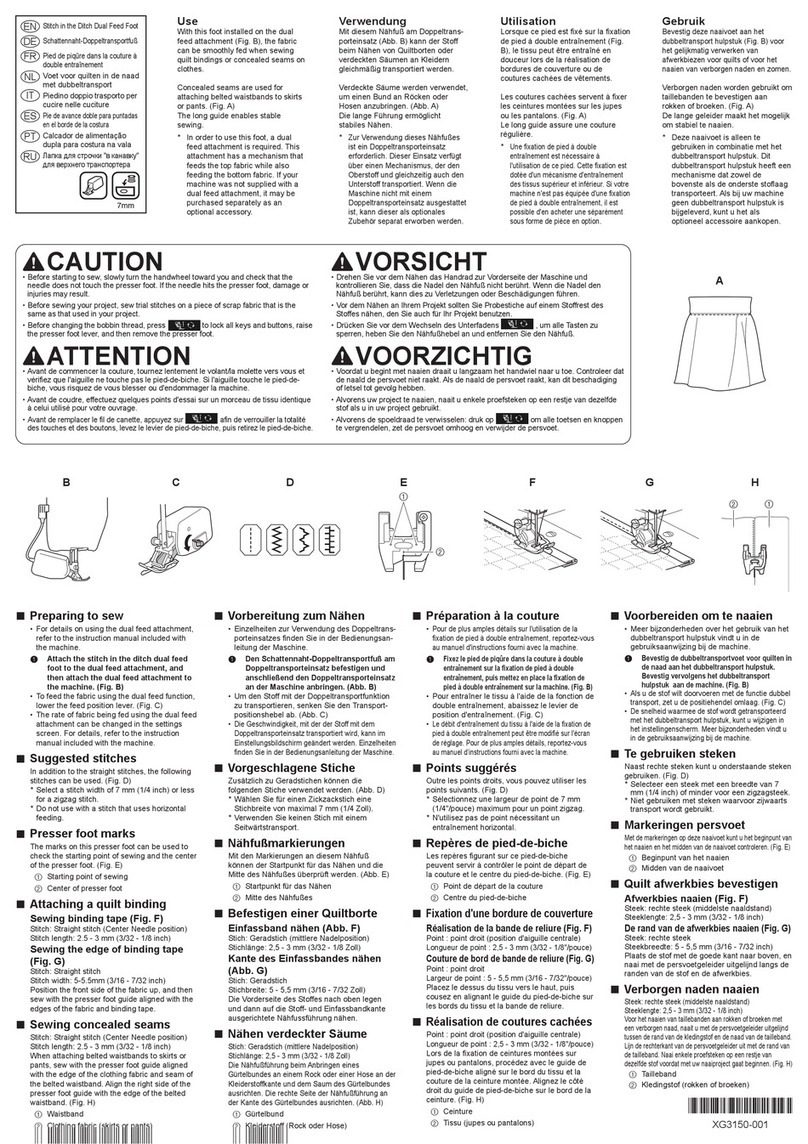
Brother
Brother SA204 User manual

Brother
Brother PRSCLPM1 User manual

Brother
Brother Innov-is V7 User manual

Brother
Brother SA179 User manual

Brother
Brother SA179 User manual
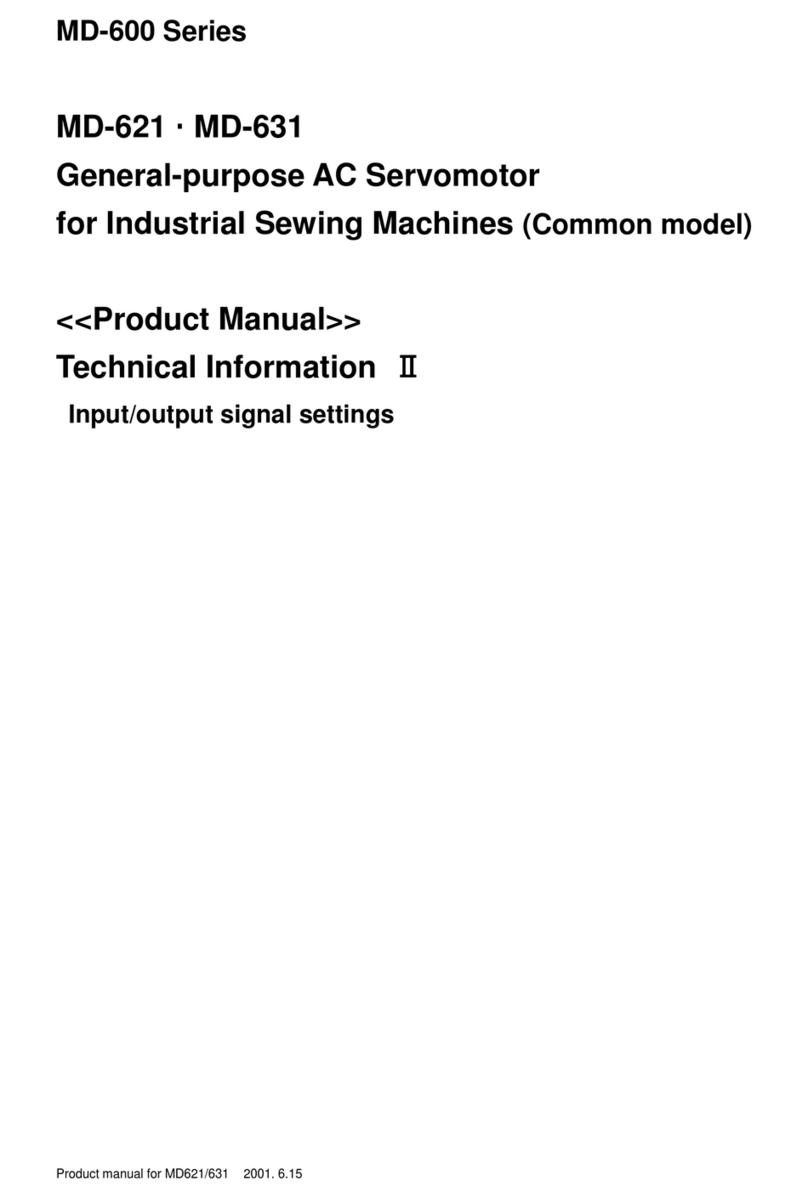
Brother
Brother MD-600 Series User manual

Brother
Brother ScanNCut DX Printable Sticker Starter Kit User manual