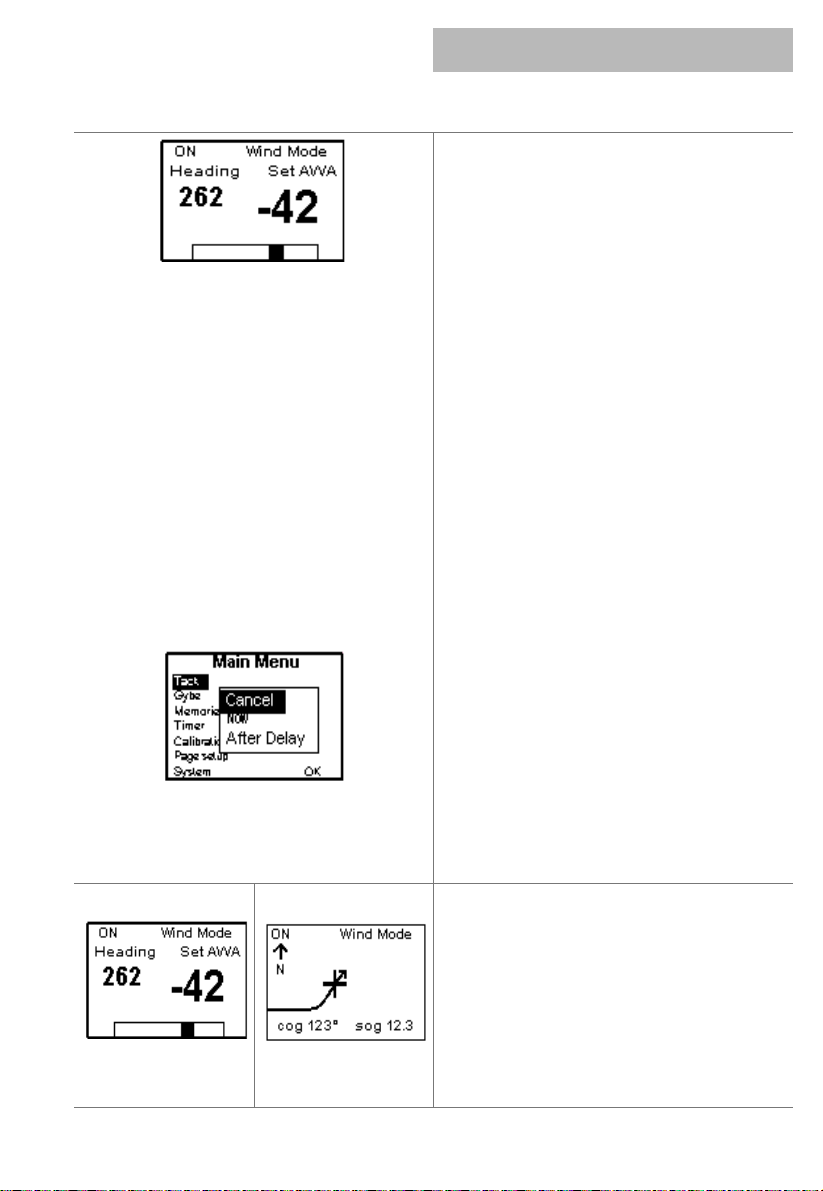h1000 pilot pilot mode selection
Page 9
wind mode
wind mode
In Wind Mode, the Pilot will steer a course that
maintains a set target Apparent Wind Angle
(Set AWA) or True Wind Angle (Set TWA). If the
wind shifts, the Pilot will alter course so that
the actual wind angle to the boat remains the
same.
With Wind Mode selected, steer the boat until
the desired AWA is displayed and allow the boat
to settle. Activate the Pilot in Wind Mode by
pressing the ON key once. Wind angle changes
are made by turning the rotary knob the
desired number of degrees, or by pressing the
10°keys to achieve the desired correction.
true wind angle
If a boat speed input from a paddlewheel sensor
is available, the Pilot has the added facility to
steer to TWA. This gives increased steering
stability, particularly downwind. Steer to TWA is
selected by setting TWA Mode to ON, which is
found in the Pilot Memories menu. Refer to
Page 11 of this manual.
automatic tack
The
h1000 Pilot
has the ability to perform an
automatic tack, which is particularly useful
when sailing short-handed
The auto tack function is selected by pressing
the ENTER key once, choosing Tack, and
selecting now or after delay. Selecting now will
immediately tack the boat whilst after delay
will tack the boat after a pre-set countdown
period. The Tack Countdown time can be
adjusted within the Pilot Memories menu.
2nd page
3rd page
additional wind mode pages
With the pilot ON pressing the UP/DOWN keys
will scroll the display to a second and third
Wind Mode page.
Page 2 displays actual wind angle, target wind
angle and rudder position.
Page 3 displays a track screen of the current
data, provided that position information is
available.