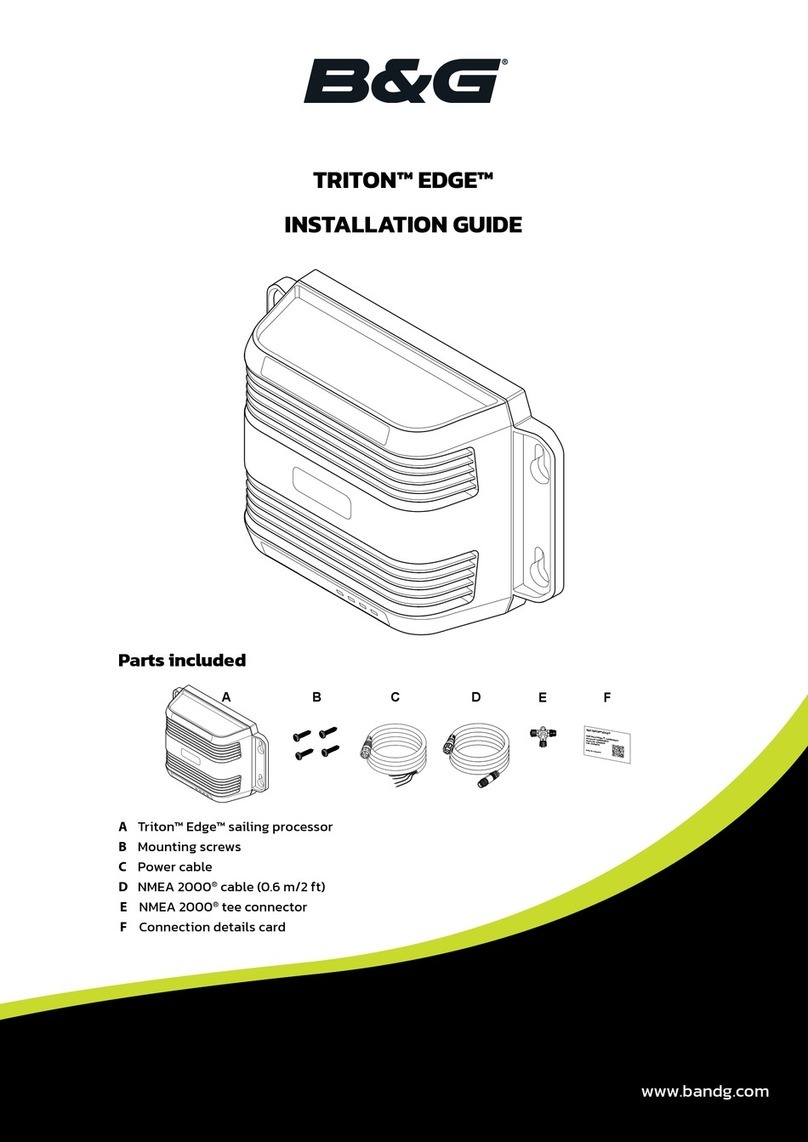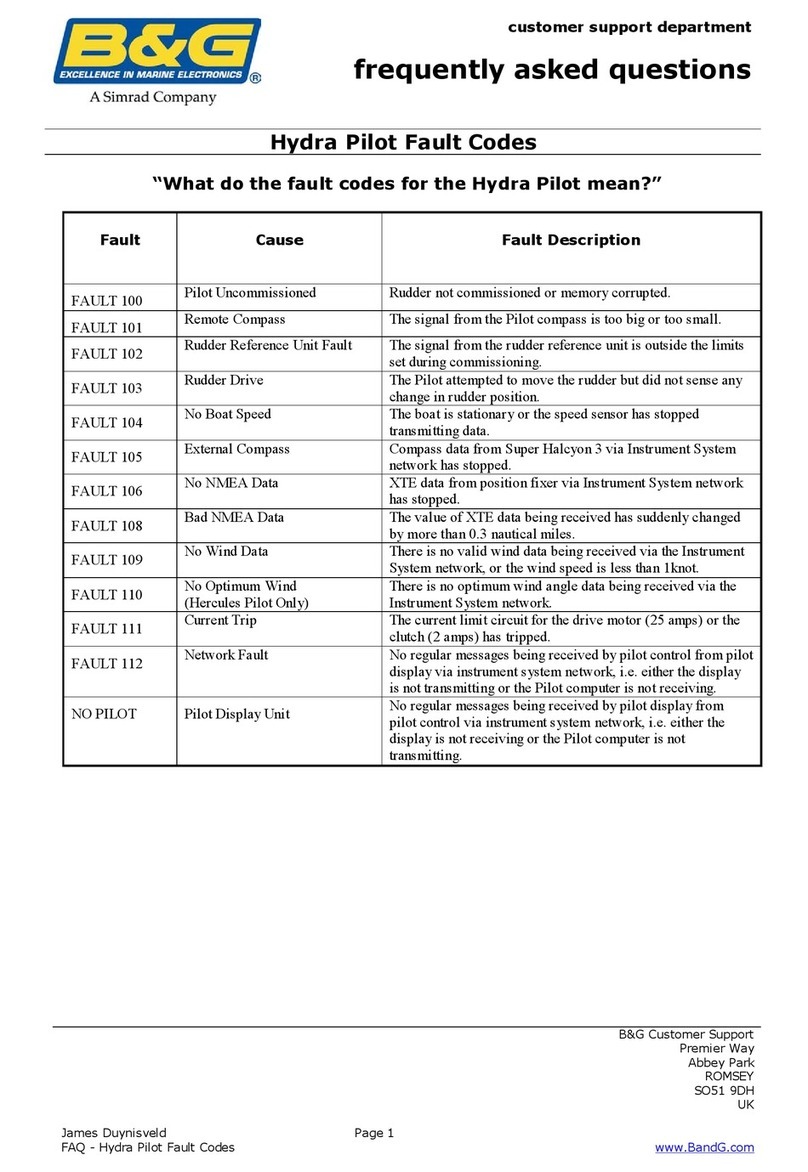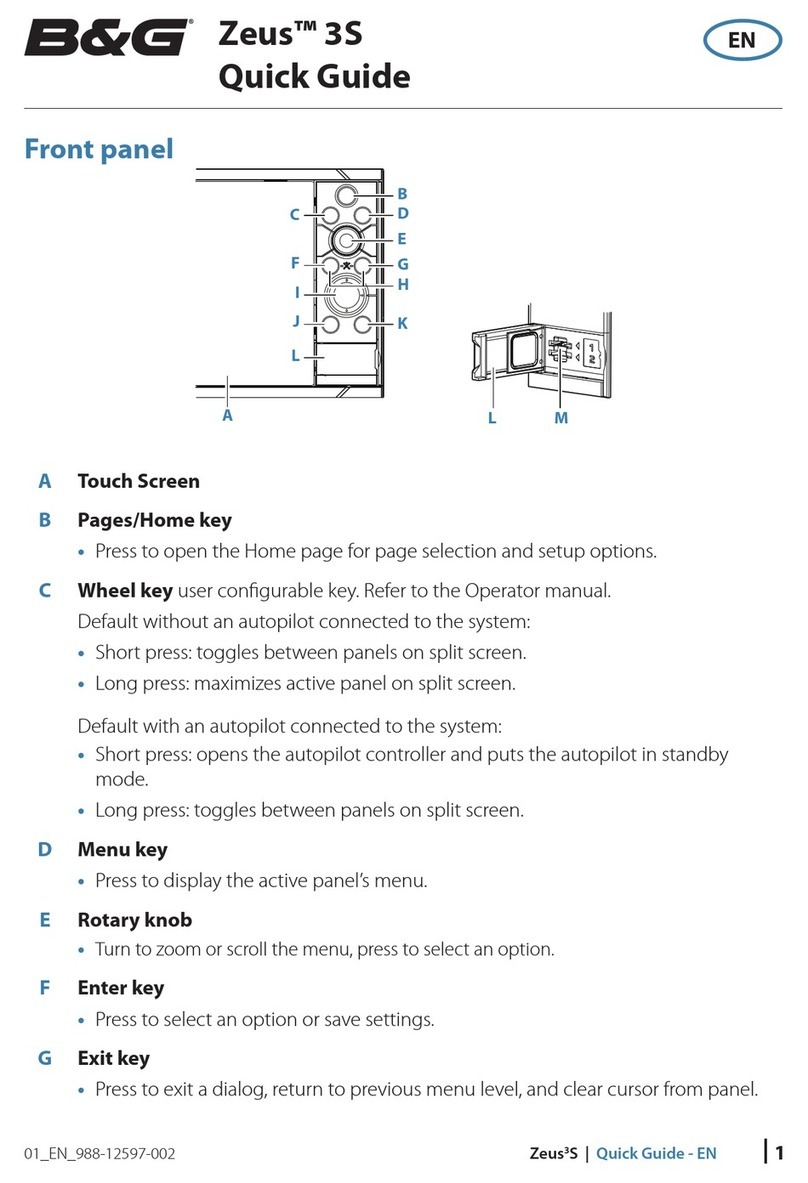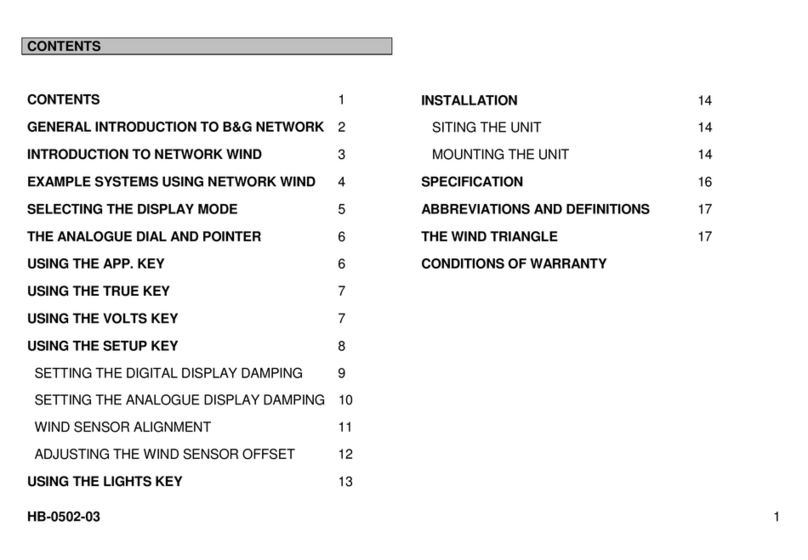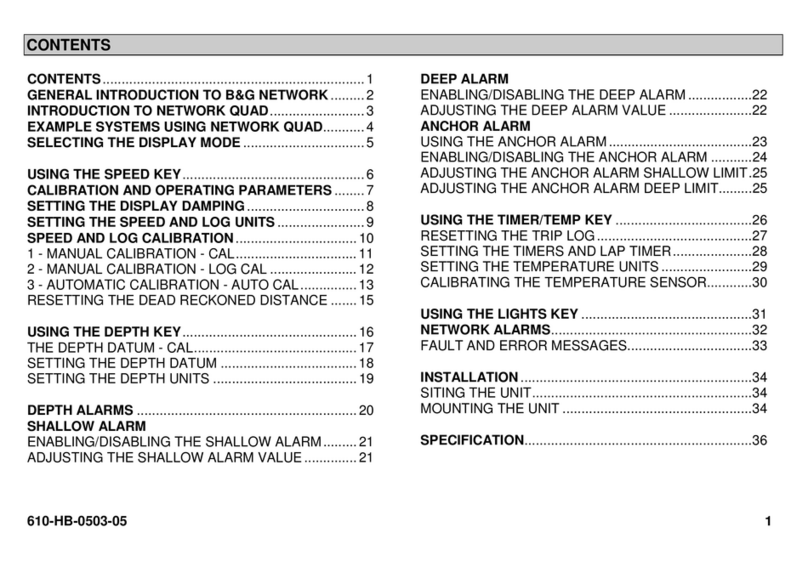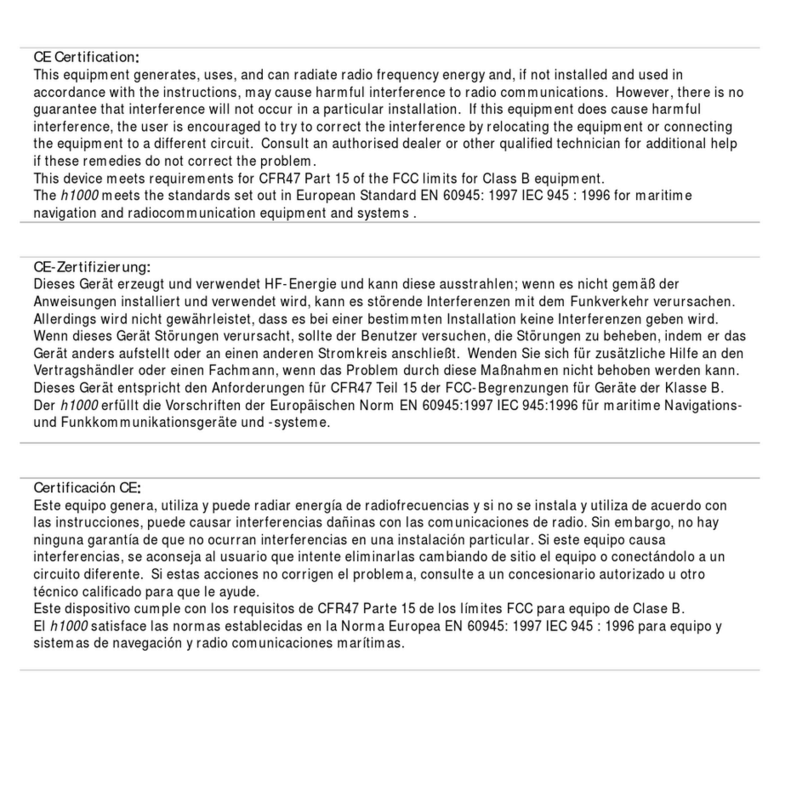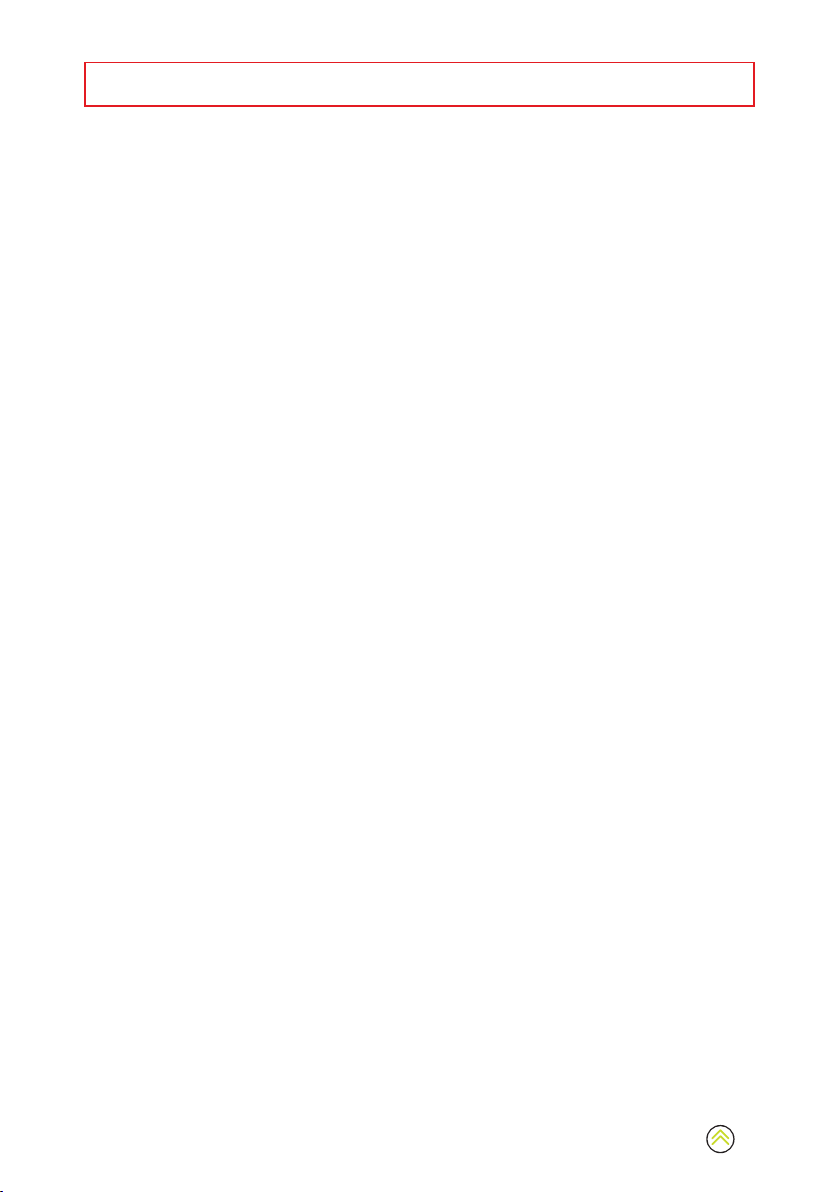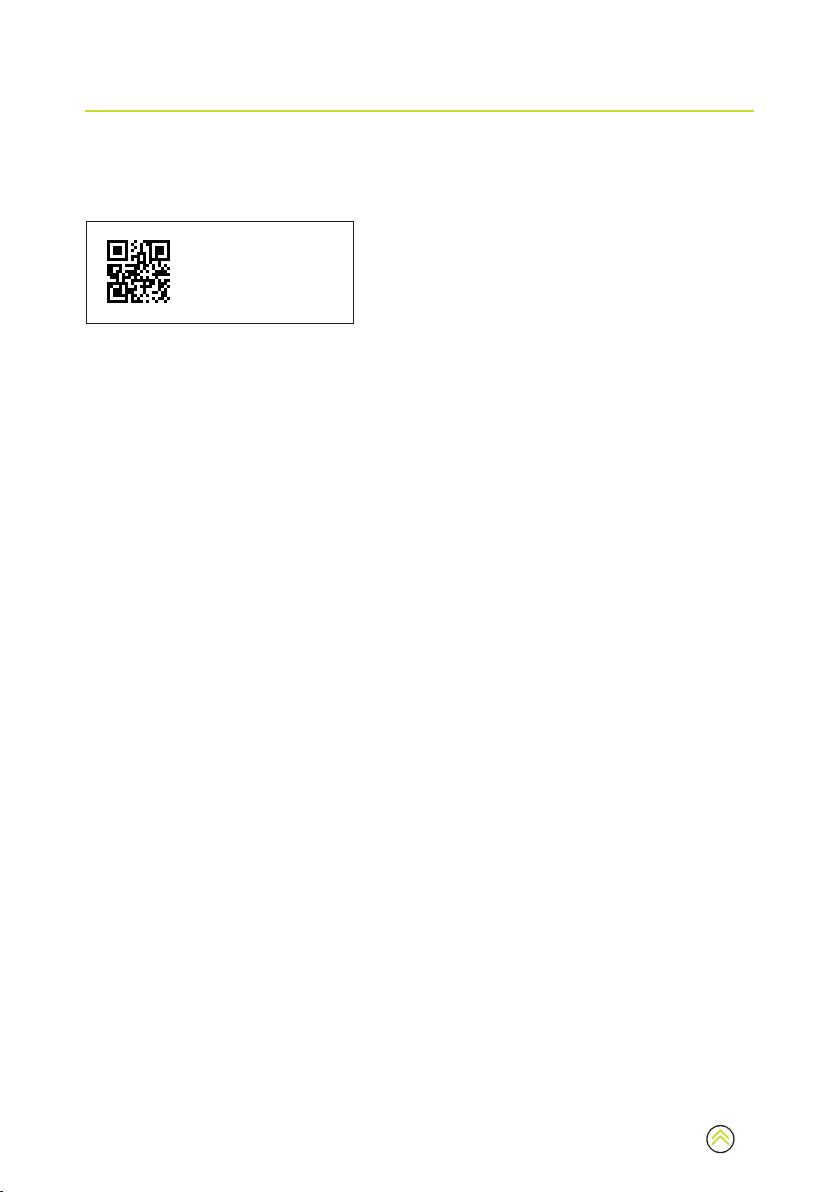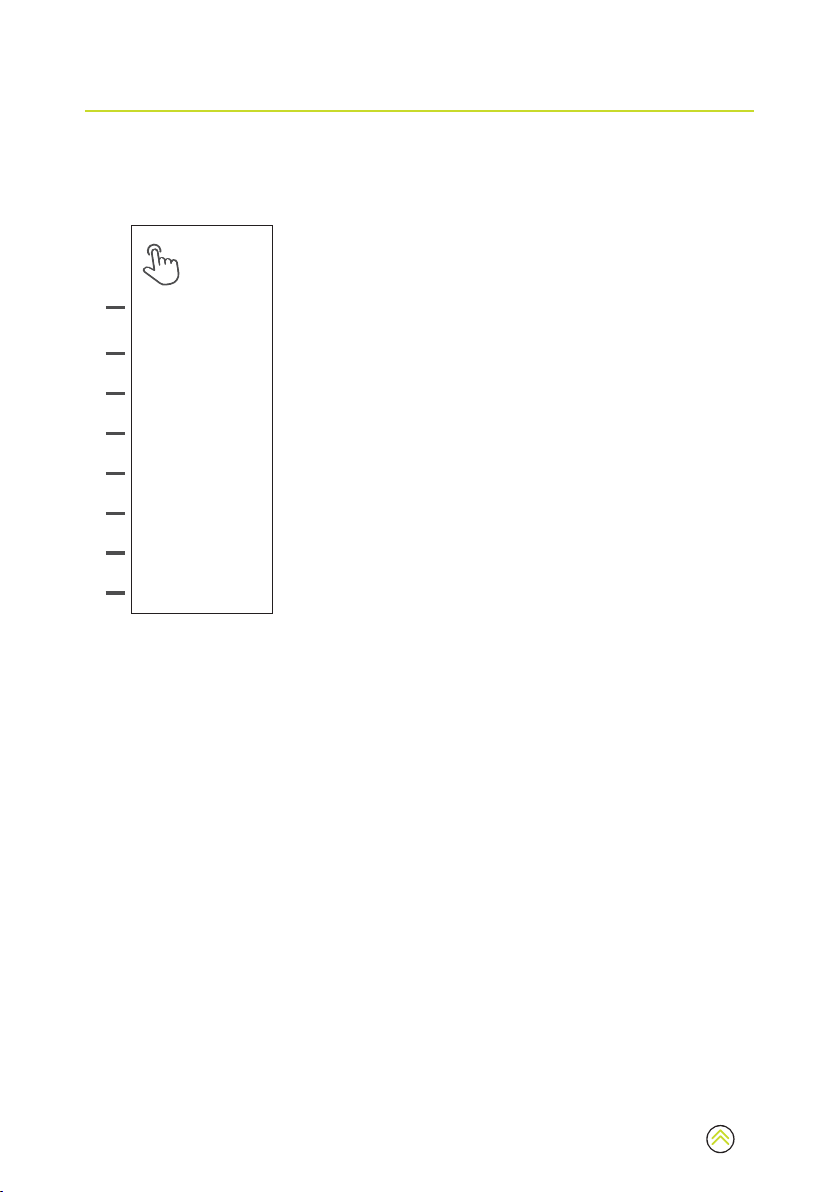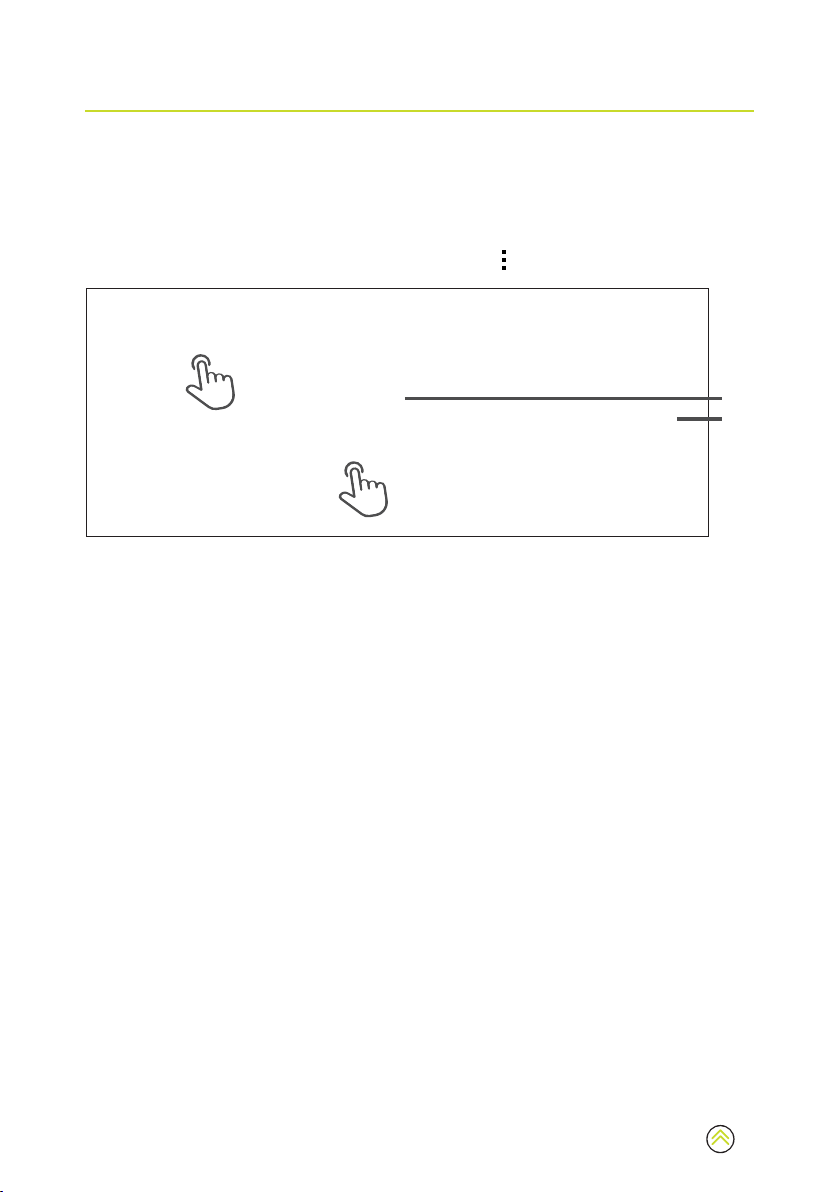4
REGISTRATION
Save information
Important information unique to your Triton Edge sailing processor, with a QR code®, is printed
on a card enclosed with the packaging. A sample is shown below.
SSID: Triton™ Edge™ xxxxxxx x
Passw ord: xxxxxxxxxxxxxx x
Device ID: xxxxxxxxxxxxxx x
S/N: xxxxxxxxxxx x
We recommend saving these details in a safe place on your vessel, so that you can connect a
device to the TritonEdge at any time.
¼Note: The same information and QR code®are on the back of the sailing processor.
Download the B&G app
Use your smartphone to scan the QR code®on the card enclosed with the packaging.
This will link you to the App Store®or Google Play®(as applicable) to download and install the
B&G companion app.
After you have installed the B&G app, and your mobile is connected to the internet, you can use
the app to:
• Register your sailing processor
• Access manuals and installation guides
• Download sailing data recordings
• Download and apply software updates to the sailing processor.
Visit the B&G website, www.bandg.com, to see more information about the app.
Register your Triton Edge
Your Triton Edge needs to be registered to your personal B&G prole so that you can upload and
access your sailing data.
Connect your smartphone to the internet, and open the B&G app.
In the app, open the My devices menu, and follow the instructions under Add a device.
The companion app will invite you to scan the QR code®card that came with the sailing
processor (this QR code®is also on the back of the Triton Edge). At the completion of all the
steps, the Triton Edge will be registered to the account that was used to sign into the companion
app.
¼Note: The Triton Edge can only be actively registered on one account.
To unregister the Triton Edge from your B&G account, connect your mobile device to the internet
and use the companion app to navigate to the My devices menu. Select the Triton Edge sailing
processor, then select Remove device.
¼Note: The mobile device must be connected to the internet to register (or unregister) the
Triton Edge.