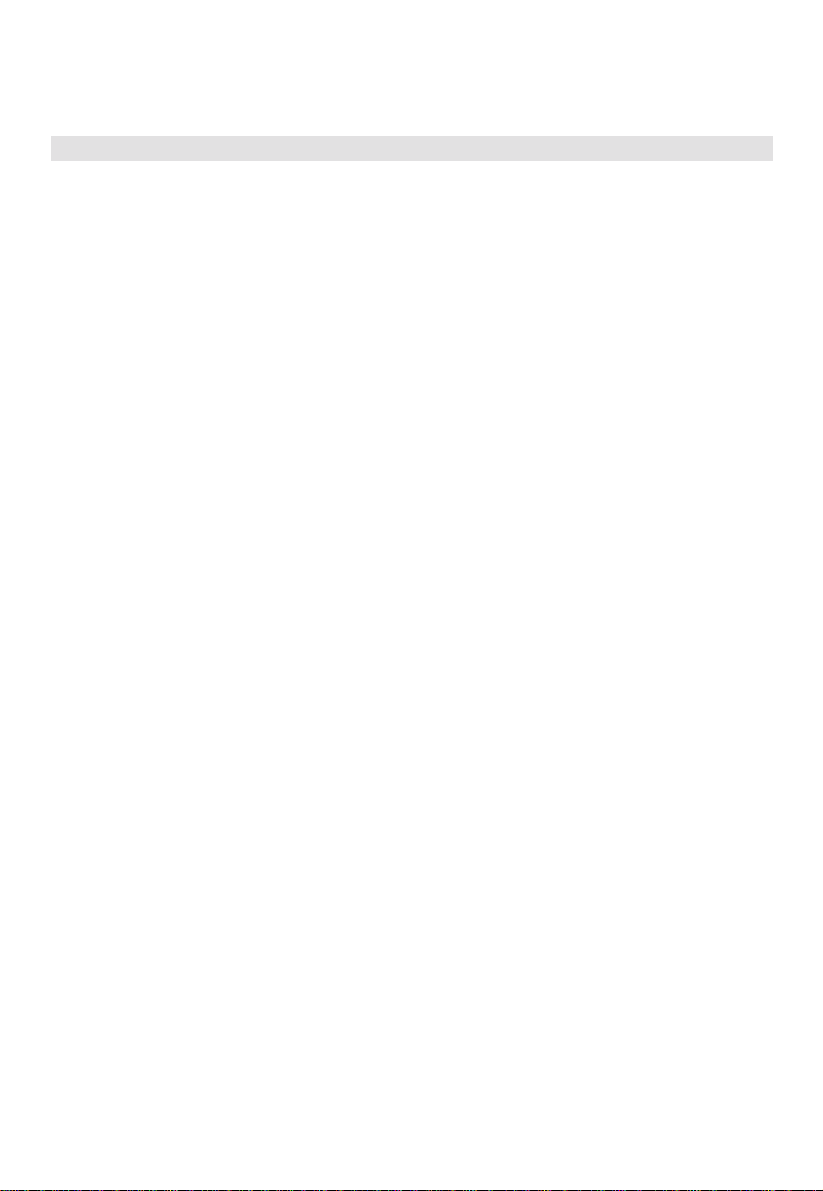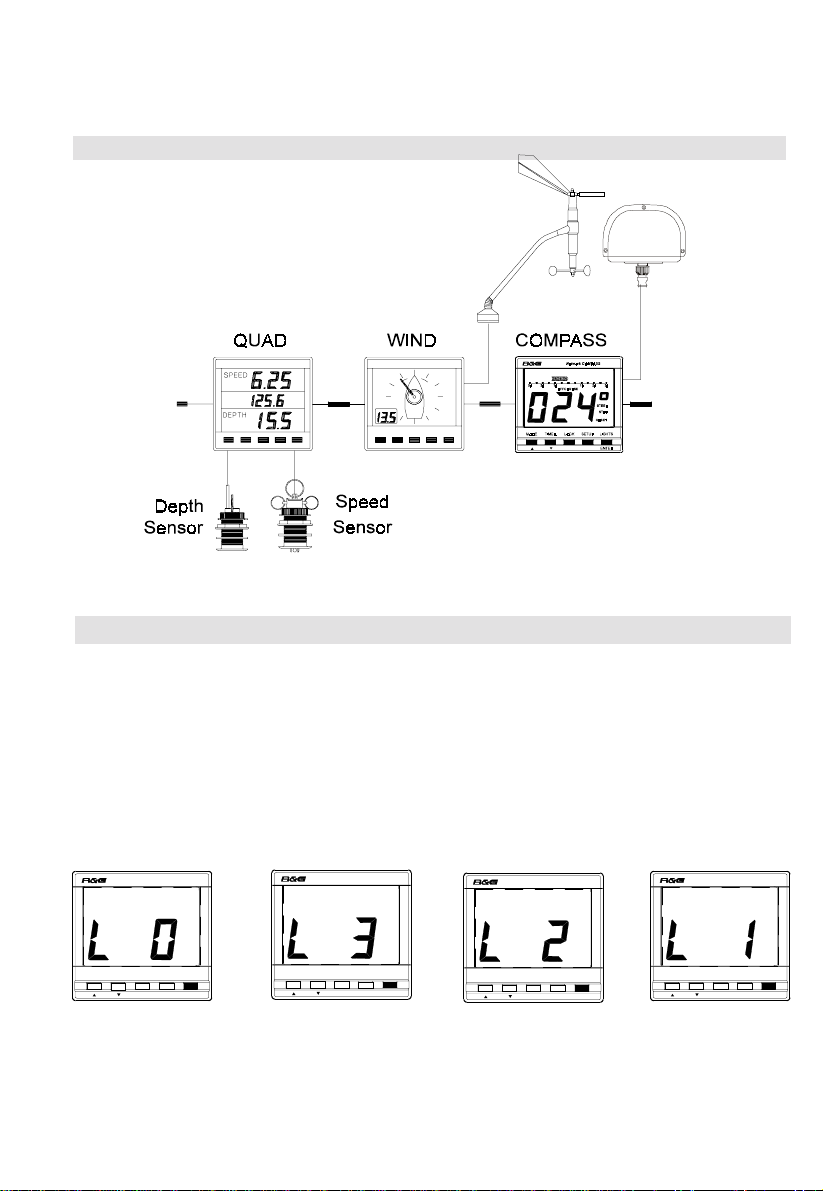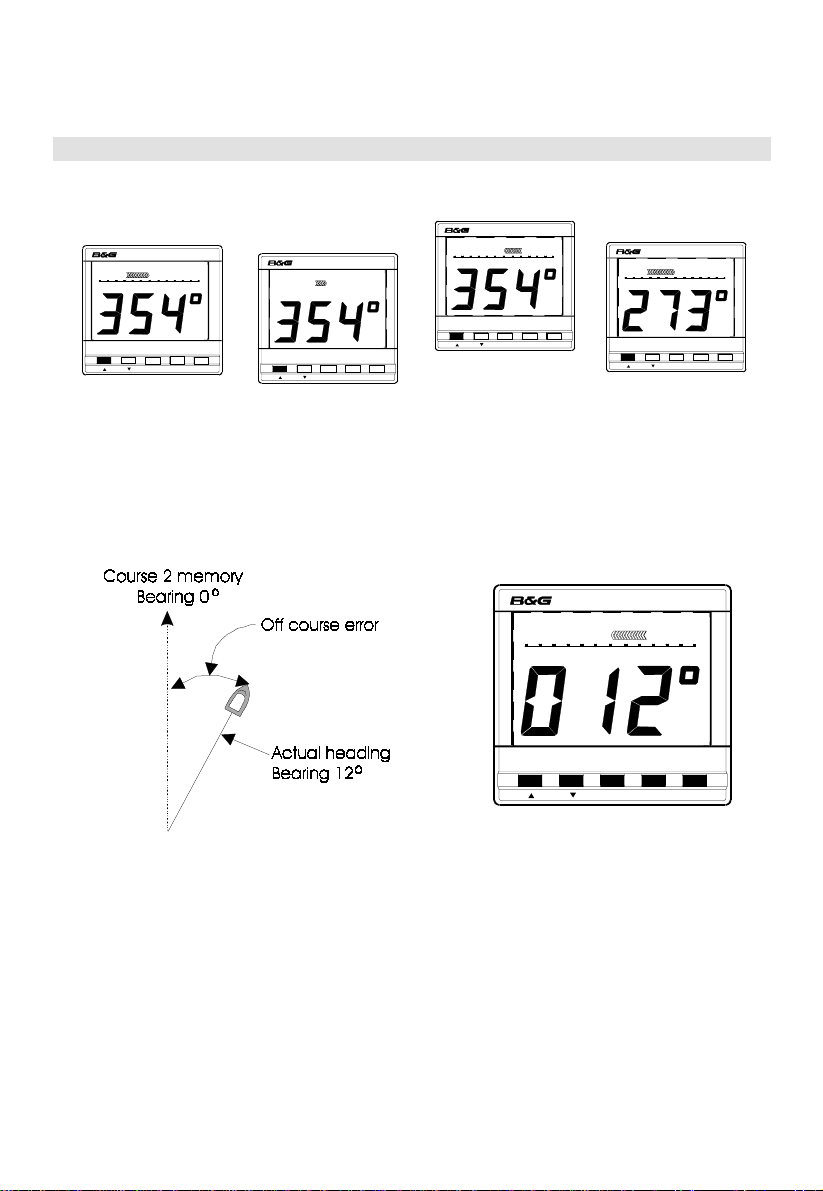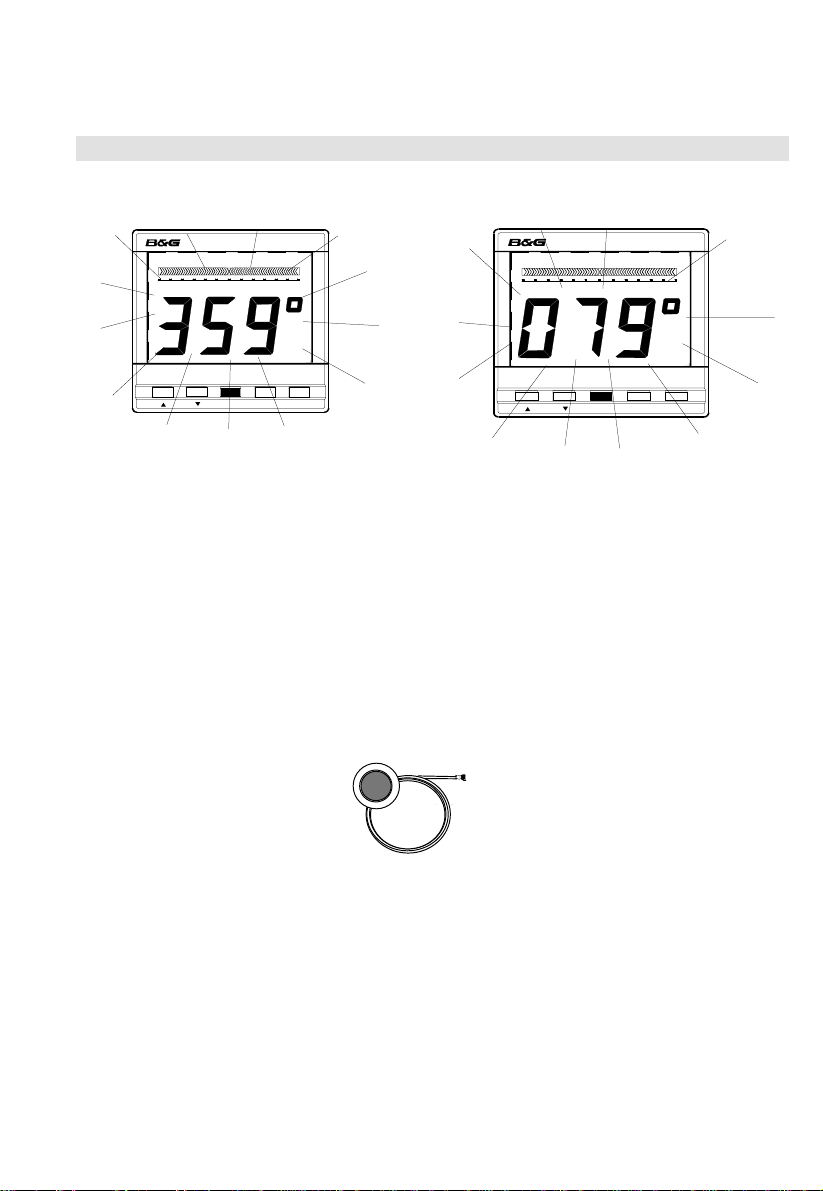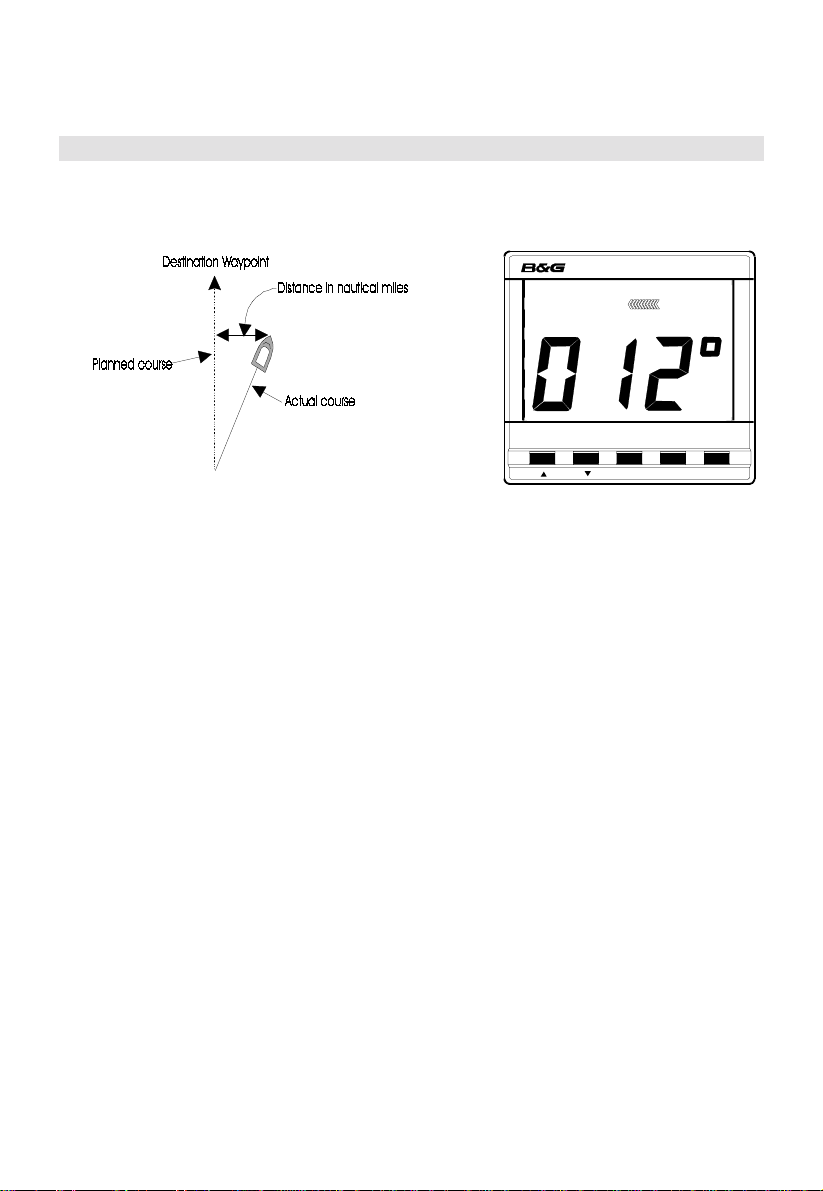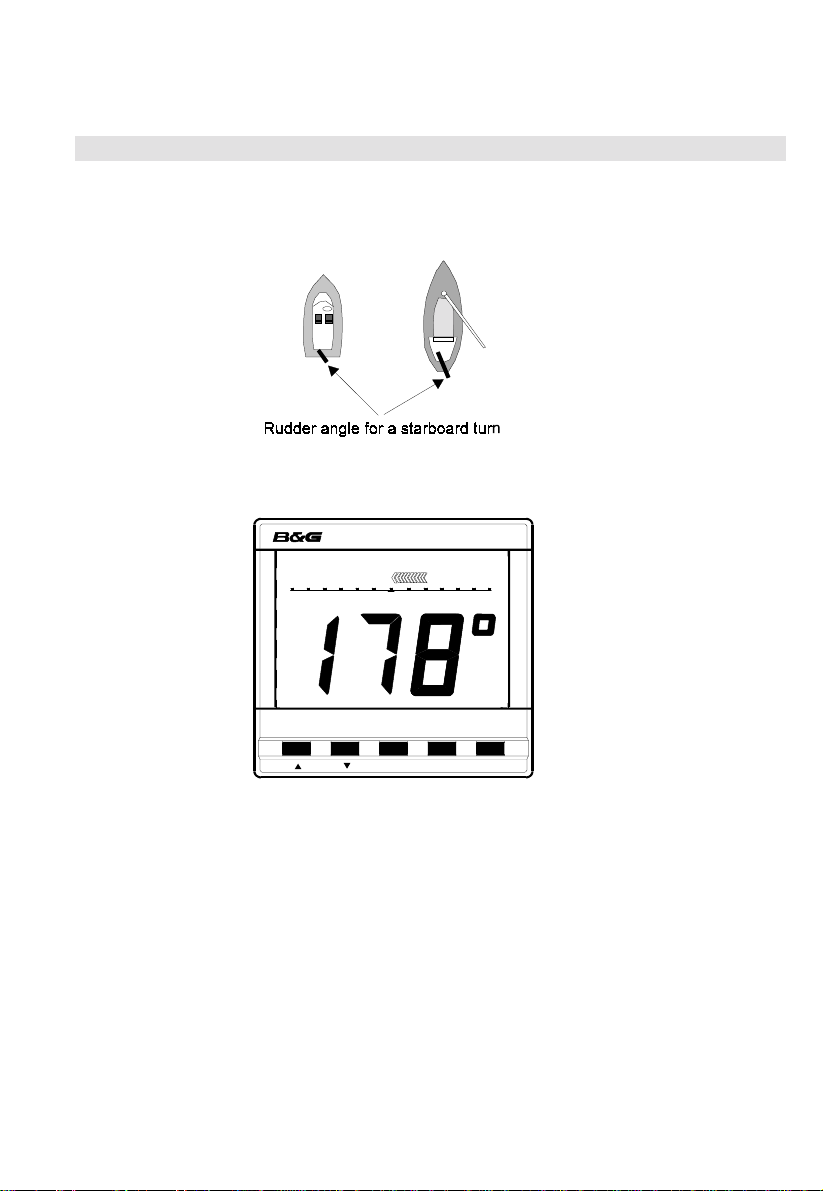1
CONTENTS.................................................................................................................1
GENERAL INTRODUCTION TO B&G NETWORK............................................2
INTRODUCTION TO NETWORK COMPASS......................................................3
COMPASS DISPLAY UNIT......................................................................................4
EXAMPLE SYSTEMS USING NETWORK COMPASS .......................................4
SETTING THE DISPLAY BACK LIGHTING........................................................5
THE OFF COURSE DISPLAY..................................................................................6
SETTING THE COURSE MEMORIES...................................................................7
THE XTE DISPLAY...................................................................................................8
THE RUDDER DISPLAY..........................................................................................9
THE HEAD/LIFT DISPLAY ...................................................................................10
USING THE TIMER.................................................................................................11
SETTING THE TIMER............................................................................................12
ENABLING/DISABLING THE TIMER BEEPS...................................................12
ENABLING THE OFF COURSE ALARM............................................................13
SETTING THE COMPASS DAMPING.................................................................13
SETTING THE COMPASS OFFSET.....................................................................14
SETTING THE VARIATION..................................................................................14
SETTING THE DISPLAY FOR TRUE OR MAGNETIC READINGS..............15
ENABLING THE HEAD/LIFT MODE..................................................................15
SELECTING THE DISPLAY MODE.....................................................................16
CALIBRATING THE COMPASS...........................................................................16
OPERATION WITH AUTOPILOTS......................................................................17
TROUBLESHOOTING............................................................................................18
INSTALLATION.......................................................................................................19
SITING THE DISPLAY UNIT.....................................................................19
MOUNTING THE DISPLAY UNIT............................................................19
SITING THE FLUXGATE...........................................................................20
MOUNTING THE FLUXGATE ..................................................................20
INSTALLATION DATA ..........................................................................................21
SPECIFICATIONS...................................................................................................22
CONDITIONS OF WARRANTY............................................................................23
CONTENTS