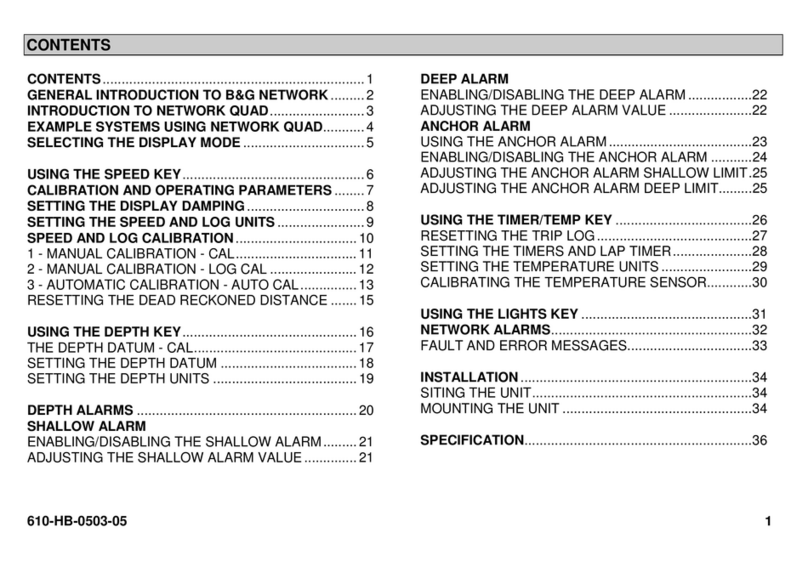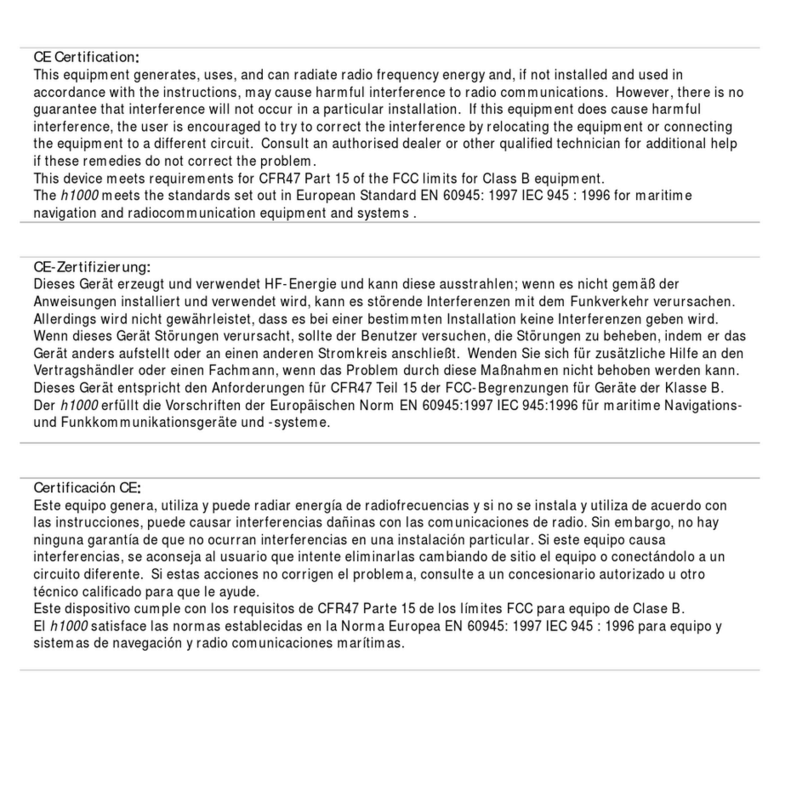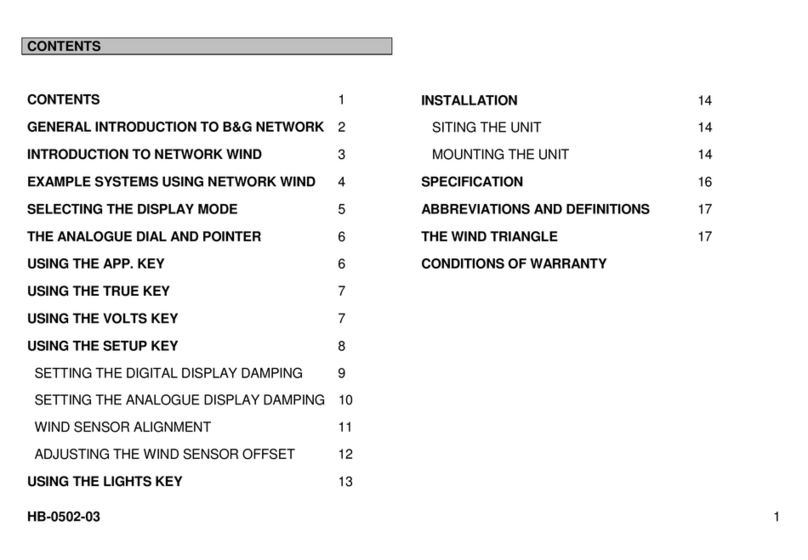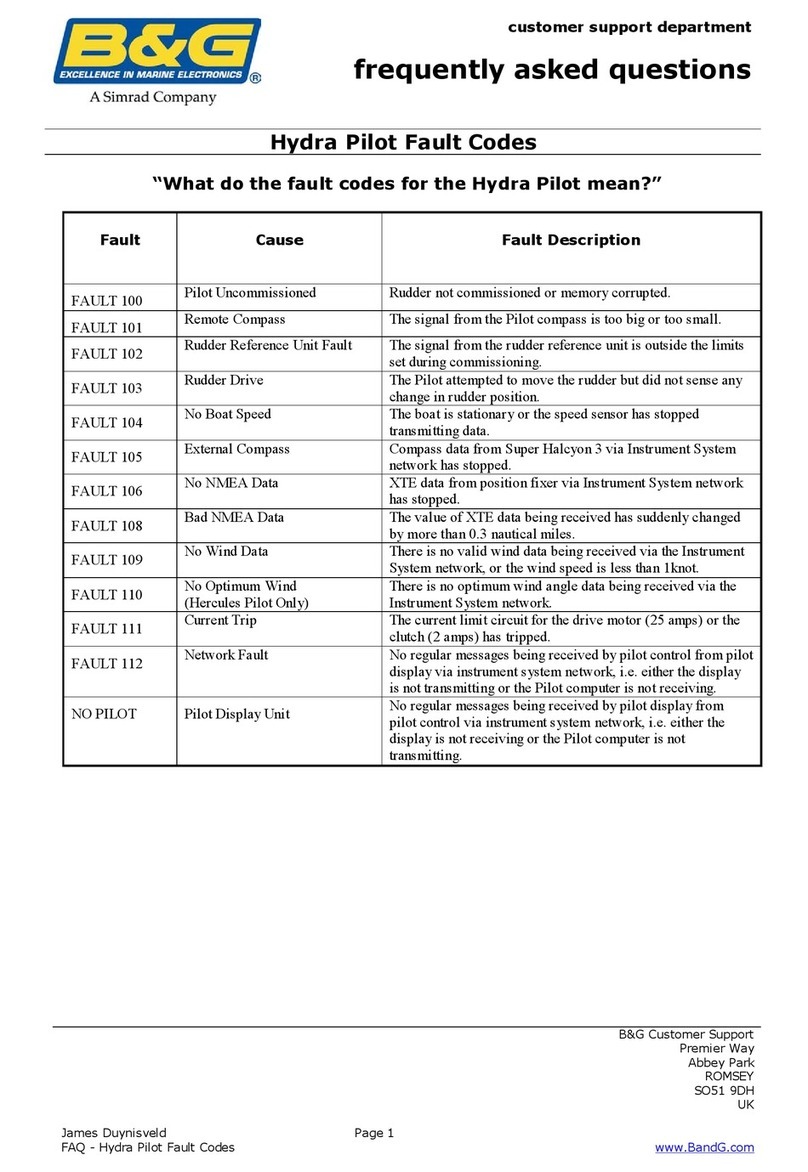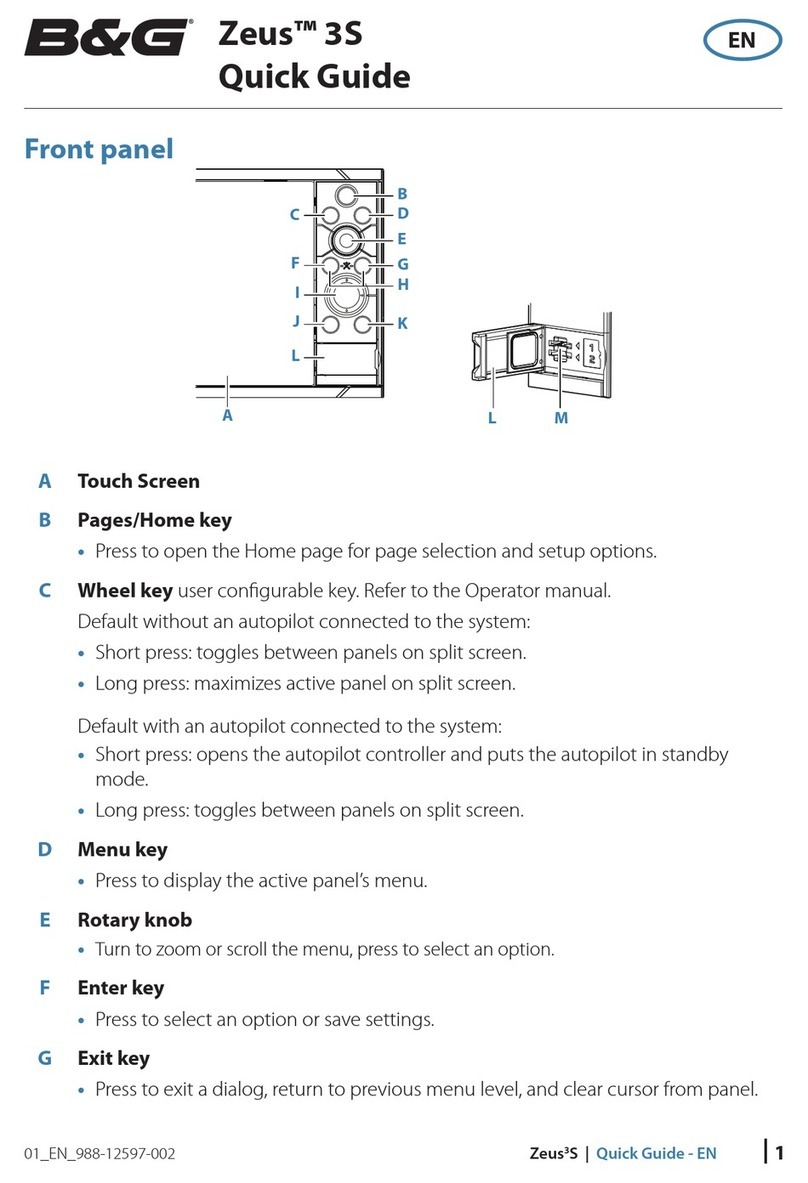Page 2
certification
warnings & precautions:warnings & precautions:
WARNING:
DO NOT USE AN ALCOHOL BASED CLEANER ON THIS DISPLAY.
Note:
This equipment generates, uses, and can radiate radio frequency energy and, if not installed and
used in accordance with the instructions, may cause harmful interference to radio
communications. However, there is no guarantee that interference will not occur in a particular
installation. If this equipment does cause harmful interference, the user is encouraged to try to
correct the interference by relocating the equipment or connecting the equipment to a different
circuit. Consult an authorised dealer or other qualified technician for additional help if these
remedies do not correct the problem.
This device meets requirements for CFR47 Part 15 of the FCC limits for Class B equipment.
The h1000 meets the standards set out in European Standard EN 60945: 1997 IEC 945 : 1996 for
maritime navigation and radiocommunication equipment and systems.
The h1000 contains no user-serviceable parts. Repairs should only be made by an authorised
service centre. Unauthorised repairs or modifications will void your warranty.
trademarkstrademarks
All rights reserved. No part of this manual may be reproduced or transmitted in any form or by any
means including photocopying and recording, for any purpose without the express written
permission of B&G.
Information in this document is subject to change without notice. B&G reserves the right to
change or improve its products and to make changes in the content without obligation to notify any
person or organisation of such changes.
B&G, h1000 are all trademarks of Brookes & Gatehouse Ltd and may not be used without the
express permission of B&G.