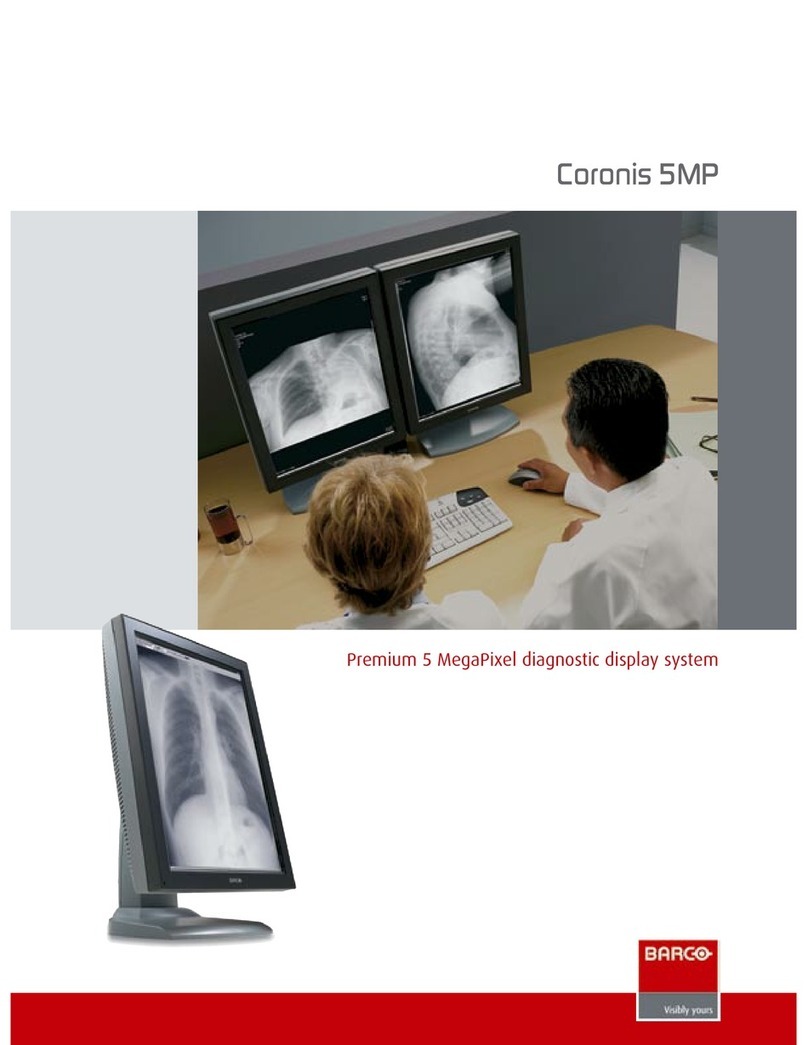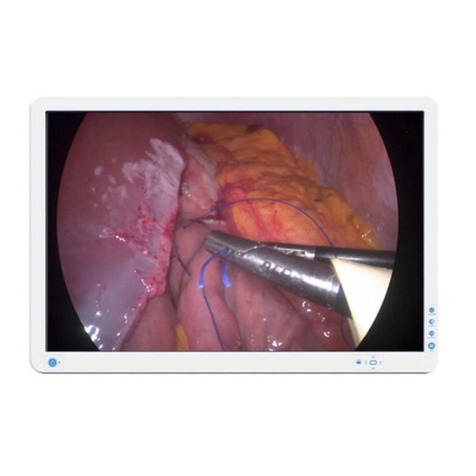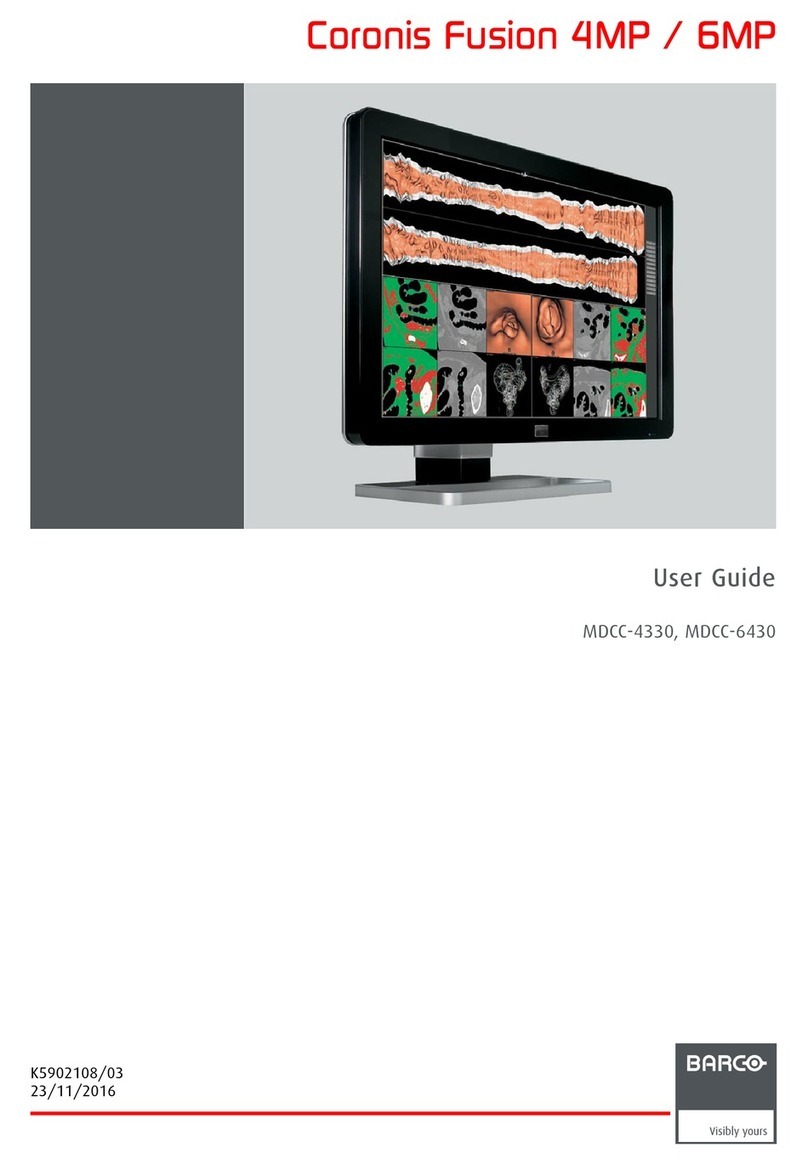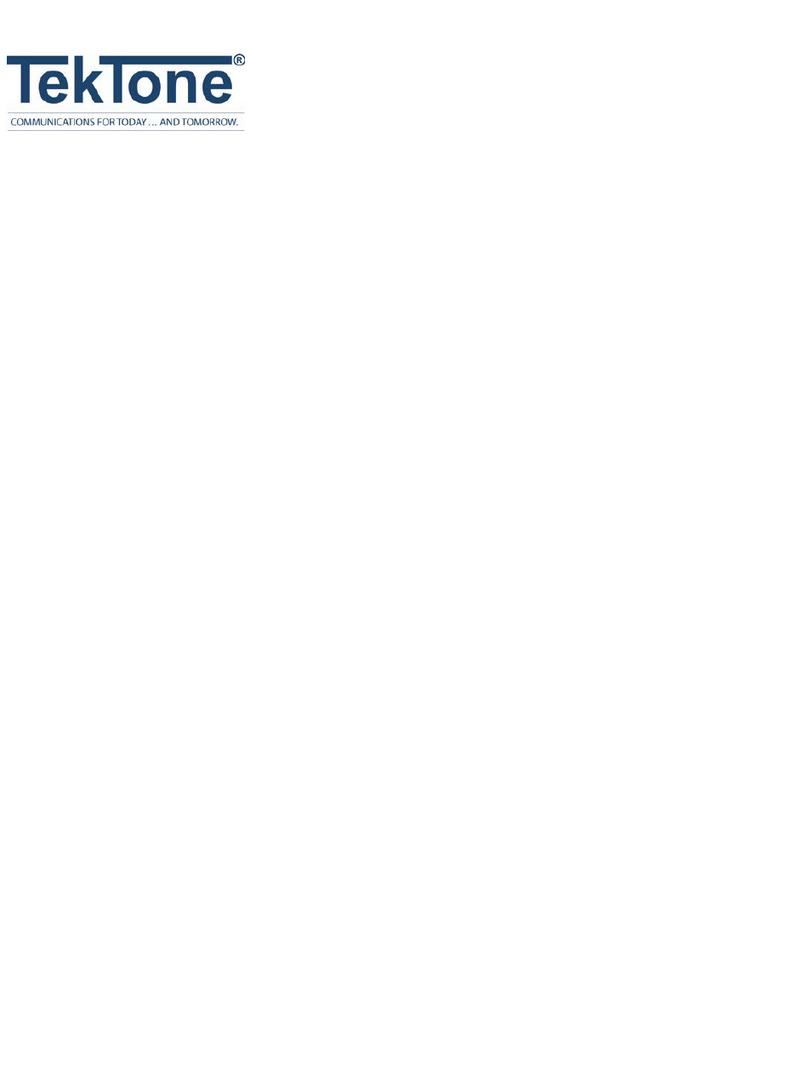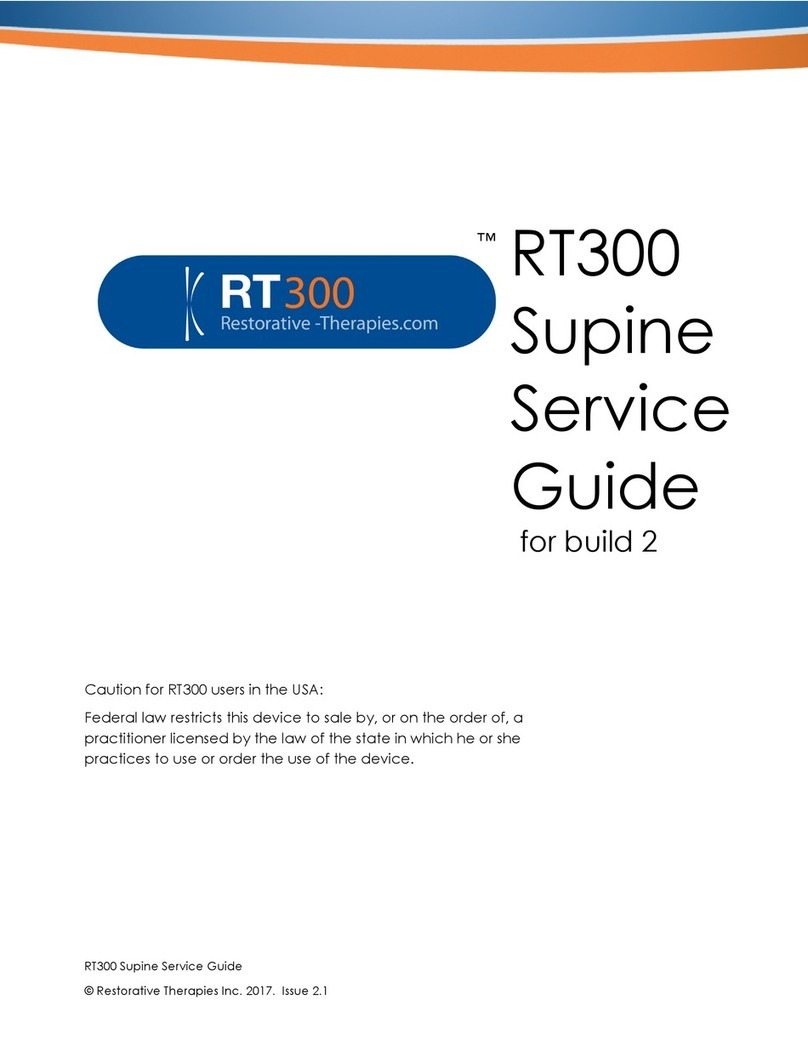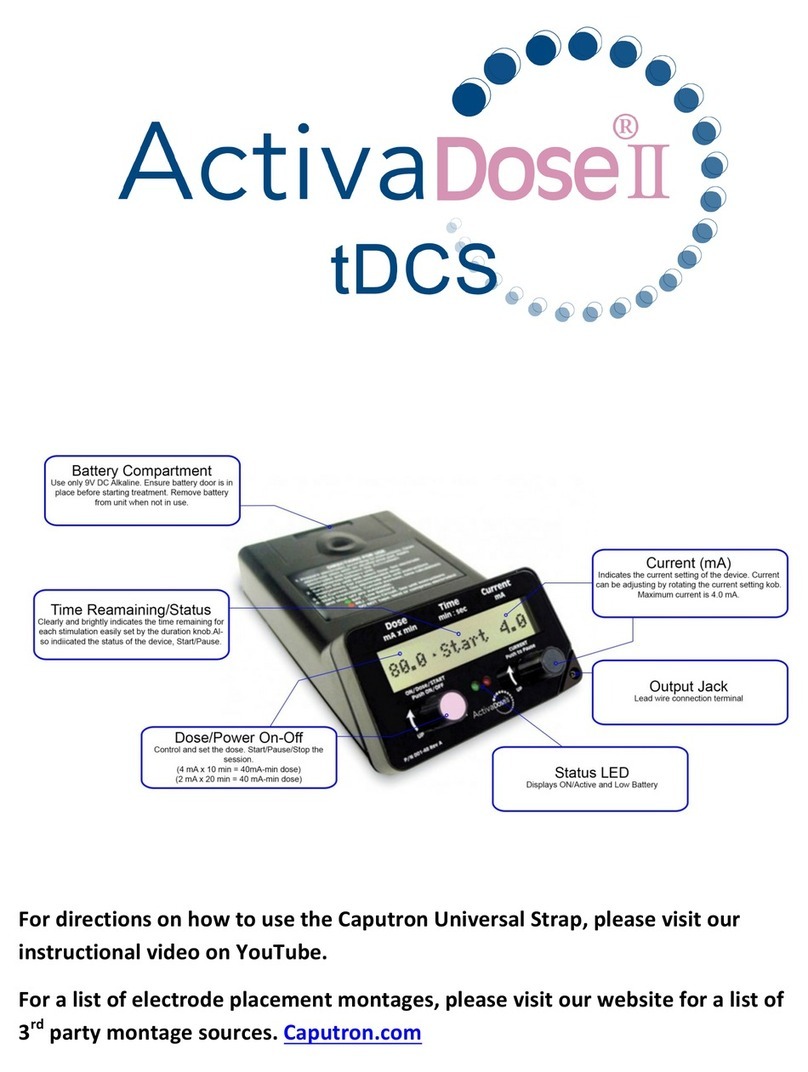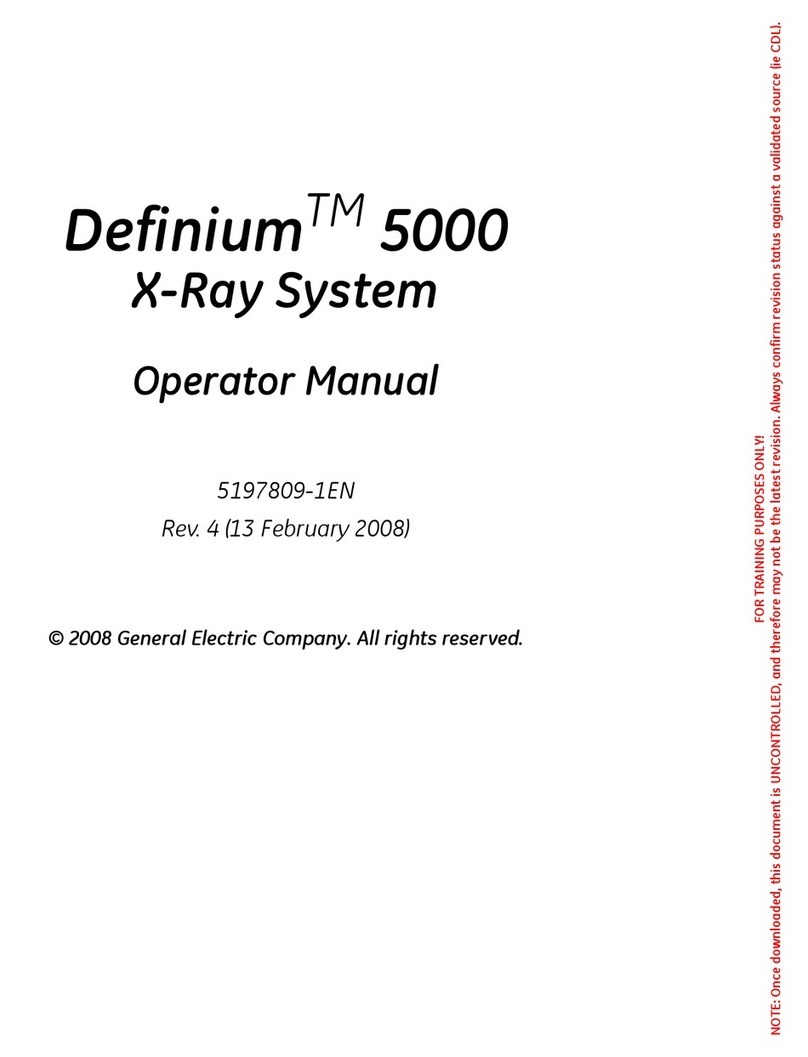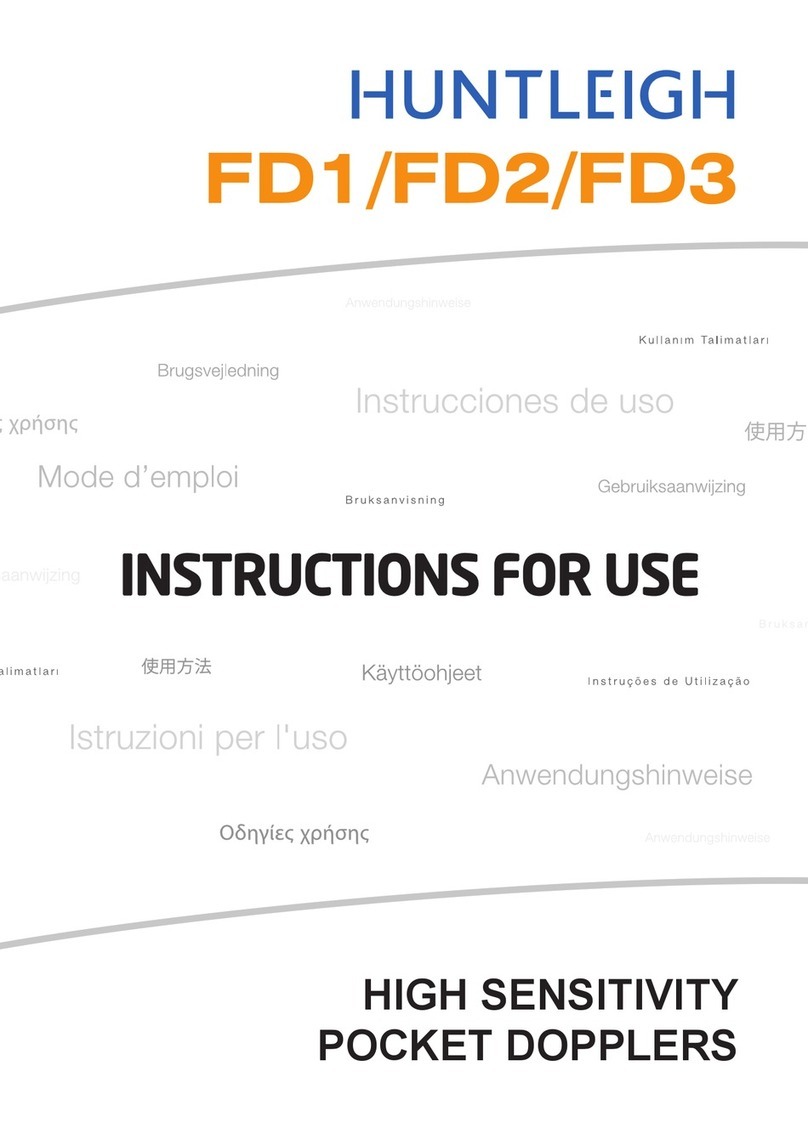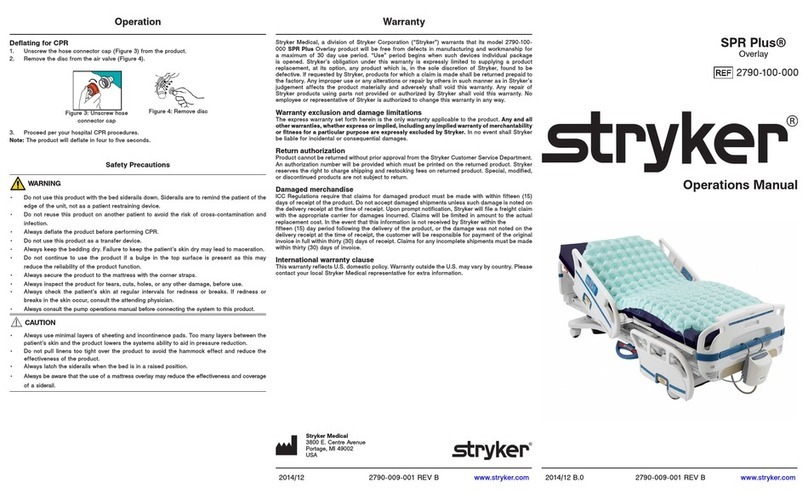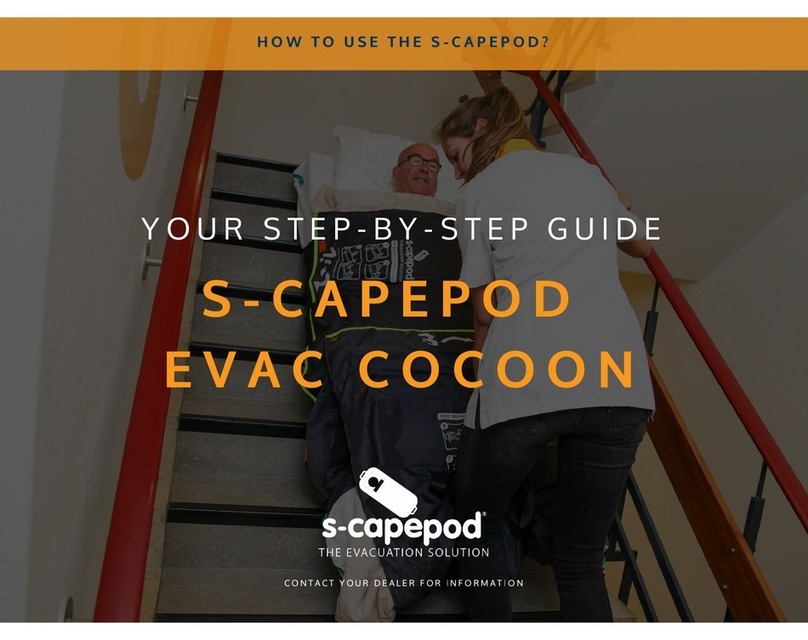3K5902200 /07 Barco Demetra
1 Welcome!.......................................................................................................................................................................................................... 5
1.1 Use specification ................................................................................................................................................................................6
1.2 About the Demetra solution..........................................................................................................................................................7
1.3 What’s in the box................................................................................................................................................................................7
1.4 Demetra Scope ...................................................................................................................................................................................8
1.5 Demetra Web Application .............................................................................................................................................................9
1.6 Analytics Toolkit ..................................................................................................................................................................................9
2 Installation and configuration..................................................................................................................................................... 11
2.1 Minimum system requirements...............................................................................................................................................12
2.2 Setup of Demetra Web Application.......................................................................................................................................12
2.2.1 Activation .........................................................................................................................................................................12
2.2.2 Configuration (admin)...............................................................................................................................................13
2.2.3 Configuration (user)...................................................................................................................................................14
2.2.4 Configuration (guest user) .....................................................................................................................................14
2.2.5 Settings (admin)...........................................................................................................................................................15
2.2.6 Settings (user) ..............................................................................................................................................................16
2.2.7 About Demetra .............................................................................................................................................................17
2.3 Installation of Demetra Scope..................................................................................................................................................17
2.3.1 Installation of the grip / battery pack.................................................................................................................17
2.3.2 Removal of the grip / battery pack.....................................................................................................................18
2.3.3 Installation of the non-contact cone..................................................................................................................19
2.3.4 Charging the Demetra Scope...............................................................................................................................20
2.4 Setup of Demetra Scope ............................................................................................................................................................20
2.4.1 Configuration .................................................................................................................................................................20
2.4.2 Status bar ........................................................................................................................................................................21
2.5 When the Demetra subscription is terminated ...............................................................................................................22
3 Operation with the Demetra Scope......................................................................................................................................23
3.1 Start the Demetra Scope ............................................................................................................................................................24
3.2 Basic workflow..................................................................................................................................................................................24
3.3 Live video preview..........................................................................................................................................................................25
3.4 Image detail screen .......................................................................................................................................................................26
3.5 Localize (on clinical overview).................................................................................................................................................27
3.6 User entry of diagnosis and management strategy .....................................................................................................27
Table of contents