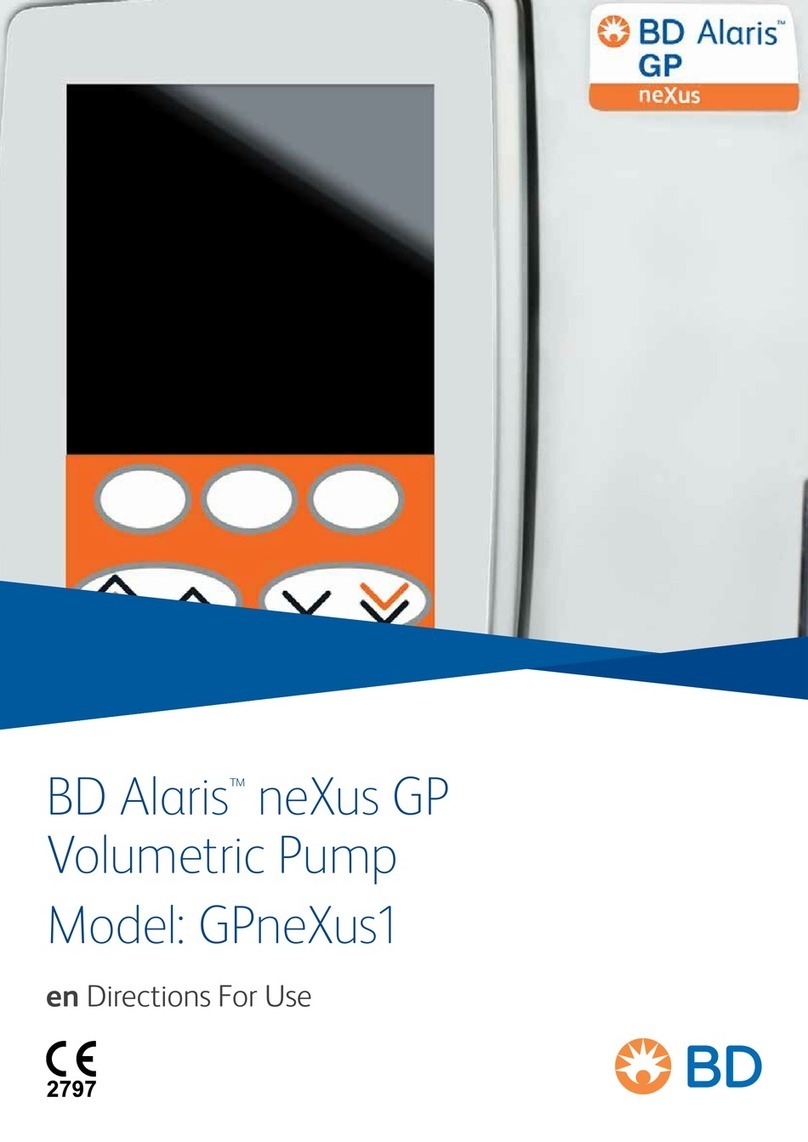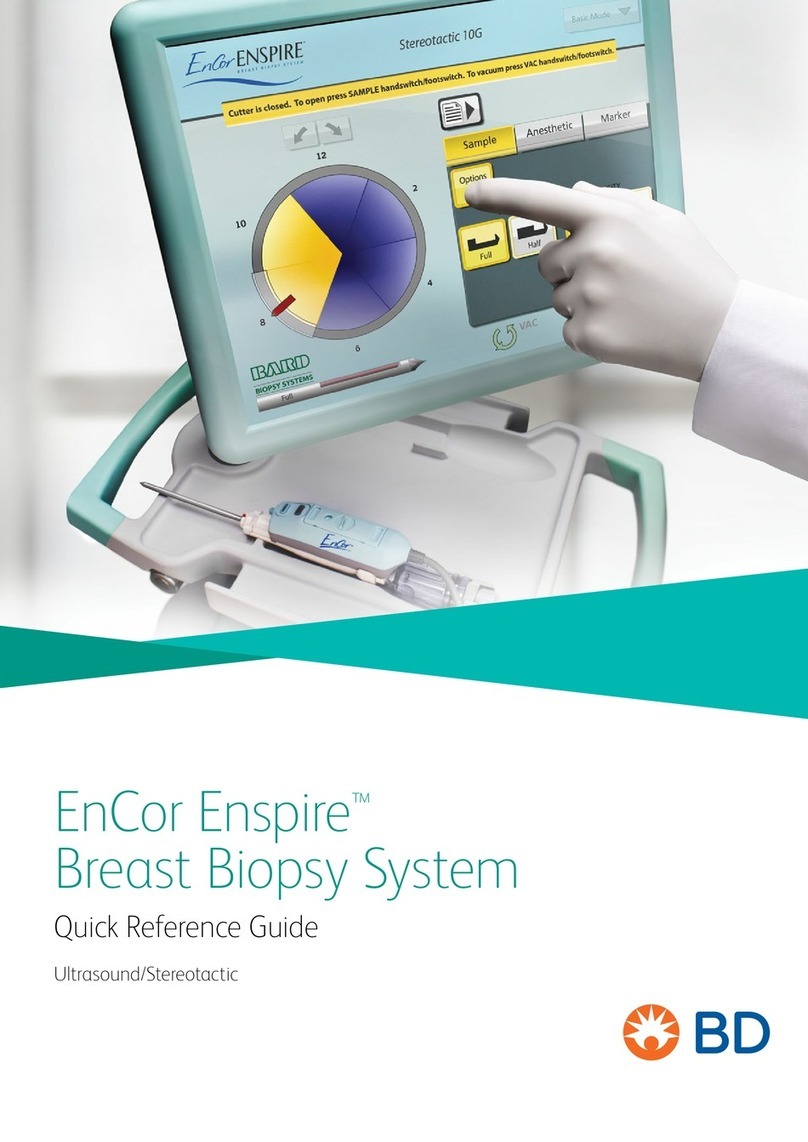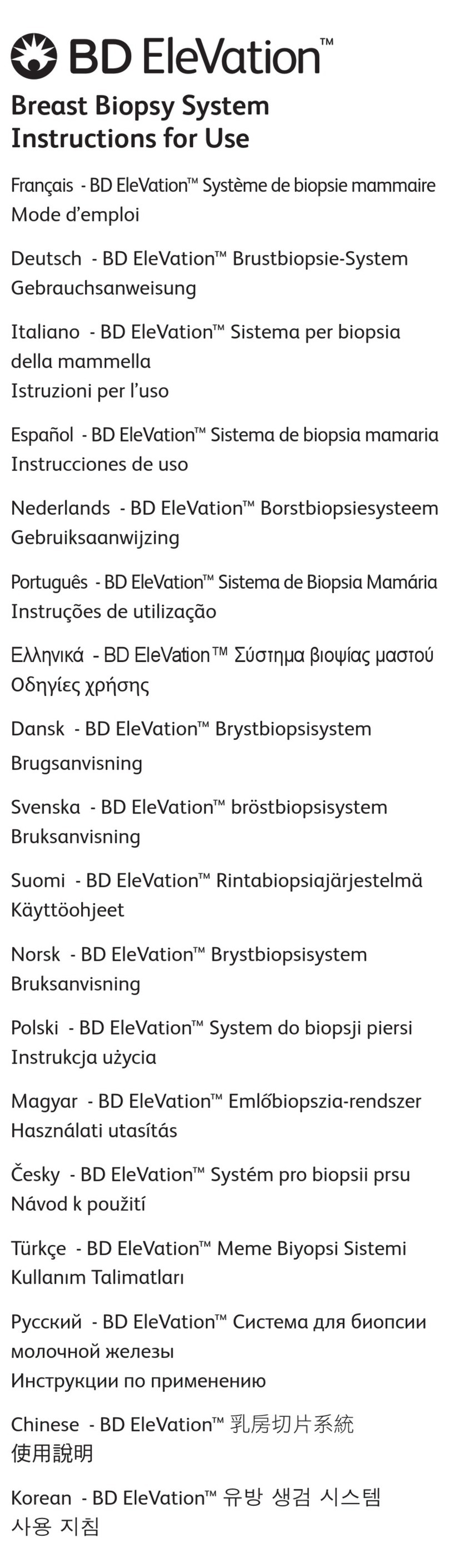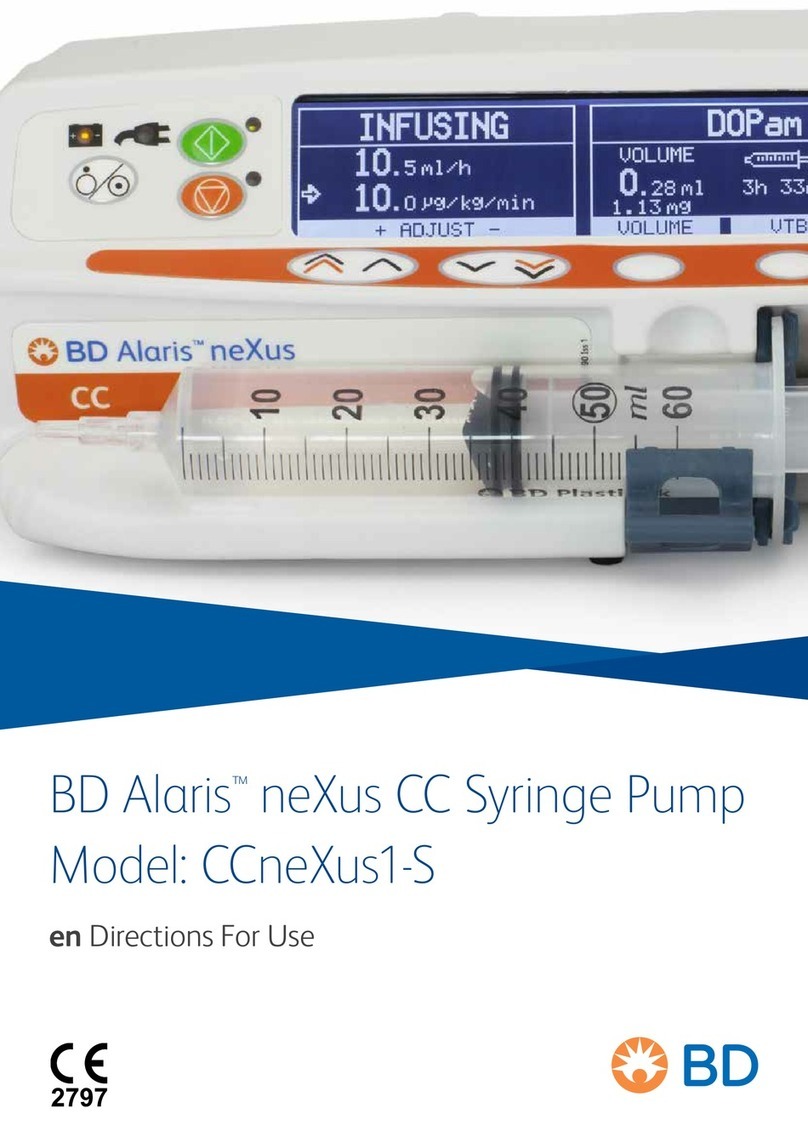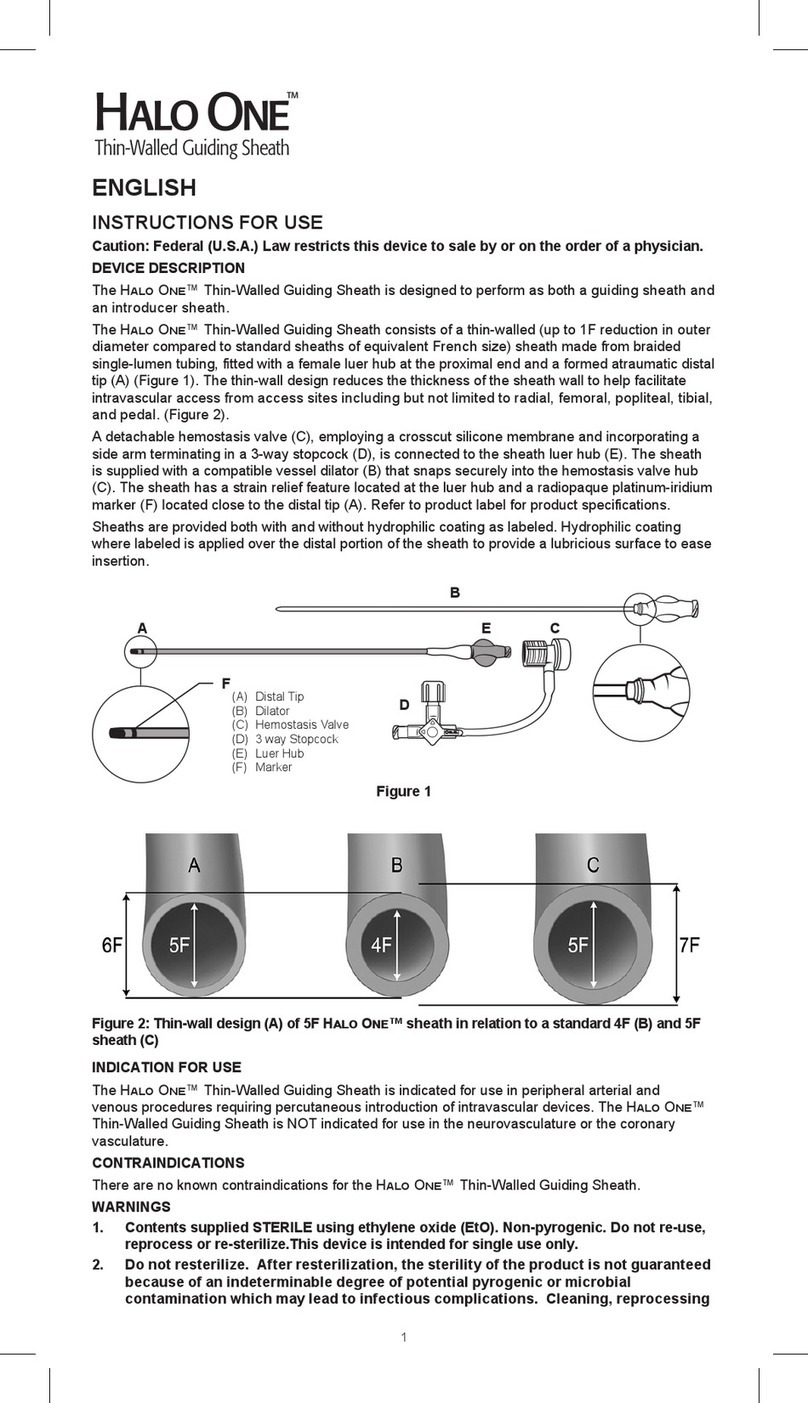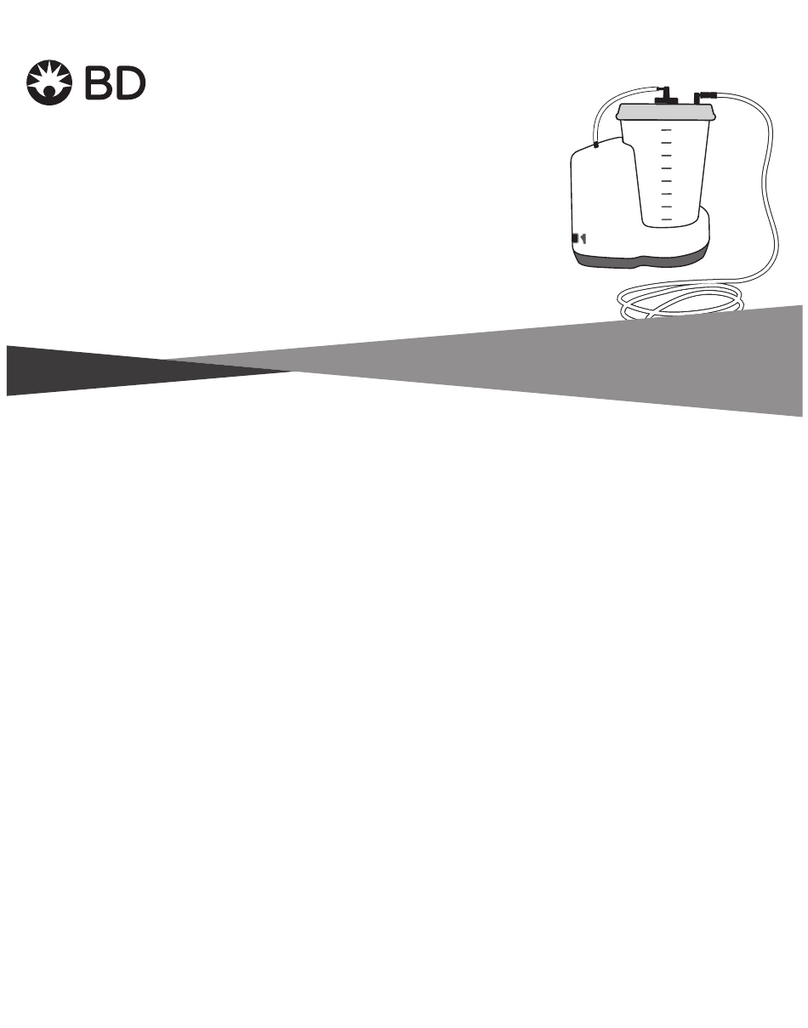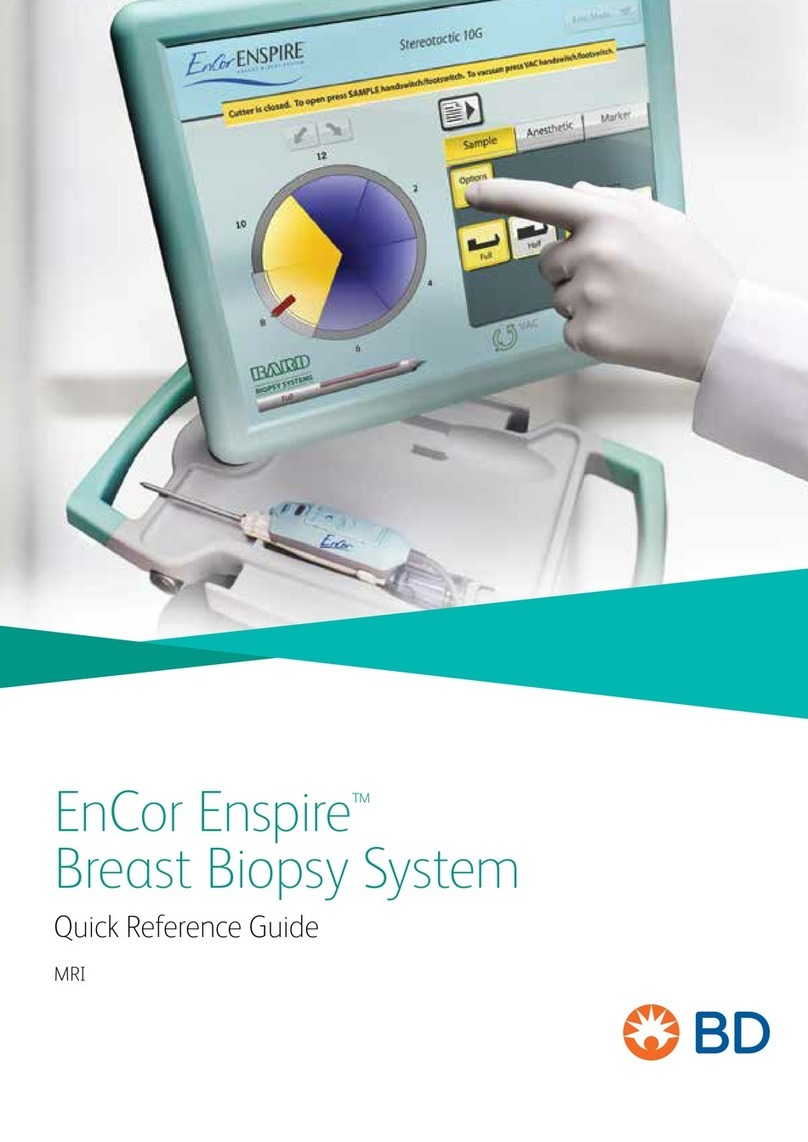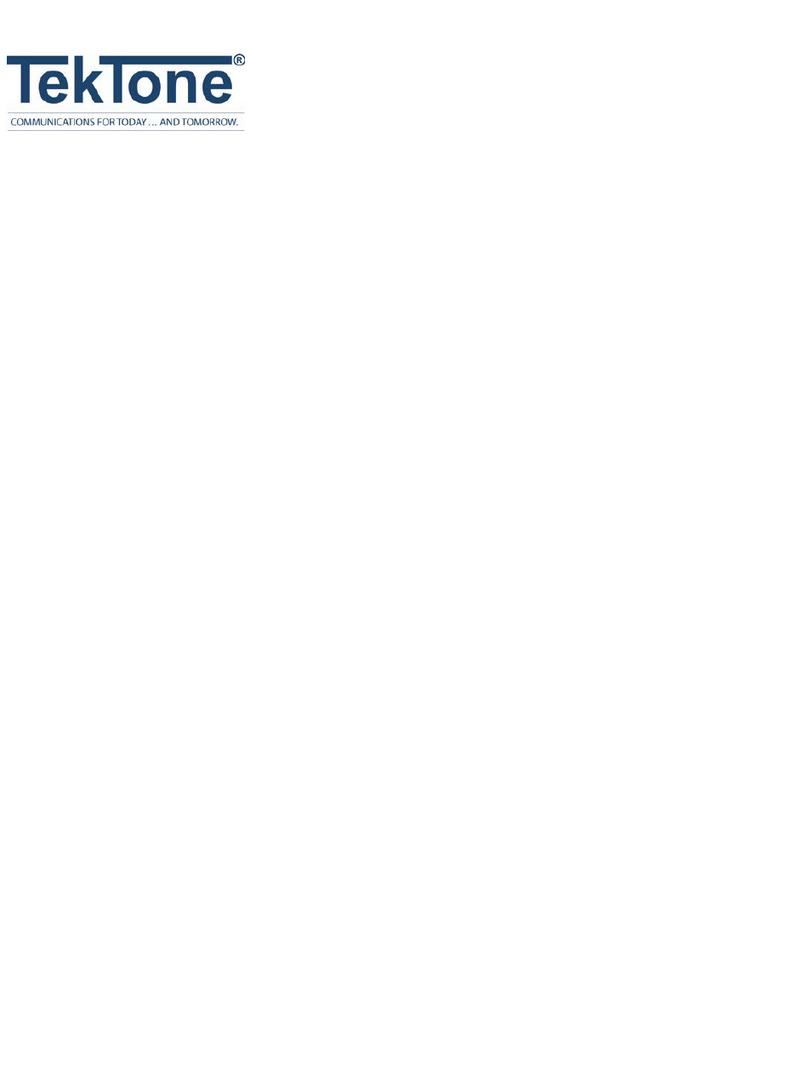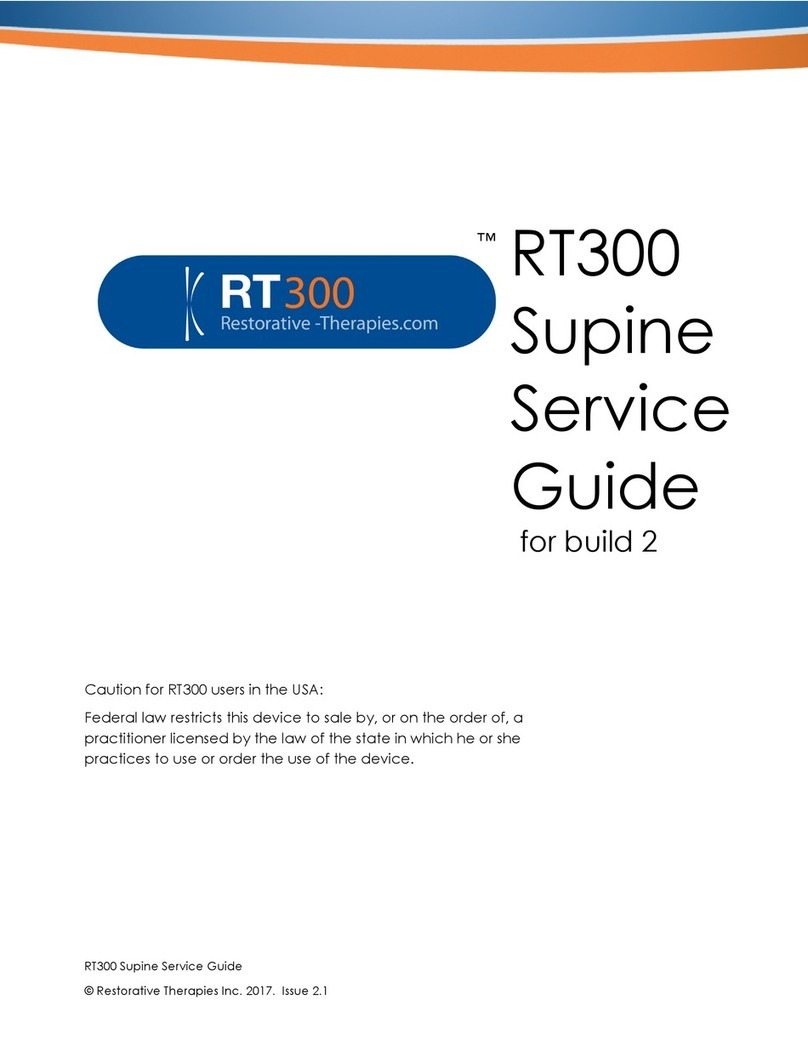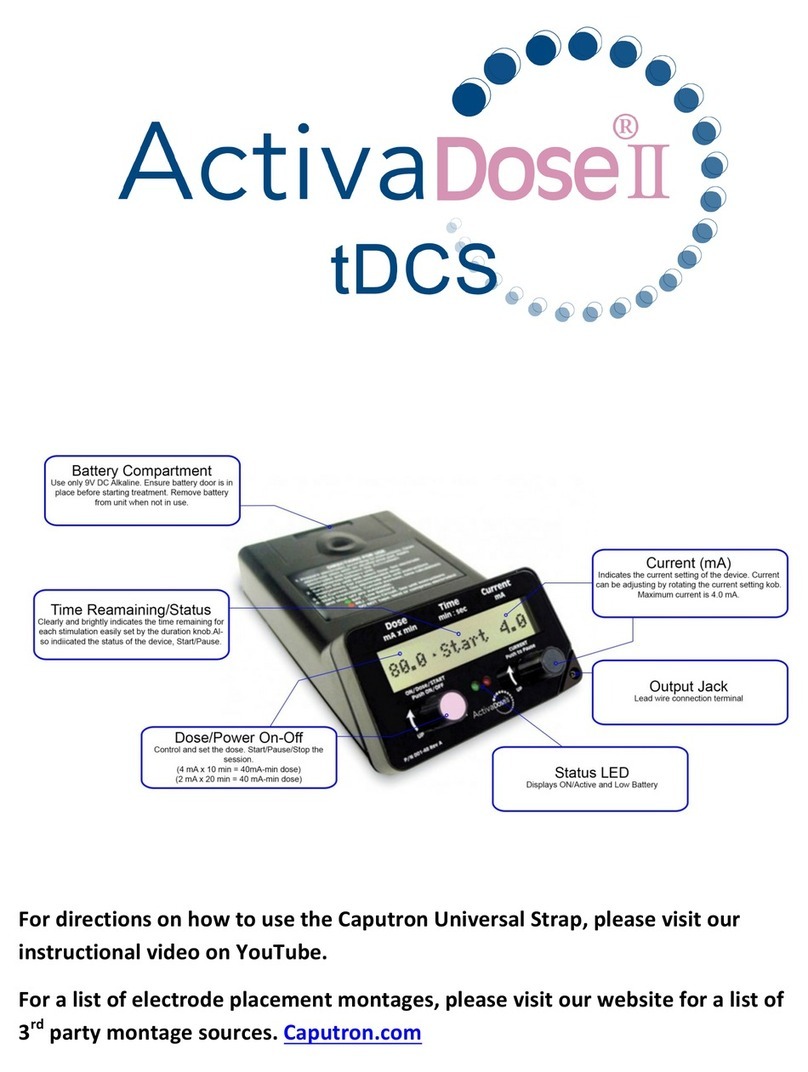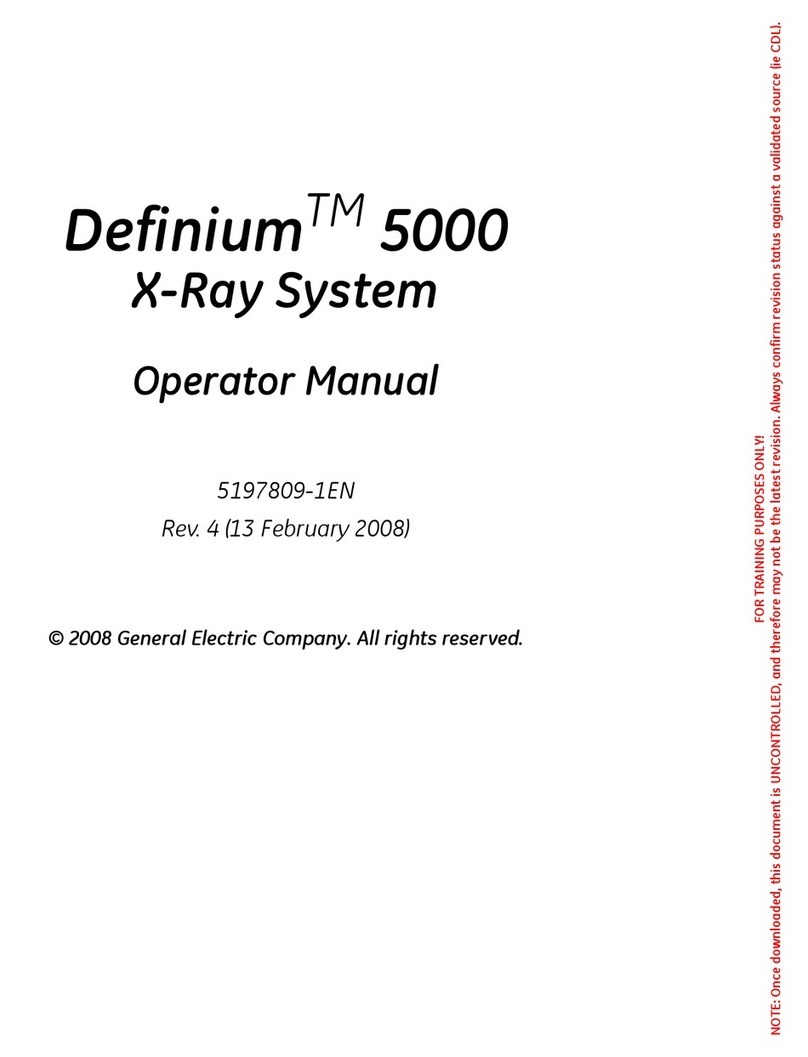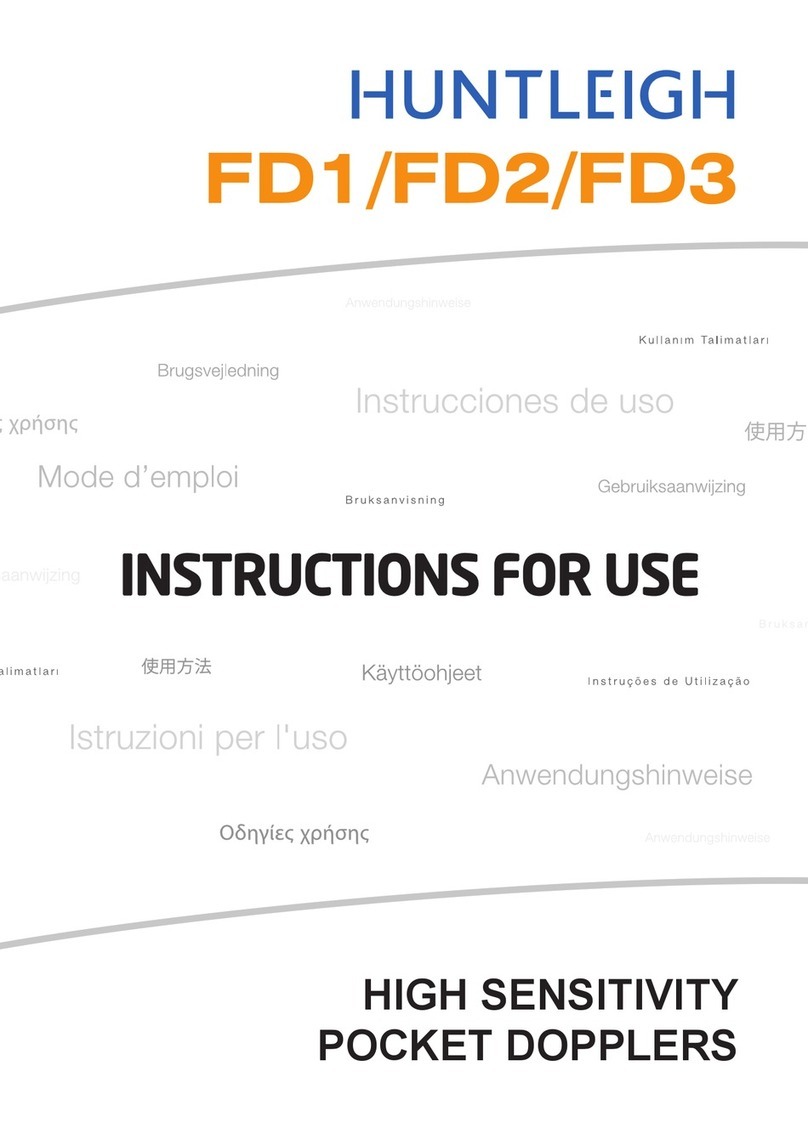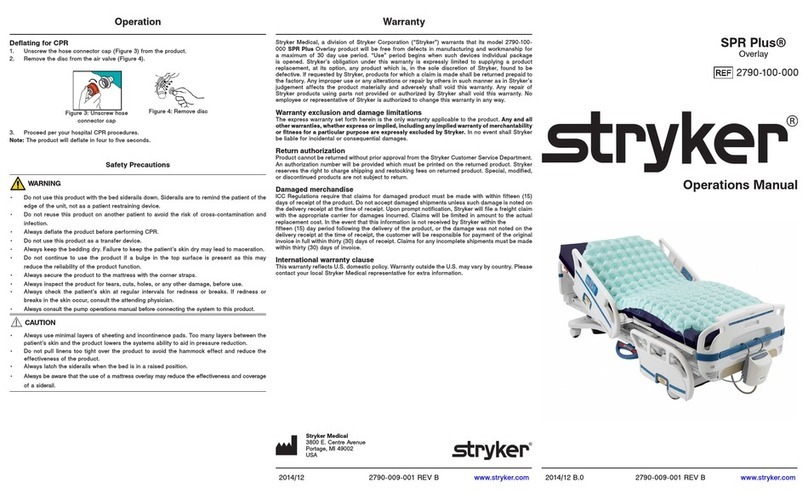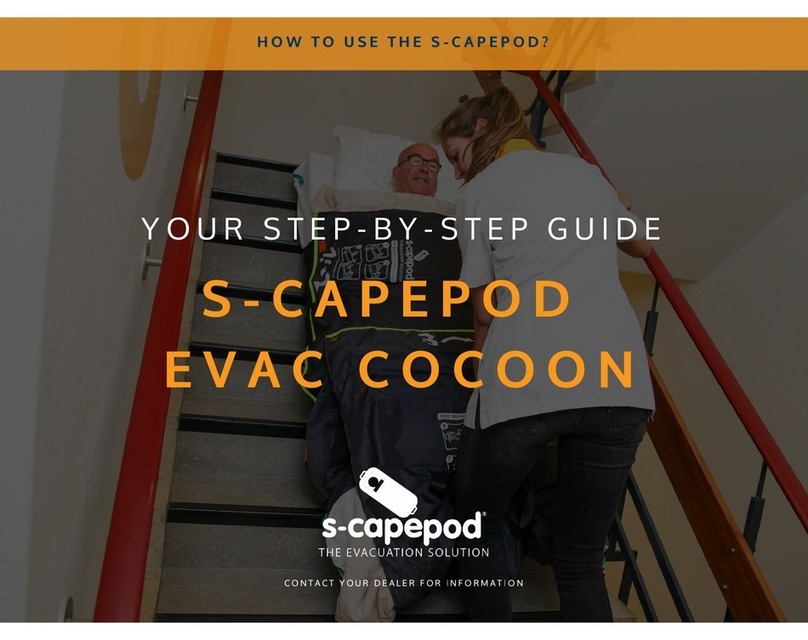BD Kiestra™ Track User's Manual
Change History
Revision Date Change Summary
01 2019-10 Initial release
02 2020-01
Minor typographical corrections. Updated
Australian and New Zealand Sponsors Addresses,
and Utility and Module Operating Requirements.
Added information about black agar plate usage in
sections 2.3.2 and 4.4, information about the cover
latch in the section 4.7, and added "or closing" to
pinch hazard warnings about opening or closing a
cover.
03 2021-09
Minor typographical and formatting corrections.
Added Customer Release Notes topic. Added an
Ordering information topic. Updated BDKiestra™
Track elements to include BarcodA and InoqulA.
Added the Regular Base cabinet and updated the
Main Base cabinet in the Elements overview topic.
Updated the BDKiestra™ Track GUI topic,
BDKiestra™ ReadA remote view topic, and the
Collecting plates from a Stacker topic. Updated the
screenshots and text in the Status view,
Notifications, Starting operation, Resolving errors
topics. Updated screenshots in the General layout,
Help, User account, and Configuration topics.
Updated and renamed the Error, warning, and
information messages topic. Updated Module
specifications to include the Main Base, Main Base
Light, and Regular Base specifications.
BD, the BD Logo, Kiestra, and Synapsys are trademarks of Becton, Dickinson and Company
or its affiliates. All other trademarks are the property of their respective owners. ©2021BD. All
rights reserved.
No part of this publication may be reproduced, transmitted, transcribed, stored in retrieval
systems, or translated into any language or computer language, in any form or by any means,
electronic, mechanical, magnetic, optical, chemical, manual, or otherwise, without the prior
written permission of BD Kiestra, B.V., Marconilaan 6, 9207 JC Drachten, The Netherlands.
2