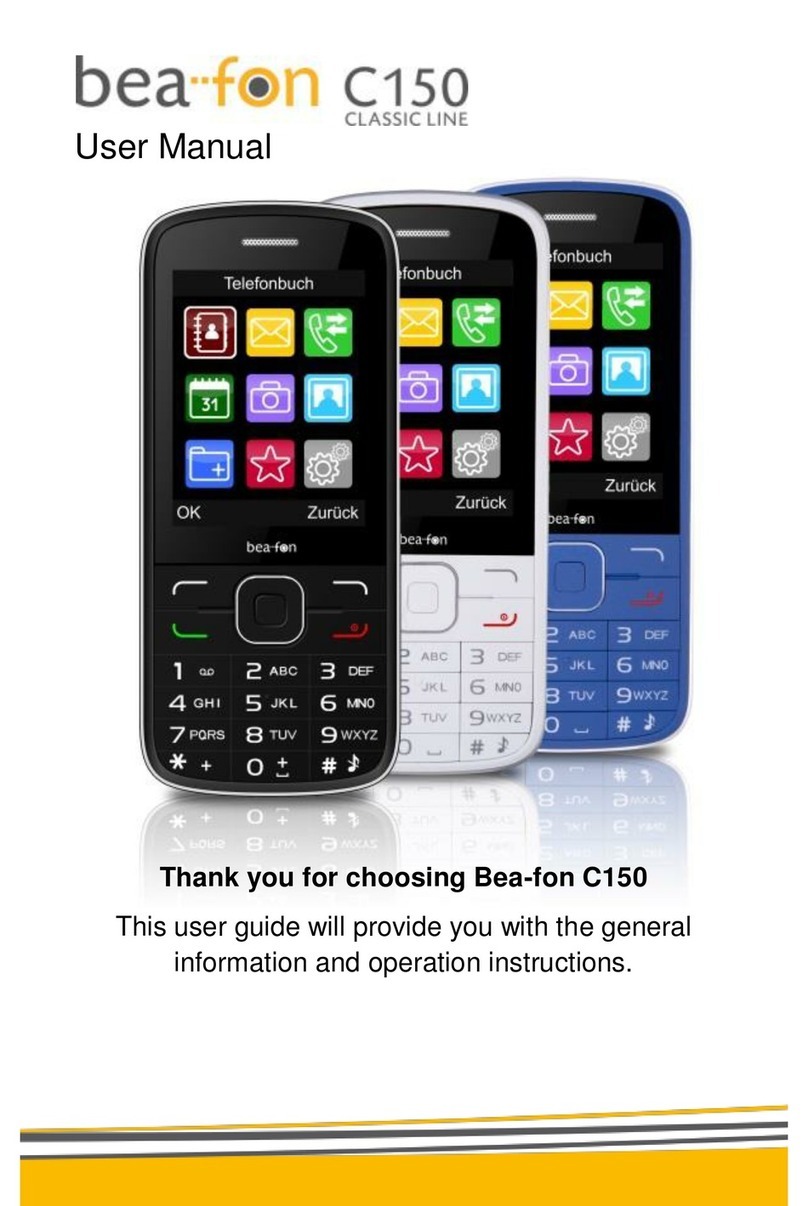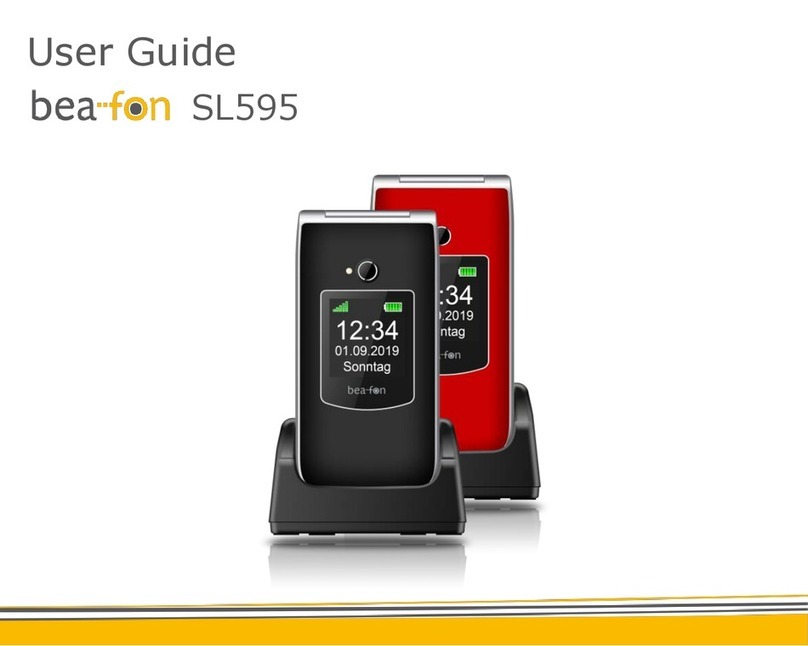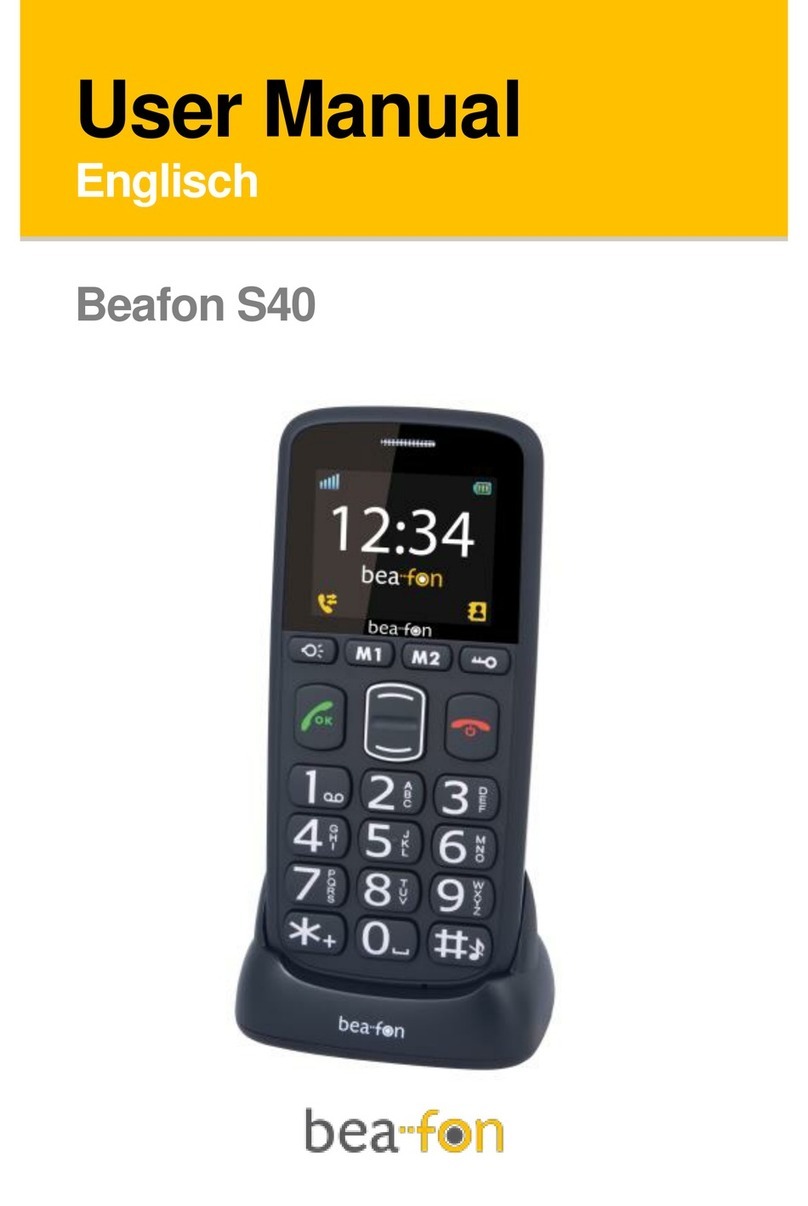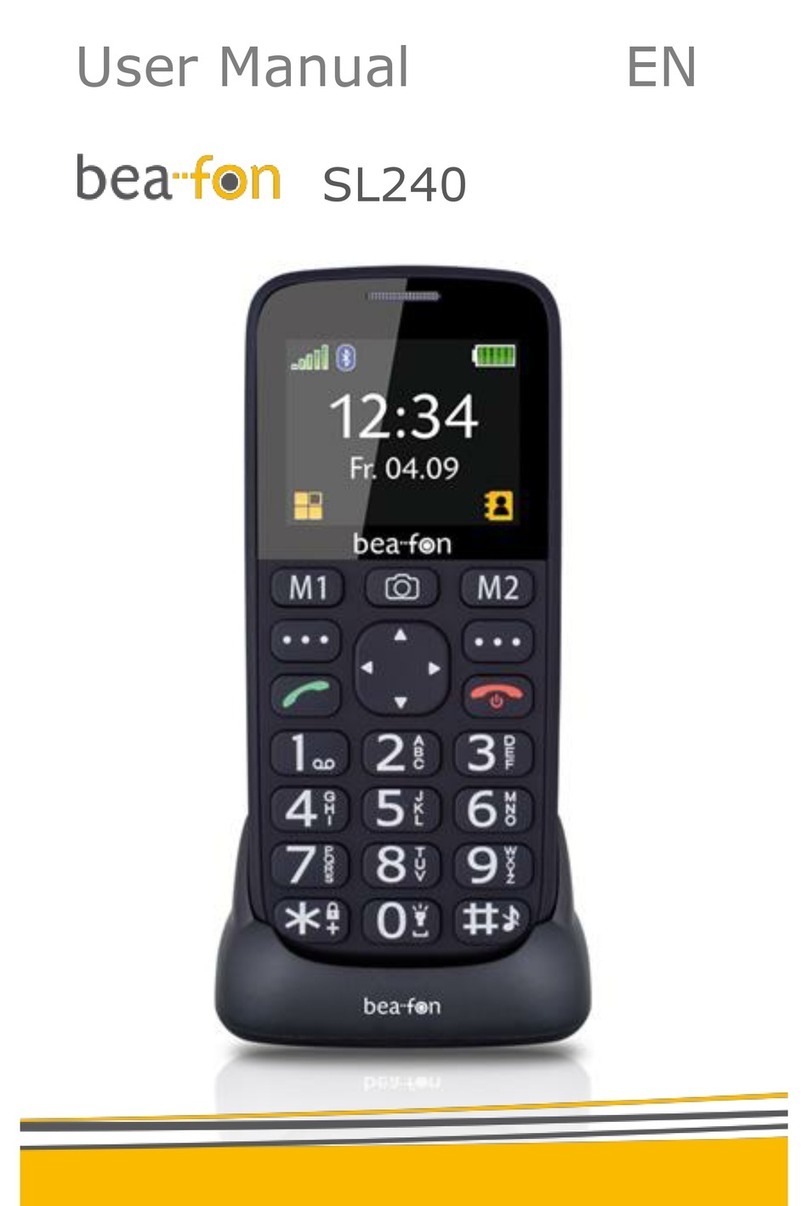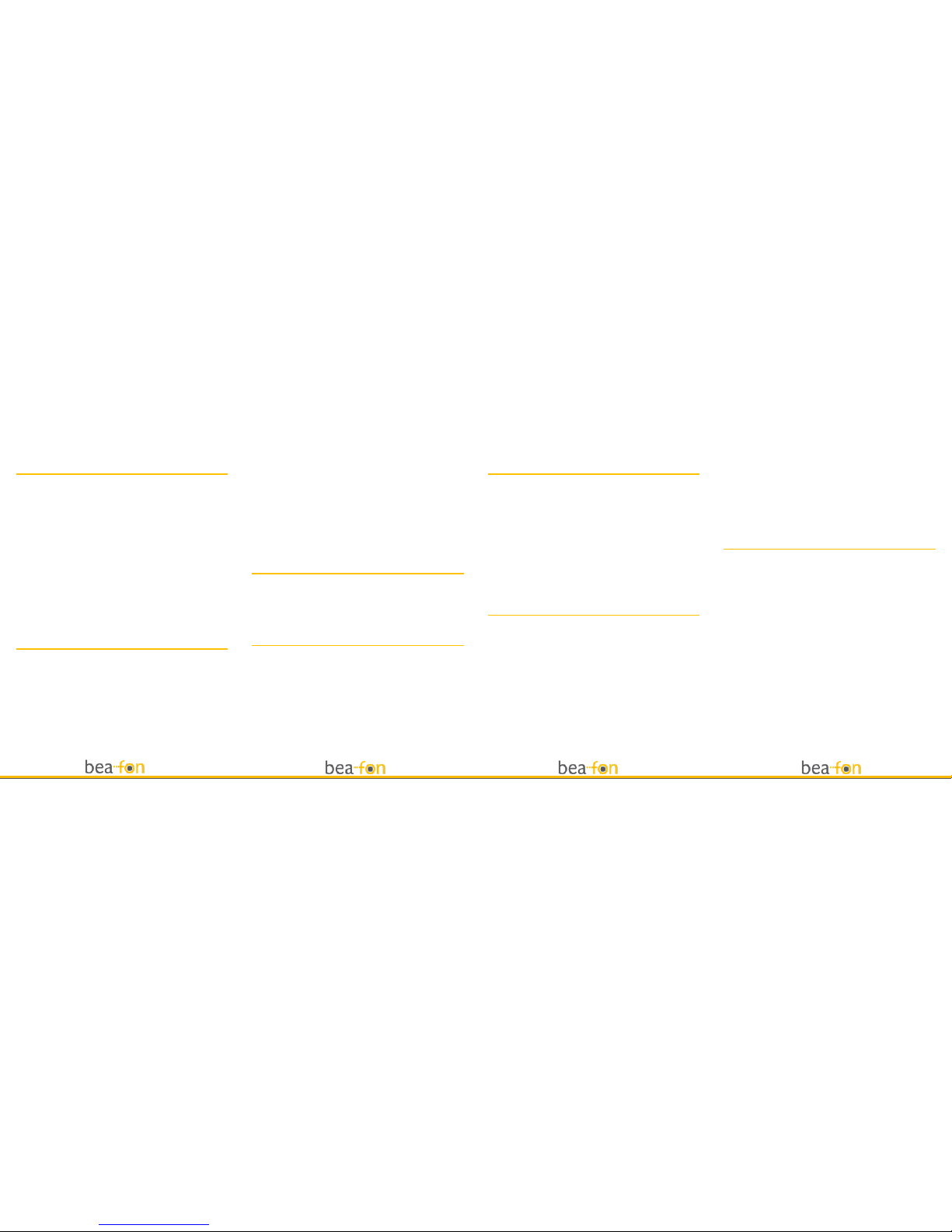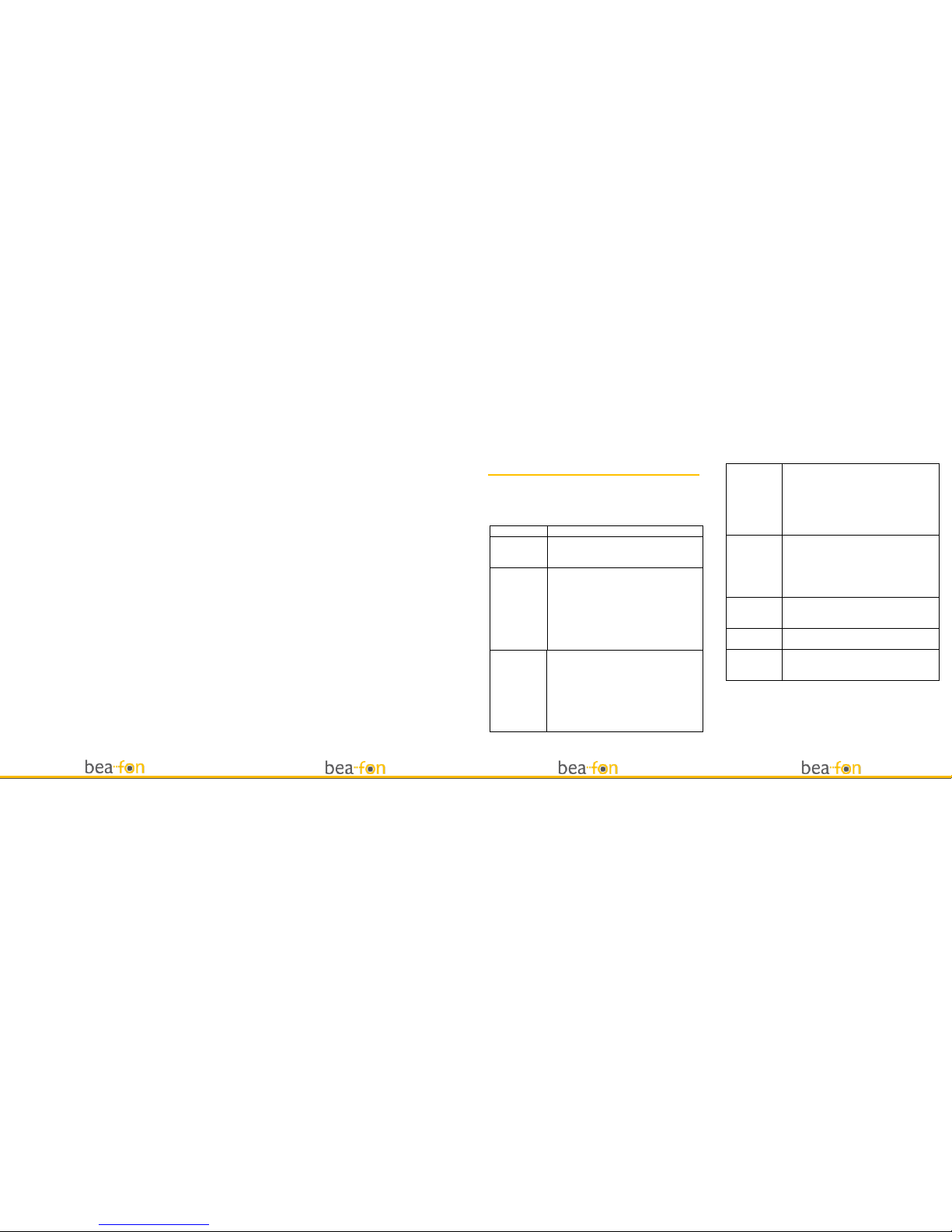How to make and receive calls
To most basic wayto make a call is to keyin the number in the
standby mode and press thesend key. One advantage of a
mobile phone is that you can also store people’s names and
numbers in your mobile phone book and call then more easily.
To call someone:
Select menu then contacts. From here use the
Up/down keys to find the name of the person you want
to call. You can also type in the first letter of the name
of the person you want to call.
Now simply press Send key.
To receive call: press Send key.
To end the call: Press End key.
Make sure you are in an area with sufficient coverage to
make calls. The strength of the network signal is indicated on
top left corner or screen.
How to send and receive text messages
You can use your mobile phone to send and receive text
message.
1. Go to Menu→Messages→new message.
2. Write your message. For more information on writing,
see section ‘writing text’.
3. Press M1 key and select done to send and save the
message. Select send to send the message to one
person.
Select send and save to send the message and save it
to Outbox, select save as draft to save it to Draft box.
4. Enter the recipient’s phone number or select from
phone book if you have previously stored the person’s
number in it. Then select M1 key to send the message.
Upon receiving a message, the mobile phone indicates with
ring tone, prompt, or a new message icon.
1. Press Menu key select to open the new message. You
can also go to inbox to read the message.
2. Use Up/Down keys to read the message.
3. While the message is open, use M1 key to Reply,
Delete, Forward, Call sender, Extract No.
Shortcut Key
Electric Torch Shortcut Key
Press the Electric Torch Shortcut Key to switch on/off the
electric torch.
Speed dialing:
It is possible to enter 10 speed dial numbers that can be
called from the stand-by mode by pressing the
corresponding number keys (2~9, * and #).
M1/M2 Shortcut Key
Press the M1/M2 Shortcut Key to call the Favorite number
Edit: You can edit the M1/M2 number.
Go to Settings—Call settings, edit M1M2 number, press the
soft key M1 to the standby set the number of Favorite.
SOS Settings
Press the SOS Shortcut Key to dial the SOS number. If the
number is empty, you can set.
SOS Setting
You can set On or Off. Select One Key help setting this item,
Press the Up/Down key to select on or off.
Call waiting timer
You can select 1 Second/3 Seconds/ 5 Seconds/10 Seconds.
For example: Chooses for 1 second to press the M1 key
save your selection;
SOS Number:
You can set one key help number.
State Light
You can set On or Off. Chooses One Key Help light this item
Press the Up/Down key to select on or off.
SOS Message: You can set ON or OFF. You have to choose
the "SOS SMS" option and then Press the Up/Down key to
select on or off.
SOS message edit
You can set a key to help the messages content.
To lock or unlock the keypad
Switch the unlock key, which is on the left side of the phone.
Basic Specifications
Network:GSM 900/DCS1800
Dimension:110mm*52mm*14.6mm
Battery:1000mAh
Waiting time:about 100~140hours*
Talk time:about 6~8 hours*
*Variation in operation times may occur depending on SIM
card, network, and usage settings, usage style and
environments.
Care and Maintenance
Battery and Charger Safety
Only use batteries approved by the phone
manufacturer.
Your device is powered by a rechargeable battery. The
full performance of a new battery is achieved only after
two or three complete charge and discharge cycles.
The charging time depends on the charger and the
battery used.
The battery can be charged and discharged hundreds of
times, but it will eventually wear out. When the talk and