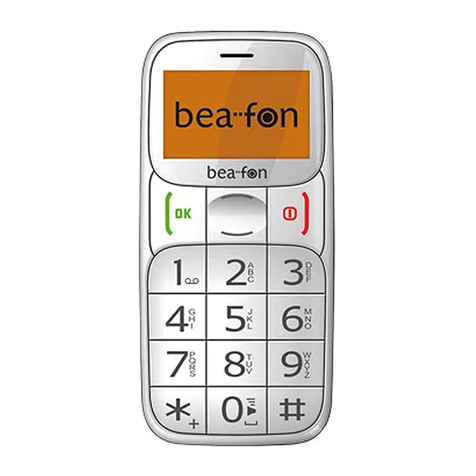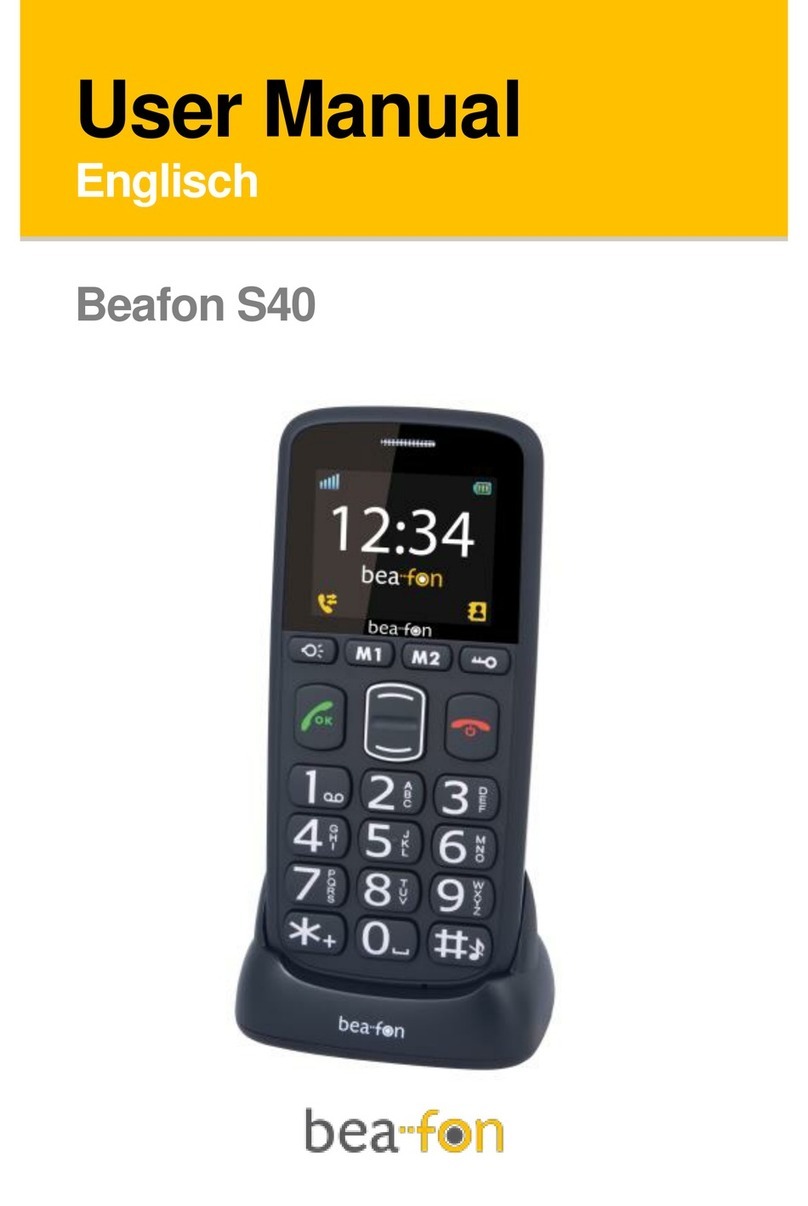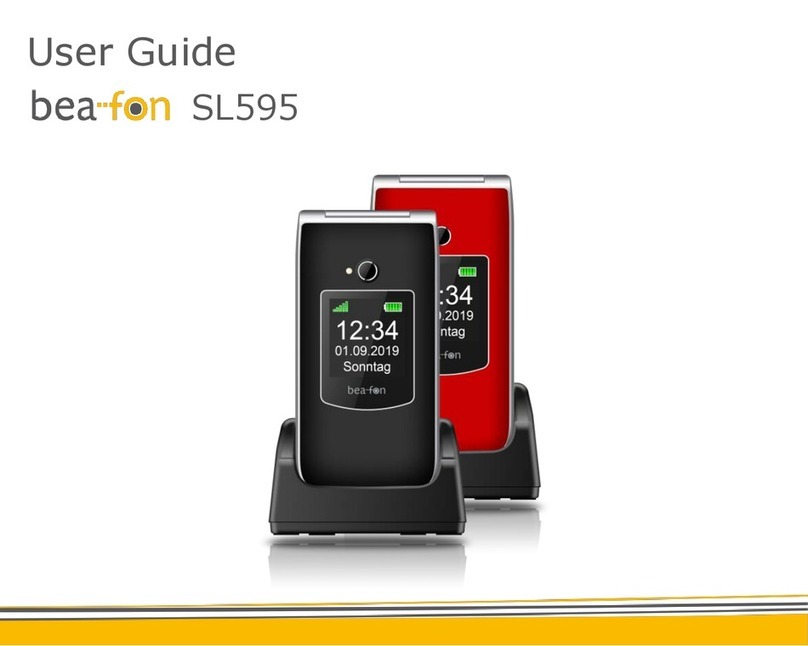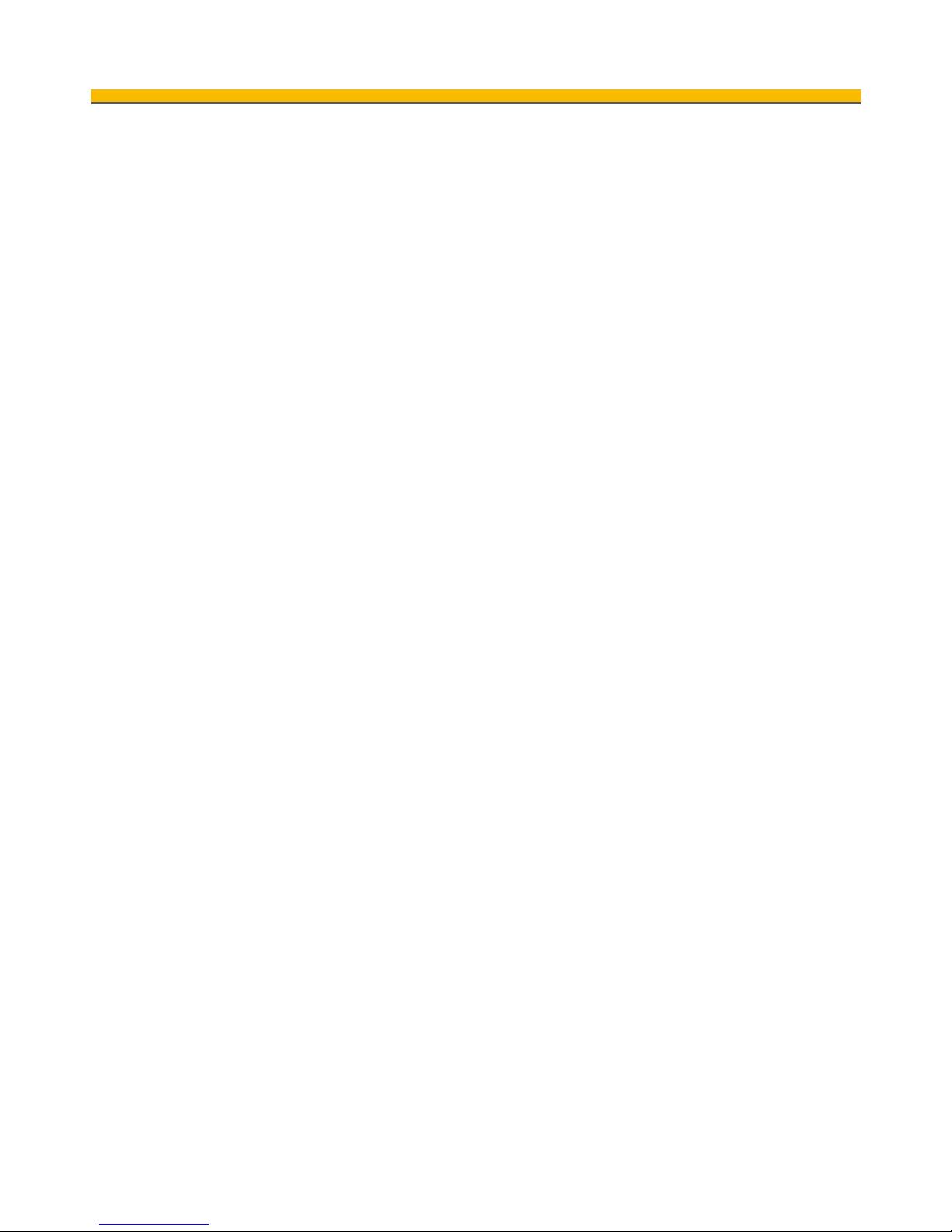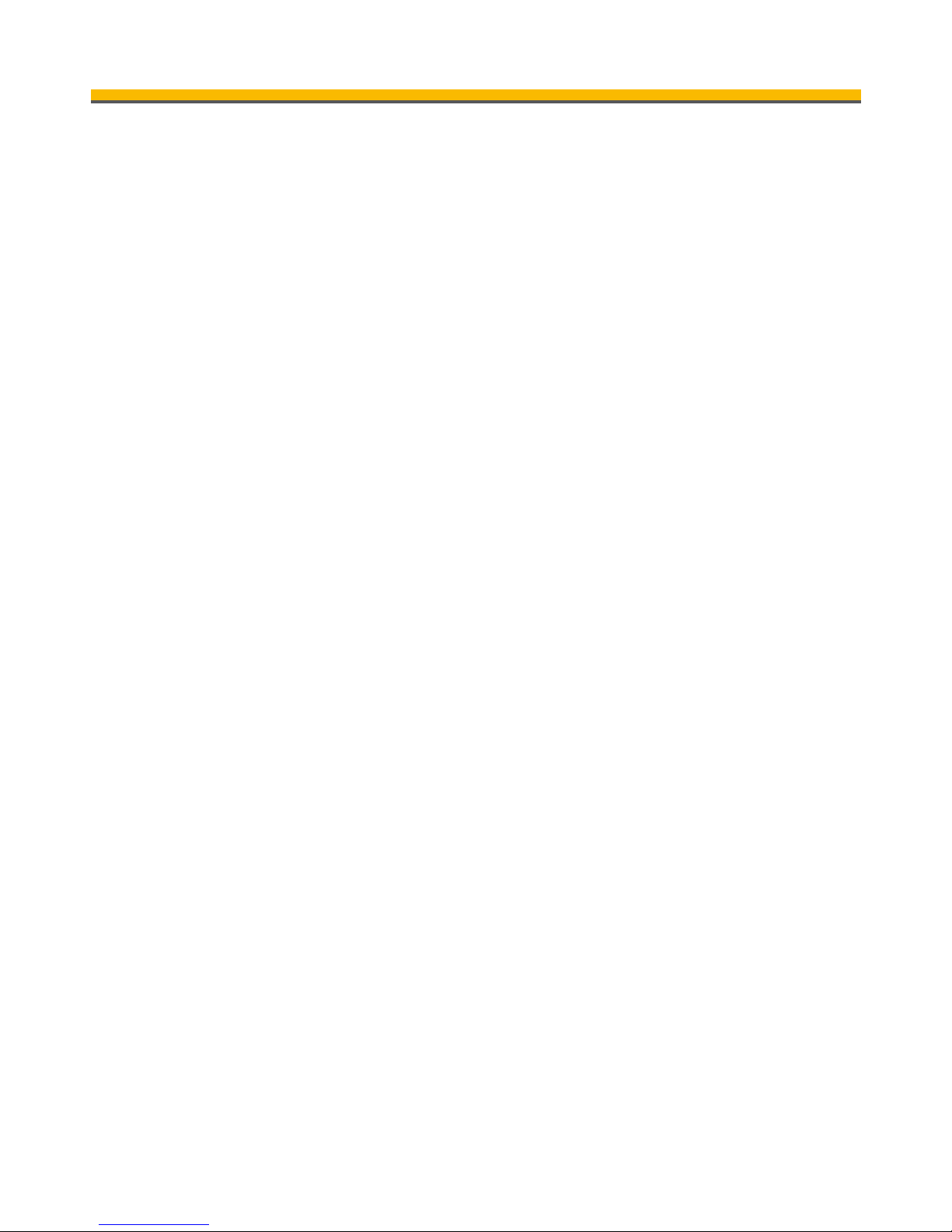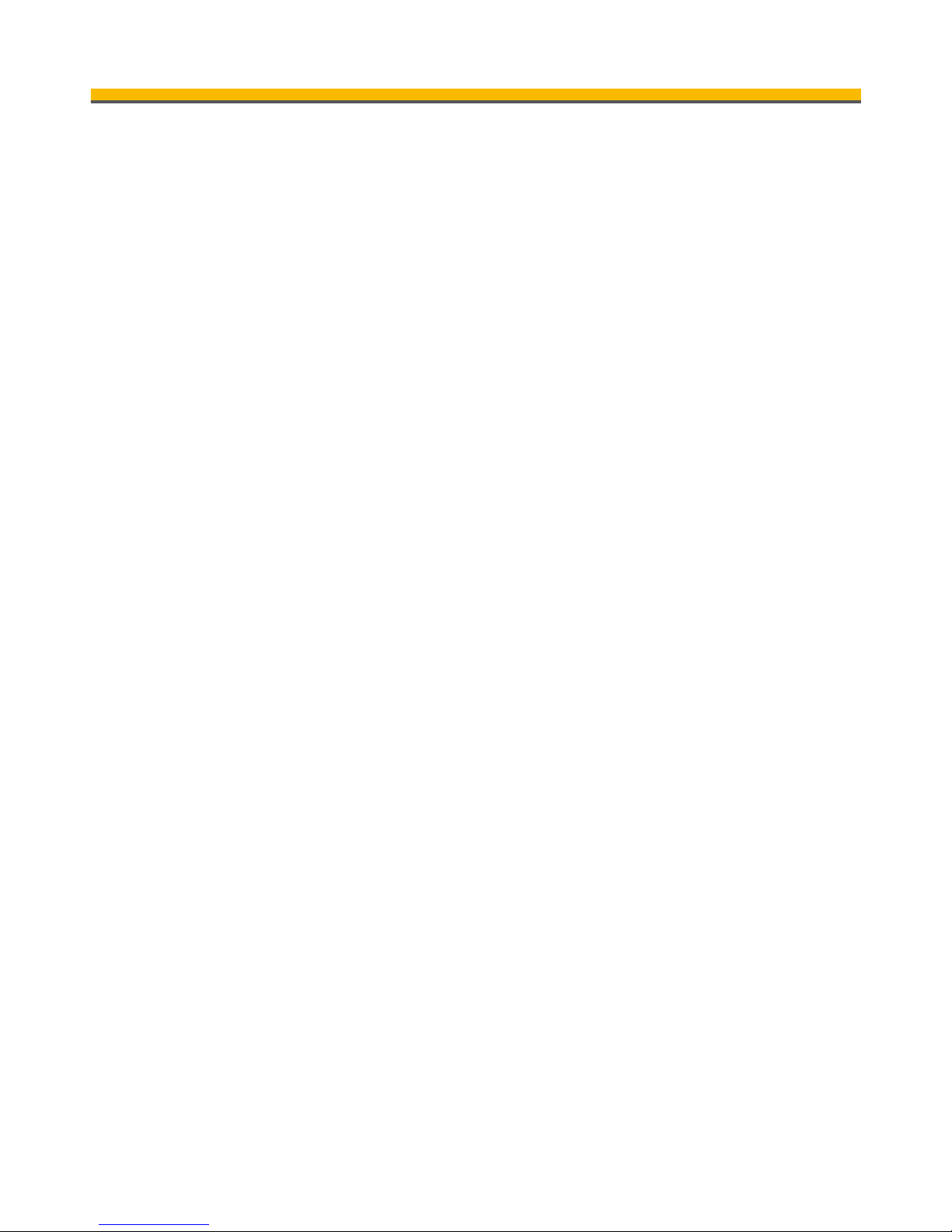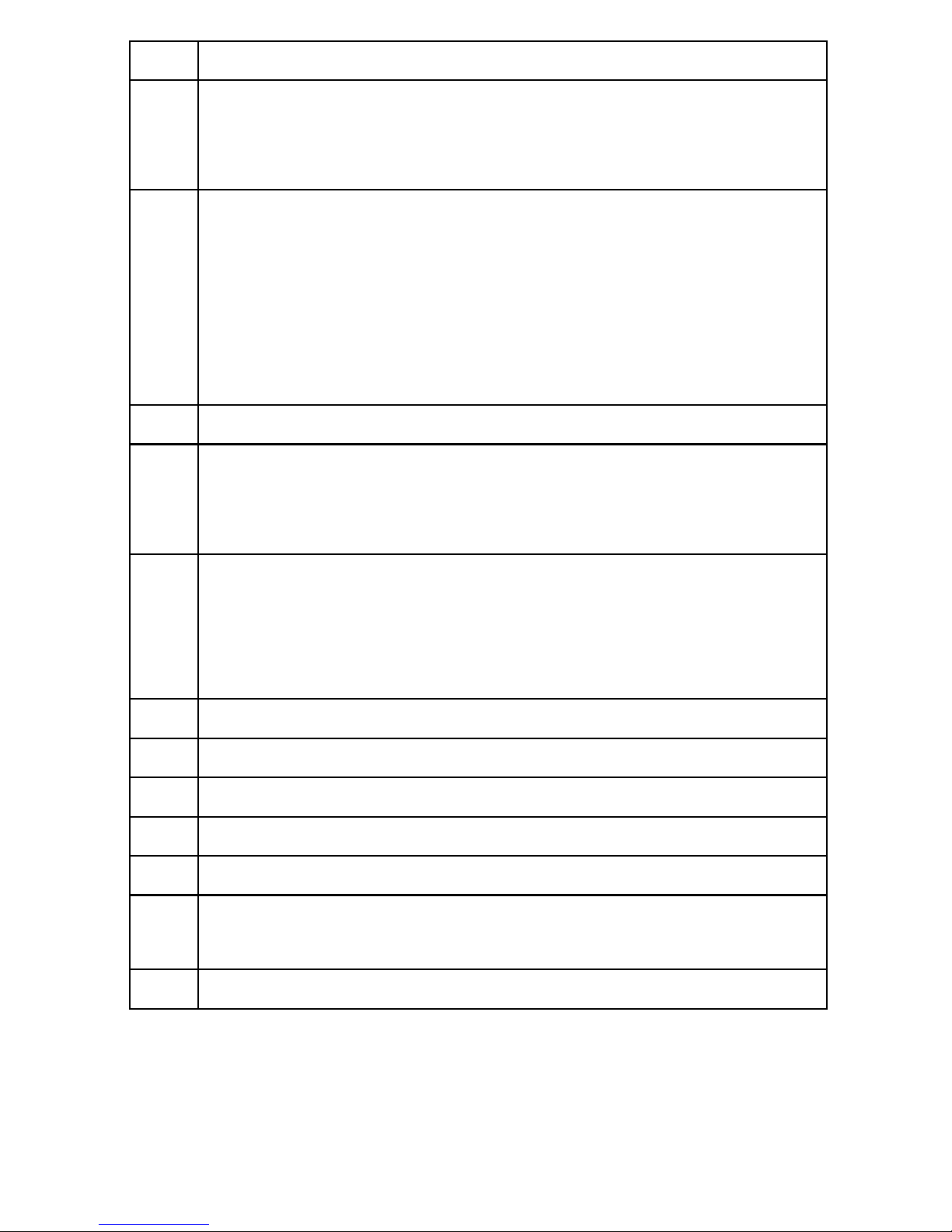6
New contact.......................................24
Editing a contact ................................24
Delete all contacts ..............................25
Preferred storage ...............................25
Speed dial .........................................25
Memory status ...................................26
Messages ..............................................27
Write messages..................................27
Text input..........................................27
Activate or deactivate the automatic word
recognition ........................................28
Inbox................................................28
Outbox: ............................................29
Drafts ...............................................29
Sent messages...................................29
Please note MMS: ...............................29
Settings ............................................30
SMS (Settings)...................................30
Multimedia Messages ..........................31
Voicemail server.................................31
Call history ............................................33
Call history ........................................33
Delete call logs: .................................33
Call duration ......................................33
Extras...................................................34
Alarm................................................34
Events ..............................................34
Calendar ...........................................35
Calculator..........................................35
Services ............................................36
Multimedia ............................................37
Camera.............................................37