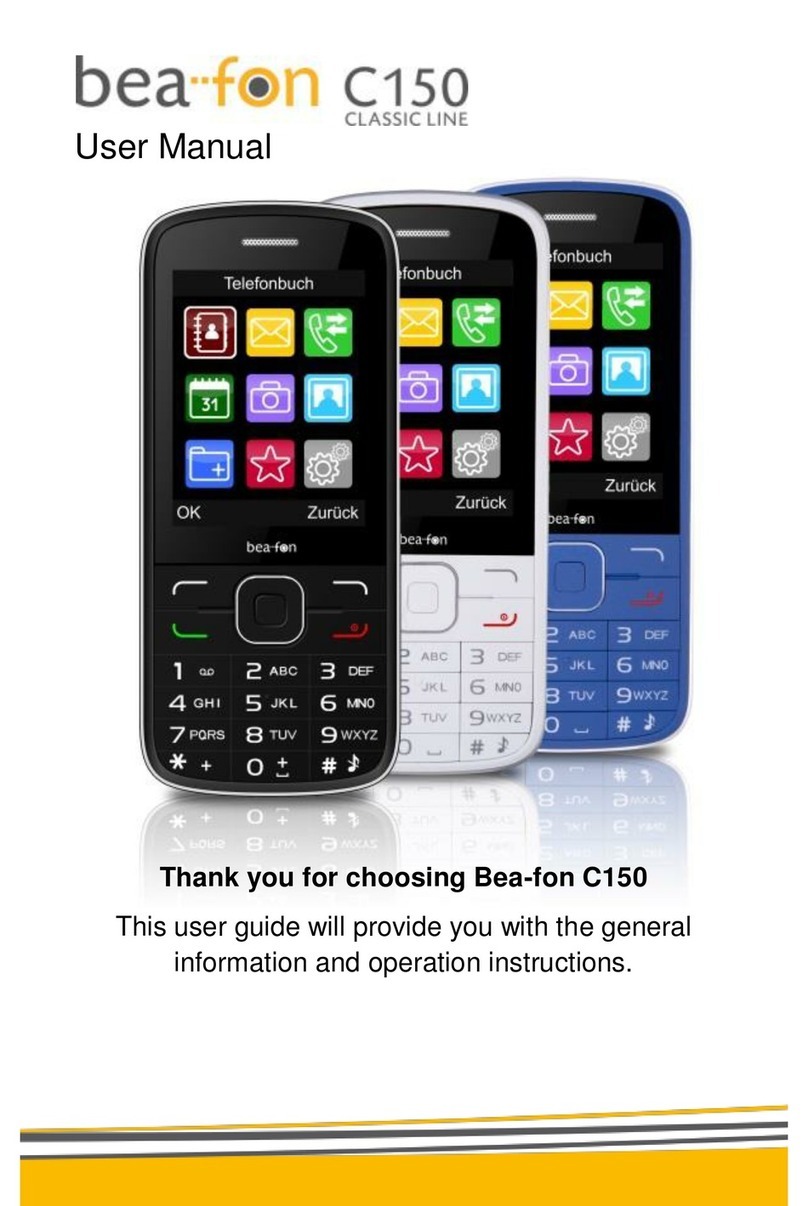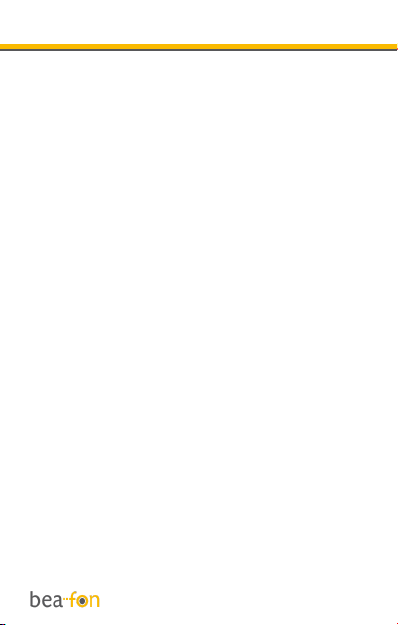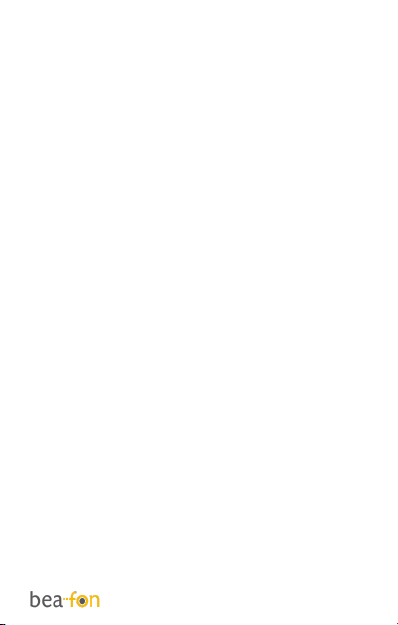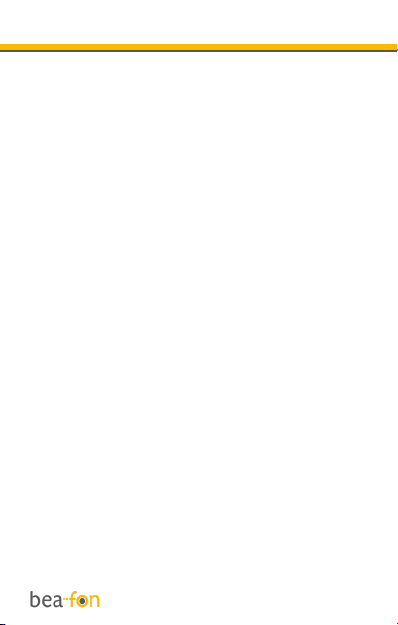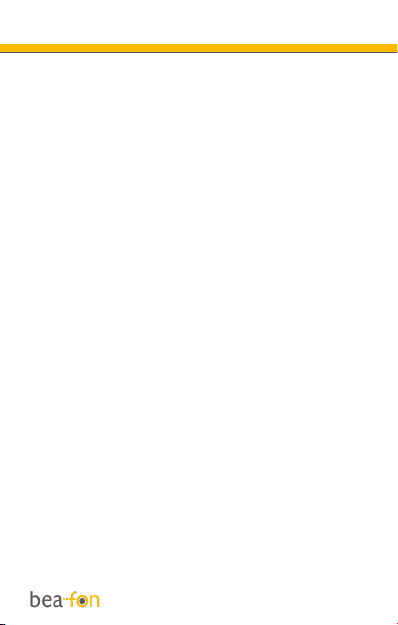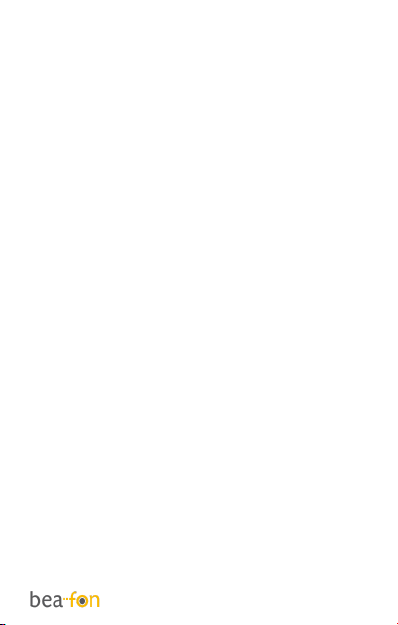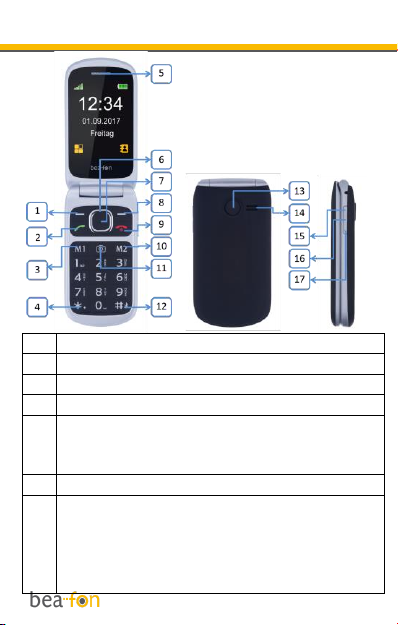Bea-fon SL640 User manual
Other Bea-fon Cell Phone manuals

Bea-fon
Bea-fon T850 User manual

Bea-fon
Bea-fon S50 User manual

Bea-fon
Bea-fon SL630 User manual

Bea-fon
Bea-fon Active Line Series User manual

Bea-fon
Bea-fon SL205 User manual

Bea-fon
Bea-fon SL560 User manual

Bea-fon
Bea-fon S700 User manual
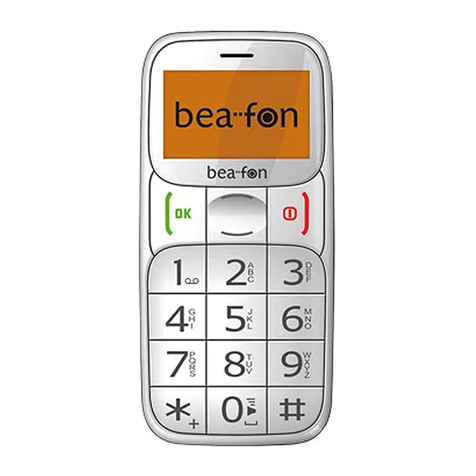
Bea-fon
Bea-fon S20 User manual

Bea-fon
Bea-fon S15 User manual

Bea-fon
Bea-fon S10 User manual

Bea-fon
Bea-fon S400 User manual

Bea-fon
Bea-fon SL140 User manual

Bea-fon
Bea-fon SL360 User manual

Bea-fon
Bea-fon M5 Premium User manual

Bea-fon
Bea-fon X5 Premium User manual

Bea-fon
Bea-fon CLASSIC C245 User manual

Bea-fon
Bea-fon SL570 User manual
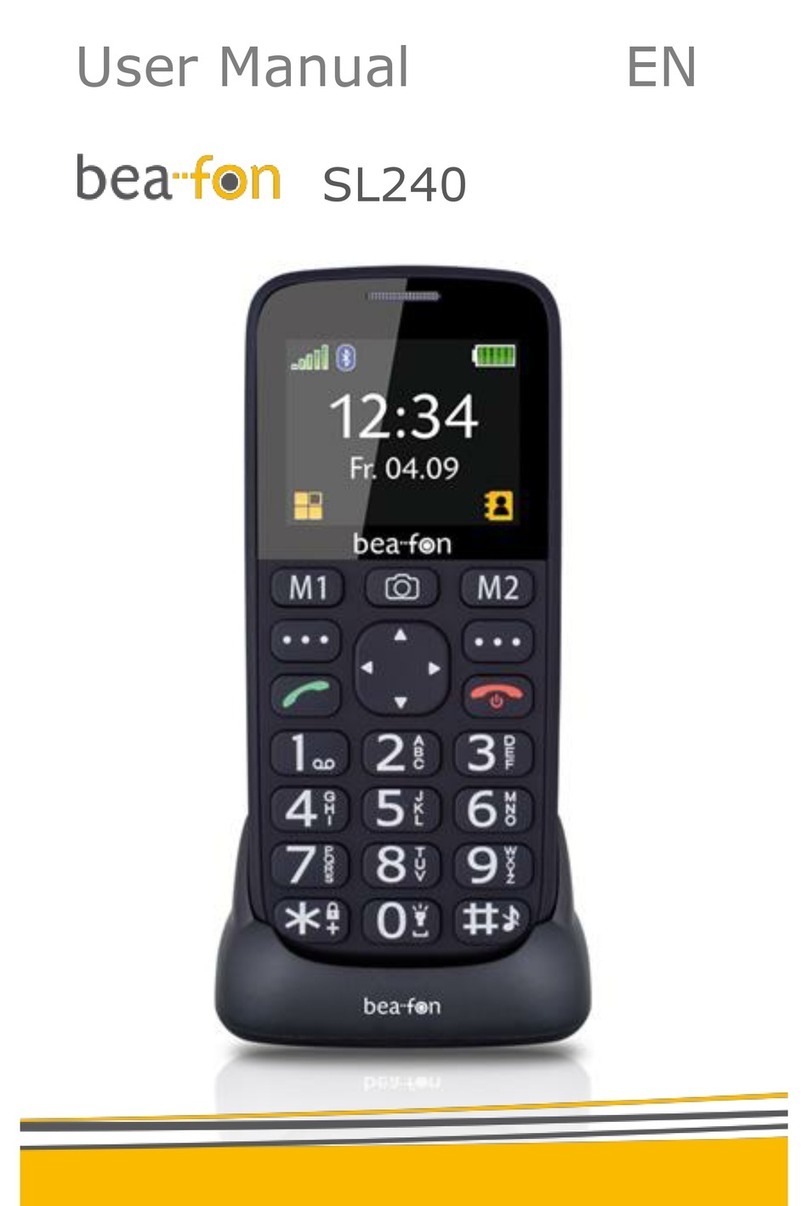
Bea-fon
Bea-fon SL240 User manual

Bea-fon
Bea-fon SL651A User manual

Bea-fon
Bea-fon S400 User manual