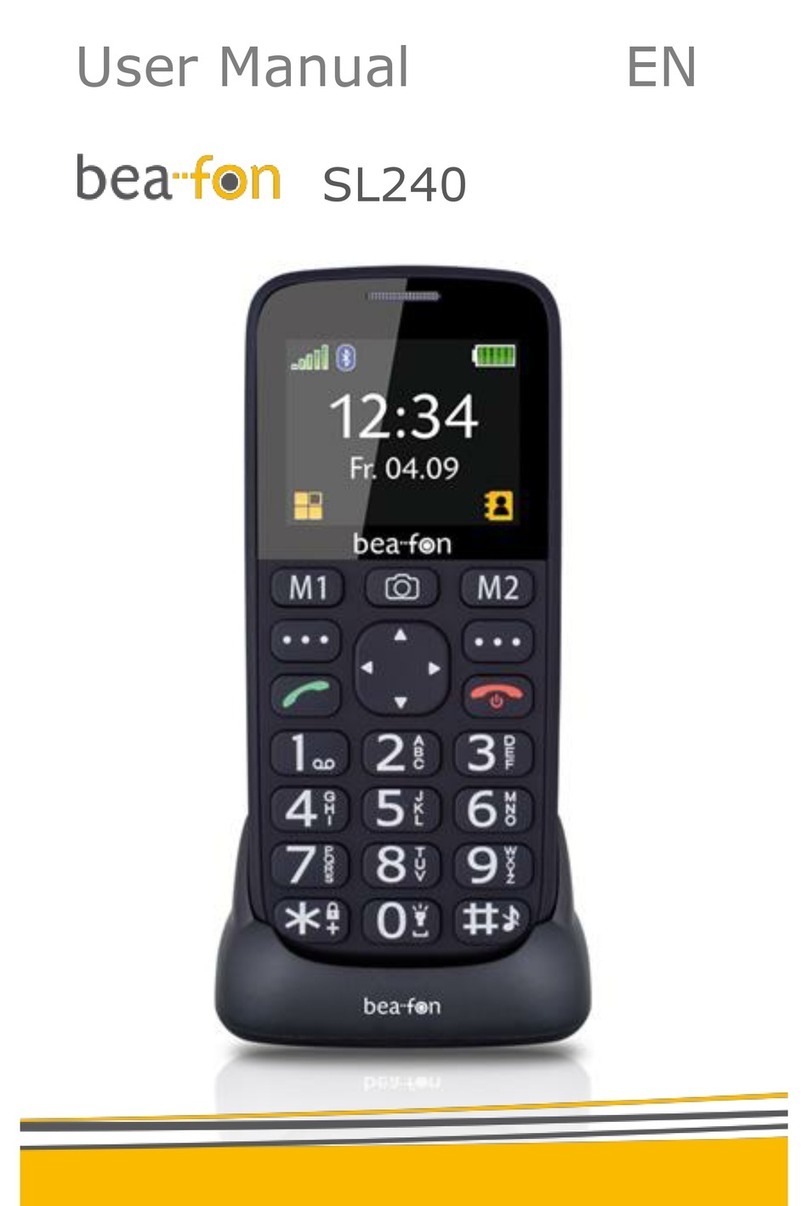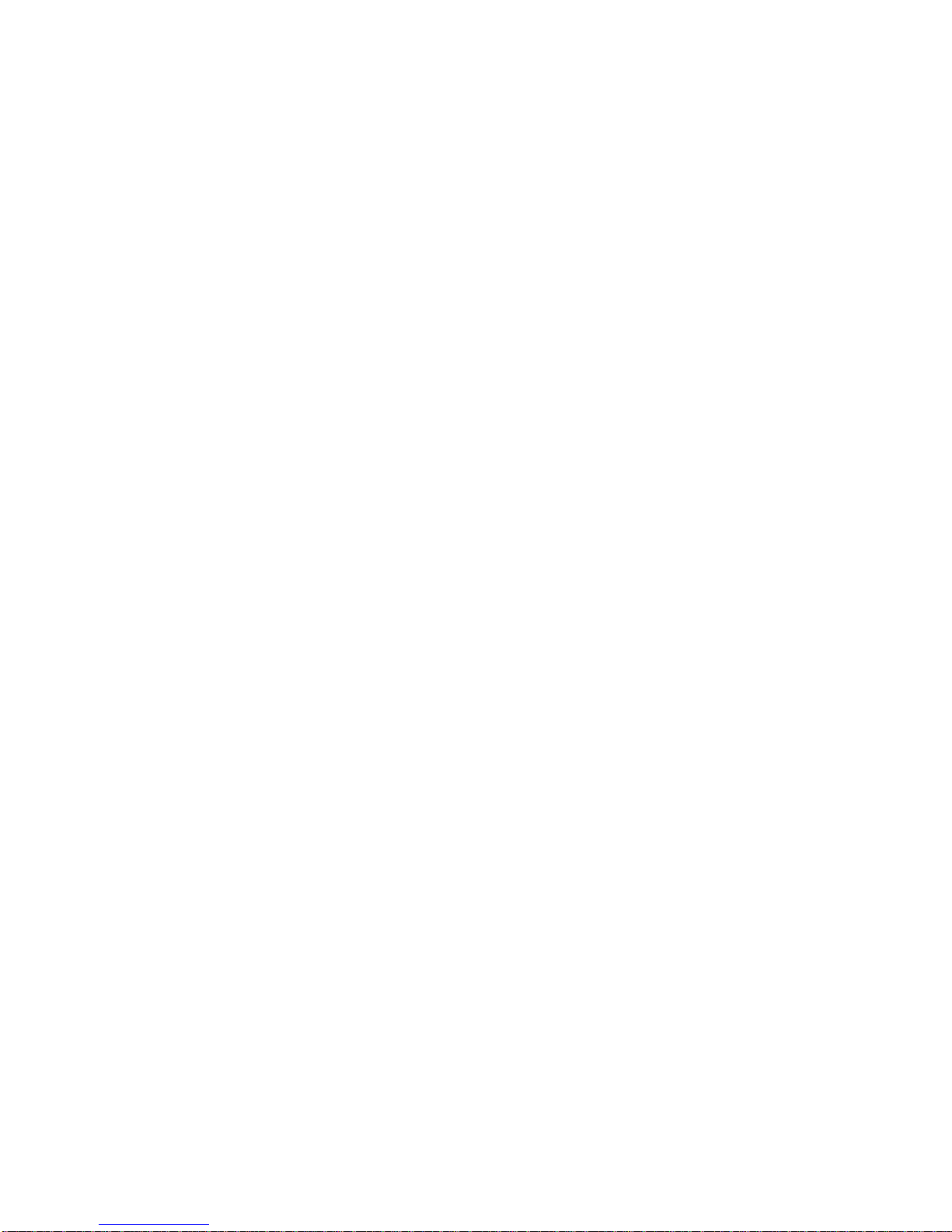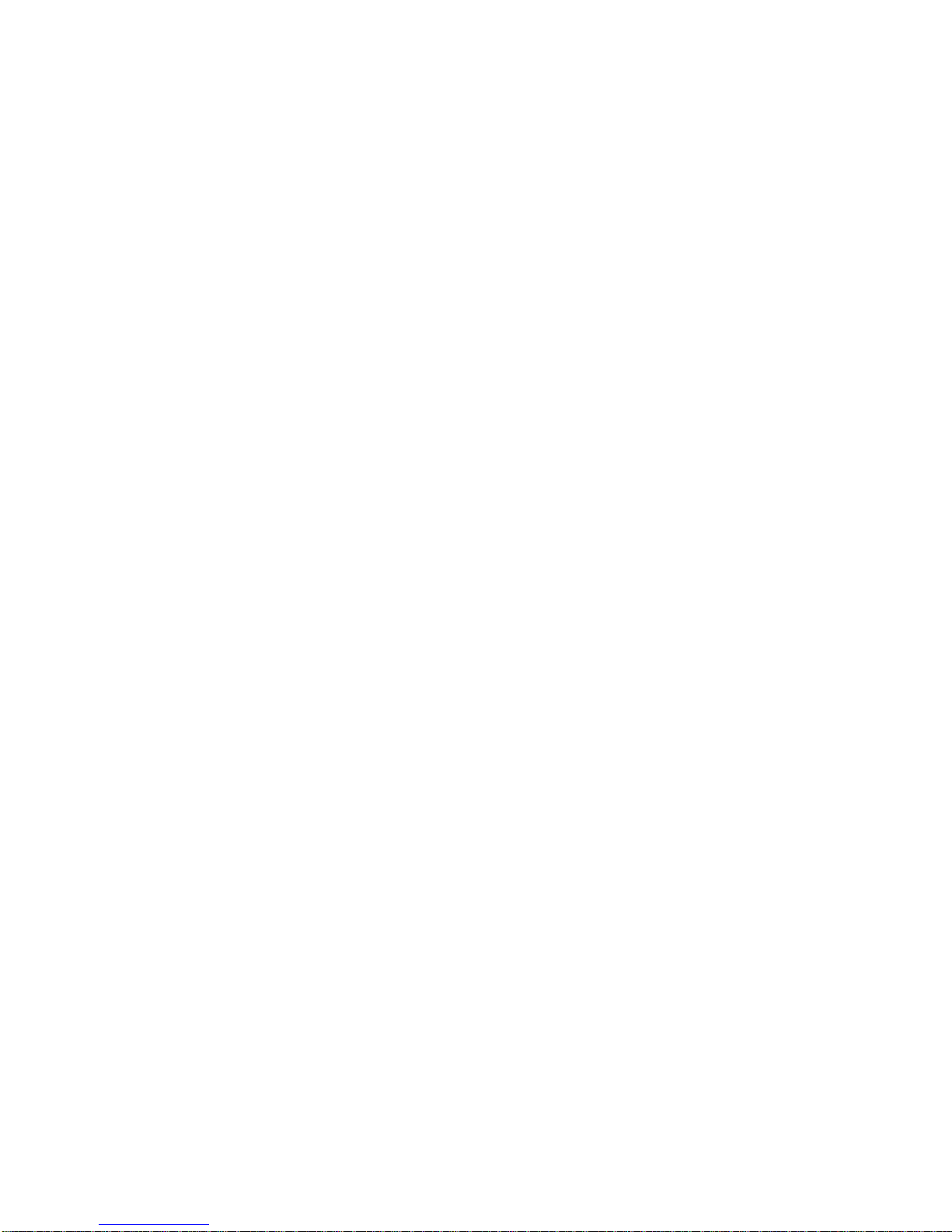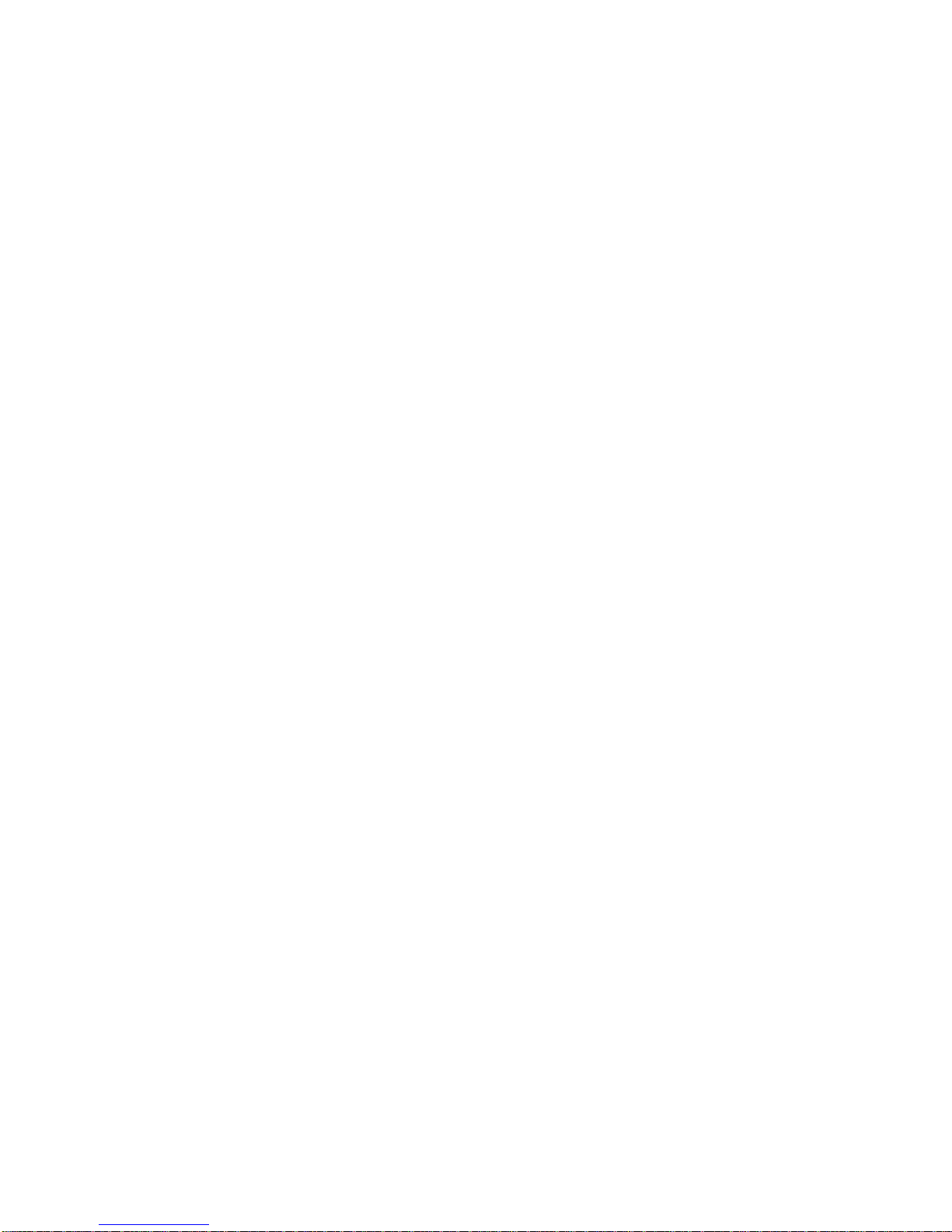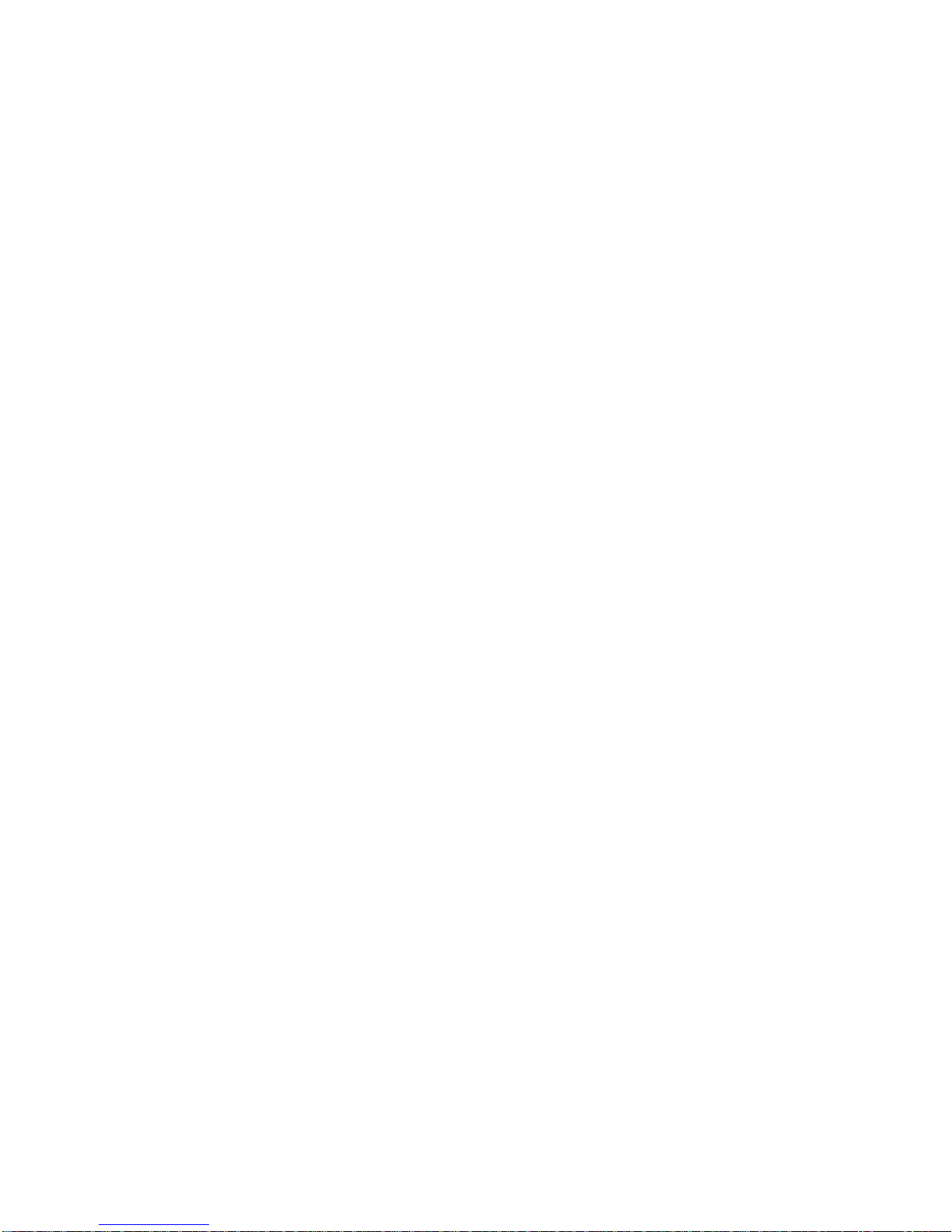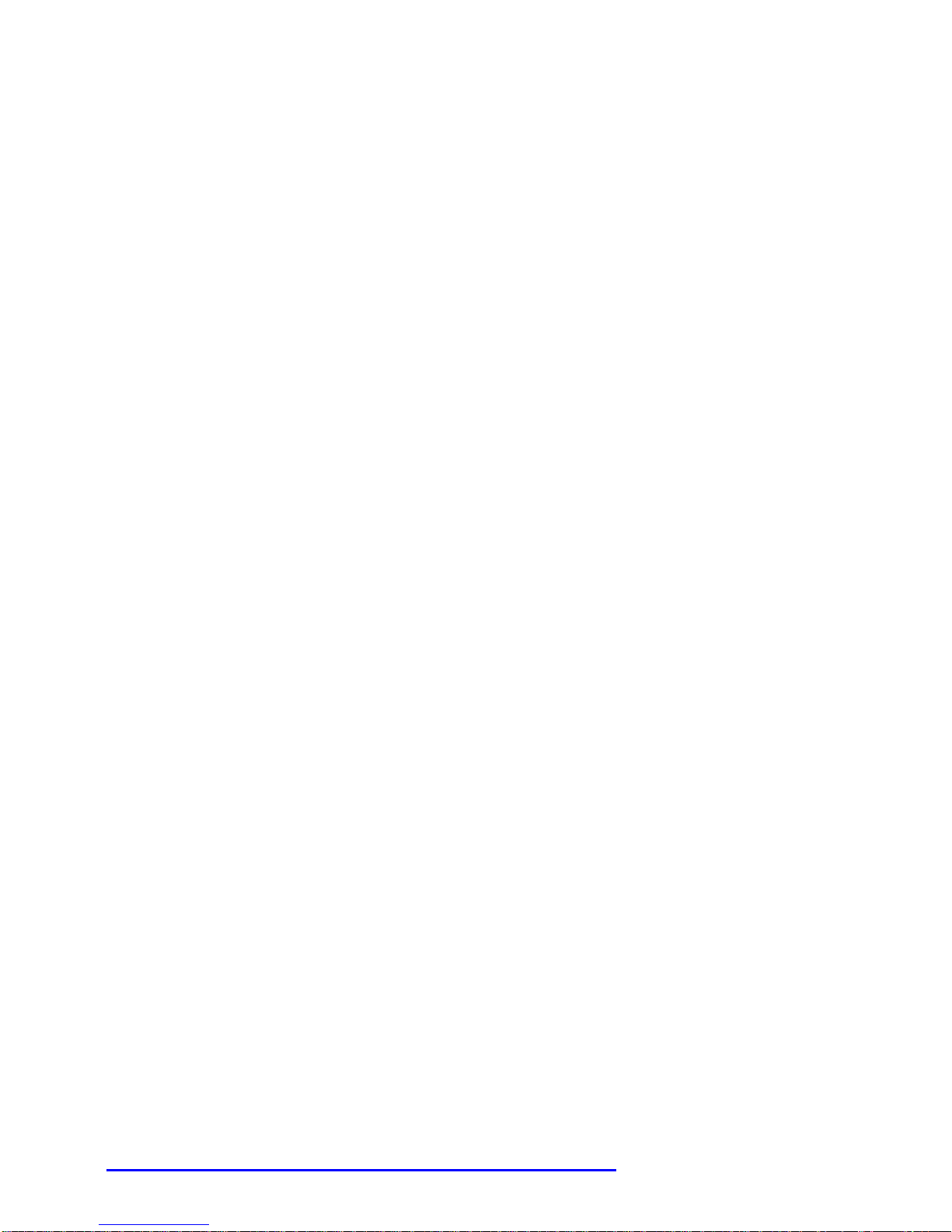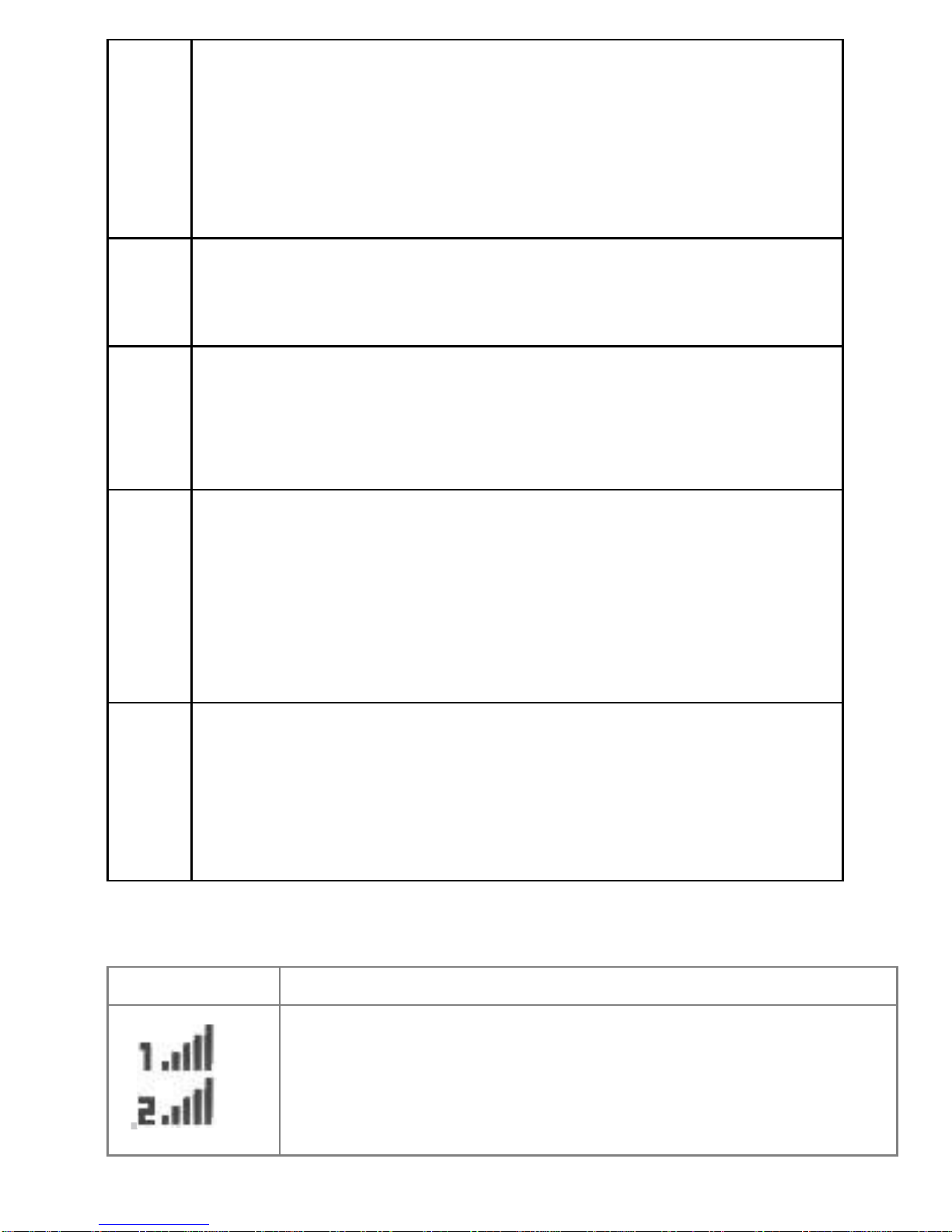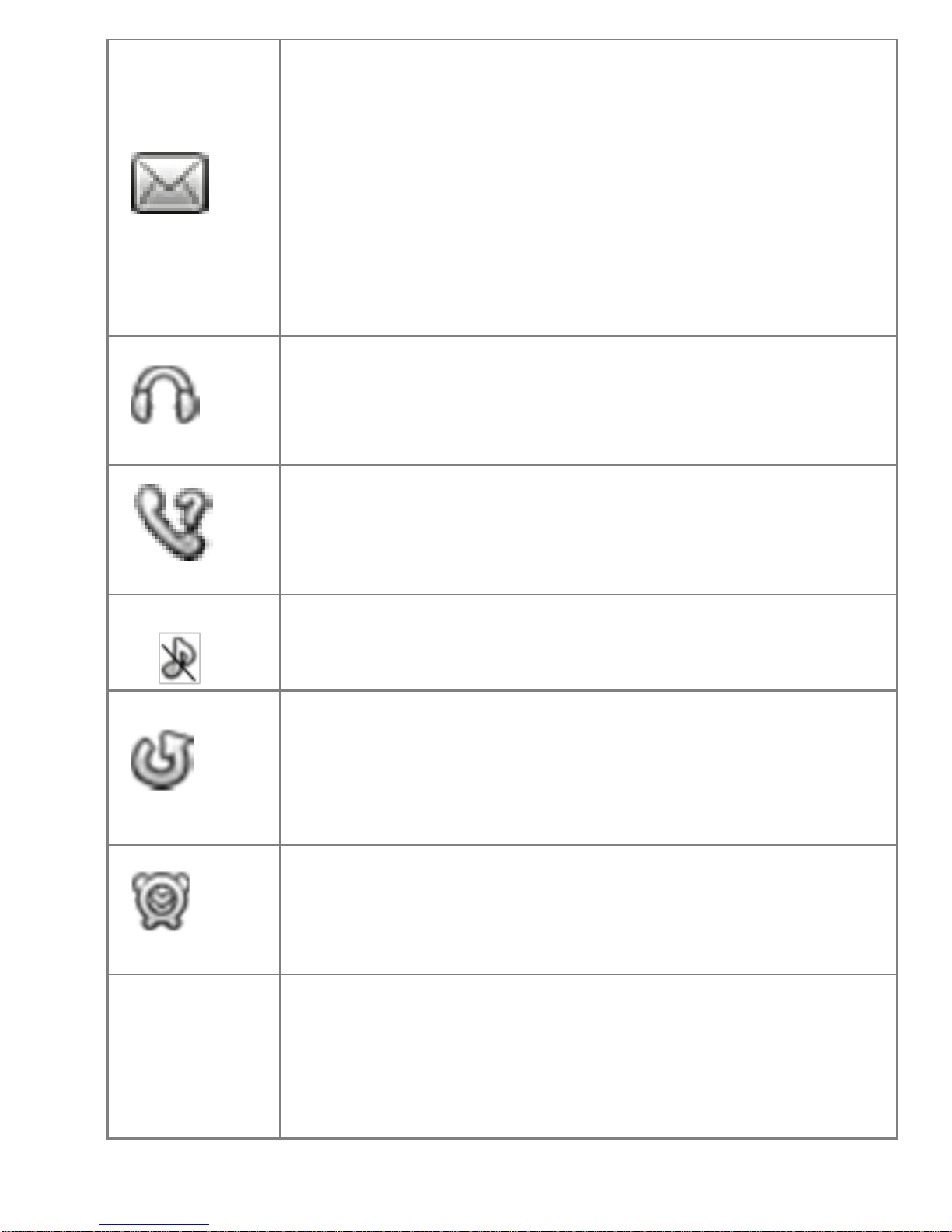Bea-fon Classic series User manual
Other Bea-fon Cell Phone manuals

Bea-fon
Bea-fon SL360 User manual

Bea-fon
Bea-fon SL590 User manual

Bea-fon
Bea-fon S200 User manual

Bea-fon
Bea-fon S30 User manual
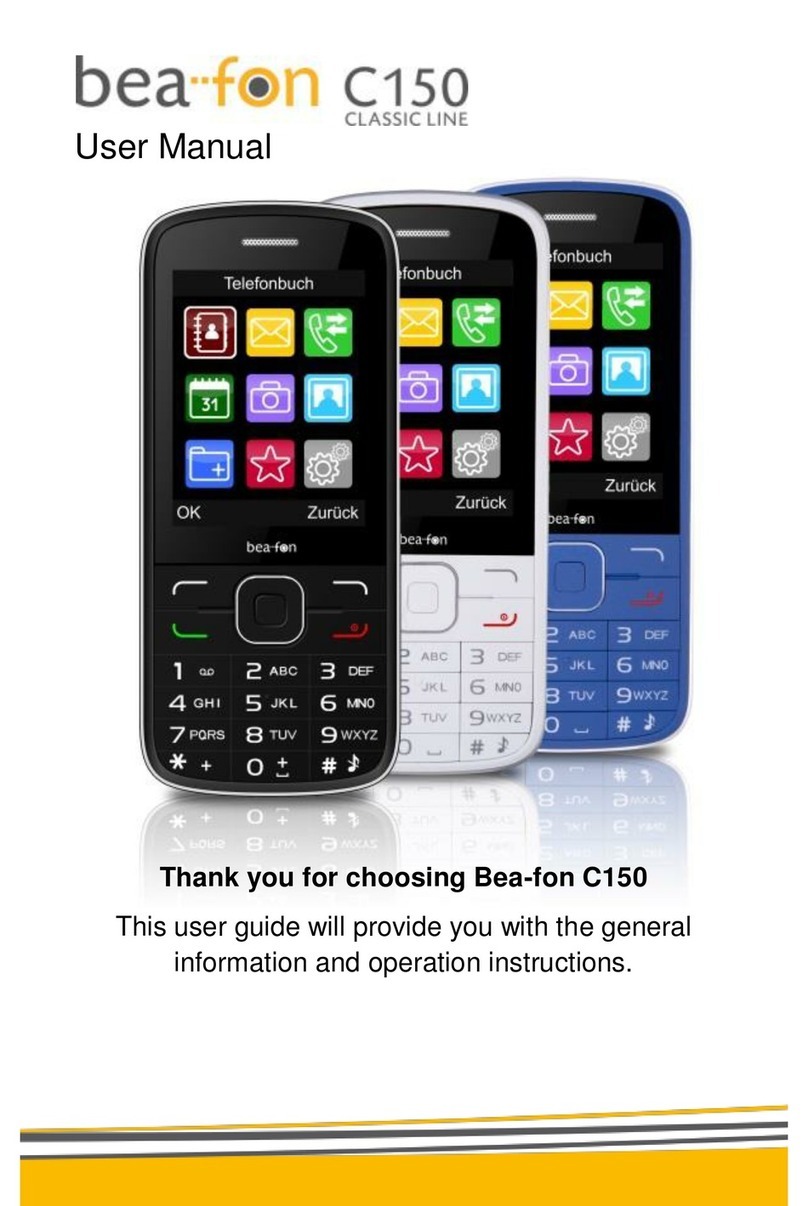
Bea-fon
Bea-fon C150 User manual

Bea-fon
Bea-fon SL320 User manual

Bea-fon
Bea-fon S10 User manual

Bea-fon
Bea-fon SL250 User manual

Bea-fon
Bea-fon Active Line Series User manual

Bea-fon
Bea-fon M5 Premium User manual

Bea-fon
Bea-fon SILVER LINE SL860 User manual

Bea-fon
Bea-fon SL630 User manual

Bea-fon
Bea-fon SL570 User manual

Bea-fon
Bea-fon T850 User manual

Bea-fon
Bea-fon SL User manual

Bea-fon
Bea-fon CLASSIC C245 User manual

Bea-fon
Bea-fon S50 User manual

Bea-fon
Bea-fon S15 User manual

Bea-fon
Bea-fon SL560 User manual

Bea-fon
Bea-fon SL651A User manual