Bea-fon SL250 User manual
Other Bea-fon Cell Phone manuals

Bea-fon
Bea-fon SL590 User manual

Bea-fon
Bea-fon S50 User manual

Bea-fon
Bea-fon S200 User manual

Bea-fon
Bea-fon S400 User manual

Bea-fon
Bea-fon SL550 User manual

Bea-fon
Bea-fon SL360 User manual

Bea-fon
Bea-fon Active Line Series User manual

Bea-fon
Bea-fon S700 User manual

Bea-fon
Bea-fon Classic series User manual

Bea-fon
Bea-fon SL User manual

Bea-fon
Bea-fon SL320 User manual

Bea-fon
Bea-fon SL560 User manual

Bea-fon
Bea-fon SL570 User manual

Bea-fon
Bea-fon S400 User manual

Bea-fon
Bea-fon S10 User manual

Bea-fon
Bea-fon CLASSIC LINE C350 User manual
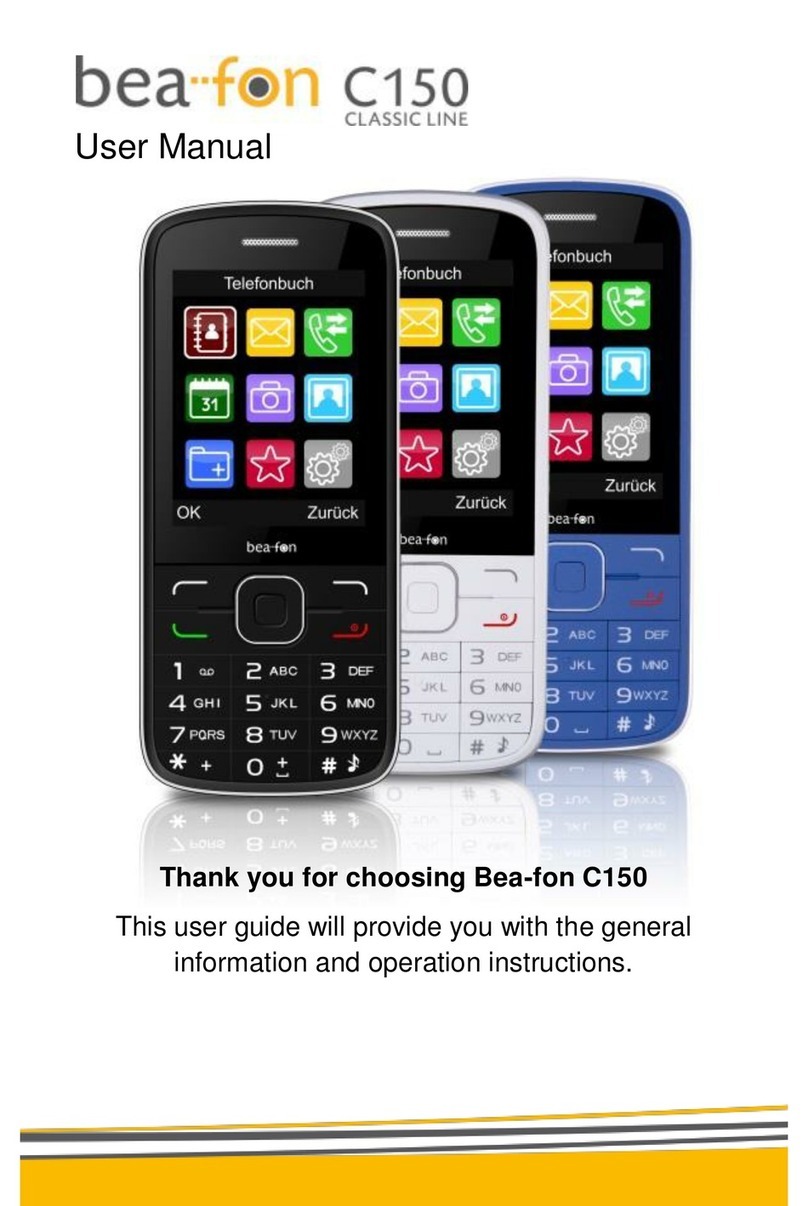
Bea-fon
Bea-fon C150 User manual

Bea-fon
Bea-fon X5 Premium User manual
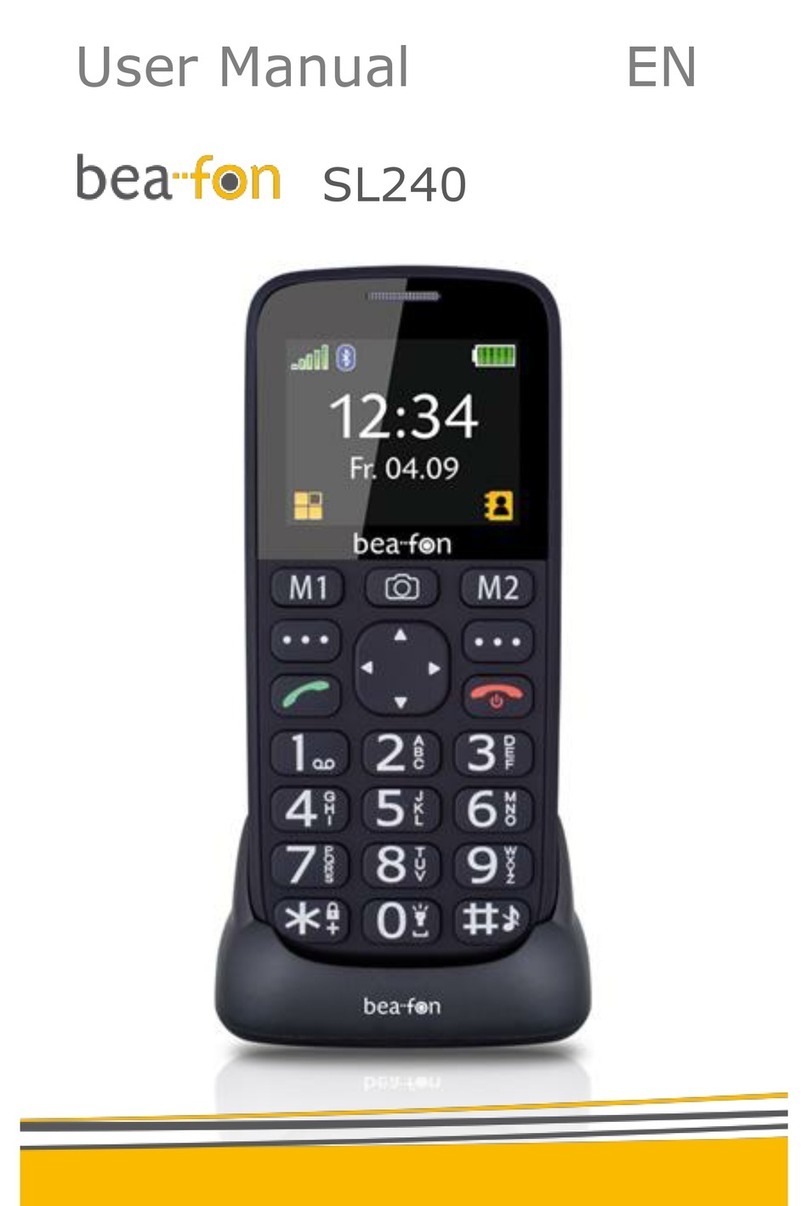
Bea-fon
Bea-fon SL240 User manual

Bea-fon
Bea-fon T850 User manual































