Bea-fon CLASSIC LINE C350 User manual
Other Bea-fon Cell Phone manuals

Bea-fon
Bea-fon Classic series User manual

Bea-fon
Bea-fon SL651A User manual

Bea-fon
Bea-fon S30 User manual
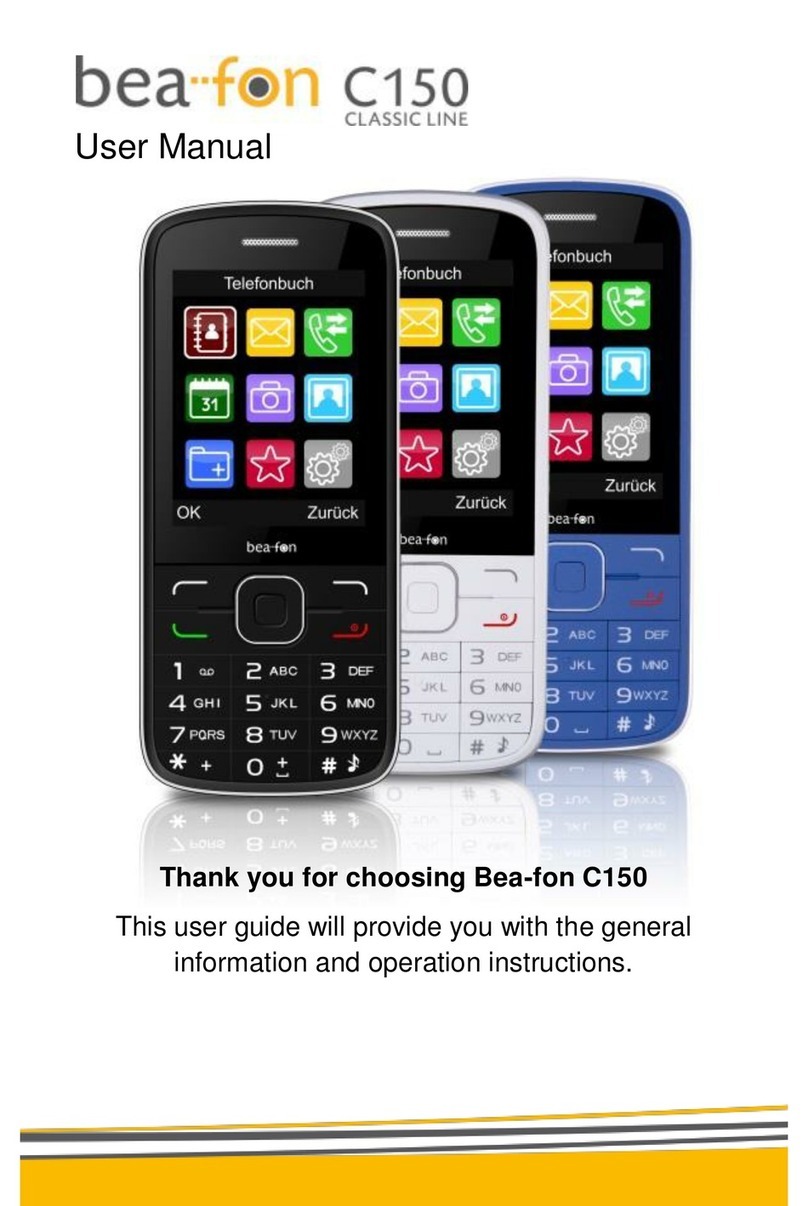
Bea-fon
Bea-fon C150 User manual

Bea-fon
Bea-fon SILVER LINE SL860 User manual

Bea-fon
Bea-fon M5 Premium User manual

Bea-fon
Bea-fon T850 User manual

Bea-fon
Bea-fon S10 User manual

Bea-fon
Bea-fon SL570 User manual

Bea-fon
Bea-fon SL630 User manual

Bea-fon
Bea-fon CLASSIC C245 User manual

Bea-fon
Bea-fon S200 User manual

Bea-fon
Bea-fon SL550 User manual

Bea-fon
Bea-fon SL640 User manual

Bea-fon
Bea-fon S400 User manual

Bea-fon
Bea-fon S50 User manual

Bea-fon
Bea-fon SL140 User manual

Bea-fon
Bea-fon SL320 User manual

Bea-fon
Bea-fon SL560 User manual
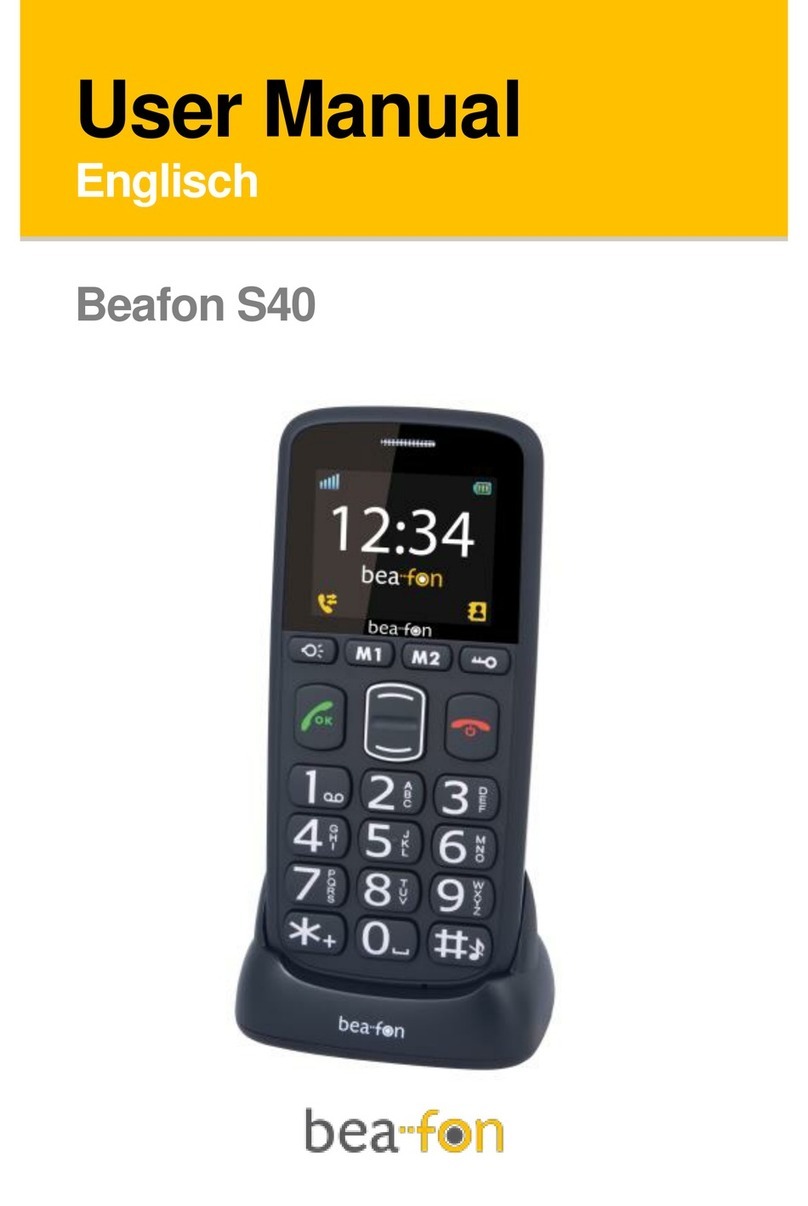
Bea-fon
Bea-fon S40 User manual































