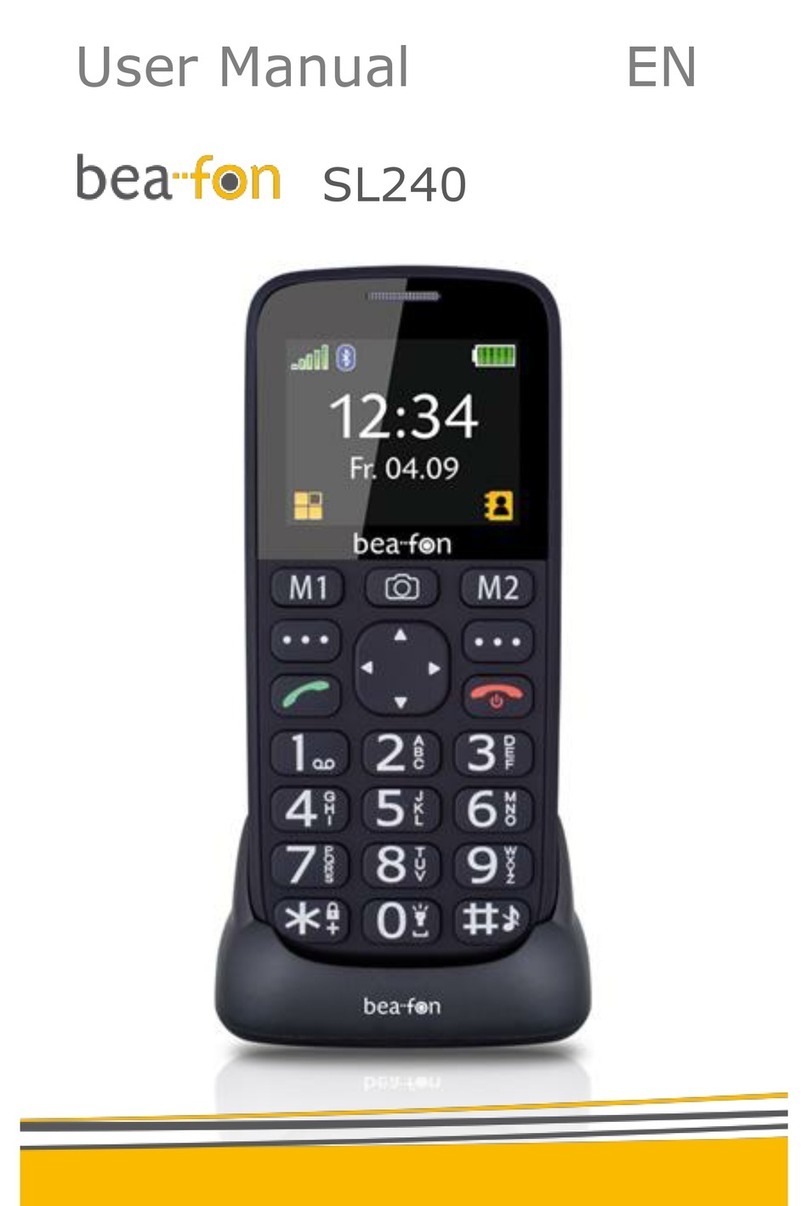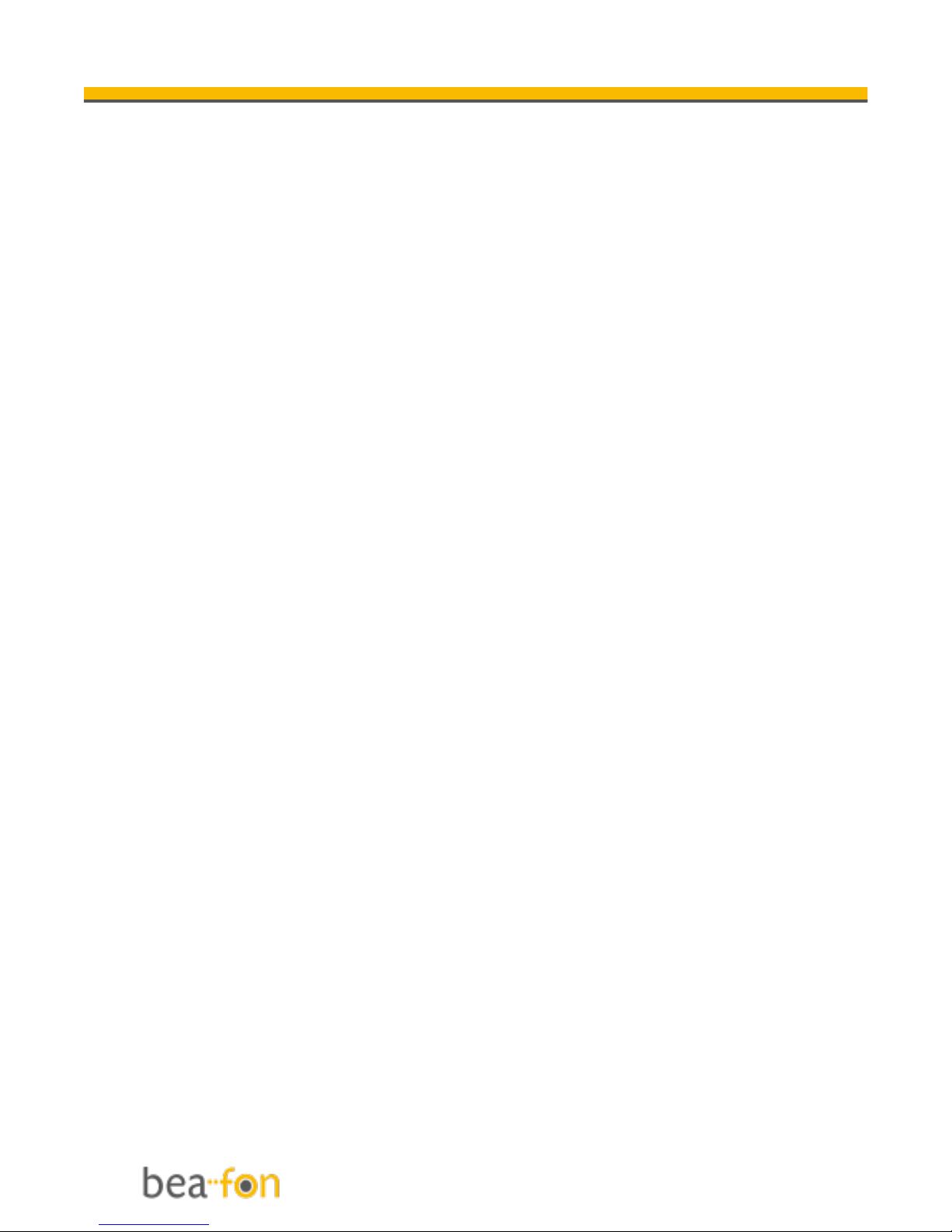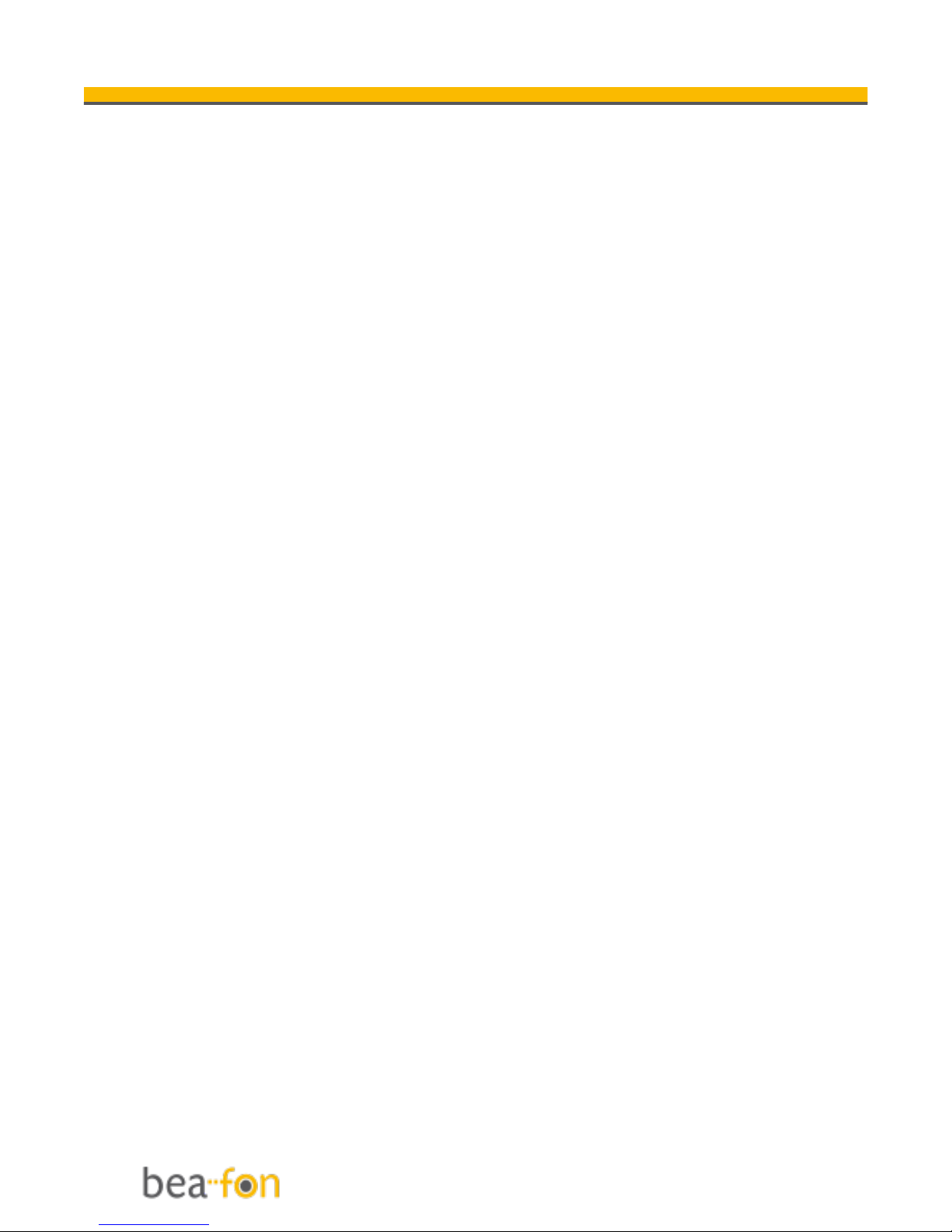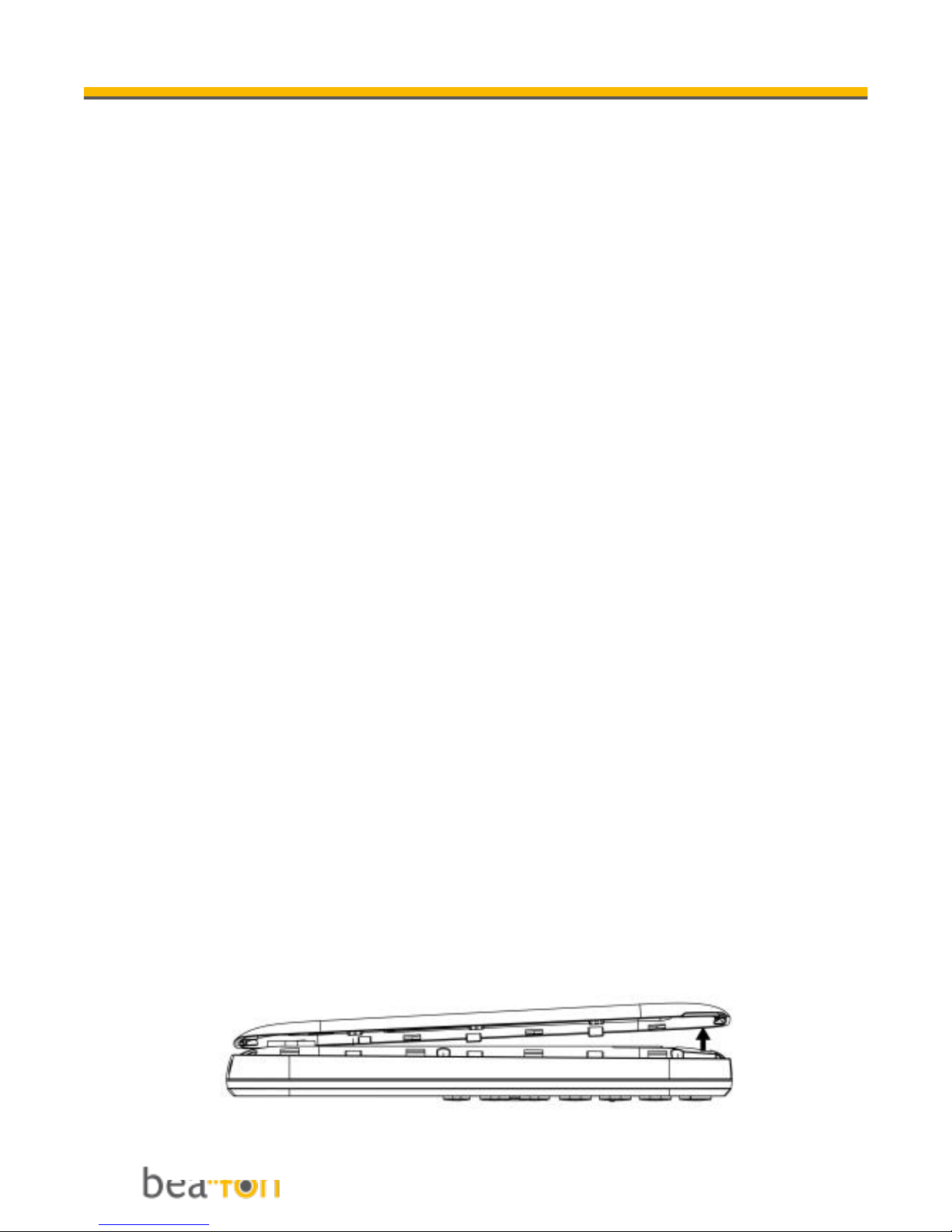Bea-fon SL140 User manual
Other Bea-fon Cell Phone manuals

Bea-fon
Bea-fon Classic series User manual
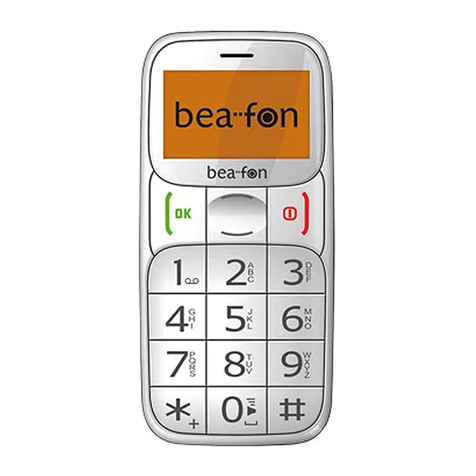
Bea-fon
Bea-fon S20 User manual

Bea-fon
Bea-fon S700 User manual

Bea-fon
Bea-fon S15 User manual

Bea-fon
Bea-fon CLASSIC LINE C350 User manual

Bea-fon
Bea-fon S200 User manual

Bea-fon
Bea-fon M5 Premium User manual

Bea-fon
Bea-fon SL640 User manual
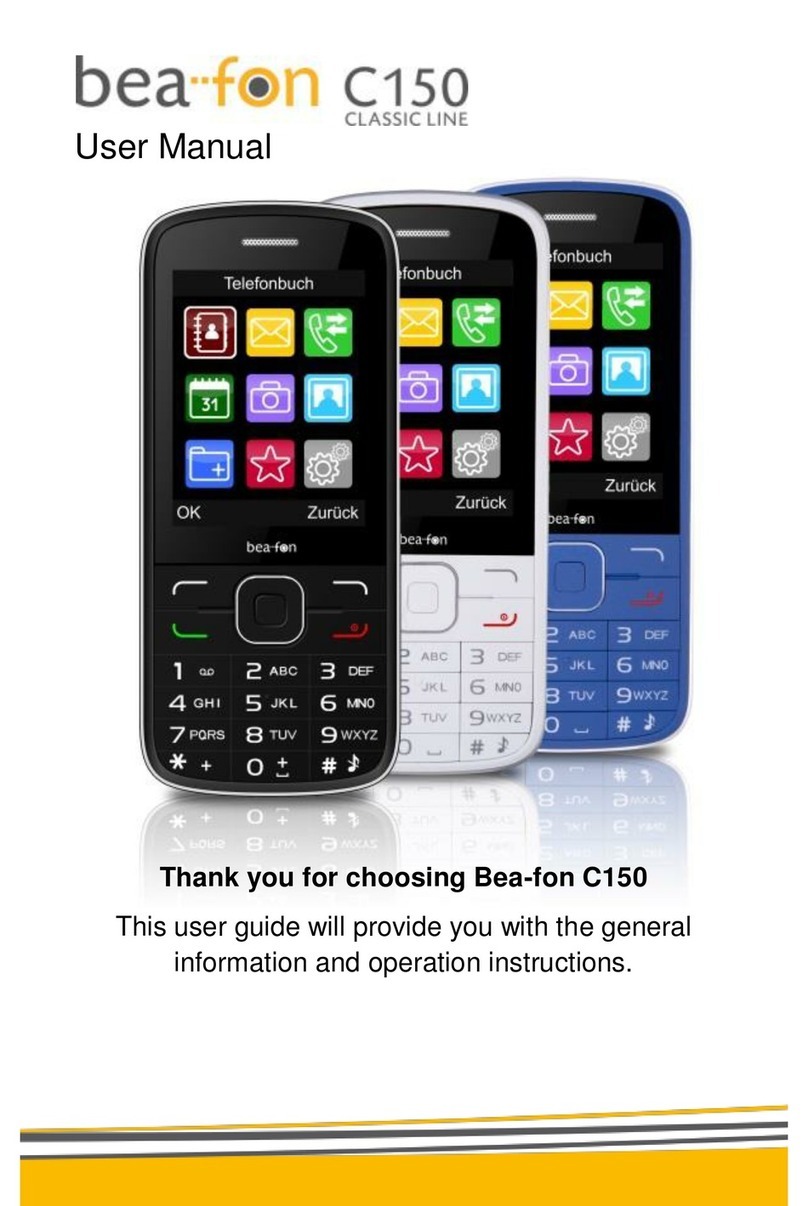
Bea-fon
Bea-fon C150 User manual

Bea-fon
Bea-fon SL630 User manual

Bea-fon
Bea-fon X5 Premium User manual
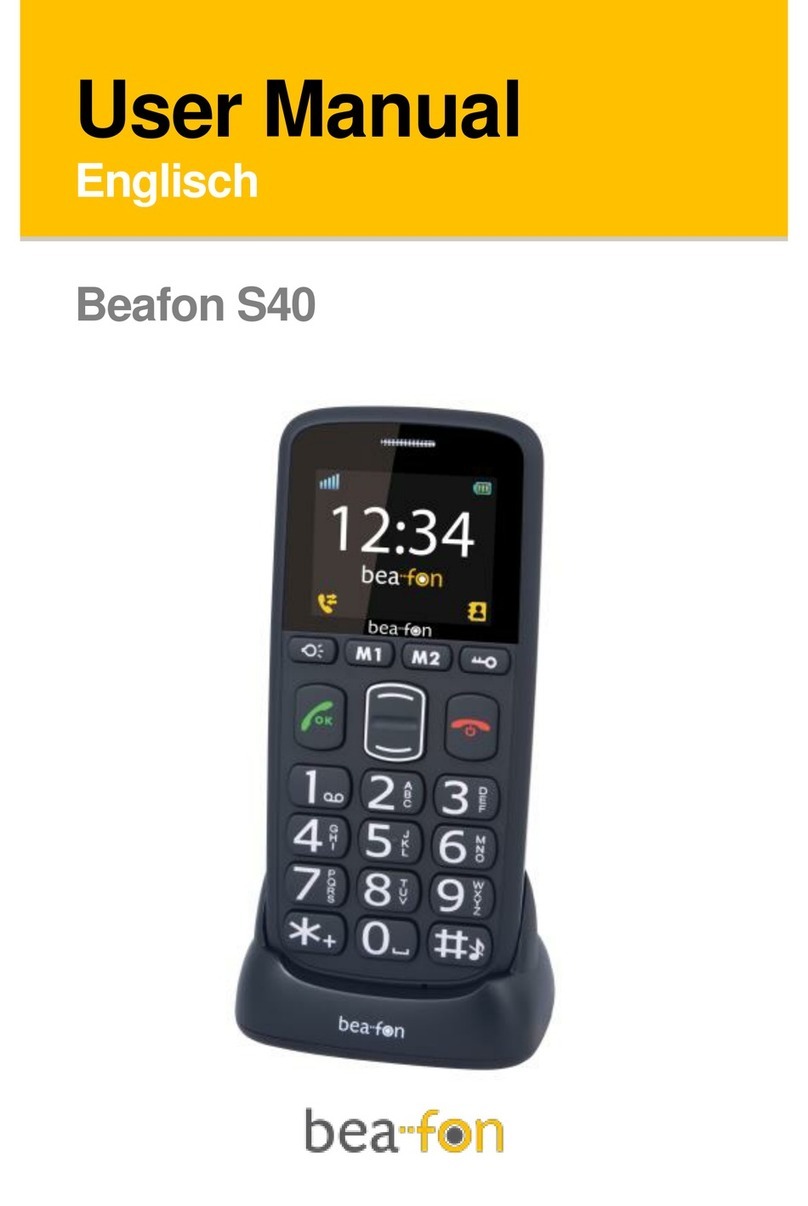
Bea-fon
Bea-fon S40 User manual

Bea-fon
Bea-fon S400 User manual

Bea-fon
Bea-fon S10 User manual

Bea-fon
Bea-fon SL570 User manual

Bea-fon
Bea-fon S30 User manual

Bea-fon
Bea-fon SL User manual

Bea-fon
Bea-fon T850 User manual

Bea-fon
Bea-fon CLASSIC C245 User manual

Bea-fon
Bea-fon SL560 User manual