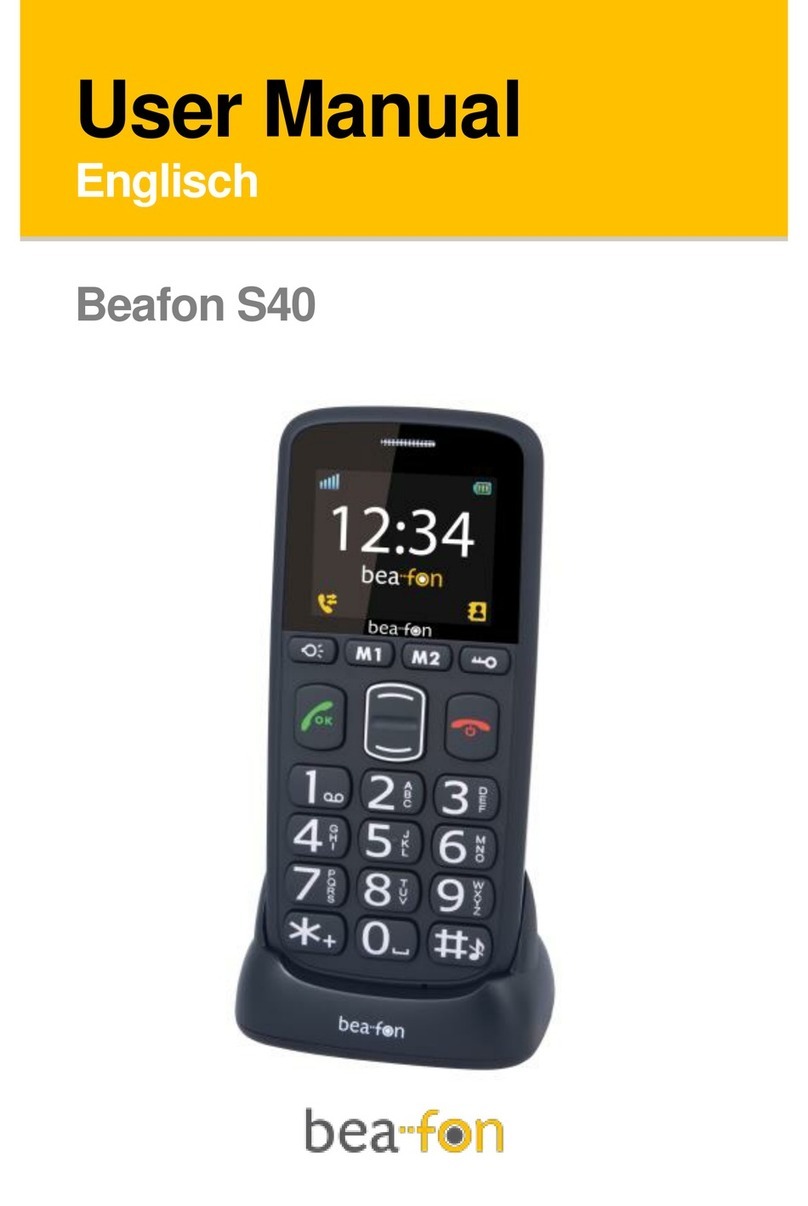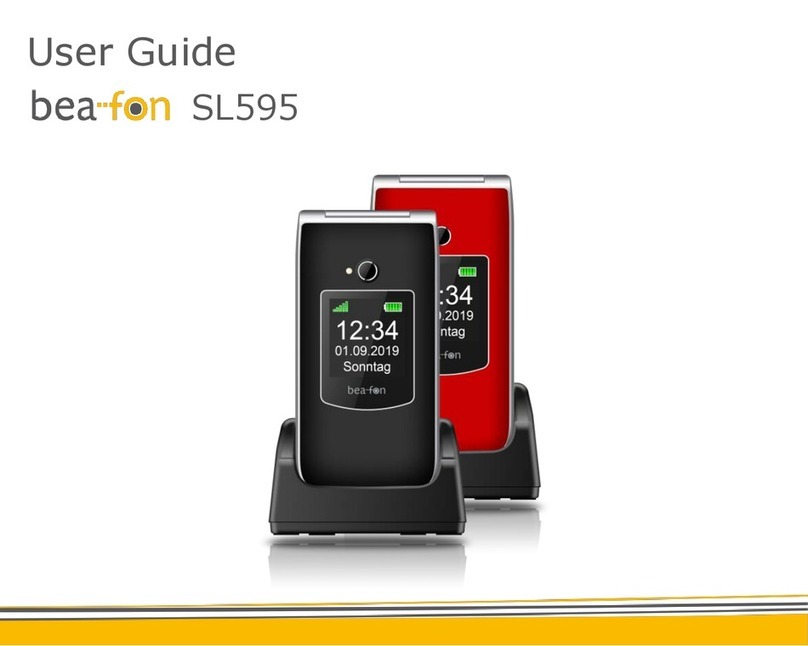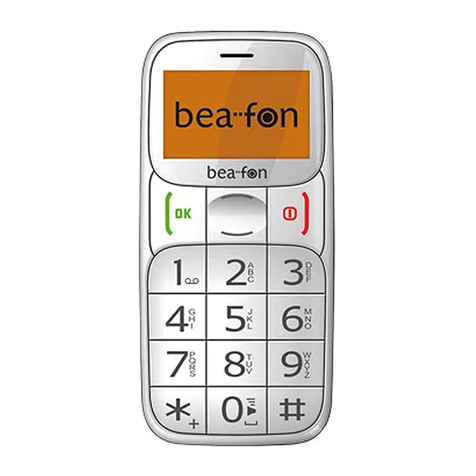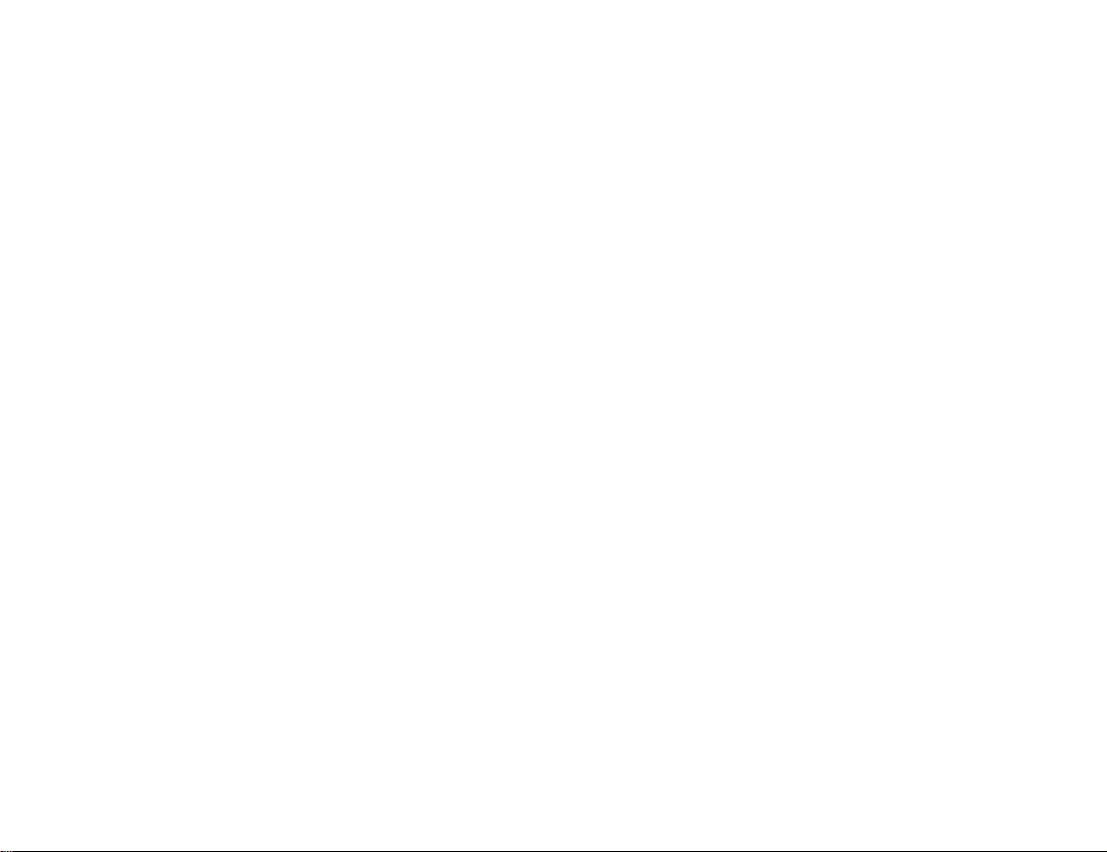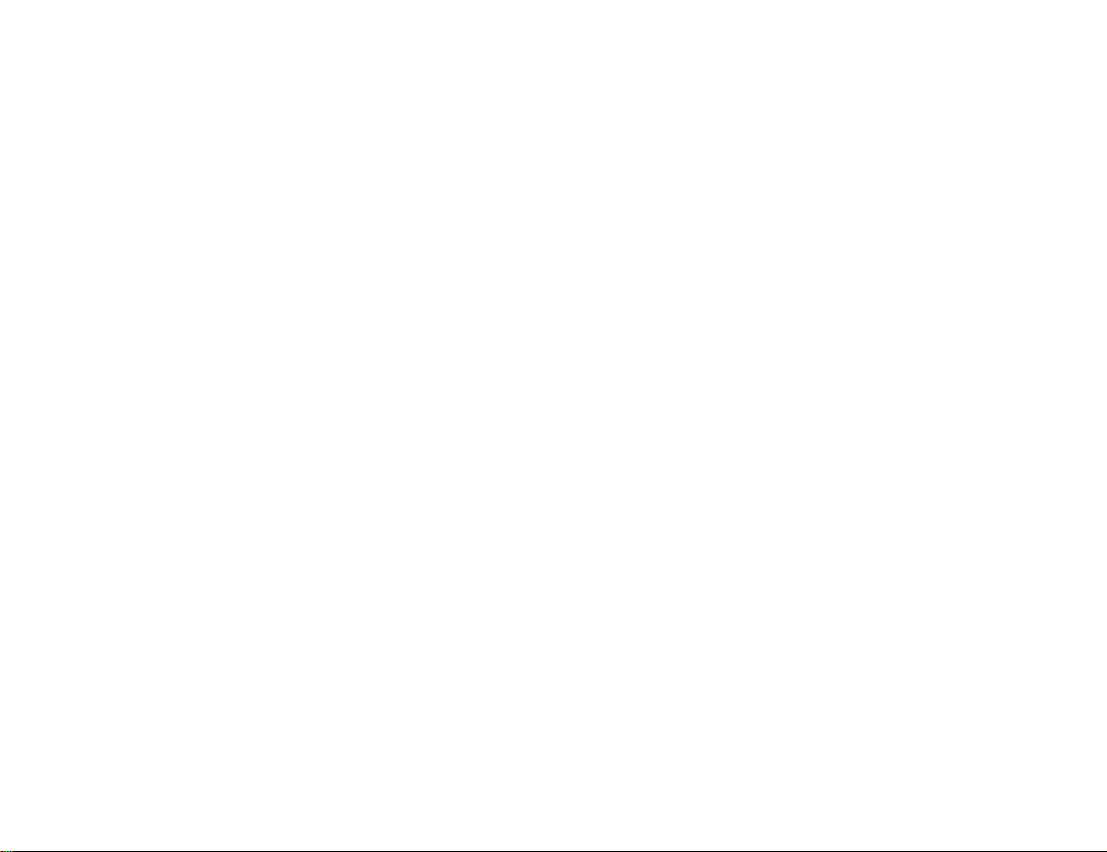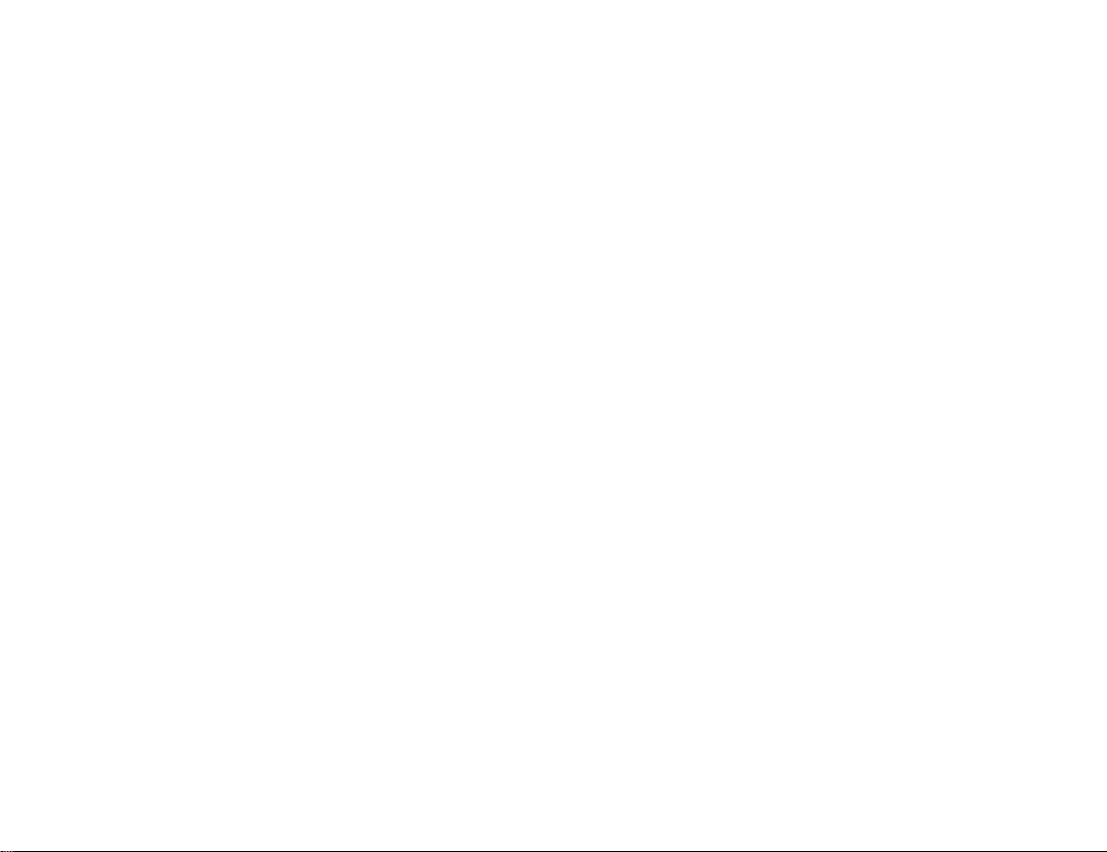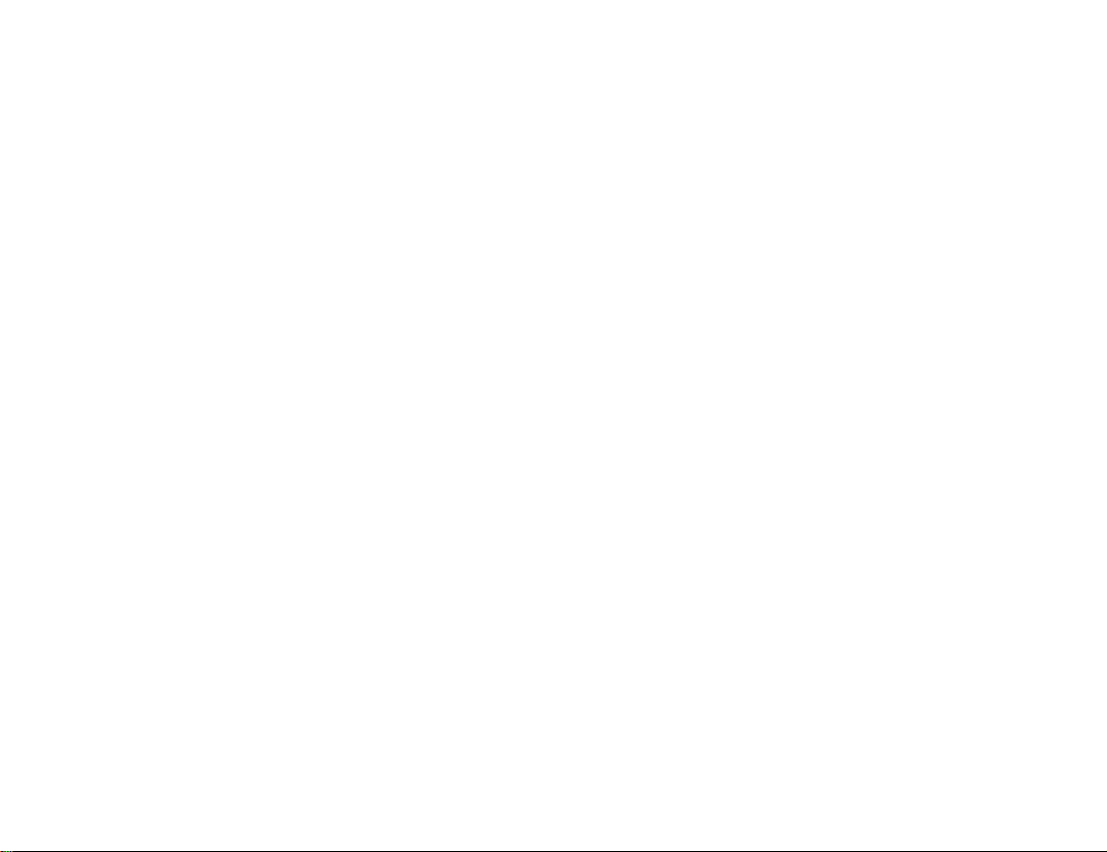4
Tiles ...................................................................................................................................38
Rearranging the tiles..........................................................................................................39
Adding the tile....................................................................................................................40
Search function..................................................................................................................42
Creating tile groups............................................................................................................43
Deleting groups/tiles ..........................................................................................................44
Renaming tile groups.........................................................................................................44
Tile edit mode ....................................................................................................................44
Tile colour editor ................................................................................................................46
Tile colour editor example..................................................................................................48
Battery status indicator.......................................................................................................49
Time and date:...................................................................................................................50
Alarm..................................................................................................................................50
Notification LED.................................................................................................................51
Create new contact............................................................................................................52
Contact form ......................................................................................................................53
Symbol description.............................................................................................................54
Navigation keys..................................................................................................................55
Programme history.............................................................................................................55
Phone features .....................................................................................................................56
Making a call......................................................................................................................56
Call list ...............................................................................................................................57
Dialling the number............................................................................................................57