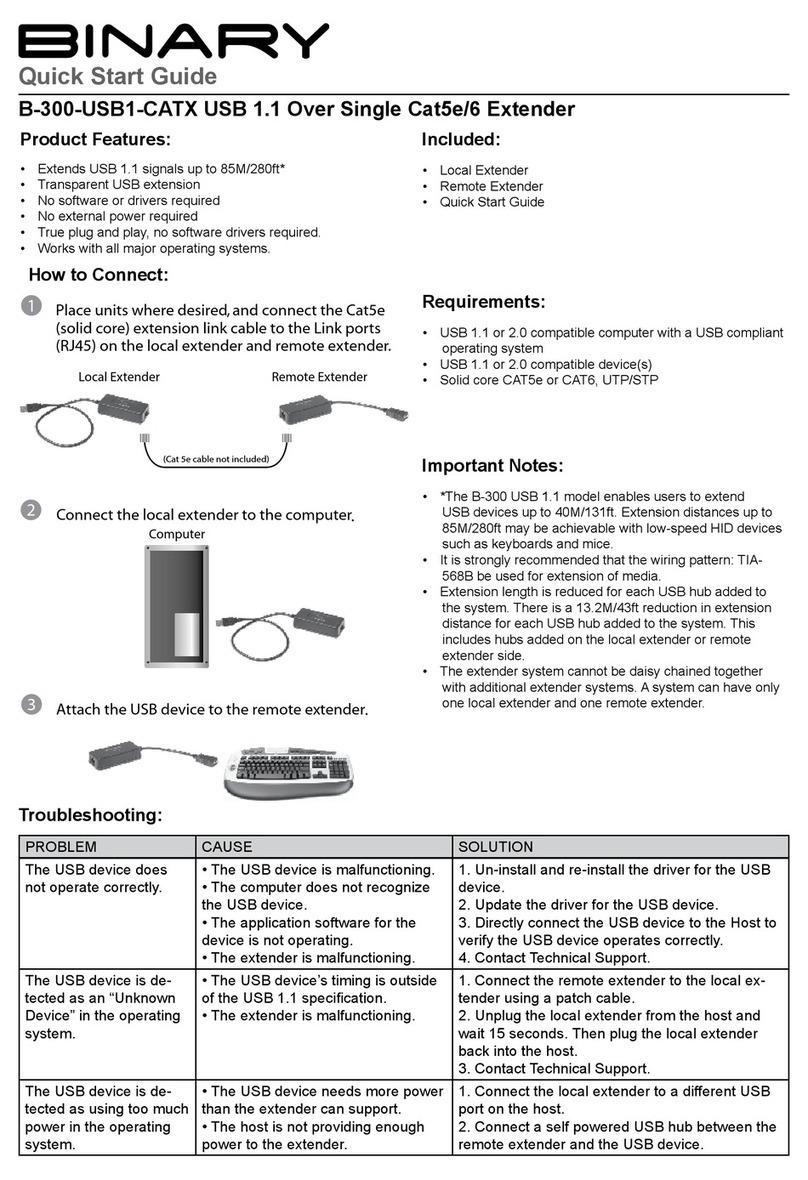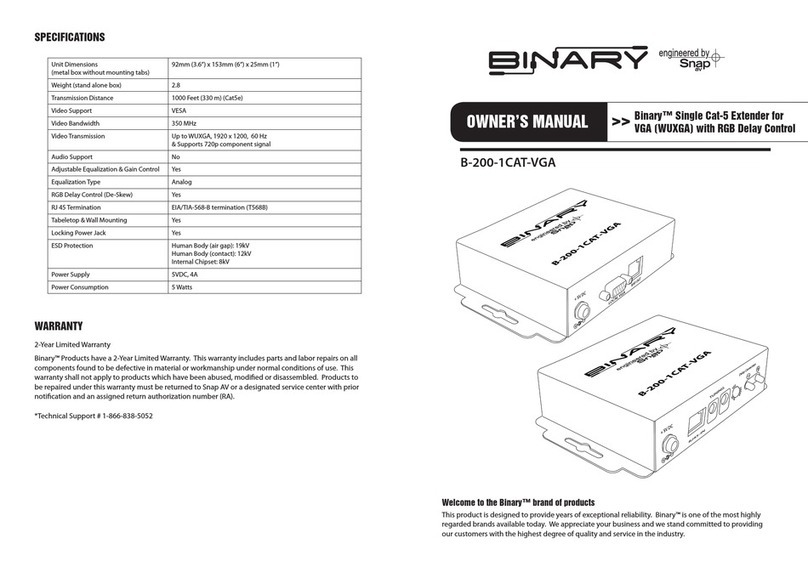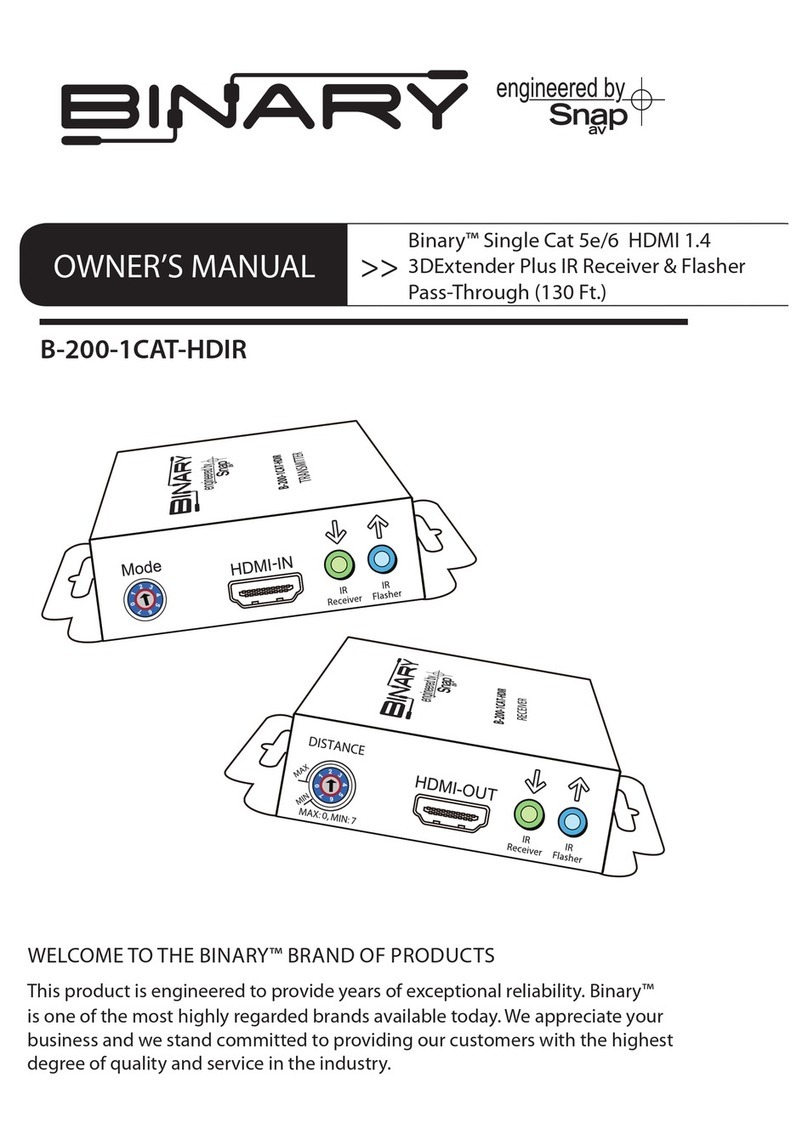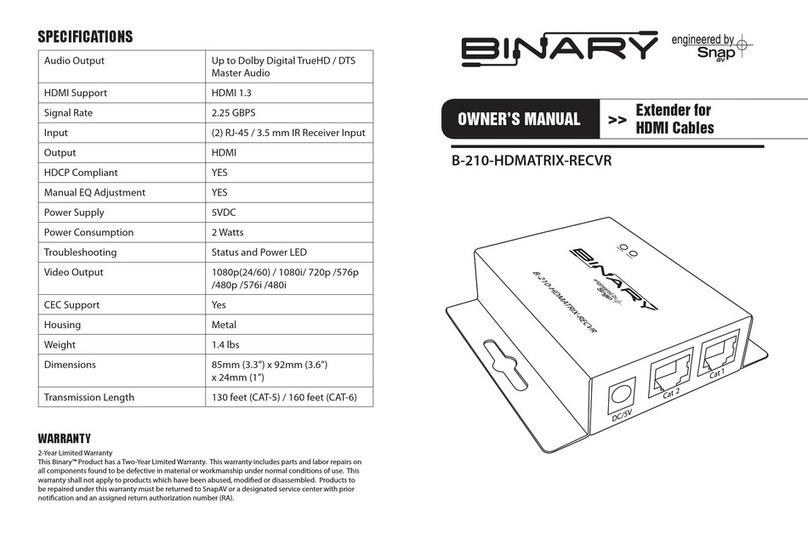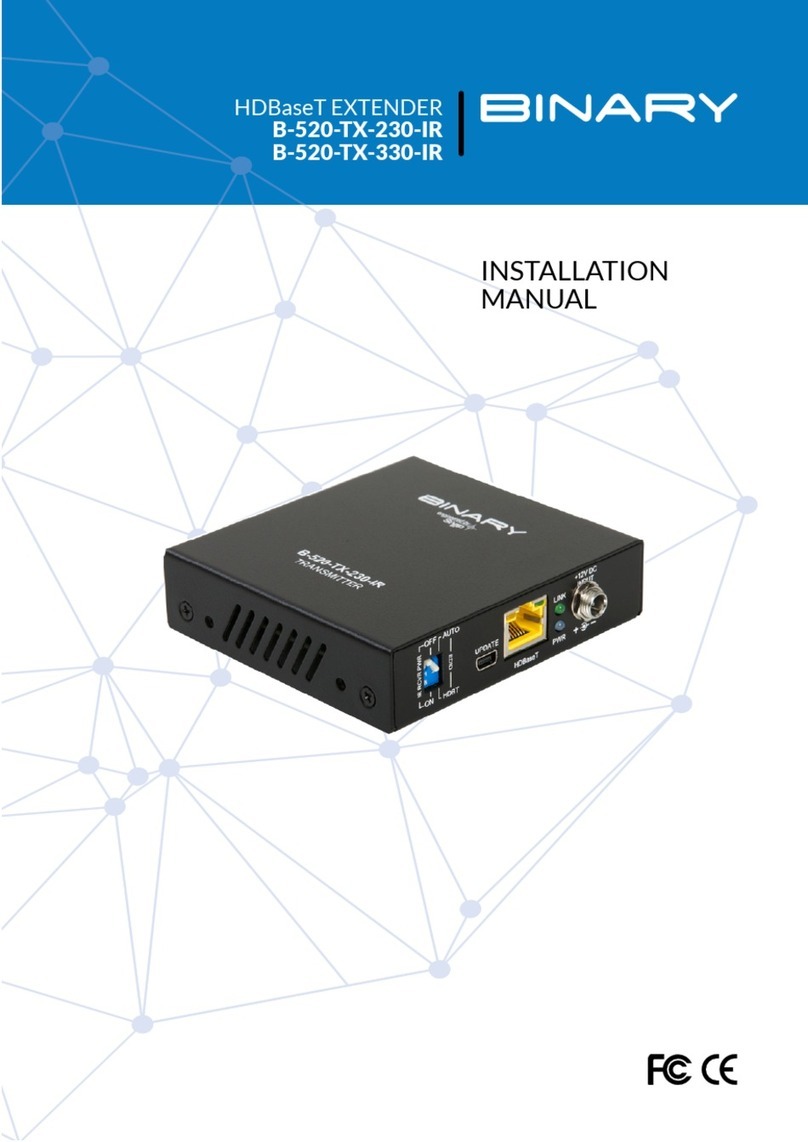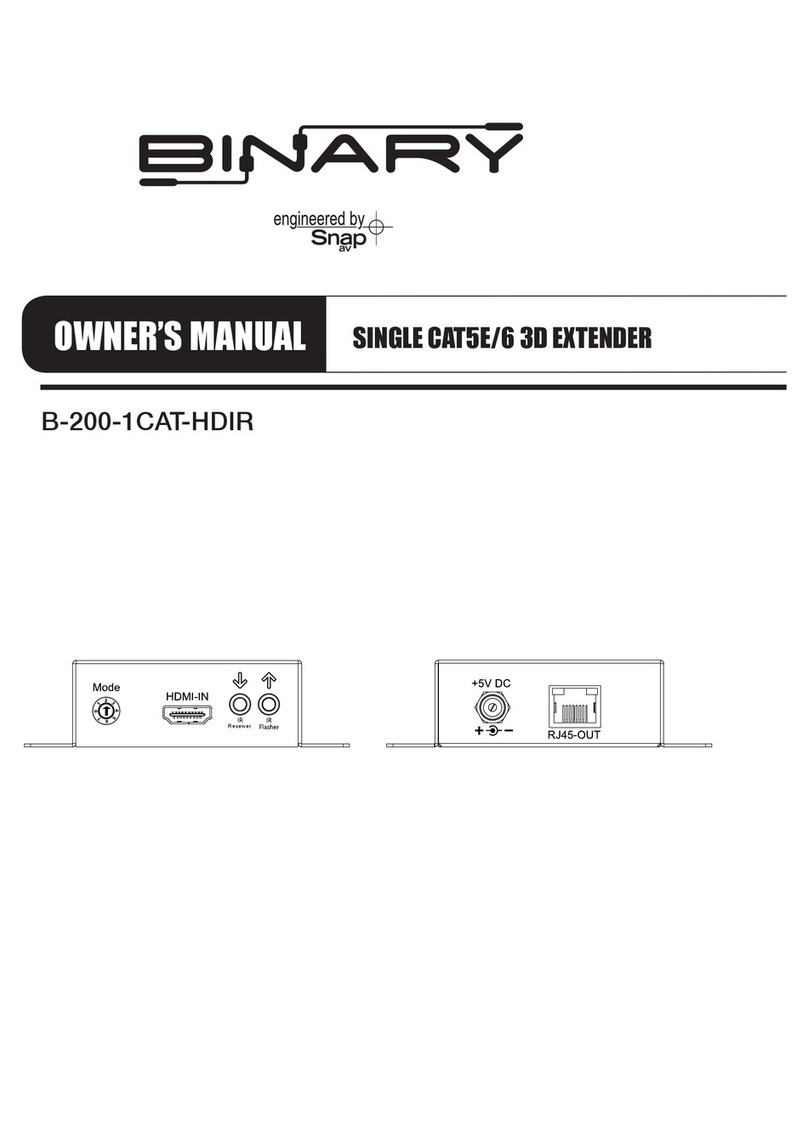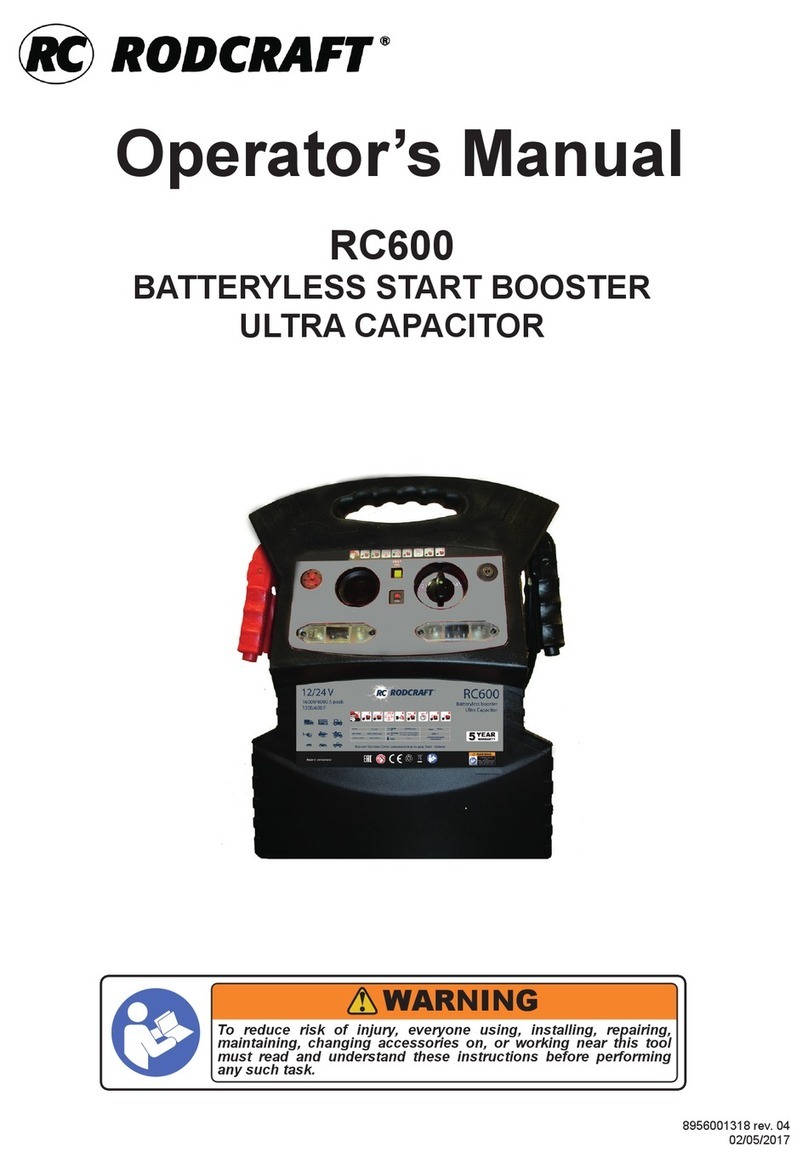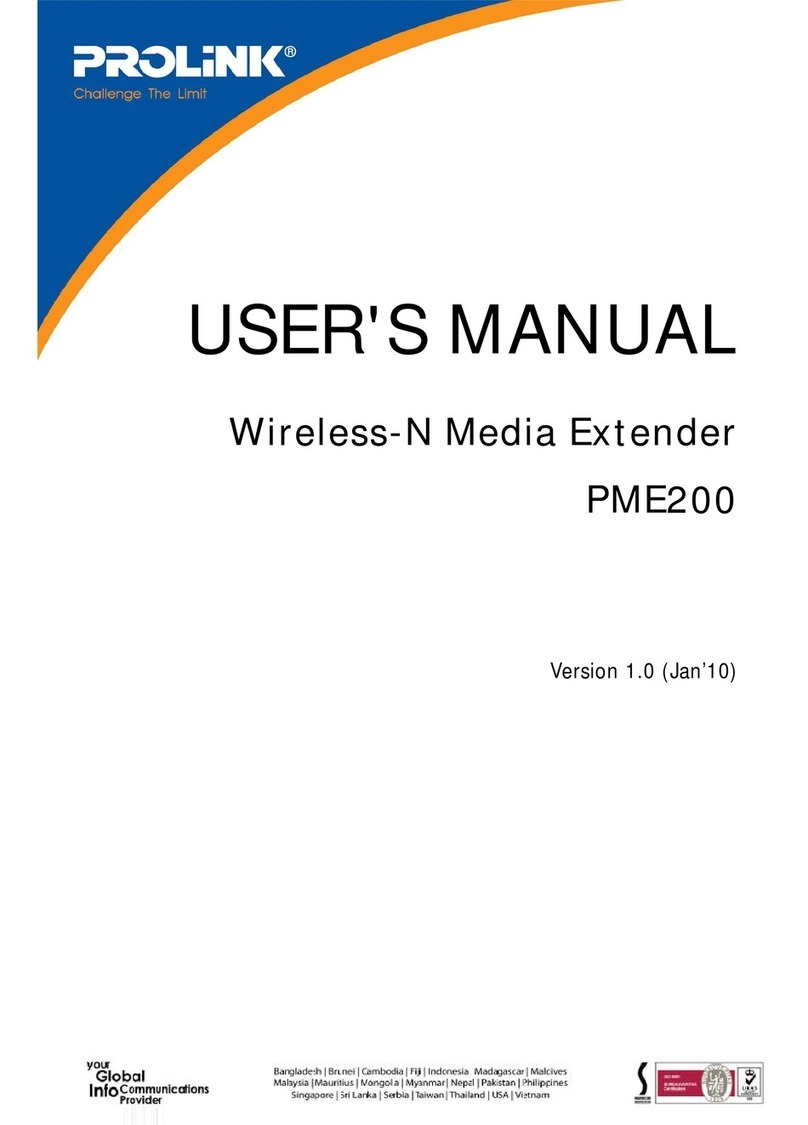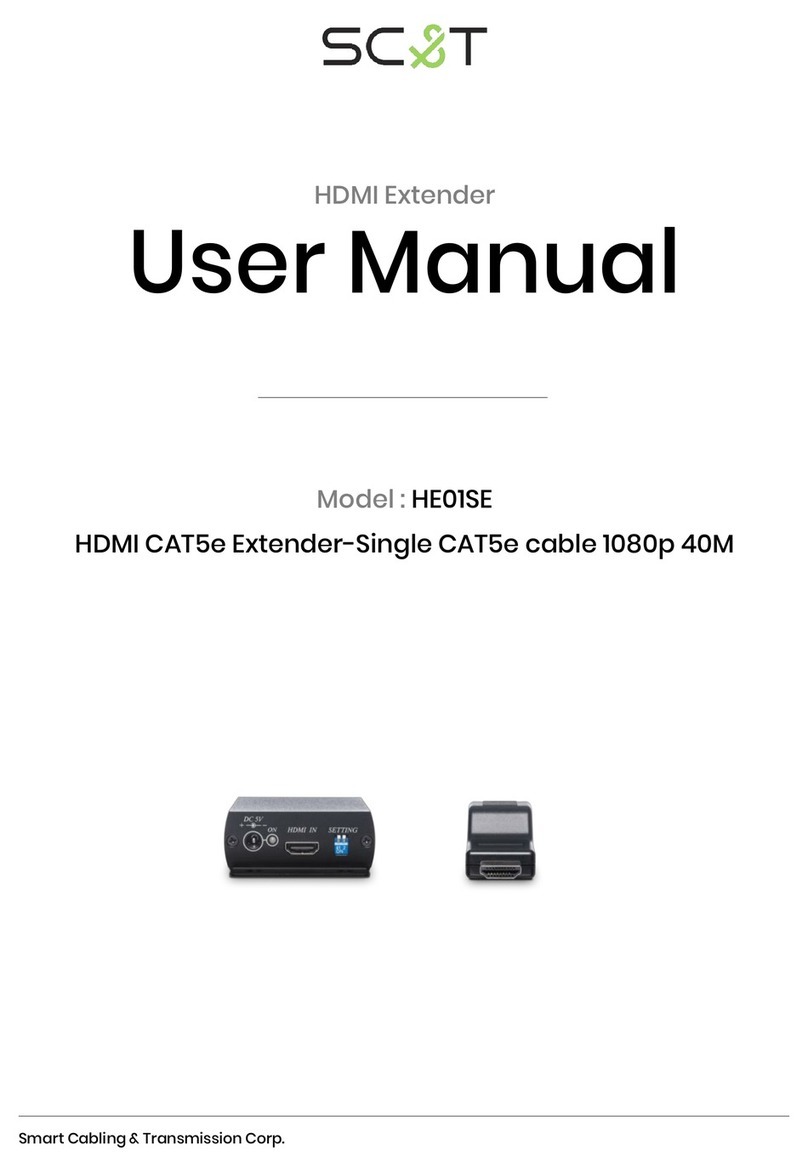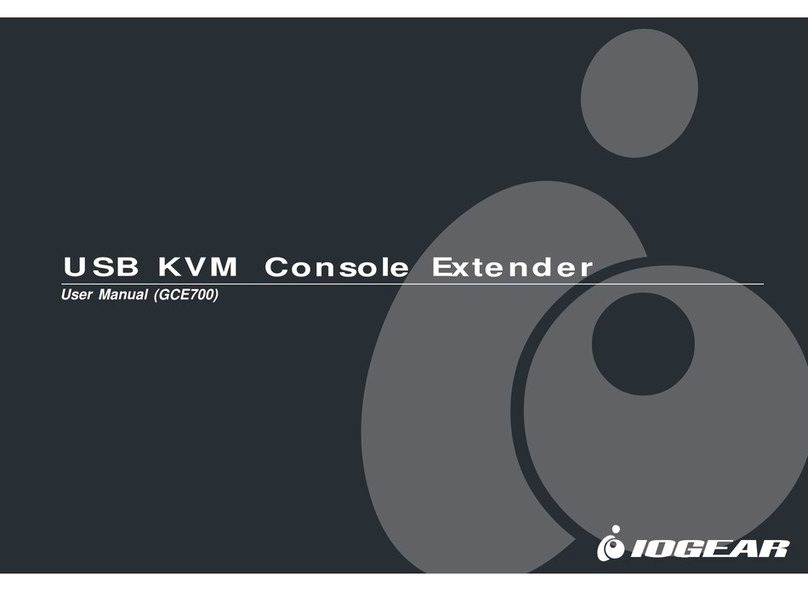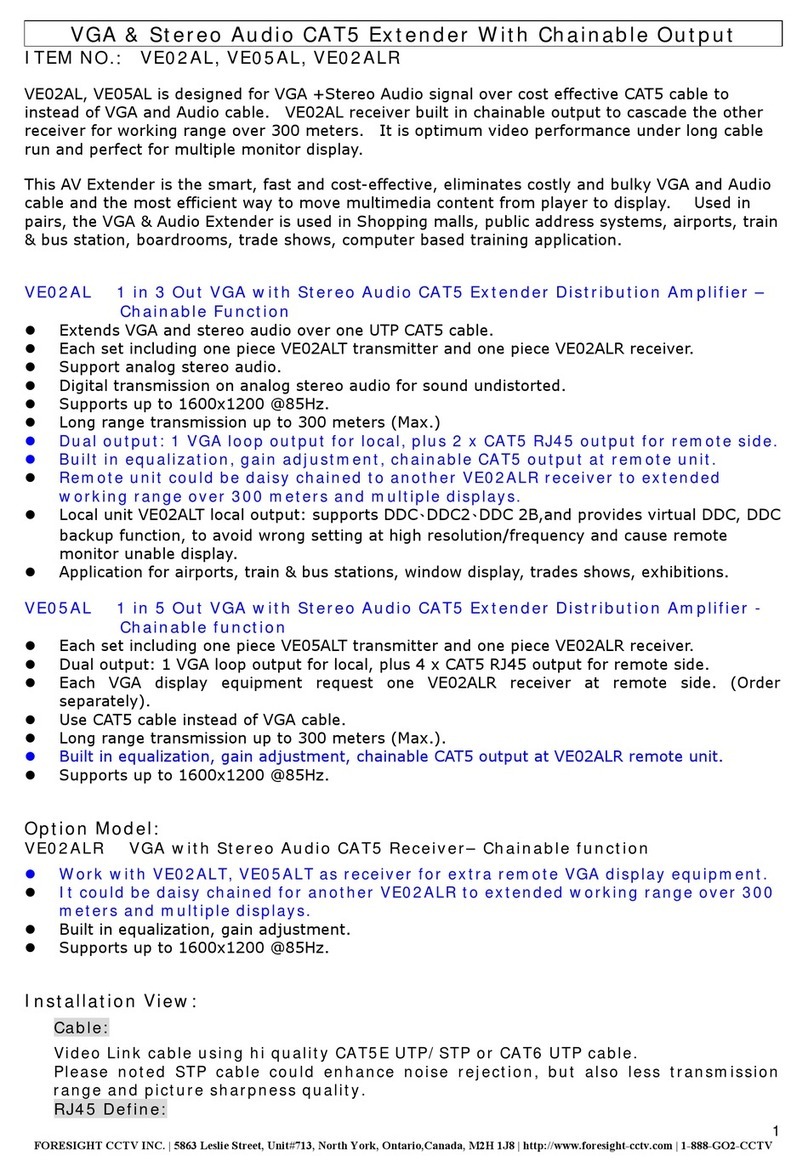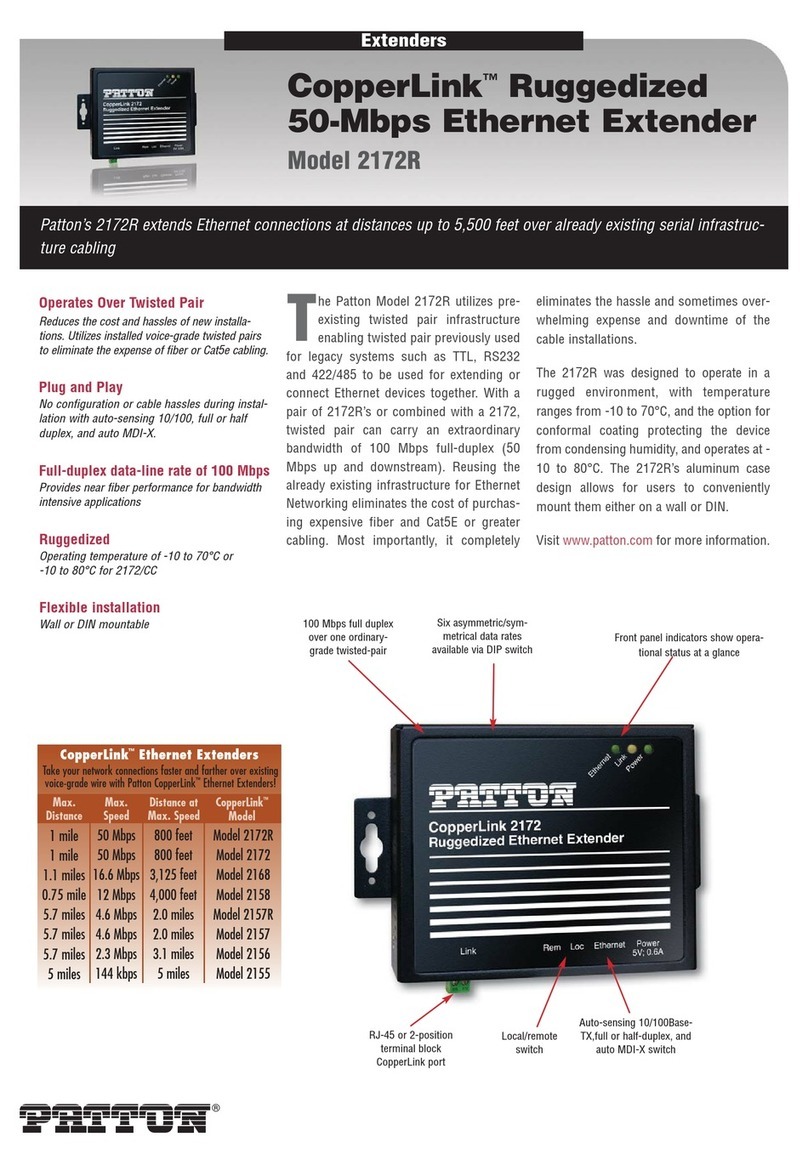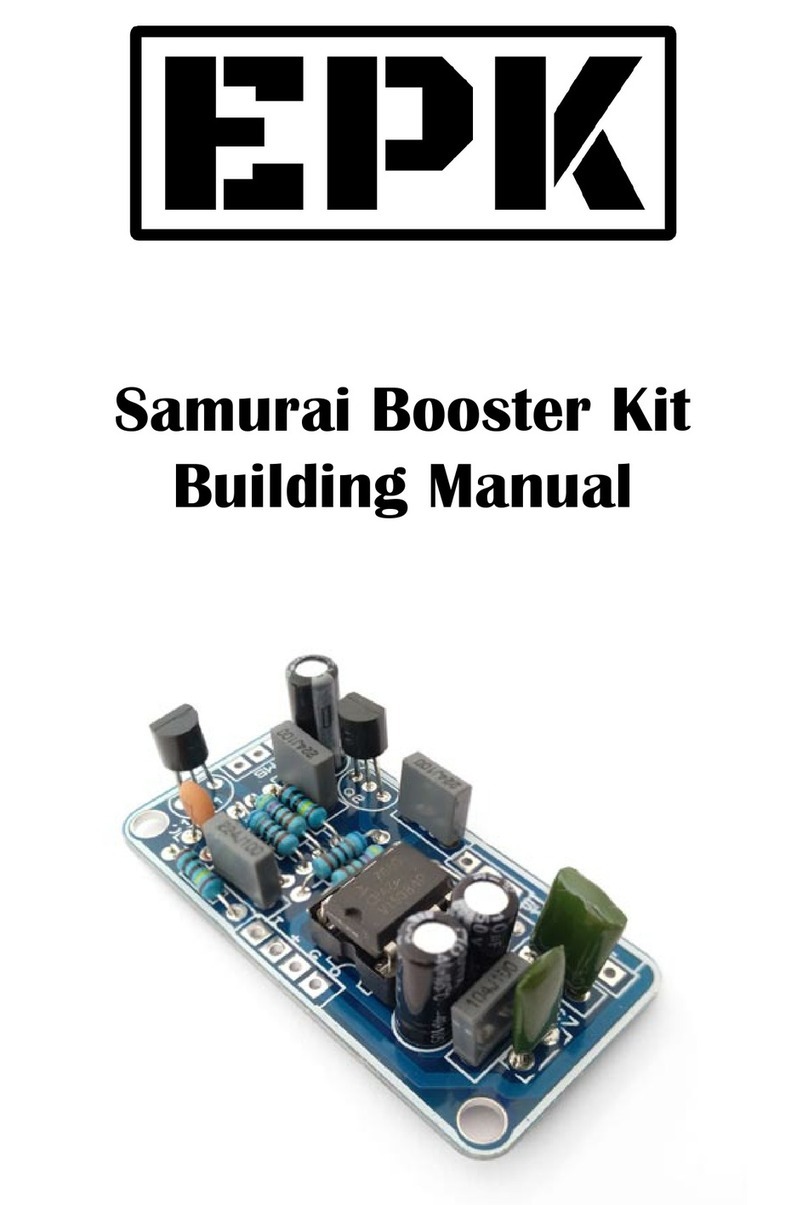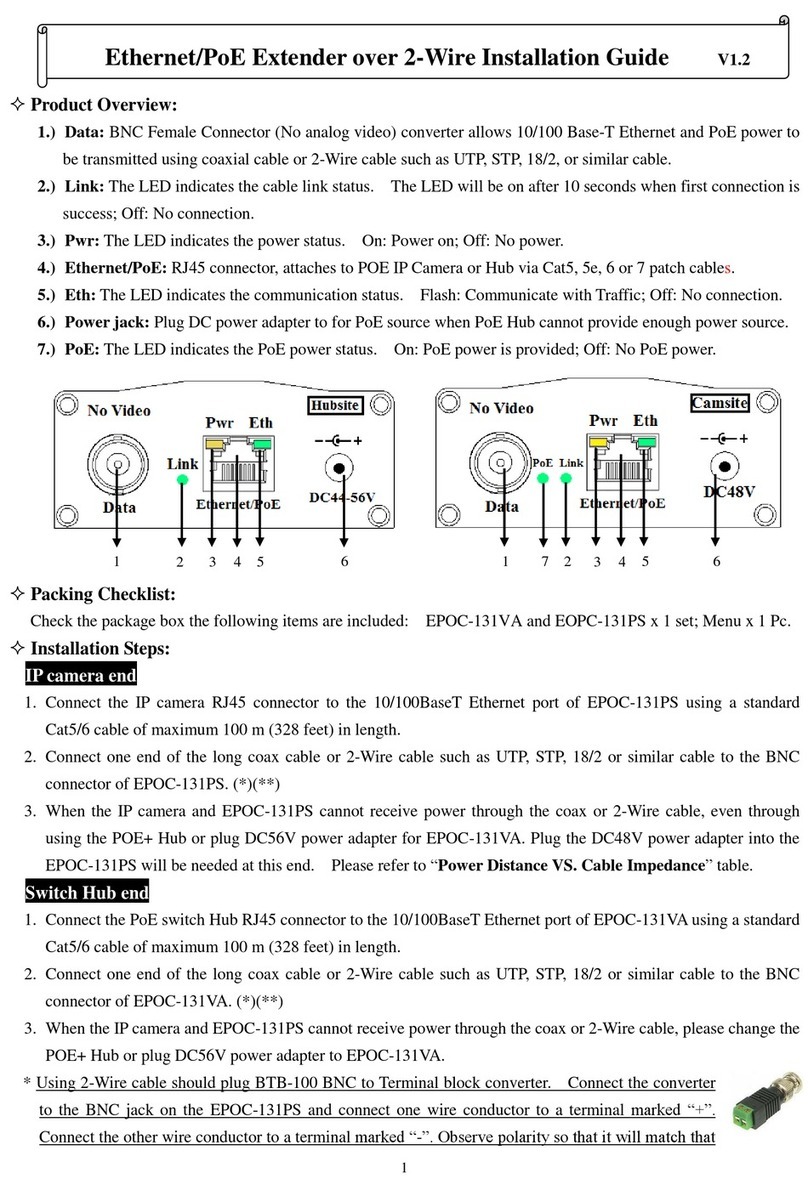IMPORTANT SAFETY INSTRUCTIONS
WARNING:To reduce the risk of re or electric shock, do not expose this apparatus to water!
1. Read these instructions.
2. Keep these instructions.
3. Heed all warnings.
4. Follow all instructions.
5. Do not use this apparatus near water.
6. Clean only with a dry cloth.
7. Do not block any ventilation openings. Install according to manufacturer’s instructions.
8. Do not install near any heat sources such as radiators, heat registers, stoves or other apparatus (including ampliers) that
produce heat.
9. Do not override the safety purpose of the polarized or grounding-type plug. A polarized plug has two blades - one wider than
the other. If the provided plug does not t into your outlet, consult an electrician for replacement of the obsolete outlet.
10.Protect the power cord from being walked on or pinched particularly at plug, convenience receptacles, and the point where
it exits from the apparatus.
11.Only use attachments/accessories specied by the manufacturer.
12.Unplug this apparatus during lightning storms or when unused for long periods of time.
13.Refer all servicing to qualied service personnel. Servicing is required when the apparatus has been damaged in any way,
such as when the power-supply cord or plug is damaged, liquid has been spilled or objects have fallen into the apparatus,
the apparatus has been exposed to rain or moisture, does not operate normally, or has been dropped.
14.Do not expose this equipment to dripping or splashing and ensure that no objects lled with liquids, such as vases, are
placed on the equipment.
15.To completely disconnect this equipment from the AC mains, disconnect the power supply cord plug from the AC receptacle.
Installation Instructions
1. Test all associated equipment and cables in the system for proper operation. Turn off all power before proceeding.
2. Make sure the HDMI™ cables being used do not exceed 1.0M (3.28 ft) and are at least 26 AWG. Any length longer than this may cause
intermittence issues. To ensure maximum performance, please use high quality HDMI™ cables capable of transmitting 1080p signals.
3. Determine the best placement of the unit based on how it will be incorporated into the system design. Leave enough room to reach the EQ
adjustment after installation.
4. Determine the correct Mode to set the transmitter (see Mode Chart above).
5. Make sure all CAT 5 or CAT 6 cables are properly terminated (we recommend EIA/TIA-568B) and connected as shown in the diagram above.
6. Connect the HDMI™ cables as shown in the diagram above.
7. Turn on all associated equipment, plug in the 5V DC power, and verify that the signal LEDs are illuminated.
8. If a ickering, blinking, or snowy image is seen, adjust the EQ dial to improve the cable signal. An EQ set to zero “0” stands for the
strongest signal for longer cable lengths, while 7 is for short cable lengths. Try adjusting the EQ from 7 to 0 until picture is clear.
9. Once you have a picture, turn clockwise towards 7 until you no longer have a picture; adjust counterclockwise until picture
comes back. This will ensure you have reached the optimal setting.
SET UP GUIDE FOR:
HD-1CAT-1080P-130
PACKAGE CONTENTS
(1) Transmitter
(1) Receiver
(2) In-line Transformers
(1) Product Manual
(8) Rubber Feet
(4) Black Screws
MODE CHART
0 = HDMI™ mode with surround sound audio output
1 = HDM™ mode with stereo audio output
2 = DVI mode
3-5 = Not used
6 = Use default EDID (Extended Display
Identication Data)
7 = Learn EDID from the display
HDMI-OUT
N
HDMI-I
Mode
TRANSMITTER
RECEIVER
Installation Instructions
1. Test all associated equipment and cables in the system for proper operation. Turn off all power before proceeding.
2. Make sure the HDMI™ cables being used do not exceed 1.0M (3.28 ft) and are at least 26 AWG. Any length longer than this may cause
intermittence issues. To ensure maximum performance, please use high quality HDMI™ cables capable of transmitting 1080p signals.
3. Determine the best placement of the unit based on how it will be incorporated into the system design. Leave enough room to reach the EQ
adjustment after installation.
4. Make sure all CAT 5 or CAT 6 cables are properly terminated (we recommend EIA/TIA-568B) and connected as shown in the diagram above.
5. Connect the HDMI™ cables as shown in the diagram above.
6. Turn on all associated equipment, plug in the 5V DC power, and verify that the signal LEDs are illuminated.
7. If a ickering, blinking, or snowy image is seen, adjust the EQ dial to improve the cable signal. An EQ set to zero “0” stands for the strongest signal
for longer cable lengths while 7 is for short cable lengths. Try adjusting the EQ from 7 to 0 until picture is clear.
8. Once you have a picture, turn clockwise towards 7 until you no longer have a picture; adjust counter clockwise until picture comes back. This will
ensure you have reached the optimal setting.
Installation Instructions
1. Test all associated equipment and cables in the system for proper operation. Turn off all power before proceeding.
2. Make sure the HDMI™ cable being used does not exceed 1.0M (3.28 ft) and are at least 26 AWG. Any length longer than this may cause
intermittence issues. To ensure maximum performance, please use high quality HDMI™ cables capable of transmitting 1080p signals.
3. Determine the correct Mode to set the transmitter (see Mode Chart above).
4. Make sure all CAT 5 or CAT 6 cables are properly terminated (we recommend EIA/TIA-568B) and connected as shown in the diagram above.
5. Connect the HDMI™ cable as shown in the diagram above .
6.Turn on all associated equipment, plug in the 5V DC power, and verify that the signal LEDs are illuminated.
NOTE: To ensure maximum
performance please use high
quality HDMI cables capable of
transmitting 1080p signals.
SET UP GUIDE FOR:
HD-2CAT-1080P-130
SET UP GUIDE FOR:
HD-1CAT-1080P-50
N
HDMI-I
Mode
TRANSMITTER
RECEIVER
HD Source
TV
HDMI-OUT
N
HDMI-I
TRANSMITTER
RECEIVER
TMDS
DDC
+5V DC
PACKAGE CONTENTS
(1) Transmitter
(1) Receiver
(1) In-line Transformers
(1) Product Manual
(4) Rubber Feet
(2) Black Screws
PACKAGE CONTENTS
(1) Transmitter
(1) Receiver
(1) In-line Transformers
(1) Product Manual
(8) Rubber Feet
(4) Black Screws
MODE CHART
0 = HDMI™ mode with surround sound audio output
1 = HDMI™ mode with stereo audio output
2 = DVI mode
3-5 = Not used
6 = Use default EDID (Extended Display
Identication Data)
7 = Learn EDID from the display
™
™
™
™
™
+5V DC
CAT -5/5e/6
TRANSMITTER
RJ45-OUT
CAT-5/5e/6
TRANSMITTER
CA T -5/5e/6
RECEIVER
+5V DC
+5V DC
CA T -5/5e/6
RECEIVER
CAT-5/5e/6
TRANSMITTER
RJ45-OUT
RJ45-IN
RJ45-OUT
-IN