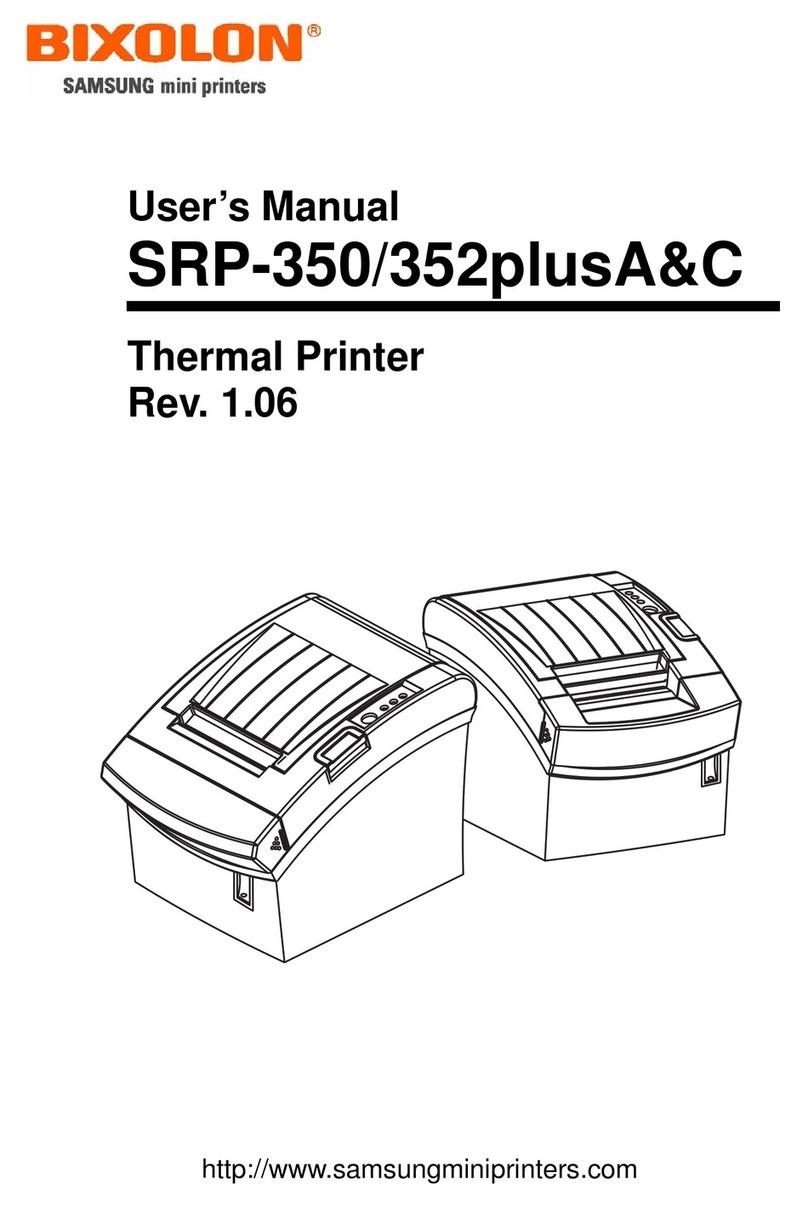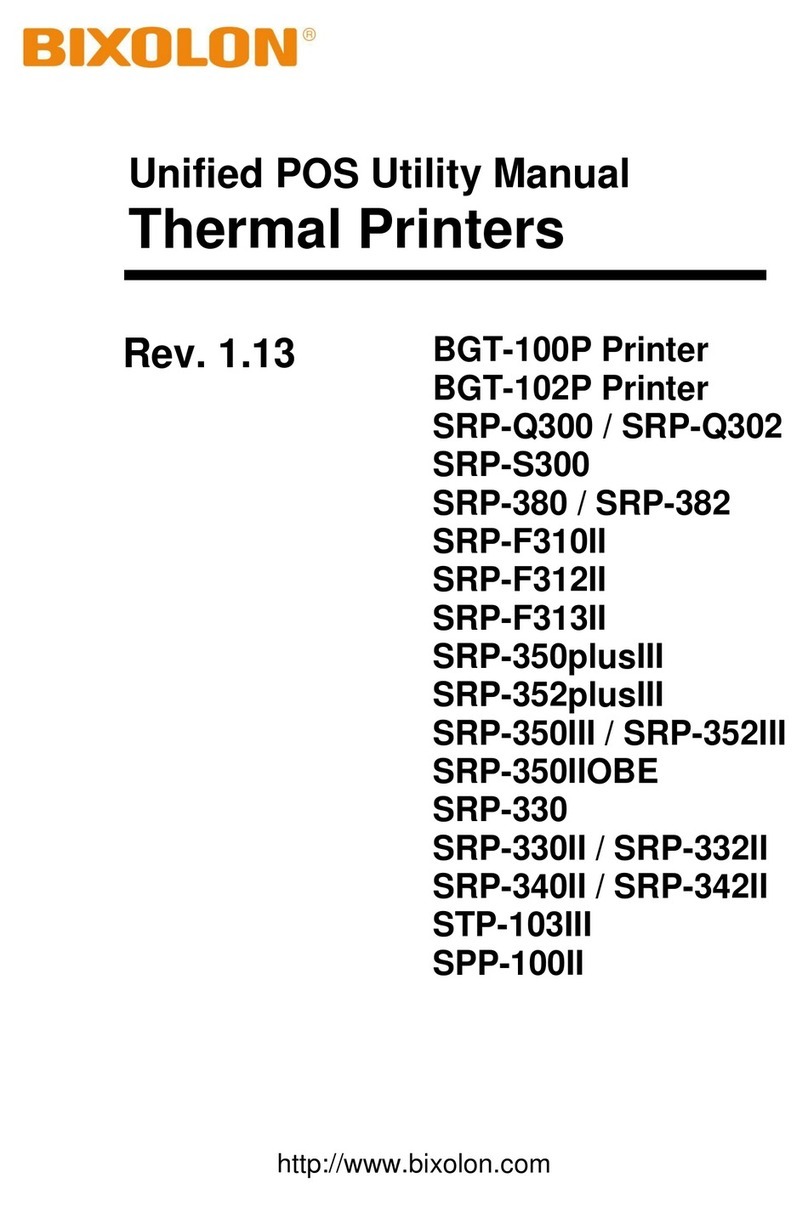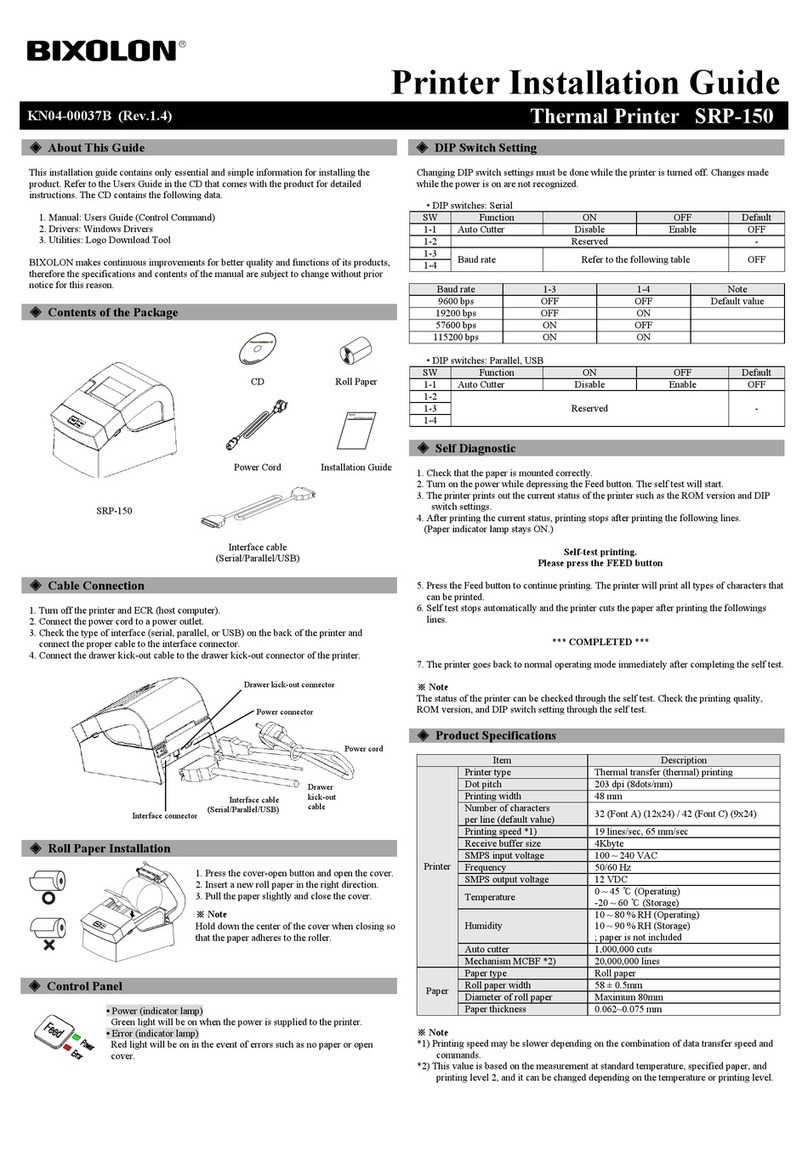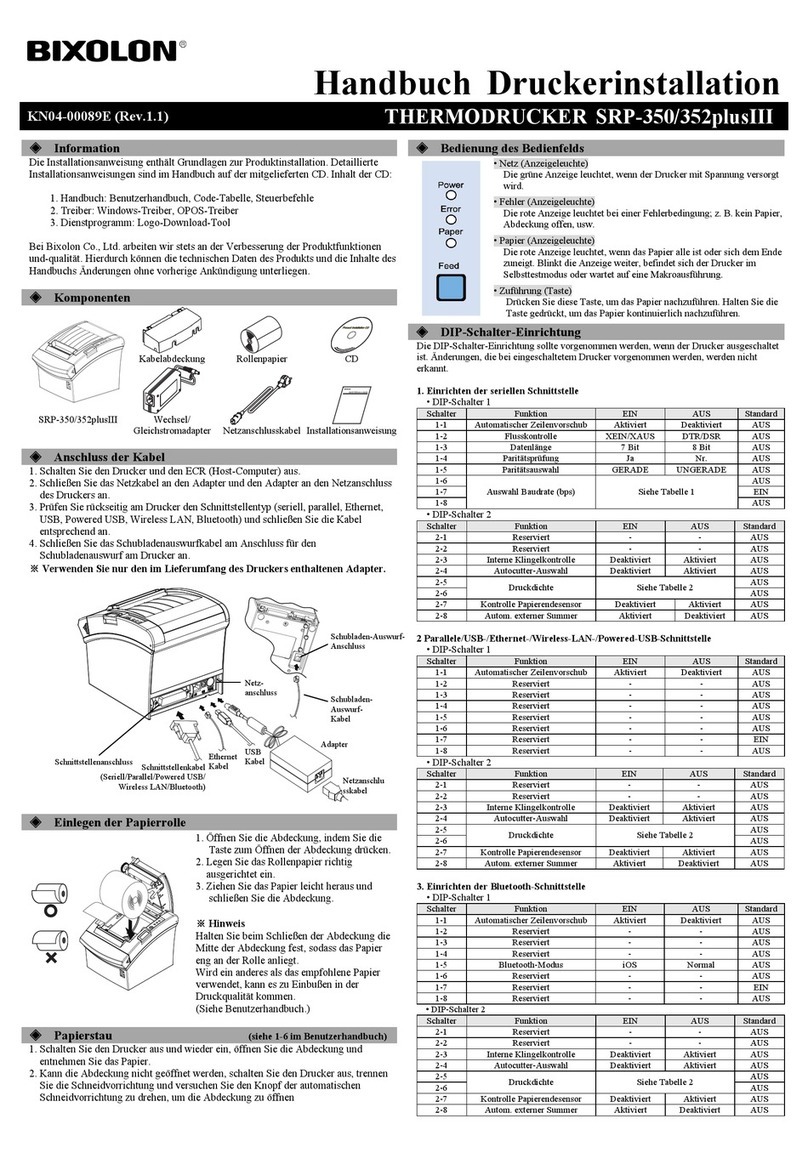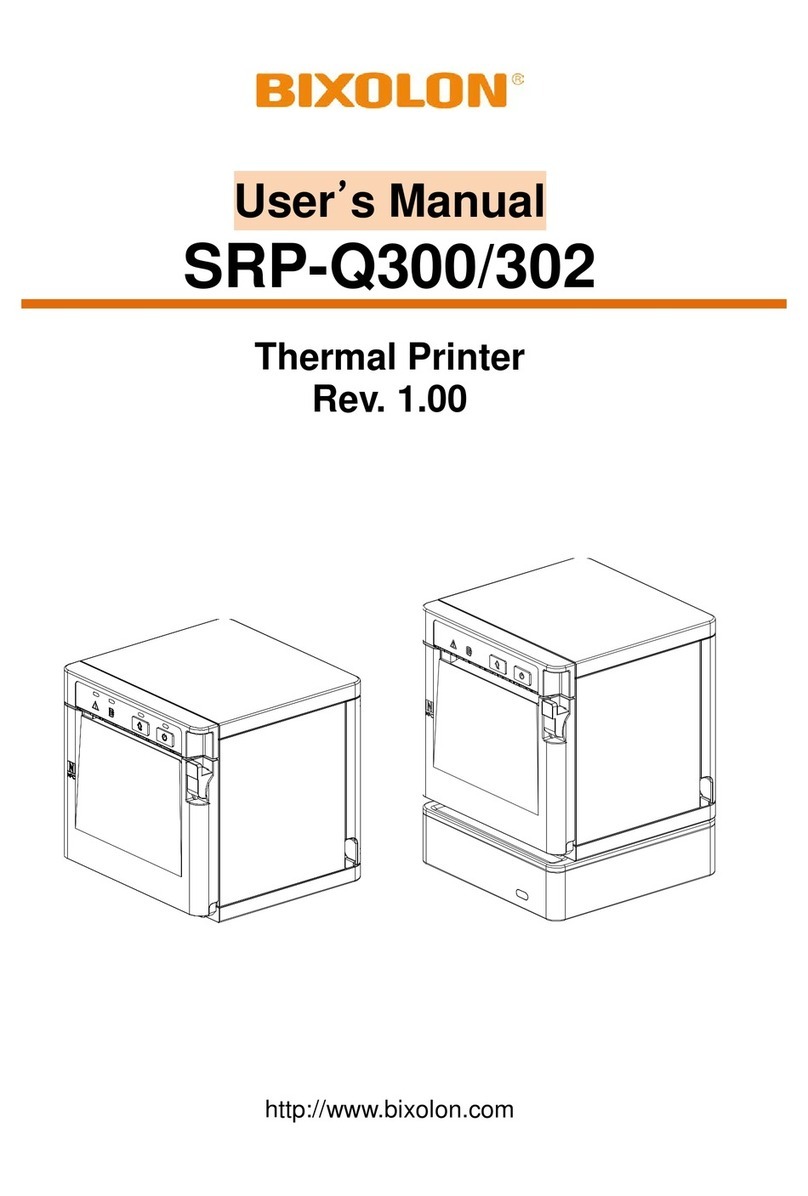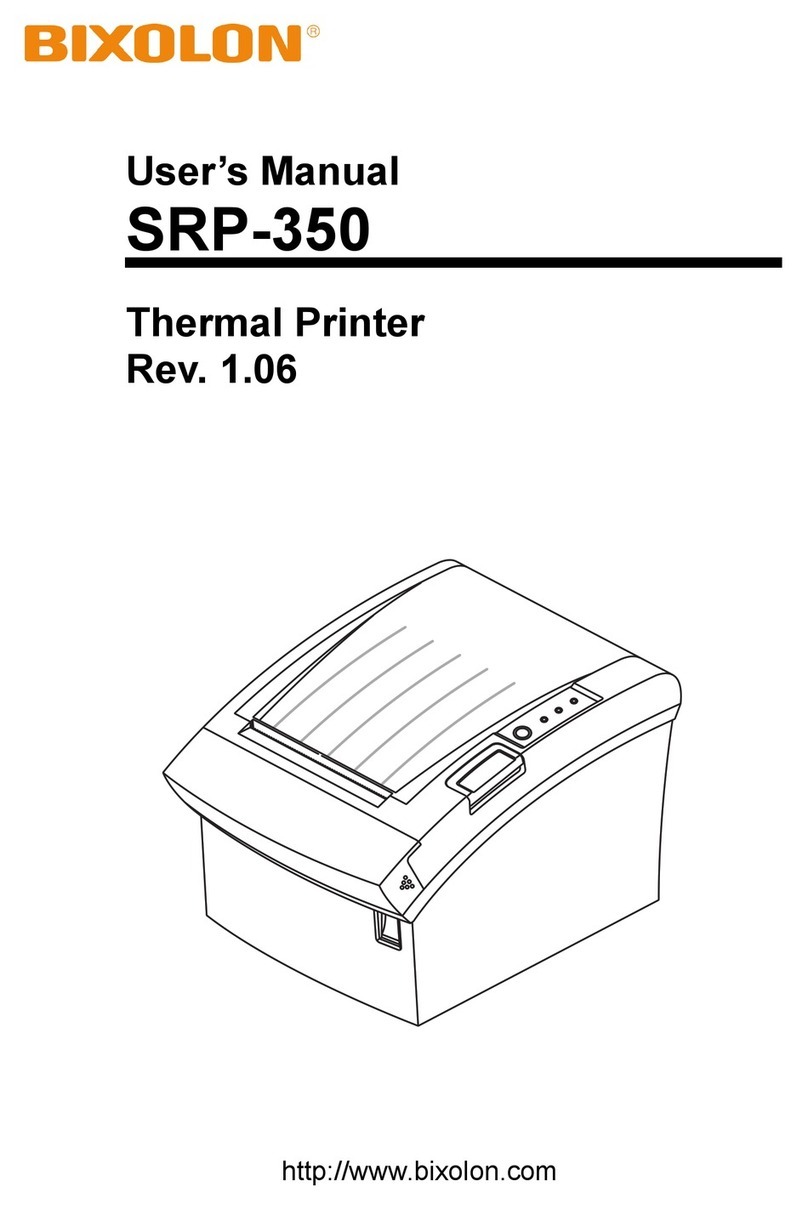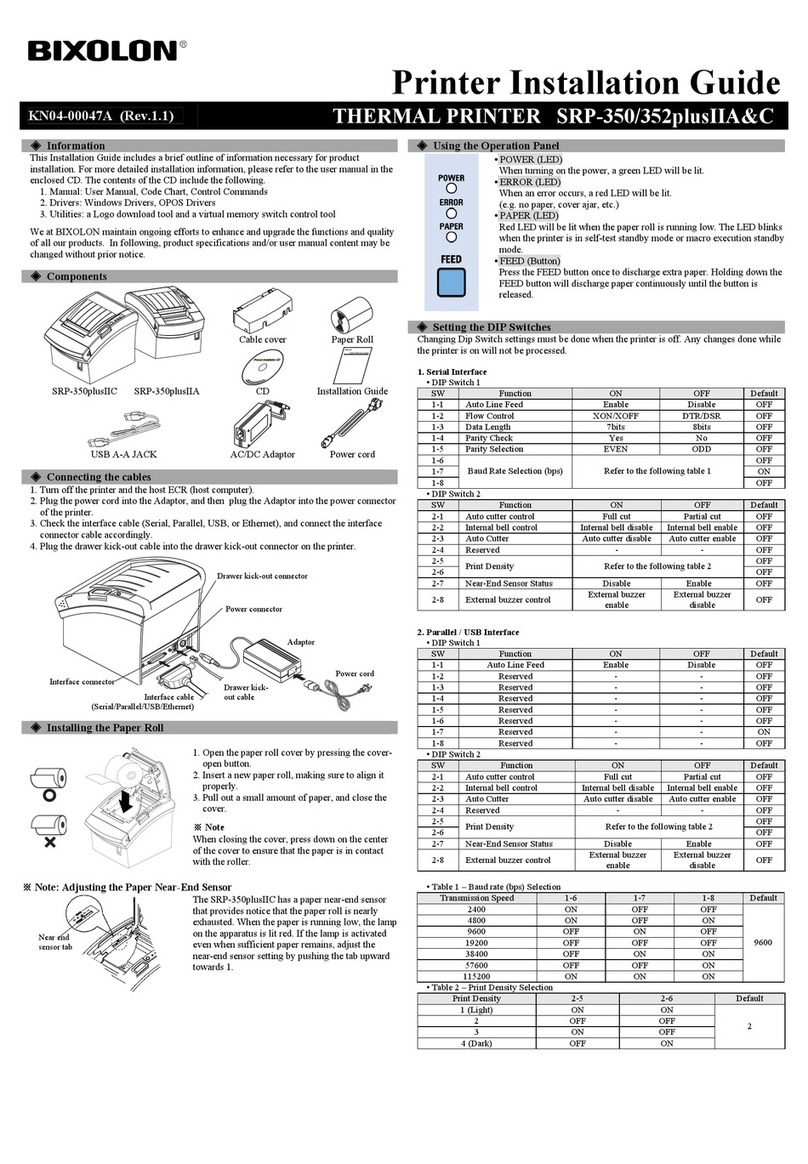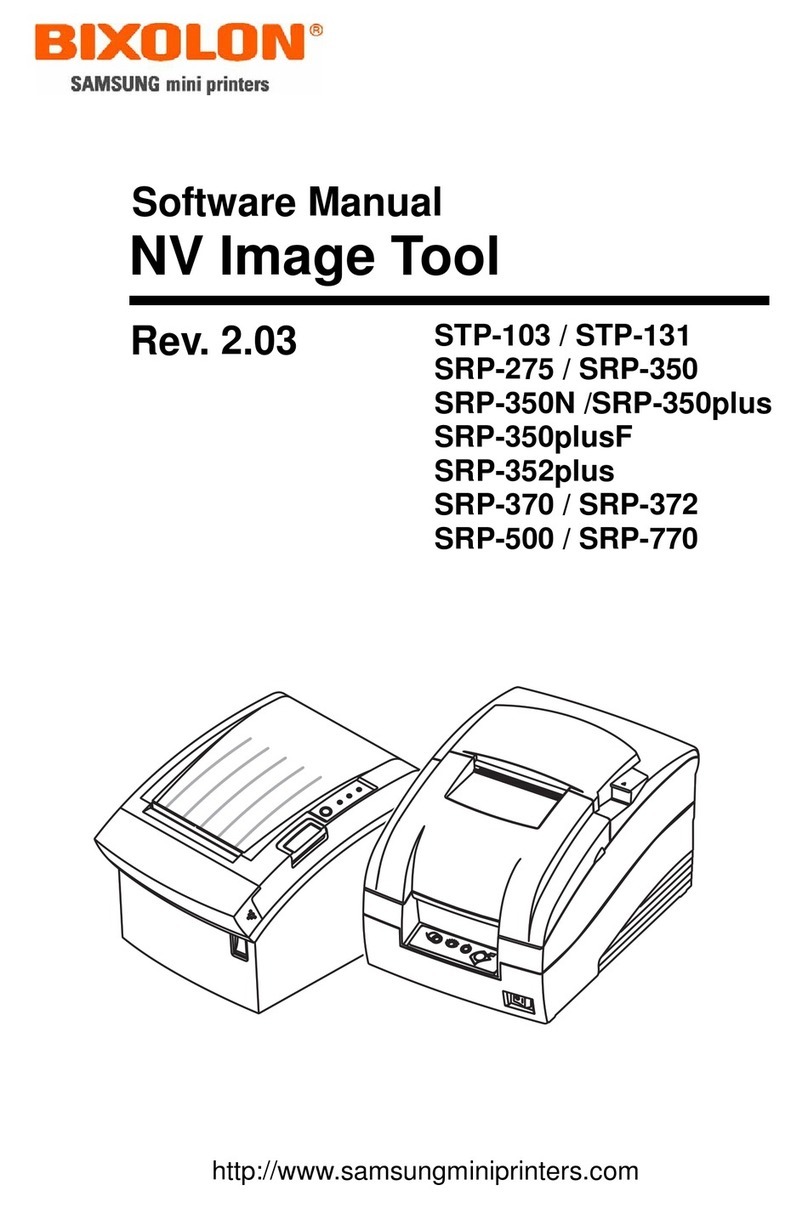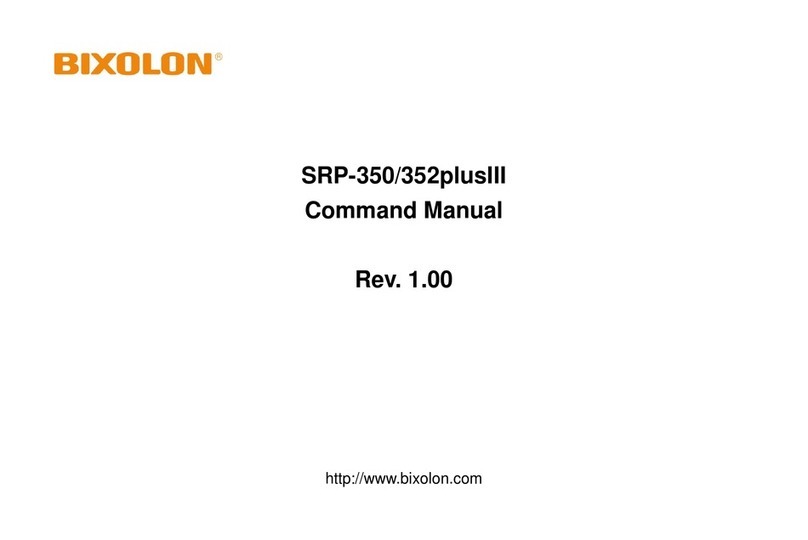◈ RecommendedPapers
-TF50KS-E(PaperThickness:65μm):NipponPaperIndustriesCo.,Ltd.
-PD150R(PaperThickness:75μm):NewOjiPaperMfg,Co.,Ltd.
-PD160R(PaperThickness:75μm):NewOjiPaperMfg,Co.,Ltd.
-P350(PaperThickness:62μm):KansakiSpecialtyPaper,Inc.(USA)
-P220AG(PaperThickness:65μm):MitsubishiPaperMillsLimited
-P220A(PaperThickness:65μm):MitsubishiPaperMillsLimited
-F5041(PaperThickness:65μm):MitsubishiHitecPaperFlensburgGmbh
-P5047(PaperThickness:60μm):MitsubishiPaperMillsLimited
Useofpapersotherthanthoserecommendedabovemay
damageTPHordegradetheprintingqualityandourcompany.
Isnotresponsibleforthedamagecausedbynon-recommended
papers.
◈WEEE(WasteElectricalandElectricEquipment)
Thismarkingshownontheproductoritsliterature,indicatesthatisshouldnotbe
disposedwithotherhouseholdwastesattheendofitsworkinglife,Toprevent
possibleharmtotheenvironmentorhumanhealthfromuncontrolledwaste
disposal,pleaseseparatethisfromothertypesofwastesandrecycleitresponsiblyto
promotethesustainablereuseofmaterialresources.Householdusersshould
contacteithertheretailerwheretheypurchasedthisproduct,ortheirlocal
governmentoffice,fordetailsofwhereandhowtheycantakethisitemfor
environmentallysaferecycling.Businessusersshouldcontacttheirsupplierand
checkthetermsandconditionsofthepurchasecontract.Thisproductshouldnotbe
mixedwithothercommercialwastesfordisposal.
◈SafetyPrecautions
WARNING&CAUTION
Itdescribesdeath,physicalinjuries,seriousfinanciallosses,and
damagetodataetc.thatcanbecausedtotheuser.
Donotconnectmultipleproductsto
asingleorfaultypoweroutlet.
Useonlygroundedpoweroutlets
thatmeettheindustrystandard.
Noncompliancemaycauseelectric
shockorfire.
OnlyuseauthenticproductsfromBIXOLON.
Thecompanywillnotprovidepost-sale
supportfordamagedorotherquality
issuesthatanyfake(orrefurbished)
productsmayincur.
Donotexcessivelybendorstrainthepowercord.
Securelypushthepowercordallthewayintothe
poweroutletlestitremainloose.Makesureto
holdthecordtightwhenseparatingitfromthe
poweroutlet.Donotremovethepowercord
whiletheproductisinuse.Noncompliancemay
causeelectricshockorfire.
Keepsmallaccessoriesorotherpackaging
materialsawayfromyoungchildren.Beware:
chokinghazard.Mishandlingtheproduct
mayincurinjurieswhichmayrequire
seekingurgentmedicalattention.
Keepexcessiveliquidsawayfromthe
powercordandoutlet.Ifmatteris
smearedontothepowercords,wipe
withadrycloth.Noncompliance
maycauseanelectricshockor
fire.
Donotallowtheproducttobe
damagedbyheavyobjects.
Noncompliancemaycauseelectric
shockorfire.
Iftheproductemitsastrangesound,burningsmell,
orsmoke,turnoffthepowerimmediatelyandunplug
thepowercord.Iftheproductisdroppedorits
exteriorisdamaged,turnoffthepowerimmediately
andunplugthepowercord.Donotsubjectthe
producttoshock.Itmaystartafireanditmay
damagetheproduct.
Installtheproductinawell-ventilatedareabykeepingitacertain
distancefromthewall.Theproductinstalledincertainplacessuch
aswherealotoffinedustisgenerated,wherethetemperatureis
toohighortoolow,wherethereisalotofmoistureorwater,andat
airportsorstationsthatareusedcontinuouslyforalongtimemay
sufferseriousqualityproblemsduetotheinfluenceofthe
surroundingenvironment.Anincreaseininternaltemperature
maystartafire.Besuretocontacttheplaceofpurchasebefore
installingtheproduct.
Installtheproductinafixedplacepreventingit
fromtippingover.Whenmovingtheproduct,
turnoffthepoweranddisconnectallconnected
cables,includingthepowercord.Itmay
damagetheproduct.
Neverindependentlydisassemble,
repair,ormodifytheproductasthe
warrantywillbecomeinvalid.
Whenrepairisnecessary,contact
theoriginalplaceofpurchase.
Donotletanyforeignsubstances
entertheproduct.Donotplaceheavy
objects,liquids,ormetalsonthe
product.Thiscouldcausedamageto
theproductorafire.
Ifthereisaproblemwiththeproduct,
pleasecontacttheoriginalplaceof
purchaseorthroughBIXOLON
website’sproductrepairpage
(http://www.bixolon.com).