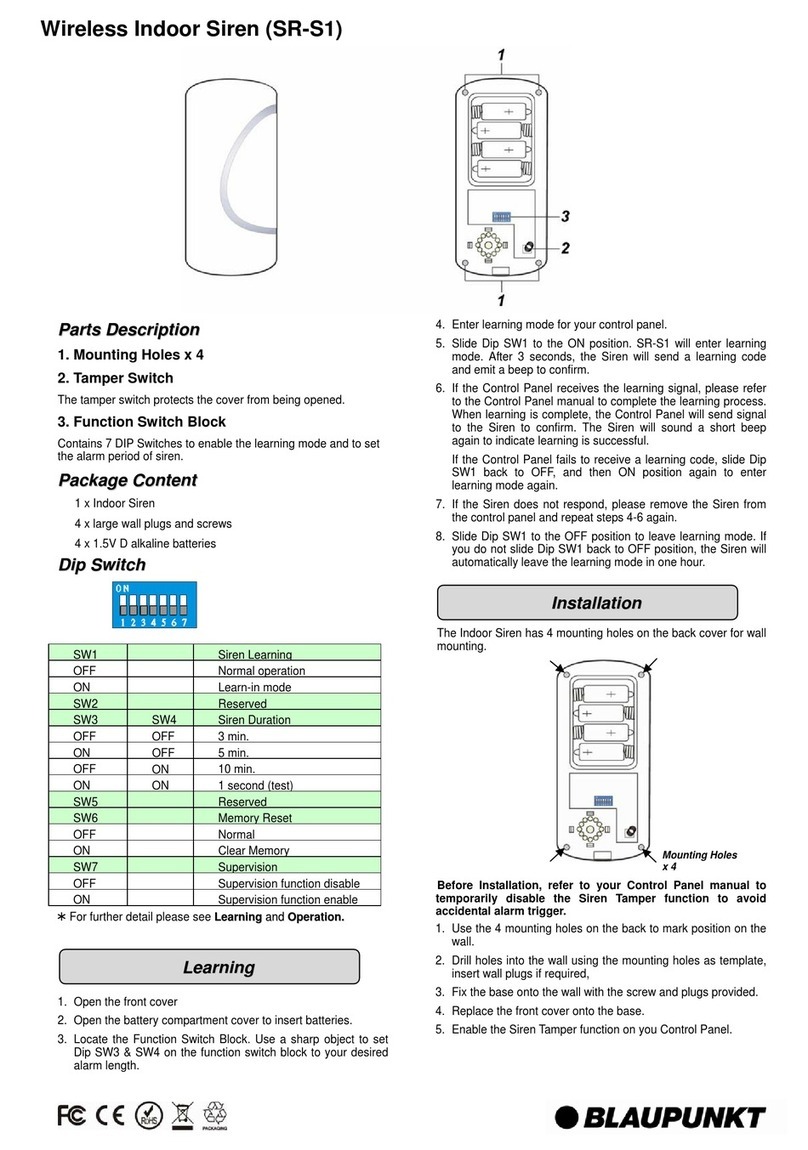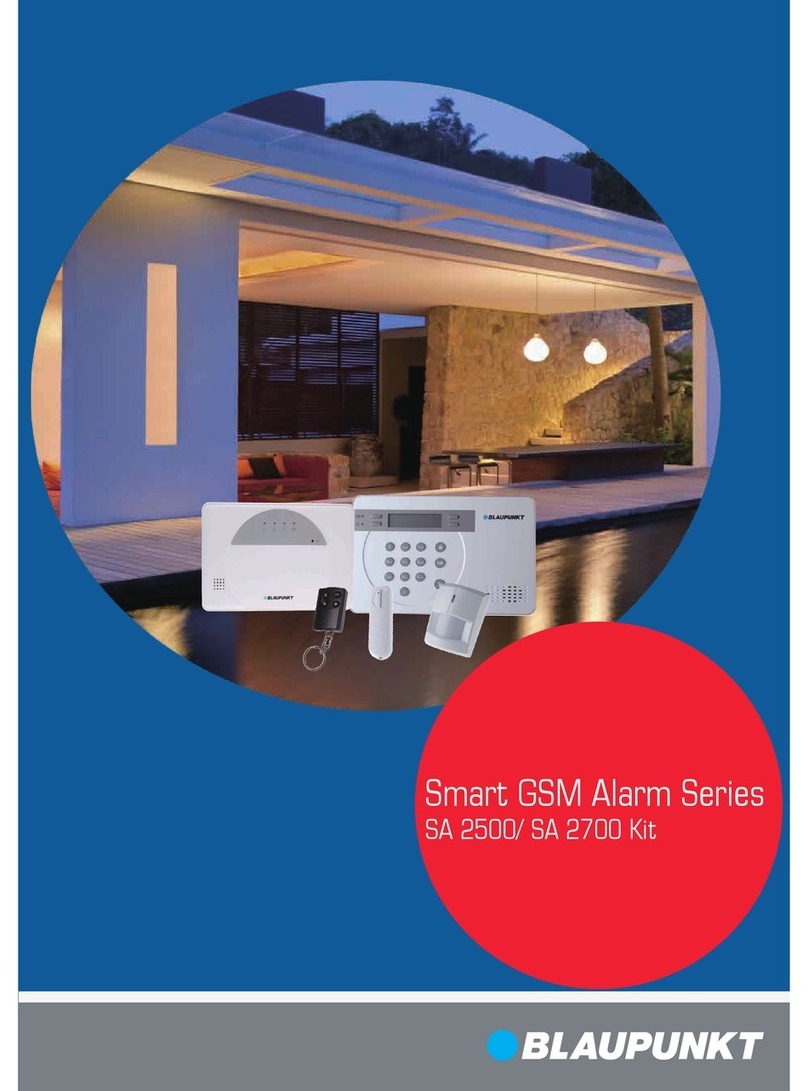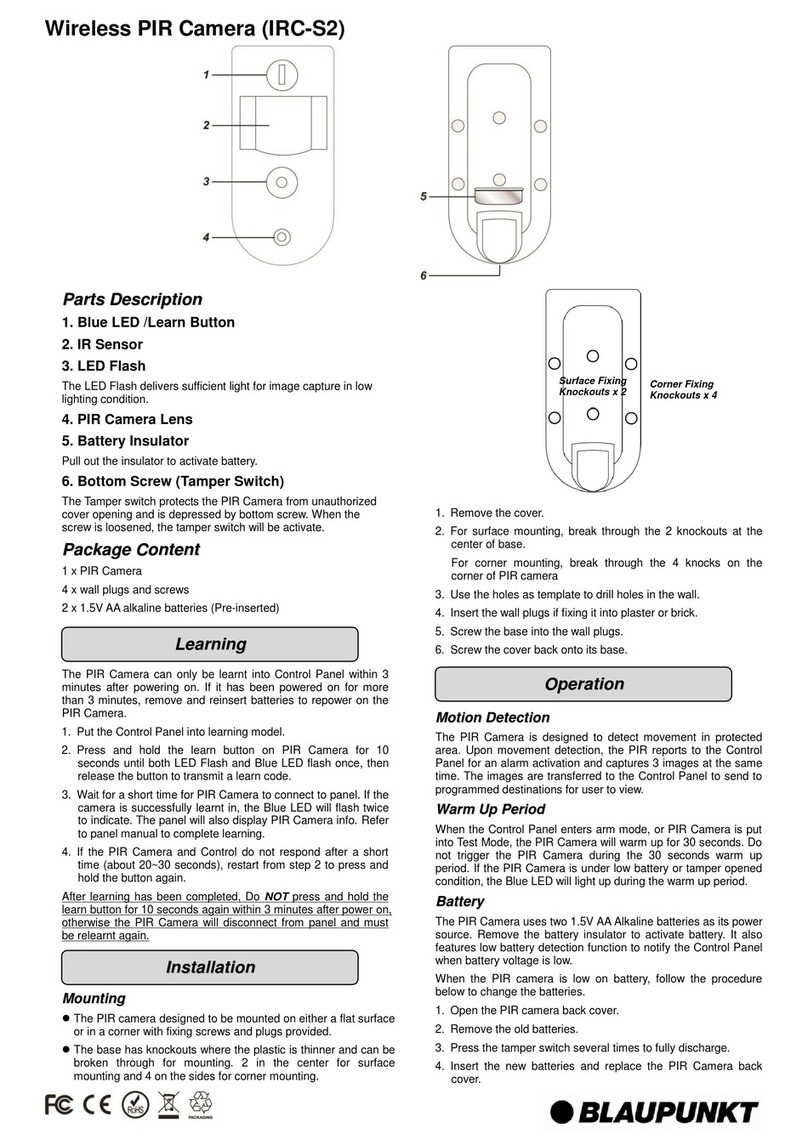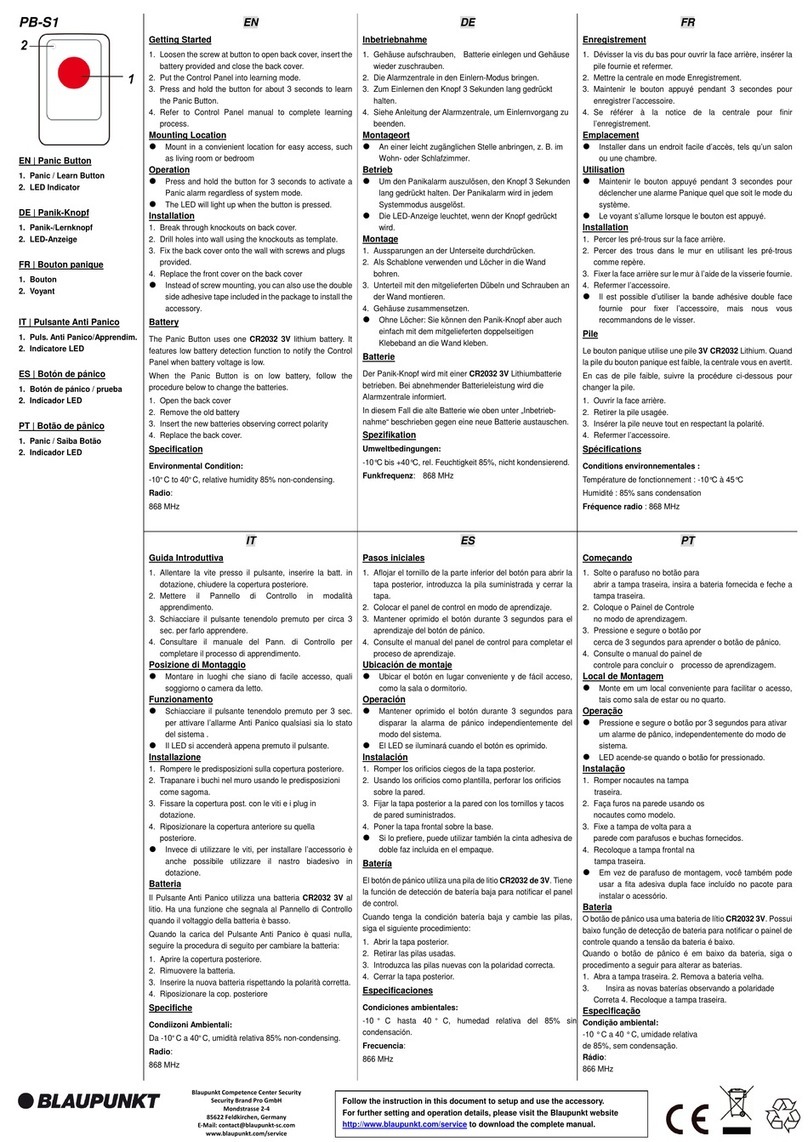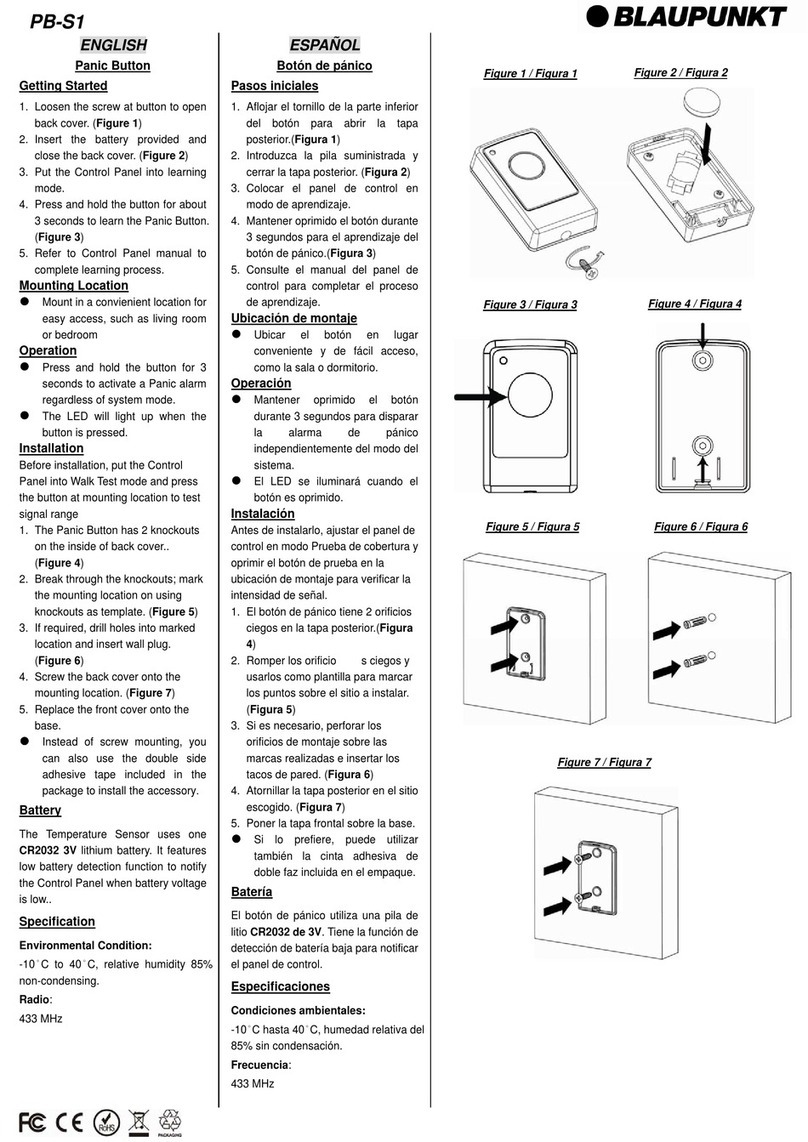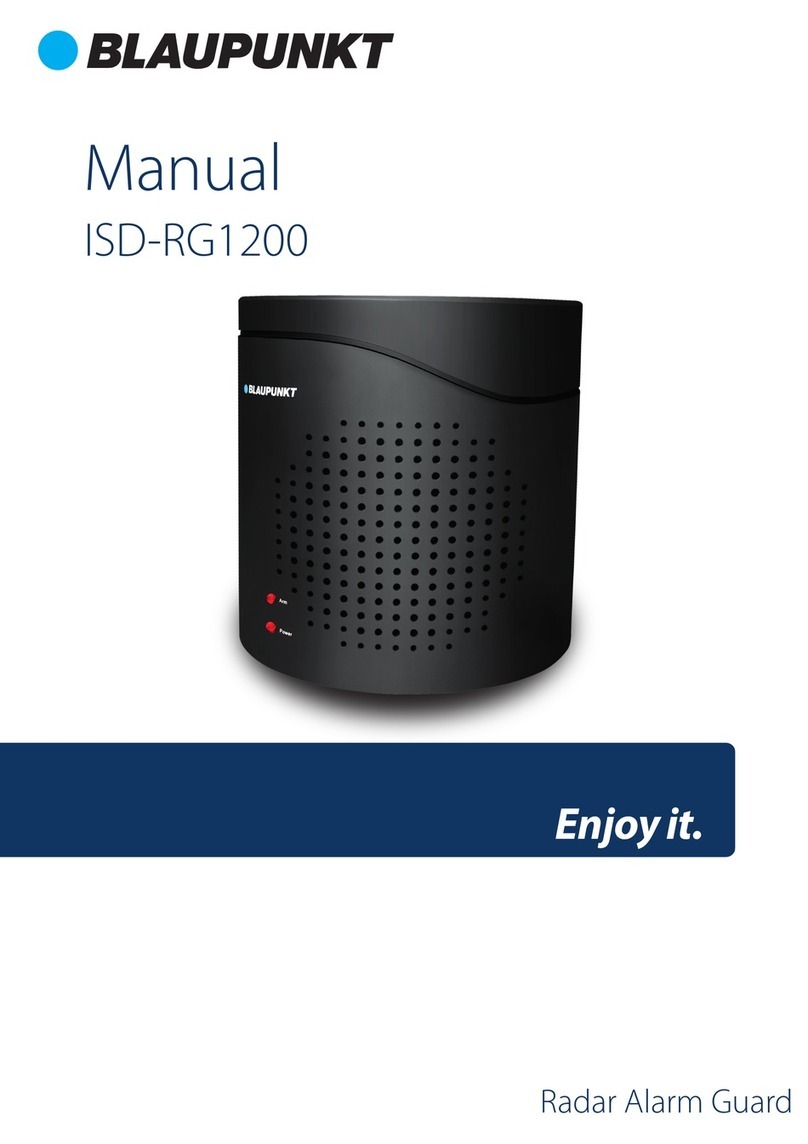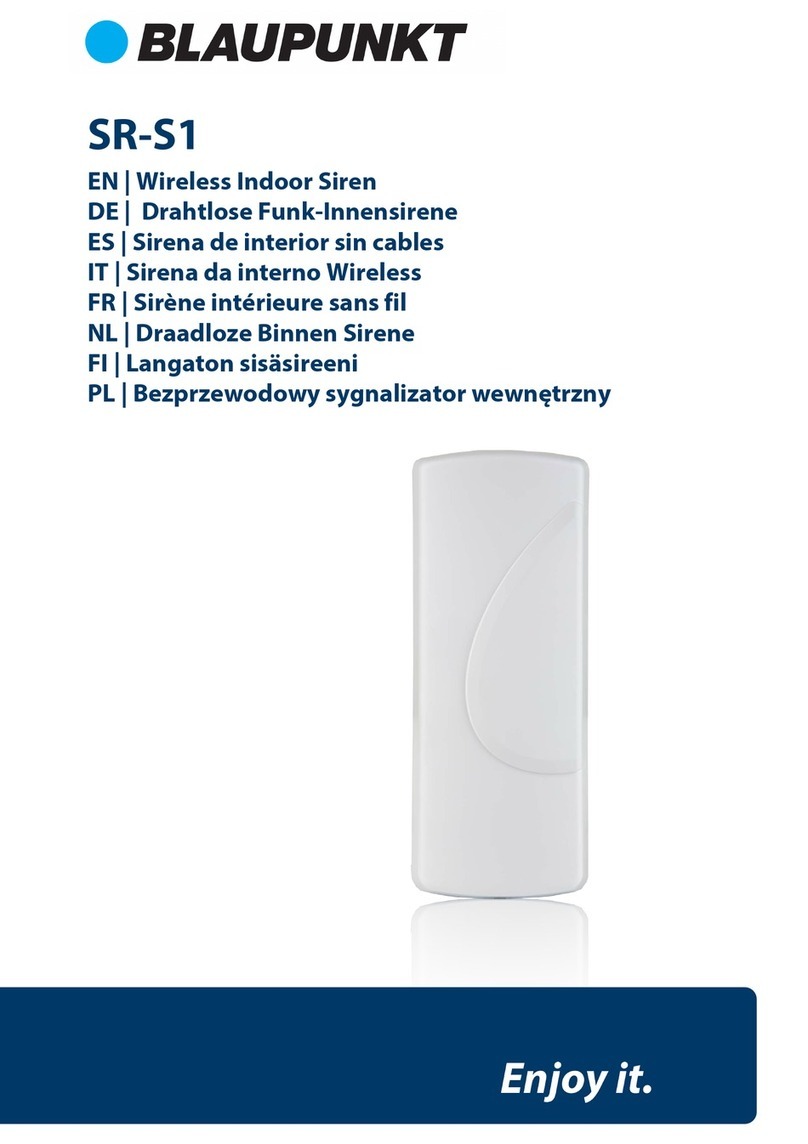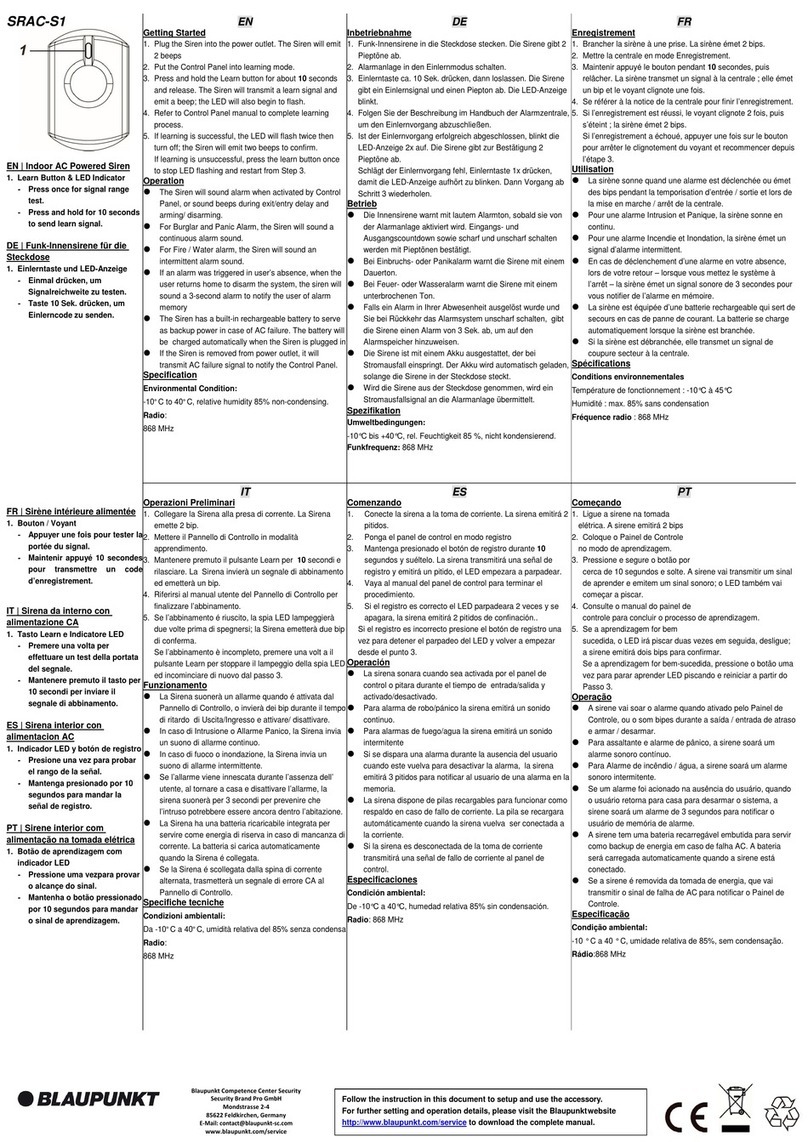8
English
6. Kit Accessories Installation
Door Contact (DC-S4)
(included in Kit Q-Pro 6300/6600)
The Door Contact DC-S4 monitors doors and windows in your home
ensuring ideal protection.
The DC-S4 can be mounted with screws or with adhesive tape to the door
or window frame. For a proper operation we do not recommend to install
the DC-S4 on steel doors/windows.
For screw installation, remove the back cover and push through the 2
knockouts on the back (for example with a screwdriver) where plastic is
thinner. Drill holes into the surface using the knockouts as template. Fix the
Door Contact base onto the surface with the screws and plugs provided.
Place the back cover again onto the Door Contact.
Make sure that the tamper protection is pressed down against the door/
window surface, otherwise the accessory will trigger a tamper alert.
The magnet should be installed adjacently at the sensor mark. Fix the
magnet in the same way as the main body of the door contact, either by
screw installation or adhesive tape. The Magnet has to be placed next to the
Sensor marker! Max 15mm
Fig.1
LED / Test-/
Learn Button
Tamper protection
Sensor
marker
Magnet
Remote-Control (RC-R3B)
(included in Kit Q-Pro 6300)
With the Blaupunkt Remote Control RC-R3B you can easily change the
status of the system between Arm, Disarm and Home mode.
Additionally the RC-R3B can be used to trigger a panic alarm by pressing
the emergency button for 3s. The RC-R3B cannot disarm a panic alarm
triggered by itself, it can be done via the App.
The RC-R3B works with rolling code encryption technology, for an
improved security against manipulation by third parties.
Fig.2
LED
Arm Away-Button Arm Home-Button
Emergency-
Button
Disarm-Button Battery Cover
Pet immune Motion Detector (IR-P4)
(included in Kit Q-Pro 6300)
When the IR-P4 detects a movement during arm mode, it will
automatically trigger an alarm and notify the user. The tamper protection
is inside the device and is pushed down by the screw. If the device is
removed by an intruder, the tamper protection will trigger an alarm.
The IR-P4 needs to be mounted or glued to the wall with screws or
adhesive tape. The best location is in a corner to have wide motion
detection range. Install the motion detector at 2m above the ground for
best performance.
Remove the back cover and push through the knockouts on the back
(for example with a screwdriver) where plastic is thinner. There are six
knockouts on the back of the device that can be pushed though. If you
mount the device in a corner, push through the perforations on the side; if
you mount the device on a plane surface, push through the perforations in
the center. Drill holes into the wall using the knockouts as template. Fix the
IR-P4 base onto the wall with the screw and plugs provided. Place back the
back cover onto the IR-P4.
The pet immune feature will ignore pets up to 25 kgs. For a correct pet
immune detection do not aim the motion detector at stairways or areas
where a pet can climb on.
LED/Walk Test/
Learn Button
PIR-Sensor
Fig.3
NOTE: The IR-P4 will go on sleep mode
for 1 min. when detecting someone
while alarm is deactivated. Please wait
more than 1 minute without detecting
anyone to be sure the device its out of
sleep mode before testing.