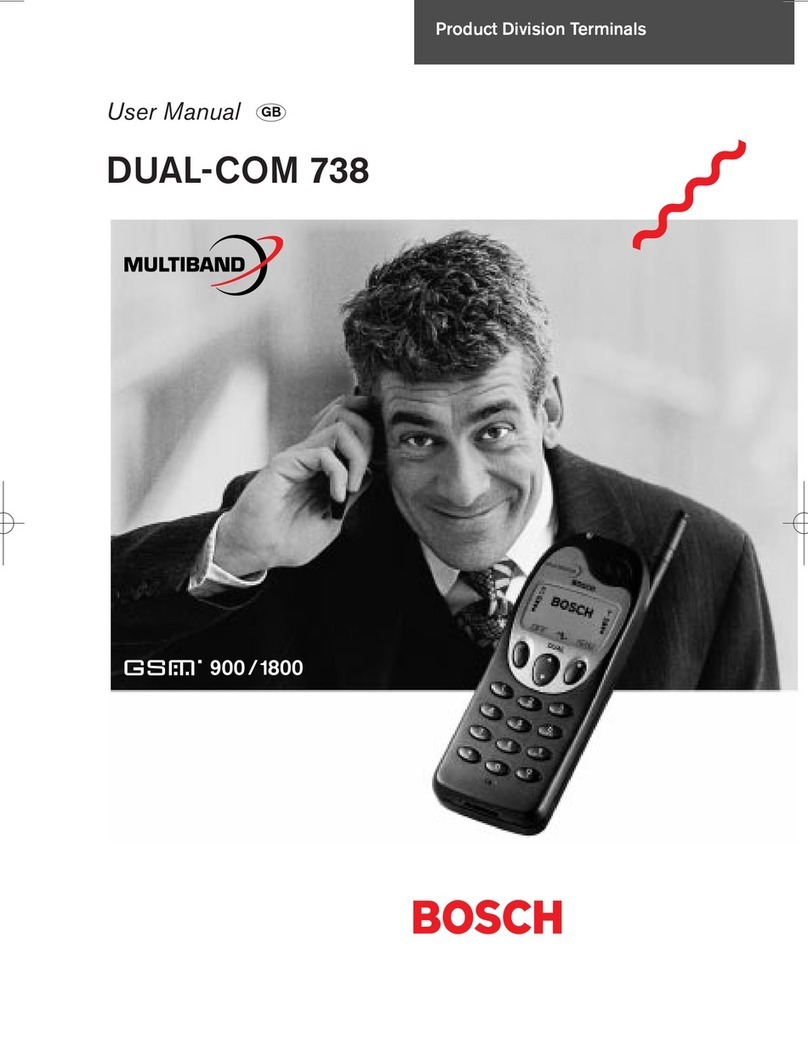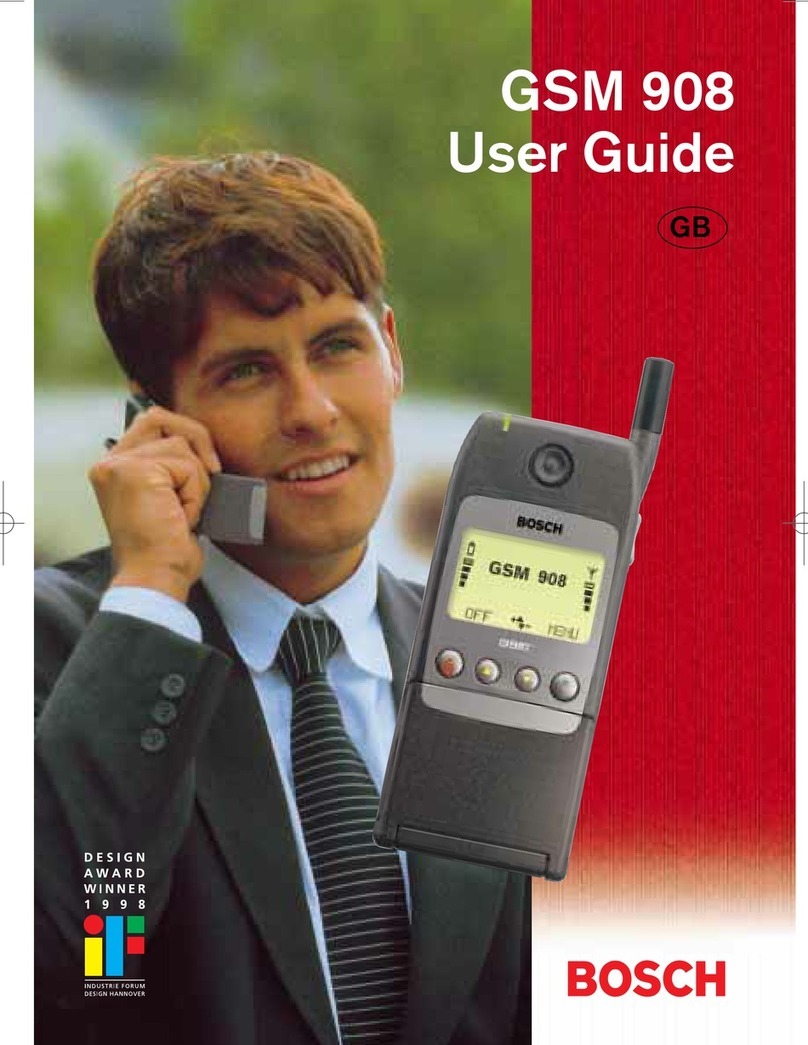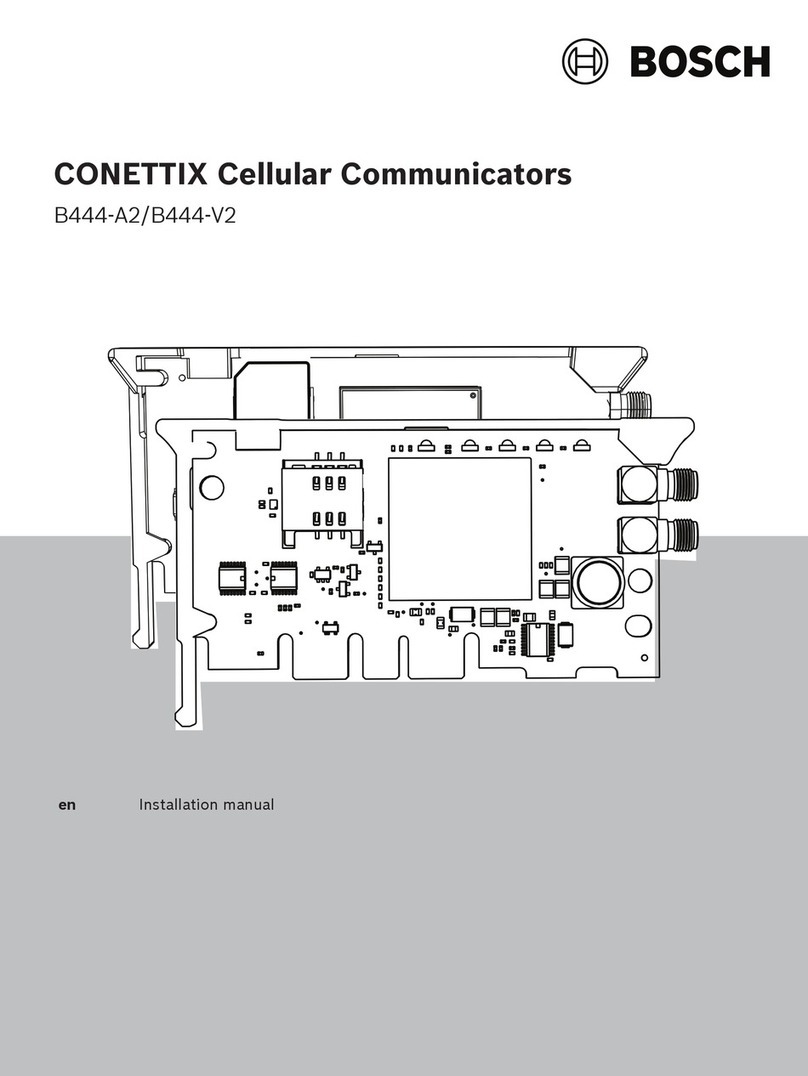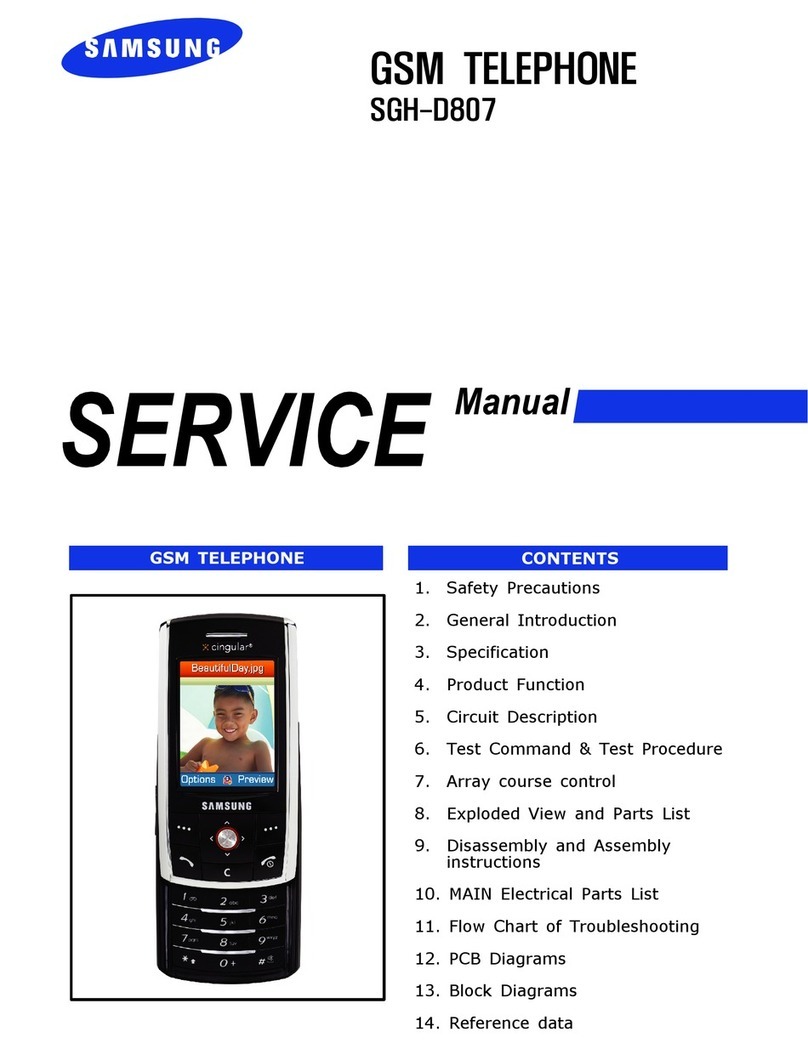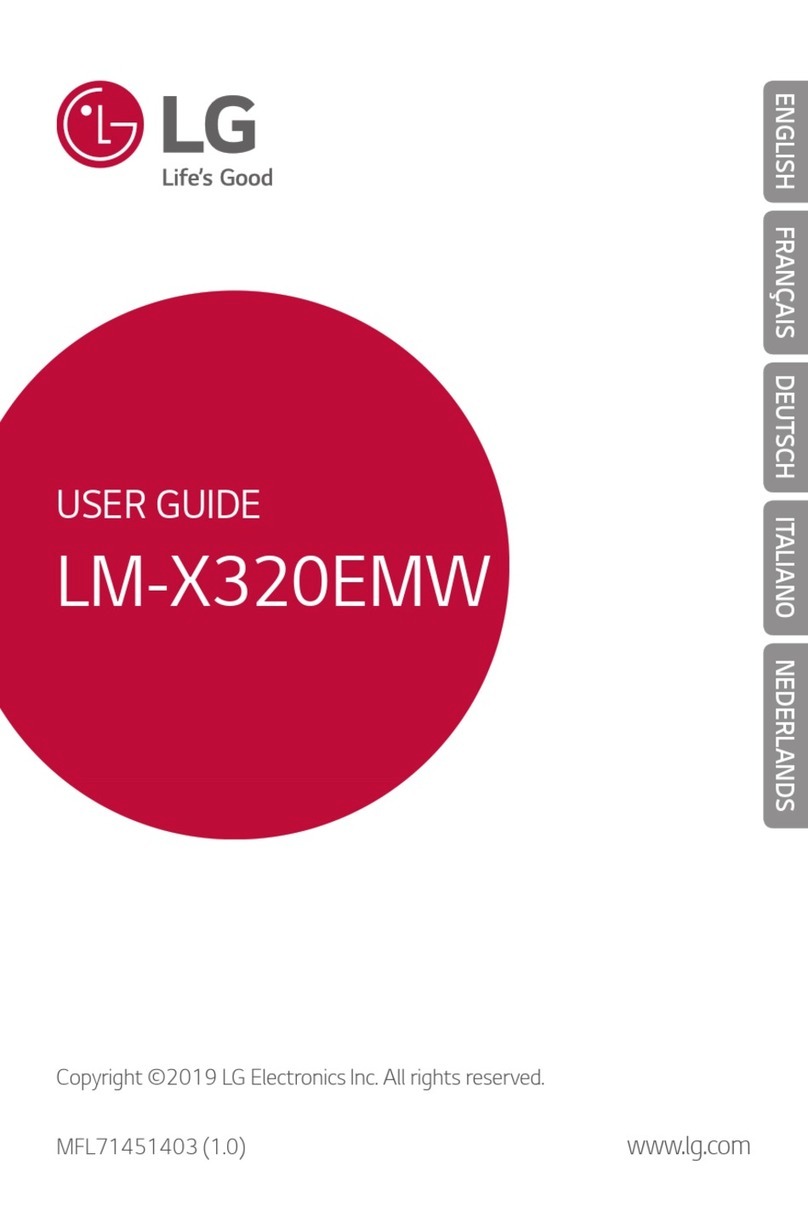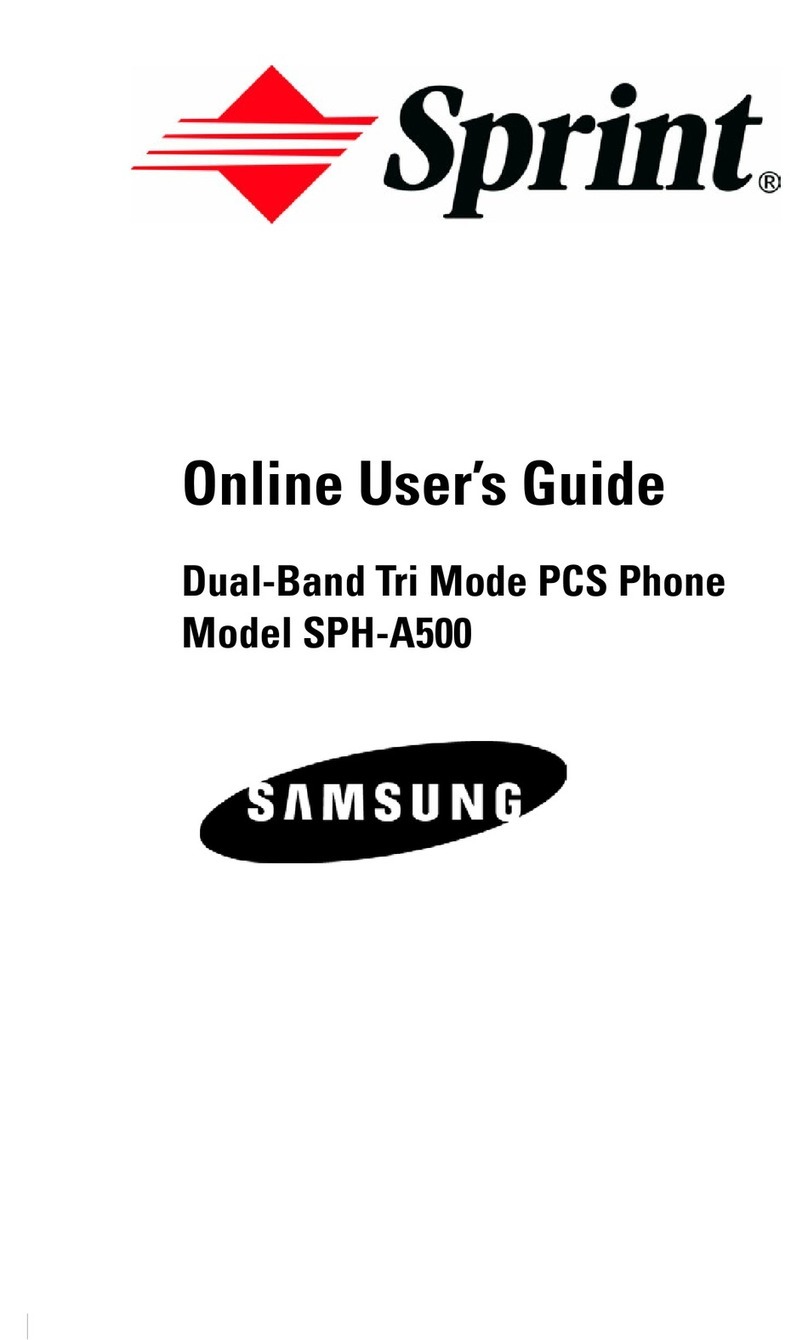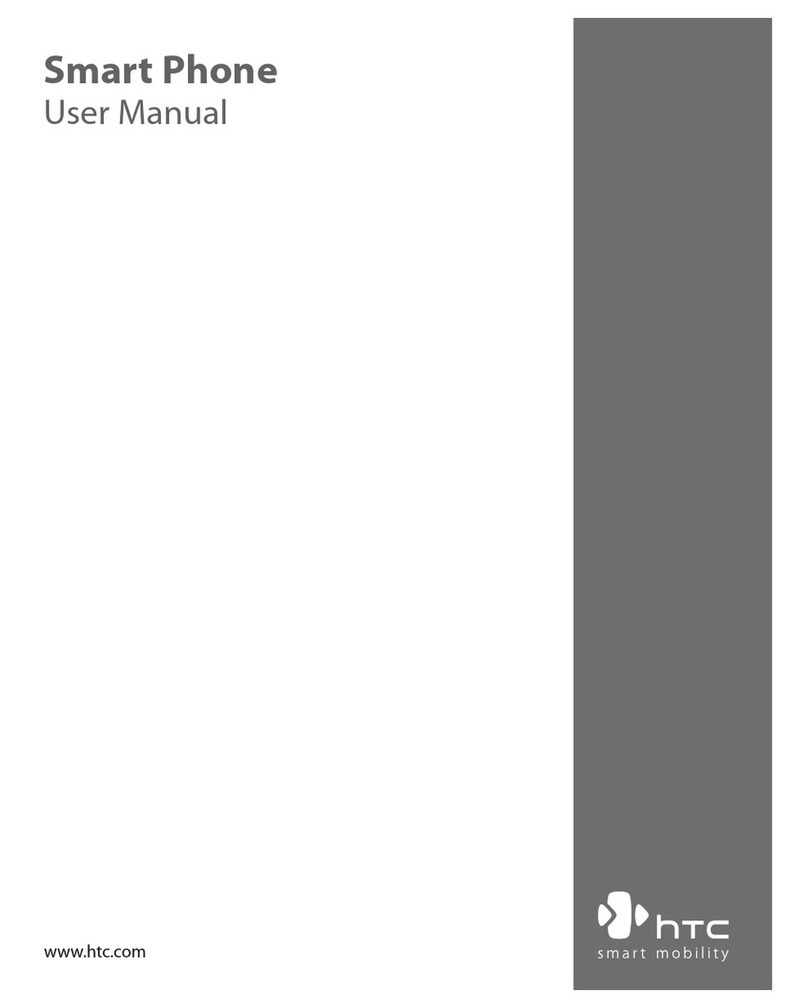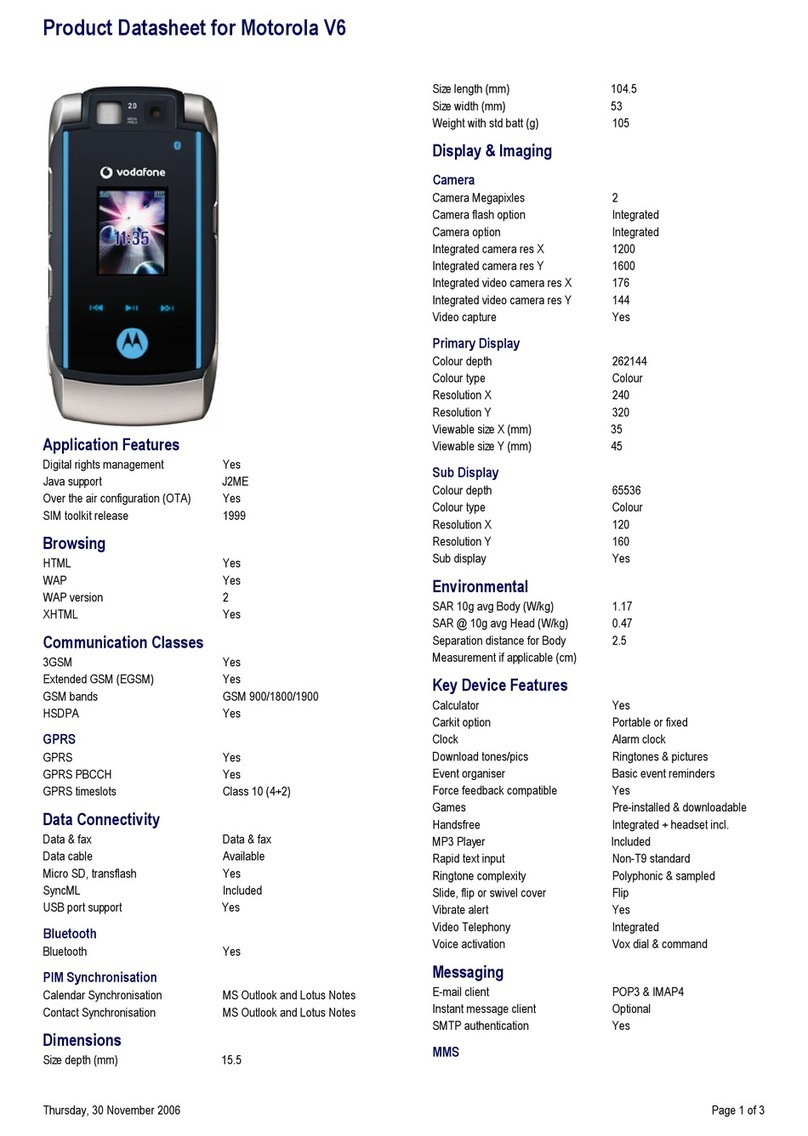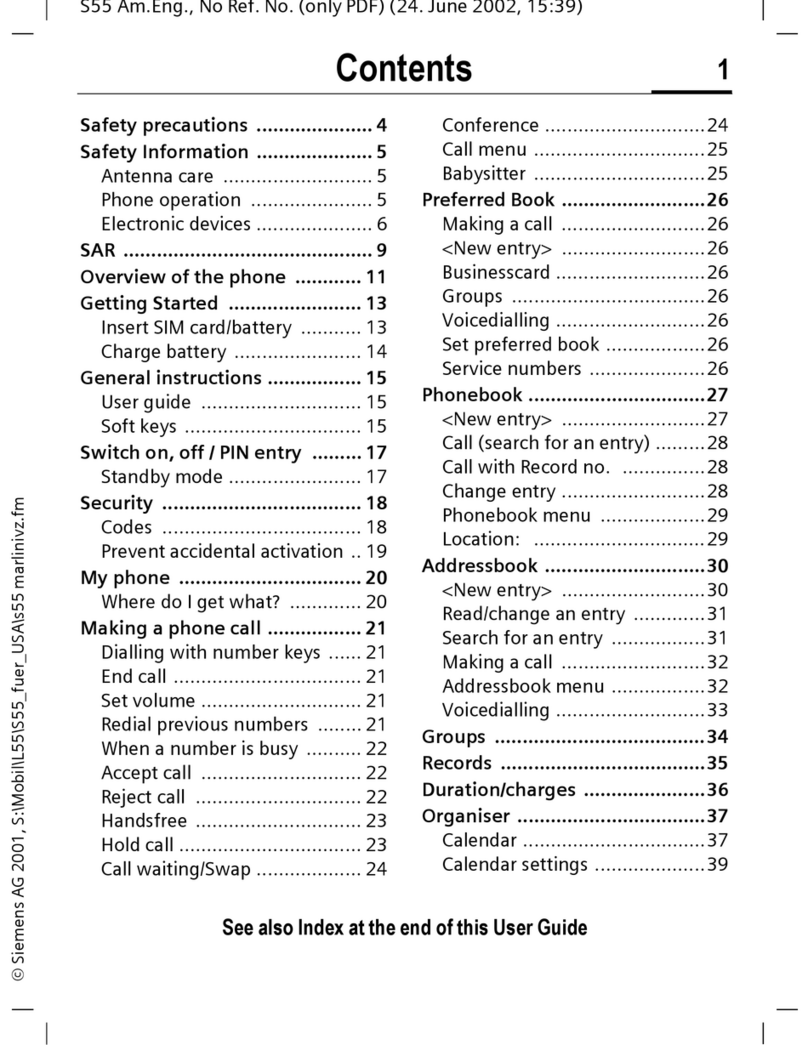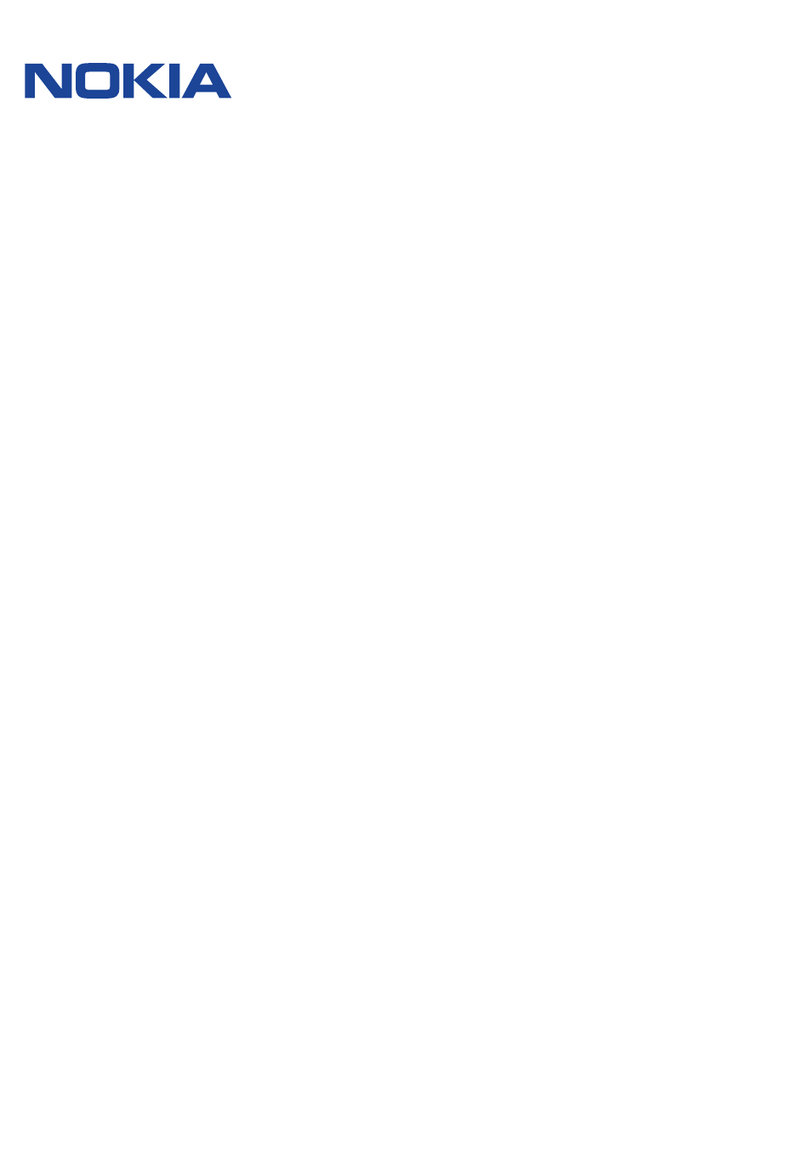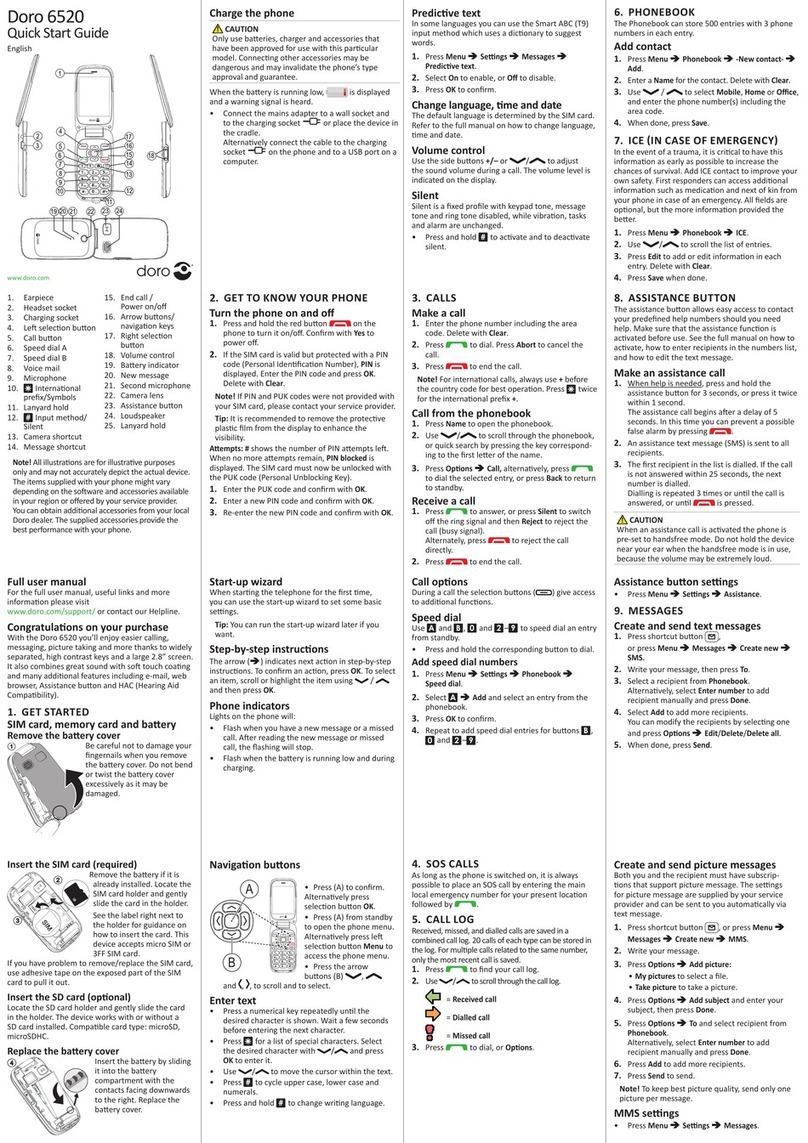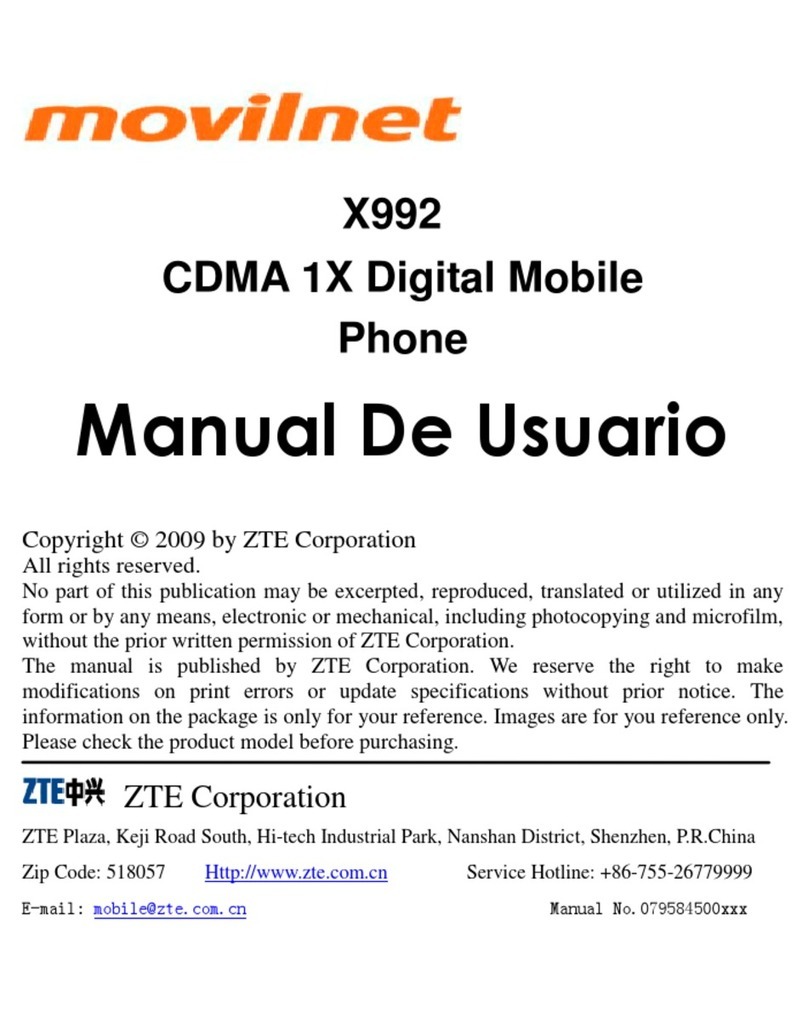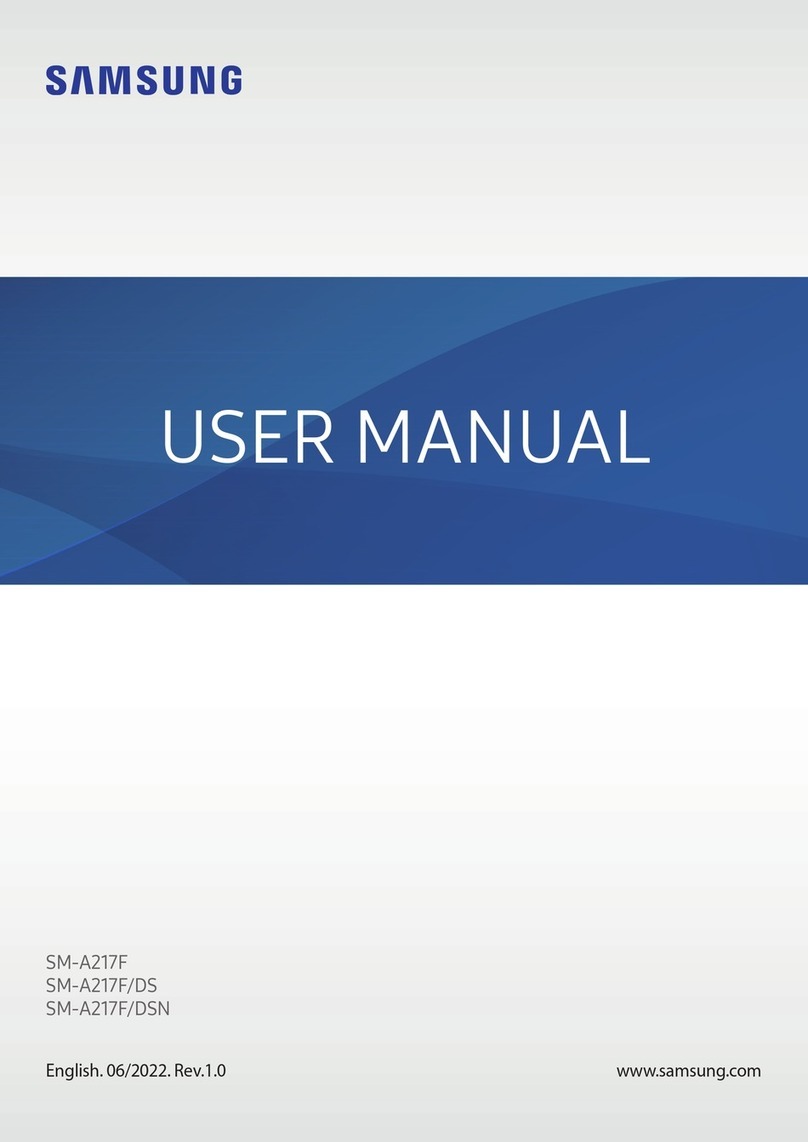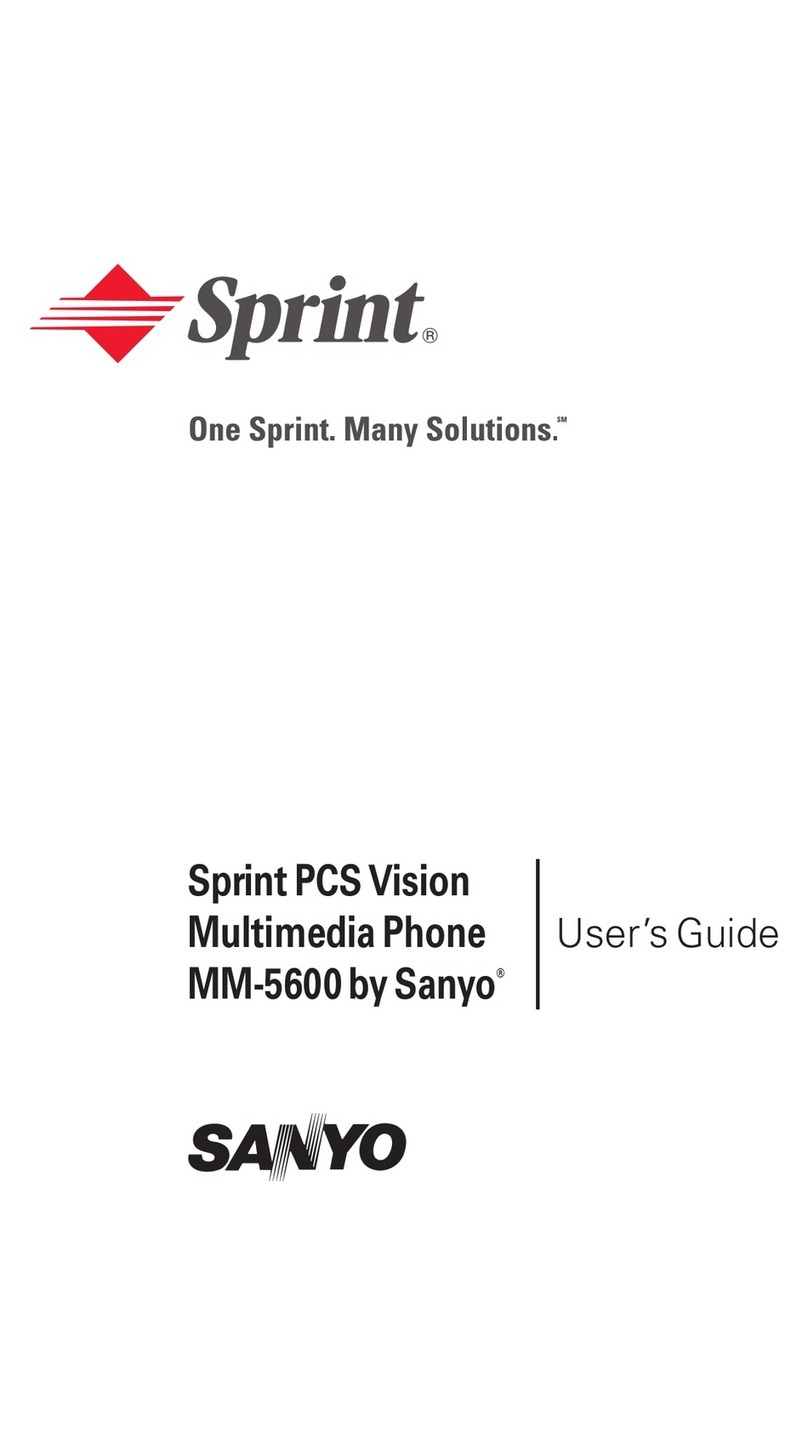Bosch DS7240-UK User manual
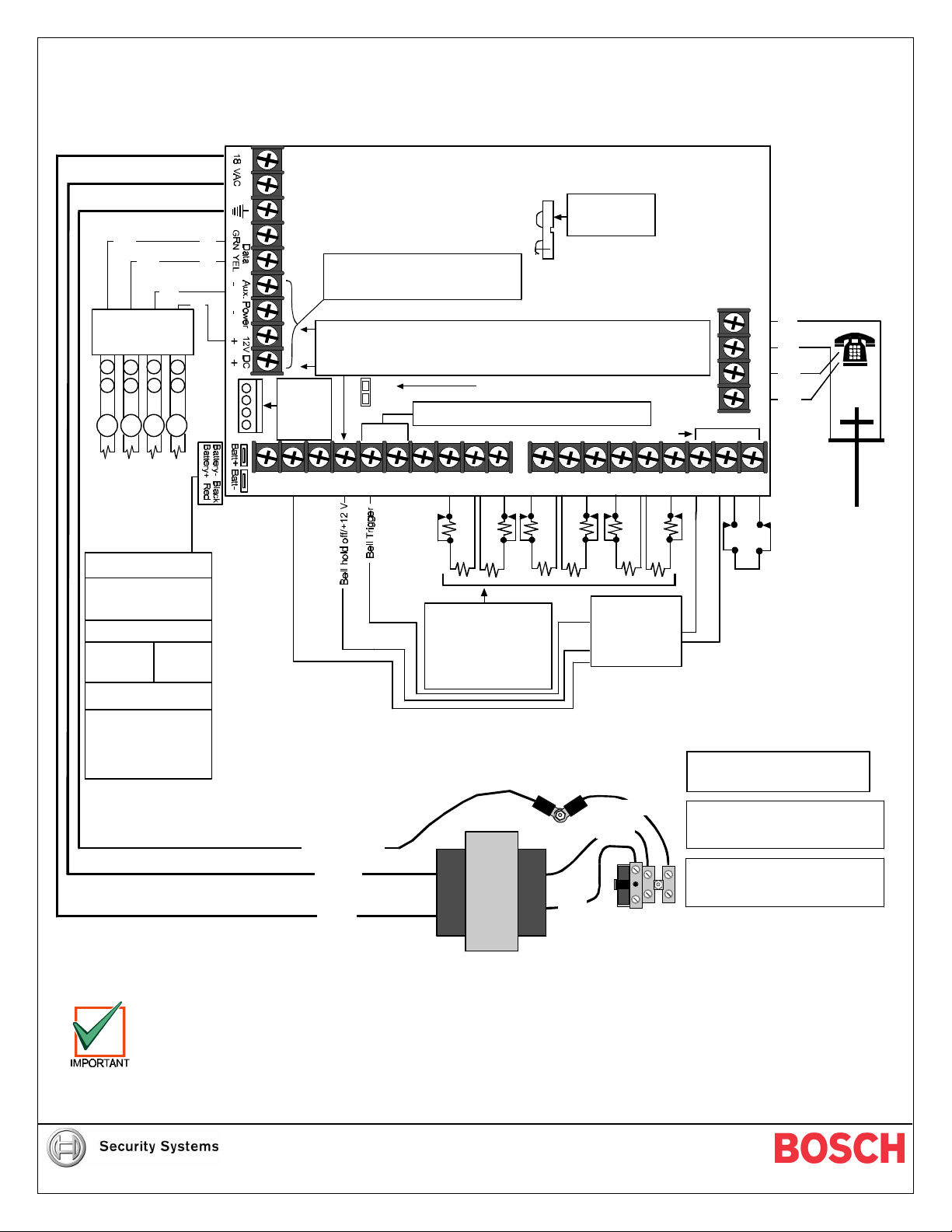
DS7240-UK Control/Communicator Reference Guide
Aux
Pwr
+
Note1
:JumperJ2-PO1mustbe inplaceforconnection
toNACorotherpowered alarmdevice.
InstallerSwitch
L-3ComL-4 L-5ComL-6 L-7ComL-8PO3PO2Alrm
+A B SMK
+ComL-2PO4PO1L-1
Installer
Keypad
Lock
Installer
Switch
Green
Yellow
Red
Black
A B C D
P
S
Keypads,Expanders
Printermodules&
Communication modules
(up to19 totaldevices)
P
S
P
S
P
S
Data
Data
AuxilliaryPowered Devices11.5to12.4VDC.
With7.0Ahbattery,120 mAfor24 hrsforFireand
Combined Fire/Burglary.600 mAforother.
Include keypadsincalculations.
POWERSUPPLYREQUIREMENTS
The PowerSupplyprovidesamaximumof600 mAforthe ControlPaneland All AccessoryDevices.
Requirementsforbatterystandbytimemayreduceallowableoutput.
CAUTION
:See Installer’sGuide forpowerrequirementsrelating toterminals[Alrm+]and [+Aux].
OutputsPO3&PO4can sinkup
to500 mA12 VDC.
JP2
Supervised with2k2
Ω
EOLResistors
(P/N:47819).
TypicalInitiating Devices
areDoorContactsNO/NC,
FloorMats,Motion
Sensors,Glass Break
Detectors,etc.
A
B1
B
A1
A
B1
B
A1
Incoming
Phone
Line
Premises
Phone
PO1Terminalscan be configured asan alarmpoweroutput.
JP2-PO1Jumpermustbe closed.
Orange
Yellow
Green/Yellow
Blue
Brown
R
Y
G
B
Rated Voltage:230 V
Rated Frequency:50 Hz
Rated InputCurrent: 250 mAmax.
ForPERMANENTLYCONNECTED
EQUIPMENT,areadilyaccessible
disconnectdeviceshall be incorporated
intothe building installation wiring.
CAUTION
RISKOFEXPLOSIONIF
BATTERYISREPLACEDBYAN
INCORRECTTYPE.
DISPOSE OFUSEDBATTERIES
ACCORDINGTOTHE
INSTRUCTIONS
Maximumcharging
currentis1.1A.
ReplaceBatteryevery3to5yrs.
withalead acidbatterysuchas
P/N:440054
(12 V,7Amp-Hr,6cells)
BatteryCapacity
:
Min5.0AhMax18.0Ah
RecommendedBattery
Manufacturers
:
POWERSONIC:
PS-1270,
PS-12180
YUASA:
NP7-12,
NPG18-12
Green/Yellow
Forcontinued protection againstrisk
offire,replaceonlywithsametype and
rating offuse.
FuseRating:0.25 A,250 VSlowBlow
TamperZones
OutputPO2can be used with
Alarm+asasupervised siren driver.
Connectan approved 4or8
Ω
siren.
Alternatively,PO2can sinkup to500 mA12 VDC.
Wall and Lid
Tamper
Switches
NEGTRIG
+12 V
STRBNEG
Bell
0V
Tamp0V
SupervisedZones
Open 10.4to14.0VDC
Fault8.3to9.4VDC
Normal6.4to7.4VDC
Short0.0to5.7VDC
All Resistors
2k2
Ω
(P/N:47819)
Figure 1: Panel Wiring Connections
See Table 1on page 2for terminal descriptions.
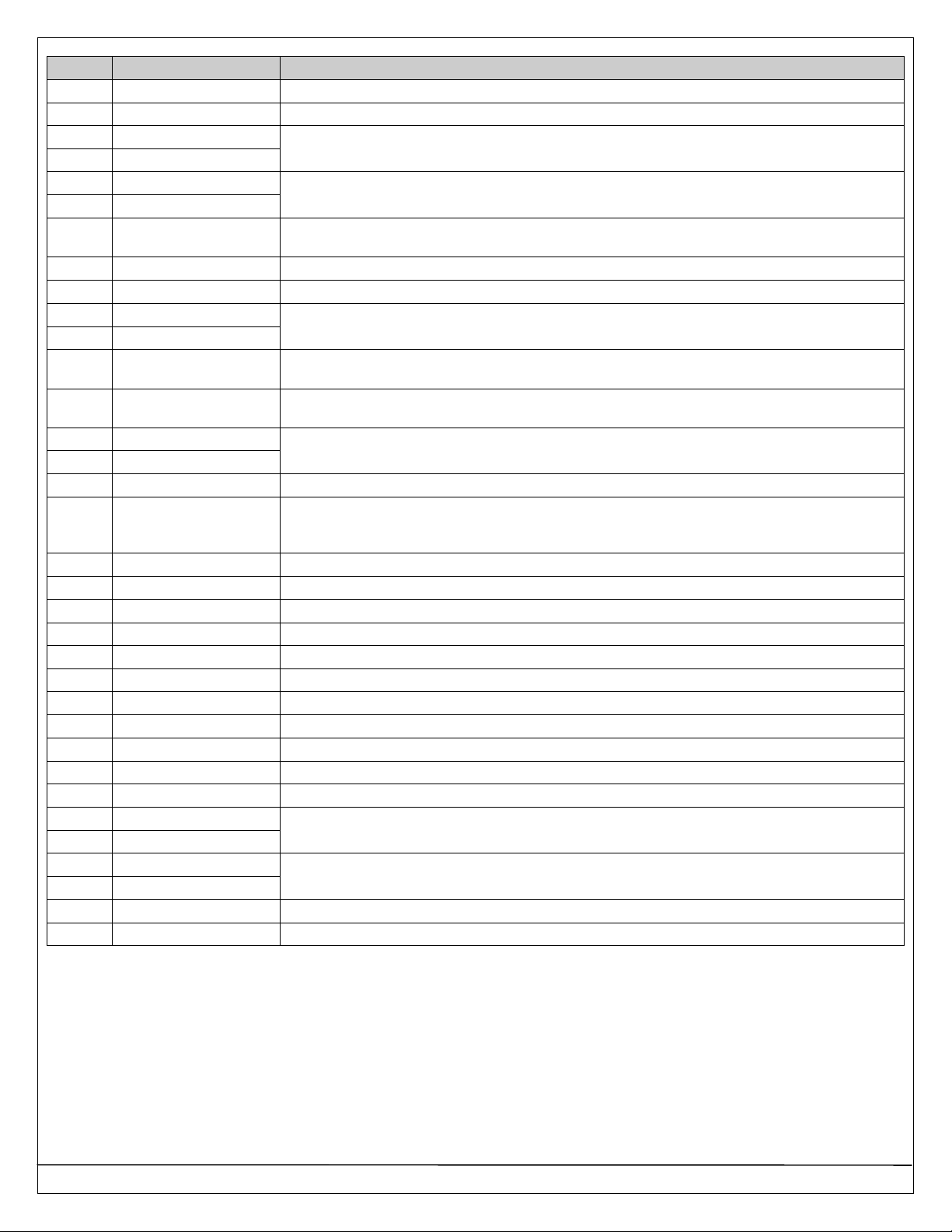
Page 2P/N: 4998122677Cr1 Copyright 2003 Bosch Security Systems DS7240-UK Reference Guide
Term Silkscreen Label Description
1,2 18 VAC 18 V, 22 VA; #18 AWG (1.2 mm), Stranded.
3Earth Ground Symbol Earth Ground.
4Data, Grn (Green)
5Data, Yel (Yellow) Data Bus data on Terminals 4 & 5. Panel supports up to 305 m of #22 AWG (0.8 mm) wire on
these terminals (any configuration).
6,7 Aux Power 12 VDC (-)
8,9 Aux Power 12 VDC (+) Terminals 6-9 are auxiliary power. 600 mA. Include any programmable outputs (PO 1 to PO 4) not
configured for alarm output. PTC suppressed.
JP3 Aux/Data (RYGB) 4-pin connector to Data Bus and auxiliary power. Use to connect an installer keypad for keypad
programming.
Red (Bat +) Battery (+) spade.
Black (Bat -) Battery (-) spade.
10 PO 4
11 PO 3 Programmable Outputs 3 & 4, up to 500 mA (-). Include in Aux Power calculations for all except
“Alarm” output functions. PTC suppressed.
12 PO 2 Programmable Output 2. 500 mA (-).Include in Aux Power calculations for all except “Alarm”
output functions. Supervised for Horn/Speaker alarm function. PTC suppressed.
13 Alrm + Alarm power. Up to 1,850 mA. PTC suppressed. Provides power for supervised siren driver (PO
2) and Alarm Output (PO 1, A).
14 PO 1, A
15 PO 1, B Jumper sets PO 1 terminals A (14) and B (15) for “dry” Form “A” contact or for Alarm Output
(using PO 1, A as negative (-) terminal).
16 SMK + Not used.
17 L-1 Sensor Loop 1. Wire length for Sensor Loops 1 to 8 are limited only by the resistance on the loop
and potential EMI problems. Resistance must be < 100 Ωwith EOL resistor shorted and detection
devices connected.
18 Com Common for Sensor Loops 1 and 2.
19 L-2 Sensor Loop 2 input.
20 L-3 Sensor Loop 3.
21 Com Common for Sensor Loops 3 & 4.
22 L-4 Sensor Loop 4.
23 L-5 Sensor Loop 5.
24 Com Common for Sensor Loops 5 & 6.
25 L-6 Sensor Loop 6.
26 L-7 Sensor Loop 7.
27 Com Common for Sensor Loops 7 & 8.
28 L-8 Sensor Loop 8.
29 A1
30 B1 Connections for auxiliary devices such as fax machines, answer phones, etc.
31 A
32 BConnections for incoming phone line.
JP2, PO 1 Select æConfigures PO 1 for Form “A” relay or Alarm Output.
Auxiliary Auxiliary Module and/or Programming Key (PK32) Header.
Table 1: Terminal Descriptions
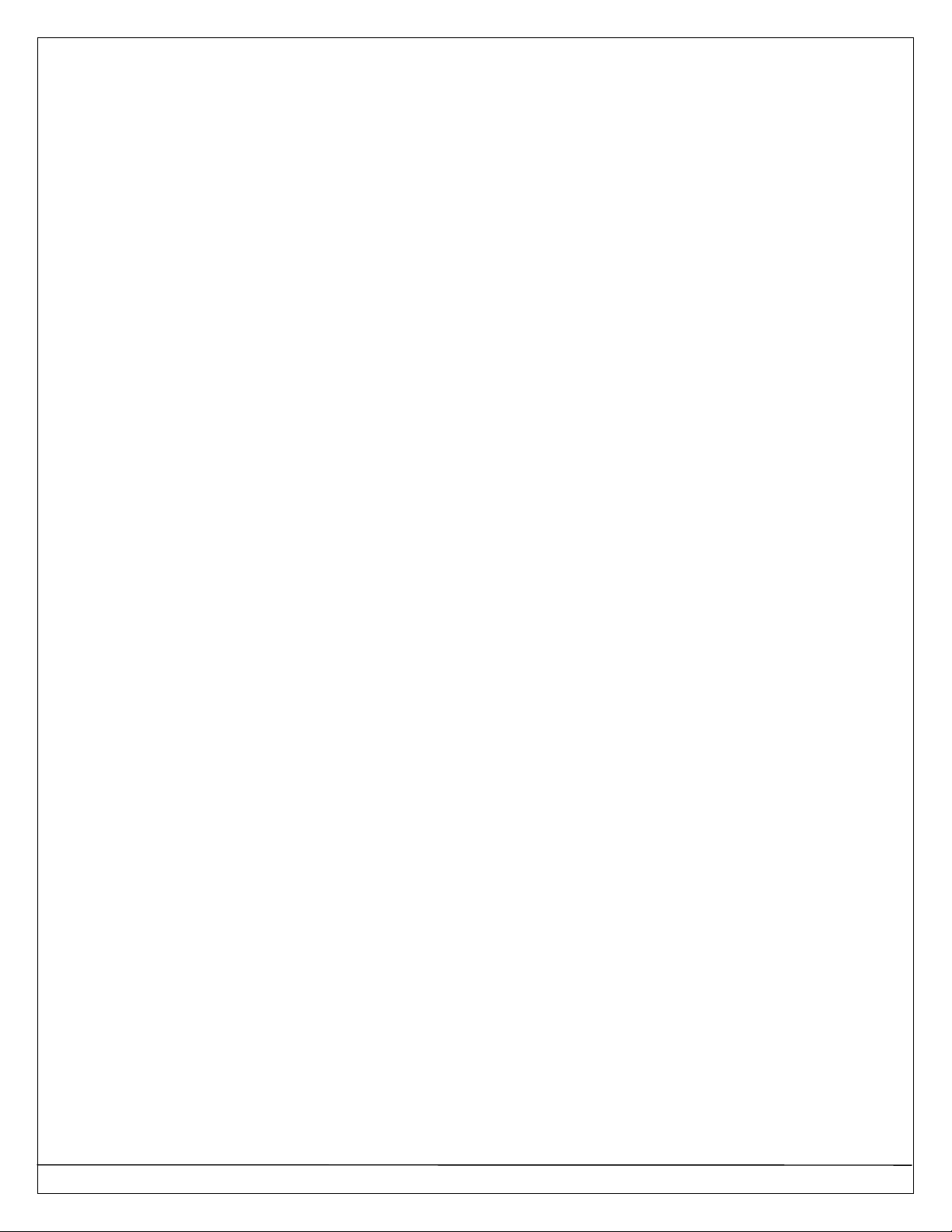
DS7240-UK Reference Guide Copyright 2003 Bosch Security Systems P/N: 4998122677Cr1 Page 3
Contents
Part I: Introduction ..............................................................7
1.0 Specifications ........................................................7
1.1 Environmental Specifcations...............................7
1.2 Voltage Input......................................................7
1.3 Power Outputs...................................................7
1.4 Minimum Operating Voltage................................7
1.5 Data Bus...........................................................7
1.6 Keypads.............................................................7
2.0 Standard Features .................................................7
2.1 Communicator....................................................7
2.2 Zones ................................................................7
2.3 Areas and Accounts...........................................7
2.4 Programmable Outputs ......................................7
2.5 Users.................................................................7
2.6 Keyswitch/Exit Terminator ..................................7
2.7 Alarm Event Memory..........................................7
2.8 History Log ........................................................8
2.9 Wireless (RF) Devices........................................8
2.10 Programming.....................................................8
3.0 Panel Assembly.....................................................8
4.0 Listings and Approvals...........................................8
5.0 System Options .....................................................8
5.1 Arming Devices..................................................8
5.2 Data Bus Devices...............................................8
5.3 RF Devices........................................................8
5.4 Programming Tools............................................8
6.0 Standby Battery.....................................................9
7.0 Available Power.....................................................9
7.1 Auxiliary Power ..................................................9
7.2 Alarm Power ......................................................9
7.3 Installer Keypad Connector.................................9
Part II: System Installation and Setup.................................9
8.0 Panel Installation ...................................................9
8.1 Electro Magnetic Interference (EMI)....................9
8.2 Enclosure Mounting..........................................10
8.3 Standby Battery Installation ..............................10
9.0 Telephone Connections .......................................11
10.0 Arming Device Installation....................................11
10.1 Keypad Addressing..........................................11
10.2 Keypad Installation...........................................11
10.3 Keyswitch ........................................................12
11.0 On-board Sensor Loop Setup...............................13
11.1 Overview..........................................................13
11.2 Tamper-wired Zone Configuration.....................13
11.3 No EOL Zone Configuration..............................13
11.4 Four-wire Smoke Detector Configuration...........13
12.0 On-board Output Setup........................................13
12.1 Overview..........................................................13
12.2 Programmable Output 1 (PO 1) ........................14
12.3 Programmable Outputs 2-4 (PO 2- PO 4)..........14
13.0 RF3227E RF Receiver Setup ...............................15
13.1 RF Receiver Addressing...................................15
13.2 RF3227E Installation........................................15
13.3 RF3227E Programming....................................15
14.0 Off-board Sensor Loops (DX2010)........................15
14.1 DX2010 (DX2013/DX2014) Overview................15
14.2 DX2010 Installation..........................................15
14.3 DX2010 to Panel Data Bus Connections...........16
14.4 DX2010 Auxiliary Output Connections...............17
14.5 DX2010 Tamper Input Connections ..................18
14.6 DX2010 Tamper-wired Configuration................18
14.7 DX2010 Addressing .........................................18
14.8 DX2010 Status LED.........................................19
15.0 Off-board Outputs (DX3010).................................19
15.1 Overview..........................................................19
15.2 DX3010 Configuration......................................19
15.3 DX3010 Relay Outputs.....................................19
15.4 DX3013 Installation..........................................20
15.5 DX3010 to Panel Data Bus Connections...........21
15.6 DX3010 Address Programming ........................22
16.0 RS-232 Serial Interface (DX4010) ........................22
16.1 DX4010 Overview ............................................22
16.2 DX4010 Installation..........................................22
16.3 DX4010 Remote Programming Direct Connect..23
16.4 DX4010 Configuration Jumpers........................24
16.5 DX4010 Addressing .........................................24
16.6 DX4010 Supervision.........................................24
16.7 DX4010 DB9 Connector...................................24
17.0 Power Up ............................................................25
18.0 System Status LED..............................................25
19.0 Installer Keypad...................................................26
20.0 Installer Mode......................................................26
20.1 Entering Installer Mode.....................................26
21.0 Installer Menu......................................................26
21.1 Bell Test ..........................................................26
21.2 Strobe Test......................................................26
21.3 Battery Test.....................................................26
21.4 Test Report......................................................26
21.5 Zone Status.....................................................26
21.6 Output Test......................................................27
21.7 RF Menu..........................................................27
21.8 Keypad Program (How to Program)..................28
21.9 Programming Key (PK32).................................30
21.10 Exiting the Installer Menu..............................30
21.11 Always Force Arm........................................30
Part III: Panel Programming..............................................31
22.0 Programming Tables............................................31
23.0 Routing Destinations............................................32
23.1 Phone Number 1 (2) for Destination 1 (2)..........32
23.2 Format for Destination 1 (2)..............................33
24.0 Phone, Auto-Forward and RPS Configuration.......34
24.1 Phone Line Options..........................................34
24.2 DTMF/Pulse Dialing .........................................34
24.3 Call Forwarding Auto On/Off Digits/Call Barring.35
24.4 Remote Programming Call Back Number..........35
24.5 RPS Answer Ring Count, Answer Machine
Bypass ............................................................36
24.6 Phone Line Fault Response Options.................37
25.0 Global Reporting Options.....................................38
25.1 Global Reporting Options .................................38
25.2 Ack Wait Time..................................................39
25.3 AC Power Supervision Options.........................39
25.4 AC Fail [1], Low Battery [22] Report Options .....40
25.5 System Status Report Swinger Count ...............40
25.6 System Status Reports Routing........................41
25.7 Call for Service Interval ....................................41
25.8 System Inactive Interval ...................................41
25.9 Call for Service/System Inactive Options...........42
25.10 Log Supervision Configuration......................43
25.11 Auto On Pre-Alert Time................................43
25.12 Cancel Event Enabled..................................44
25.13 Date Format and Enable PIN Trouble............44
25.14 Daylight Saving Calendar .............................45
25.15 Daylight Saving Clock Advance Hour............45
25.16 Daylight Saving Clock Reverse Hour.............45
25.17 AC Fail Report Delay....................................46
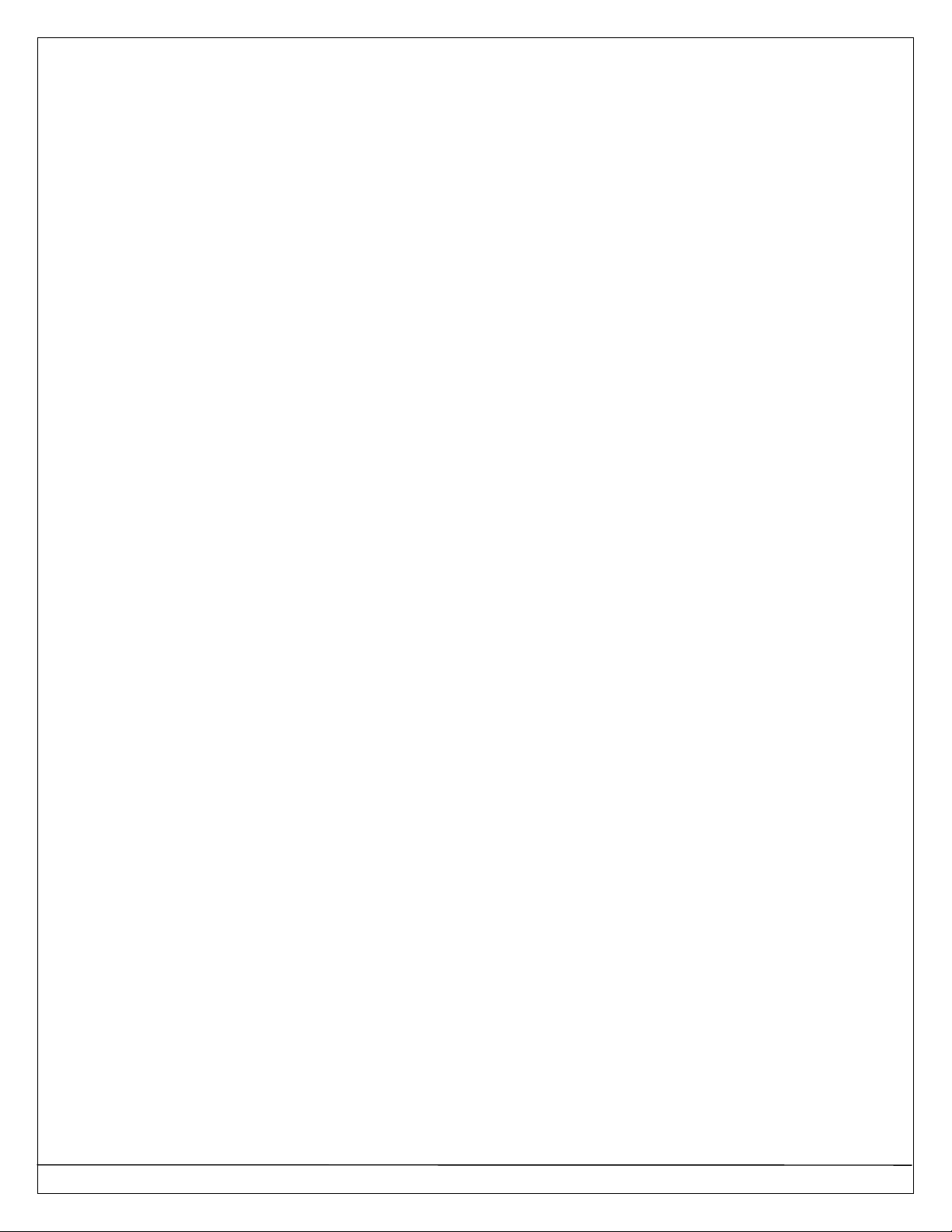
Page 4P/N: 4998122677Cr1 Copyright 2003 Bosch Security Systems DS7240-UK Reference Guide
26.0 Tests...................................................................47
26.1 System Test Configuration Options...................47
26.2 System Test Enable Options.............................48
26.3 Walk Test Configuration Options.......................49
26.4 Walk Test Enable Options ................................50
26.5 Walk Test Start/Walk Test End Report Routing .50
26.6 Automatic Test Report Options.........................51
26.7 Automatic Test Report Time.............................51
26.8 Automatic Test Report Interval..........................52
26.9 Test Report Routing.........................................52
27.0 Programming Options..........................................53
27.1 Remote Programming Options..........................53
27.2 Local Programming Options .............................54
28.0 Global Open/Close Options..................................55
28.1 Arming Options 1.............................................55
28.2 Arming Options 2.............................................56
28.3 Bypass/Force Arm Limit....................................56
28.4 Open/Close Reporting Options.........................57
28.5 Opening/Closing Report Routing.......................58
28.6 Exit Time Restart..............................................58
28.7 Entry Delay Time 1 (2)......................................59
28.8 Perimeter Only Mode Delay Time.....................60
28.9 Exit Delay Time 1 (2)........................................60
29.0 Areas...................................................................62
29.1 Area # Account Number ...................................62
29.2 Area # Opening/Closing Reporting Options.......63
29.3 Lock Area # Reporting......................................64
30.0 Authority Level Configuration................................64
30.1 Authority Level Option 1...................................64
30.2 Authority Level Option 2...................................65
30.3 Authority Level Option 3...................................66
30.4 Authority Level Option 4...................................66
30.5 Authority Level Option 5...................................67
30.6 Authority Level Option 6...................................67
30.7 Authority Level Option 7...................................68
30.8 Authority Level Option 8...................................68
30.9 Authority Level Option 9...................................69
30.10 Authority Level Option 10..............................70
30.11 Authority Level Option 11..............................70
30.12 Authority Level Option 12..............................71
30.13 Authority Level Option 13..............................71
30.14 Authority Level Option 14..............................72
30.15 Authority Level Option 15..............................72
31.0 PIN Configuration, Installer PIN............................72
31.1 PIN Length.......................................................72
31.2 User Tamper Options.......................................73
31.3 User Tamper Retry Count.................................73
31.4 User Tamper Lockout Time..............................74
31.5 Installer PIN.....................................................74
32.0 Users...................................................................75
32.1 PIN, User #......................................................76
32.2 Authority Level, User #.....................................77
32.3 Area Option, User #..........................................78
33.0 Keypads..............................................................78
33.1 Keypad # Options.............................................79
33.2 Keypad # Area .................................................80
34.0 Help Function Keys and Duress Parameters.........81
34.1 Area Options for Help Function Keys ................81
34.2 Alarm Response for Help Function Keys...........82
34.3 Alarm Output Option for Help Function Keys.....82
34.4 Help Function Key Reports, Ack Beep at Keypad
Options............................................................83
34.5 Duress Reporting Options.................................83
34.6 Help Function Key and Duress Report Routing..84
34.7 Enable Keypad Tamper Response....................84
34.8 Guard Code Options ........................................85
35.0 Locations.............................................................86
35.1 Location ##, Device..........................................88
35.2 Location ##, Zone Function ..............................89
35.3 Location ##, Area.............................................92
35.4 Location ##, Zone Number ...............................92
36.0 Zone Function Configuration ................................93
36.1 Zone Function Type, Zone Function..................94
36.2 Pulse Count.....................................................96
36.3 Pulse Count Time.............................................96
36.4 Options 1, Zone Function ##.............................97
36.5 Options 2, Zone Function ##.............................99
36.6 Reporting Enable, Trouble Response Options,
Zone Function ##...........................................100
36.7 Alarm Report Routing, Zone Function ## ........101
36.8 Restoral Report Routing, Zone Function ##.....101
37.0 Global Zone Configuration..................................102
37.1 On-board Location EOL Resistor Value...........102
37.2 Zone Response Options (for all zones) ...........103
37.3 Bypass/Force Arm Report Routing..................103
37.4 Swinger Count for Alarm Output .....................104
37.5 Swinger Count for Zone Reports.....................104
37.6 Bypass, Swinger Shunt, Sensor Trouble Report
Options..........................................................105
37.7 Sensor Monitor Time......................................105
37.8 Alarm Event Abort Window.............................105
37.9 Zone Trouble, Restoral from Trouble Report
Routing..........................................................106
38.0 Global Output Configuration...............................107
38.1 Global Output Options....................................107
38.2 Bell Time.......................................................108
38.3 Siren Warble Frequency.................................108
38.4 Siren Output Volume......................................108
38.5 Strobe Output Type Options...........................109
39.0 Outputs .............................................................110
39.1 Area, Output # ...............................................111
39.2 Function, Output ##........................................112
39.3 Mode (Steady, Pulse, One Shot), Output ##....115
39.4 Base, Output, ##............................................116
39.5 Multiplier........................................................116
39.6 Configuring Steady, Pulse and One Shot Mode.....
......................................................................116
40.0 Skeds................................................................117
40.1 Type, Sked #..................................................117
40.2 Assign (Area or Output), Sked #.....................118
40.3 Time, Sked #..................................................118
40.4 Days Option 1, Sked #....................................119
40.5 Days Option 2, Sked #....................................119
41.0 Data Bus Device Configuration...........................120
41.1 Premises RF Receiver Options.......................120
41.2 Premises RF Receiver, Supervision Interval....120
41.3 RF Jam Detect Level......................................121
41.4 DX4010 Module Output Configuration.............121
41.5 DX4010 Module Baud Rate Configuration.......121
41.6 DX4010 Module Parity, Flow Control, Stop Bit
Configuration .................................................122
41.7 DX8010 Module Access Options.....................122
41.8 DX2010 Configuration Options .......................123
42.0 Miscellaneous System Trouble Options..............124
43.0 Text Entry Parameters.......................................125
43.1 Call for Service Text.......................................125
43.2 Keypad Help Function Keys Text....................126
43.3 Area Name Text.............................................126
43.4 Area Idle Text.................................................126
43.5 Location Text .................................................127
44.0 RF Keypads.......................................................128
44.1 RF Keypad # Options.....................................128
44.2 RF Keypad # Area..........................................128
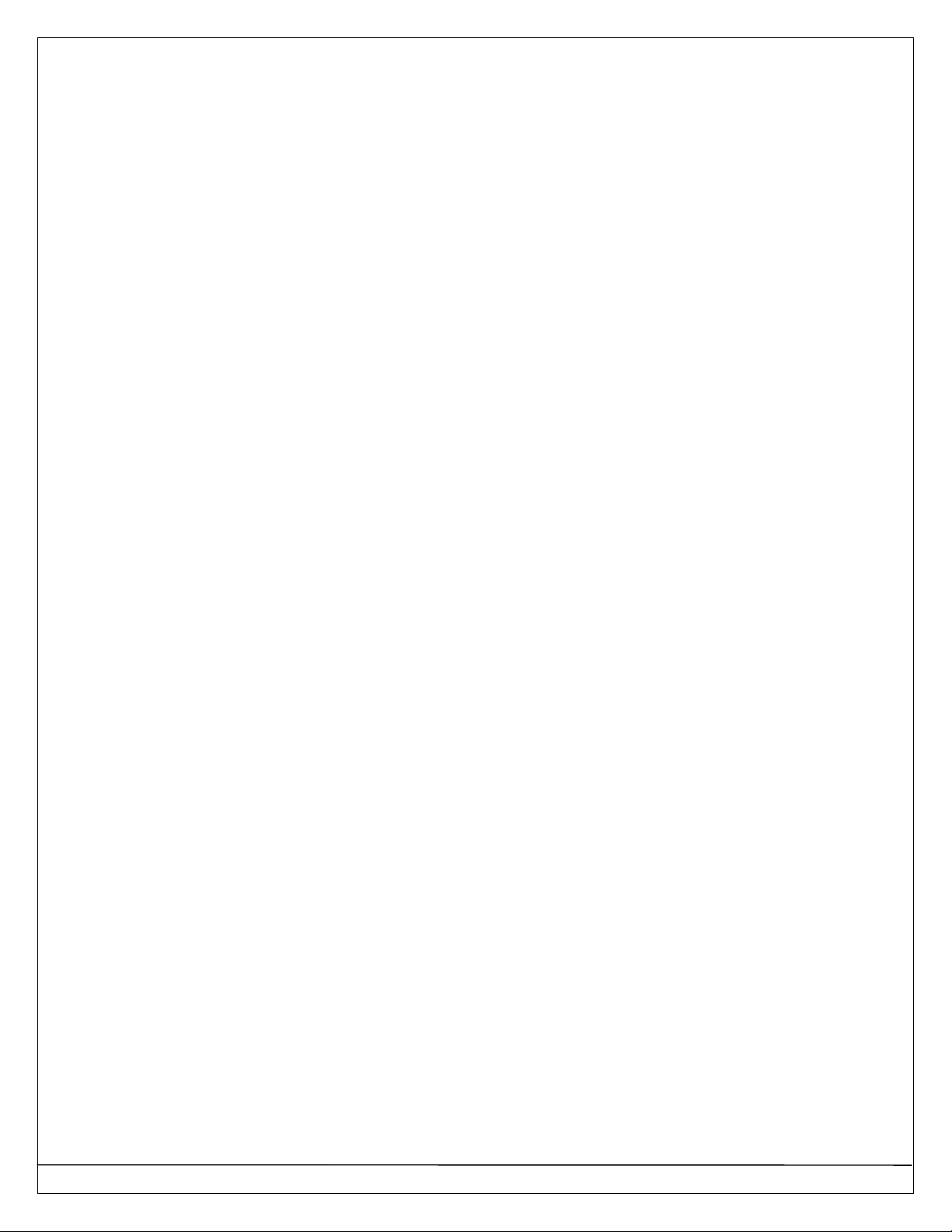
DS7240-UK Reference Guide Copyright 2003 Bosch Security Systems P/N: 4998122677Cr1 Page 5
45.0 RF Keyfobs........................................................129
45.1 RF Keyfob Receiver Assignment Options........129
45.2 RF Keyfob Options.........................................130
46.0 Factory Default ..................................................130
47.0 Tamper Response Configuration........................131
47.1 Tamper Alarm/Trouble Options.......................131
47.2 System Alarm Reports/Output Options............132
48.0 Exit Delay Configuration.....................................132
48.1 Contact Set/Exit Delay Cancel Zone Options...132
48.2 Exit Terminator Zone Options.........................133
48.3 Panel Arming Options.....................................134
48.4 Confirmation Alarm Timer...............................135
49.0 Reporting Format Configuration..........................136
49.1 Personal Dialing Format Configuration............136
49.2 BSIA Fast Format Configuration .....................137
49.3 Basic Pager Display.......................................138
Part IV: Reference Materials............................................141
50.0 Troubleshooting.................................................141
50.1 Arming Issues................................................141
50.2 Zone Issues...................................................141
50.3 Programming Issues.......................................142
50.4 Keypad Issues ...............................................143
50.5 Miscellaneous Issues .....................................143
51.0 Data Bus Address Quick Reference....................143
52.0 BSIA Fast Format ..............................................144
53.0 SIA 300 with Text Blocks....................................144
54.0 Personal Dialing Format.....................................145
55.0 Dialing Attempt Tables .......................................146
55.1 Destination 1 Only..........................................146
55.2 Destination 2 Only..........................................146
55.3 Destination 1 and Destination 2......................147
56.0 Call for Service Details.......................................148
57.0 Keypad Quick Reference....................................149
57.1 System Arming/Disarming Functions...............149
57.2 Other System Functions.................................149
58.0 History Log........................................................150
59.0 Panel Events and Reporting Formats..................151
60.0 Glossary............................................................161
Figures
Figure 1: Panel Wiring Connections.......................................1
Figure 2: Enclosure Mounting..............................................10
Figure 3: Battery Connections .............................................10
Figure 4: Telephone Connections........................................11
Figure 5: Jumper Plug Configuration....................................11
Figure 6: Wiring a Keypad to the Panel................................11
Figure 7: Keypad External Power Supply Connections.........12
Figure 8: Keyswitch Wiring..................................................12
Figure 9: Tamper-Wired Zone Wiring...................................13
Figure 10: Single Zone Sensor Loop Wiring (No EOL)..........13
Figure 11: Typical 4-wire Smoke Detector Wiring .................13
Figure 12: PO 1 Wiring........................................................14
Figure 13: PO 2 – PO 4 Wiring ............................................14
Figure 14: RF3227E Address Jumper Settings.....................15
Figure 15: RF3227E to Panel Connections...........................15
Figure 16: DX2013 Mounting Locations ...............................15
Figure 17: Mounting the DX2013 (Step 1)............................16
Figure 18: Mounting the DX2013 (Step 2)............................16
Figure 19: Mounting the DX2013 (Step 3)............................16
Figure 20: DX2010 to Panel Connections.............................17
Figure 21: External Power Supply Connections....................17
Figure 22: DX2010 Auxiliary Output Connections.................17
Figure 23: DX2010 Tamper Input Wiring..............................18
Figure 24: DX2010 Wire Jumper Connections......................18
Figure 25: DX2010 Tamper-Wired Loop Configuration .........18
Figure 26: DX2010 DIP Switch Configuration.......................19
Figure 27: DX2010 Status LED Location..............................19
Figure 28: DX3013 Mounting Locations ...............................20
Figure 29: Mounting the DX3013 (Step 1)............................20
Figure 30: Mounting the DX3013 (Step 2)............................20
Figure 31: Mounting the DX3013 (Step 3)............................21
Figure 32: Wiring the DX3010 to the Panel...........................21
Figure 33: DX3010 External Power Supply Connections.......21
Figure 34: DX3010 DIP Switch Configuration.......................22
Figure 35: DX4010 PCB......................................................22
Figure 36: DX4010 to Panel Connections.............................23
Figure 37: DX4010 External Power Supply Connections.......23
Figure 38: Direct Connect DIP Switch Setting.......................23
Figure 39: Remote Programming Direct Connection.............23
Figure 40: DX4010 P2 Jumper Pin Settings .........................24
Figure 41: DX4010 P3 Jumper Pin Settings .........................24
Figure 42: RS-232 Device DIP Switch Setting......................24
Figure 43: DX4010 DB9 Connector Layout...........................24
Figure 44: Panel Reset Display............................................25
Figure 45: System Status LED.............................................25
Figure 46: Installer Keypad Connections..............................26
Figure 47: Adding RF ID Codes Menu Display .....................27
Figure 48: RF ID Code Display............................................27
Figure 49: Test RF Devices Display.....................................27
Figure 50: RF Device Test Status Display............................27
Figure 51: RF ID Code Entry Display ...................................28
Figure 52: Initial Programming Display.................................28
Figure 53: Selecting an Address..........................................28
Figure 54: Editing Data Digits..............................................29
Figure 55: Reset Display Screen..........................................29
Figure 56: PK32 to Panel Connections.................................30
Figure 57: Sample Programming Entry ................................31
Figure 58: Routing Destinations...........................................32
Figure 59: History Log Display...........................................150
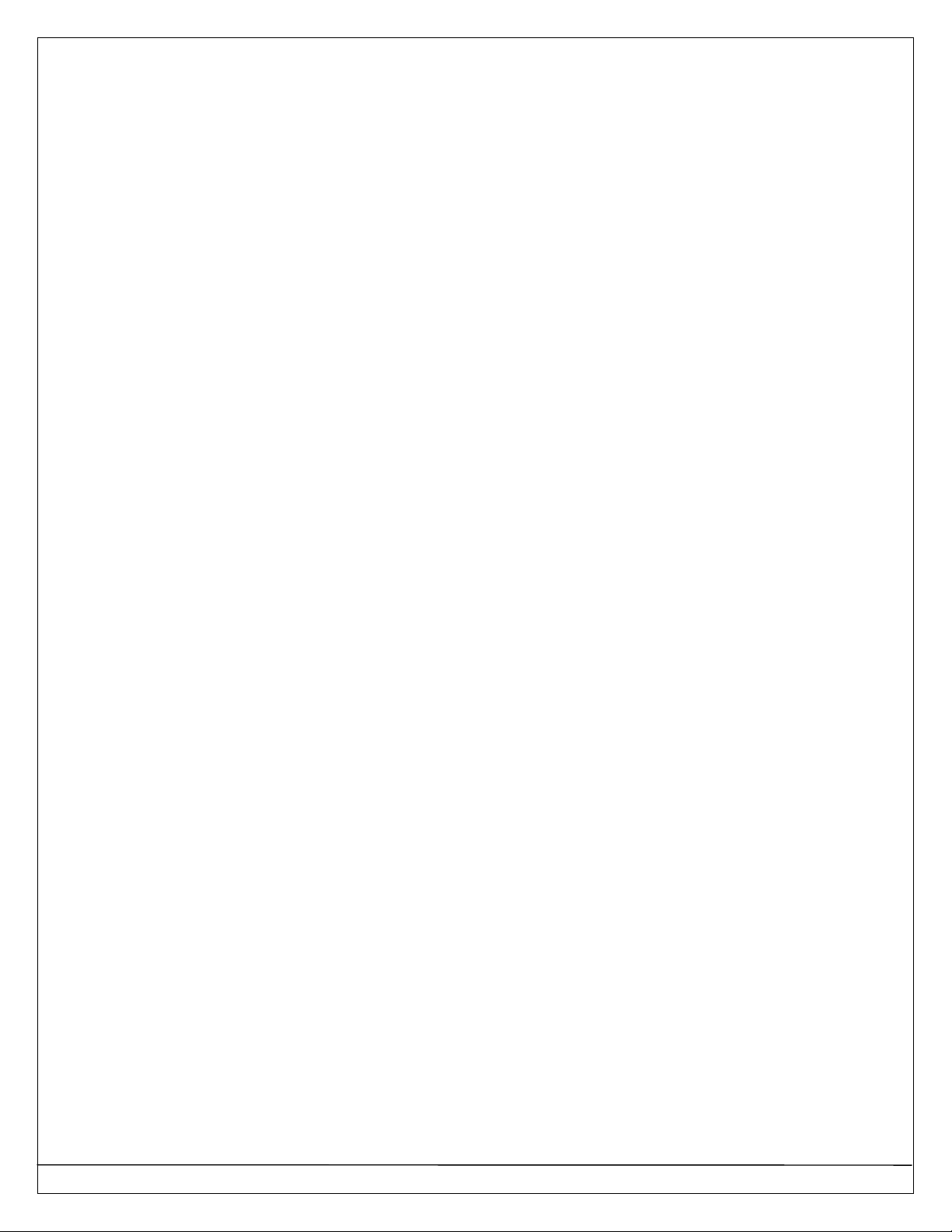
Page 6P/N: 4998122677Cr1 Copyright 2003 Bosch Security Systems DS7240-UK Reference Guide
Tables
Table 1: Terminal Descriptions ..............................................2
Table 2: Keypad Address Pin Settings.................................11
Table 3: Keypad Wire Lengths.............................................11
Table 4: DX2010 Address Settings ......................................18
Table 5: DX2010 DIP Switch Settings..................................19
Table 6: DX3010 Wire Lengths............................................21
Table 7: DX3010 Addresses................................................22
Table 8: DX3013 Address DIP Switch Settings.....................22
Table 9: DX4010 Diagnostic LED Functions.........................24
Table 10: DX4010 DB9 Pin Configuration ............................24
Table 11: System Status LED Operation..............................25
Table 12: Key/Character Assignments .................................29
Table 13: Option Parameter Table Example.........................31
Table 14: Phone Number Entry Selections...........................32
Table 15: Account Number Entry Selections.........................62
Table 16: User Configuration Addresses & Defaults .............75
Table 17: Authority Level Configuration Functions................77
Table 18: Keypad Data Bus Addresses................................78
Table 19: DS7446 Keypad LED Functions ...........................79
Table 20: Location Configuration Parameters.......................86
Table 21: Zone Function Type Selections ............................89
Table 22: Zone Function Configuration Parameters..............93
Table 23: Zone Function Type Options ................................94
Table 24: Pulse Count Time Selections................................96
Table 25: EOL Resistor Location Pairing............................102
Table 26: Output Configuration Parameters .......................110
Table 27: Output Function Types.......................................112
Table 28: Output Mode Options.........................................115
Table 29: Pulse Mode Configuration..................................116
Table 30: One Shot Mode Configuration ............................116
Table 31: Sked Configuration Parameters..........................117
Table 32: Key/Character Assignments ...............................125
Table 33: Location Text Addresses/Defaults.......................127
Table 34: RF Keypad Data Bus Addresses ........................128
Table 35: BSIA Fast Format Configuration Parameters.......137
Table 36: Phone Number Selections..................................140
Table 37: Data Bus Address Quick Reference....................143
Table 38: Personal Dialing Format Event Groups...............145
Table 39: Personal Dialing Format Specifications...............145
Table 40: Call for Service Details.......................................148
Table 41: History Log Display Descriptions ........................150
Table 42: Panel Events and Reporting Formats..................151
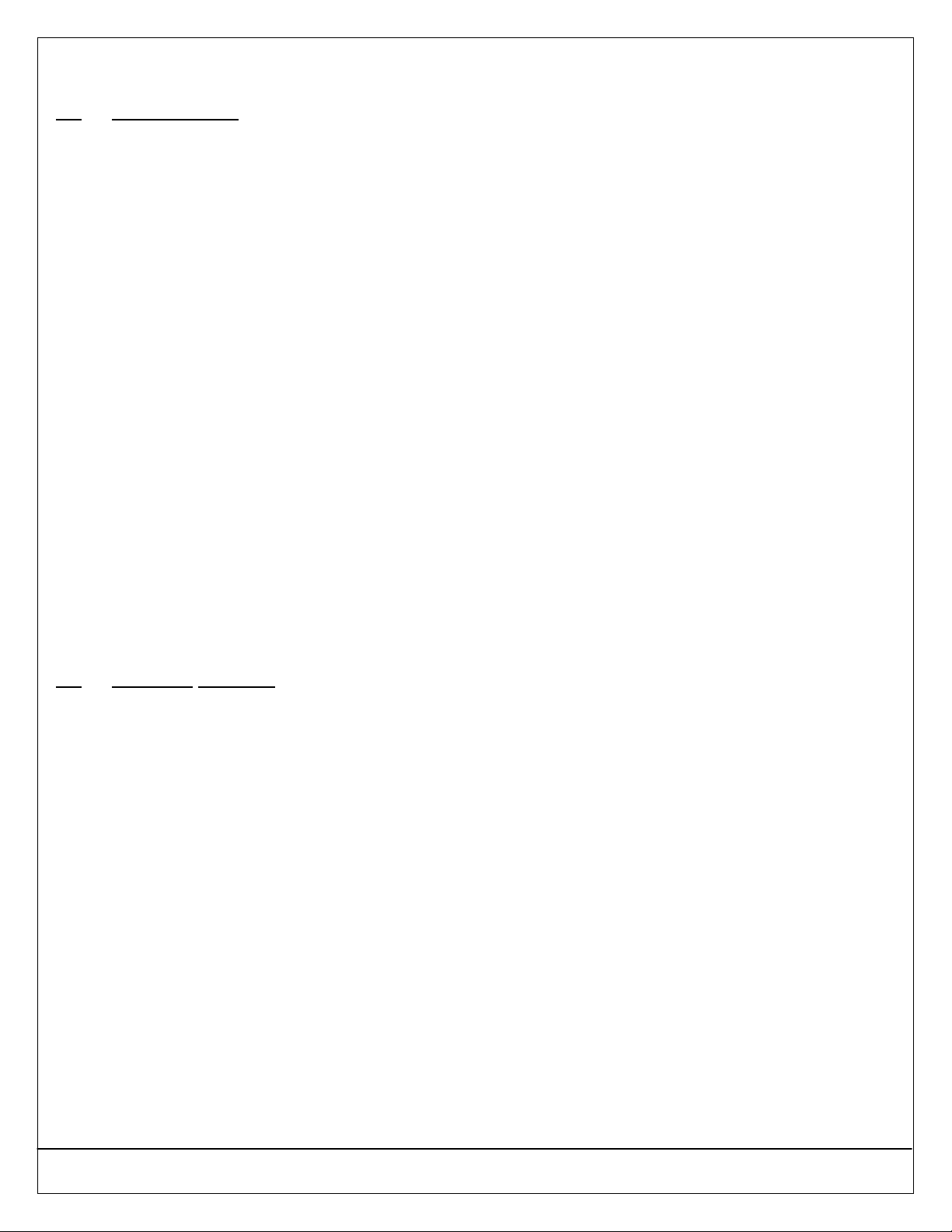
DS7240-UK Reference Guide Copyright 2003 Bosch Security Systems P/N: 4998122677Cr1 Page 7
PART I: INTRODUCTION
Part I: Introduction
1.0Specifications
1.1Environmental Specifcations
•Temperature: 32°F to 122°F (0°C to +50°C)
•Relative Humidity: 5 to 85% at 86°F (30°C) non-
condensing.
1.2Voltage Input
•PCB AC Input: 18 VAC
•Secondary: Sealed lead acid rechargeable battery
(12 VDC, 7 Ah or 18 Ah).
•Current Requirements: 100 mA
1.3Power Outputs
•Continuous Power: Up to 600 mA at 12 VDC
nominal (continuous supply) total for all devices and
outputs.
•Alarm Power: 400 mA for fire and combined
fire/burglary; 1850 mA for other applications.
Applies to all four outputs combined.
1.4Minimum Operating Voltage
•10.2 VDC
1.5Data Bus
•12 VDC nominal. 305 m of #22 AWG (0.8 mm)
cable.
1.6Keypads
•Maximum Number of Keypads per System: 8
•Compatible Keypads: DS7445i LED Keypad,
DS7447E LCD Keypad
2.0Standard Features
2.1Communicator
The panel uses a built-in digital communicator to send
reports to the receiver. The panel can transmit reports
in Contact ID, SIA, SIA 300 with Text, BSIA Fast
Format, Personal Dialing Format, and Basic Pager
Format.
2.2Zones
40 total zones available via on-board and off-board
(including input expanders and wireless devices). On-
board sensor loops are marked L-1 to L-8.
Up to 5 DX2010 Input Expanders are allowed per
system.
2.3Areas and Accounts
The system supports up to 4 independent areas. All
40 zones can be assigned to a single area, or spread
out over the 4 available areas.
You arm and disarm the panel by area. You can arm
and disarm several areas with one function. You can
also assign a PIN an authority level that allows a user
to arm an area from a remote keypad in another area.
Assigning each area its own account number creates
separate accounts in one panel. Assigning the same
account number to different areas groups them
together into one single account.
Area options include exit tone and delay, separate fire
and burglary outputs and auto opening and closing
Skeds (see Section 40.0Skeds on page 117 for more
information).
Area 1 can be programmed as a “common” area. See
Section 28.2Arming Options 2on page 56.
A “First to Open, Last to Close” arming feature is
available (see Section 28.2Arming Options 2 on page
56 for details).
2.4Programmable Outputs
Four on-board programmable outputs are available
(PO 1 to PO 4). Up to 20 programmable outputs are
available via off-board output expansion modules.
See Section 12.0On-board Output Setup on page 13
and Section 15.0Off-board Outputs on page 19.
Up to 2 DX3010 Octo-Output Expanders are allowed
per system.
2.5Users
The panel allows up to 32 individual users. Each user
is assigned a Personal Identification Number (PIN)
and an authority level to determine which functions
can be performed.
2.6Keyswitch/Exit Terminator
You can arm and disarm any of the available areas
with maintained or momentary closure devices such
as keyswitches. Zone programming determines loop
responses and which area(s) a keyswitch controls.
Exit Terminator Button function also available.
2.7Alarm Event Memory
The system uses alarm event memory to store alarm
events for each area. You can view the area alarm
events at a keypad assigned to the area. The panel
clears the area’s alarm event memory and starts
storing new alarm events when you arm the area.
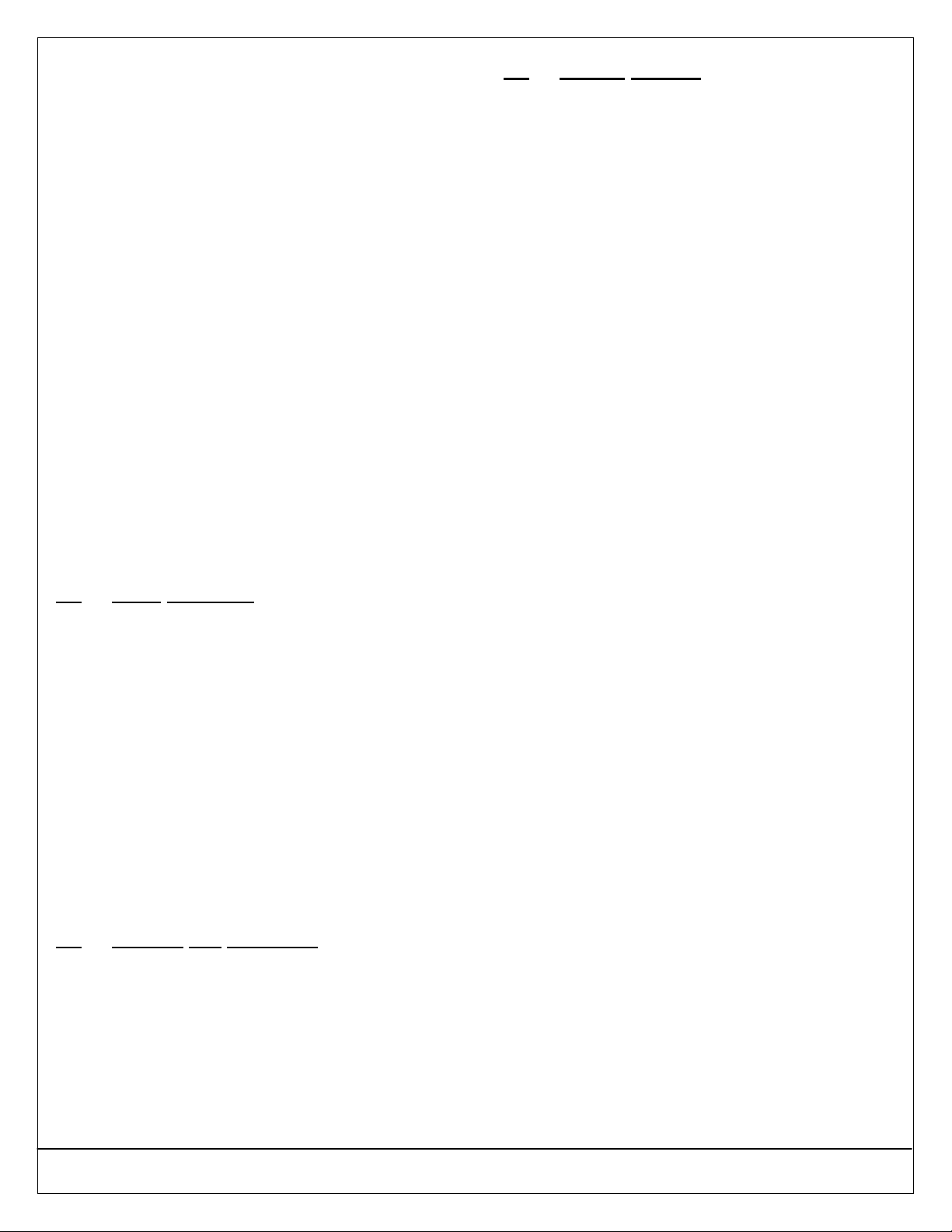
Page 8P/N: 4998122677Cr1 Copyright 2003 Bosch Security Systems DS7240-UK Reference Guide
PART I: INTRODUCTION
2.8History Log
The system stores 254 events from all areas in its
event log.
All events can be stored even if the panel does not
send a report for them. You can view the log at a text
keypad, print it locally using the DX4010 Serial
Interface Module and a serial printer, or upload it to
the Remote Programming Software (DSRPS-INT’L).
See Section 60.0Panel Events and Reporting
Formats on page 151 for a listing of log events. For
information on viewing and understanding the log
events, see Section 59.0History Log on page 150.
For more information on the log threshold, see
Section 25.10 Log Supervision Configuration on page
43.
2.9Wireless (RF) Devices
The panel can support a variety of wireless sensor
devices, which can be included in the 40-zone
maximum.
2.10 Programming
Use either a DS7447E Text Keypad or the Remote
Programming Software (DSRPS-INT’L) to program
the panel.
Use a PK32 Programming Key to save system
programming. The PK32 can be used for template or
backup purposes.
See Part III: Panel Programming on page 31 for
programming information.
3.0Panel Assembly
The panel is pre-assembled from the factory. You
should receive the following parts:
Literature Pack
•DS7240-UK Installer’s Guide (P/N: 4998122090)
•DS7240-UK System Worksheet (P/N: 4998122089)
•DS7240-UK Technical Service Notes (P/N:
4998122678)
•DS7240-UK Security System User’s Guide (P/N:
4998122088)
Assembly
•Red Battery Lead (P/N: 47720B)
•Black Battery Lead (P/N: 47721B)
•2.2 k EOL Resistor Pack (P/N: 47819); 2 packs, 8
EOLs in each pack
•Spare Fuse (P/N: 4998122444B)
4.0Listings and Approvals
•u
5.0System Options
5.1Arming Devices
•DS7445i LED Keypad: 4-wire LED keypad that
represents the first 16 zones of the system.
•DS7447E LCD Keypad: 4-wire alphanumeric
keypad that displays information on various system
functions. Required for local programming.
5.2Data Bus Devices
•DX2010 Input Expander: Provides 8 additional
input loops. Up to 5 allowed per system. Also
available: DX2013 (DX2010 mounted on angle
bracket); DX2014 (DX2010 with AE20 ABS plastic
enclosure).
•DX3010 Octo-Output Expander: Provides 8
independent, programmable Form “C” relay outputs.
Up to 2 allowed per system. Also available:
DX3013 (DX3010 mounted on angle bracket).
•DX4010 RS-232 Serial Interface Module: Provides
a connection point to the system for serial devices
such as a printer. Up to 1 allowed per system. Can
also be used to create a remote programming direct
connection with DSRPS-INT’L. Does not occupy a
panel address when used this way.
5.3RF Devices
•RF3227E RF Receiver: Supervises the use of
wireless devices. Up to 2 allowed per system.
•RF3332E RF Keyfob: 2-button keyfob that can
arm/disarm the system and send a Panic code to
the Security Company if programmed.
•RF3334E RF Keyfob: 4-button keyfob that can
arm/disarm the system and send a Panic code to
the Security Company if programmed. It can also
control other devices.
•RF3401E Point Transmitter: Point transmitter that
features a supervised sensor loop and a magnetic
reed switch. External magnet assembly allows for
quick and easy installation on doors and windows.
•RF3405E Inertia Transmitter: Magnetic and dry
contact wireless transmitter with a built-in inertia
sensor used for monitoring doors, windows, or other
dry contact devices.
•RF280ETHS Wireless Smoke Detector: Wireless
photoelectric smoke detector with built-in 135°F
(57°C) heat sensor and 85 db sounder.
•RF835E Wireless TriTech PRI/Microwave
Detector: Wireless detector that utilizes passive
infrared (PIR) technology, microwave (MW)
technology, and artificial intelligence to detect
motion. Available in future release.
•RF940E Wireless PIR Detector: High performance
PIR motion sensor.
5.4Programming Tools
•PK32 Programming Key: Copy system
programming entries to key for quick delivery to
another system. Can also be used as a backup
“disk.”
•DSRPS-INT’L: Remote programming and account
management utility.
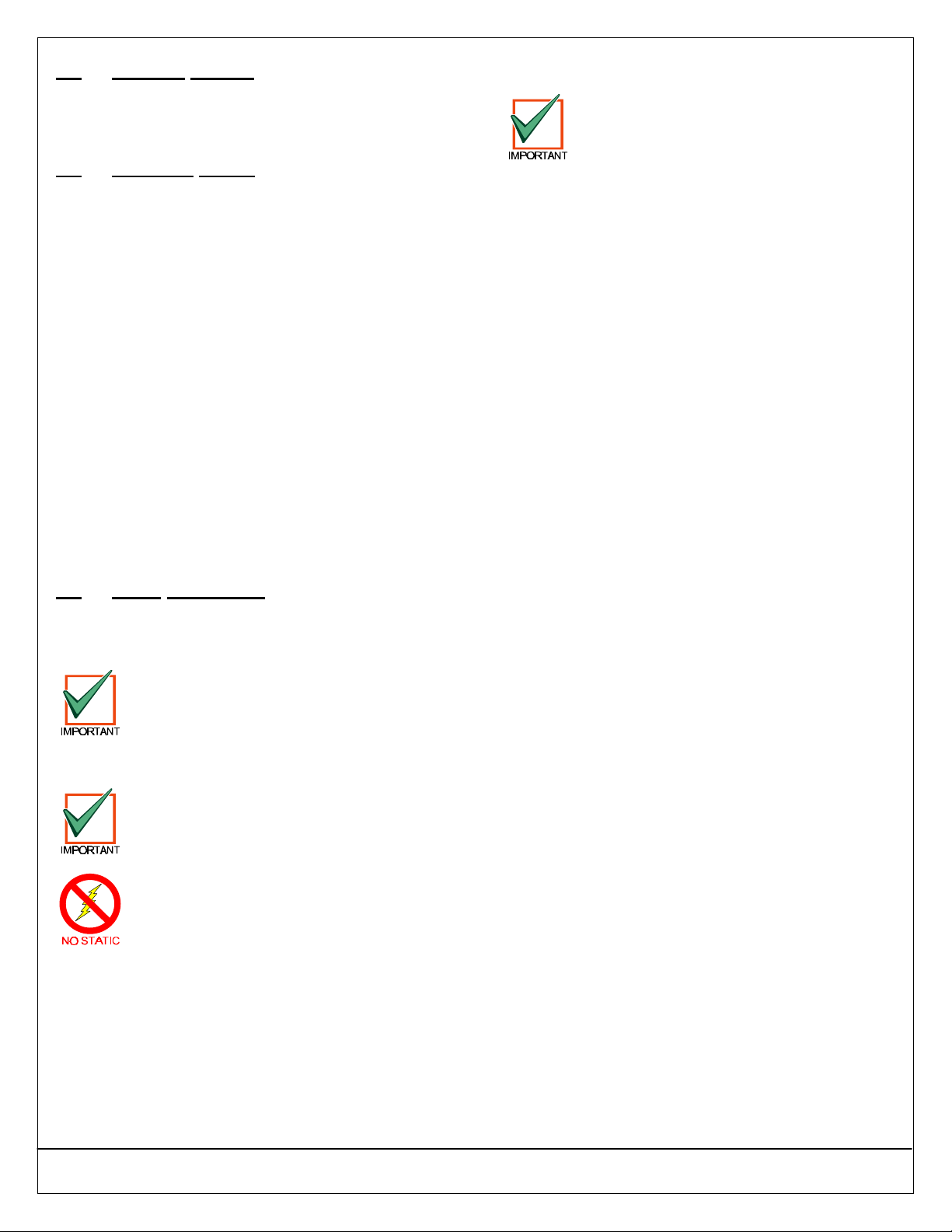
DS7240-UK Reference Guide Copyright 2003 Bosch Security Systems P/N: 4998122677Cr1 Page 9
PART II: SYSTEM INSTALLATION AND SETUP
6.0Standby Battery
•12 V, 7 Ah sealed lead-acid rechargeable battery
•Power Sonic: PS-1270; PS-12180
•YUASA: NP7-12; NPG18-12
7.0Available Power
7.1Auxiliary Power
Use auxiliary power terminals to power devices
requiring continuous power. See Figure 1and Table 1
for a location and description of these terminals.
7.2Alarm Power
The Alarm Power (Alrm +) terminal provides positive
12 VDC for Programmable Output 2 (PO 2) when it is
configured as a siren driver and PO 1 when it is
configured as the alarm output. See Figure 1and
Table 1for a location and description of this terminal.
See Section 12.0On-board Output Setup on page 13
for more information.
7.3Installer Keypad Connector
Use the Aux/Data connector to connect an Installer
Keypad to the panel for programming and
diagnostics. See Figure 1and Table 1for a location
and description of this connector. See Section 19.0
Installer Keypad on page 26 for instructions on using
an Installer Keypad.
Part II: System Installation and Setup
8.0Panel Installation
The DS7240-UK Control/Communicator and the
enclosure are shipped together. Hardware to mount
the enclosure is not supplied.
Only qualified, authorized service personnel
should install and maintain this system.
Bosch Security Systems recommends testing
the entire system at least once a week and
having a qualified technician check the
system at a minimum of once every three
years.
As this is permanently connected equipment,
a readily accessible disconnect device shall
be incorporated into the building installation
wiring.
The PCB contains static-sensitive
components and must be handled with care.
Follow anti-static procedures when handling
it.
Touch the panel’s earth ground terminal to
discharge any static charge you may be
carrying before working on the panel.
8.1Electro Magnetic Interference (EMI)
EMI may occur if you install the system or run
system wires near any of the following:
•Computer network system
•Electrical lines, fluorescent fixtures or telephone
lines
•Ham radio transmitter site
•Heavy machinery and motors
•High voltage electrical equipment or transformers
•PBX telephone system
•Public service (police, fire, etc.) using radio
communications
•Radio station transmitter site or other broadcast
station equipment
•Welding shop
If you think that EMI may be a problem, use shielded
cable. The drain wire for the shielded cable must have
continuity from the earth ground terminal on the panel
to the end of the wire run. If continuity is not
maintained, the shielded cable may aggravate
potential noise problems rather than eliminate them.
Connecting the drain wire to ground at any place
other than the earth ground terminal may also
produce problems. If you cut the drain wire to install
devices, be certain to splice it together. Carefully
solder and tape all splices.

Page 10 P/N: 4998122677Cr1 Copyright 2003 Bosch Security Systems DS7240-UK Reference Guide
PART II: SYSTEM INSTALLATION AND SETUP
8.2Enclosure Mounting
1. Knock out the desired wire entrances on the
enclosure.
2. Use the enclosure as a template and mark the
top mounting holes on the mounting surface.
3. Pre-start the mounting screws (not supplied) for
these holes.
4. Place the enclosure onto these screws. See
Figure 2.
PO4
PO3
PO2
Top Mounting Holes
BottomMounting Holes
Figure 2: Enclosure Mounting
5. Tighten the screws.
6. Screw in the remaining two screws into the
bottom mounting holes. See Figure 2.
Use proper anchor and screw sets when
mounting on non-load-bearing surfaces, such
as dry wall.
8.3Standby Battery Installation
1. Place the battery upright in the base of the
enclosure.
2. Locate the supplied red and black leads.
3. Push one connector on the black battery lead to
the panel’s “Batt – “ connector. Then push the
lead’s other connector on the negative (-) side of
the battery. See Figure 3for details.
4. Push one connector on the red battery lead to the
panel’s “Batt + “ connector. Then push the lead’s
other connector on the positive (+) side of the
battery. See Figure 3for details.
R
Y
G
B
Backup Battery
Red (+)
Black (-)
DS7240-UK PCB
Figure 3: Battery Connections
High current arcs are possible. The positive
(red) battery lead and the panel’s “Batt +”
connector can create high current arcs if
shorted to terminals or enclosure. Use
caution when working with the positive lead
and the panel’s “Batt +”. Always disconnect
the positive (red) lead from the battery before
removing it from the panel.
Bosch Security Systems recommends battery
replacement every 3 to 5 years under normal
use. Exceeding the maximum output ratings,
or installing the transformer in an outlet that
is routinely switched off, causes heavy
discharges. Routine heavy discharges can
lead to premature battery failure. Record the
date of installation directly on the battery.
Once the battery and the transformer connections are
made, the panel charges the battery while you finish
the installation.
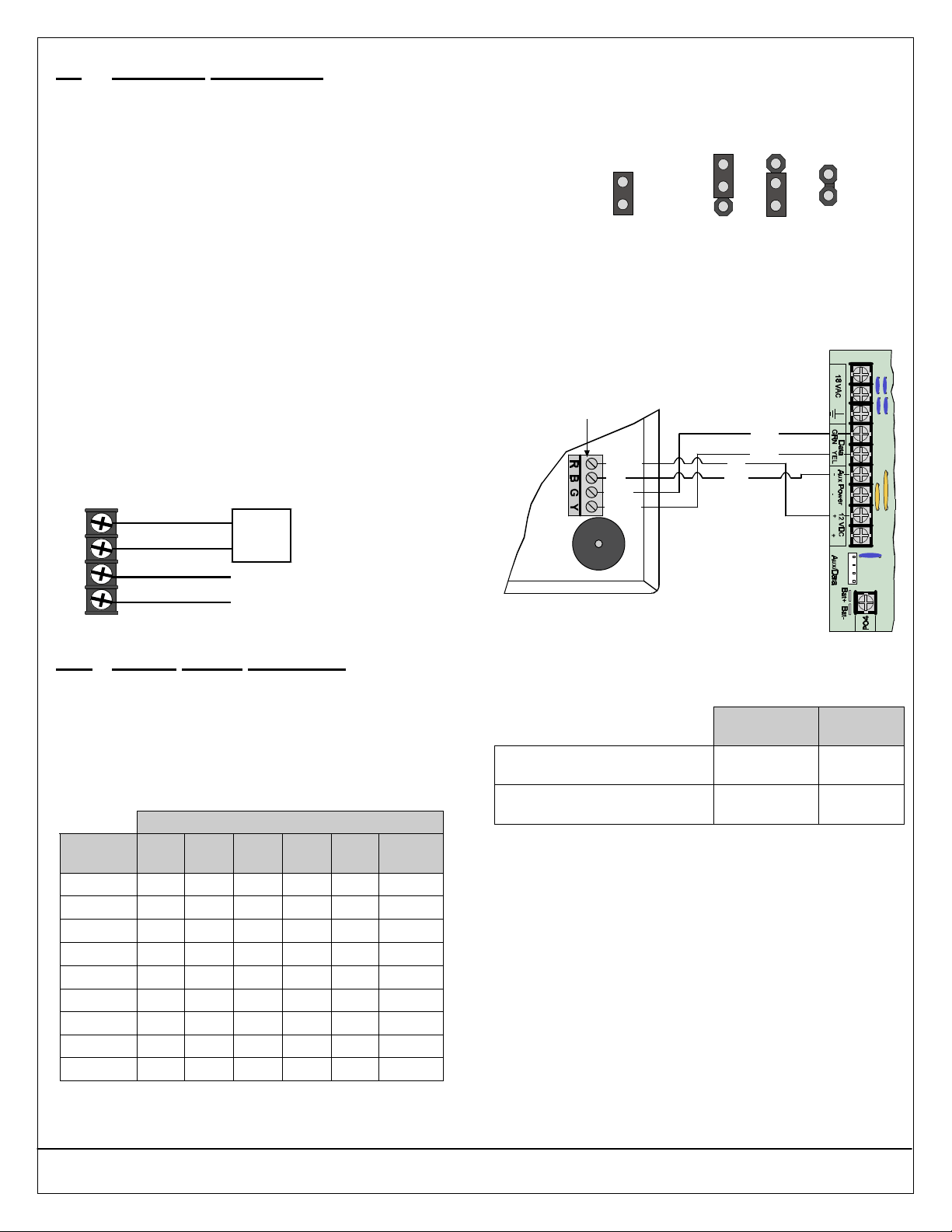
DS7240-UK Reference Guide Copyright 2003 Bosch Security Systems P/N: 4998122677Cr1 Page 11
PART II: SYSTEM INSTALLATION AND SETUP
9.0Telephone Connections
The control panel connections (Terminals A and B –
see Figure 1and Table 1) must be connected directly
to the incoming telephone line, which must provide a
direct connection to the telephone system (not via a
PABX or other network).
All wiring must be carried out within the master
terminal box provided by the telephone company and,
if fitted with a socket, this must not be used to
connect another device (blank master connecting
boxes are available from your telecom company upon
request).
Use insulating tape to cover the socket opening if
necessary. Make the connections using four-core
solid cable (type 1/0.5 CW1308) designed for
telephone use (do not use alarm connecting cable).
If the master box has IDC type terminals, use the
correct tool to make the connections, not a
screwdriver or other makeshift device. Ensure that the
earth connections are made using 1-mm cable to a
good ground connection. All cables should be
separated from the mains wiring by at least 300 mm.
See Figure 4for details.
A
B1
B
A1
5(orA)
2(orB)
Telephone
Socket
DS7240-UK
Toothertelephone devices
(faxmachines,answerphones,etc.)
Figure 4: Telephone Connections
10.0Arming Device Installation
10.1Keypad Addressing
Addresses are assigned by setting jumper pins.
Keypads 1 to 8 are assigned to Data Bus Addresses
1 to 8.
Table 2shows the correct address setting for each
keypad address. See Figure 5for correct jumper plug
orientation.
Keypad Address Pins
Keypad
Address 1 2 4 8 16 MODE
0* OFF OFF OFF OFF OFF OFF
1ON OFF OFF OFF OFF ON
2OFF ON OFF OFF OFF ON
3ON ON OFF OFF OFF ON
4OFF OFF ON OFF OFF ON
5ON OFF ON OFF OFF ON
6OFF ON ON OFF OFF ON
7ON ON ON OFF OFF ON
8OFF OFF OFF ON OFF ON
Table 2: Keypad Address Pin Settings
* Address 0 is reserved for the installer’s keypad. This
keypad is not intended for permanent installation and
should remain on-premises for future programming
sessions.
JumperPlug ON
(coversbothpins)JumperPlug OFF
oror
Figure 5: Jumper Plug Configuration
10.2Keypad Installation
Consult your keypad’s installation manual for
complete installation instructions. Keypads connect to
the panel in parallel as shown in Figure 6.
DS7240-UK
TerminalStrip
Y
G
B
R
DS7445i/DS7447EKeypad
DataIn
DataOut
+12 VDC
Com
Red
Black
Green
Yellow
NOTE:You mayuseeitherAux
Power(-)or12 VDC (+)terminal
when connecting devicestothe
DS7240-UK.
Figure 6: Wiring a Keypad to the Panel
See Table 3for DS7240-UK Data Bus to Keypad wire
length requirements.
#22 AWG
(0.8 mm) #18 AWG
(1.2 mm)
DS7240-UK to Keypad 1,000 ft.
(305 m) 2,000 ft.
(610 m)
DS7240-UK to Keypad using an
External Power Supply 1,000 ft.
(305 m) 2,000 ft.
(610 m)
Table 3: Keypad Wire Lengths
If an external power supply is used, follow the lengths
as shown in Table 3.
See Section 1.3Power Outputs on page 7to
determine the total power output requirements for
your system. You may need to add one or more
external power supplies for the number of keypads
you want to use. Figure 7shows an external power
supply powering a keypad in a stand-alone
configuration.

Page 12 P/N: 4998122677Cr1 Copyright 2003 Bosch Security Systems DS7240-UK Reference Guide
PART II: SYSTEM INSTALLATION AND SETUP
Figure 7shows the common from the external power
supply connected to both the keypad’s common and
the common on the panel.
A stand-alone power supply powering any device
connected to the panel must also be connected to the
Aux – (Aux negative) terminal on the panel.
DS7240-UK
TerminalStrip
Y
G
B
R
DS7445i/DS7447EKeypad
DataIn
DataOut
+12 VDC
Red
Green
Yellow
Black
Com
External12 VDC
PowerSupply
(+)(-)
NOTE:You mayuseeither
AuxPower(-) terminalwhen
connecting devicestothe
DS7240-UK.
Figure 7: Keypad External Power Supply Connections
When using any external power supply, the
negative (-) output must not be tied to earth
ground. A ground fault condition will be
reported if negative (-) is grounded.
10.3Keyswitch
10.3.1Keyswitch Overview
You can connect a maintained or momentary contact
arming station to master arm/disarm any of the areas
in the system. The keyswitch is connected to an on-
board or off-board zone’s sensor loop. Outputs can be
programmed to activate arming status LEDs for
keyswitch arming stations.
See Section 39.0Outputs on page 110 for more
information.
10.3.2Keyswitch Programming
See Section 35.2.1.3Controlled Keyswitch Types on
page 91 for programming information.
10.3.3Keyswitch Installation
For maintained or momentary operation, wire the
keyswitch as shown in Figure 8. To program the
keyswitch, see page 91.
2.2kΩ
Common
Zone Input
Figure 8: Keyswitch Wiring
10.3.4Arming/Disarming a Keyswitch
The panel offers a wide variety of keyswitch arming
options. See page 91 for keyswitch arming
configuration options.
10.3.5Silencing a Keyswitch
•Momentary Keyswitch:To silence alarms (stop
Alarm output), operate the keyswitch. If the area is
armed, operating the keyswitch to silence the alarm
also disarms the area. If the area is disarmed,
operating a momentary keyswitch to silence the
alarm does not arm the area.
•Maintained Keyswitch:If the area is armed, turn
the keyswitch to the disarmed position. The panel
disarms the area and silences the alarm. If the area
is disarmed, turn the keyswitch to the armed
position (the panel does not arm) and then return to
the disarmed position.
•Exit Terminator Button:When the Zone Functions
Options 1 parameter (see page 97) is set to 15, the
input functions as an exit terminator button. This
zone function activates in the same manner as the
momentary keyswitch. When Exit Delay is active,
operating the exit terminator button terminates Exit
Delay and immediately arms the panel. If Chime
Mode is enabled and Exit Delay is not active,
pressing the exit terminator button activates the
chime time and the button functions as a doorbell.

DS7240-UK Reference Guide Copyright 2003 Bosch Security Systems P/N: 4998122677Cr1 Page 13
PART II: SYSTEM INSTALLATION AND SETUP
11.0On-board Sensor Loop Setup
11.1Overview
The panel provides eight on-board dual EOL (End-of-
Line) sensor loops (L-1 to L-8). Each sensor loop
operates independently and does not interfere with
the operation of the others.
11.2Tamper-wired Zone Configuration
The on-board sensor loops can be used as tamper-
wired zones to report tamper conditions when the
zone has become open or shorted.
See Figure 9when wiring a sensor loop as a tamper-
wired zone.
Alarm
Contact
TamperContact
SensorLoop
1-8
Com
2.2k
EOL
2.2kEOL
Figure 9: Tamper-Wired Zone Wiring
When the tamper-wired zones are used, some
configuration types can be used without any EOL
resistors. See Section 35.2Location ##, Zone
Function on page 89 for information on special
tamper-wired zone configuration options.
11.3No EOL Zone Configuration
See Figure 10 when wiring a zone with no EOL
resistors.
Zone Input
Terminal
Common
NormallyClosed Contacts
L-1toL-8
Zone Input
Terminal
Common
NormallyOpen Contacts
100 ohmsmaximum
Figure 10: Single Zone Sensor Loop Wiring (No EOL)
11.4Four-wire Smoke Detector Configuration
A four-wire smoke detector can be connected to any
of the panel’s on-board sensor loops (L-1 to L-8). A
four-wire smoke detector requires the use of a relay
module to interrupt power to the detector in order for
the detector to reset.
The output controlling the relay must be configured as
Output Function 1, 13 Fire Verification (see Section
39.0Outputs on page 110 for more information).
Make positive (+) connections to L-X + (where X =
Loop #) and negative (-) connections to the loop’s
“COM” terminal.
R
Y
G
B
Alrm
+PO1
JP2-PO1
Select
2.21 k
EOL
Resistor
Smoke Detector
EOLRelay
Aux(+)
Aux(-)
A B
DS250 w/
MB4WBase
EOL200
End-of-Line Module
Remove
JumperPlug
fromJP2
L-1
SMK
+Com
Figure 11: Typical 4-wire Smoke Detector Wiring
12.0On-board Output Setup
12.1Overview
There are four on-board programmable outputs on the
panel (PO 1 to PO 4).
Programmable Output 2 (PO 2) can be configured as
a supervised siren driver. See Section 38.1Global
Output Options on page 107 for programming
instructions. When programmed as a siren driver, PO
2 draws power from the Alrm + terminal. When
connected to a 4 Ωhorn/speaker, PO 2 draws 380
mA of power. When connected to an 8 Ω
horn/speaker, it draws 330 mA of power. Use the
appropriate current draw in your total alarm power
calculation.

Page 14 P/N: 4998122677Cr1 Copyright 2003 Bosch Security Systems DS7240-UK Reference Guide
PART II: SYSTEM INSTALLATION AND SETUP
12.2Programmable Output 1 (PO 1)
By default, PO 1 is the Bell output and should be
wired as shown in Figure 1on page 1. The PO 1
Jumper should be shorted as shown in Figure 12.
PO 1 can also be configured as an alarm power
output (short JP2-PO 1 Jumper). Programmable
Output 1 operates as a dry contact, Normally Open
relay with PO 1 Jumper open. See Figure 12 for
details.
PO1Wiring (withPO1Jumpershorted)
R
Y
G
B
PO1BL-1
JP2-PO1
Select
ShortPO1Jumper
withJumperPlug
Alrm
+A
(+) (-)
SMK
+
PO1DryContactWiring (withoutPO1Jumper)
PO1L-1
Alrm
+
DC PowerSource
(+) (-)
A B
(+) (+)
(-)
SMK
+
PO1Positive Alarm TriggerWiring
PO1L-1
Alrm
+A B
(+)
SMK
+
Figure 12: PO 1 Wiring
12.3Programmable Outputs 2-4 (PO 2- PO 4)
Programmable Output 2 can be used with Alarm+ as
a supervised siren driver. Connect an approved 4 or 8
Ωsiren. Alternatively, PO 2 can sink up to 500 mA 12
VDC. See Figure 13 for details.
Programmable Outputs 3 and 4 can be configured for
Alarm Output. These outputs can sink up to 500 mA
12 VDC each. See Figure 13 for details.
Defaults for PO 2 – PO 4 are as follows:
•PO 2: 8,8 (Enhanced Siren)
•PO 3: 1,6 (Strobe)
•PO 4: 8,5 (Unconfirmed Alarm)
See Section 39.0Outputs on page 110 for
programming instructions.
If outputs PO 1 through PO 4 do not provide the alarm
output you expect:
•Check the programming for Programmable Outputs
in Section 39.0Outputs on page 110.
•Check the Zone Function Configuration on (see
page 93) to verify the zones you are activating are
programmed for alarm output.
R
Y
G
B
PO1BL-1
JP2-PO1
Select
Alrm
+A
(-) (+)
SMK
+
Figure 13: PO 2 – PO 4 Wiring
If PO 2 is configured as a supervised siren
driver (in combination with the Alrm +
terminal), you must connect a 4 ΩΩ or 8 ΩΩ
siren/speaker to PO 2 to clear the
siren/speaker supervision trouble.
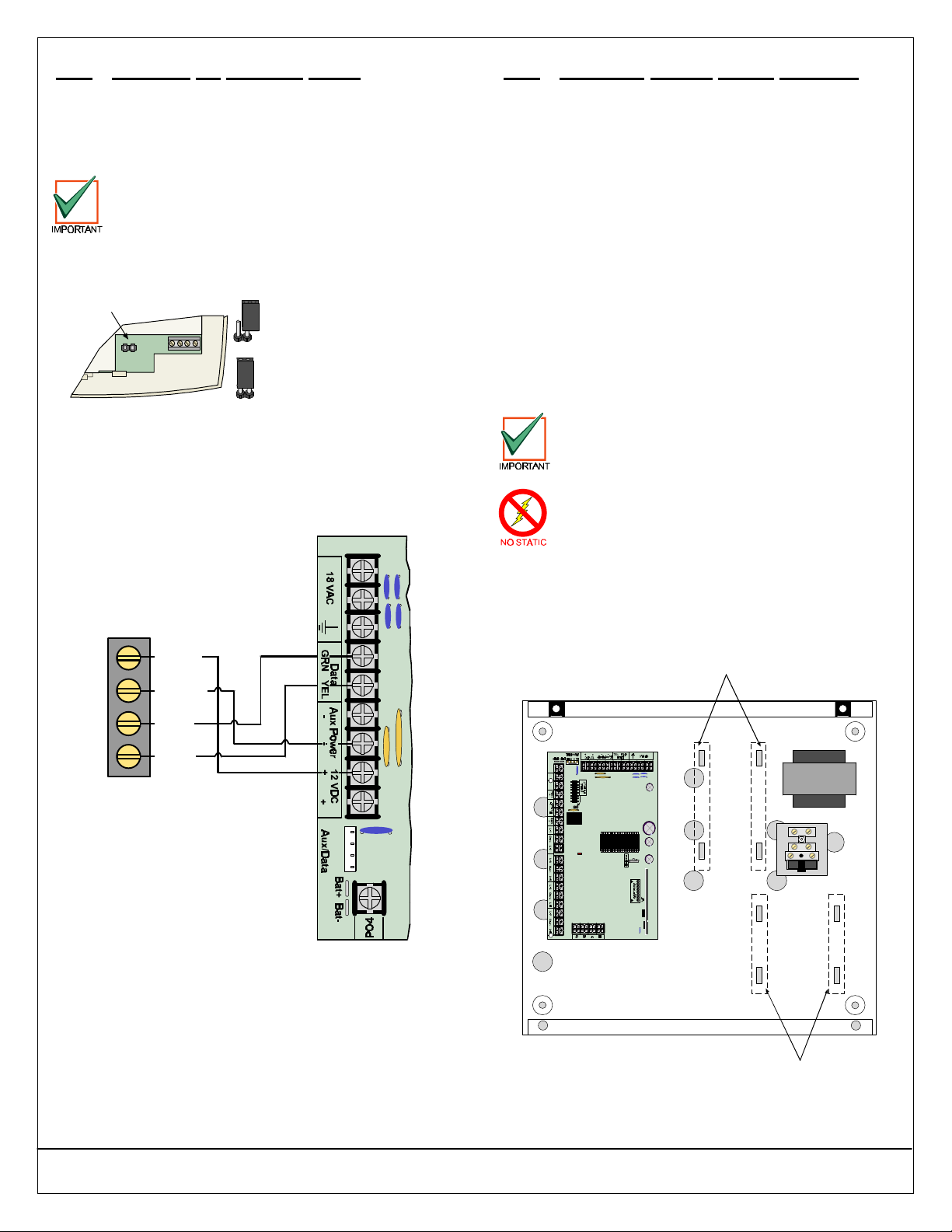
DS7240-UK Reference Guide Copyright 2003 Bosch Security Systems P/N: 4998122677Cr1 Page 15
PART II: SYSTEM INSTALLATION AND SETUP
13.0RF3227E RF Receiver Setup
For complete instructions regarding the RF3227E
Premises RF Receiver, see its installation instructions
(P/N: 4998122415).
13.1RF Receiver Addressing
Changing these settings requires that the
power to the receiver (if already applied) be
removed and then reapplied for the changes
to take effect.
Set the RF3227E’s address by placing the address
jumper pin as shown in Figure 14.
NoJumper=Receiver#1
(Default)
Jumper=Receiver#2
Address Jumper
Jumperleft on pinforstorage only.
RB G Y
ADDR
Figure 14: RF3227E Address Jumper Settings
13.2RF3227E Installation
Wire the RF3227E to the panel as shown in Figure
15. When power is applied to the system, the red LED
at the center of the RF3227E should light.
R
G
B
Y
Y
G
B
R
DS7240-UK
RF3227E
Red (+)
NOTE:You mayuseeitherAux
Power(-)or12VDC(+)terminal
when connecting devicestothe
DS7240-UK.
Green
Black (-)
Yellow
Figure 15: RF3227E to Panel Connections
13.3RF3227E Programming
See Section 41.1Premises RF Receiver Options on
page 120 for programming instructions.
14.0Off-board Sensor Loops (DX2010)
14.1DX2010 (DX2013/DX2014) Overview
You can connect up to five DX2010 Input Expanders
to the panel. Each DX2010 adds eight zones to the
system. See Section 35.0Locations on page 86 for
information on how the Input Expander sensor loops
are assigned to zone locations.
•DX2013 Input Expander: A DX2010 mounted on
an angle bracket for installation inside the CX1011
Enclosure.
•DX2014 Input Expander: A DX2010 mounted
inside an AE20 ABS plastic enclosure for installation
outside of the CX1011 Enclosure.
•Current Draw without Aux Output Terminals:
35 mA Standby
•Current Draw with Aux Output Terminals: 135
mA maximum with connected accessories.
14.2DX2010 Installation
Failure to follow the mounting instructions in
this manual may result in damage to the
module.
The DX2010 contains static-sensitive
components and must be handled with care.
Follow anti-static procedures when handling
this module.
Up to five DX2014 modules can be connected to the
system. See Figure 20 for wiring details.
You can install up to four DX2013 modules in the
CX1011 enclosure. See Figure 16 for mounting
locations.
PO4
PO3
PO2
DX2013 Mounting Locations
DX2013 Mounting Locations
Figure 16: DX2013 Mounting Locations
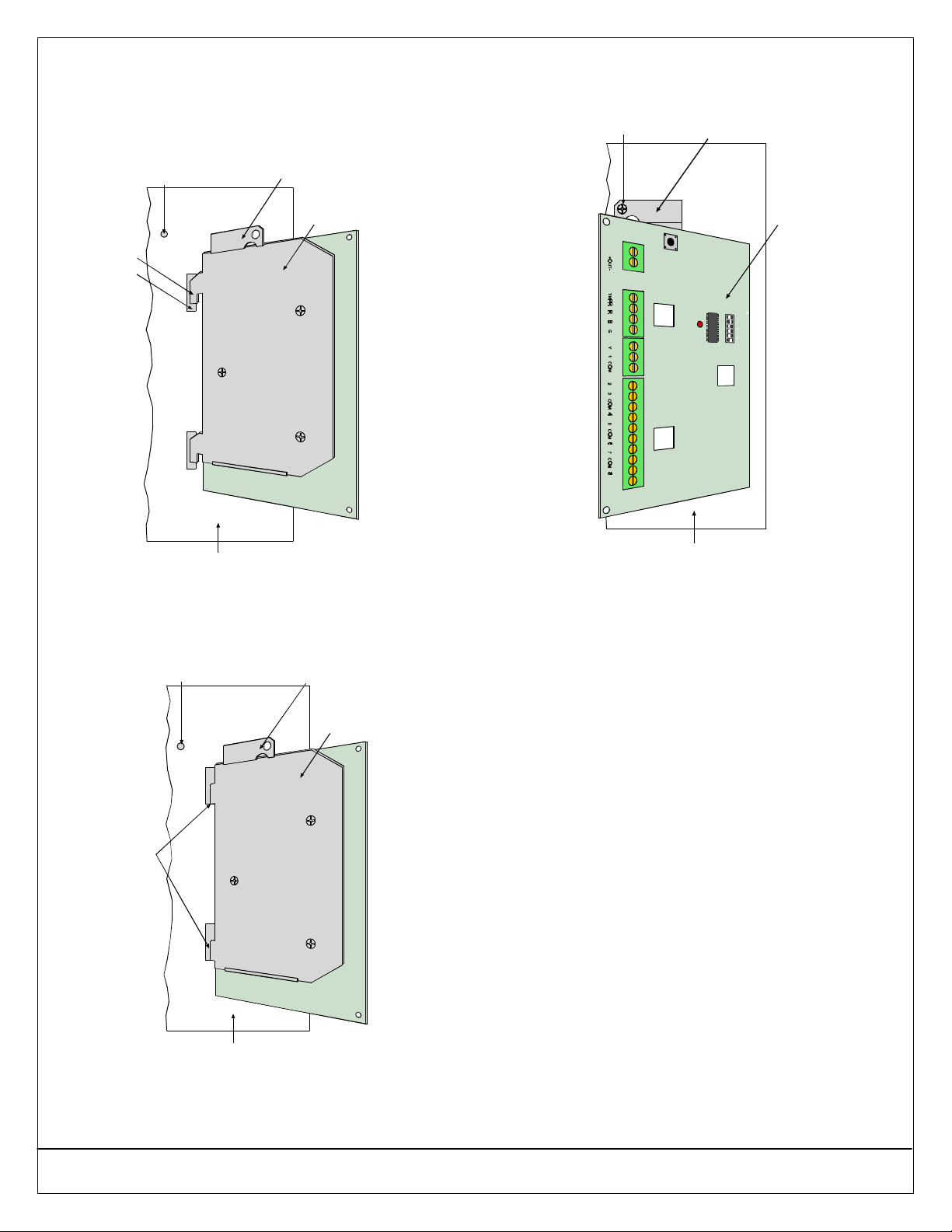
Page 16 P/N: 4998122677Cr1 Copyright 2003 Bosch Security Systems DS7240-UK Reference Guide
PART II: SYSTEM INSTALLATION AND SETUP
Use the following steps to install a DX2013 in the
CX1011 Enclosure:
1. Insert the DX2013’s angle bracket hooks into the
mounting slots in the back wall of the CX1011
Enclosure. See Figure 17.
Hook
Slot
ScrewHole
EnclosureBack Wall
Back ofDX2013
Mounting Plate
Back of
AngleBracket
Figure 17: Mounting the DX2013 (Step 1)
2. Pull DX2013 down so that the angle bracket
hooks are flush in the mounting slots. See Figure
18.
Hooks flush
withSlots
Back ofDX2013
Mounting Plate
ScrewHole
EnclosureBack Wall
Back of
AngleBracket
Figure 18: Mounting the DX2013 (Step 2)
3. Secure the DX2013 to the CX1011 enclosure
wall with a mounting screw (provided with
DX2013). See Figure 19.
EnclosureBack Wall
Mounting ScrewFrontof
AngleBracket
Frontof
DX2013
Figure 19: Mounting the DX2013 (Step 3)
14.3DX2010 to Panel Data Bus Connections
Refer to the following Data Bus wire length
requirements:
•Panel to DX2010 (DX2010 Aux Output not used
or External Power Supply used): 305 m using
#22 AWG (0.8 mm); 610 m using #18 AWG (1.2
mm).
•Panel to DX2010 (DX2010 Aux Output
supplying 100 mA): 30 m using #22 AWG (0.8
mm); 76 m using #18 AWG (1.2 mm).
All devices connected to the terminals must share the
wire lengths as specified above.
When wiring the DX2010, do not use twisted pair or
shielded cable. Do not share with keypad lines. The
maximum distance may be limited to 76 m if the Aux
Output is used. See Section 14.4DX2010 Auxiliary
Output Connections on page 17 for details.
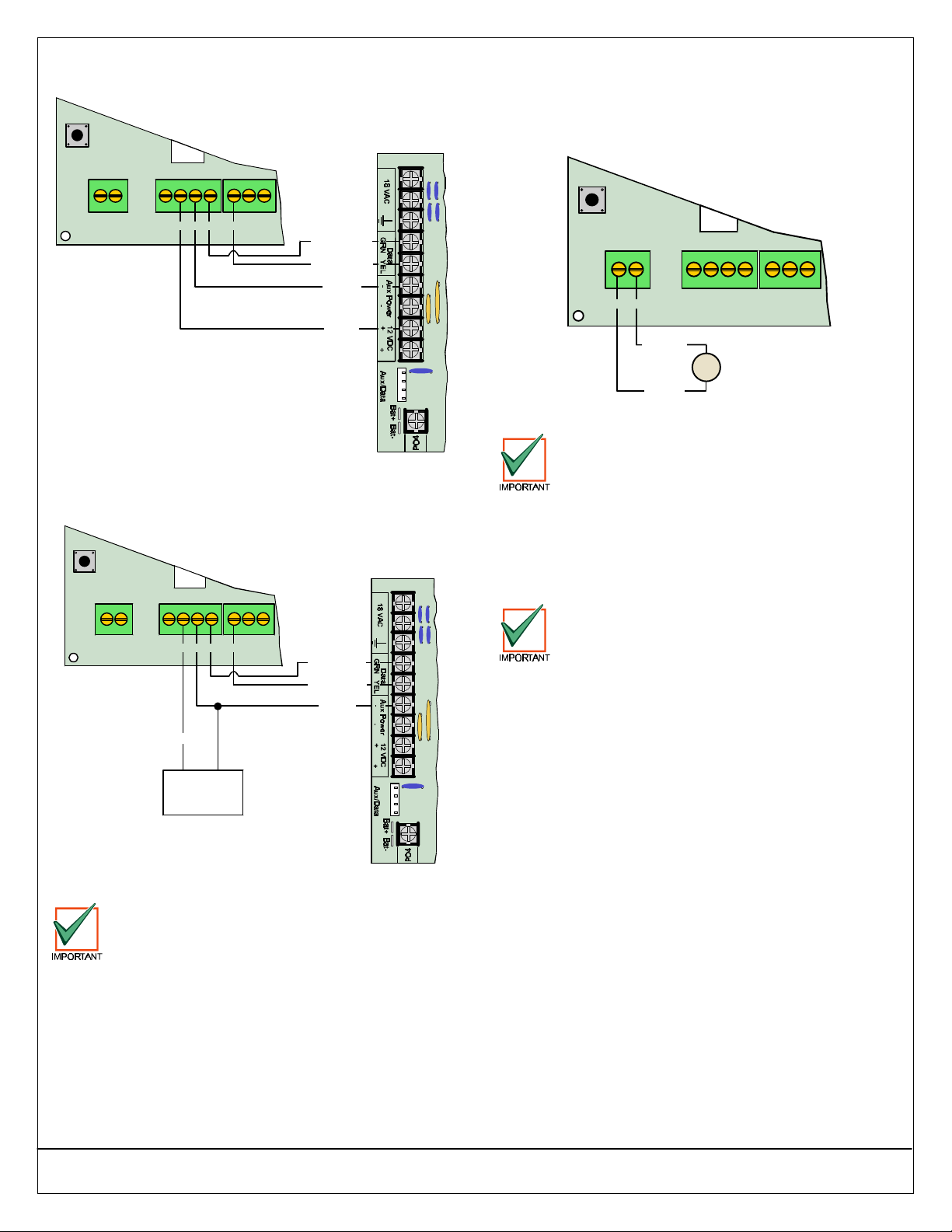
DS7240-UK Reference Guide Copyright 2003 Bosch Security Systems P/N: 4998122677Cr1 Page 17
PART II: SYSTEM INSTALLATION AND SETUP
Connect the panel’s Data and Aux Power terminals to
the DX2010 as shown in Figure 20.
Y
G
B
R
DS7240-UK
+OUT-TMPR1COM
DX2010
R B YG
Black (-)
Red (+)
Yellow(Data)
Green (Data)
NOTE:You mayuseeitherAux
Power(-)or12 VDC (+)terminal
when connecting devicestothe
DS7240-UK.
Figure 20: DX2010 to Panel Connections
If you need to power the DX2010 with an external 12
VDC power supply, wire it as shown in Figure 21.
Y
G
B
R
DS7240-UK
+OUT-TMPR1COM
DX2010
R B YG
Black (-)
Red (+)
Yellow(Data)
Green (Data)
External12 VDC
PowerSupply
(+) (-)
NOTE:You mayuseeither
AuxPower(-) terminalwhen
connecting devicestothe
DS7240-UK.
Figure 21: External Power Supply Connections
When using any external power supply, the
negative (-) output must not be tied to earth
ground. A ground fault condition will be
reported if negative (-) is grounded.
14.4DX2010 Auxiliary Output Connections
The DX2010 can provide 12 VDC at up to 100 mA
from the Auxiliary Output (-) OUT (+) terminals to
power external devices such as motion detectors. See
Figure 22.
TMPR1COMR B GY
Motion Detectors,
Photobeams,etc.
DX2010
+OUT-
Red (+)
Black (-)
Figure 22: DX2010 Auxiliary Output Connections
When using DX2010’s auxiliary output, the
maximum distance between the panel and the
DX2010 must be limited to 76 m when using
#18 AWG (1.2 mm) wire, or 30 m when using
#22 AWG (0.8 mm) wire. The maximum
distance from the DX2010 output terminals
and the remotely powered devices (PIRs,
smoke detectors, etc.) must be limited to 15 m
for #22 AWG (0.8 mm) or 30 m for #18 AWG
(1.2 mm) wire.
If the DX2010’s Aux Output (“+Out-“ terminals)
is used as an auxiliary power source, the Input
Expander’s “R” and “B” wires must be “home-
run” to either the panel or to an available
power supply. Do not use a “Daisy-chain” wire
configuration.
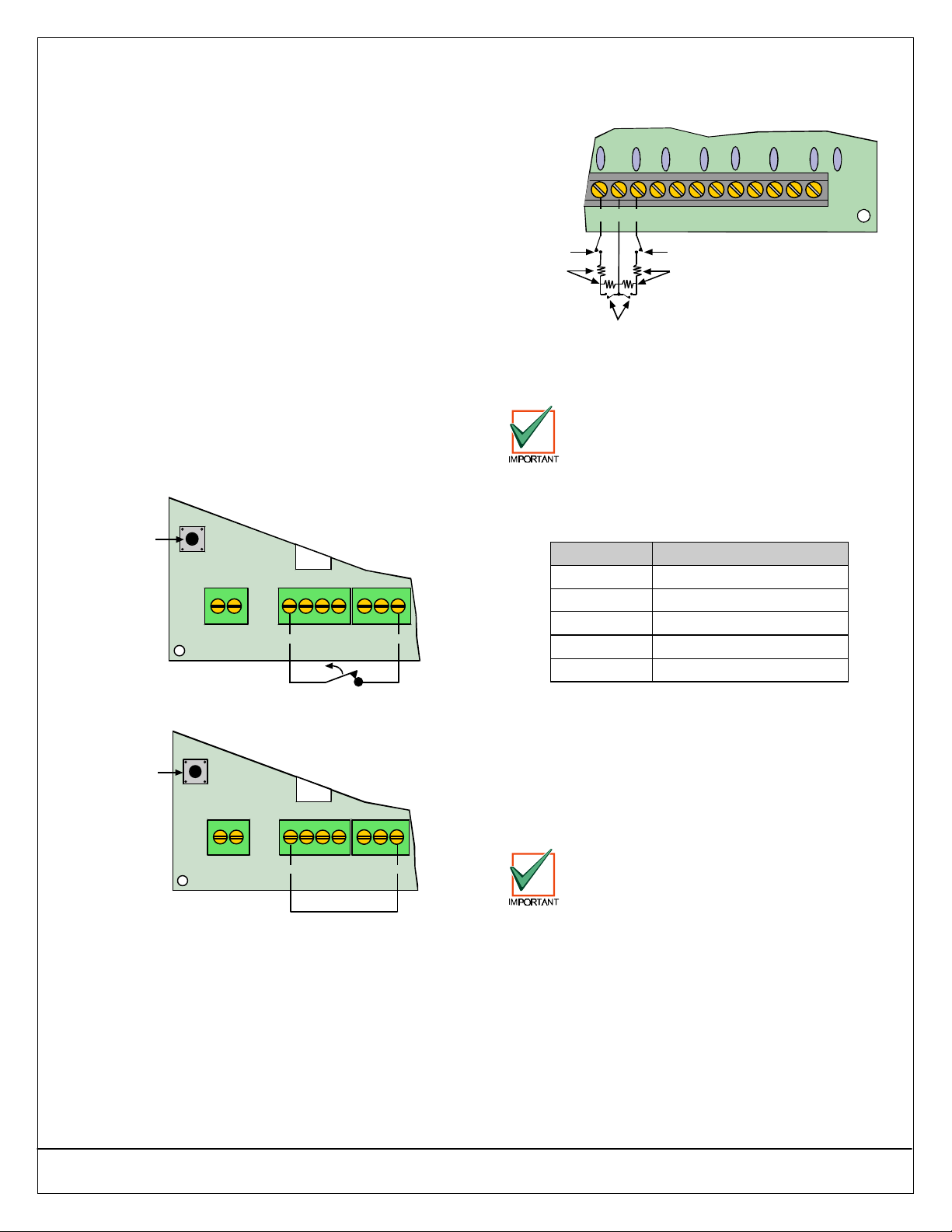
Page 18 P/N: 4998122677Cr1 Copyright 2003 Bosch Security Systems DS7240-UK Reference Guide
PART II: SYSTEM INSTALLATION AND SETUP
14.5DX2010 Tamper Input Connections
Each DX2010 module provides an input for tamper
devices. The tamper input is in addition to the zone
sensor loops. Supervising an enclosure tamper does
not consume a zone. A fault on the tamper input is
reported as a tamper event to which the Data Bus
address the Input Expander is set.
The tamper output may monitor external Normally
Closed (N/C) tamper switches when wired as shown
in Figure 23. The tamper circuit must be closed to
provide proper Input Expander tamper supervision to
the panel. Do not use an EOL resistor.
The DX2014 also provides an on-board tamper
switch. The cover tamper spring is supplied with the
DX2014.
The DX2013’s on-board tamper switch cannot be
used since it is mounted inside the panel’s enclosure
(wire the tamper input as shown in Figure 24 if
installed in the control panel’s enclosure).
If neither the tamper input nor the on-board tamper
switch is used, a wire jumper must be placed as
shown in Figure 24.
Use either the tamper input or the on-board tamper
switch. Both cannot be used simultaneously.
1R B GY
DX2010
+OUT-TMPR COM
On-board
tamperswitch
Figure 23: DX2010 Tamper Input Wiring
1R B GY
DX2010
+OUT-TMPR COM
On-board
tamperswitch
Figure 24: DX2010 Wire Jumper Connections
14.6DX2010 Tamper-wired Configuration
For tamper-wired sensor loop configuration, wire as
shown in Figure 25.
3 4 5 6 7 8COMCOMCOM
Tamper
ContactTamper
Contact
Alarm Contacts
2.2kEOLs
2.2kEOLs
1 2COM
Figure 25: DX2010 Tamper-Wired Loop Configuration
14.7DX2010 Addressing
Any time the address DIP switches are
changed, you must cycle the power to the
module OFF and then ON for the changes to
take effect.
Each DX2010 connected to the panel must have its
address jumpers set to the addresses shown in Table
4.
Location # Standard Sensor Loop*
1 to 8 Data Bus Address 101
9 to 16 Data Bus Address 102
17 to 24 Data Bus Address 103
25 to 32 Data Bus Address 104
33 to 40 Data Bus Address 105
Table 4: DX2010 Address Settings
* For Standard Sensor Loop, set Location’s “Device”
parameter to “2.” Set the DX2010 Address as shown
in Table 5. See Section 35.1Location ##, Device on
page 88 for programming details.
For tamper-wired zones, use Data Bus Addresses
101-105. Set the device type settings to “2” (see
Section 35.1Location ##, Device on page 88).
If you want to use a DX2010 sensor loop for
panel zone Location 9 or higher, you must
connect a DX2010 and then set its address
according to Table 4and Table 5.
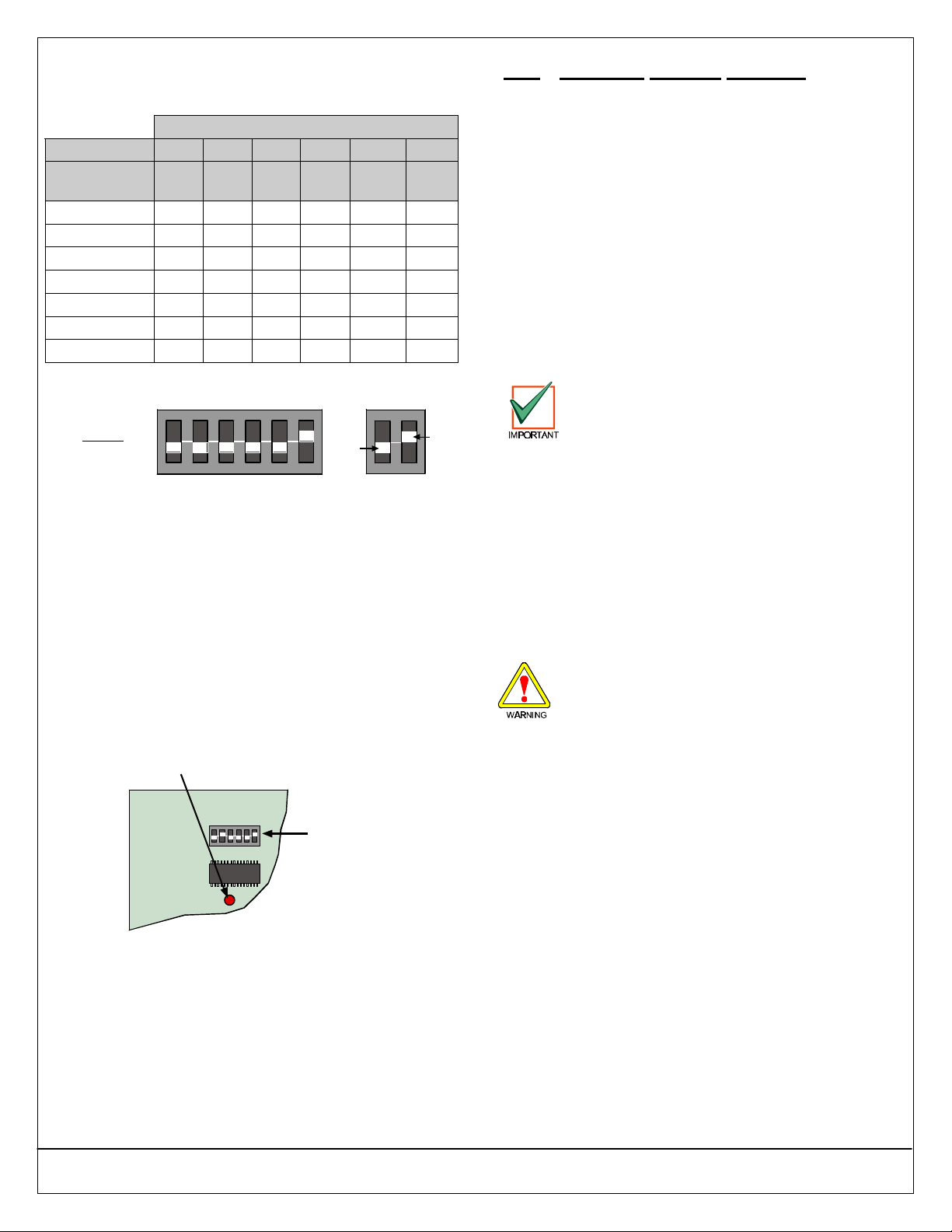
DS7240-UK Reference Guide Copyright 2003 Bosch Security Systems P/N: 4998122677Cr1 Page 19
PART II: SYSTEM INSTALLATION AND SETUP
Set the address DIP switches as shown in Table 5.
See Figure 26 for proper DX2010 DIP switch
configuration.
DX2010 DIP Switch Settings
DIP Switches S1 S2 S3 S4 S5 S6
Data Bus
Address 32 16 8 4 2 1
101 OFF OFF OFF OFF OFF OFF
102 OFF OFF OFF OFF OFF ON
103 OFF OFF OFF OFF ON OFF
104 OFF OFF OFF OFF ON ON
105 OFF OFF OFF ON OFF OFF
106 OFF OFF OFF ON OFF ON
107 OFF OFF OFF ON ON OFF
Table 5: DX2010 DIP Switch Settings
ON
1 2 3 4 5 6
OFF ON
Example:
ModuleAddress 102
Figure 26: DX2010 DIP Switch Configuration
14.8DX2010 Status LED
•One flash per second indicates normal operation.
•LED steady ON can indicate any of the following:
•“G” wire is not connected or there is a
communications problem between the panel
and the DX2010.
•No locations (zones) are assigned to the
DX2010 with this address. See Section 35.0
Locations on page 86 for details.
•DX2010 address is not set correctly.
•LED OFF indicates that there is no power to the
module.
ON
123456
StatusLED
DIPswitches
Figure 27: DX2010 Status LED Location
15.0Off-board Outputs (DX3010)
15.1Overview
You can expand the total number of programmable
outputs to 20 using the DX3010 Octo-Output
Expander (two required for 20 outputs). Instructions
for the DX3010 Octo-Output Expander are included
in this manual (as well as with the module).
The DX3010 Octo-Output Expander allows you to
add outputs to your system in groups of eight. You
can add up to two DX3010 modules to the panel.
Combining the four on-board programmable outputs
with two DX3010 modules makes a total of 20
programmable outputs available on the panel.
You can assign any of the programmable output
functions to the DX3010’s individual outputs
separately. See Section 39.0Outputs on page 110
for programming details.
The DX3010 relay outputs are not
supervised and cannot be used in fire or
combined fire/burglary installations for
primary indicating devices.
•DX3013 Octo-Output Expander: An Octo-Output
Expander mounted on an angle bracket for
installation inside the CX1011 Enclosure.
•Current Draw: 10 mA Standby plus 40 mA for
each energized output (relay) for a total of 330 mA
maximum with all eight outputs energized.
Refer to the DX3010 Installation Guide (P/N: 49529)
for complete installation, addressing and operating
instructions.
15.2DX3010 Configuration
Outputs may activate when setting the
DX3010’s address DIP switches,
programming the panel, resetting the panel
or applying power to the panel. Disconnect
equipment connected to outputs when
performing these functions.
15.3DX3010 Relay Outputs
Each DX3010 output provides a Form “C” dry contact
rated for 5.0 A at 28 VDC. Normally Open, Common,
and Normally Closed terminals are available for each
relay output. When an individual output is activated,
there is continuity between the Normally Open and
Common terminals. When the output is not activated,
there is continuity between the Normally Closed and
Common terminals.
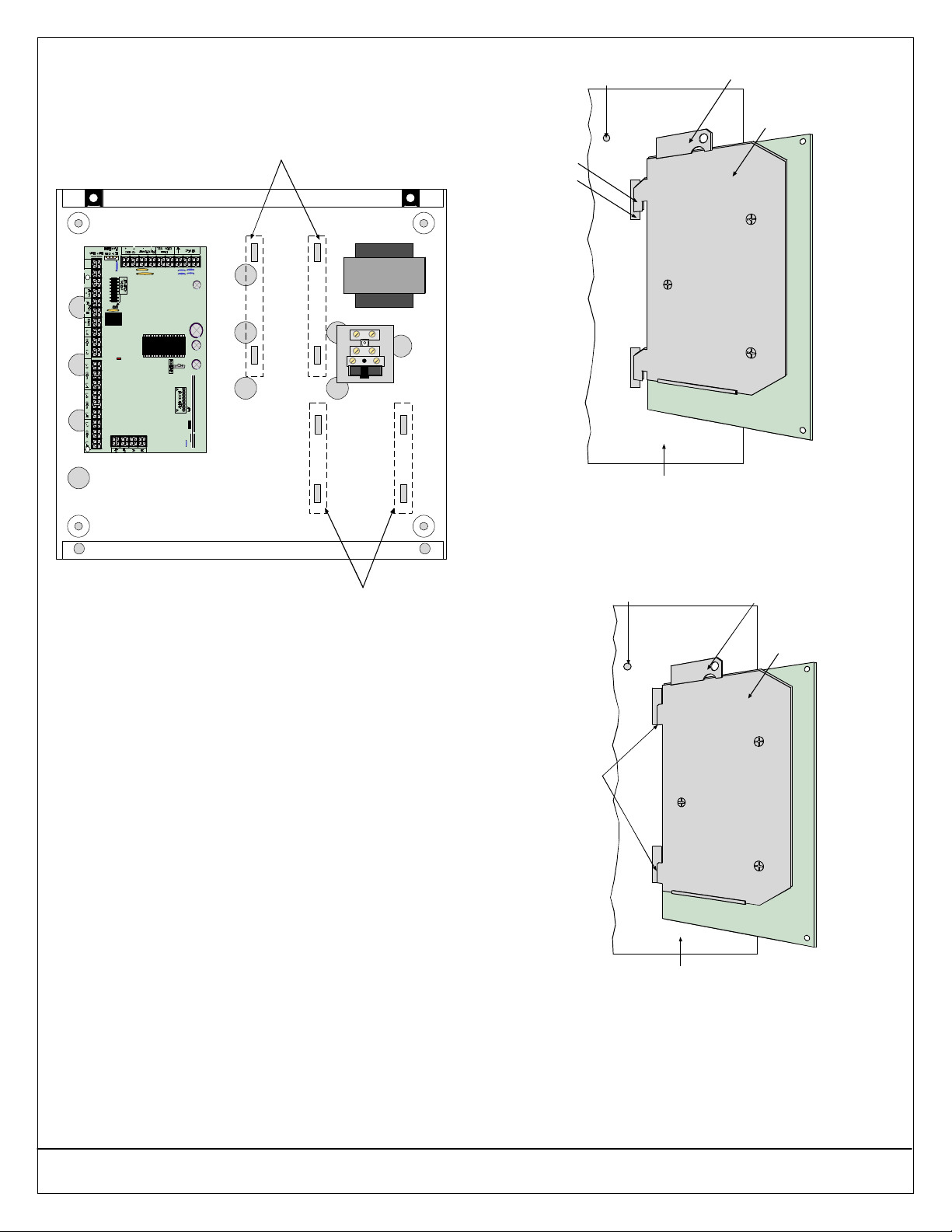
Page 20 P/N: 4998122677Cr1 Copyright 2003 Bosch Security Systems DS7240-UK Reference Guide
PART II: SYSTEM INSTALLATION AND SETUP
15.4DX3013 Installation
You can install a maximum of two DX3013 modules
(DX3010 mounted on an angle bracket) in the system.
See Figure 28 for mounting locations.
PO4
PO3
PO2
DX3013 Mounting Locations
DX3013 Mounting Locations
Figure 28: DX3013 Mounting Locations
Use the following steps to install a DX3013 in the
CX1011 Enclosure:
1. Insert the DX3013’s angle bracket hooks into the
mounting slots in the back wall of the CX1011
Enclosure. See Figure 29.
Hook
Slot
ScrewHole
EnclosureBack Wall
Back ofDX3013
Mounting Plate
Back of
AngleBracket
Figure 29: Mounting the DX3013 (Step 1)
2. Pull DX3013 down so that the angle bracket
hooks are flush in the mounting slots. See Figure
30.
Hooks flush
withSlots
Back ofDX3013
Mounting Plate
ScrewHole
EnclosureBack Wall
Back of
AngleBracket
Figure 30: Mounting the DX3013 (Step 2)
Table of contents
Other Bosch Cell Phone manuals

Bosch
Bosch B443 User manual

Bosch
Bosch B465 User manual

Bosch
Bosch Conettix ITS-300GSM User manual

Bosch
Bosch WORLD 718 User manual

Bosch
Bosch ITS-DX4020-G Operating instructions

Bosch
Bosch B442 User manual

Bosch
Bosch MM588 User manual
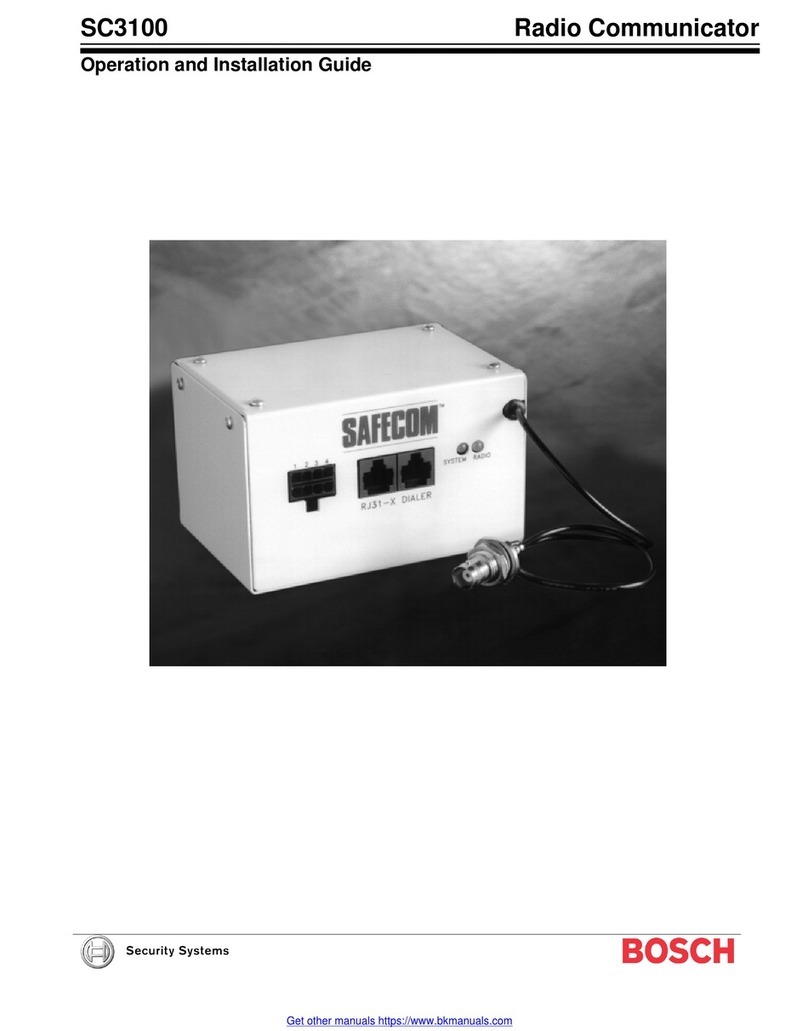
Bosch
Bosch SAFECOM SC3100 Quick start guide

Bosch
Bosch GSM 509 User manual

Bosch
Bosch ITS-DX4020-G User manual